This article helps to discover the secrets to mastering how to read PDF Android and transform your PDF experience.
Let's explore PDF reader apps and find the right one for you. We will also examine the many features and functions that can improve your PDF reading experience. We'll help you choose the right app and master its features. We aim to make finding the right app easy and fast. Let me introduce these ideas by highlighting Afirstsoft PDF, a user-friendly PDF reader designed for Android users.
After reading this article, you will know how to read PDF files on your Android device and how to use them while on the go.
Part 1. Choosing the Right PDF Reader App
An Android device with a reliable and effective PDF reader app is essential due to the growing use of PDF documents in many industries. A PDF reader should go beyond basic viewing; it should offer features that simplify how to read PDF file in Android, such as intuitive navigation and adjustable text size.
Many PDF reader apps compete for the top spot on Google Play. However, PDF readers are graded. Some options may lack essential features, while others may have too many unnecessary tools. Important factors to consider when making a decision include:
- Regardless of PDF file size or complexity, the application opens and displays it easily.
- Smooth navigation is essential for a pleasant reading experience. An easy-to-use interface with clear controls is crucial.
- Find an app that lets you highlight text, add comments, and edit PDF files.
- Please check if the application opens encrypted files and supports multiple PDF formats.
- PDF readers often have OCR, cloud storage, and form-filling capabilities.
Popular PDF Reader Apps
Figuring out how to read a PDF on Android used to be a challenge, but now there are many user-friendly apps available. Here are some popular PDF reader apps on Google Play:
1. Afirstsoft PDF
Afirstsoft PDF has a simple interface and many editing options. Its compatibility with Windows and Mac makes it accessible to many users. Additional features like conversion tools, AI integration, and cloud integration are possible.
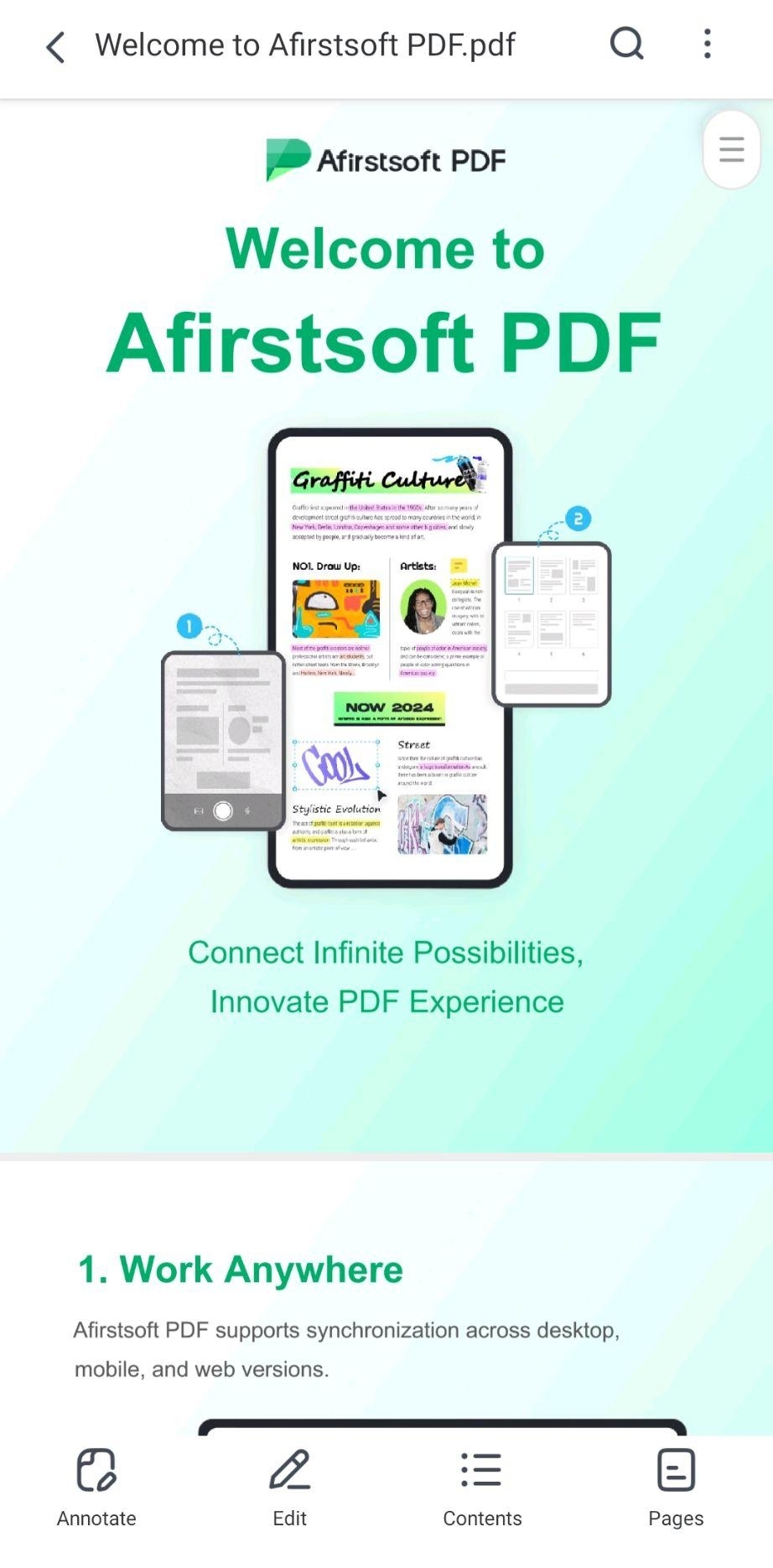
2. Acrobat Reader
We welcome Adobe Acrobat Reader, which has amazing features. Our software prioritizes dependability and stability, with a focus on basic editing and seamless PDF viewing. It has long been a leader in PDFs. As a PDF viewer, it excels due to its dependability and performance. Despite its editing capabilities, its main benefit is that it is a reliable PDF access platform.
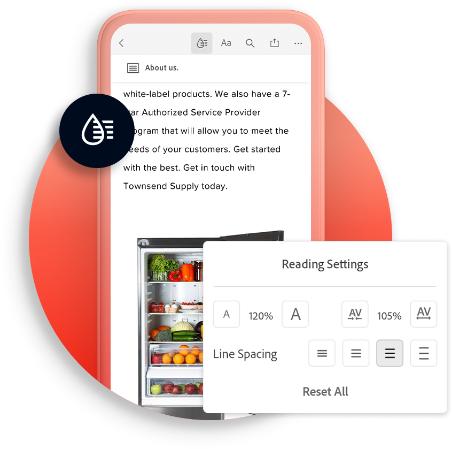
3. Xodo PDF Reader
Xodo PDF Reader simplifies document collaboration, annotation, and editing. You can easily navigate your PDFs with its intuitive interface. Xodo PDF Reader is lauded for its collaborative features. Besides basic viewing and editing, it lets multiple users work on a document simultaneously. This PDF solution is popular with individuals and groups seeking versatile alternatives due to its user-friendly interface and extensive toolkit.
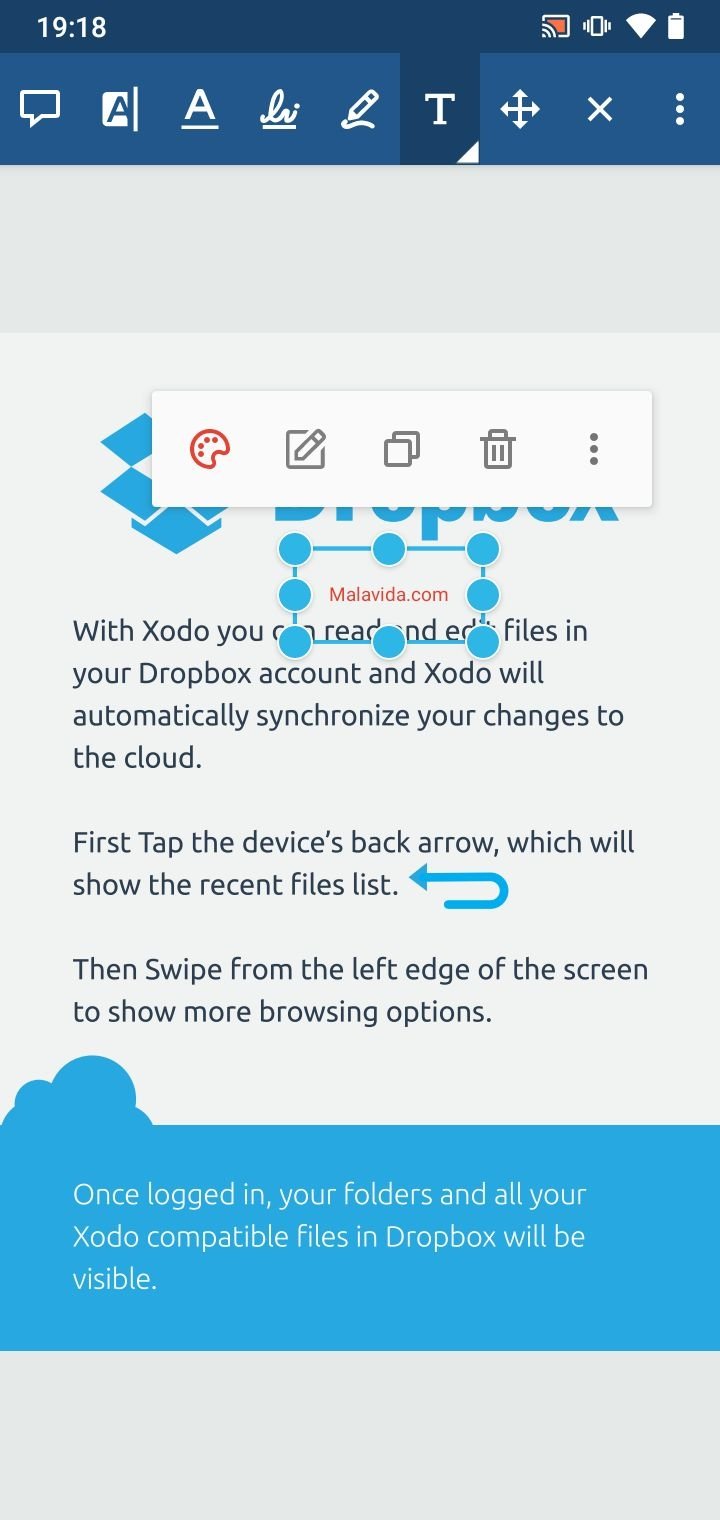
4. PDFgear
PDFgear prioritizes speed and PDF basics. We prioritize high-performance and fast PDF content access at PDFgear. Users who frequently work with large files will appreciate its simplicity and efficiency. Despite lacking standard features, it provides fast PDF viewing and essential functions.
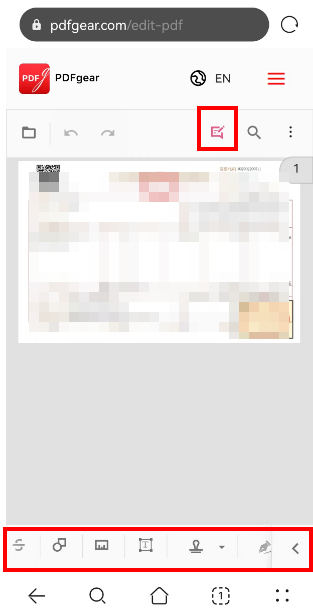
5. Foxit Reader
Foxit Reader is a lightweight, battery-friendly PDF viewer. Foxit Reader was created for optimal performance and resource use. It simplifies PDF viewing while providing all necessary features. Foxit Reader simplifies PDF management, making it ideal for efficient and lightweight users.
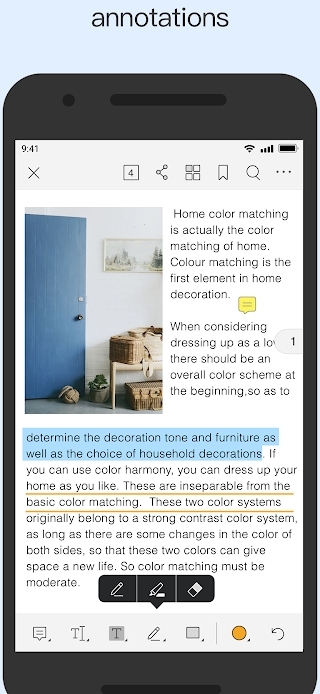
Remember that the best PDF reader for you depends on your needs and preferences. It's important to consider several options and pick the best one. Please proceed to the next section, where we will discuss how to download and install Afirstsoft PDF on your Android device.
Part 2. Downloading and Installing Afirstsoft PDF on Android
After learning about the importance of choosing the right PDF reader app and researching several popular options, let's move on to downloading and installing Afirstsoft PDF on your Android device. With its many features, this app aims to make PDF reading more enjoyable.
Downloading and Installing Steps
Please follow these steps to get the app:
- How to enter Google Play Store:Start by opening the Google Play Store on your Android device. Its colorful triangle icon on the home screen or app drawer makes this app easy to spot.
- Looking for Afirstsoft PDFs: Launch the Google Play Store and use the top search bar. Simply tap the search bar and type "Afirstsoft PDF." to begin. After entering the search term, tap the search button or icon to begin.
- Finding the Best App:Your search results will show relevant applications. Find the official Afirstsoft PDF application by carefully reviewing the results. To ensure the app is legitimate, check the developer's name and read user reviews and ratings.
- Start downloading and installing: After finding the right Afirstsoft PDF app, click "Install". Start downloading, please. Your internet connection speed and application size can affect download time. The app will start installing immediately after downloading. You may need to grant permission to use the app properly.
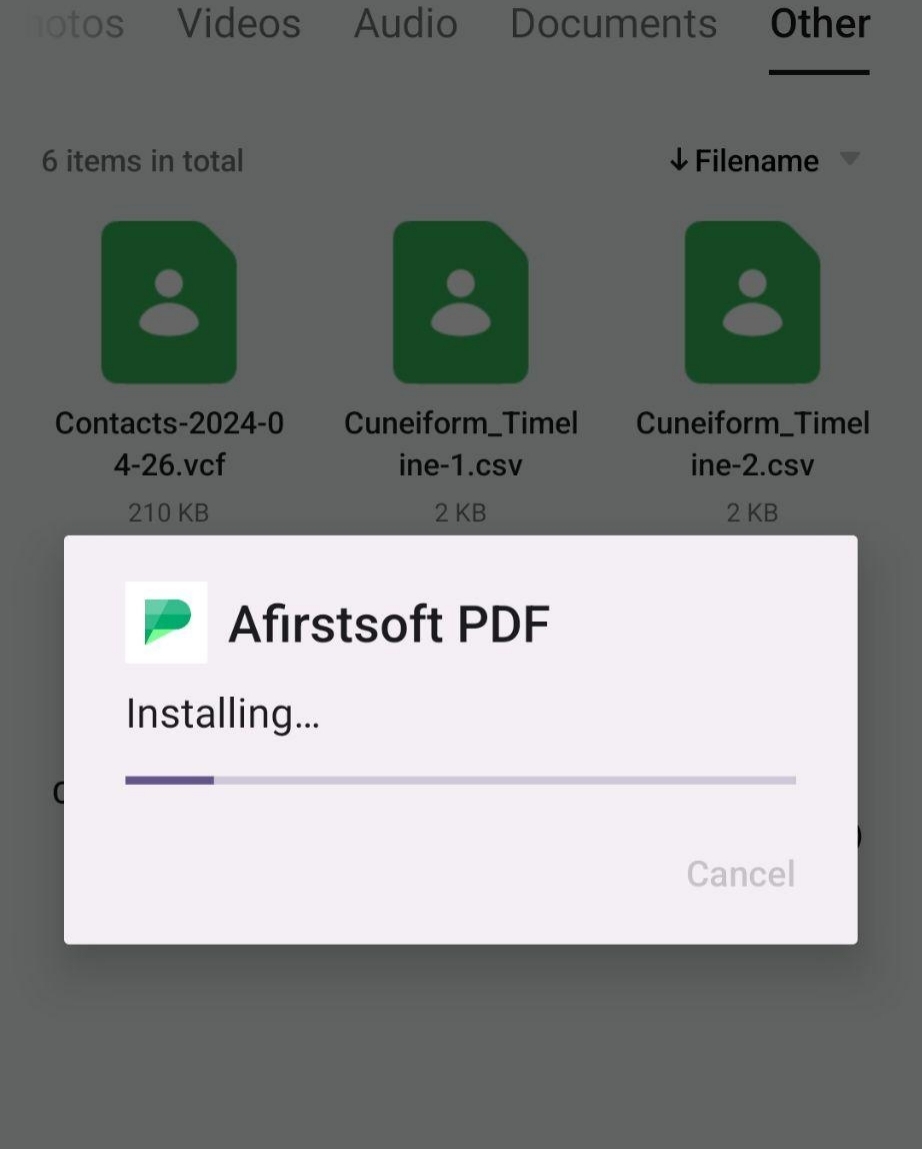
- Launching Afirstsoft PDF:After installation, an "Open" button is usually present. This button launches Afirstsoft PDF for the first time. After opening the app, you can explore its many features and functions.
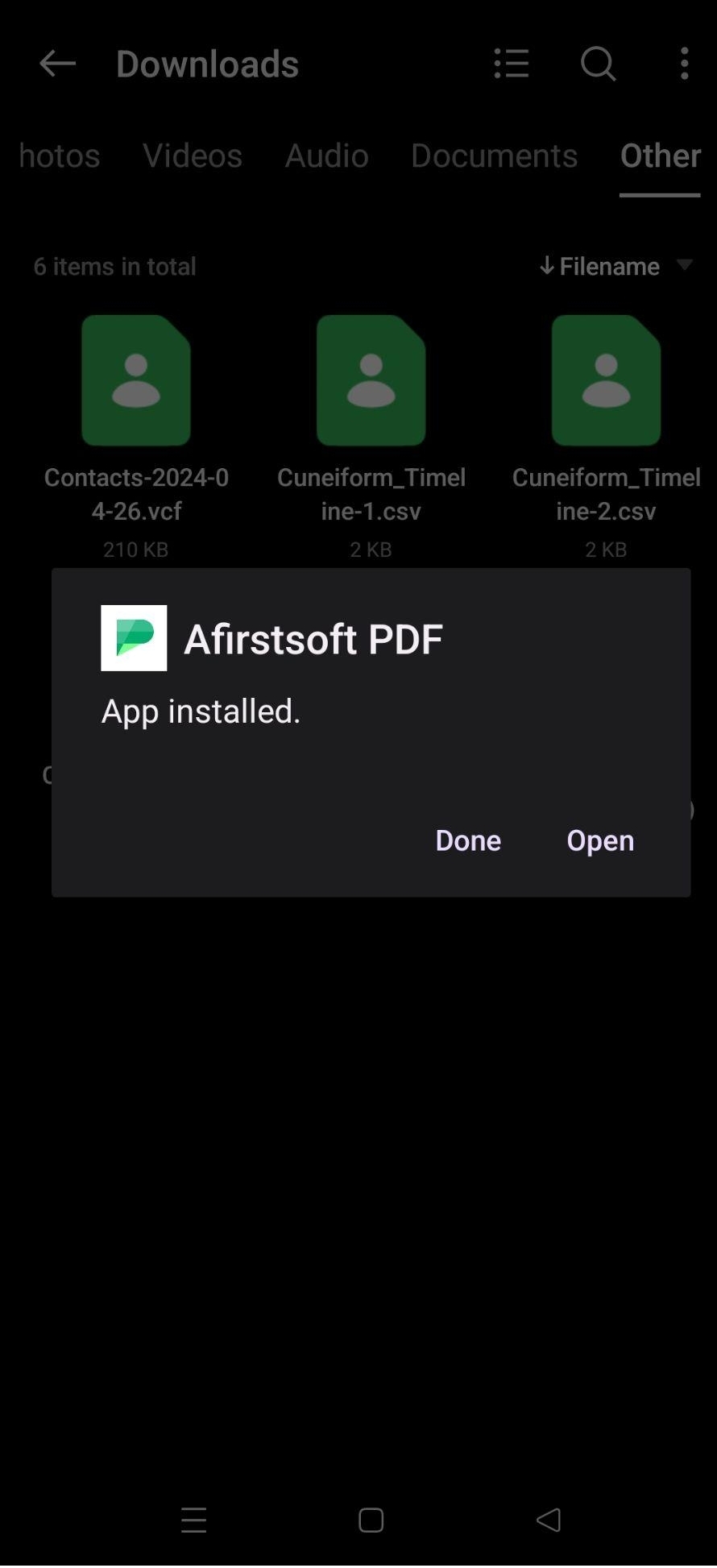
Consider Important factors:
- For smooth downloading, use a reliable internet connection. A strong Wi-Fi connection is recommended for downloading large apps. Make sure your device has enough space for the Afirstsoft PDF app. If the download or installation fails, you may need to clear the application cache or delete unnecessary files.
- If the Google Play Store is down, you can download Afirstsoft PDF from its For detailed instructions on downloading and checking eligibility, visit the website.
Installing Afirstsoft PDF on your device lets you explore its important features and provides help on how to read PDF in Android.
Part 3. How to Use Afirstsoft PDF
After installing Afirstsoft PDF on your device, let's explore its main features and learn how to use them. The user-friendly app makes it easy to navigate and use all its features. Let's explore the best way for how to read PDF Android.
Learn PDF Navigation and Reading Files
- Opening PDF Files: Use Afirstsoft PDF's flexible opening options to quickly open PDF files. The folders on your device screen make opening files from storage easy. It also integrates with popular cloud storage services like Google Drive and Dropbox. This makes cloud files easy to access. For convenience, open the PDF attachment from an email in the Afirstsoft PDF app with a single tap.
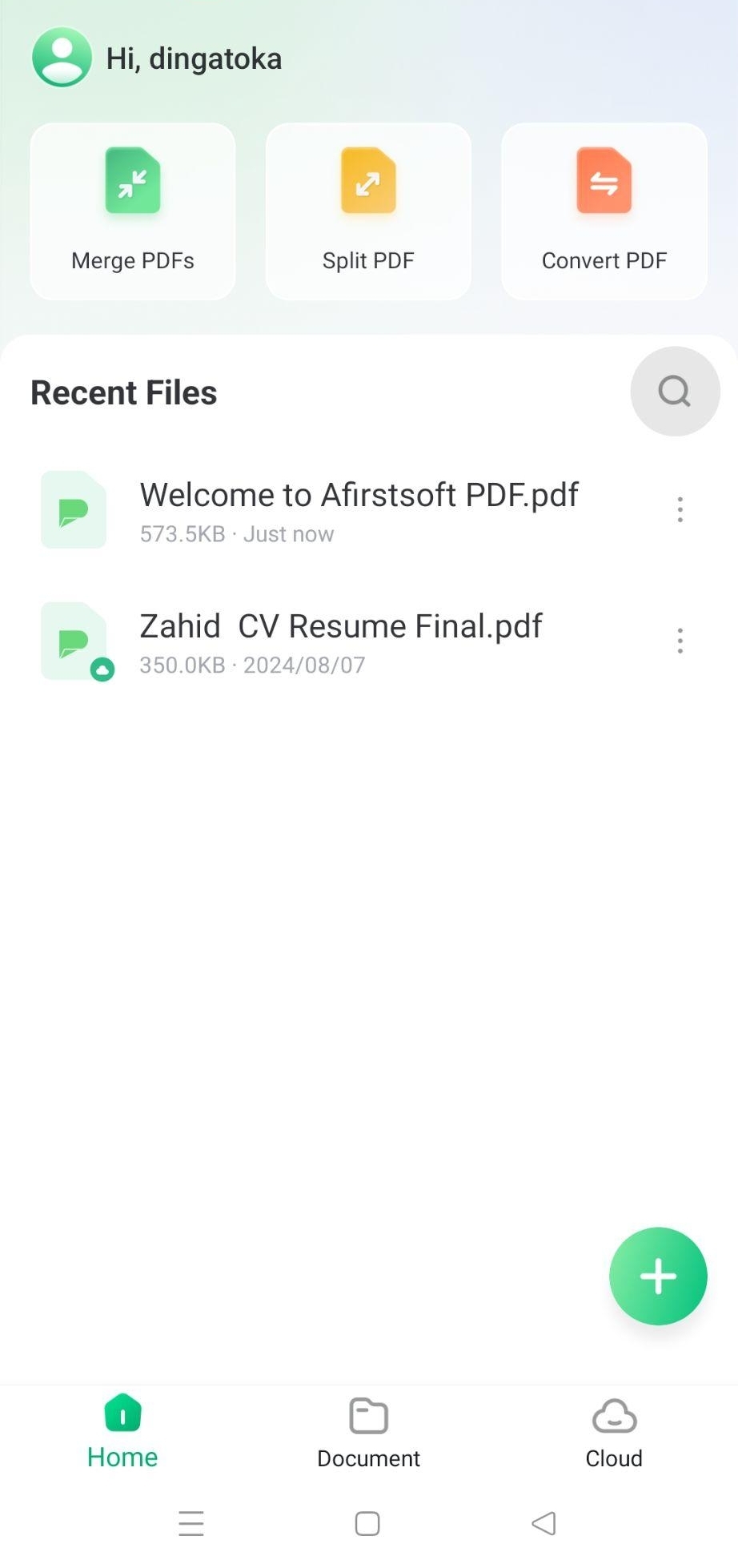
- Page Navigation:Navigation through your PDF document is easy with a few gestures. Swipe left or right to turn the page. Only this is needed. You can also tap the bottom page number to navigate to a specific page.
- Making In and Out:You can customize your reading experience by changing the document view. Use the pinch-to-zoom gesture to resize screen content. When you need to examine small text or intricate image details, zooming in is useful.
- Searching for content: Use the search function to find the information you need in your PDF. Enter the keywords or phrases related to the content you want to find, and the app will highlight matches. Accessing specific data or information is very convenient.
- Creating Bookmarks:Create bookmarks for important PDF pages or sections to simplify your life. This function lets you easily return to specific points in the document without manually searching for them. Tap on the bookmark icon and name it accurately to quickly create a new bookmark.
PDF annotation and editing
You can easily interact with your documents using Afirstsoft PDF's annotation and editing tools.
- Use your PDF's highlighting and underlining tools to highlight important sections. These features make important information easy to spot, which can be saved for later reference.
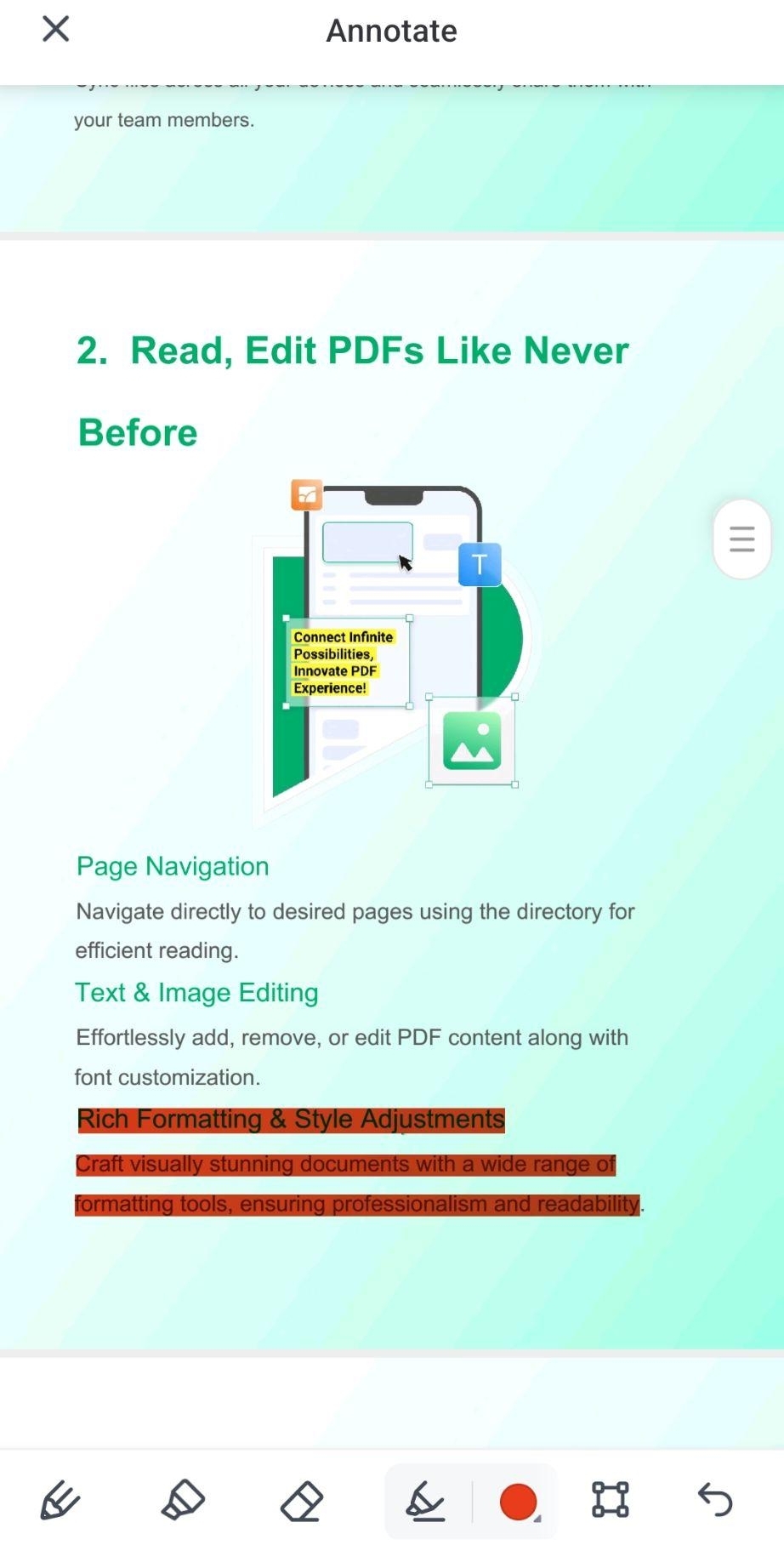
- Share your thoughts and insights with readers by adding comments directly to the document. Add text boxes for conversational explanations, questions, and suggestions. These comments can be placed where they are relevant to the content, simplifying communication and collaboration.
- After that, let's discuss how drawings and shapes can improve your document's clarity and appearance. You can generate lines, arrows, rectangles, circles, and more with many tools. These components highlight connections, emphasize relationships, and provide visual cues to improve comprehension.
- Using Afirstsoft PDF, PDF text can be edited in many ways. Some allow direct changes, while others require additional steps or conversion to editable formats. To avoid unintended consequences, be careful when editing a PDF.
Integrating cloud storage and optical character recognition
Afirstsoft PDF integrates with popular cloud storage services, making PDF file management easy. Uploading, downloading, and syncing documents simplifies multi-device management.
- Integration of cloud storage: To access PDF files from the app, connect to your preferred cloud storage service like Google Drive or Dropbox.
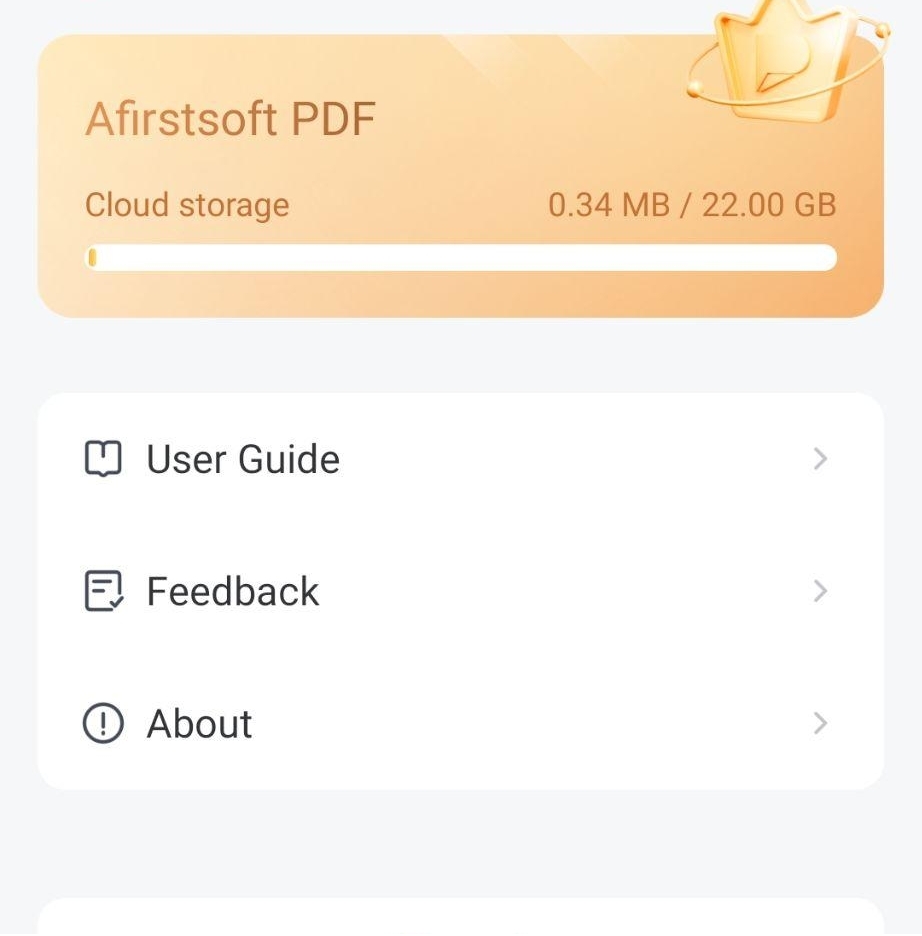
- OCR capabilities:OCR technology turns scanned documents and images into editable text. This feature is great for extracting data from unsearchable PDFs.
Once you master these basics, you can improve your Android PDF reading experience. You can easily navigate, annotate, and interact with your documents with Afirstsoft PDF's many tools.
Part 4. Summary
In summary, knowing how to read PDF Android is essential for modern smartphone users. For this, you need a reliable PDF reader app with features like file format support, intuitive navigation, and annotation. After selecting the best app, download and install it. A reliable internet connection and enough storage space are needed for a smooth installation. You should learn page navigation, zooming, bookmarking, optical character recognition, and cloud storage integration to improve your experience. Afirstsoft PDF is a complete and easy-to-use solution that boosts productivity while on the go. For a seamless experience, install Afirstsoft PDF on your Android device now to read PDFs anywhere. It is easy and effective.
