Open PDF and Select View
Open PDF in Afirstsoft PDF reader and go to the “View” tab.
Fall in love with reading PDFs again. It's that good!
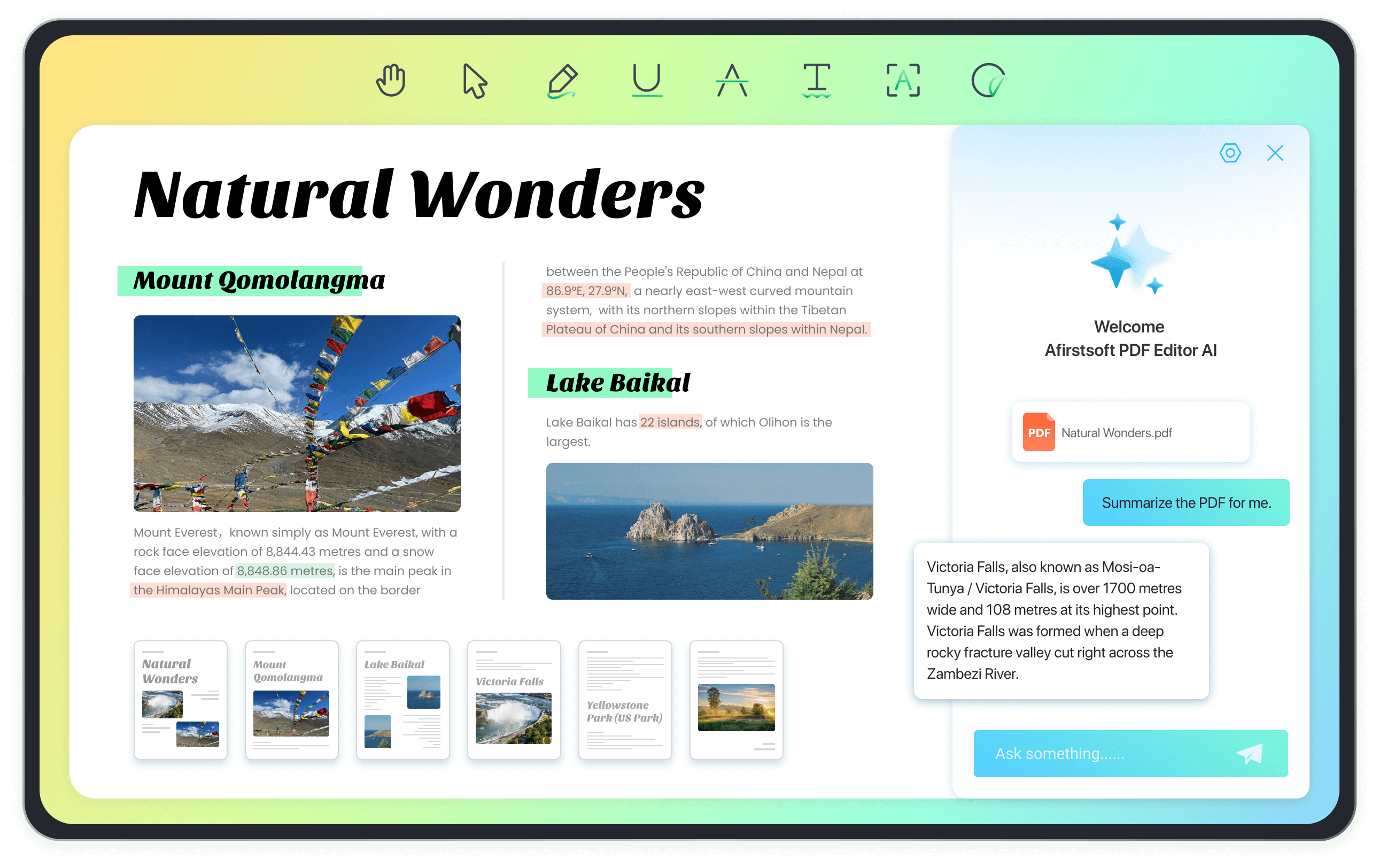
Afirstsoft PDF Reader is a tool designed to provide an optimal PDF reading experience. It offers features such as page navigation, different reading modes, full-screen display, and zooming capabilities to enhance your PDF viewing experience.
Afirstsoft PDF Reader allows you to easily navigate to a specific page within a PDF document. You can enter the desired page number, and the reader will instantly jump to that page, making it convenient to find specific sections quickly.
Afirstsoft PDF Reader offers multiple reading modes to suit your preferences:
Single Page Mode: View one page at a time.
Double Page Mode: View two pages side by side, similar to a book layout.
Yes, Afirstsoft PDF Reader supports full-screen mode. You can choose to view your PDF document in full-screen, which hides all interface elements except for the document preview area and a floating toolbar. Additionally, you can adjust the document to fit the screen or zoom in and out as needed.
Afirstsoft PDF Reader provides various zoom options to adjust the PDF view:
Full-Screen Display: View the document in full-screen mode.
Adaptive Adjustment: Scale the content to fit the viewing area.
Manual Zoom: Enter a specific zoom percentage to scale the PDF view accordingly.
Revolutionize your PDF document workflows with the magic of Afirstsoft AI.
Simplify PDF editing - edit PDF like you would in Word.
Annotate PDF files effortlessly and swiftly like a pro!
From chaos to clarity: organize PDF files for easy access and efficiency.
From scanned to smart: OCR turns PDFs into editable and searchable files.
Convert your PDFs into various formats with ease and accuracy.
PDFs made simple: create with ease, share with confidence!
Transform your reading routine with our outstanding PDF document reader.
Record your PDFs for effortless tutorials and presentations.