1. Open the Afirstsoft PDF
Launch this PDF annotator on your system and import the document.
Unlock Your PDF Potential – Annotate, Collaborate, Elevate!
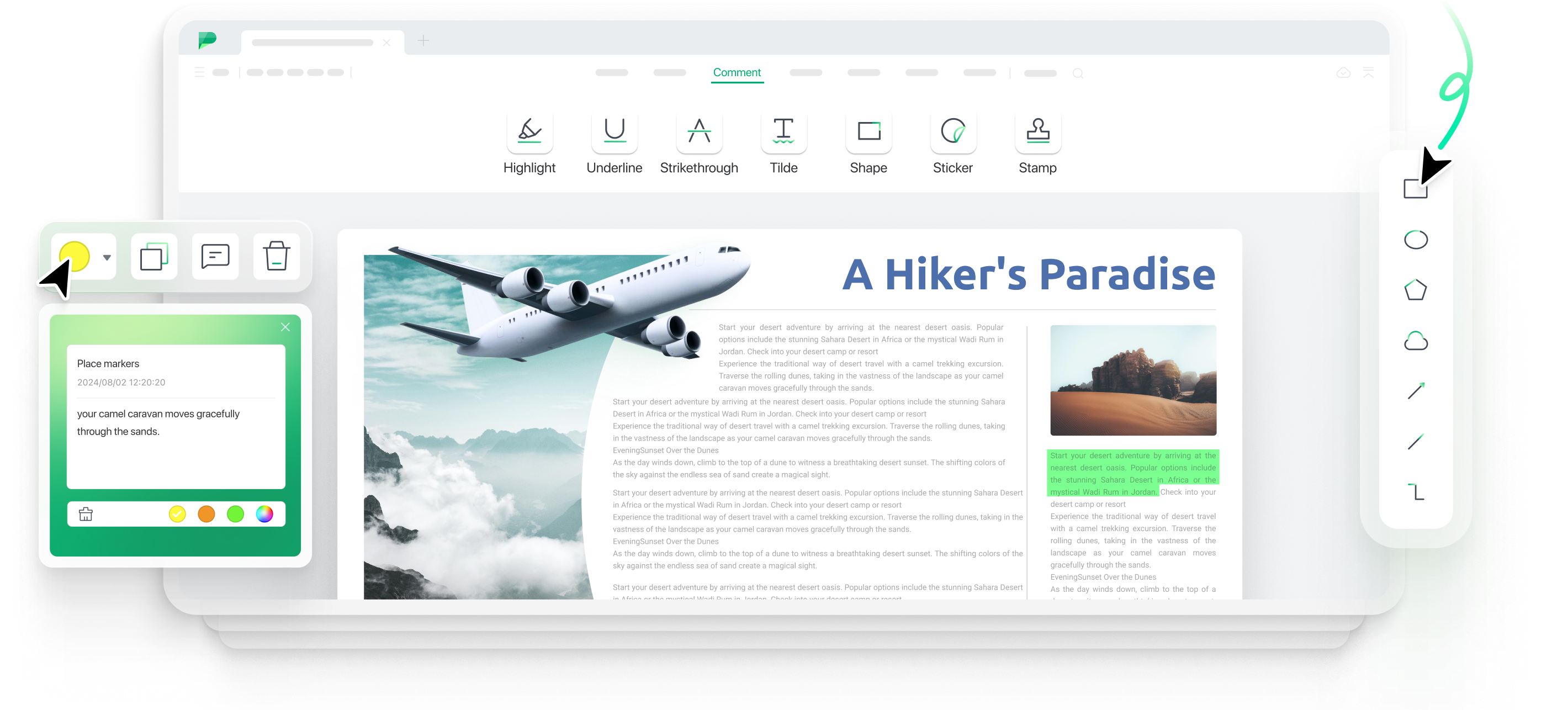
A PDF annotator allows you to add various types of annotations
to your PDF documents. With Afirstsoft PDF Annotator, you can:
Text Markup: Highlight, underline, strike through, and add wavy lines to
text to emphasize or mark important sections.
Comment: Add comments to highlight key points, provide feedback, or add notes directly within your document.
Stickers: Add stickers such as logos, holiday elements, mood elements,
and tips to make your document more engaging and visually appealing.
Shapes: Insert different shapes in your document, such as rectangle, oval, line and arrow.
Stamp: Insert stamps like "Approved," "Confidential," or custom labels to your document.
Currently, Afirstsoft PDF Annotator is free to use, providing you with access to all features and maximum usage privileges. In the future, there will be both free and paid versions available, with the paid version offering additional advanced features.
Highlighting text in a PDF using Afirstsoft PDF Annotator is
straightforward:
1. Open your PDF document in Afirstsoft PDF Annotator.
2. Select the text you want to highlight.
3. Choose the highlight tool from the annotation options.
4. Apply the highlight to the selected text.
5. Save your changes.
To remove annotations from a PDF using Afirstsoft PDF
Annotator:
1. Open the PDF document in Afirstsoft PDF Annotator.
2. Select the annotation you wish to remove (e.g., text markup, textbox,
sticker).
3. Use the delete or remove option to eliminate the selected annotation from the
document.
4. Save the changes to your PDF.
Revolutionize your PDF document workflows with the magic of Afirstsoft AI.
Simplify PDF editing - edit PDF like you would in Word.
Annotate PDF files effortlessly and swiftly like a pro!
From chaos to clarity: organize PDF files for easy access and efficiency.
From scanned to smart: OCR turns PDFs into editable and searchable files.
Convert your PDFs into various formats with ease and accuracy.
PDFs made simple: create with ease, share with confidence!
Transform your reading routine with our outstanding PDF document reader.
Record your PDFs for effortless tutorials and presentations.