Choosing a PDF viewer app with advanced features is crucial for frequent PDF users. Afirstsoft PDF is more than a PDF viewer—it meets all your PDF needs. It enhances functionality and streamlines and personalizes the experience. Also, it prioritizes user-friendliness and workflow efficiency, making it easy to view, edit, create, and manage documents. To find out for Android how to change the default PDF viewer, you can follow this article. Of course, Afirstsoft PDF can also be set as the default PDF viewer on Windows, so check that if you are interested.
Part 1. Why Change the Default PDF Viewer?
Most Android devices come with a functional PDF viewer but lack features. To enhance your document handling, you might be interested in how to change the default PDF viewer Android with a rich-feature application. Most built-in viewers offer basic controls for viewing and zooming documents. They lack advanced tools that could boost productivity and user experience.
Limitations of Built-in PDF Viewers
The built-in PDF viewer on Android devices with versions below 12 has limitations, as many users have found.
- Many default PDF viewers prioritize ease of use over advanced features like editing, annotating, and converting files.
- These tools often struggle with interactive PDFs.
- Working with large files may also be less smooth. The customization options are limited, so users have little control over personalizing their viewing experience.
Benefits of Using Third-Party PDF Viewer Apps
Using a PDF viewer app other than the default viewer to access many features unavailable in the default viewer.
- Advanced features like editing, annotating, and OCR are available in Afirstsoft PDF.
- Optical character recognition (OCR) can easily convert scanned documents to editable text.
- These applications are great for PDF users because they often have better user interfaces, performance, and security.
Part 2. Selecting a New PDF Viewer App - Afirstsoft PDF
When choosing a PDF viewer app, consider its features, user interface, and performance. If you are unsure how to change default PDF viewer in Android, look at some of the most popular PDF viewer apps on Google Play and then discuss why Afirstsoft PDF may be best for you.
1. Adobe Acrobat Reader
Popular PDF viewer Adobe Acrobat Reader has many users. Users can quickly view, annotate, and sign PDFs with the software's many default features. It also works seamlessly with Adobe's cloud services, allowing document access on any device. However, advanced features require a subscription.
2. Xodo PDF Reader & Editor
The powerful editing features of Xodo PDF Reader & Editor are well known. Annotate, highlight and fill out forms in the software's user-friendly interface. With its seamless integration with cloud storage services, Xodo makes document collaboration easy. Despite its many features, some users may find the interface overwhelming.
3. Foxit PDF Reader
Foxit PDF Reader is one of the best options due to its fast performance and extensive features. Annotation, form filling, and PDF signing make this option appealing. Users who value efficiency and dependability will love Foxit's lightweight app. A fast, reliable viewer ensures a smooth experience. For advanced features, you must usually buy them in the app.
4. Afirstsoft PDF
Users seeking a versatile and powerful PDF viewer will find Afirstsoft PDF ideal. This software can view, annotate, and sign PDF files, among other features. It also has advanced text editing, optical character recognition, and PDF conversion tools. A smooth and effortless experience is guaranteed by the app's user-friendly design, which lets you customize the interface and features. Additionally, the app offers many customization options. Afirstsoft PDF works with many cloud services and is compatible with desktop and mobile platforms.
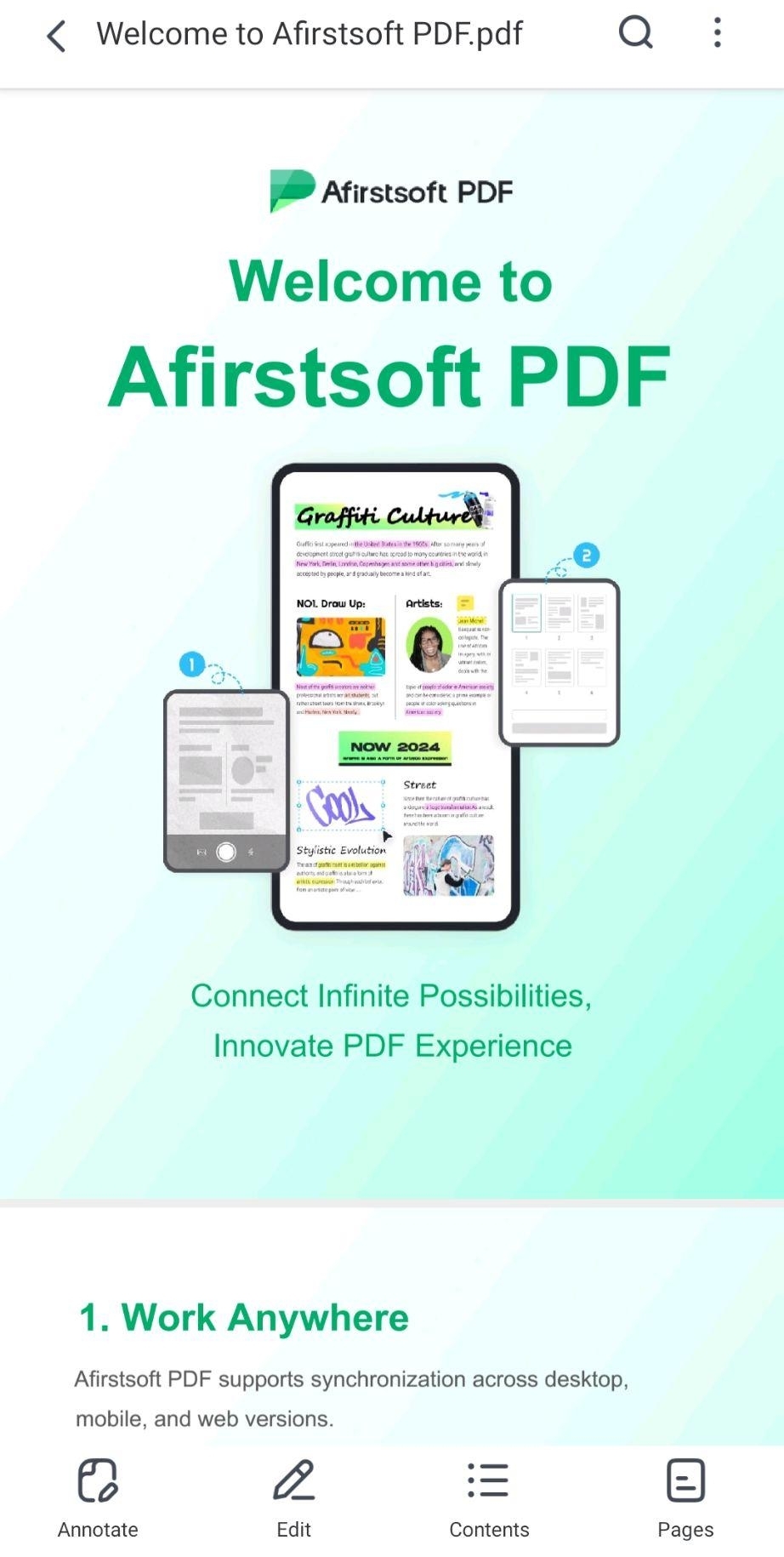
Part 3. Step-by-Step Guide to Changing Default PDF Viewer
Modifying your Android device's default PDF viewer improves reading and editing. For users with Android 12 or below versions, here's how to change the default PDF viewer Android 12: open settings, find default apps, and select your preferred PDF viewer. This lets you open PDFs automatically with your preferred app. Follow these simple steps to change the default PDF viewer on your Android device:
Determine Default App Settings:
- Access your Android device's settings menu.
- You should check "Apps," "Default apps," or "App management" (the name may vary depending on the Android version).
Find the PDF viewer setting:
- In application settings, find "Default apps" or something similar.
- Find the 'Open With" or "Default app" setting to choose a PDF reader.
Discover the best PDF Viewer for you:
- Simply choose the default PDF viewer app.
- A list of PDF-opening apps will appear.
- Choose Afirstsoft PDF from the list.
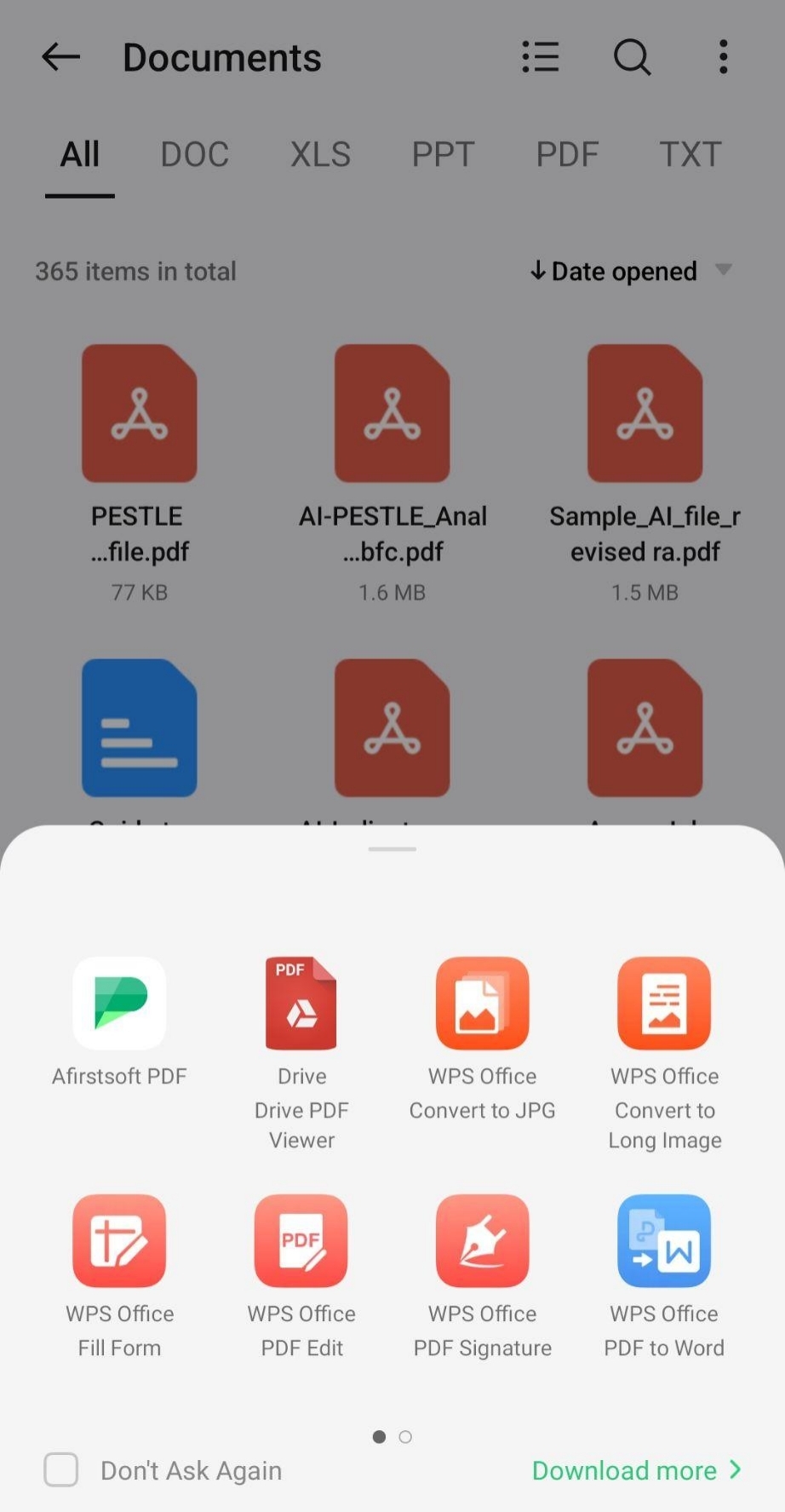
Please confirm the change:
- Tap multiple times on Afirstsoft PDF to confirm your choice.
- Your preferred app is now the default PDF viewer on your device.
By following the steps for Android to change the default PDF viewer, you can customize your device to open PDFs with Afirstsoft PDF. Every PDF file you open will automatically open in Afirstsoft PDF, improving your reading and editing experience. If you still face any issues, then follow this process to change the default PDF viewer for Android 12, which involves clearing the default settings of the current app and choosing a new one.
Part 4. Testing the New Default PDF Viewer
After making Afirstsoft PDF your default PDF viewer, learn its capabilities. Download a new PDF or open one from your device's storage to see the incredible transformation.
PDF interaction will improve quickly. Say goodbye to slow loading speeds and limited functionality. Afirstsoft PDF provides a simple, efficient reading experience.
Characteristics that boost productivity
- Clean Layout:Navigating your documents with a clean, user-friendly layout will be easy. You can focus on your content with easy access to the necessary tools.
- Fast Speed:Hot as heck. Try lightning-fast PDF file opening for complex files. No more delays or waiting. Afirstsoft PDF is designed for speed and responsiveness to provide a fast, seamless user experience.
- Powerful Annotation Tools:Highlight key points, main text, and detailed comments to improve comprehension and collaboration.
- An Effective Search Function:The user-friendly built-in search feature makes finding the information you need in your documents easy. Find what you need instantly, saving you time and effort.
- Viewing Customisable Options:Choose the best display format for your presentation. Switching viewing modes lets you customize your reading experience. For the best reading experience, we have you covered whether you prefer single-page, continuous scrolling, or night mode.
Completely using these features will show you how Afirstsoft PDF can improve your PDF viewing experience and productivity.
Part 5. Customizing Settings and Preferences
Learning how to change the default PDF viewer in Android will allow you to choose the best app for customization. And we also select the Afirstsoft PDF, which lets you customize your reading or PDF experience.
- Improve Your Reading Experience
Make text easier to read by changing font size and style to make it more appealing. Try several until you find the best one for your eyes. Adjusting screen brightness, contrast, and color temperature ensures a good viewing experience. This is crucial in low-light environments. Night mode reduces eye strain while reading late at night.
- Simple Navigation
Single-page, continuous, or horizontal scrolling modes are available. You can improve document navigation by customizing page thumbnails. Create and organize bookmarks to easily navigate document sections.
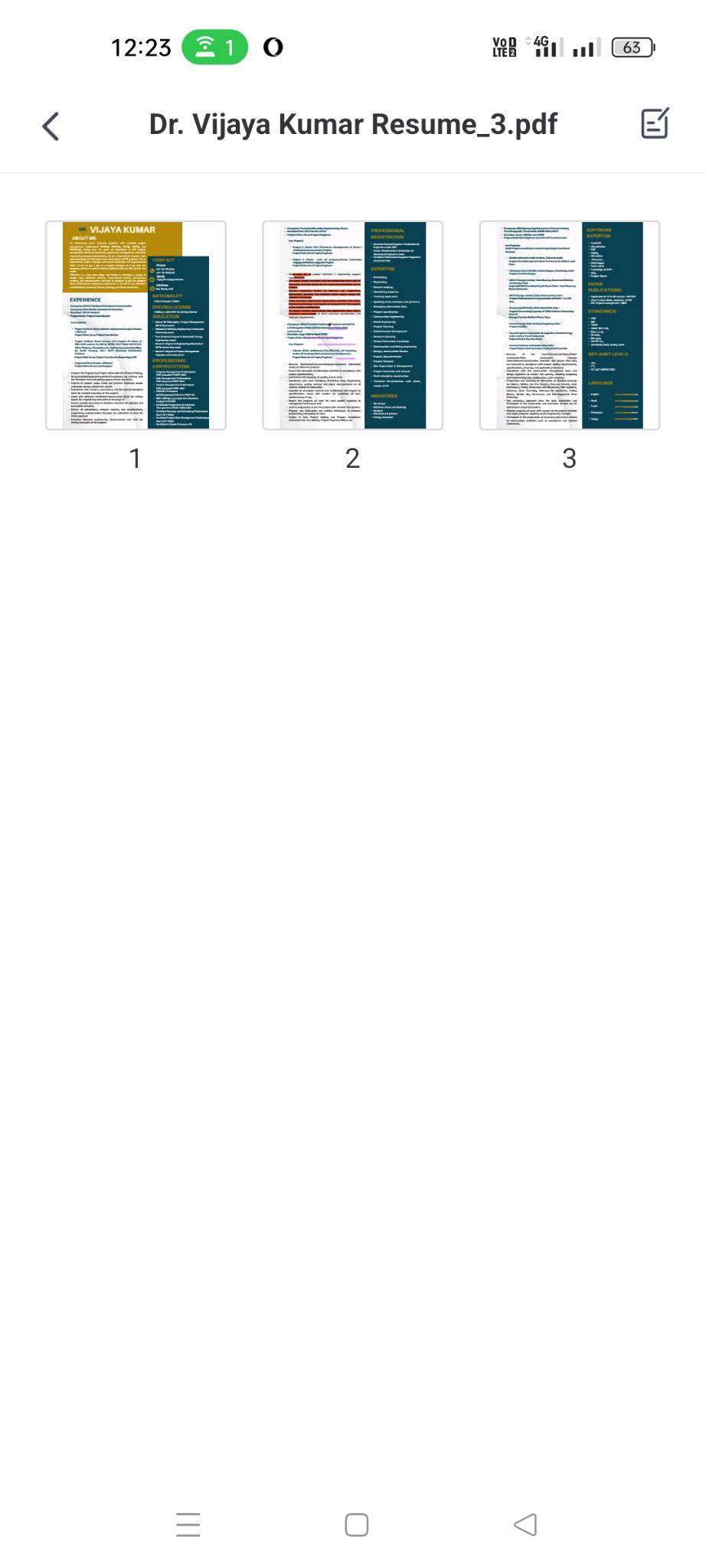
- Annotation precision
Learn about the many annotation tools available to unleash your creativity. Highlighting, underlining, and commenting are examples. Use a variety of bright colors to make your annotations stand out. You should carefully adjust marking thickness and opacity for precise emphasis.
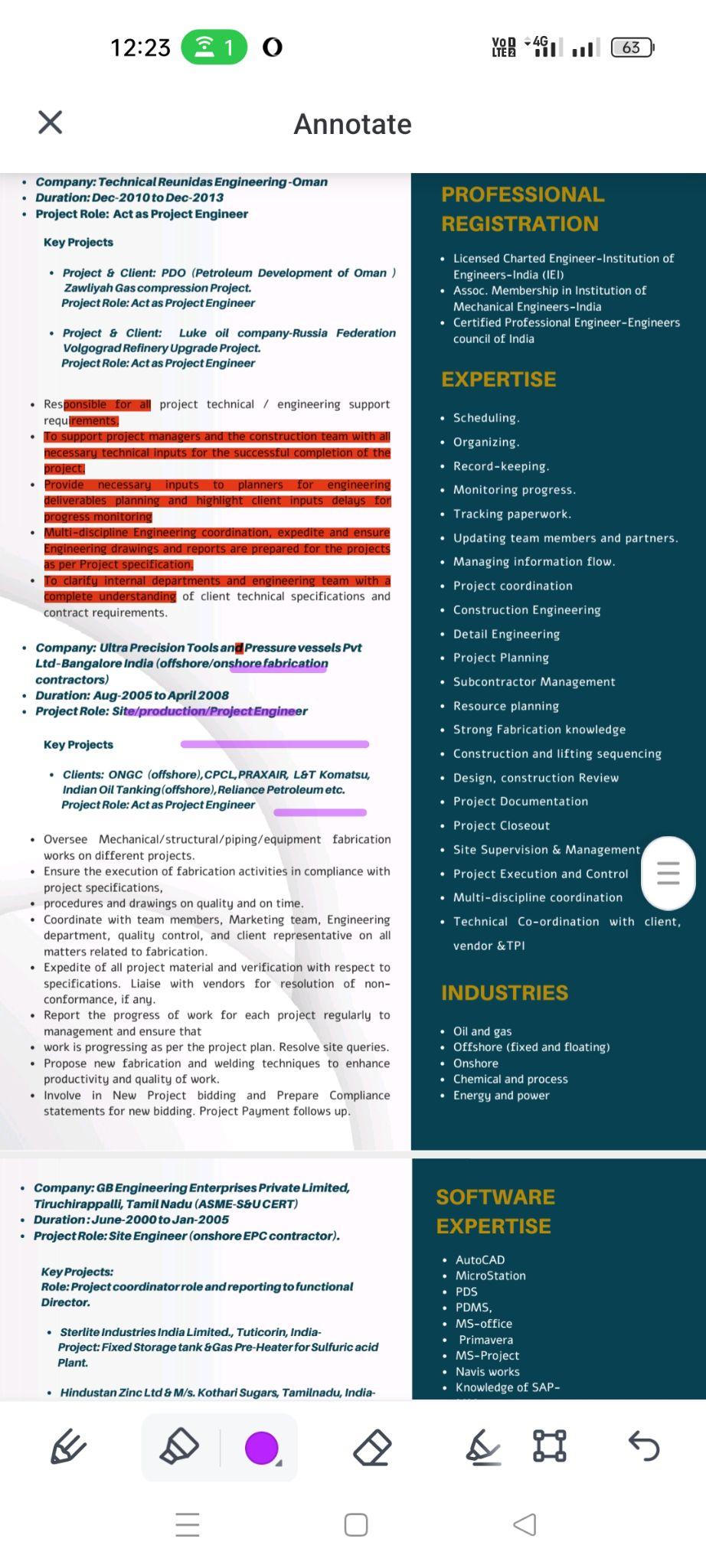
Additional Customization options
In addition to the basics, Afirstsoft PDF offers many customization options, including:
- Improve Accessibility:Increase text spacing, line height, and background color to make content more readable for visually impaired users.
- Increase Performance:Adjusting graphics quality, animation speed, and other settings to match your device's capabilities improves application performance.
- Making Secure:Protect your sensitive documents with passwords, encryption, and access restrictions for maximum security.
These customization options can make Afirstsoft PDF a flexible tool that fits your workflow and reading preferences. This is possible by using program capabilities.
Part 6. Troubleshooting Common Issues
Some users may encounter minor issues despite the smooth transition to Afirstsoft PDF. I want to discuss some common problems:
- To overcome compatibility Issues: PDF files vary greatly. Afirstsoft PDF may not always open PDF files as expected. This issue may have been caused by file corruption, formatting complexity, or outdated PDF standards. To help you diagnose a file like this, try opening it in a different PDF viewer.
- To fix app conflicts: Multiple PDF viewers on a device can cause conflicts. To improve device performance, you may want to disable or uninstall any PDF apps you don't use. This strategy will mitigate unexpected issues and optimize Afirstsoft PDF's performance.
- To reset application defaults: Sometimes, your Android device does not accept the new default PDF viewer or asks to delete the other app. Resetting an app's default settings is easy, but you must clear the previous app to re-establish Afirstsoft PDF as your default PDF viewer. It will fix PDFs that are not opening.
Addressing Performance Concerns
If you experience issues like slow performance or unexpected behavior, try these steps:
- Unneeded apps should be removed. Running multiple applications in the background can hinder system performance.
- Over time, cache data may hurt performance. Try clearing the cache for Afirstsoft PDF and other apps to see if it helps.
- Use the latest Afirstsoft PDF. Developers often release updates to improve performance and add new features.
Following these troubleshooting steps, you can fix most Afirstsoft PDF issues and enjoy the program. If you have unusual problems, check out Afirstsoft PDF support or contact customer support for customized help.
Part 7. Summary
Switching your Android device's default PDF viewer can improve your document management experience by adding functionality and customization. If the default PDF viewer on your Android device lacks advanced features, changing it can change your experience. Switching to Afirstsoft PDF improves your viewing experience and gives you powerful tools for editing, annotating, and converting PDF files.
From basic viewing to advanced editing and creation, Afirstsoft PDF can meet all your PDF needs. Its user-friendly interface and extensive capabilities make this software a great choice for individuals and businesses. Managing your change default PDF viewer Android is crucial to productivity and satisfaction. This article covered how to change Android's default PDF viewer, which lets you maximize document capabilities.
Download Afirstsoft PDF today to experience its cutting-edge PDF management capabilities. You must unlock PDF management's potential to stay competitive.
