OpenAI introduced an advanced language model named ChatGPT to revolutionize AI-human interactions. It excels in understanding and generating human-like text based on your natural language prompt. Among its fruitful capabilities in daily tasks is PDF reading, which saves valuable time in reading volumes of books manually.
Moreover, ChatGPT can extract text from PDFs and summarize information with automated processing that significantly reduces human error, ensuring reliable data. To gain more technical insights, read this guide about ChatGPT PDF processing and expand your knowledge regarding AI reformations in PDF reading.
Part 1. How ChatGPT Interacts with PDFs | A Basic Introduction
ChatGPT is designed to extract and process PDFs through text extraction, pre-processing, and analysis. First, AI loads PDF files using PDF handling libraries like PDFMiner and PyMuPDF. Later, it converts the extracted text into string format, removing unnecessary characters and whitespace for cleaning.
To facilitate analysis, it even identifies separate sections, headings, tables, lists, and paragraphs while converting encoded text into readable format. Following that, ChatGPT feeds the cleaned data either in chunks or as a whole document to perform various tasks, such as summarizing and extracting specific data.
Part 2. How to Use ChatGPT to Read and Summarize PDFs? A Quick Walkthrough
Most of you may have tried ChatGPT to process your PDFs for any reason but got inaccurate or unsatisfied results, making you wonder, "Can ChatGPT read a PDF?" It might be due to invalid and inappropriate commands, so this part will show you how to get the best out of ChatGPT:
Step 1. Access ChatGPT-4.0 by OpenAI on your web browser and set up your account to begin. Then, navigate to the “Attach” icon at the bottom and click on it to obtain an extended list. Through that list, choose the “Upload from computer” option and add the PDF document you wish to process.
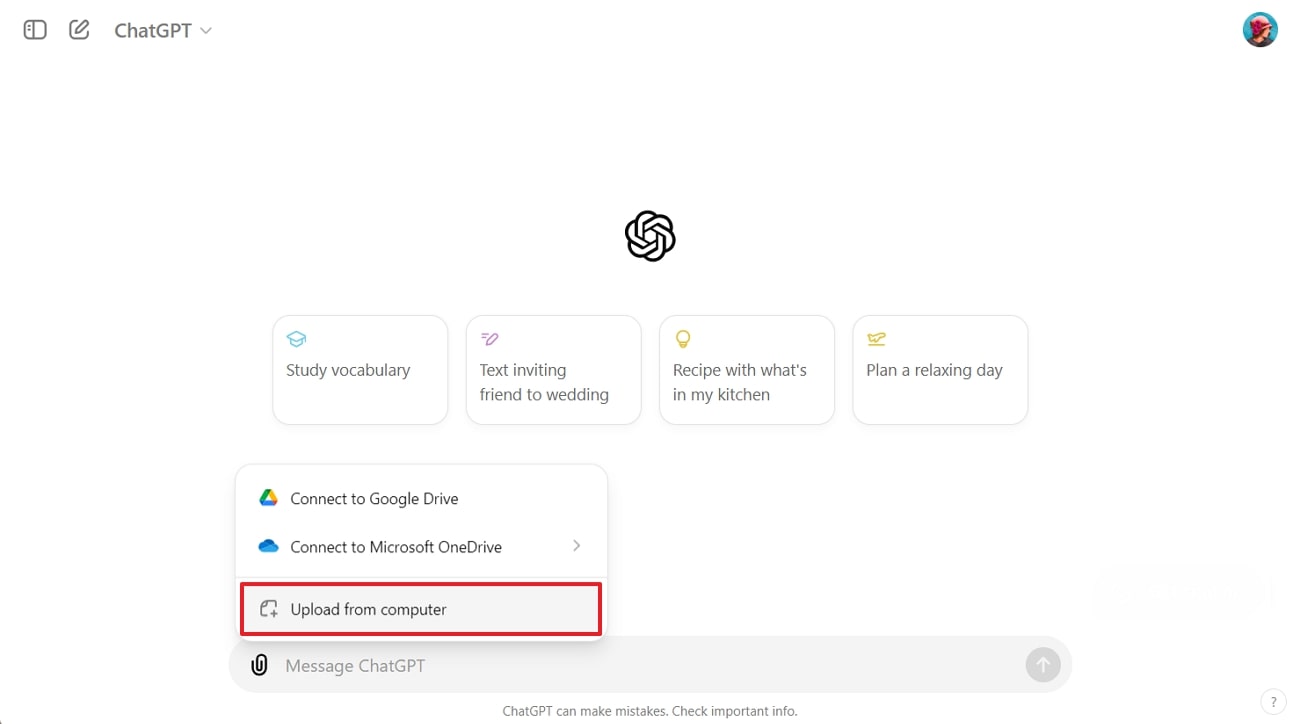
Step 2. After uploading the PDF, type a prompt, “Read this PDF and explain its key points,” and hit the “Enter” key. Wait until AI works on your prompt and find your results afterward to use anywhere.
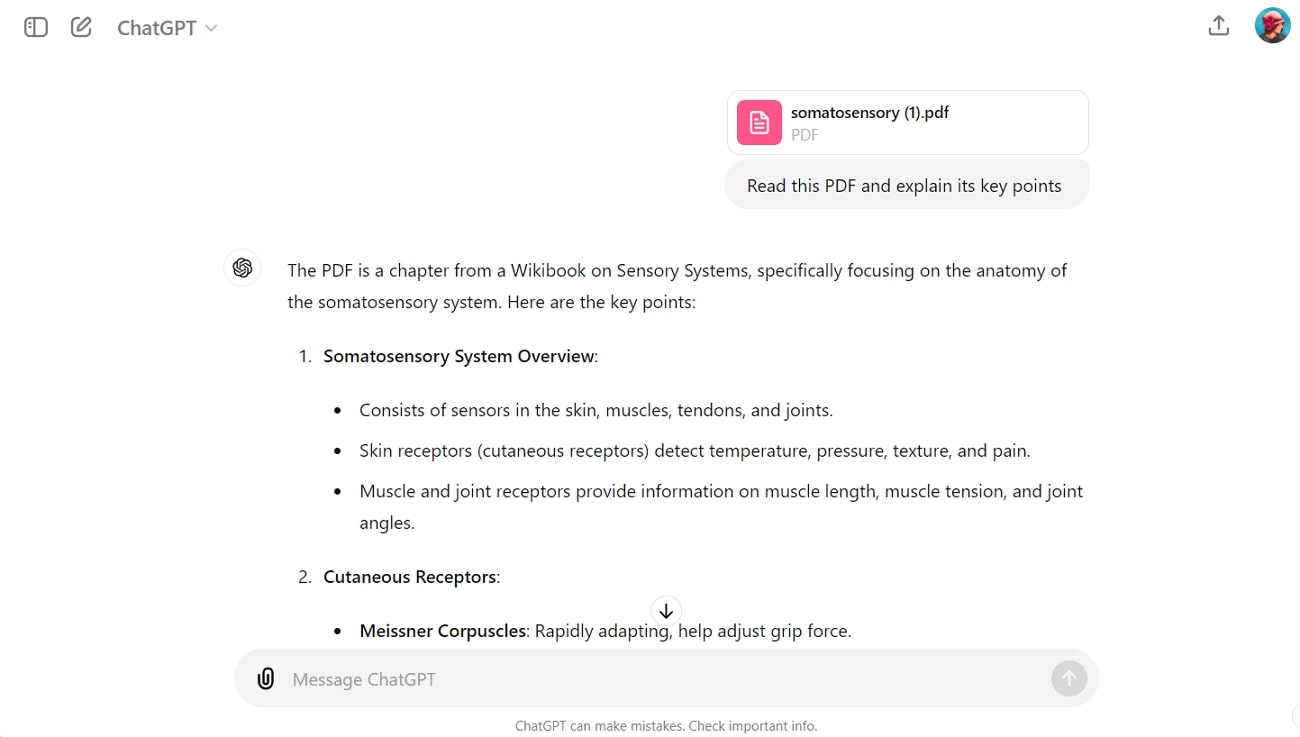
Step 3. If you wish AI can do something beyond reading your PDF and extracting key points, you can prompt for a summary. To do so, you can promote something like “Summarize this PDF in 200 words” or change the word count figure based on your needs.
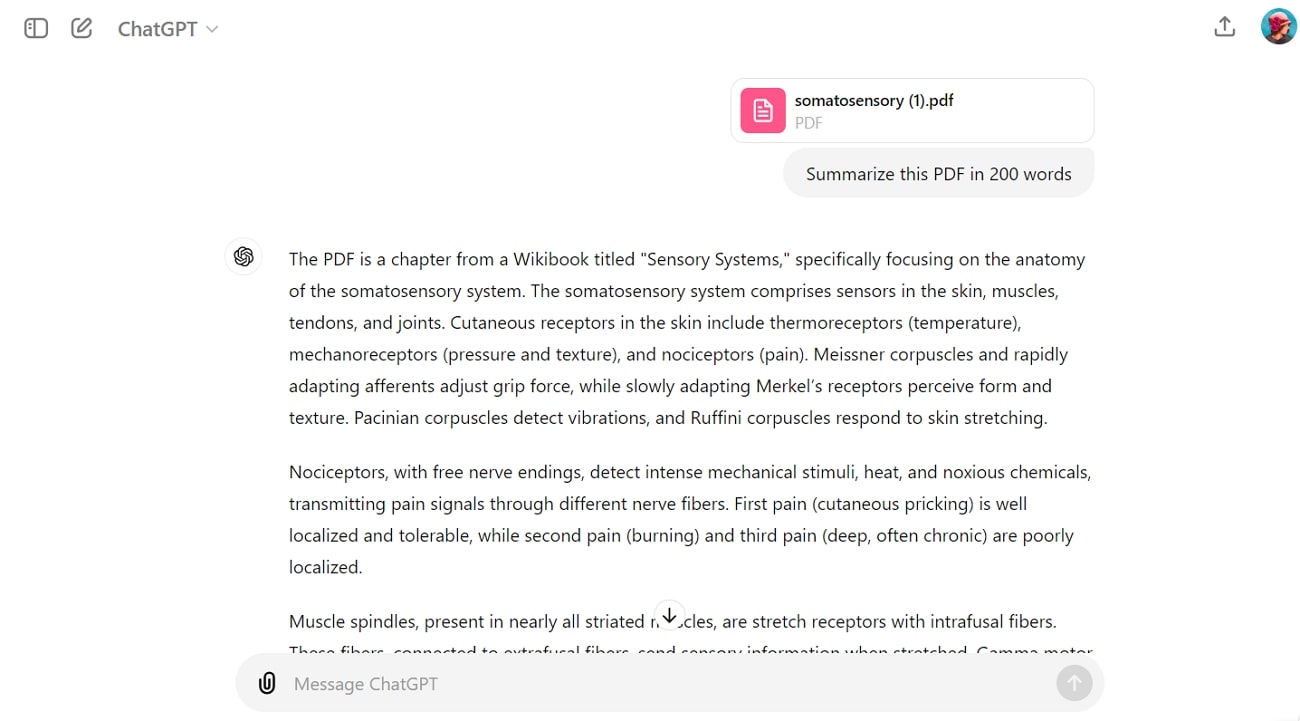
Step 4. Additionally, you can upload your PDF by following the first step and ask ChatGPT to explain the document in simplified language to help you grasp the concept. In this regard, you should write the command “Explain this PDF in simple words” in the text box and hit the next “Upward” icon to get the output.
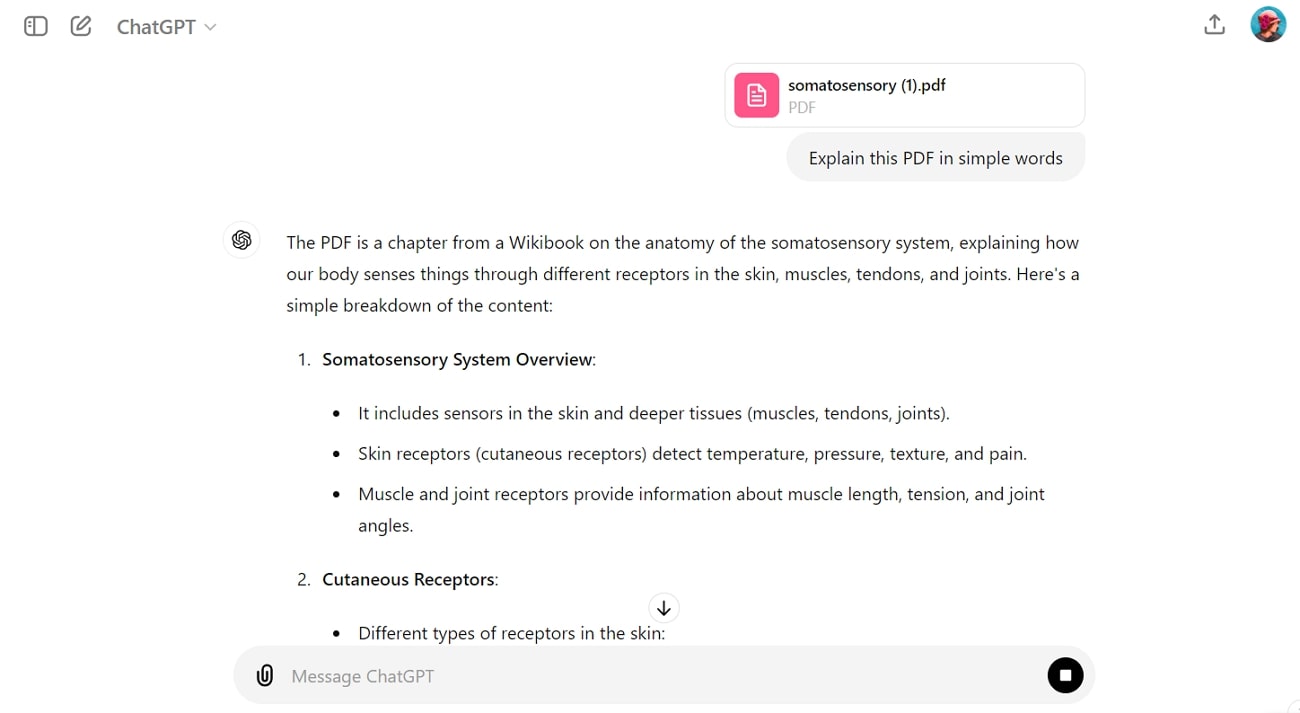
Part 3. Challenges and Limitations of Using ChatGPT for PDFs
While advanced ChatGPT models have been launched, they have several limitations when it comes to handling PDFs directly. If you plan to scan your lengthy eBooks, you must learn about the limitations of AI in reading PDFs to make yourself aware of potential errors:
- Complex Formatting: When you upload a PDF directly on ChatGPT, it may fail to extract meaningful data from tables, figures, and other illustrations in PDFs.
- Embedded Multimedia: If your uploaded PDF contains audio, images, and other links that aren’t directly interpretable as text, ChatGPT can show an incoherent summary or interpretations.
- Missing Information: AI may ignore text interpretation in images and captions as it is not designed to handle resource-intensive PDFs.
- Error-Prone: If your file contains comments and notes, AI may not interpret the format accurately, resulting in errors in extractions.
- Scanned PDF: ChatGPT has trouble handling a scanned PDF containing an image or simple text. Apart from this challenge, you cannot find a PDF viewer alongside the summarization as other tools provide.
Part 4. Alternative Tools for Reading and Summarizing PDFs [Updated, 2025]
Considering the ChatGPT reading limitations, several users prefer to shift to an effective alternative to gain an immersive experience. If you think the same, let us show you some top-tier options, so you won't waste time surfing the internet:
1. Afirstsoft PDF
The first name that comes in PDF reading and summarization is the Afirstsoft PDF, equipped with cutting-edge AI technologies. It has an intelligent AI summarization feature that precisely reads and analyzes PDFs with pictures, figures, tables, and graphs. Afterward, it comprehends the text in the PDF to generate a summary and answer to your prompt related to the PDF.
This software even has intelligent OCR technology that recognizes the text from scanned PDFs to provide contextually appropriate summaries. Beyond AI summarization, Afirstsoft PDF is an all-in-one PDF editing solution that aims to facilitate an uninterrupted reading and PDF handling experience.
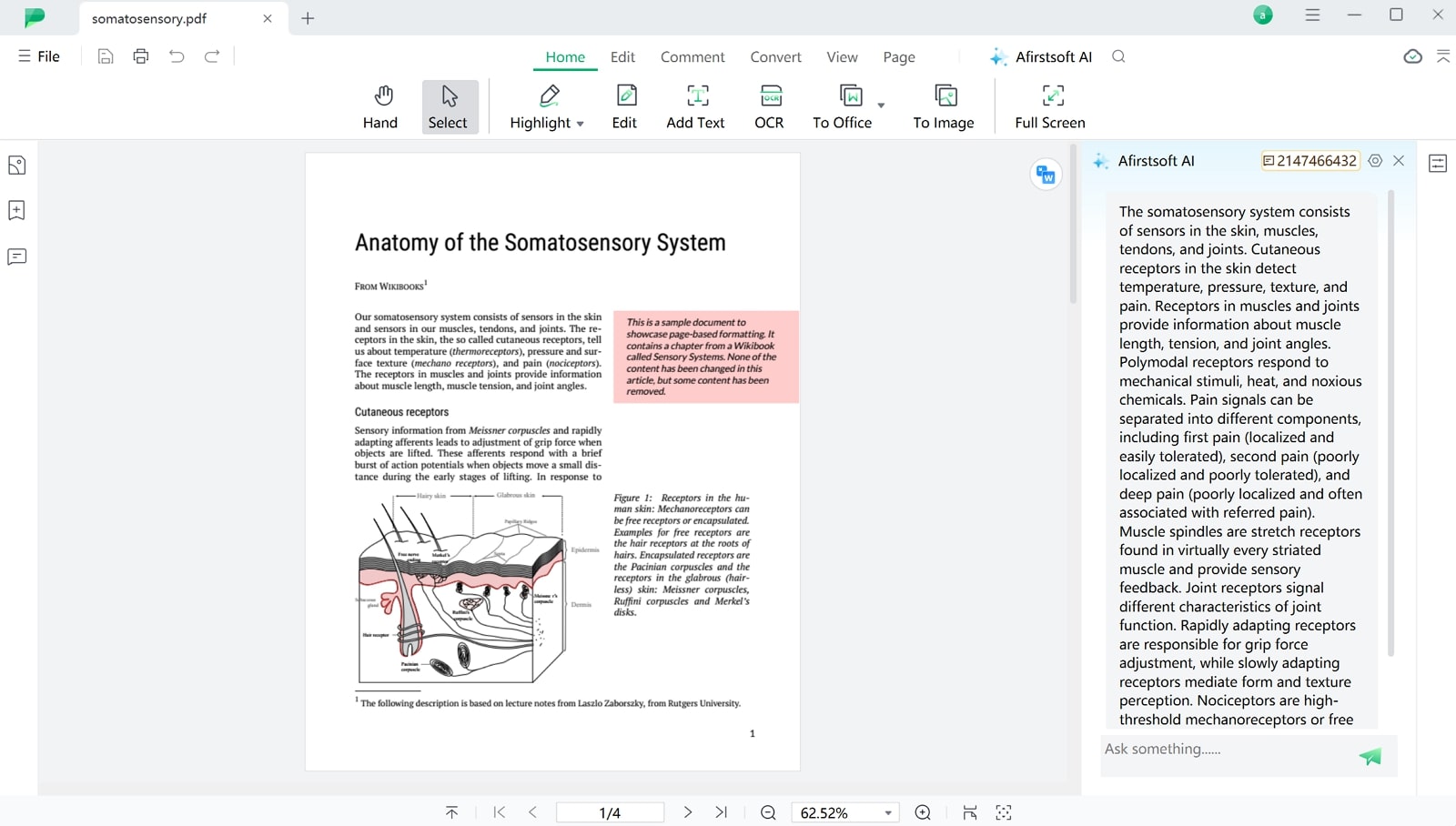
Key Features
- Annotate PDF: This Afirstsoft PDF featurelets you mark important points and make the document attractive simultaneously via several options. In this regard, it has a strikethrough, highlight, wavy line, and underline options where you can pick the desired color for such annotation.
- AI Proofread Manuscript: If you are looking for an expert to read your manuscript and fix errors before final submission, look no further. This software offers an AI feature to detect grammatical, punctuation, and clarity errors while fixing them for crafting high-quality manuscripts.
- AI Translation: Sometimes, people don’t grasp the concept of a document text because of its language. Therefore, Afirstsoft PDF offers an AI translator that can turn the document language into your native one so you can understand its original meaning precisely.
- AI Content Rewriting: Everyone has a different writing style, and it’s common for others to dislike your tone of content writing. With Afirstsoft, you can effortlessly rewrite content in various aspects and styles to meet others’ requirements and likings.
- Convert PDF: According to some official requirements, people need a document converter daily, and Afirstsoft seems a great option due to its unlimited format support. One can try this software to convert PDFs into Word, PPT, JPG, Excel, and many other common formats with one tap.
Pros
- This software facilitates batch processing to help people with the bulk of PDFs.
- Afirstsoft can be used regardless of operating system, as it is available on Mac, iPhone, Android, and Windows.
- It provides various PDF reading options to let you read comfortably anywhere and anytime without eye strain.
2. Adobe Acrobat
Adobe Acrobat is an old player in PDF handling, which almost everyone is aware of, but its AI assistant is new and undiscovered by many. To level up your productivity, it has AI tools for reading PDFs and lets you generate summaries. Through that, you can craft impactful content afterward and simplify your workflow across multiple documents.
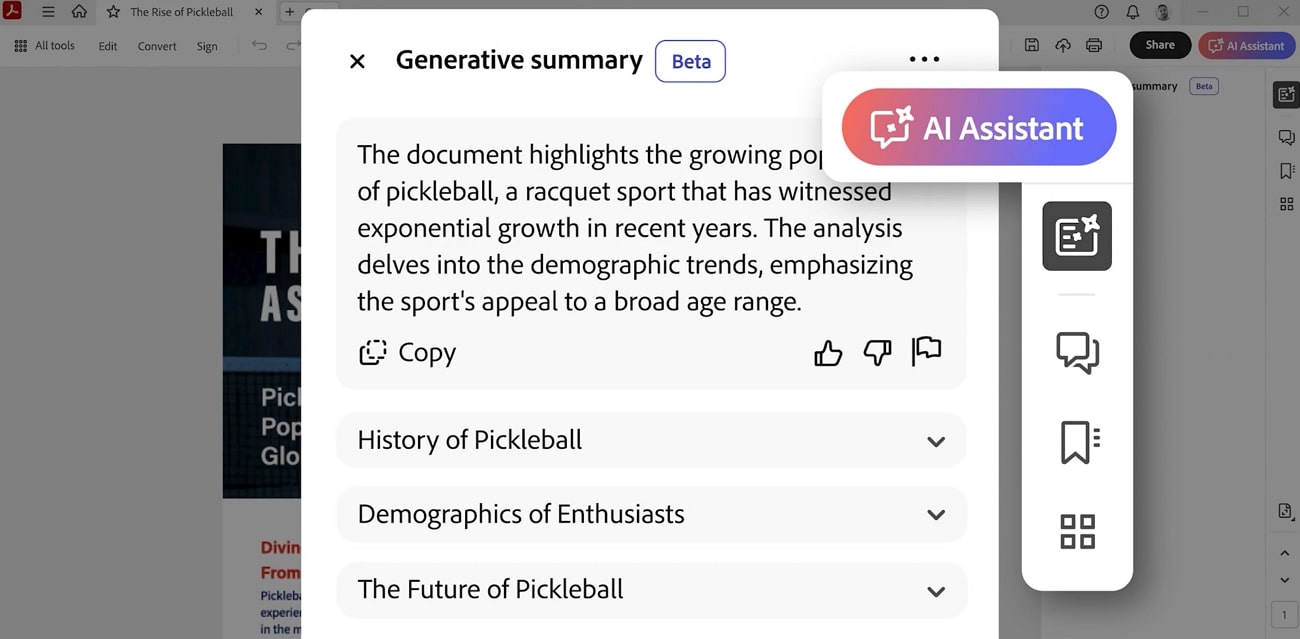
Pros
- This software lets you access critical points of a missed meeting by prompting AI with a meeting transcript.
- Users can interact with AI by inputting questions or using the suggested ones they find after uploading a PDF.
Con
- Unlike other PDF readers and AI assistants, this software is expensive and overpriced.
3. PDF.ai
From legal documents to financial reports, this platform is designed to make your PDF breathable. To do so, you need to upload your PDF and enter a question to chat with AI. Users can read their PDF while chatting with the PDF either to obtain a summary or to clarify concepts. However, using its free versions, users can only upload one file of up to 10MB file size with a 500 monthly questions limit.
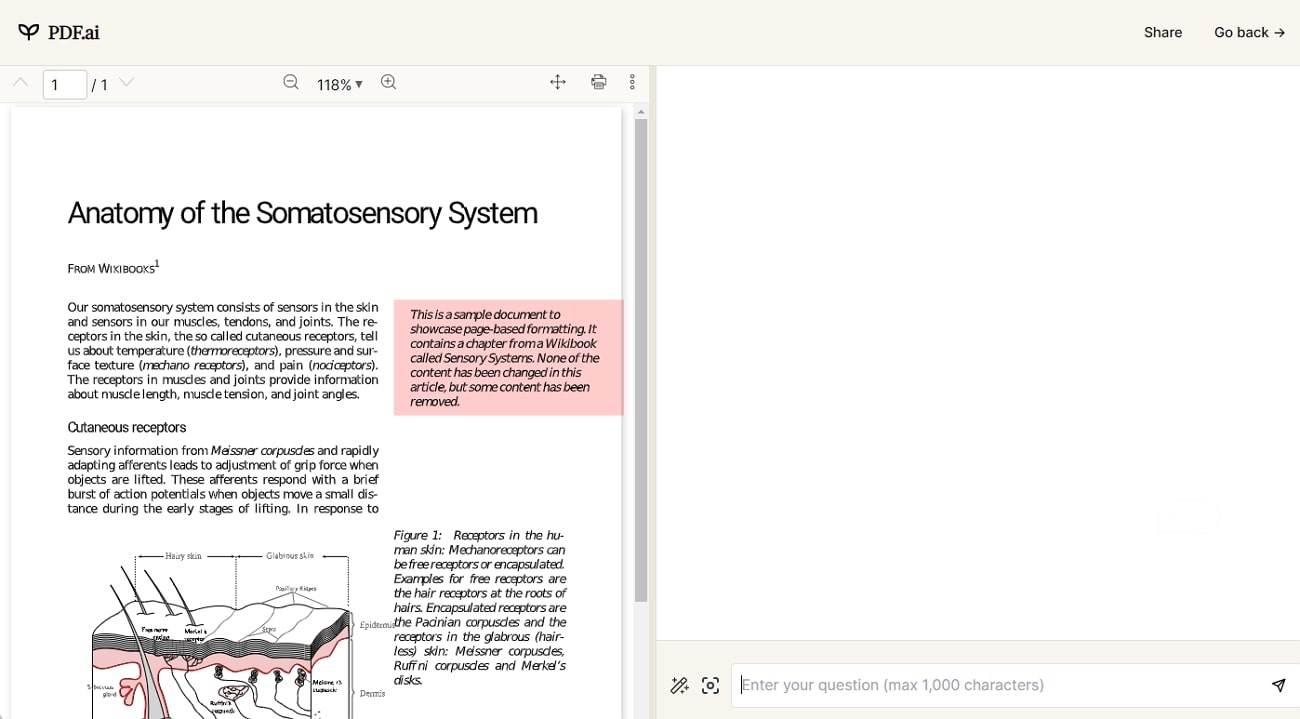
Pros
- Through its ultimate versions, users can collaborate with their teammates over AI PDF reading and summaries.
- It supports OCR technology in all versions to let you read scanned documents as digital ones.
Con
- It doesn’t introduce new features until you convert your account subscription into an enterprise.
4. HiPDF
This alternative PDF reading tool leverages innovative AI capabilities to summarize, rewrite, and ask questions from PDFs. Whether you are a student, teacher, professional, or freelance writer, this software will enhance your reading speed with accuracy. It will provide you with a brief summary of your lengthy text with some PDF keywords and critical sentences to help you digest data easily.
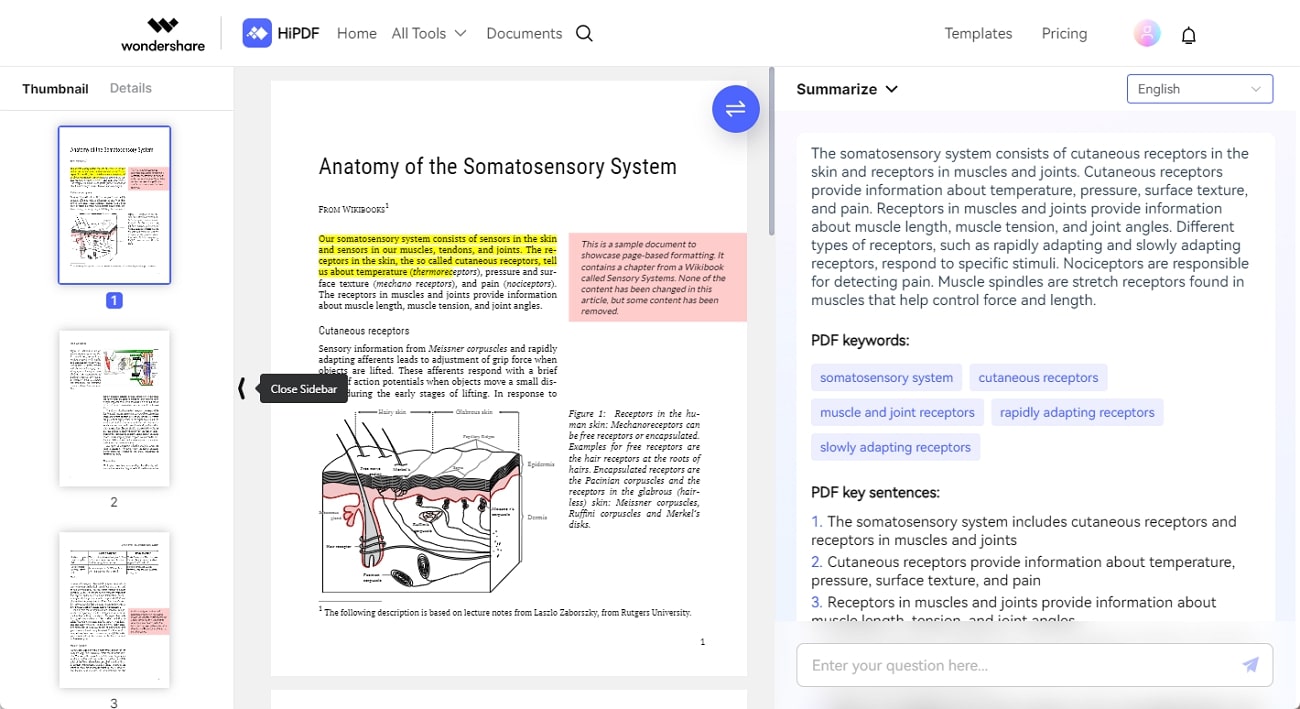
Pros
- Alongside providing a summary, it shows potential questions you may ask about it.
- Using this software, you can obtain a PDF summary in another language.
Con
- Unfortunately, this tool doesn’t offer batch processing, which limits productivity when you have many files.
6. PDF Expert
If you use an Apple device to read your PDF, you can use PDF Expert, which is specially designed for Apple users and available on Mac and iPhone. It lets you read complex PDFs quickly by generating accurate summaries based on the file’s most crucial data. To do so, it uses natural language processing and machine learning algorithms, eliminating the need to read the whole PDF manually.
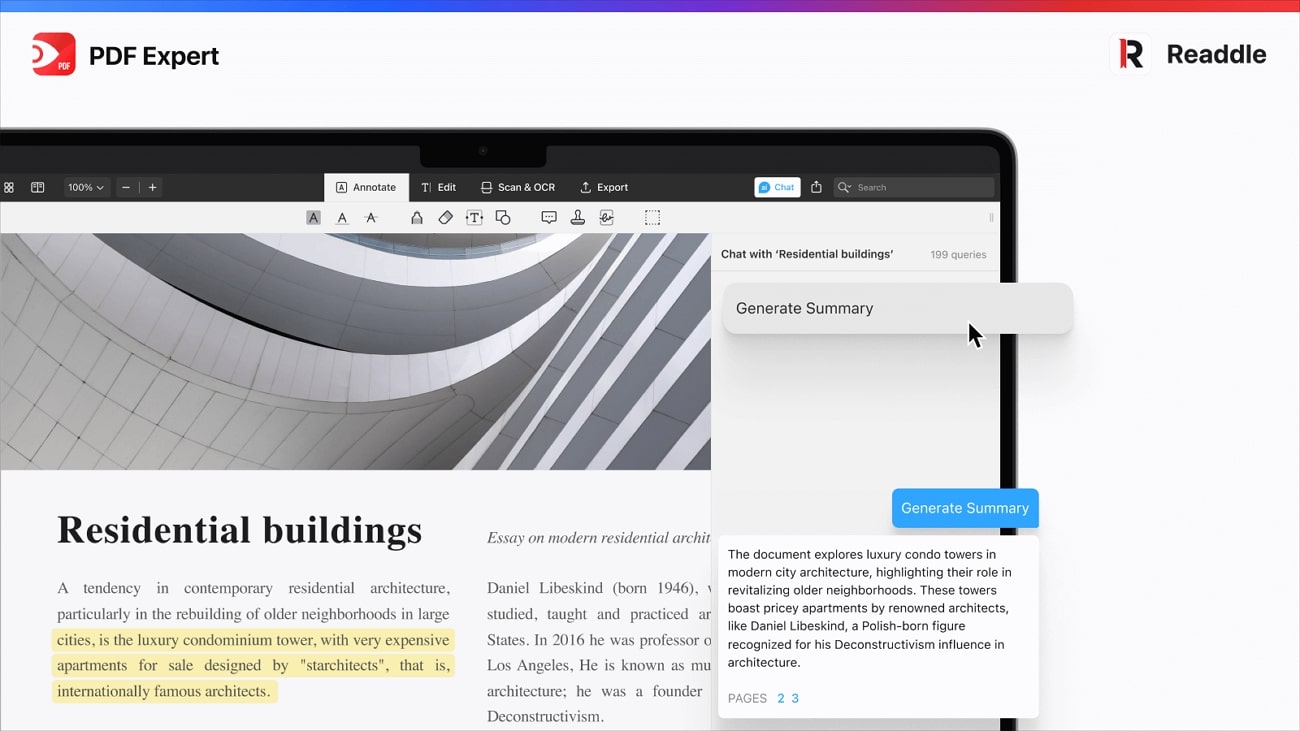
Pros
- Apart from getting a PDF summary, this software lets you generate hashtags and keywords.
- If grasping a comprehensive summary isn’t digestible for you, it can list the main points of a PDF.
Con
- This software has AI features in the beta version, so it’s still under development and testing.
Part 5. Stepwise Guide to Use Afirstsoft PDF for Reading and Summarizing PDFs
You have witnessed that Afirstsoft PDF summarize PDFs with AI more effectively than any other software. Besides, it’s clearly offering more than just PDF reading and summarization, which clarifies its top position in the PDF handling market. For more evidence, you can follow the given step-by-step guide and try this software yourself by summarizing one of your documents.
Step 1. Download Afirstsoft PDF and Import Your PDF to Process
Download the updated version of Afirstsoft PDF to your system and launch it to access its user-friendly interface. There, locate the “Open” icon from the left side and click on it to open your system’s file explorer/Finder. Using that, browse the PDF you want to summarize and press the “Open” button to import it.
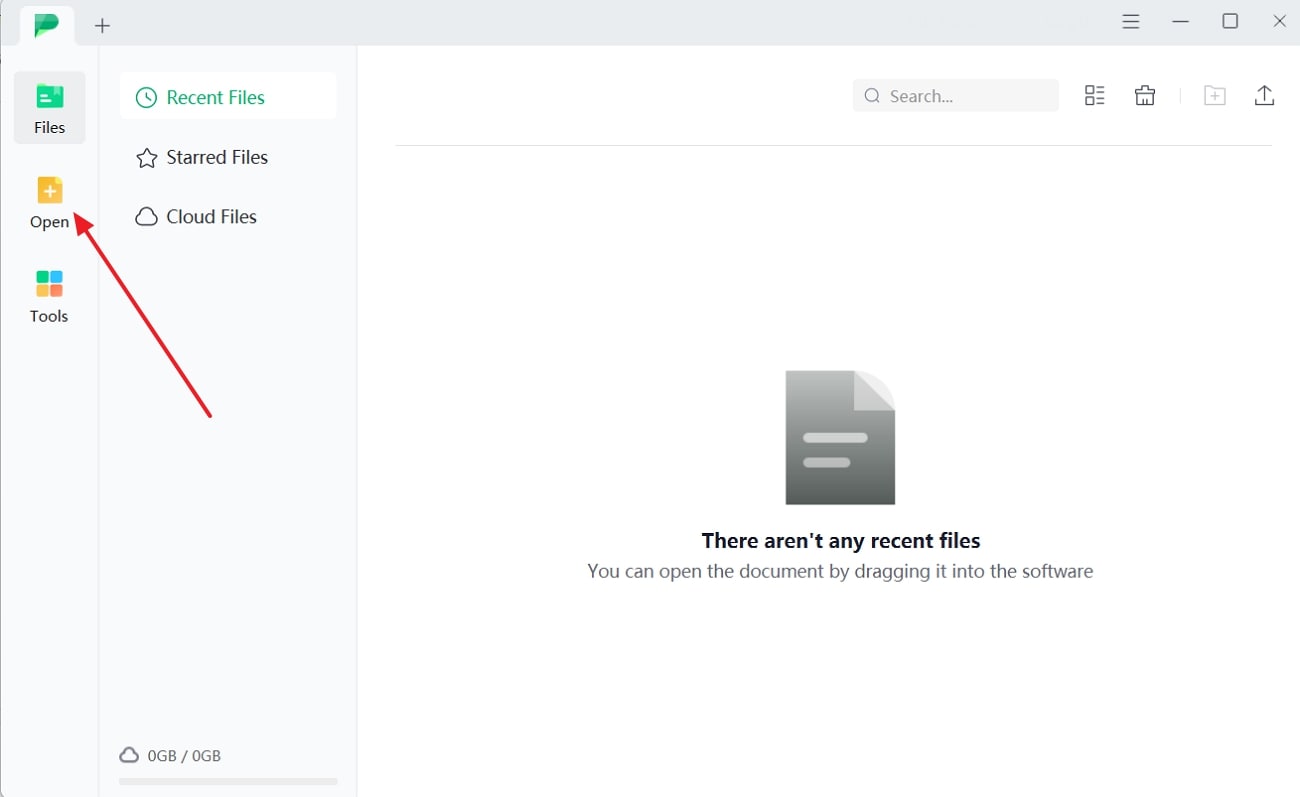
Step 2. Get the Summary of the PDF Through Afirstsoft AI
As your PDF is imported and previewed, move to the right side of the top bar and hit the “Afirstsoft AI” option. Now, a panel on the right will open to help you begin the process by tapping the “Start” button.
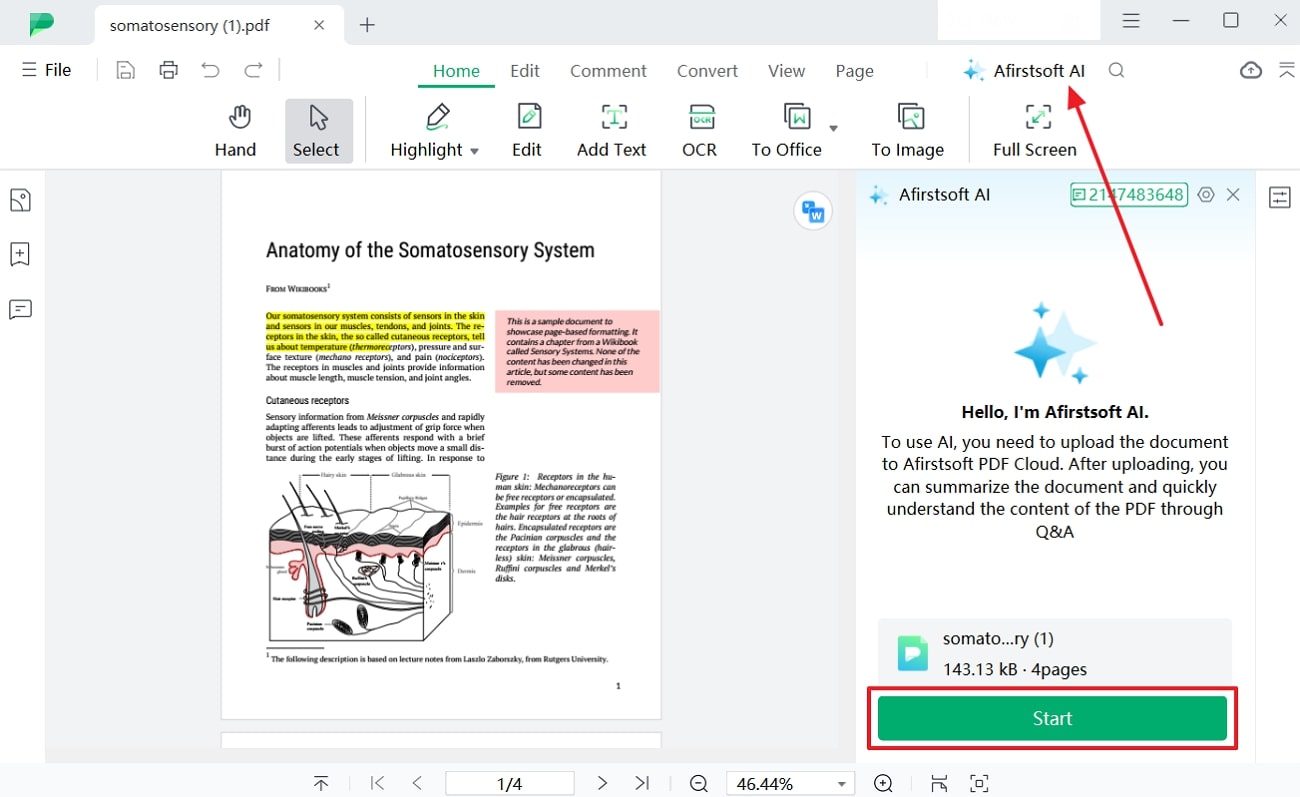
Step 3. Ask Questions from AI Related to the Imported PDF
After using the "Start" button, you will immediately find results in the summary text. Later, use the text bar below, type a question you want to ask from AI, and hit the "Enter" key to process.
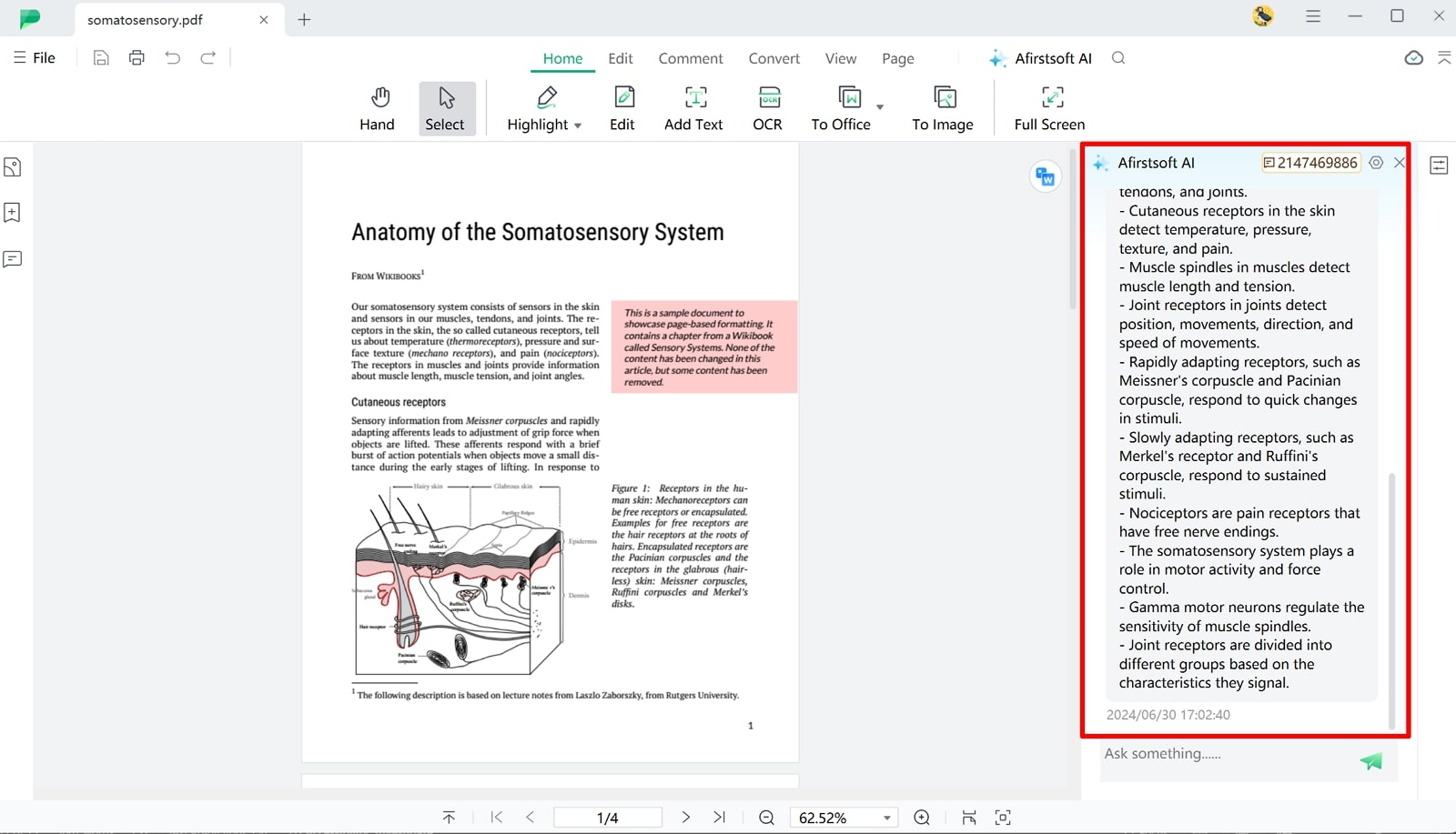
Benefits of Using Afirstsoft PDF Compared with ChatGPT
Apart from offering countless AI features and user-friendly operations, Afirstsoft PDF offers many benefits. If you want to dig deeper, you can review the points showing some advantages of using this PDF editor.
- Consistent Quality and Accuracy: Unlike ChatGPT, the AI algorithms of Afirstsoft PDF can accurately identify key points and generate summaries from even pictures. Additionally, it will provide you with consistently precise results regardless of the length and complexity of the PDF.
- Multi-Language Support: If your work isn't related to one language and you are bilingual, this software can ease the processing of your PDF. It has AI translation to help you easily handle your global business and get your documents in various languages.
- Annotation and Collaboration: An advanced PDF editor lets you annotate your summarized PDF and upload it to cloud storage. This way, your teammates using Afirstsoft PDF can collaborate on your uploaded PDF and learn about the annotations you have made on the PDF.
- Document Classification: When people have to deal with a hefty number of PDFs, it feels overwhelming and takes time to navigate to a specific file. However, this software can organize your documents in your desired way to let you elevate your productivity through quick navigation.
FAQs on Can ChatGPT Read a PDF
- Can I customize the summarization output on ChatGPT?
Yes, you can get personalized summarization results from ChatGPT, but with specified prompts, as demonstrated in this article. One can define their required summary length, tone, language style, and other particular aspects in the text bar of ChatGPT to get a tailored response.
- How accurately does ChatGPT provide summarizations?
Although AI algorithms in ChatGPT generate accurate summaries by reading and extracting text from your PDF, they have certain limitations. ChatGPT cannot include the text of PDF pictures and tables in summaries, so you should not rely on its responses when your document has a complex layout.
- What additional features can ChatGPT offer on PDF handling?
ChatGPT is primarily a language processing model that responds to your queries and summarizes PDFs by understanding the text. It cannot handle your PDFs beyond that, so you should shift to the Afirstsoft PDF to get more than AI summarization.
Conclusion
In short, this article explains everything an eBook reader looks for, increasing their productivity. Here, they have found AI tools for reading PDFs and detailed operations of ChatGPT to extract and read PDFs. After reviewing this guide, if you wish to access an ultimate solution, simply navigate towards Afirstsoft PDF, as it's more than an exceptional AI PDF summarizer.
