Academic articles and research papers contain complex terminologies that can affect the content comprehension of the students. So, they require an AI tool to help them chat with PDF for better textual understanding. Using such AI productivity tools, students can ask anything related to the document to simplify the complex terms present in the PDF files.
However, choosing PDF chat tools can be difficult due to the excess options available in the market. To solve this problem, we will list the 10 best AI chat assistants that can improve how you analyze and read complex articles.
Part 1. 3 Best Ways to Chat with PDF AI Tools
With the utilization of machine learning models, AI PDF chatbots allow users to interact with their documents to understand content better. Other than that, these tools get help from the NLP algorithms to comprehend the context and intent within the file text, which lets you chat with PDF using AI. Different language models, such as GPT and BERT, are involved in facilitating this PDF interaction.
In addition, some AI tools have the additional OCR technology to assist users in chatting with scanned PDFs. With this feature, AI PDF tools convert scanned text into editable forms for an improved chat with PDF functionality. Let's review some of the best AI productivity tools using these technologies to help you better understand PDF text:
1. Afirstsoft AI Editor
Using this AI PDF assistant, users can interact with the documents to ask anything related to the content. Moreover, this AI tool has advanced technology that automatically analyzes your documents to explain them better. Other than that, you can prompt this tool to summarize or translate the imported PDF files for content comprehension.
2. LightPDF
With the help of its ChatDoc feature, LightPDF makes document comprehension with concise answers in the form of paragraphs and lists. In addition, this platform has the ability to chat with PDF AI in over 100 languages for global use cases.
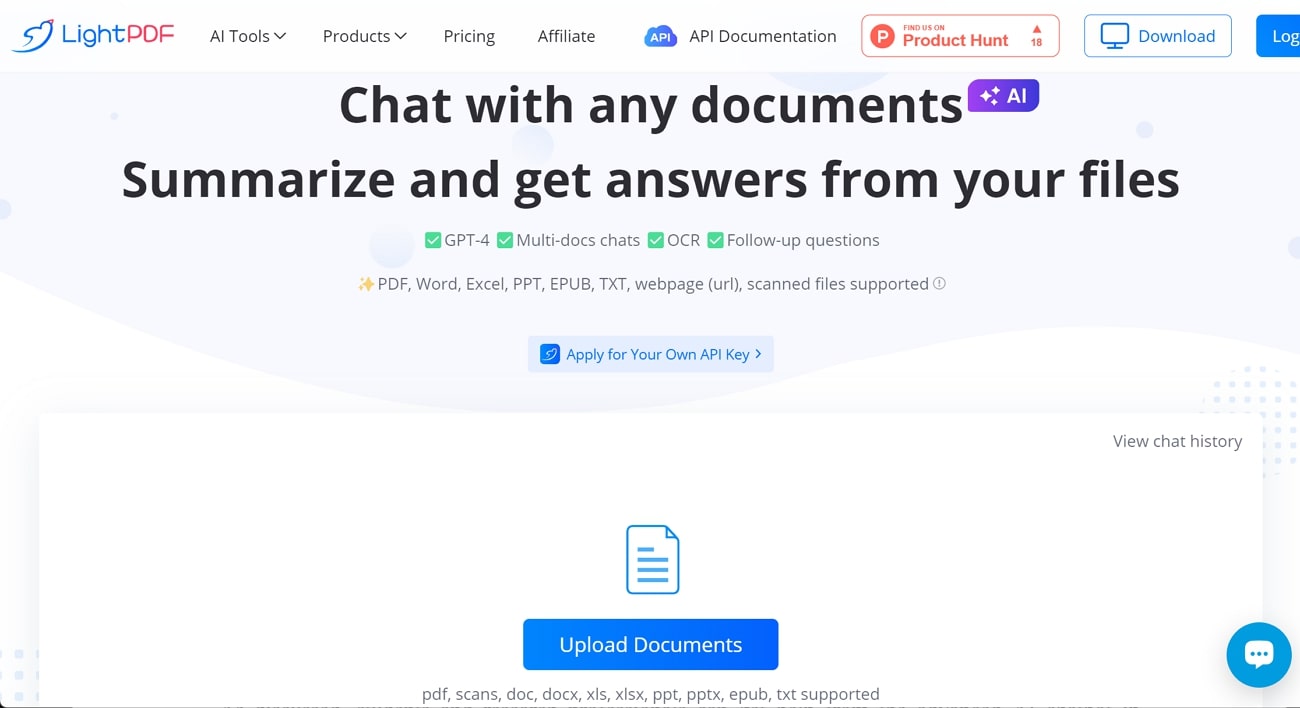
3. Adobe Acrobat
You can now utilize an advanced AI assistant to edit documents with Adobe Acrobat. Using this AI tool, you can interact with PDFs to get quick answers to your queries. Moreover, this AI tool helps you generate concise summaries to comprehend PDF content within seconds.
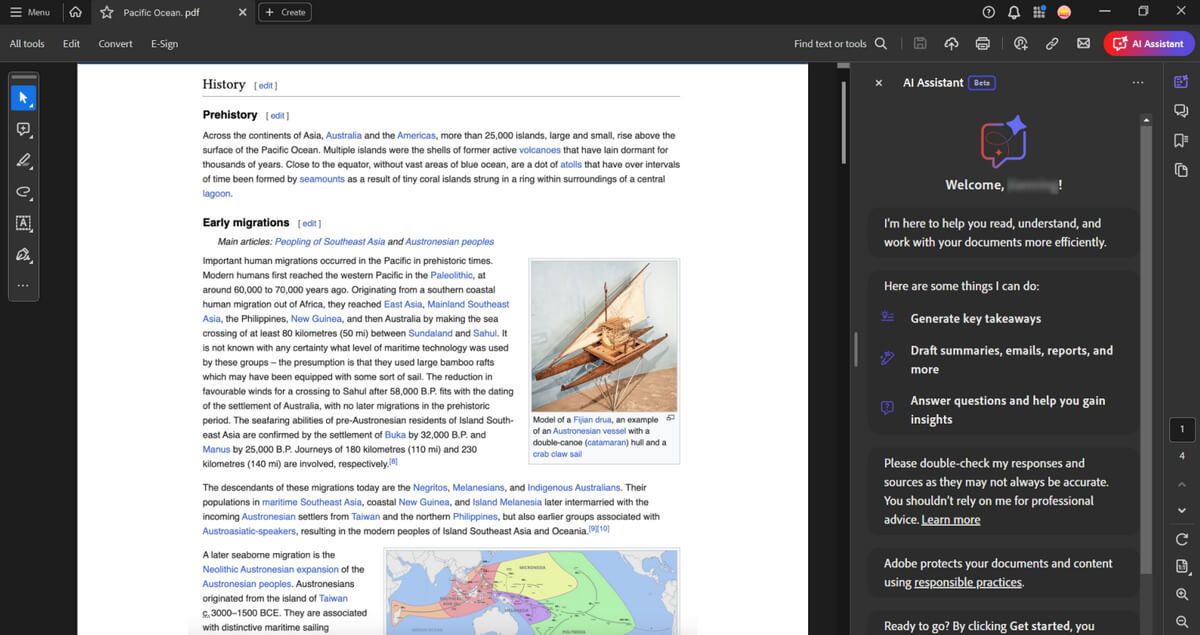
Part 2. Chat with PDF Using Afirstsoft AI Editor
As discussed, students and research professionals can get help from the advanced AI chatbot in Afirstsoft to answer their queries. With the assistance of this AI feature, you can chat with PDF for free to explain any complex textual information. While interacting with the file, this AI tool lets you quickly extract key points from the content to save time during research.
Furthermore, you can chat with PDF using this AI tool in multiple languages to avoid any limitations during AI interactions. The advanced NLP and machine learning technologies automatically analyze the PDF content to come up with the best answers.
Steps to Chat with PDF Files Using the Afirstsoft PDF AI
After going through these features, you have understood the functionality of this AI chat assistant. Now, read the instructions below to learn how to get the best responses from the AI chat feature of Afirstsoft:
Part 3. Chat with PDF Using ChatGPT
Previously, users were not able to upload PDF documents on ChatGPT using the free GPT-3.5 version. With the introduction of GPT-4o, you can now import any document, including PDF, to this best online PDF chat platform.
Once the document is uploaded, users can interact with this AI tool to summarize, explain, or translate PDF content with a single prompt. The following steps will give you a better idea of how to interact with PDFs in the best manner:
Step 1. Start the process by visiting the ChatGPT website and logging into the account to access its AI chat assistant. Moving forward, press the “Clip” icon beside the “Message ChatGPT” text box to import your desired PDF file.
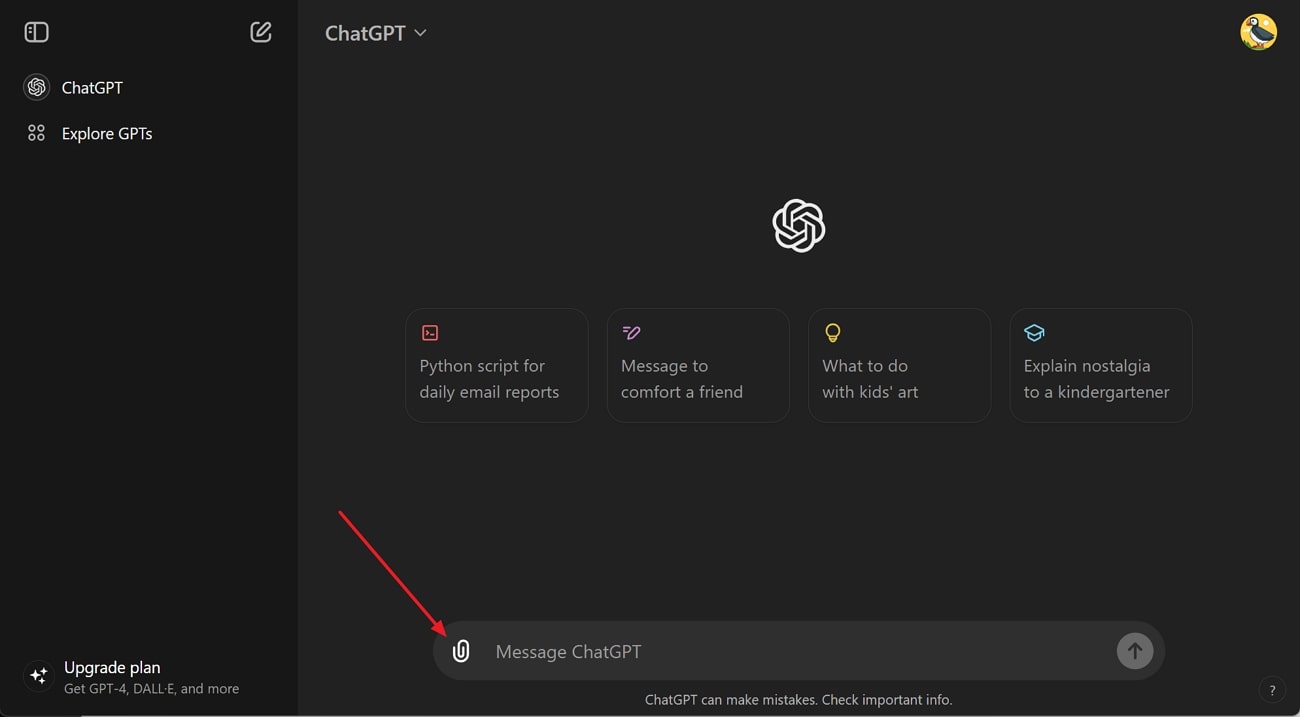
Step 2. After successfully importing the file, type any relevant prompt, such as "Explain the main points within the PDF." Once you hit the "Send" icon, this AI tool will analyze your document and determine the best response to your query. Similarly, you can type any command to get the best out of this AI chatbot for document comprehension.
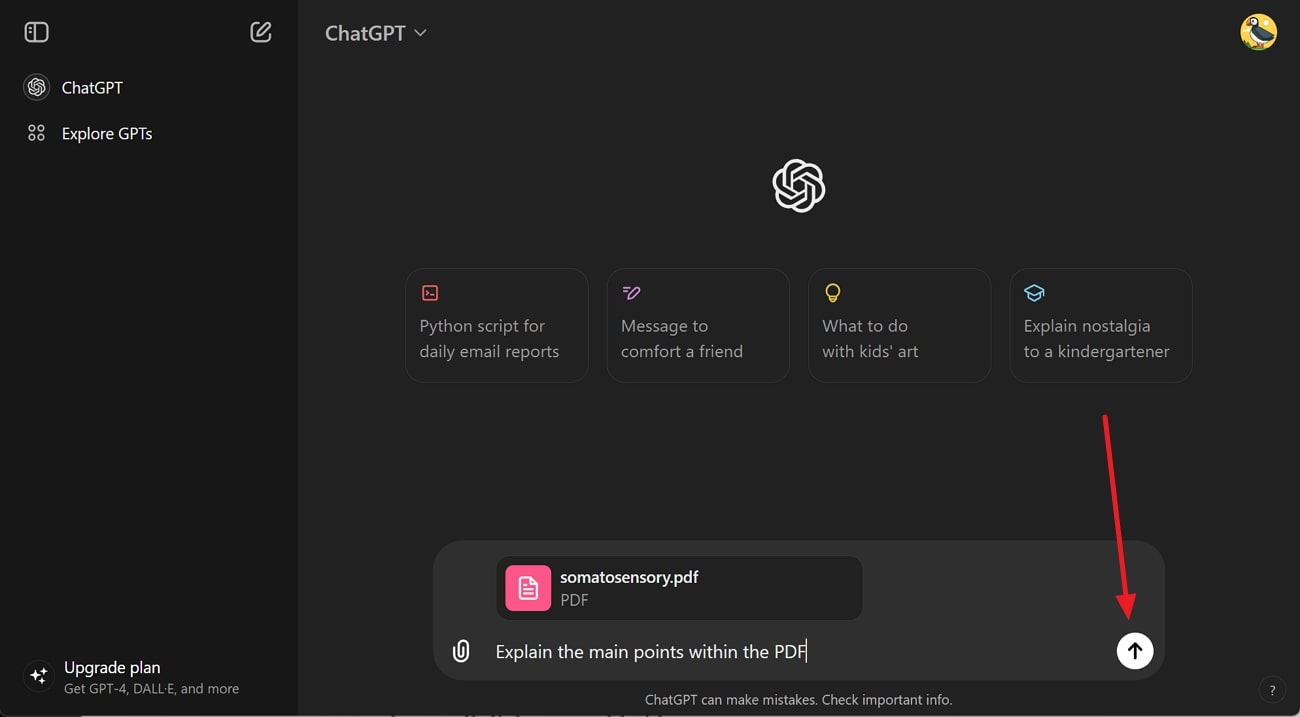
Advantages of Using ChatGPT for AI PDF Interactions
- You can enjoy limitless conversations with the AI chat assistant even while using the free version of this tool.
- When chatting with PDF on ChatGPT, users can ask questions in their native languages, as this tool supports almost all dialects worldwide.
- This tool provides you the option to upload diverse file types, including Word, Images, and Excel, to understand content without any restrictions.
Part 4. Top 3 Free Tools to Chat with PDF
If you don’t want to spend money while interacting with your documents, we have listed down the 3 best free AI assistants for your needs. Analyze each of these tools to pick the best chat with PDF tool for content comprehension.
1. ChatPDF
Using this AI tool, students can chat with PDF for free to improve content comprehension without paying anything. Upon uploading the file, this tool gives a quick overview of the PDF along with the commonly asked questions related to the topic.
In addition, you can ask this chat assistant to explain or summarize content present on any particular page for a more targeted approach. Plus, you can export or share the AI chat with your fellows through a link.
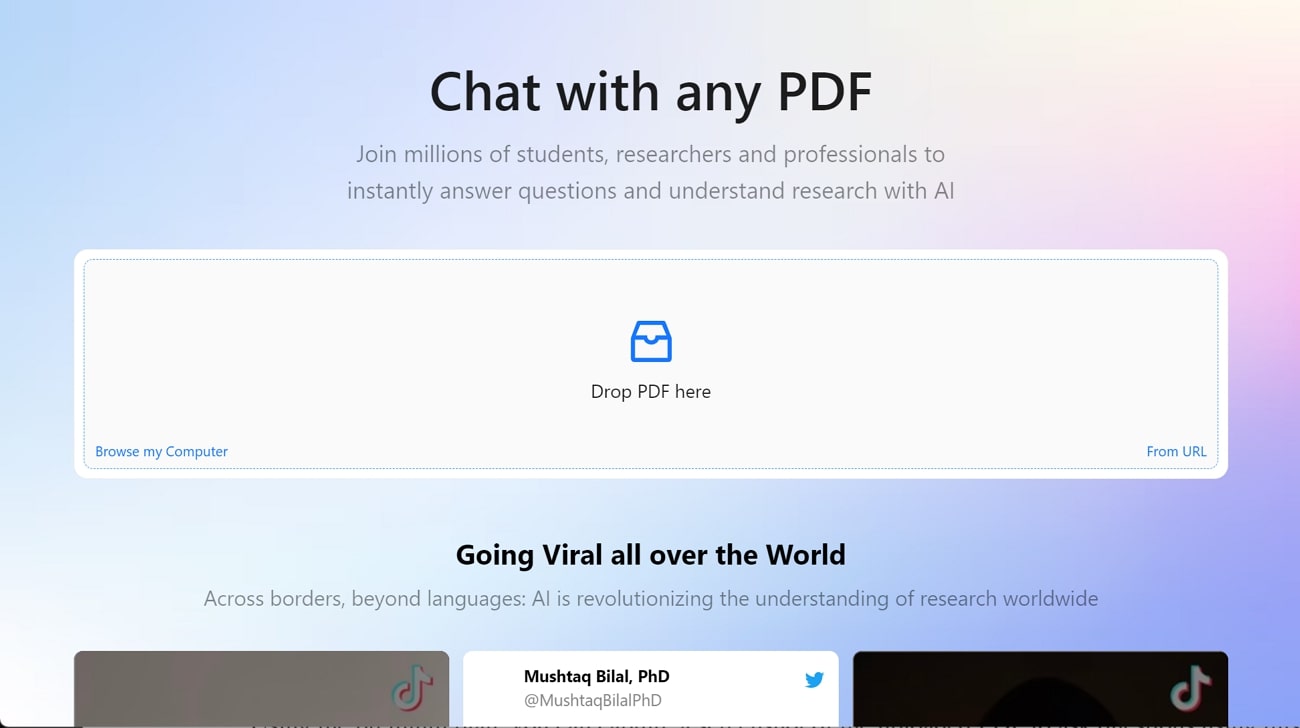
2. PDF.ai
PDF.ai provides you with question ideas to help you ask 500 free monthly questions for the relevant information after uploading the PDF document. While chatting with PDF online using this tool, you can select response language to optimize the output for better understanding.
Moreover, users also get the option to save commonly used prompts in the library for quick interactions. Using the premium plan, you can capture a screenshot from a PDF to directly ask questions using this tool.
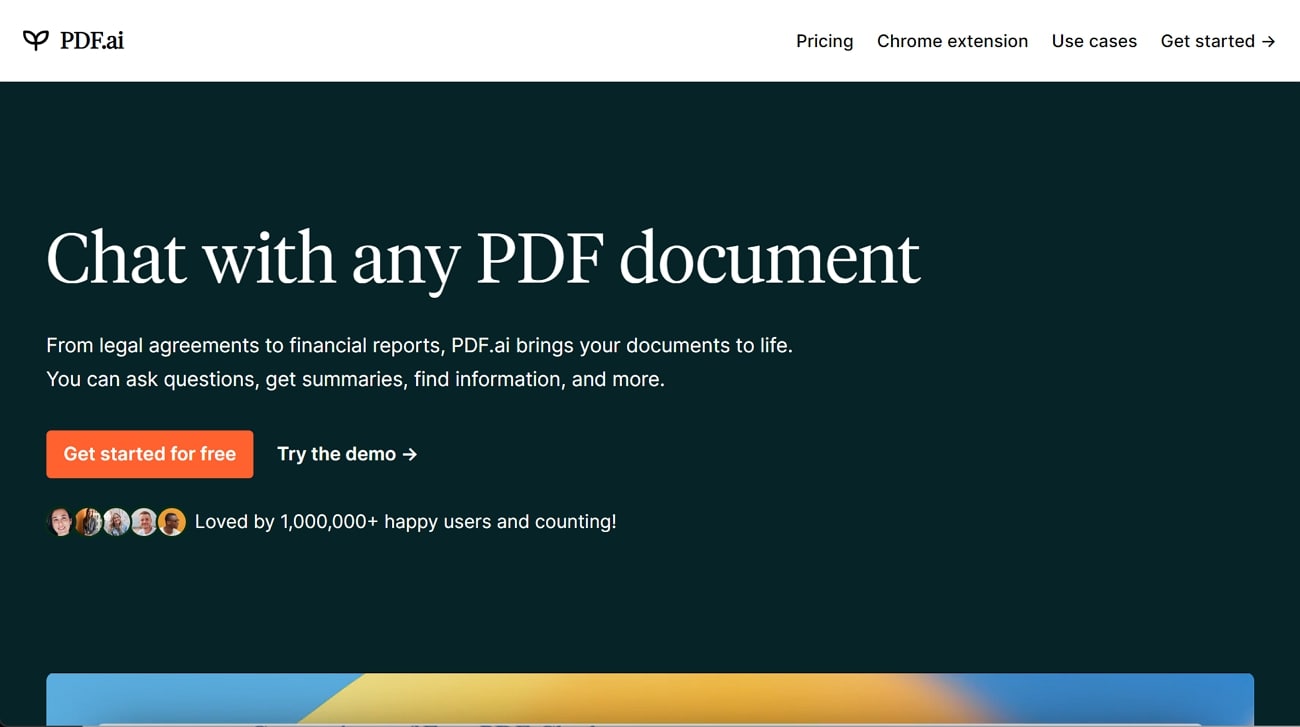
3. AskYourPDF
With the help of this AI tool, you can interact with the PDF to get one-click summaries for quick content navigation. Other than that, it has the "Explain Images" feature that lets you ask any question after capturing a screenshot from the uploaded file. After having a detailed chat with PDF for free, you can export the conversation as a PDF file to go through the points for content revision.
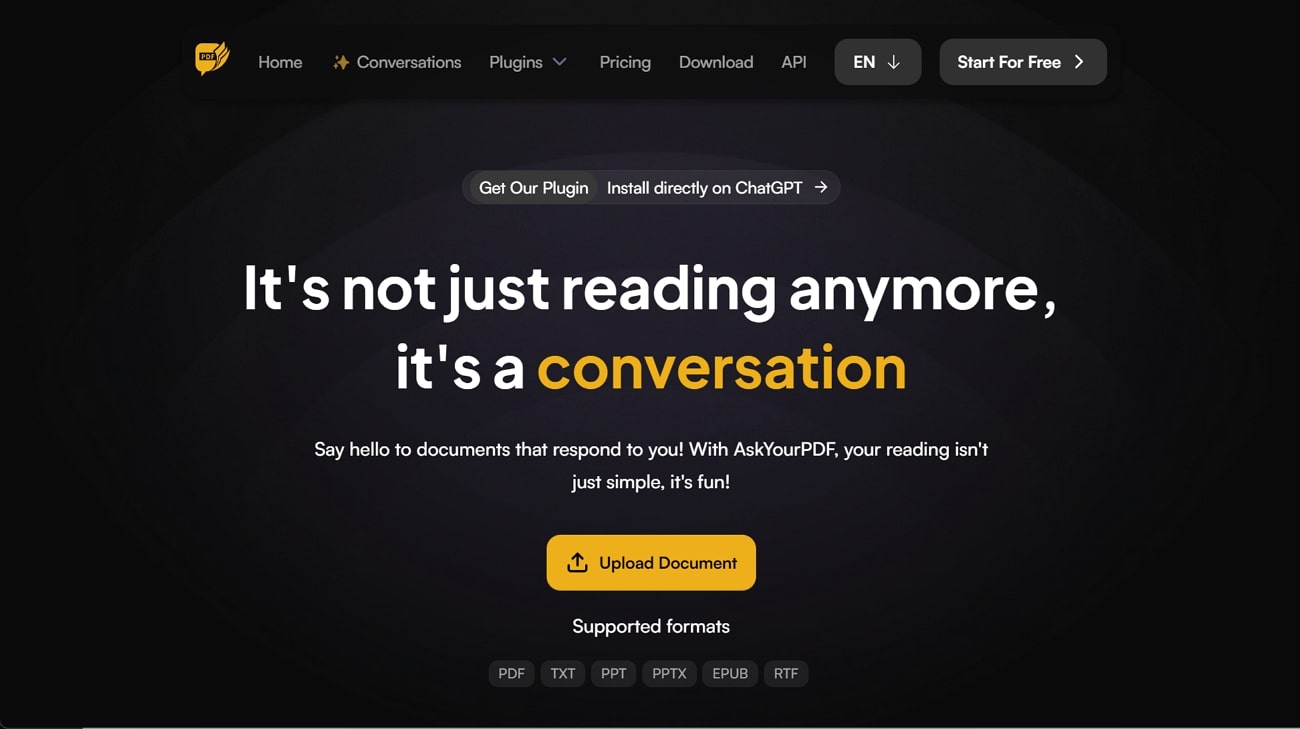
Comparison of Free PDF Chatbots
After going through these general features, let’s compare these tools side by side to better understand their functionality. Once you go through these comparison points, you will be able to choose the best chat with the PDF AI tool.
|
Metrics |
ChatPDF |
PDF.ai |
AskYourPDF |
|
Chat with PDF |
✓ |
✓ |
✓ |
|
One-Click Summaries |
X |
✓ |
✓ |
|
Explain PDF Screenshot |
X |
✓ |
✓ |
|
Prompt Library |
X |
✓ |
X |
|
Limitations of Free Version |
· 1 PDF Upload Limit · Limited Questions · File and Page Size Limitations |
· No Explain PDF Screenshot Feature · Questions Limit of 500 Per Month |
· PDF Size Limit of 15 MB · Only 3 Conversations Per Day · Run on GPT 3.5 |
Upon analyzing this table, we can say that AskYourPDF is a better online tool than other chat assistants in the discussion. However, even this tool has some limitations that can affect the workflow of professionals and students. To avoid any restrictions, we recommend you utilize Afirstsoft AI Editor, as it provides completely free AI chat assistance with the best quality answers.
Part 5. The Best 3 Chat with PDF Online Tools
Without downloading any third-party tool in their system, users can utilize the best online PDF chat platforms to get their queries answered. You can access any of the following tools to interact with your documents in an optimized manner:
1. Monica ChatPDF
Students can make use of this AI tool to chat with PDFs online for better contextual understanding. Using this AI tool, you can set the response language to get the answers in your native language.
Other than that, users can choose to upgrade to the paid plan of this tool to get GPT-4 responses for improved accuracy. Take guidance from the steps given below to interact with your documents using this online AI tool:
Step 1. After visiting Monica's official website, access the "ChatPDF" feature and log into your account to begin the process. Now, press the "Upload File" button on the left side of your screen to import your PDF for AI interaction.
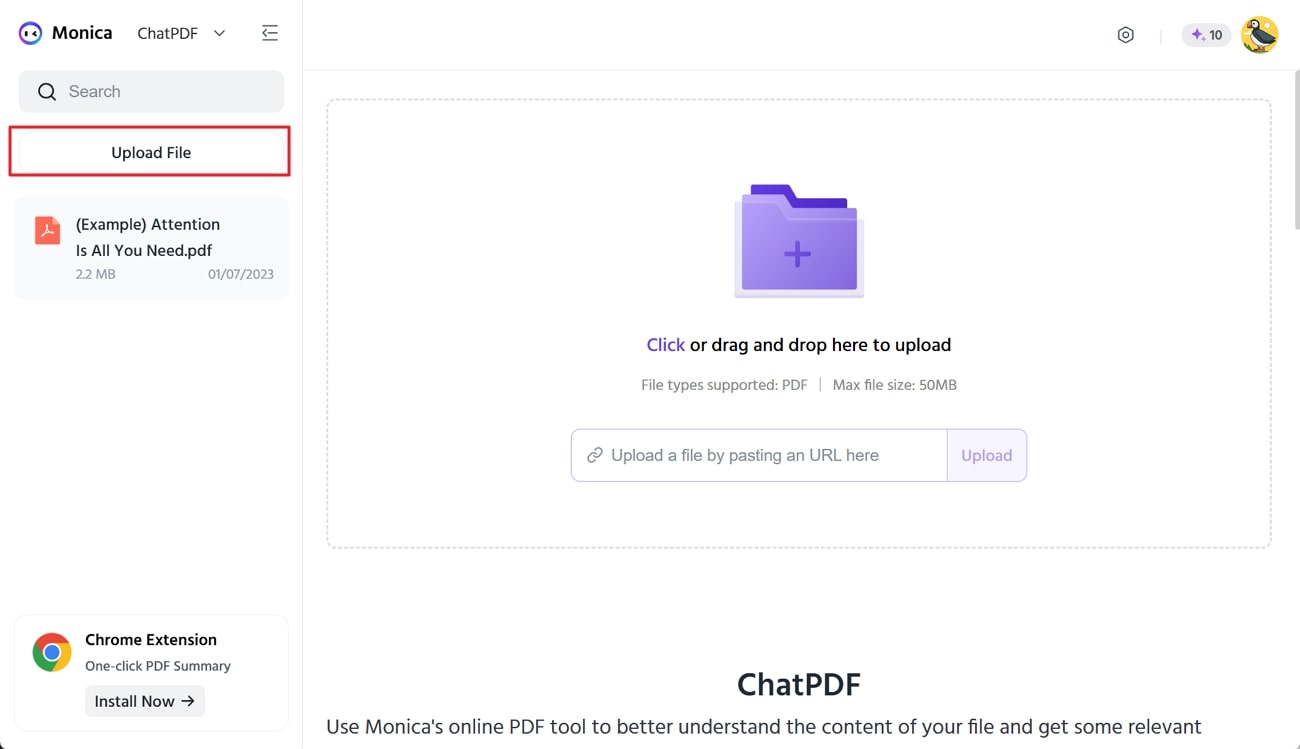
Step 2. Once the PDF file is uploaded, type the prompt, such as "Summarize the definition in two lines," within the "Ask Me Anything" text box. Now, hit the "Send" icon to get the desired response to your PDF-related query. In addition, you can click on the "Chat Settings" icon to adjust the language of the AI responses.
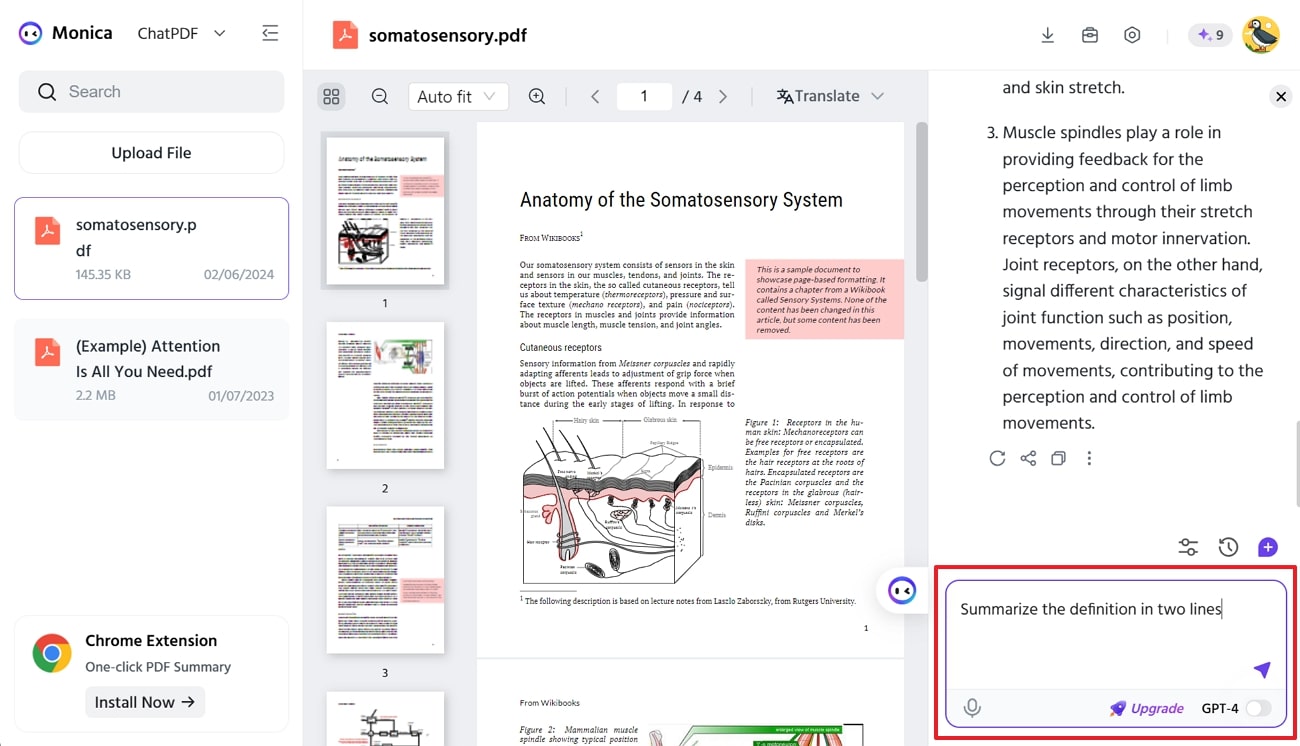
2. ChatDoc
ChatDoc allows you to store custom prompts in the library to improve the way you chat with PDF using the online tools. After opening the PDF with this tool, you can select any paragraph and ask relevant questions for content comprehension.
Besides, you get the option to adjust the output language to get answers in your native dialect. Go through the steps given below to understand how this tool works for AI interactions:
Step 1. Upon logging into the ChatDoc website, access its workspace, where you will see various file upload options. From here, press the " Click or drag and drop to upload" icon to import your desired file and access this tool's chat assistance window.
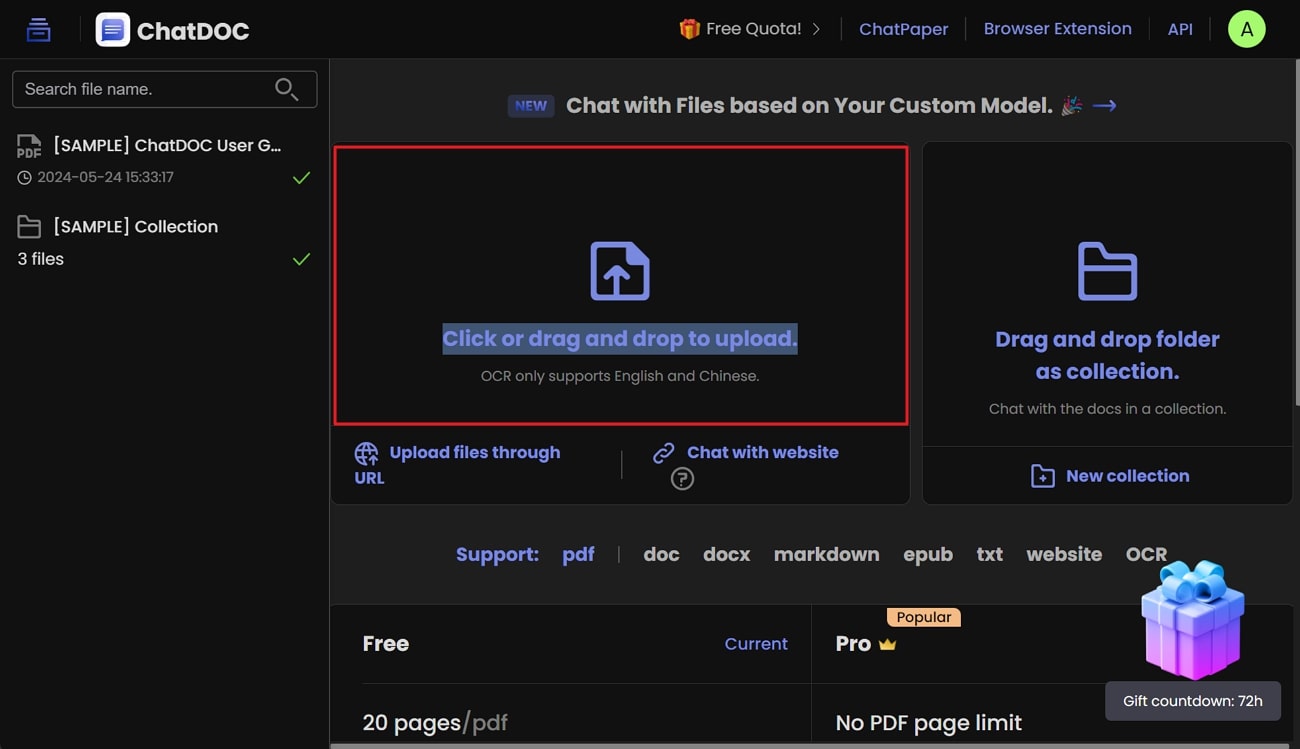
Step 2. After uploading the document, select the paragraph about which you want to ask questions from AI. Now, type the prompt in the text box at the bottom-right of your screen. Finally, choose your desired language from the "Output In" drop-down menu before hitting the “Send” button.
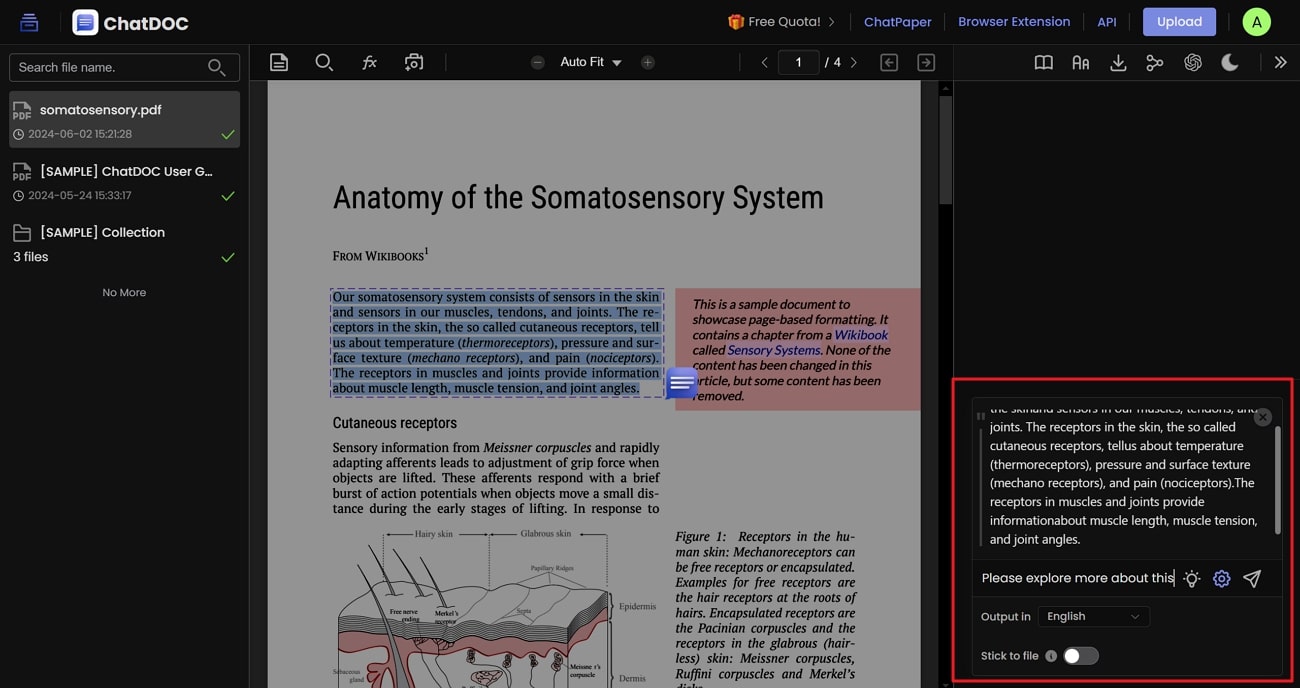
3. Sider
With the help of this AI chat assistant, you can interact with PDFs, Docs, and PPTs to facilitate better content consumption. You can benefit from multiple NLPs, including GPT-3.5, Gemini Pro, and more, to get accurate queries.
After selecting the paragraph you want to explain, you can write the relevant question to get AI answers. The following steps will help you chat online using PDFs to avoid any knowledge gap:
Step 1. Start the process by visiting the official website of Sider and accessing the “ChatPDF” tab from the top toolbar. Moving forward, hit the “Upload” icon to successfully import your desired file to the interface of this tool.
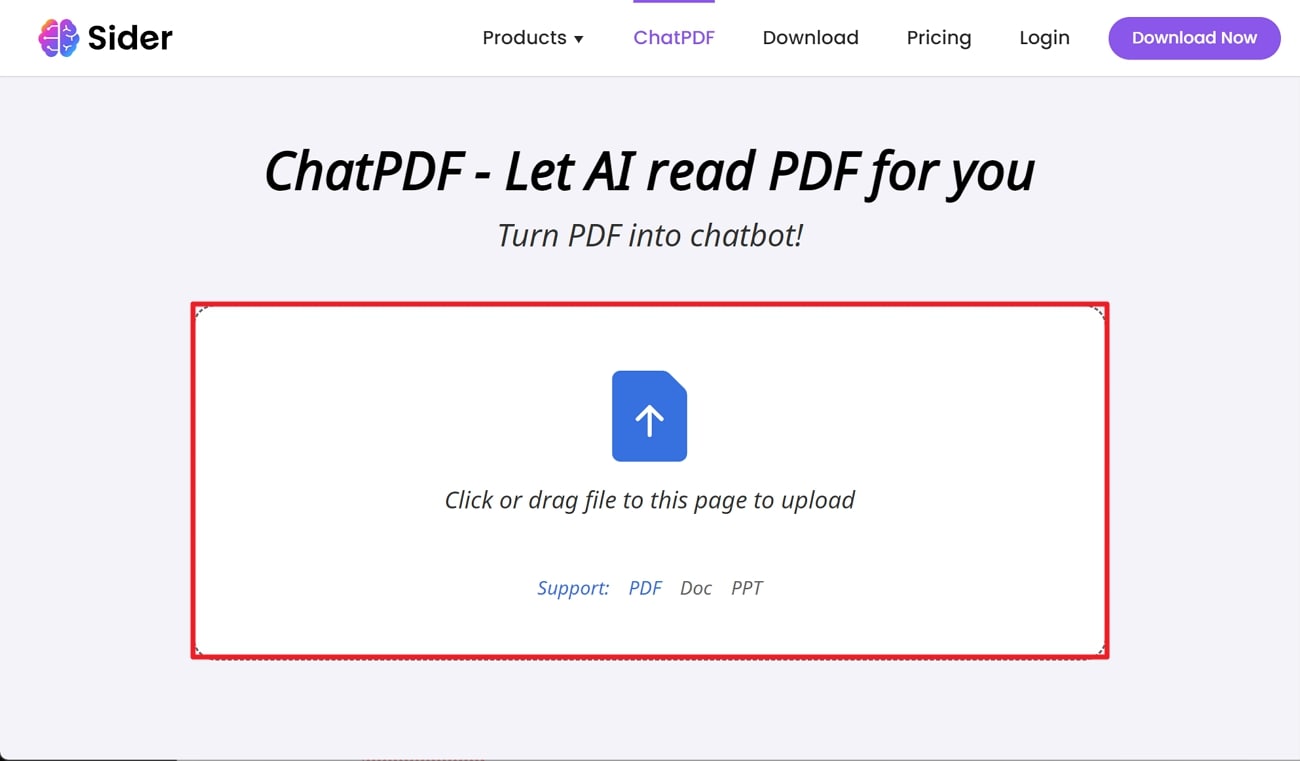
Step 2. Next, select the paragraphs about which you want to ask questions from this AI chat assistant. Now, write the relevant command, such as “Explain this Paragraph in One Line,” to get a concise summary of the selected content. Similarly, you can ask about anything relevant to the PDF document within the “Typing a Message…” text box.
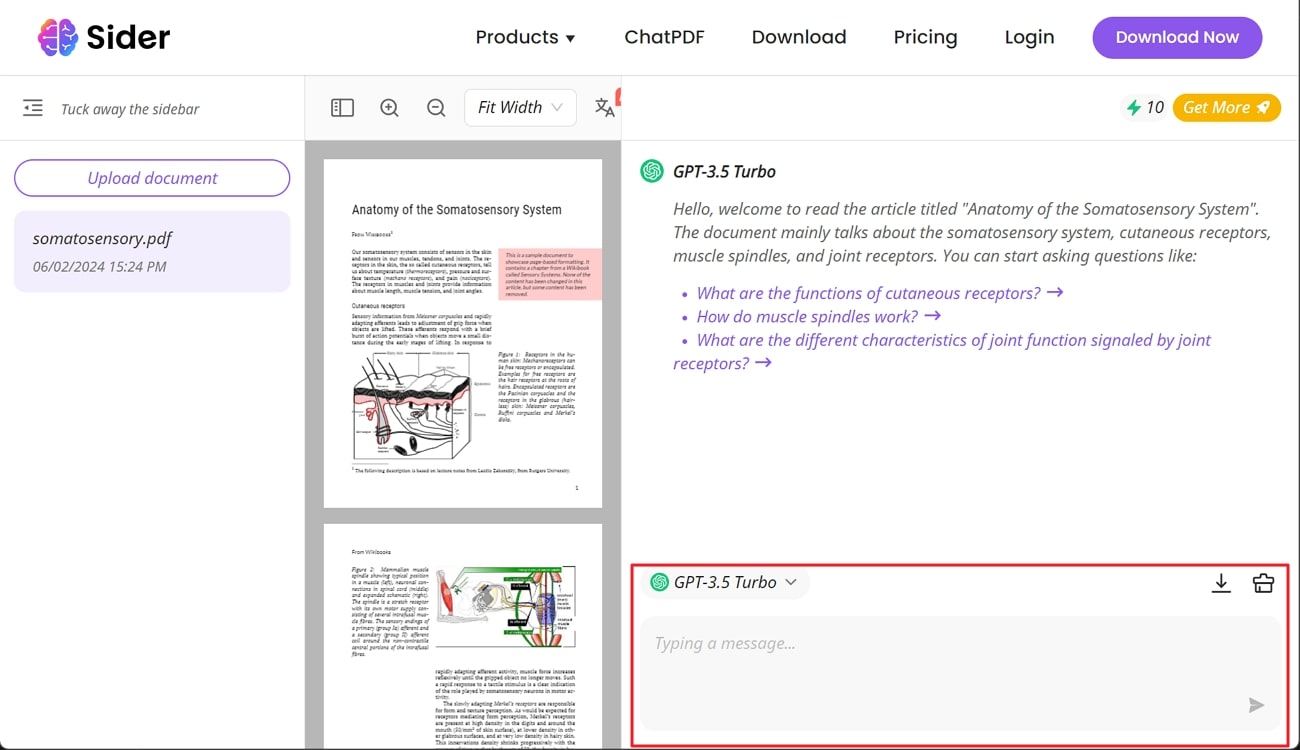
Part 6. Top 3 Chat with PDF Plugins
You also get the option to use plugins or Chrome extensions to interact directly with the articles while reading them online. Go through these Chat with PDF plugins to understand how they work to improve your document comprehension:
1. iTextMaster
Students can benefit from this extension by interacting with PDF research articles while analyzing them online. Using this plugin, you can chat with PDF and even get quick summaries to comprehend what’s written in the article. Take guidance from the steps explained below to install and utilize this Chrome extension for a better understanding of PDF content:
Step 1. First, you need to access the Chrome Web Store and search for this particular extension from the text box present at the top-right of your screen. After accessing its extension page, hit the “Add to Chrome” button to successfully download and enable this extension on your browser.
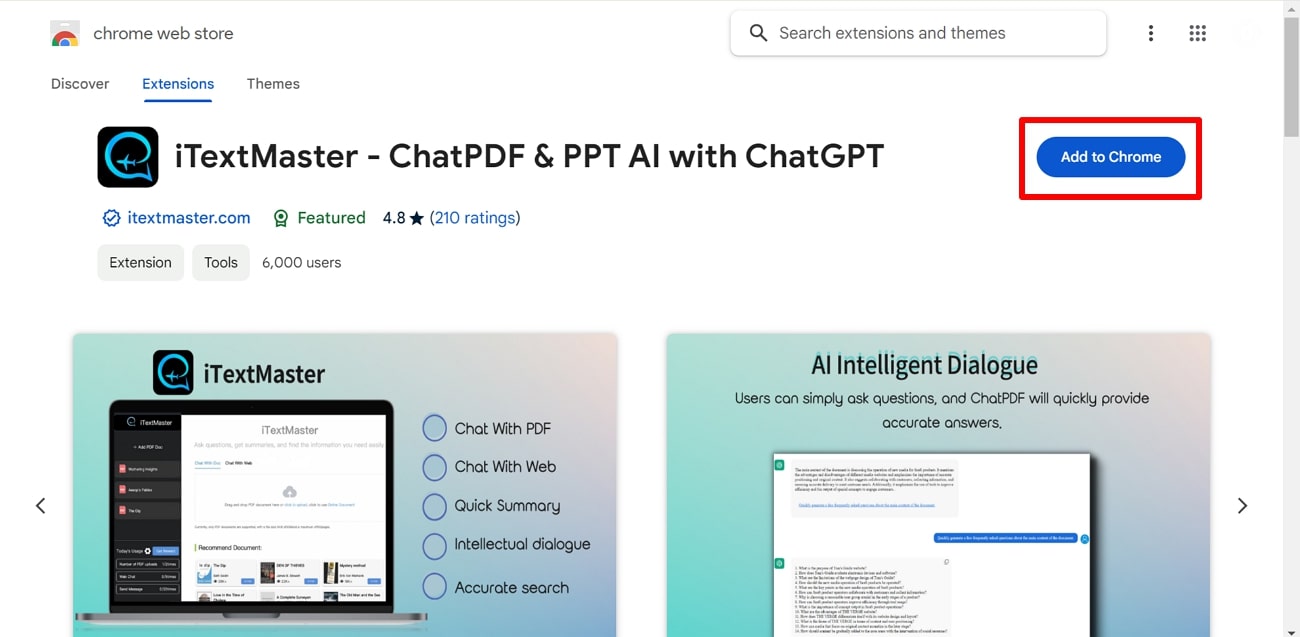
Step 2. After opening your desired PDF document with Google Chrome, you will see the “iTextMaster” logo on the bottom-right of your screen. Now, press this particular icon to open a new pop-up window to chat with PDF AI.
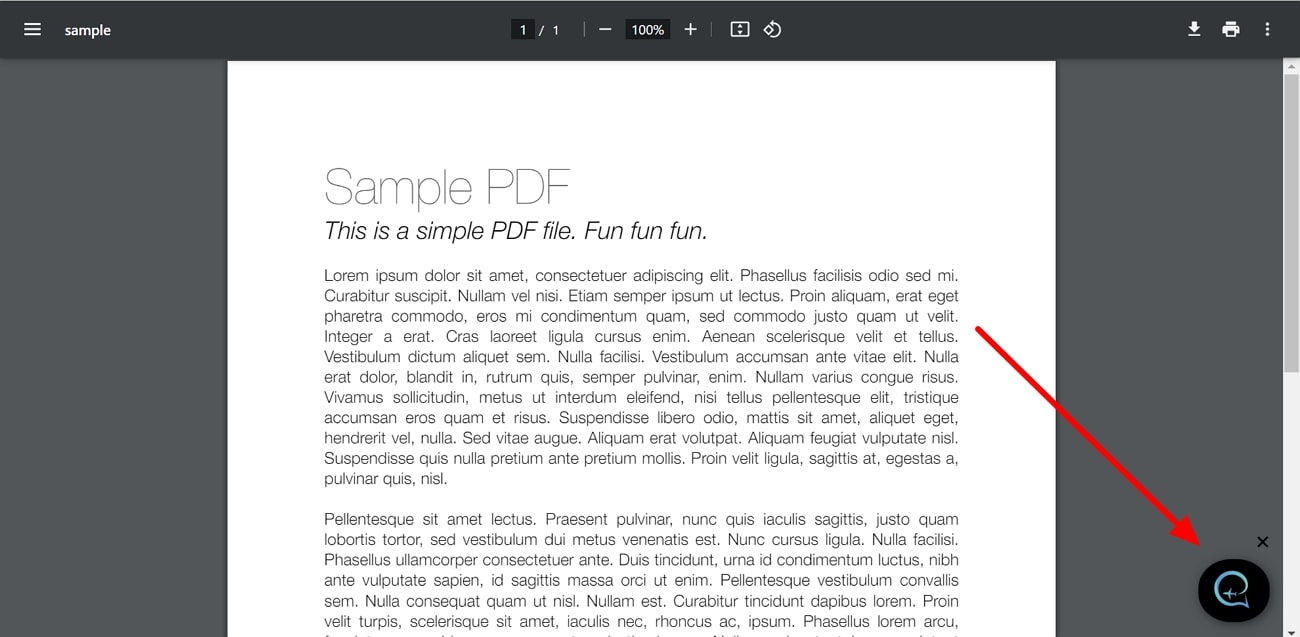
Step 3. Within this chatbox, write your desired prompt for PDF interaction and hit the “Send” icon. Finally, this chat with a PDF plugin will generate an accurate response to your query.
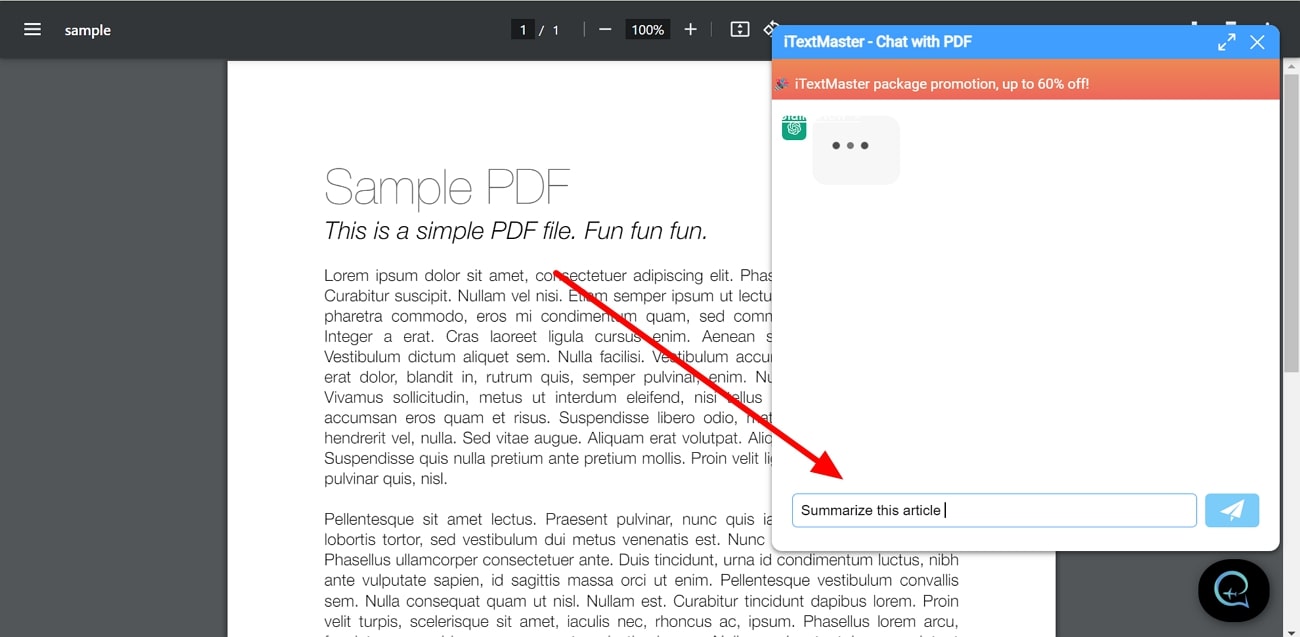
2. AskYourPDF
Upon enabling this Chrome Extension, you will get relevant questions to your opened PDF to clarify any difficult concepts. Moreover, this tool will generate automatic summaries to give you an idea about the content of the document. Students can utilize this tool to interact with the document further to get the best out of the text. Follow the instructions explained below to chat with PDF using the AI plugin:
Step 1. Begin the process by adding this Chrome Extension to your browser using the method explained above. Afterward, open your document with this browser and click on the “AskYouPDF” logo on the bottom-right of your screen to access a pop-up window.
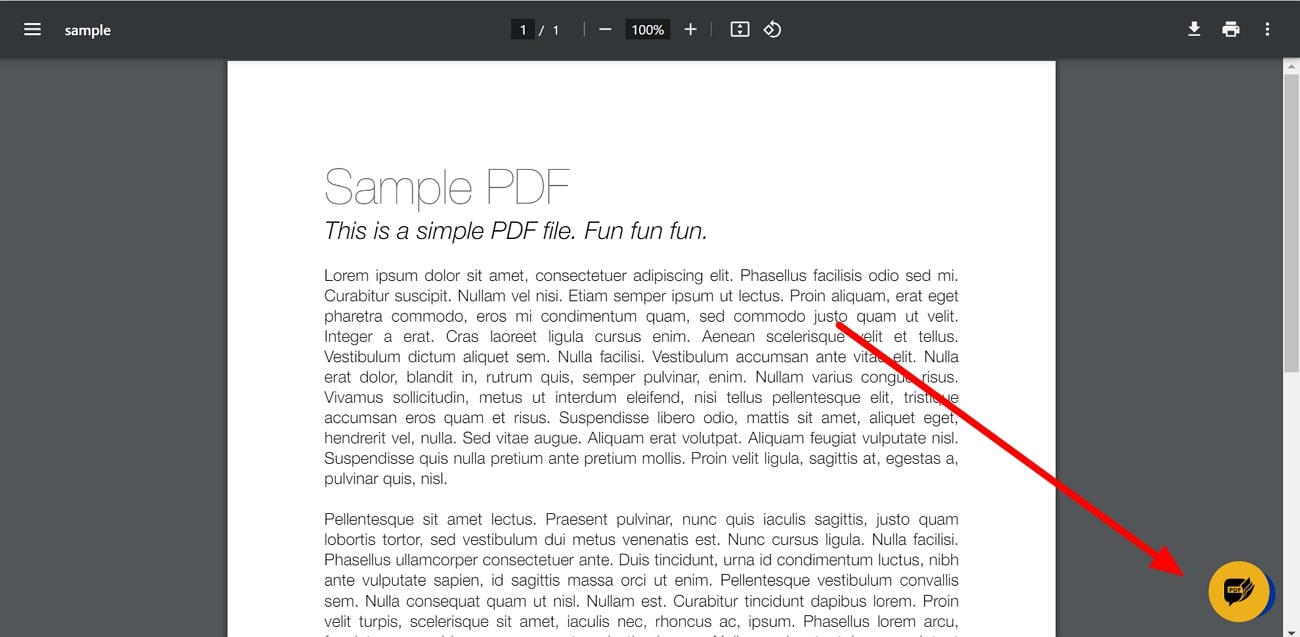
Step 2. Moving forward, you will be able to see an instant summary and relevant question related to your opened article within the side screen. Next, write the desired prompt in the text box and press the “Send” icon to get your questions answered in a single click.
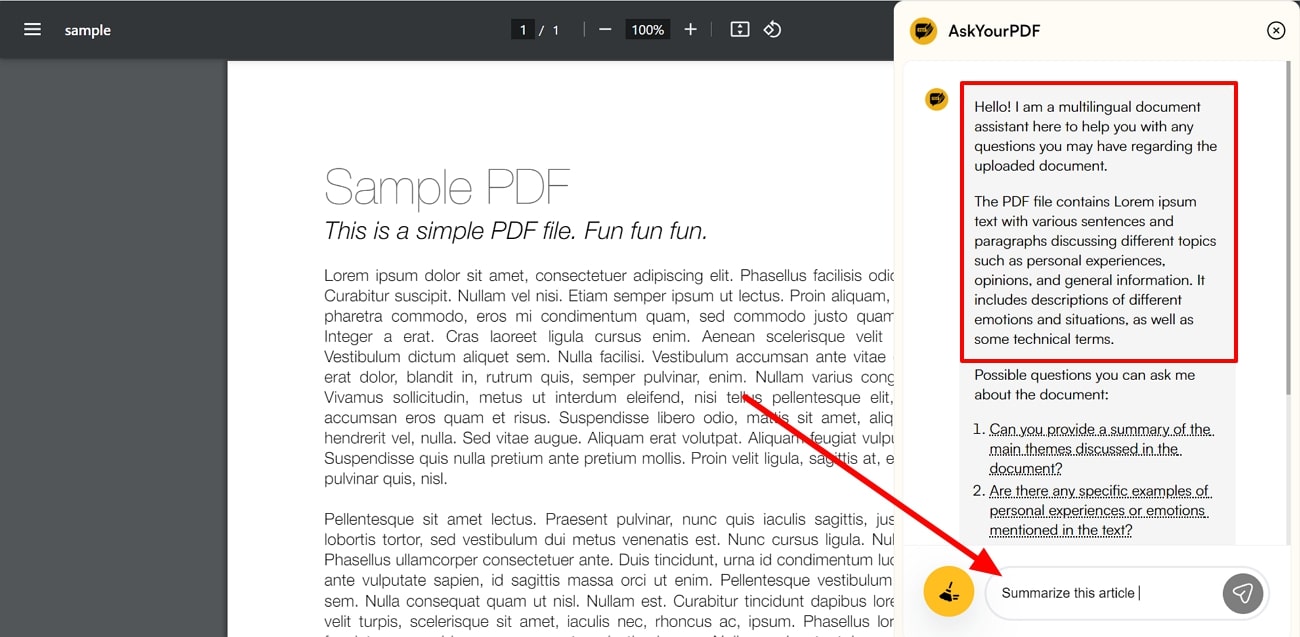
3. Smallpdf
Using this plugin, you can generate automatic summaries of the uploaded PDFs with a single click. Moreover, you can further chat with PDF with the help of this extension while reading online academic papers or PDF articles. If you don't like the response generated by this tool, you can also give honest feedback. With the help of the steps explained below, you can use this plugin for document interactions:
Step 1. After adding the SmallPDF Chrome Extension to your browser, open the PDF document for a direct interaction. Now, the extension icon will automatically display on your PDF file, so all you have to do is click the “Magic Wand” icon to generate a summary of the opened file.
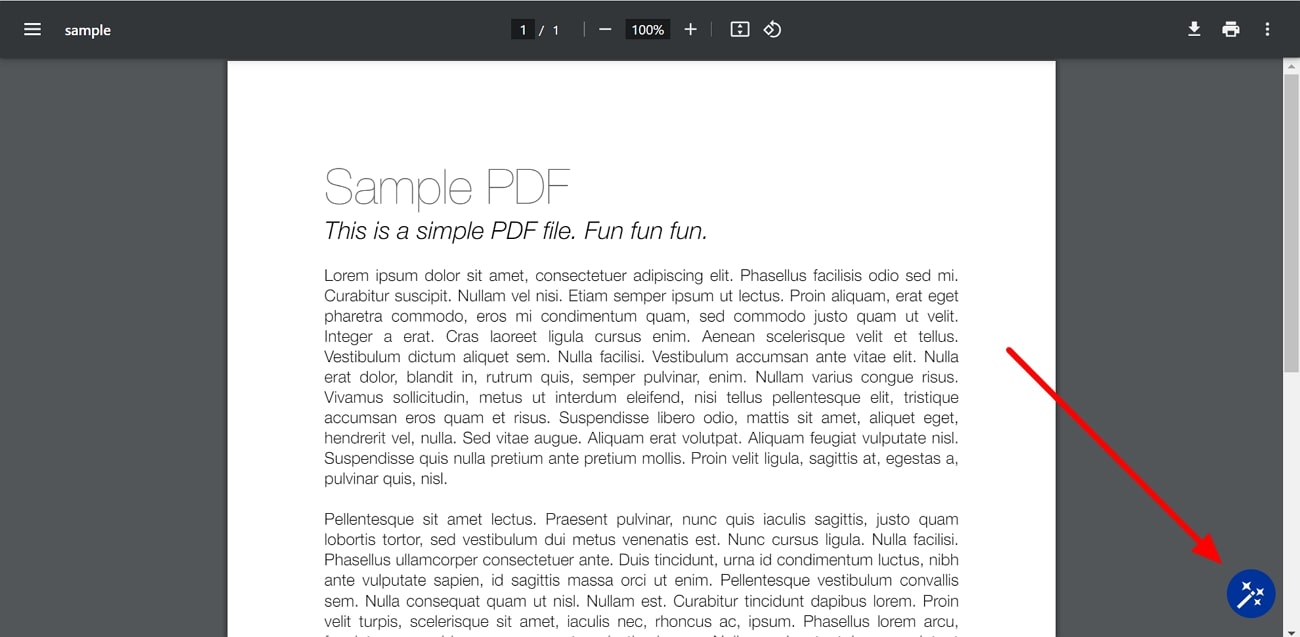
Step 2. Once the summary is created within the pop-up window, you can further chat with AI to clarify your confusions. Within the text box, write your desired command and hit the “Send” icon to interact with the PDF file.
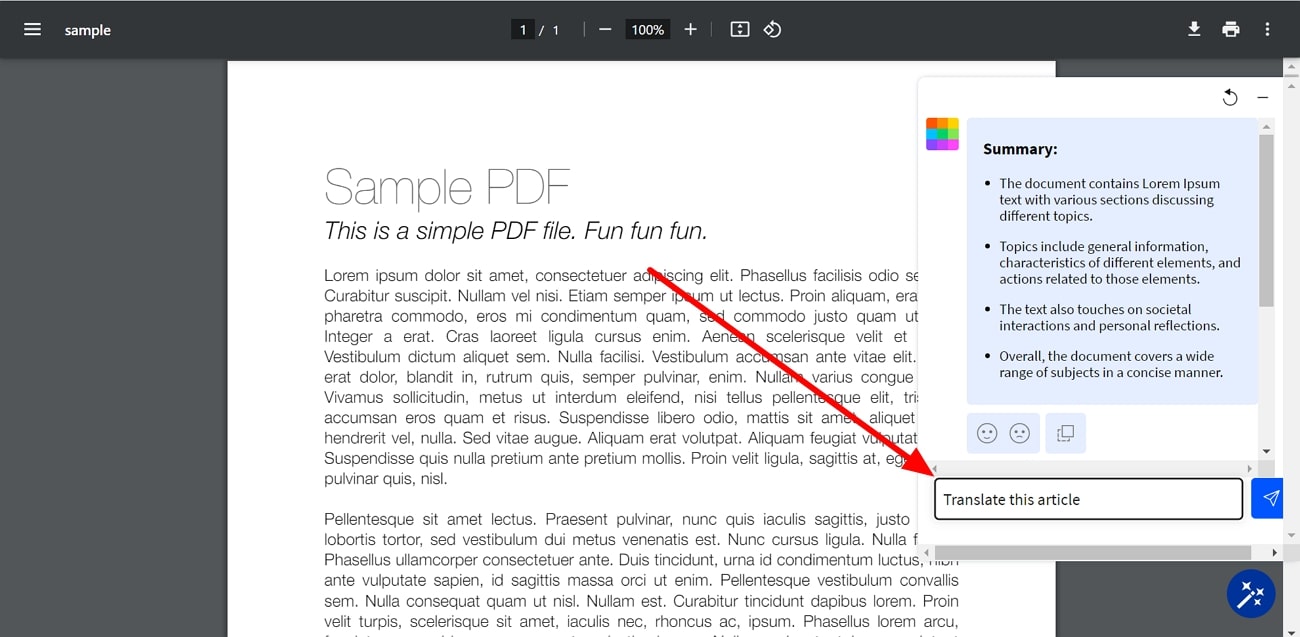
FAQs about Chatting with PDFs
Q1. How does chatting with a PDF work?
All AI productivity tools work by utilizing natural language processing techniques to understand user queries. Using such machine learning algorithms, these tools extract relevant information from the text within the PDF. Afterward, advanced AI models process the PDF content and deliver accurate responses to your questions.
Q2. What type of PDF documents can interact with using AI tools?
Users get the chance to chat with PDFs online and offline with the help of many advanced tools. With the help of these tools, you can upload various document types, including reports, research papers, and eBooks. Other than that, you can interact with PDF articles and financial documents to extract important information.
Q3. Can I chat with scanned PDFs and images?
Yes, many advanced AI tools have an OCR feature to help you convert scanned files to editable text with a one click. After recognizing the PDF text, you can chat with the PDF content to promote better understanding. Afirstsoft AI Editor is one such offline tool that allows you to interact with scanned documents and images to improve content consumption.
Q4. Does ChatGPT allow you to upload PDFs for document interaction?
Previously, users had to buy the premium version of ChatGPT to interact with files for improved content understanding. However, you can now upload your PDFs to this platform free of cost with the introduction of GPT-4o version.
Q5. Which is the best tool to chat with PDF AI?
There are many online and offline tools available that allow you to get the most out of the documents with AI assistance. Among these tools, Afirstsoft stands out due to its ability to summarize and translate PDFs in one click.
Moreover, you can ask for anything related to the PDF document to improve file content comprehension. With its OCR feature, you can even interact with scanned PDFs using this advanced tool.
Conclusion
Throughout this article, we have discussed multiple tools that can help you chat with PDF AI with ease. Using these online and offline options, you can interact with documents from anywhere you want based on your requirements. Moreover, there are free AI tools and chat with PDF plugins available to let you improve content comprehension without paying anything.
However, Afirstsoft AI Editor should be your go-to option due to its advanced AI chat assistant. Using this innovative and free AI tool, you can streamline the way you consume content with the PDF interactions.
