Reading lengthy PDF files can be overwhelming due to their sheer amount of data. To prevent information overload, using PDF data extraction tools can help you dig out relevant insights efficiently. Many AI-driven PDF data extractors are available that automate the data retrieval process to reduce the time needed compared to manual extraction.
Besides extracting data from PDF with AI, you can use many PDF data extractors online for basic operations. Unlike humans, all these tools can maintain high precision while extracting data from PDFs free. So, this article aims to present the features and workings of such document extraction tools for efficient content consumption.
Part 1. The Best AI Techniques for PDF Data Extraction
When discussing the techniques used by AI tools to extract data, the role of NLP algorithms cannot be undermined. Using this AI subfield, PDF extractors can decompose text into smaller units called tokens, which include words, phrases, and symbols. Additionally, many NLP models for PDFs utilize Part-of-Speech Tagging to label each word with a tag to extract data from PDF with AI.
For an optimized PDF data extraction process, AI document summarization and sentiment analysis methods are also crucial. Other than that, various AI tools employ ML algorithms for PDF extraction to recognize patterns and structures within the text. OCR technology is also essential for recognizing text while extracting text from files. Go through the tools explained below to see how AI can help you extract different types of data from documents:
1. Afirstsoft PDF - Free AI Data Extractor
Professionals looking for an ideal data extraction tool to streamline their workflow should go for Afirstsoft due to its advanced AI functionalities. Using this AI PDF text extraction software, you can dig out data from bank statements and other financial documents in a single click. Apart from that, doctors can utilize this tool to extract data from PDFs for free, which helps them go through medical history without reading the whole thing.
Other than data extraction, this AI tool has the capability to summarize the extracted information for quicker content consumption. Utilizing this PDF extractor, you can even translate the parsed data into your native language to comprehend content better. In addition, its AI assistant enables you to interact with PDFs, enhancing your understanding of charts and tables within the document.
- 100% secure
- 100% secure
- 100% secure
2. Extracta
To extract data from PDF with AI using this tool, you don't have to train AI models, as there are many pre-built templates available. Moreover, this online extractor can handle any type of document, from CVs to scanned images, for efficient content parsing. Using this tool, you can create your own PDF data extraction template by defining the fields you want to extract from the document.
Businesses worried about the privacy of their sensitive data can feel at ease because the information shared on this online extractor is fully encrypted. Owners can upload receipts and invoices to this tool to efficiently extract amounts and dates for better business dealings.
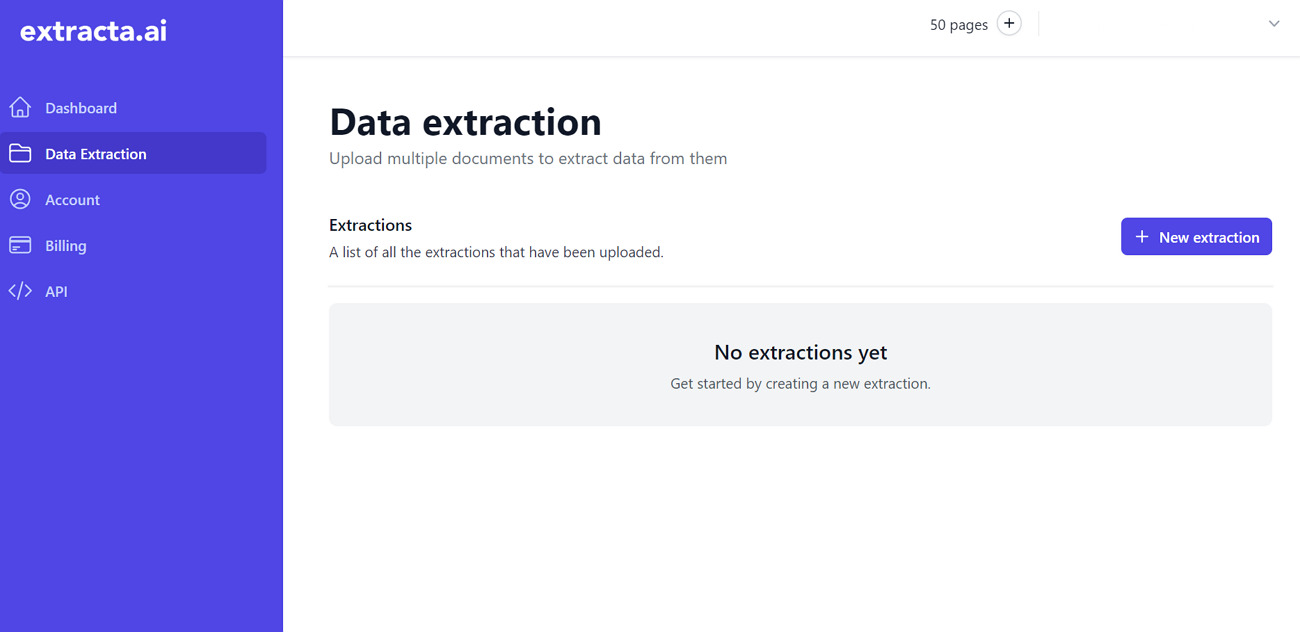
3. Nanonets
While talking about AI-powered extractors, Nanonets stands out with its capability to extract valuable insights from any type of PDF document. With the help of this online tool, marketers can convert their unstructured product data present within the PDF reports into information that can help make informed decisions. In addition, you can benefit from its OCR technology to recognize and dig out data from scanned bills, e-challans, and invoices.
After extracting data from PDF online, users will be able to save the extracted data in the CSV or MS Excel format. You can even automate the PDF data extraction workflow by integrating emails, Google Drive, or other cloud storage with this tool.

4. Parseur
Parseur can prove to be an effective PDF data extractor with its advanced OCR technology to dig out information from scanned receipts and even handwritten invoices. Moreover, this AI PDF extraction tool allows you to parse valuable information from different forms of PDF, including bills and medical reports. In addition, users can export the parsed data in diverse formats, such as MS Excel and Google Sheets.
When extracting data from PDF with AI, you can list the fields you want to extract for an automatic extraction process. Besides, professionals can directly send the parsed data to multiple applications in one go with its integration with Zapier and other such platforms.
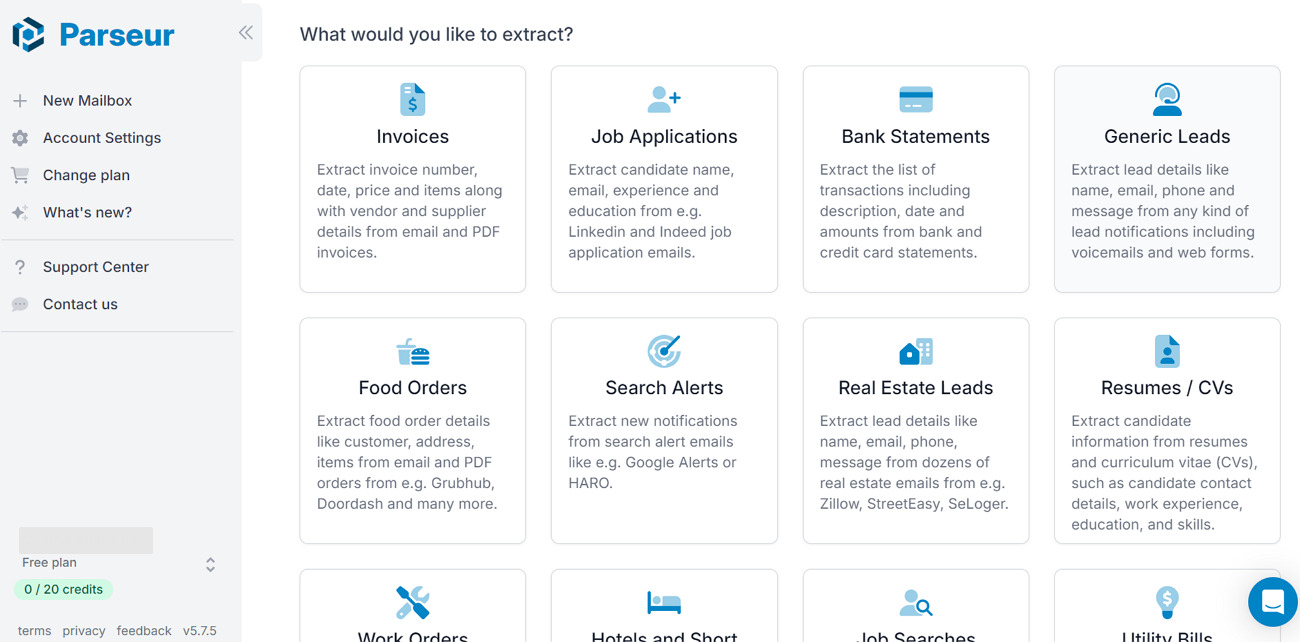
5. AlgoDocs
Using this AI PDF data parser, you will get the chance to dig out information from your documents without any PDF template. Furthermore, users get the ability to automate data exportation to send extracted files directly to their databases and CRMs. With its AI handwriting recognizer, this data extractor can convert handwritten content into a searchable format for seamless PDF extraction.
Using this feature to extract data from PDF online, you can parse information from hand-filled forms and applications. Additionally, this tool can organize your unstructured data into a structured tabular format in Microsoft Excel sheets.
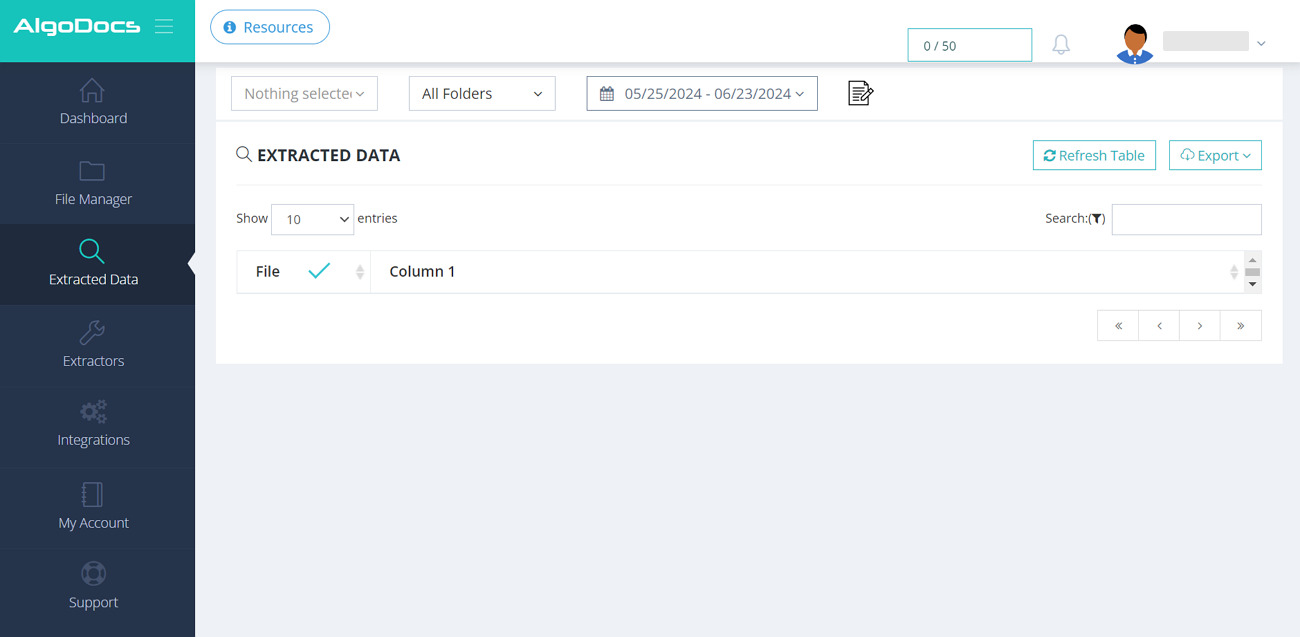
Part 2. Extracting Data from PDF Using Python
Many Python libraries are available that can help you extract information from PDF documents using a variety of techniques. Libraries, such as PyPDF2 and PDFMiner, utilize the text extraction techniques to dig out content from a page by accessing the PDF’s internal structure. While extracting data from PDF using Python, these libraries parse the layout of the documents to extract text in a structured way.
Other than that, you can utilize Python libraries for image extraction with the help of libraries, including PyMuPDF. Plus, some libraries like Camelot are designed to detect and extract tables from PDF files. Some libraries integrate Tesseract-OCR to extract text from scanned images and PDF documents. Following are some Python libraries that can help you extract PDF data:
1. PyMuPDF
With the help of this PDF data extraction Python library, users get the ability to extract and manipulate documents. While extracting data, this library offers some attractive fonts for your parsed text. Its integration with Tesseract-OCR allows users to dig out information from images when extracting data from PDFs. So, if you have Python 3.8 or later, you will be able to utilize this PDF extractor for efficient content consumption.
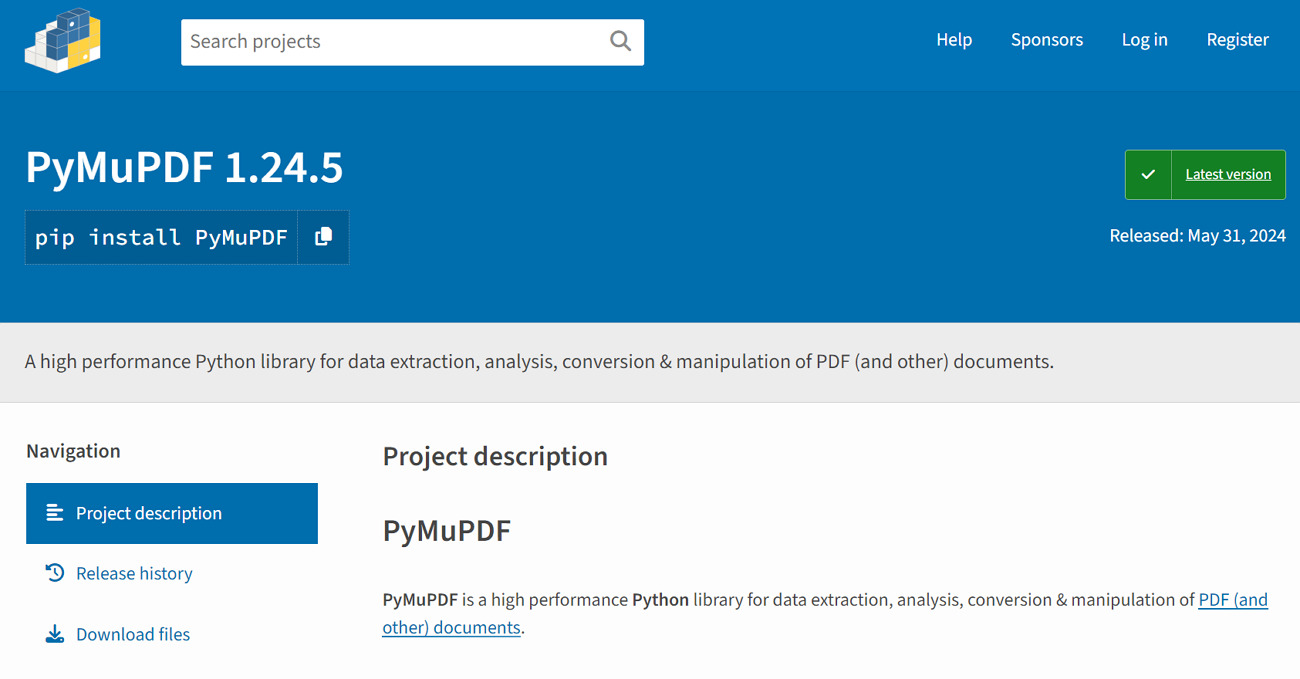
2. PDFMiner
PDFMiners is an advanced PDF parser and analyzer that performs automatic layout analysis for quick text extraction. Using this library, you will be able to extract tagged content within the PDF file without hassle. When extracting data from PDF for free, this Python library supports multiple languages and vertical writing scripts. Apart from that, this library provides basic-level encryption, including RC4 and AES, for your PDF security.
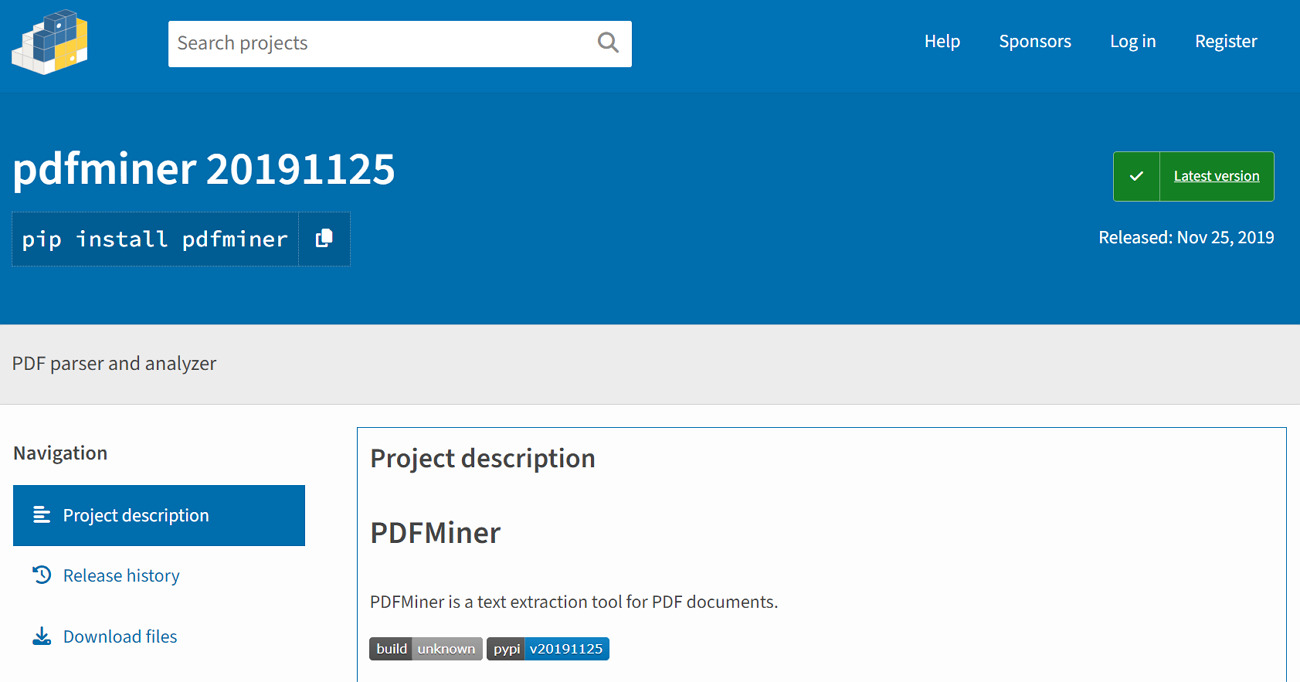
3. PyPDF2
Using this free and open-source Python PDF library, you can retrieve text from any PDF file. Other than that, users get the ability to dig out metadata from their files with the help of this data extraction tool. In addition to extracting data from this PDF Python library, you will be able to split or crop pages of the documents. Apart from that, this library gives you the ability to merge different PDF pages in a single file.
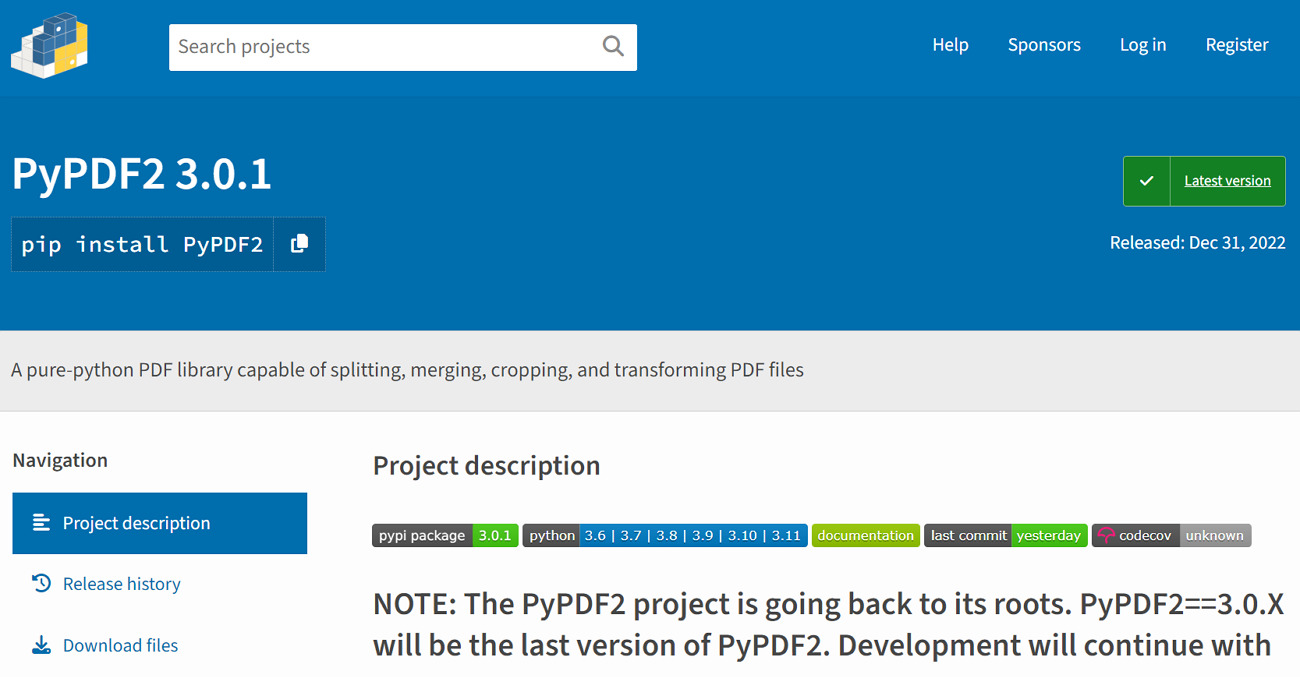
Part 3. Top 5 Online Tools for PDF Data Extraction
General users may face difficulty in utilizing Python libraries to extract data from PDF files. These types of users can use online document parsers to extract PDF content in the easiest way possible. Here, we will discuss different online PDF extraction tools to help you perform easy content parsing.
1. PDF2GO
People without technical knowledge can benefit from this tool to extract data from PDFs online with just a few clicks. To parse content from your documents, you can upload PDFs from the device, cloud storage, or URL links. While using this tool, you will be able to extract images, fonts, and texts from the files for adequate content consumption.
In addition, this tool lets you download individual extracted elements from within the document using this online extractor. Apart from that, users can export all the parsed data in one go in different file formats, including PDF and DOCX.
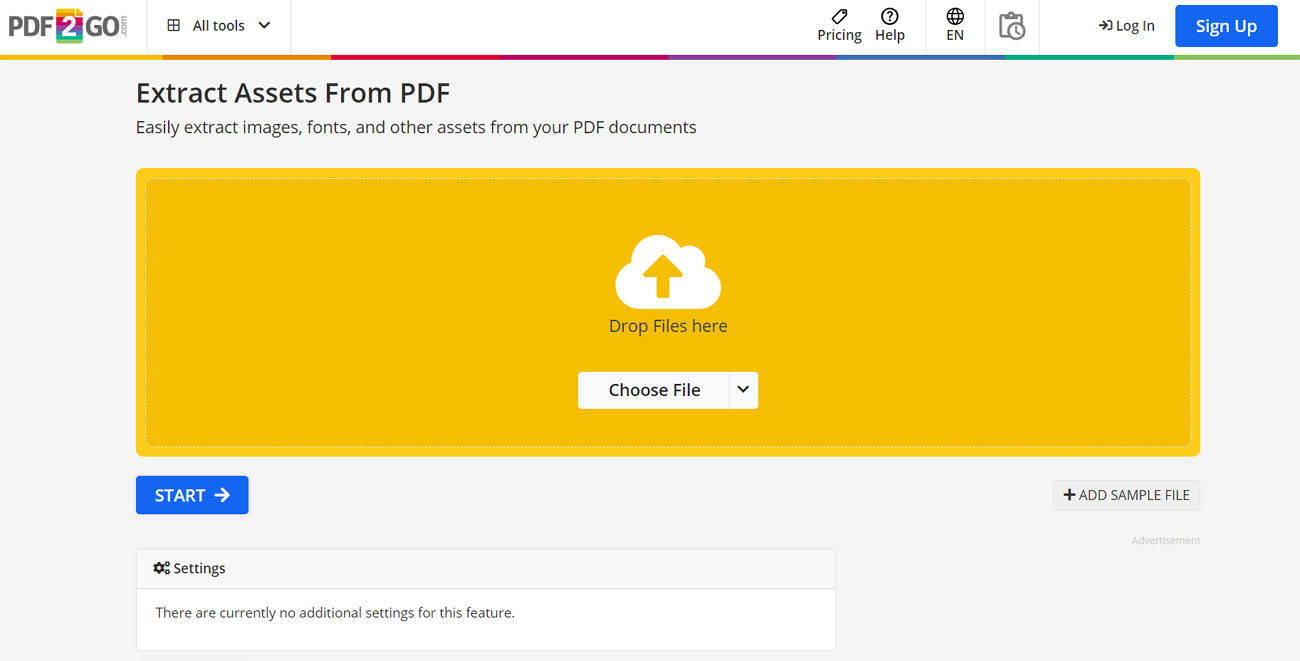
2. Docsumo
With the help of this online PDF extraction tool, you get the chance to extract document content in the form of tables. While creating a table for content parsing, you can add customized columns and rows within the table for optimal data extraction. Moreover, you get the opportunity to adjust the alignment of data present in the cells of the table while editing the grids.
After extracting data as a table, you can download the output in XLS and JSON formats. Other than PDF extraction, this tool allows you to chat with PDF documents to gain a proper understanding of data.
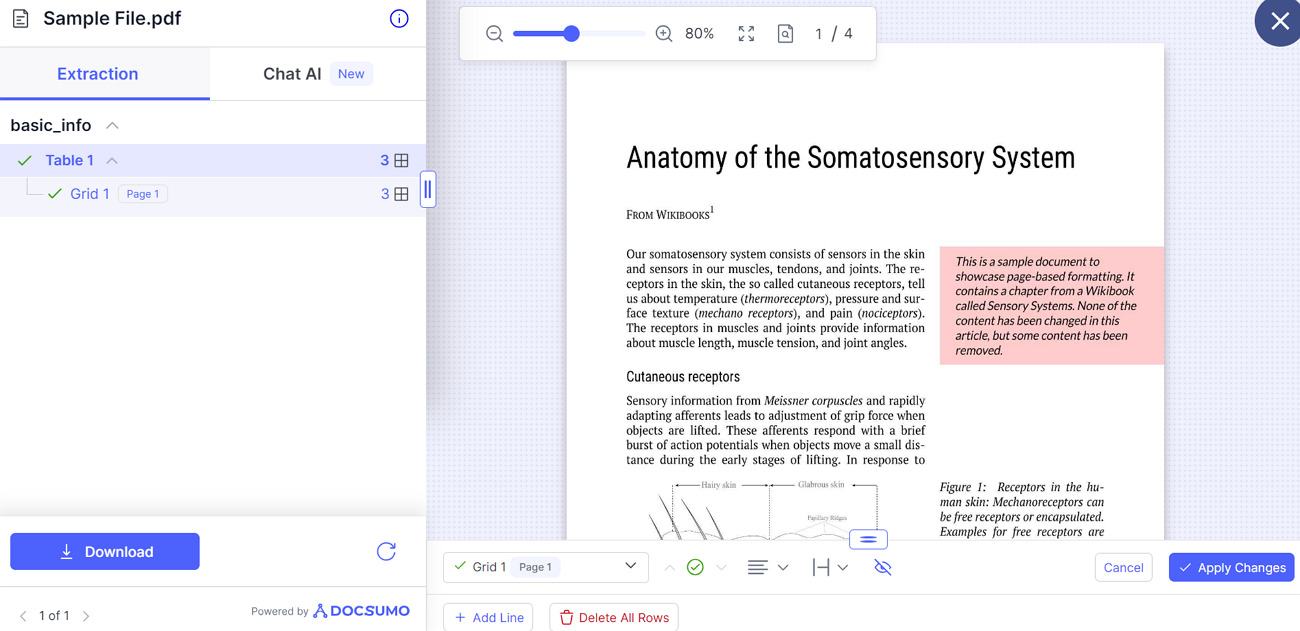
3. PDFCandy
PDFCandy lets you extract content from the uploaded document with the help of its PDF-to-Text conversion technique. Using this tool to extract data from PDFs online, you can upload multiple documents for batch processing. For this purpose, you will be able to import PDFs from your device or cloud storage, such as Google Drive.
Other than that, this online tool has OCR functionality to help you parse data from the scanned images and documents. Users can even download the offline version of this tool to extract data without any internet connection.
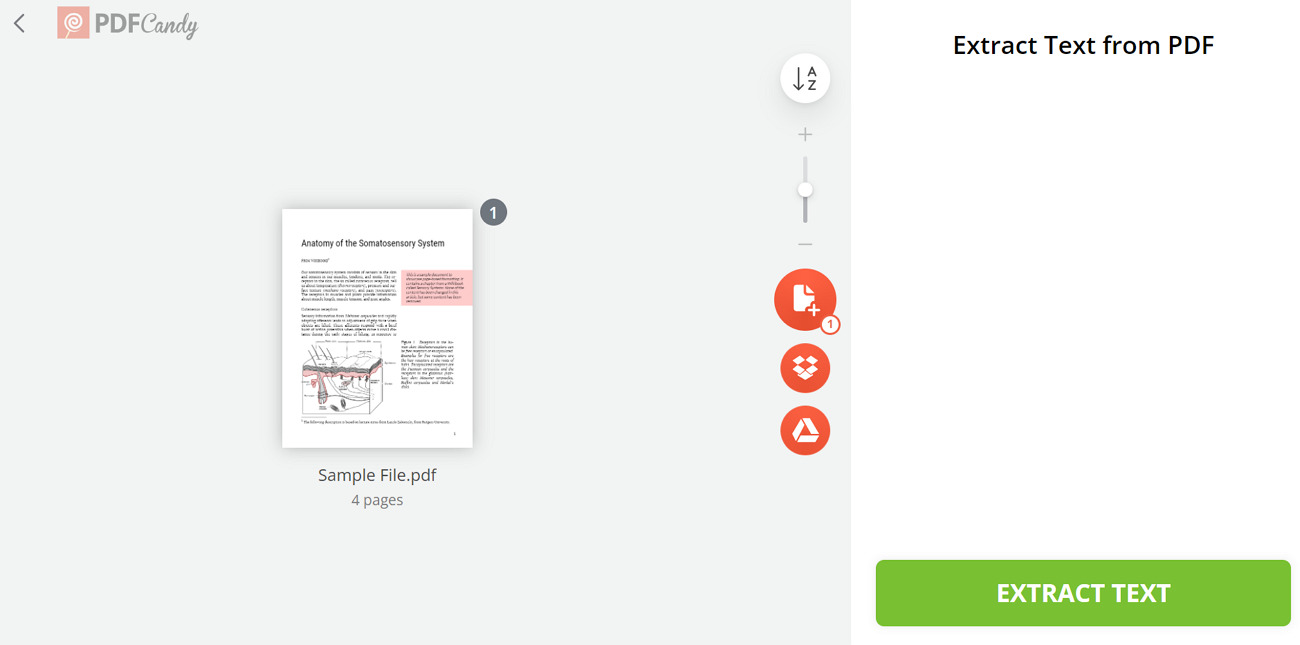
4. HiPDF
Using this simple-to-use PDF extractor, HiPDF assists you in extracting images from the lengthy documents. Users get the opportunity to select the custom page range while performing the data extraction process using this online tool. After extracting data from PDF online, this document parser deletes the file from its server within 60 minutes to ensure utmost security.
Apart from that, the SSL encryption provided by this online tool guarantees total privacy when dealing with sensitive PDFs. However, the free version of this tool doesn't let you access the OCR feature for extracting data from scanned files.
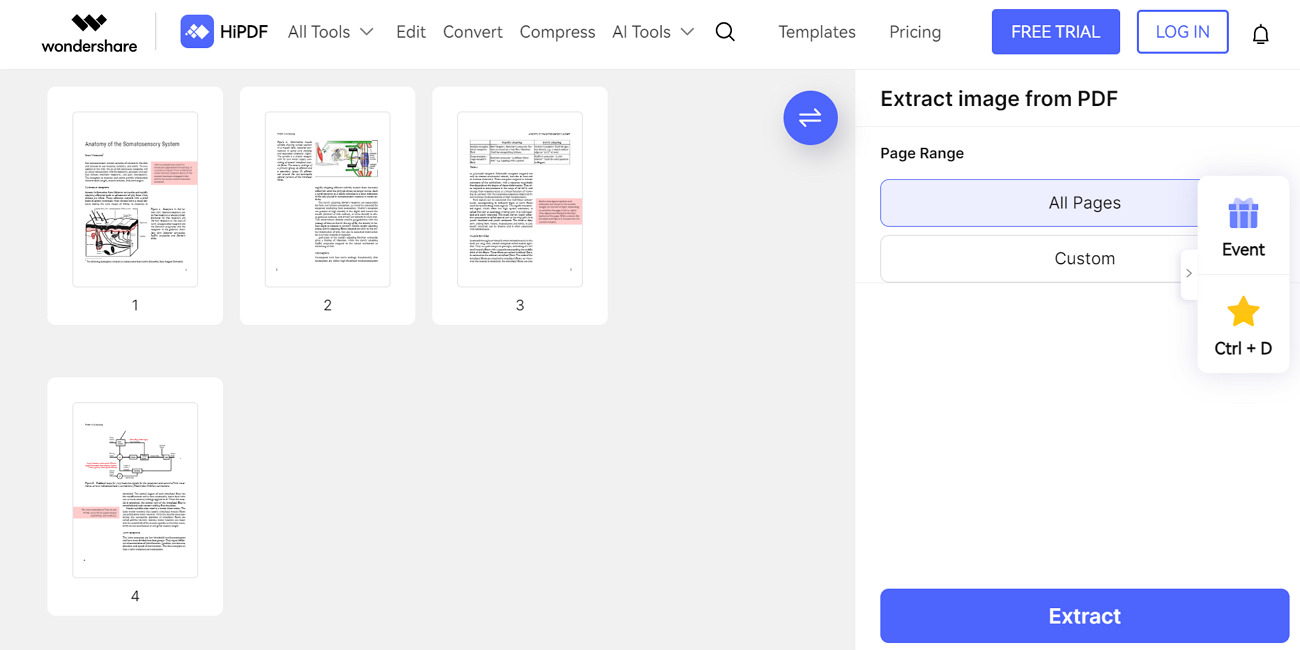
5. Docparser
When using this online PDF data extraction tool, you can extract valuable information from different file formats, such as PDF and Word. With its pre-built data extraction rules, users will be able to parse formatted data like emails, purchase order numbers, and more. Furthermore, you get the ability to apply document-specific filters to extract data from bank statements, invoices, and bills.
Surprisingly, this online tool has an advanced image preprocessing option to help you clean up PDFs for an optimized data extraction process. Once the extraction is done, you can download valuable data in multiple formats, such as CSV and XML files.
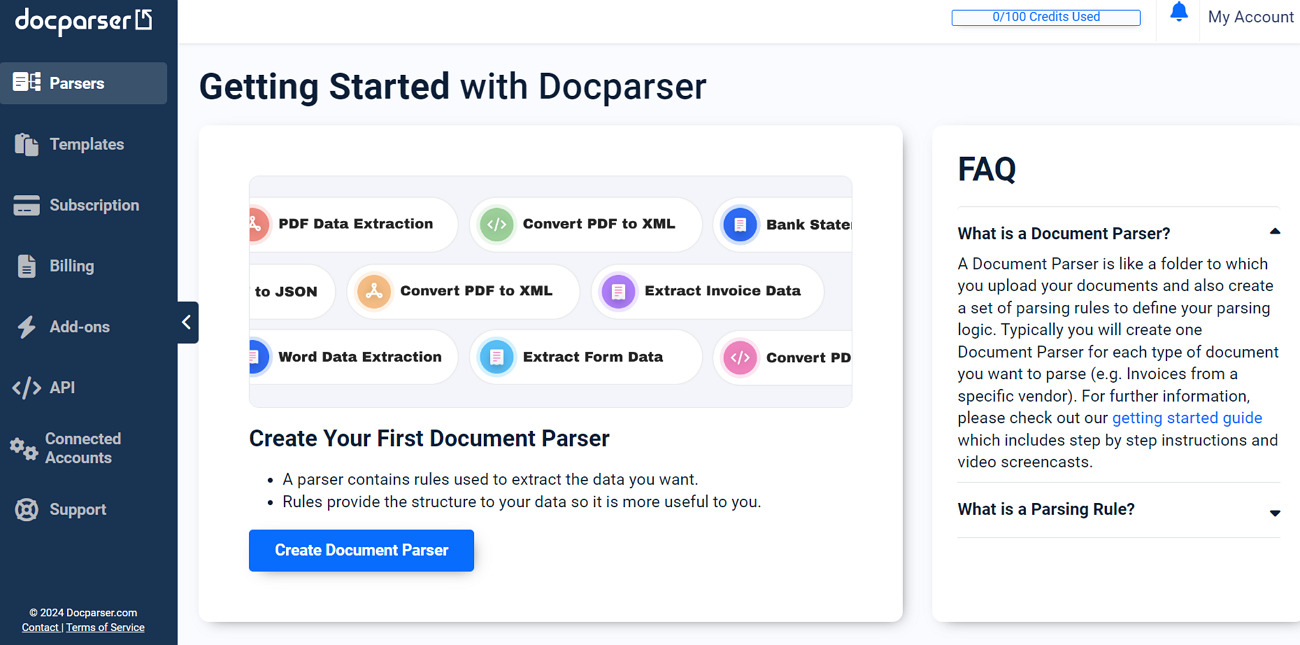
Benefits and Limitations of Using Online Tools for PDF Data Extraction
After going through the functionality of different online tools, let’s analyze the pros and cons associated with such PDF document parsers. All these points will help you decide if it is right to choose these tools to extract data from PDFs online.
Benefits
- Online tools can be accessed from anywhere with an internet connection, so they are convenient for remote work and collaboration.
- Many online PDF extraction toolshave user-friendly interfaces that require minimal technical expertise.
- These online extractors offer free versions or affordable subscription plans for individuals and small businesses.
- Users get the ability to integrate these online tools with other cloud-based services and applications to streamline data management.
Limitations
- Uploading sensitive documents to online tools can pose privacy risks, as data may be exposed to unauthorized access.
- The need for a stable internet connection can be a limitation when extracting data from PDFs online.
- Many online tools impose restrictions on the size of files that can be uploaded, which can be problematic for large documents.
- Free versions of online PDF data extractiontools often have limited features compared to paid versions or desktop software.
Part 4. Best 5 Free Solutions for PDF Data Extraction
If you don't want to spend any money while extracting data from PDFs online, we have identified the right tools for you. Go through these online extractors to learn how to carry out a free-of-cost data parsing process.
1. ExtractPDF.com
Anyone can dig out the images and text from their PDF documents with the help of this online data extraction tool. You can either upload documents from your device or paste the URL of PDFs to extract the data. Other than that, users get the ability to parse the fonts and metadata from their documents using this online extractor.
Moreover, you will be able to easily download the extracted images and texts in JPG and TXT formats, respectively. However, this free PDF data extraction tool only supports 25MB file size for PDF content extraction.
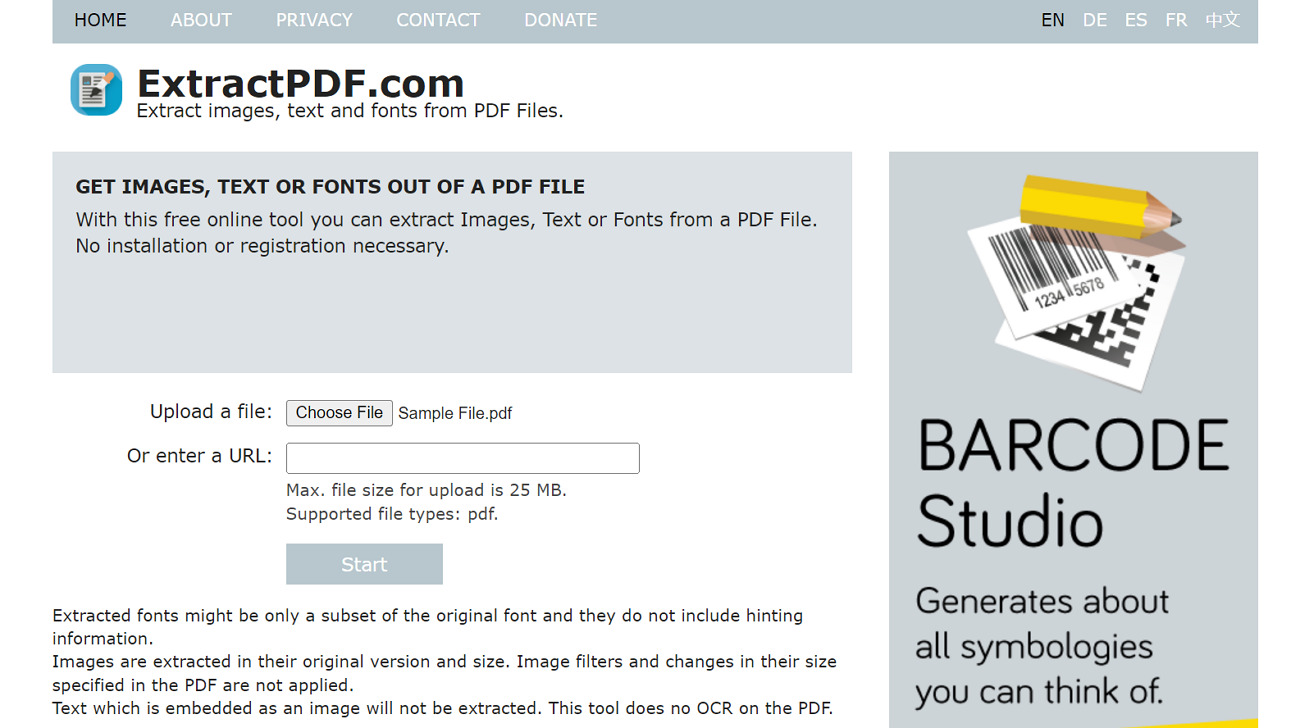
2. PDFForge
Using this online tool, you can parse text from the documents without paying anything. All you have to do is upload your document and download the extracted text with a single click. For this purpose, users can simply drag and drop their files on the interface of this tool to get the job done.
Apart from that, this online PDF data extraction tool allows you to apply passwords and validate PDFs after parsing the text. Users don't get the opportunity to extract images and other valuable data from the document with the help of this tool.
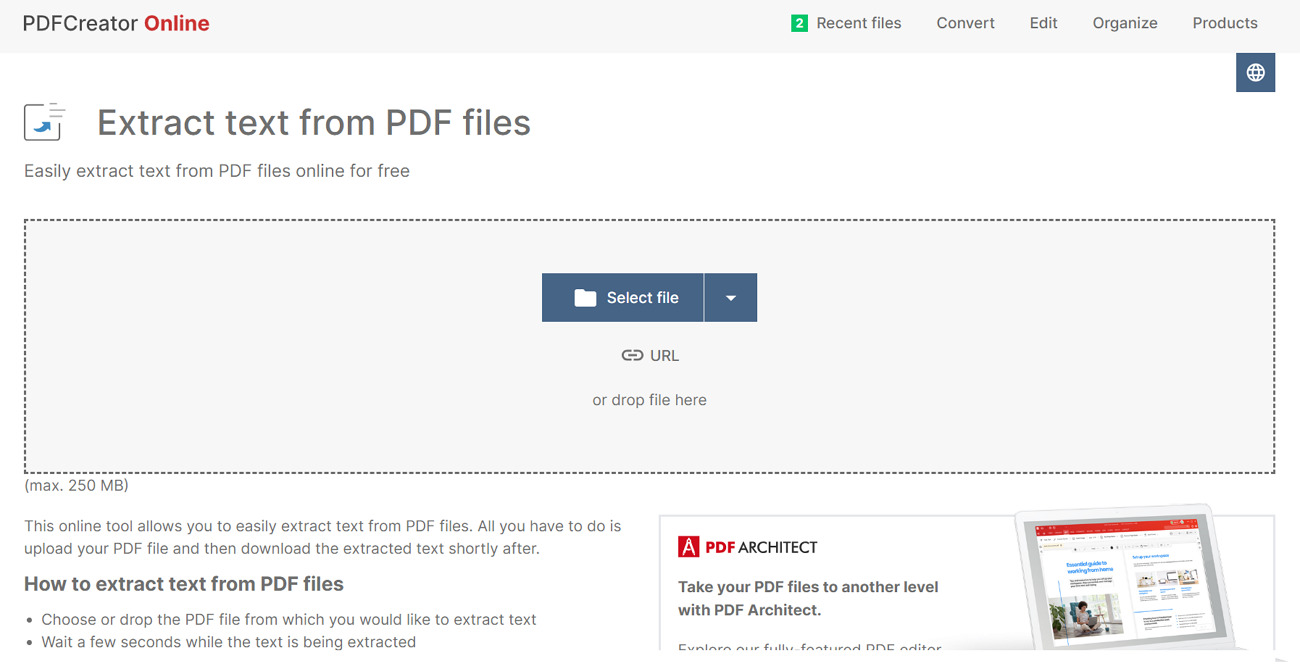
3. Aspose PDF Parser
To extract data from PDF for free, you can upload files from your device and cloud storage using this online extractor. When you are dealing with PDFs containing multiple images, you can utilize this tool for image extraction. Other than PDFs, this tool can handle different file formats, including pictures and PPTs.
In addition to images, this tool has the capability to extract text from PDFs with ease. Users get the ability to use this online tool on any operating system, including Windows and Android, without the need for downloading.
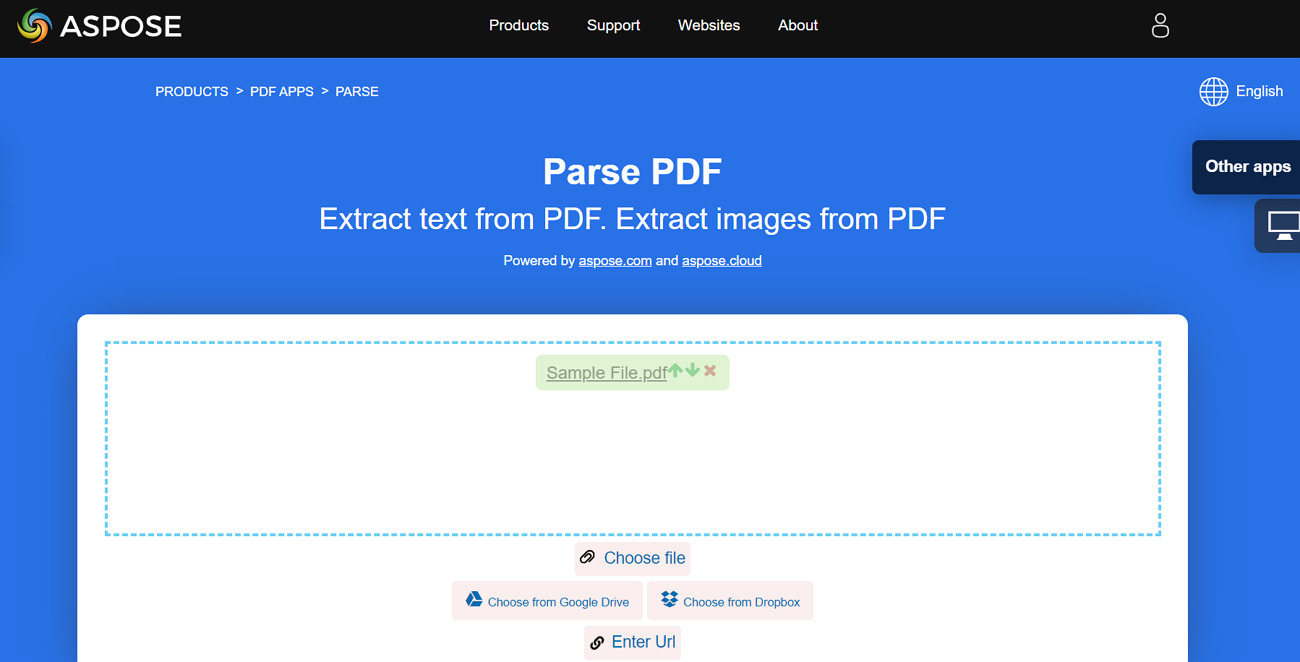
4. Sejda
Sejda stands out as an efficient document extractor with its advanced PDF-to-text conversion capabilities. However, this free PDF data extraction tool only lets you upload documents containing up to 200 pages for data extraction without paying money. For a secure data parsing process, your files will be deleted from the servers of this online extractor after 2 hours.
After successful text extraction, you can save the output file directly in the cloud storage, including Dropbox. Nevertheless, users can only perform 3 data parsing processes per hour with the help of this free PDF extractor.
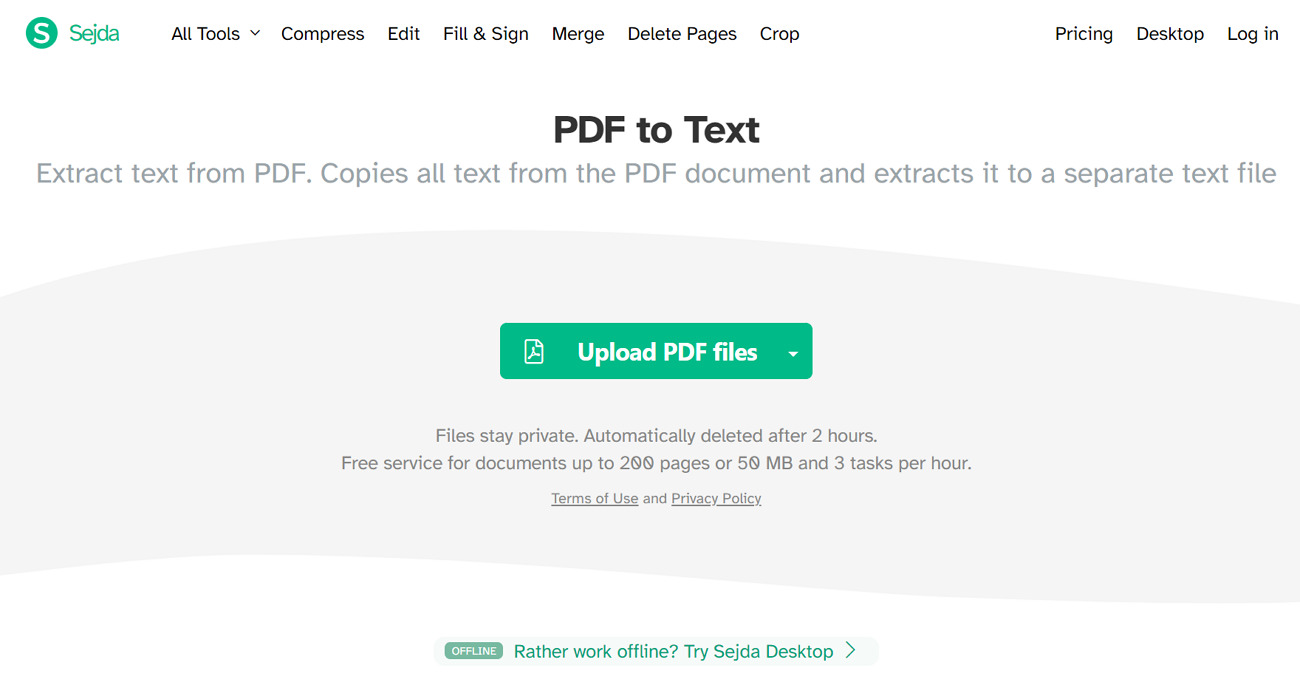
5. PDF-online.com
With the help of this advanced PDF content extractor, you can dig out text, images, and bookmarks from the documents. While extracting text, you can enable the page rotation feature to facilitate the data parsing process. Other than that, users get the ability to select the page range for a more targeted approach towards image and text extraction.
Using this online PDF data extraction tool, you can also choose different image output formats, including TIFF and JPEG. Moreover, this tool lets you dig out annotations from the PDF file to extract highlighted content.
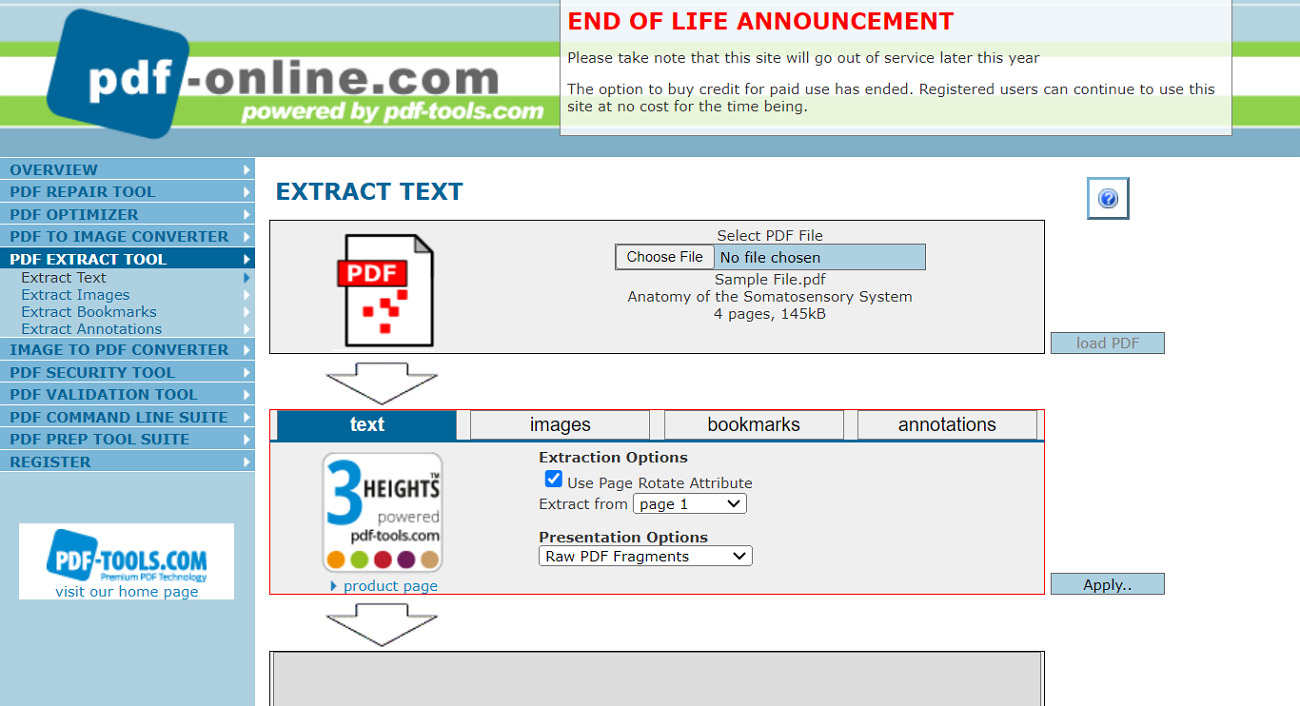
Comparison Between Paid and Free PDF Data Extraction Tools
Once you have gone through the best free document extractors, it is time to compare their functionality against paid tools. For this purpose, we will present you with a detailed comparison table between paid and free PDF data extraction tools.
|
Metrics |
Free PDF Data Extractors |
Paid PDF Data Extractors |
|
Accessibility |
Easily accessible to the public with no cost barrier. |
Requires purchasing. Only accessible for professionals and businesses. |
|
Features |
Basic text and image extraction capabilities, Absence of advanced features, such as OCR and AI PDF text extraction. |
Comprehensive extraction capabilities and advanced features (OCR, batch processing, and more.) |
|
Output Quality |
Varies |
Consistently high, optimized for professional use. |
|
Security |
Basic security features. |
Advanced security features (encryption, password protection) |
|
Usability |
Easier to use for the general public. |
Variable |
|
Support |
Community support and forums |
Professional customer support, regular updates, and bug fixes. |
|
Example |
· ExtractPDF.com · PDF-online.com |
· Nanonets · Parseur |
Part 5. Converting PDF Data to Excel for Data Extraction
Most of these free online data extractors will struggle to dig out data from tables and charts in PDF documents. To perform this task, you may need help from offline PDF to Excel conversion tools, such as Afirstsoft, for an effective extraction. Once the document is available in the Excel format, you can simply copy and paste relevant tables into a separate file for extraction.
Afirstsoft can help you in this regard, as this tool is capable of retaining table and chart format while carrying out conversion. In addition, you can benefit from its OCR capabilities to extract tables from scanned PDFs and images. Take guidance from the steps below to extract data from PDF to Excel with the help of this tool:
Step 1. Launch Afirstsoft and Import PDF for Conversion
Start the process by installing and launching this PDF conversion tool on your system. Moving forward, hit the “Open” button from its main interface to import the file for an optimized PDF to Excel conversion.
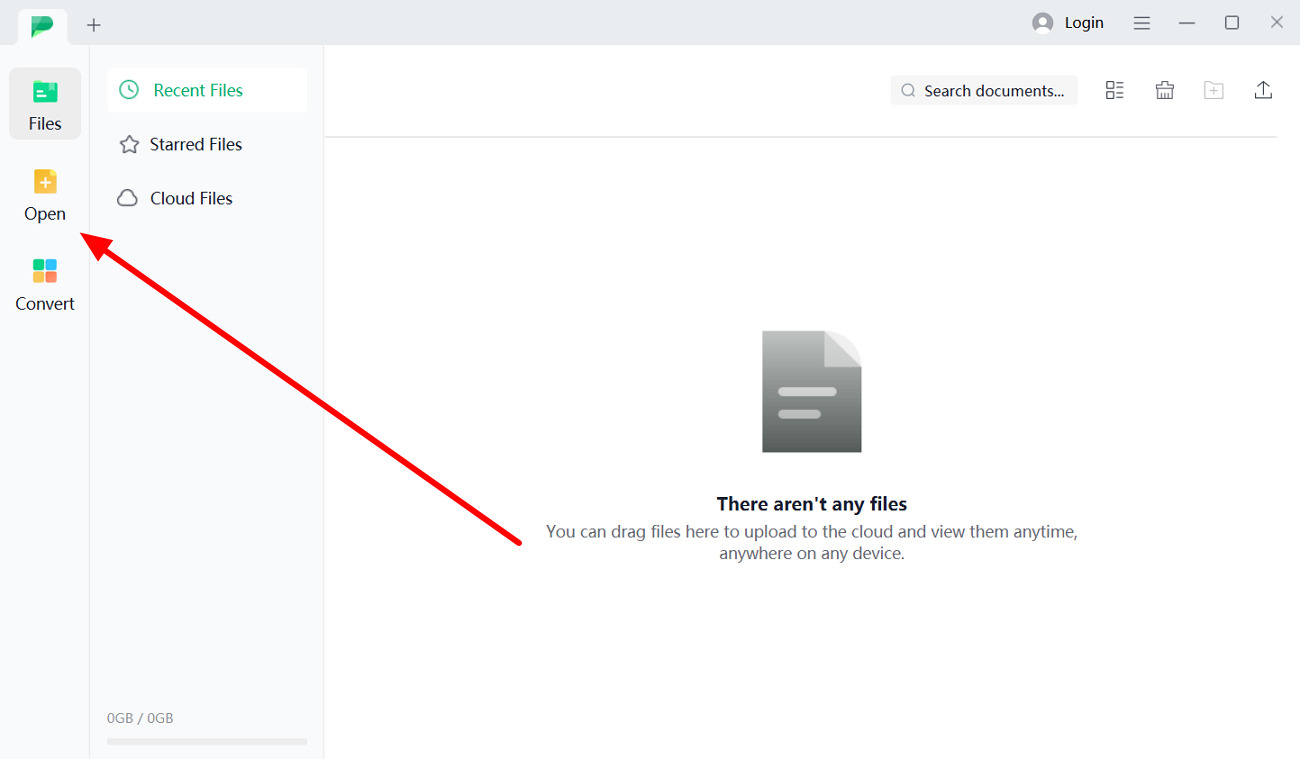
Step 2. Enter the PDF to Excel Conversion Feature
Upon importing your PDF file, access the “Convert” tab to reveal several PDF conversion options on your screen. Now, press the “To Excel” button from the available options to enter the “Convert” dialog box.
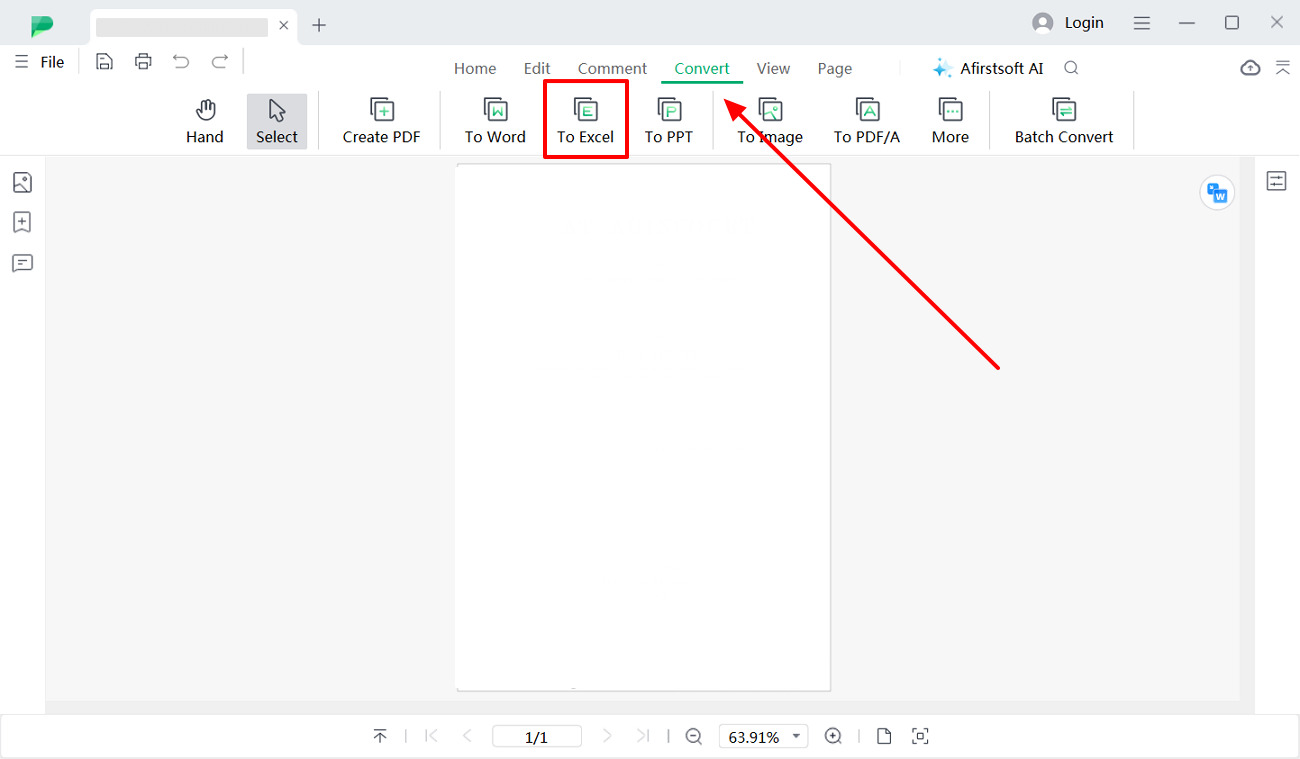
Step 3. Choose Page Range and Finalize the Conversion
Finally, pick your desired “Page Range” settings and “Output Folder” before hitting the “Convert” button to save your converted Excel file.
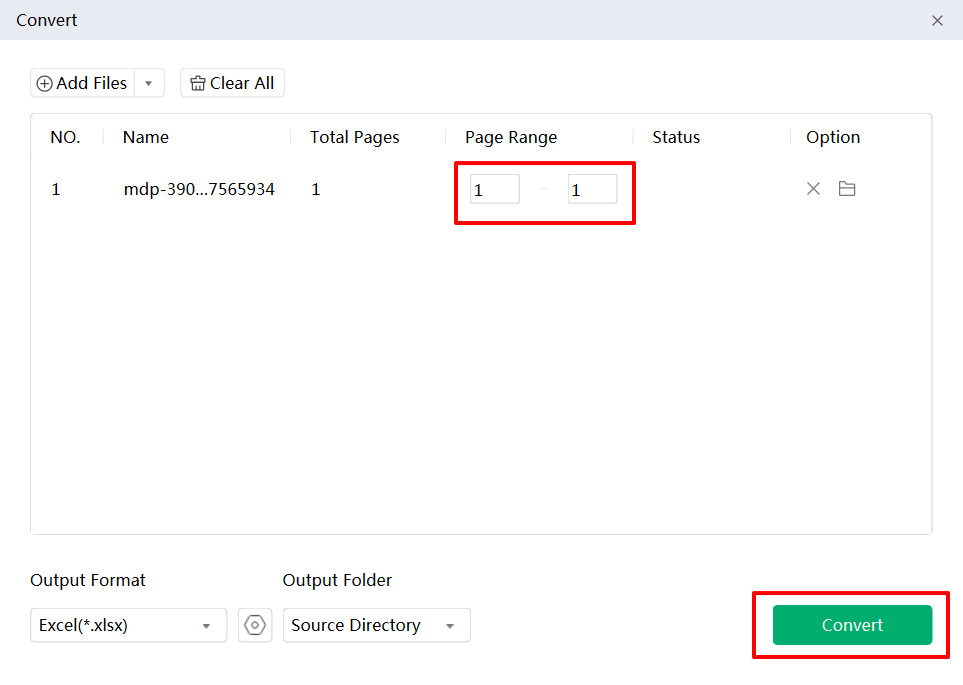
1. UPDF
Users can also get help from this alternative PDF-to-Excel conversion tool for optimized data extraction from tables and charts. With this offline software, you can select your desired page range for the targeted conversion process. Other than that, this converter allows you to batch-convert documents to Excel for quicker content extraction.
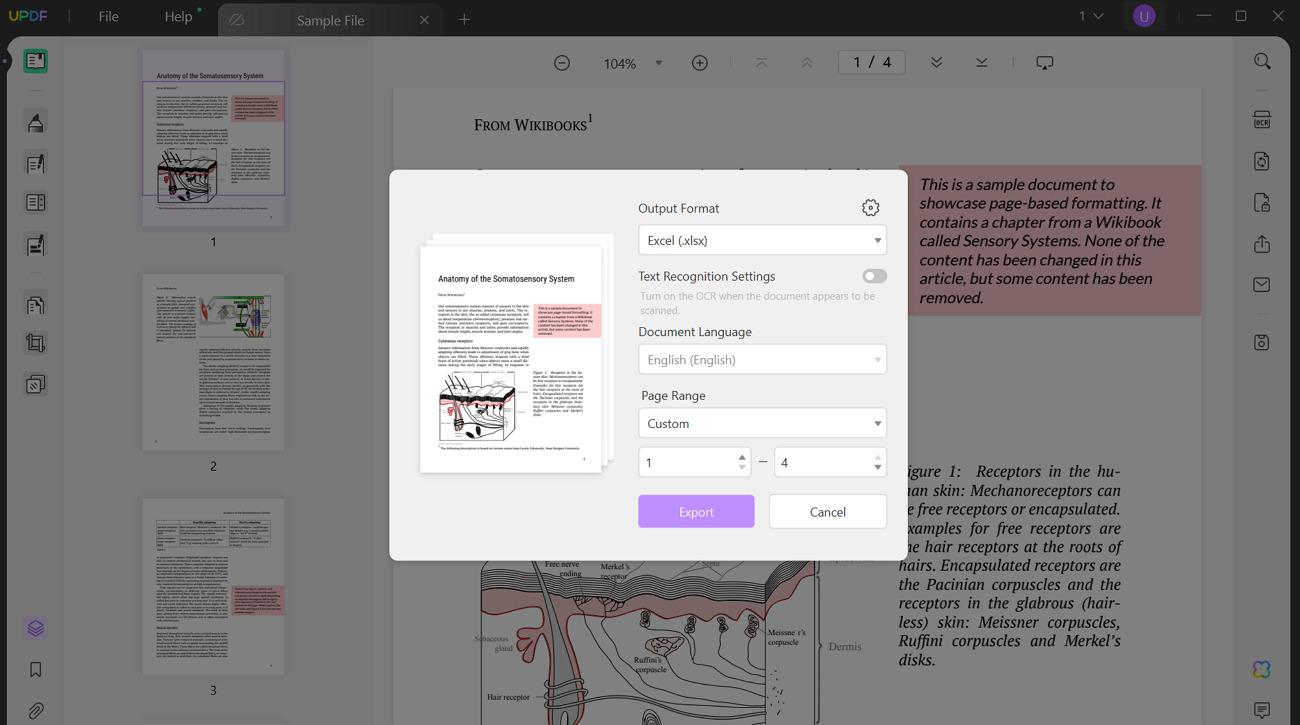
2. iLovePDF
Using this online tool, you can extract data from PDF to Excel within a few clicks. For this purpose, users will be able to upload documents from their device or cloud storage to perform the conversion process. In addition, this tool lets you apply the OCR functionality to PDF documents to extract data from the scanned files.
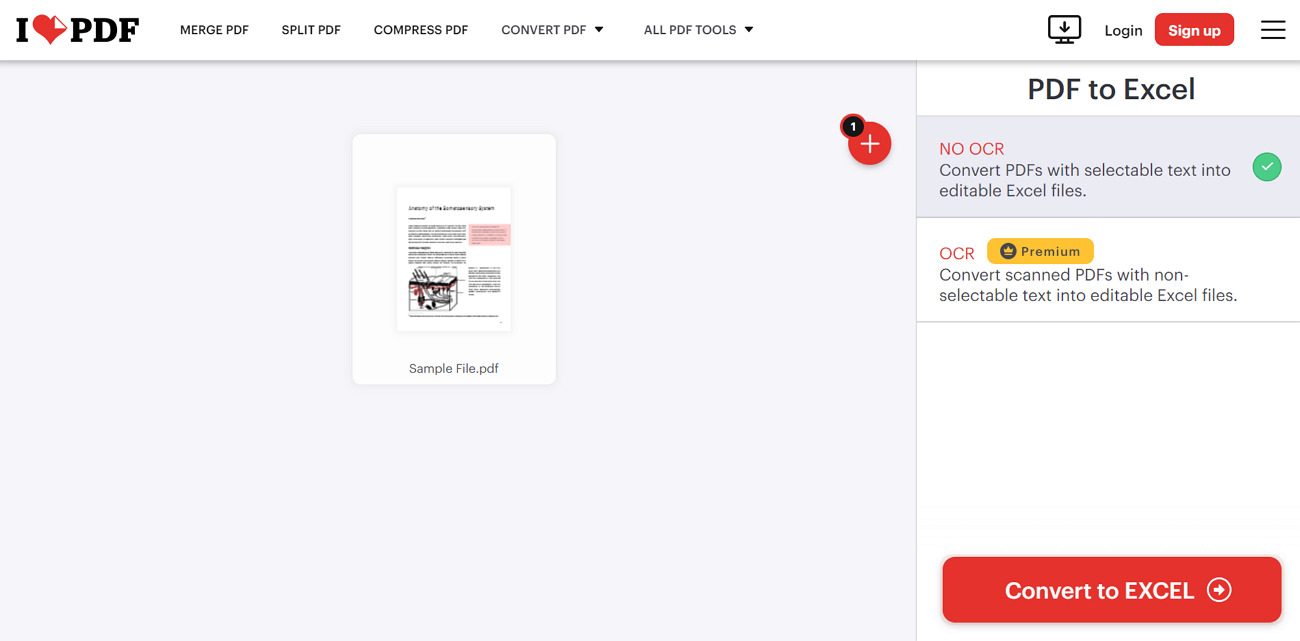
Conclusion
As we conclude, many ways exist to extract data from PDFs online and offline for better content consumption. The best way to extract information from any document is through the AI PDF text extraction tools. However, if you don't want to spend money on this data parsing process, you can also go for some free basic alternatives.
Users wanting to enjoy the AI data extraction capabilities free of cost should go for Afirstsoft. With this offline tool, you can extract data from PDF with AI without paying any money. Other than that, this tool is capable of converting PDFs to Excel for extracting data from tables and charts.

