With the introduction of GPT-4o, uploading files to ChatGPT has become easier than ever. OpenAI has made it pretty simple for users to get the best out of their documents with AI capabilities. You can upload documents in any format, including PDF and Word, to this tool to understand the content better. Now, you may be thinking about the best way to upload PDFs to ChatGPT for better document interactivity.
Throughout this article, we will familiarize you with the best way for ChatGPT PDF upload and its other AI features. Therefore, read this article until the end to learn how to get the most of your PDF content using this AI tool.
Part 1. How to Upload PDF to ChatGPT?
As we have mentioned, you can now upload PDF documents to this AI assistant with a single click. Before the introduction of ChatGPT-4o, there was no direct method to import files on this AI platform for users utilizing the free plan.
However, they were able to add documents for better comprehension using the ChatGPT PDF plugins. Now, you can directly upload files to this tool with the help of the steps given below:
Step 1. Upon accessing the ChatGPT website, log into your account to access the AI assistance chatbot. Moving forward, press the “Clip” icon next to the “Message ChatGPT” textbox to open a new dialog box for file upload.
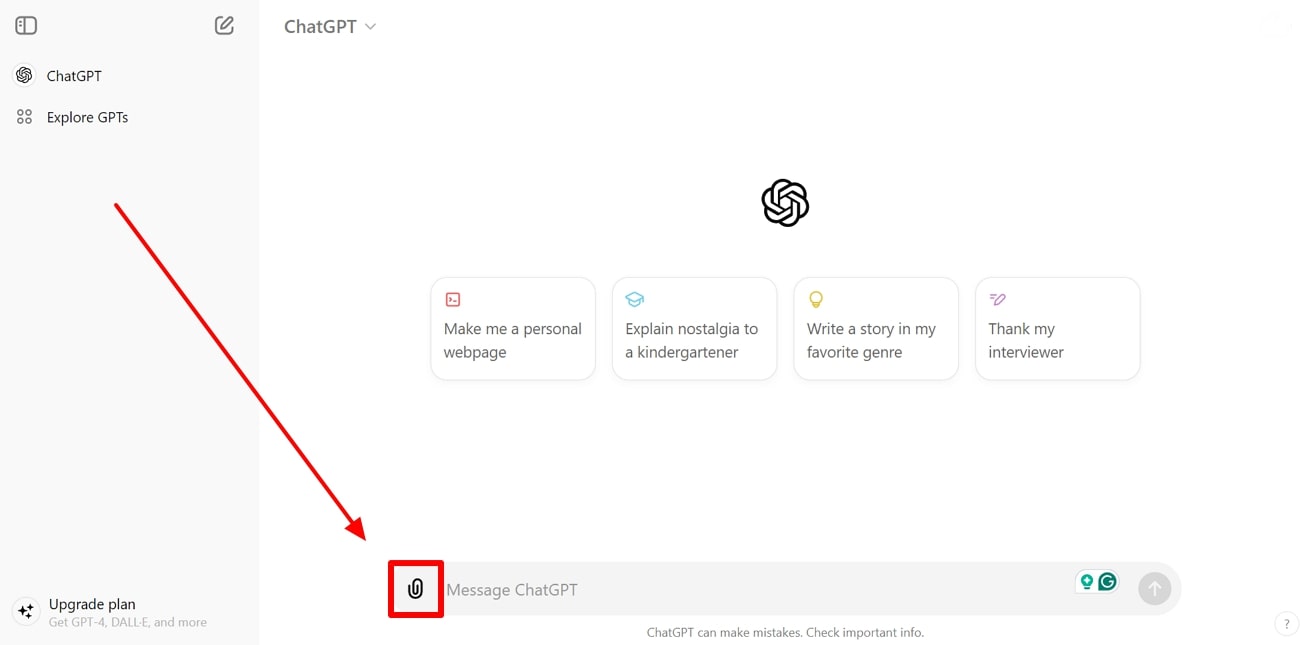
Step 2. Once you access the “Open” dialog box, browse your desired PDF from the device and press the “Open” button to upload the PDF to ChatGPT.
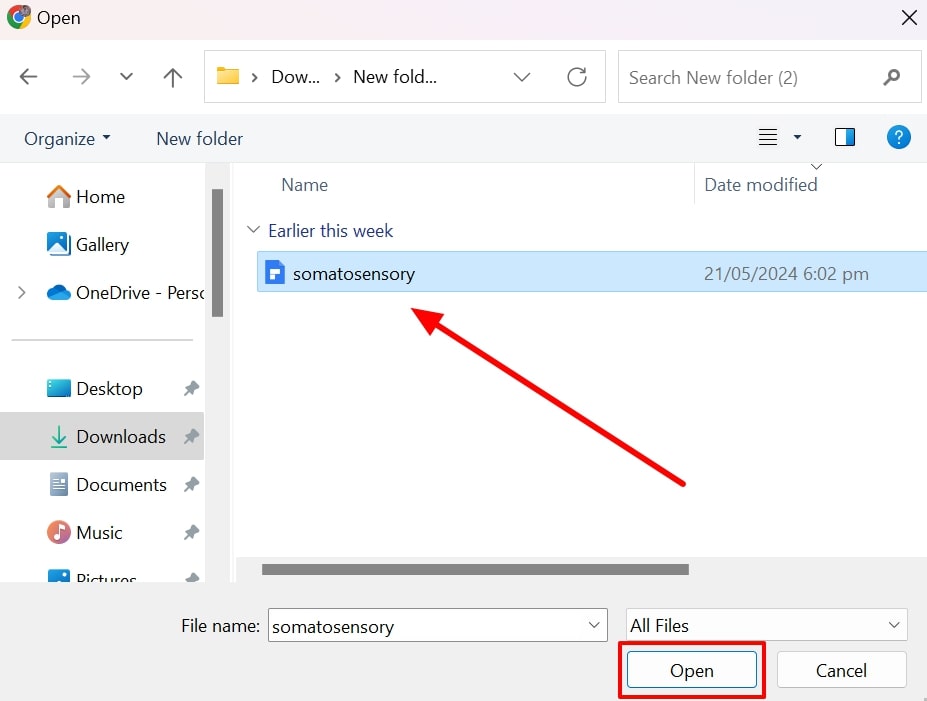
Step 3. Once the file is added to this AI assistant, write any prompt in the “Message ChatGPT” textbox to improve your PDF understanding. Finally, hit the “Send” icon to get the optimized response from this efficient AI productivity tool.
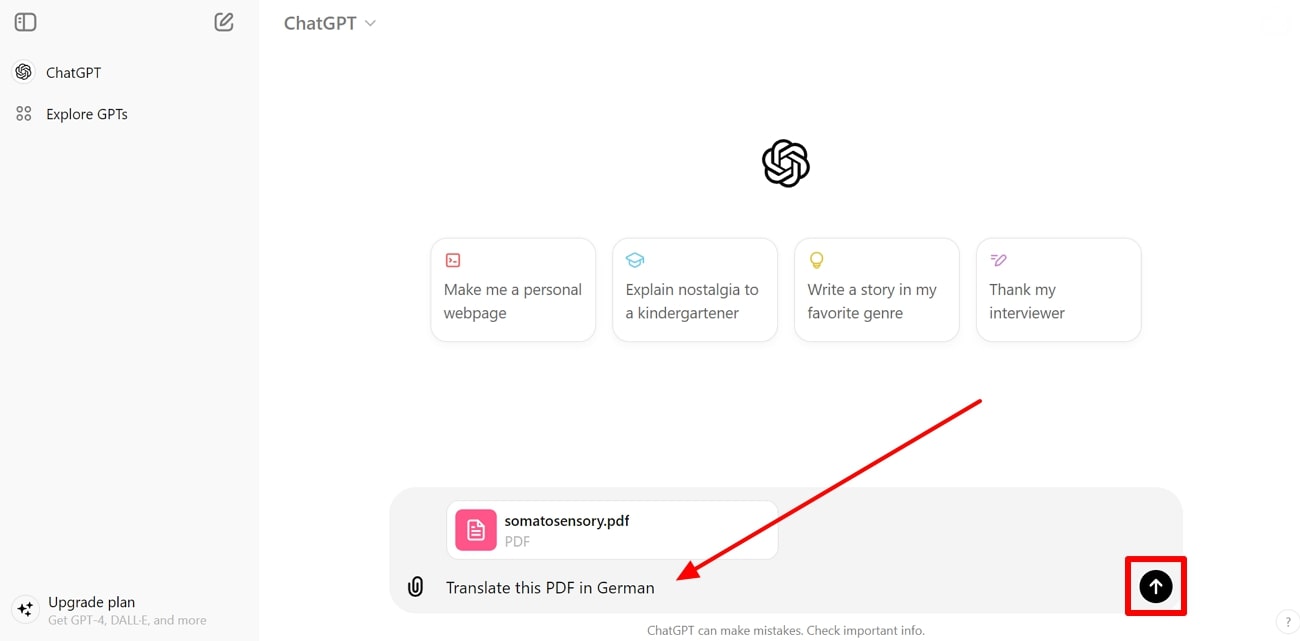
Part 2. Can ChatGPT Read and Summarize the PDF Document?
Yes, this AI chatbot has the capability to read and summarize PDFs after the ChatGPT file upload. With its advanced language learning model, ChatGPT can go through lengthy files within seconds to answer any relevant questions.
Once this AI chatbot has read your PDF, you can simply ask any question related to the PDF to clarify your concepts. Let’s observe an example of the PDF-reading abilities of this efficient AI assistance tool:
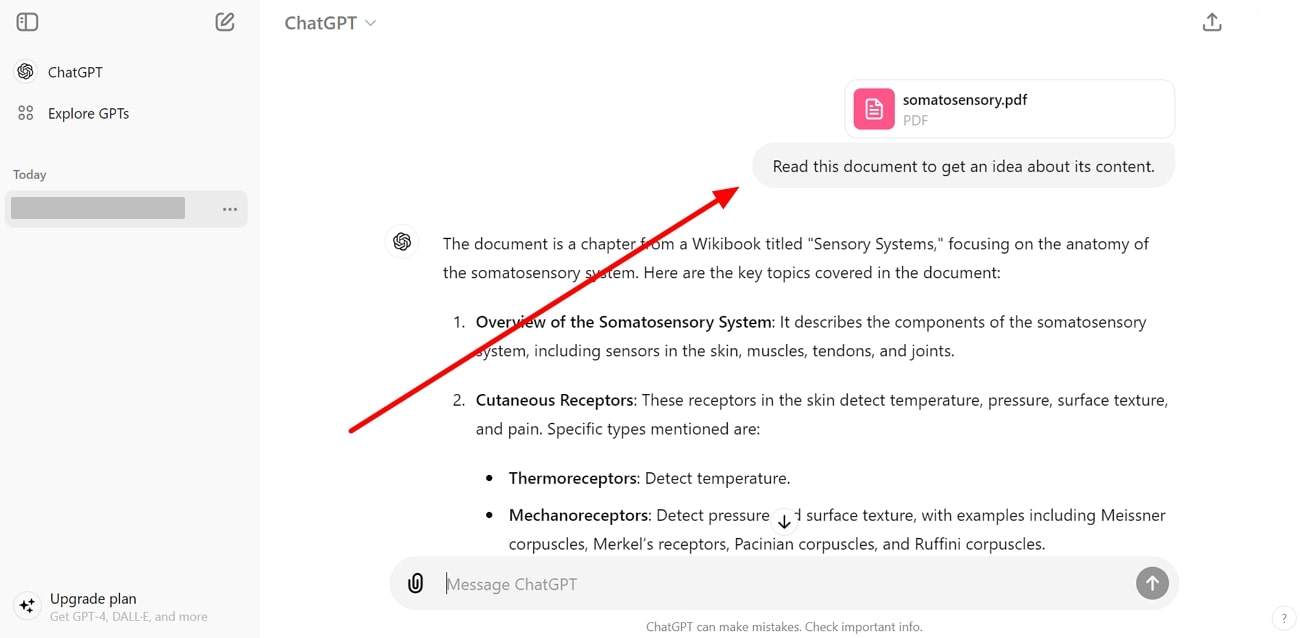
In addition to reading your files, ChatGPT can even summarize the uploaded file according to your requirements. You can prompt this AI PDF summarizer to summarize the content in your desired language.
Moreover, you can determine the length of the summary to match the character limit for your assignment. After uploading files to ChatGPT, you can get a concise summary of the content in the following manner:
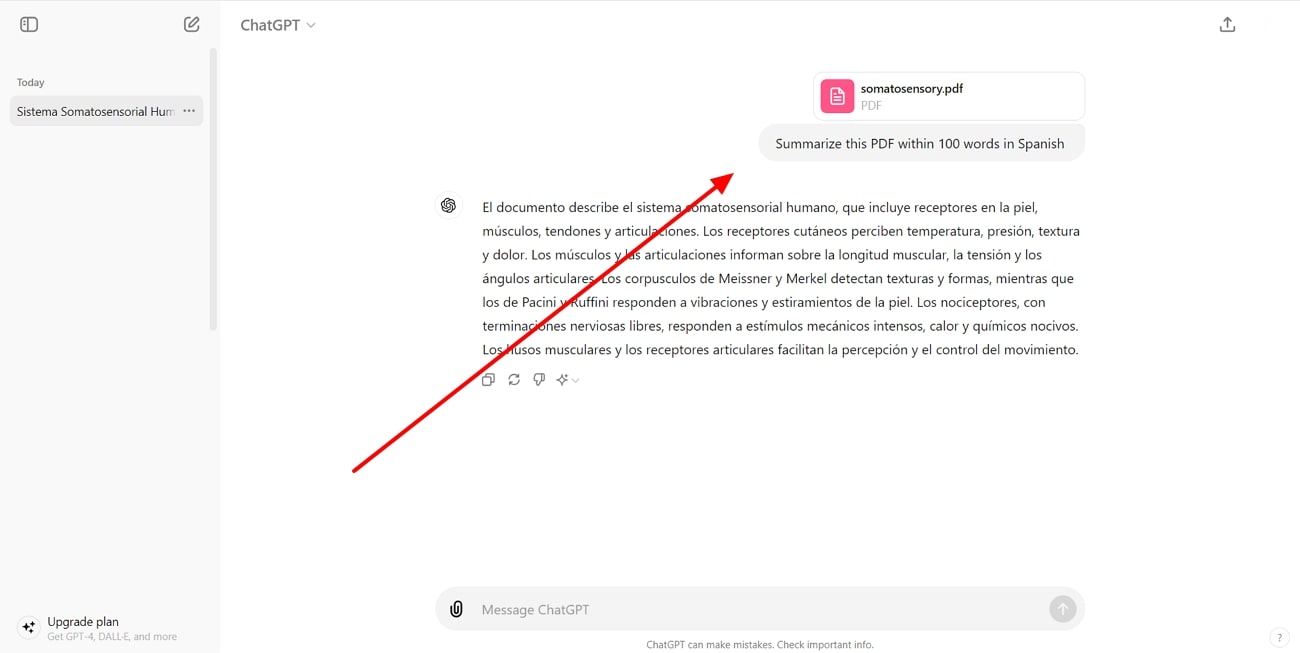
Part 3. Enhancing PDF Interactions with Afirstsoft PDF AI
Now, you are aware of ChatGPT's capability to summarize PDF files according to your prompts. However, you may face privacy concerns after uploading your documents to this AI PDF summarizer, as this tool utilizes your data to train its models. To avoid all these security issues, we recommend you use offline tools, such as Afirstsoft, to benefit from its AI-powered tools.
With its PDF AI assistant, you can generate quality content and brainstorm ideas for your research projects. In addition, this intelligent chatbot has the capability to turn your error-filled content into grammatically correct text within a few seconds. All in all, you can ask anything related to PDF after uploading your files into this AI PDF assistant.
Key Features
- Summarize Documents:Using this AI productivity tool, you can quickly extract key points from your research articles and academic papers. All you have to do is import the PDF document into this tool to get concise summaries.
- Translate PDFs:After uploading files to this ChatGPT alternative, you can ask AI to translate the whole PDF into your desired language. Moreover, this tool allows you to translate only selected content to comprehend foreign language quotes in the novels.
- Generate AI Content: With the help of this tool, you get the option to generate human-like articles within a few minutes. You just have to give relevant prompts to help this AI chatbot create quality content for you.
- Proofreading:You can utilize this AI assistant to check and rectify the grammatical and spelling errors in your writing. Other than that, this ChatGPT alternative allows you to proofread punctuation and sentence structure issues to give a professional outlook to the articles.
- Rewrite Text: While editing PDFs using this tool, you can rewrite sentences or paragraphs using its AI capabilities. Doing so will allow you to change the sentence structure of grammatically weak lines within a few seconds.
Part 4. How to Use Afirstsoft PDF AI?
After getting familiar with the AI features of this ChatGPT PDF plugin alternative, let's move forward and discuss how it works. Whether you want to translate or summarize PDFs, you can get guidance from these instructions to boost your understanding of your PDF content. So, go through the steps given below to learn how to make full use of this AI assistant:
Part 5. FAQs about Uploading PDFs to ChatGPT
Q1. Can I translate the PDF after uploading it to ChatGPT?
Yes, you get the option to carry out the PDF translation in your desired language after uploading the file to ChatGPT. Users can write a specific prompt to tell the AI chatbot to translate the PDF file into any desired language. Moreover, you can get translated summaries and explanations of the uploaded PDF using this platform.
Q2. How many files can I upload to ChatGPT-4o while using the free version?
Users only have the option to upload 3 PDF files when working on the free version of the ChatGPT-4o. However, this limitation is for one day, after which you can upload files again to comprehend PDF data. Moreover, you can always choose to upgrade to ChatGPT Plus to get unlimited ChatGPT PDF upload options.
Q3. Does ChatGPT allow you to edit PDF content after uploading files?
No, you don’t get the option to make changes to the file content when you upload PDF to ChatGPT. For this purpose, you need to use a third-party tool like Afirstsoft that has brilliant PDF editing abilities along with its AI assistant.
Conclusion
In conclusion, ChatGPT lets you comprehend PDF data in an optimized way after you upload your files on this platform. With its advanced AI model, you can get the answers for every PDF-related query with a simple prompt.
However, if you want to avoid uploading files to ChatGPT, we recommend you use offline tools, such as Afirstsoft. Users can make use of its advanced AI capabilities to summarize and translate PDF text.
