OCR technology is essential for converting text from scanned documents into editable and searchable files. The process becomes complex when it comes to scripts in Korean dialects, such as Hangul and Hanja, due to the characters' unique structure.
This raises the demand for more advanced OCR tools for accurate recognition. So, we will explore the 7 best Korean OCR software, including free and premium options, such as Afirstsoft PDF, for reliable text extraction.
Part 1. ABBYY FineReader
This is one of the best Korean OCR software and is known for its precision in recognizing complex scripts like Korean. It automatically performs text recognition to convert the content into the editable format as you import the script to the tool. ABBYY supports a wide range of languages that allows you to convert multilingual content into editable text format.
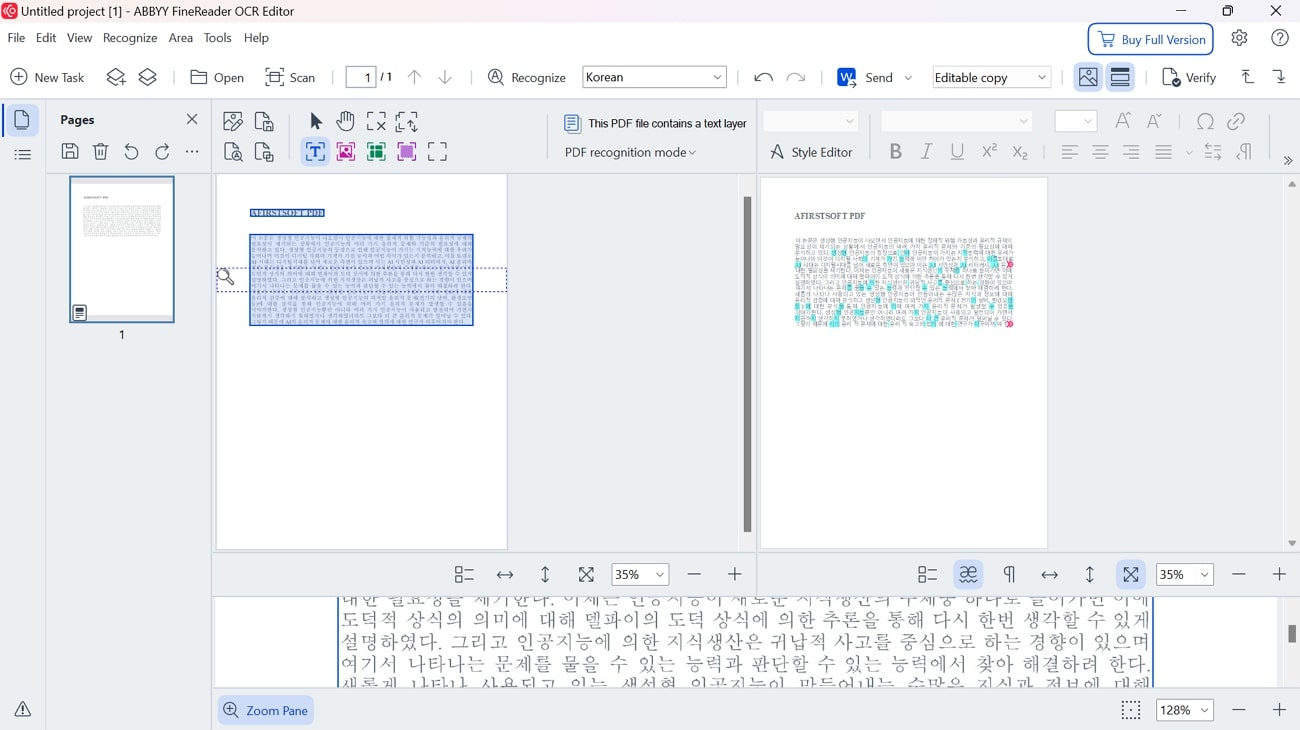
Key Features
- After making the content editable, you can utilize the editing tools to make corrections or modifications.
- You can copy the extracted text to your clipboard for easy pasting into other applications.
- This best Korean OCR softwareexports the converted text into multiple file formats.
Pros
- The annotation tool allows you to highlight the important sections of the text with different colors.
- Users can use the tool's redaction feature to safeguard sensitive information.
Con
- You cannot utilize the OCR feature for free after the free trial ends.
Supported Platforms
- Windows, Mac, iOS
Best For
Professionals needing high-precision OCR for complex documents, including Hangul and Hanja scripts.
Part 2. OCR with Google Docs
Another effective method for transforming Korean content into editable and searchable format is through Google Docs. This cloud storage platform is integrated with OCR technology that automatically recognizes and extracts Korean text from uploaded images or documents. As a cloud-based service, it allows you to access and save your documents from anywhere with an internet connection.
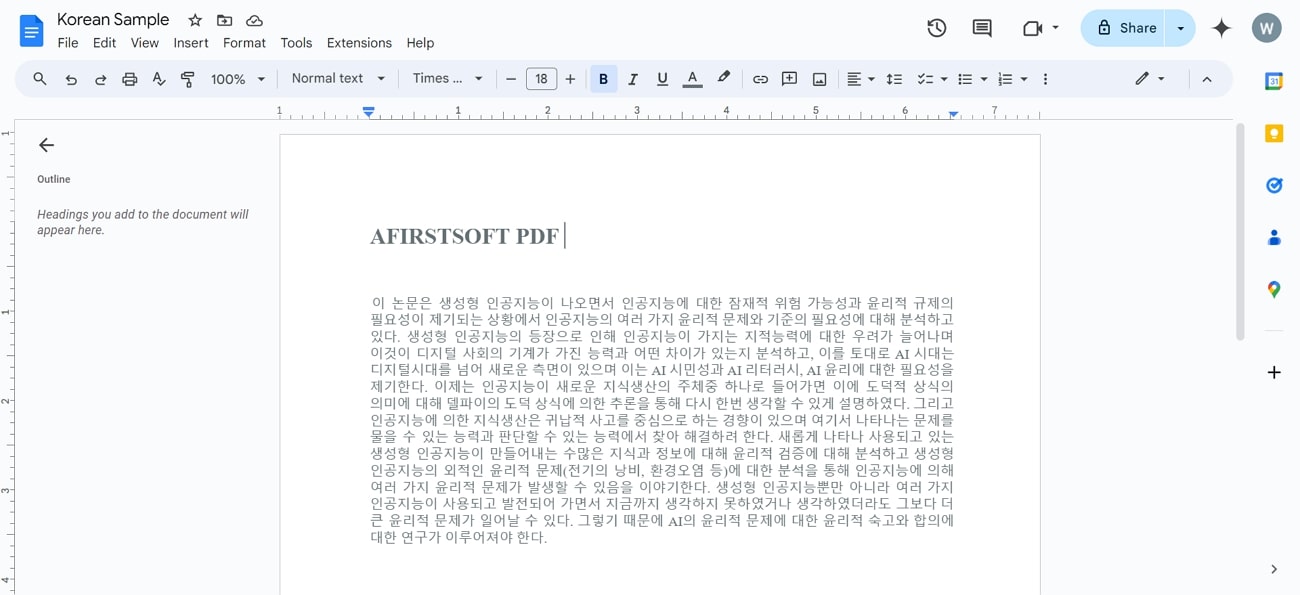
Key Features
- Once the text is extracted, you can format the document or share the document with others.
- Using this best Korean OCR software, you can save the converted file in various formats.
- It includes a built-in dictionary feature to let users get the definitions of specific Korean words.
Pros
- The translation capability enables you to transform the Korean scripts into your desired language.
- You can easily search for specific words or phrases within a document.
Con
- The OCR processing requires an internet connection, limiting functionality without online access.
Supported Platforms
- Web-based
Best For
Beginners looking for a free OCR solution for basic Korean text extraction.
Part 3. Afirstsoft PDF: The Ultimate OCR Tool
For users looking for advanced OCR capabilities and accurate text extraction from Hangul documents, Afirstsoft PDF is an excellent choice. Using this best Korean OCR software, you can also specify a page range for OCR to ensure only the relevant sections of the document are extracted. Additionally, it allows editing or adding text to the documents to facilitate easy updates.
Key Features
- The OCR technology can extract text from documents written in multiple languages, including Korean, Chinese, and more.
- Using the AI assistant, you can translate the Korean scripts into your native language.
- Users even get the chance to generate concise summaries for their documents.
- Afirstsoft PDF provides a conversion feature that enables users to convert their Hangul files into various formats.
Pros
- The availability of this best Korean OCR software on multiple operating systems makes it an accessible option.
- Afirstsoft PDF provides a free trial plan that allows users to test all its features before committing to a subscription.
Supported Platforms
- Windows, Mac, iOS, Android, Web
Best For
Users who need advanced OCR settings and high-quality text extraction from extensive or complex Korean documents.
- 100% secure
- 100% secure
- 100% secure
Guide for Extracting Text from Korean Documents Using Afirstsoft PDF
After exploring the incredible OCR capabilities of Afirstsoft PDF, let’s now learn how to utilize this best Korean OCR software for accurate text extraction.
Step 1. Import the Korean Document For Text Extraction
To begin extracting text from Korean scripts, access the “OCR” tool within the “Tools” tab and import the document from your local storage device for the OCR process.
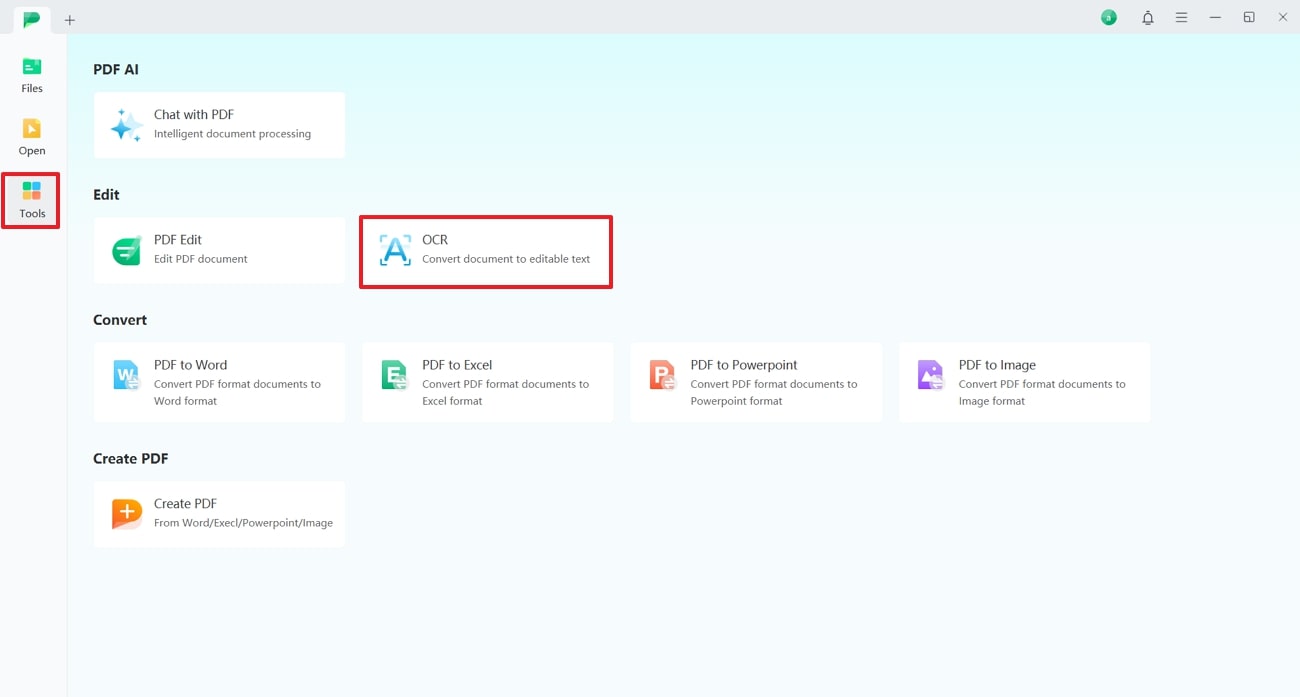
- 100% secure
- 100% secure
- 100% secure
Step 2. Select the OCR Language and Execute
You'll be directed to the "OCR PDF" settings window as you import the document. In this window, expand the "Language Recognition" list and select "Korean" language from the drop-down list. Then, specify your desired "Page Range" and "Scan Option" to finalize the setup. Once you apply all the settings, hit the "Perform OCR" button to start the text extraction process.
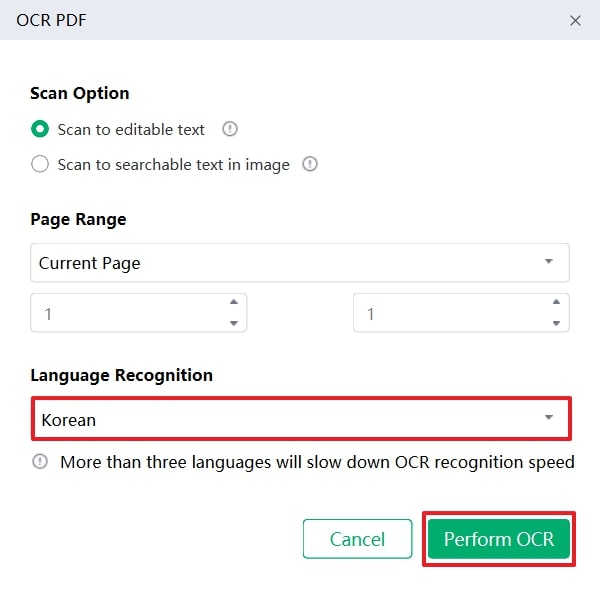
- 100% secure
- 100% secure
- 100% secure
Part 4. Adobe Acrobat Pro DC
The built-in OCR technology in this software enables professionals to carry out high-quality conversion of scanned documents into text format. You can select the source language, including Korean, before performing OCR. Additionally, this best Korean OCR software supports batch processing to let users extract text from multiple files at once to save time.
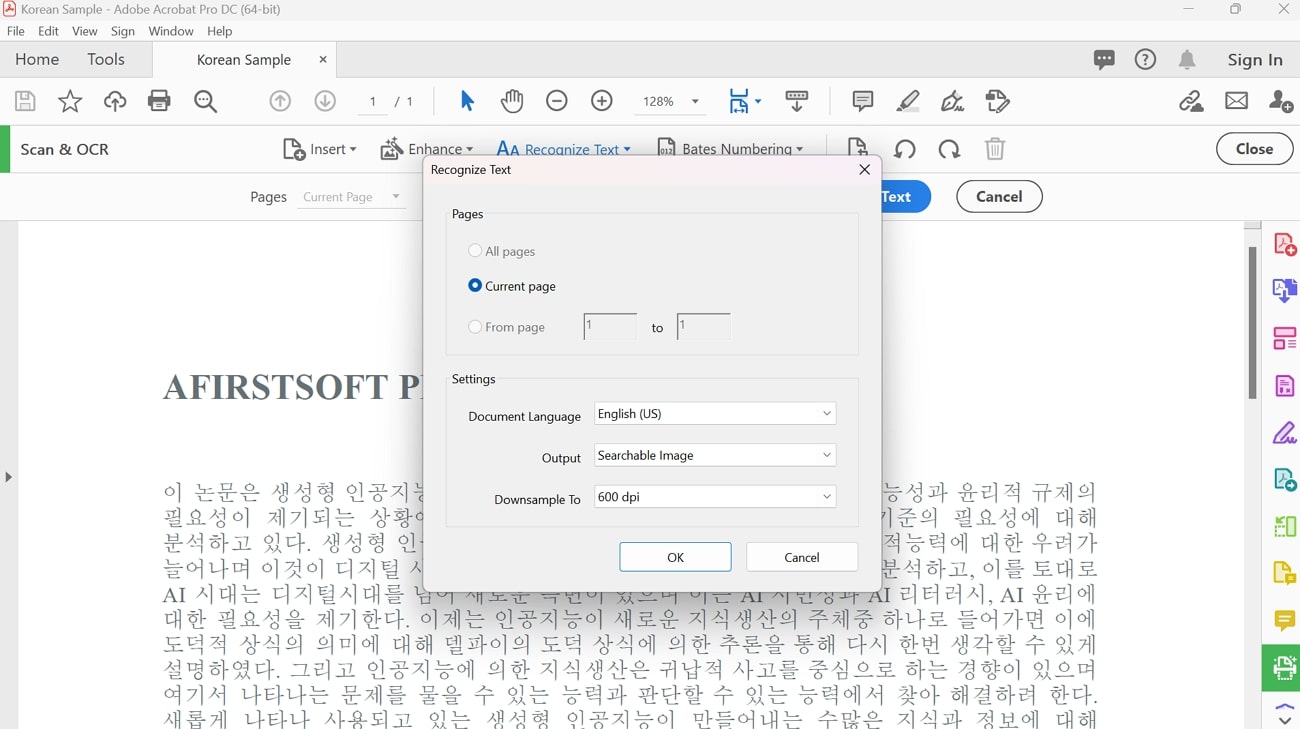
Key Features
- You can set the page range for OCR processing to only extract the text from your desired pages.
- Adobe Acrobat allows you to save the extracted text in a searchable image format.
- While saving the content as an image, you can specify the DPI of the image to ensure better quality.
Pros
- The correct recognized text feature enables you to review and adjust the OCR-extracted text for accuracy.
- Users also get the chance to import scans for accurate text extraction.
Con
- The extensive functionalities of this tool are difficult for novices to understand and use effectively.
Supported Platforms
- Windows, Mac, iOS, Android
Best For
Businesses and professionals who need to manage multi-page PDFs and scans with Korean text.
Part 5. Naver Clova
Clova is a Korean-developed OCR service by Naver, specifically designed to handle Korean text with high accuracy. In addition to Korean, the text extraction facility is also available for English and Japanese files. Moreover, you can extract the text from images or screenshots using this best Korean OCR software.
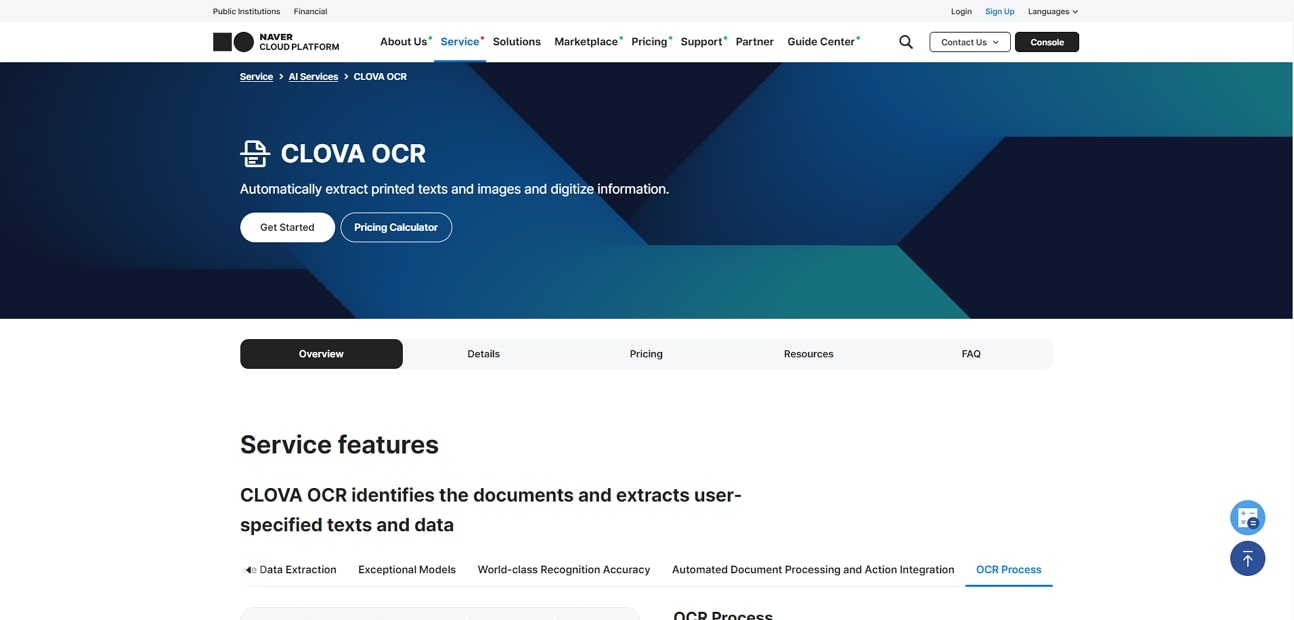
Key Features
- Clova supports a range of image formats, such as JPG and TIFF, as input for the OCR process.
- It verifies recognized text to reduce repetitive checks and enhance reliability.
- Using this platform, you can automate the process of accurate text extraction from specified areas within the documents.
Pros
- Cloud-based access ensures that users can access it from any web browser.
- This service is optimized for the Korean language, offering exceptional accuracy in recognizing Hangul and Hanja.
Con
- Clova doesn’t offer advanced OCR services, which limits the ability to customize text extraction.
Supported Platforms
- Online Service
Best For
Users seeking an accurate Korean-developed OCR platform for Korean text.
Part 6. CamScanner [iOS, Android]
This mobile app is a reliable alternative to the best Korean OCR software that offers a range of advanced OCR features to enhance text extraction. It supports OCR in multiple languages, allowing users to convert scanned documents into editable formats. In addition to converting existing documents, you can directly capture images with Korean language and extract the text for further use.
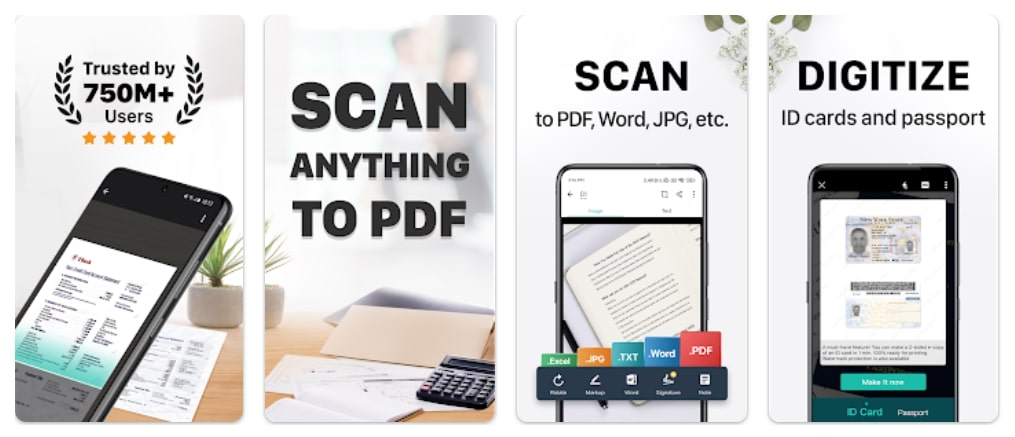
Key Features
- Smart cropping and auto-enhancing features ensure the text and graphics in your scans are clear.
- You can set a password to the document download link to ensure enhanced security.
- The OCR feature of this app allows you to recognize text in Korean images.
Pros
- After extracting text, you can make annotations on documents using a complete set of editing tools.
- To locate specific information within the content, you can utilize its search function.
Con
- To use the OCR feature, users need to subscribe to the paid plan.
Supported Platforms
- iOS, Android
Best For
Mobile users who want to perform text extraction on the go from any location.
Part 7. OnlineOCR.net
This online platform is designed to streamline the process of text extraction from complex language documents, including those in Korean. Users can easily perform OCR on their scanned or image based Korean documents with just a few clicks. Furthermore, this alternative to the best Korean OCR software allows you to even upload Korean text based images for OCR processing.

Key Features
- You can choose your desired output format, such as Word, Excel, or Plain Text file.
- This tool supports 46 recognition languages to enable accurate text detection for a diverse range of documents.
- Email OCR allows you to transform Korean PDFs into editable and searchable formats via email.
Pros
- The OCR service offered by this tool is completely free to use.
- Beyond extracting text, you can convert your PDF-based Hangal documents into various image formats.
Con
- The maximum file size restriction of 15 MB limits its use for extracting text from extensive documents.
Supported Platforms
- Web-based
Best For
Casual users who require an instant and free Korean OCR tool for basic tasks.
Conclusion
Throughout this article, we discussed the best Korean OCR software available for efficiently transforming scanned Korean text into an editable format. After reviewing all the options in detail, it is evident that Afirstsoft PDF stands out as the top choice. Its advanced OCR settings, along with a comprehensive suite of editing features, make it particularly effective for this task.

