As a business professional, you may need to deal with Dutch documents regularly, which requires OCR technology to efficiently extract text for easy modification and analysis. Whether you're handling handwritten notes or scanned documents, using OCR tools simplifies document management by making text parsing quick and precise. This article discusses the best OCR for Dutch tailored to meet various needs, from free online services to premium desktop software like Afirstsoft PDF.
Part 1. ABBYY FineReader
Using this specialized OCR software, you can streamline the process of text extraction from multilingual content, including Dutch. The powerful recognition mode within this tool automatically detects the text within non-editable Dutch documents to make it editable. Additionally, you can copy the extracted text to the clipboard for easy integration into other files or applications.
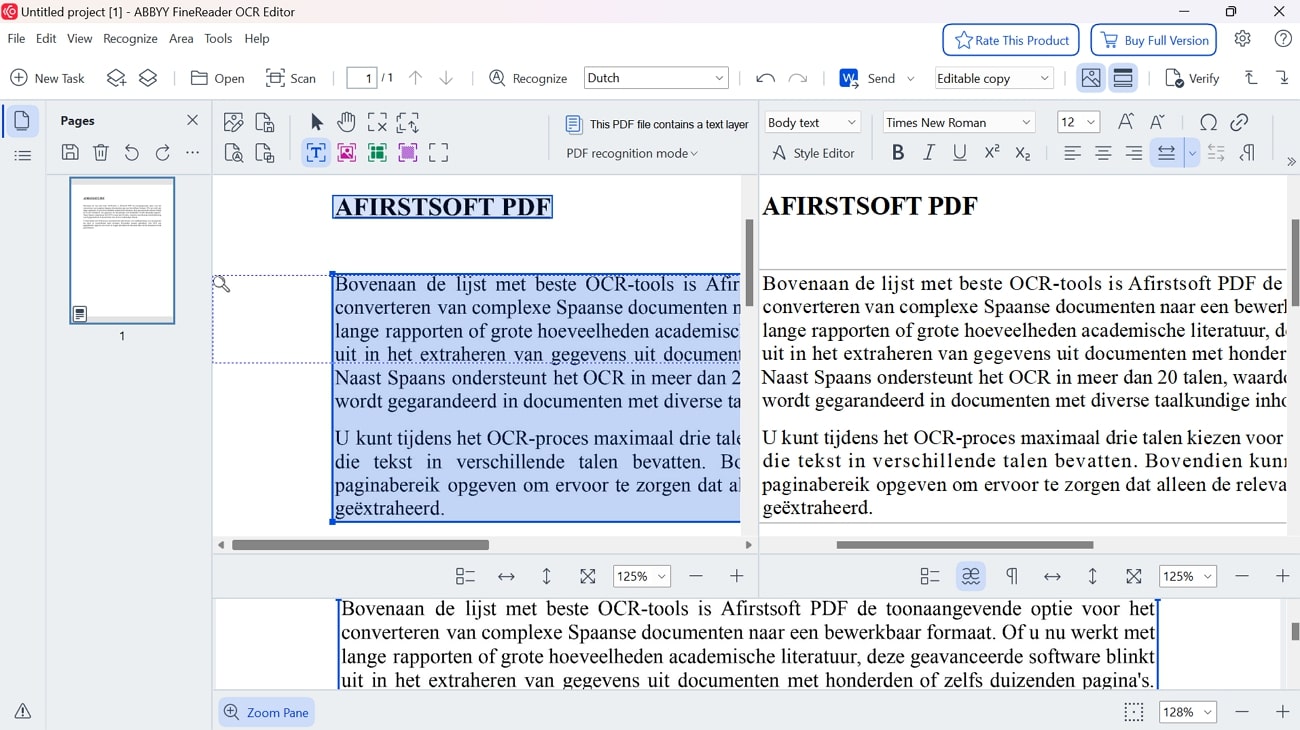
Key Features
- This best OCR for Dutchcan be used to extract text from images captured by a digital camera.
- You can save the OCR-enabled documents in multiple formats, such as DOC(X), XLS(X), and TXT.
- Using this tool, you can transform multiple documents into editable text simultaneously.
Pros
- Uncertain characters within the extracted text are highlighted, which users can correct using the editing tools.
- The search functionality enables you to locate specific words or phrases within the document.
Con
- ABBYY FineReader allows you to utilize the OCR feature only in the free trial.
Supported Platforms
- Windows, Mac, iOS
Best For: Businesses and individuals needing to manage high volumes of complex Dutch PDFs.
Part 2. Prizmo Go
For users who are looking for text extraction utility from their Dutch files on-the-go, Prizmo Go is an excellent application. Furthermore, the built-in camera functionality enables you to directly capture screens containing text for OCR processing. After accessing images, the app automatically recognizes the text and allows you to select the detected content to paste where required.
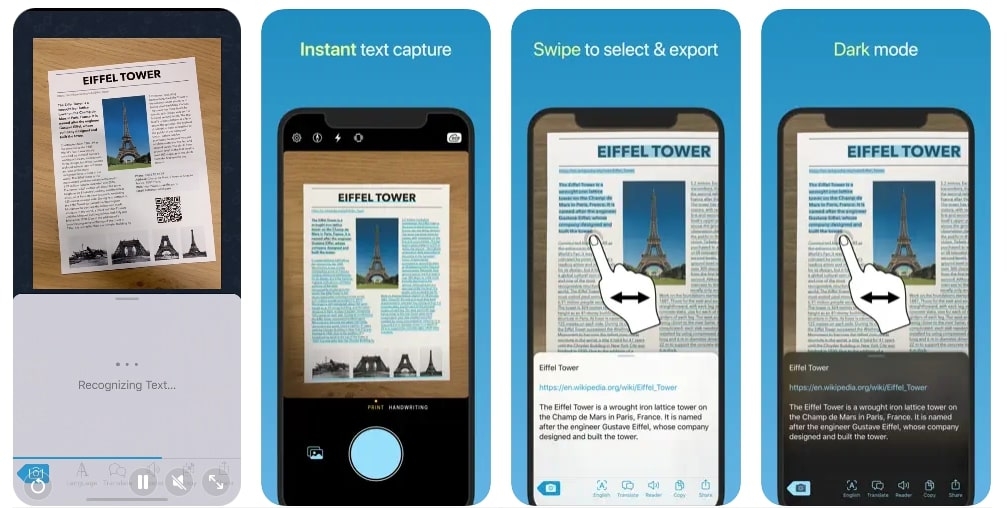
Key Features
- The extracted text can be read out aloud, enhancing accessibility for visually impaired users.
- Curved text handling in OCR involves accurately recognizing and converting text that follows a non-linear path.
- This best OCR for Dutch identifies and adjusts for the text’s orientation to ensure accurate recognition of the text.
Pros
- You can also translate the Dutch text into multiple languages using this application.
- Users have the option to share the extracted text on different platforms.
Con
- This application lacks OCR adjustment settings, such as page range or scan options.
Supported Platforms
- iOS, iPad
Best For: Perfect for iOS users looking for OCR solutions to manage their Dutch language documents.
Part 3. Afirstsoft PDF: Best OCR For Dutch
Afirstsoft PDF stands out as the premier OCR solution for Dutch text, offering exceptional accuracy and efficiency in converting documents into editable formats. Other than documents, you can even extract text from images containing Dutch text. Whether dealing with scanned documents, handwritten notes, or screenshots, this best OCR for Dutch excels in recognizing Dutch text across various formats.
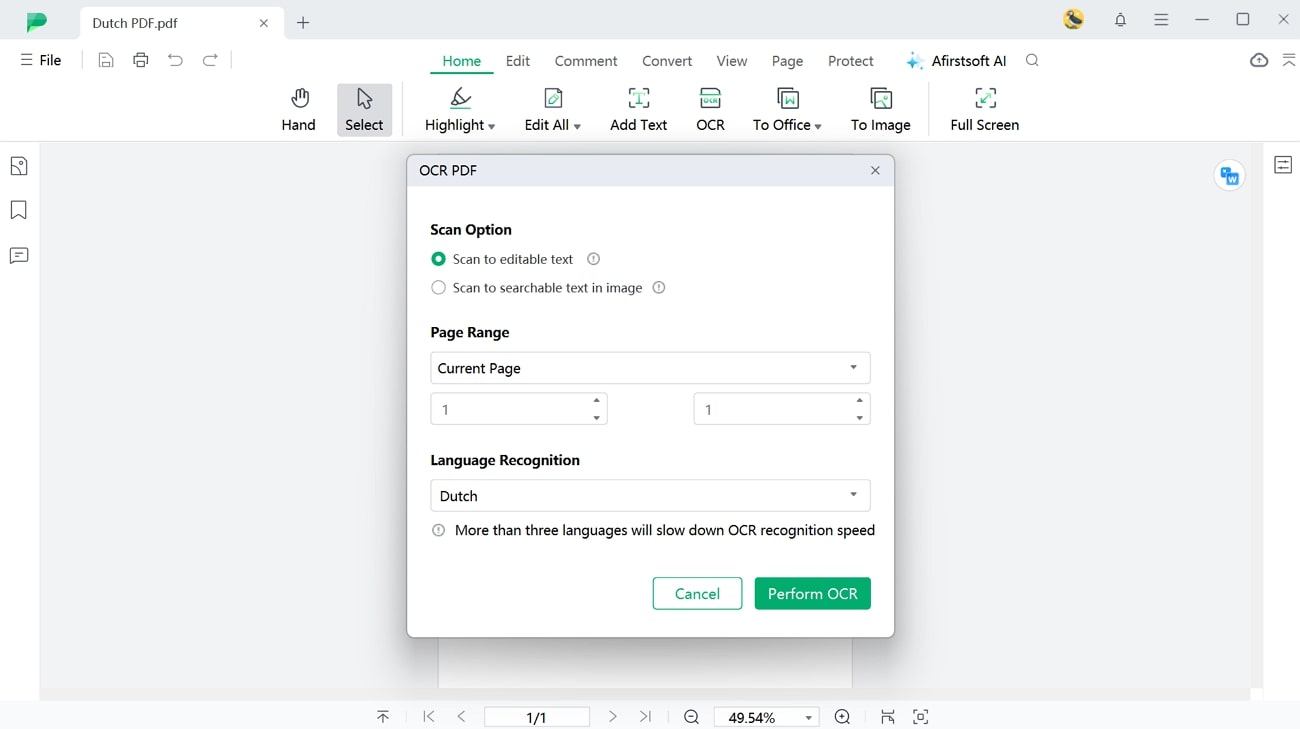
Its advanced features include the ability to select specific page ranges for OCR to extract text from only relevant sections of a document. Besides Dutch, Afirstsoft PDF's OCR supports more than 20 languages that cater to text extraction from multilingual content.
Key Features
- Convert Feature: You can transform the extracted text into multiple formats, including image and Office formats, for easy editing.
- AI Integration: It has anAI assistant feature that can generate concise summaries and translations of the content into your desired language.
- Page Management: The split and merge feature enables you to separate large files into smaller ones or combine multiple files into a single document.
- Editing Tools: After using thisbest OCR for Dutch for text extraction, users can modify the content or format it according to their preferences.
- 100% secure
- 100% secure
- 100% secure
Pros
- Afirstsoft PDF supports multiple platforms and operating systems, making it an accessible option for users with different preferences.
- The batch processing feature enables users to convert multiple documents at once to save time.
Supported Platforms
- Windows, Mac, iOS, Android, Web-based
Best For: People searching for advanced OCR functionality with high accuracy when managing Dutch PDFs.
Quick Guide on How to Use Afirstsoft PDF for Dutch Text Extraction
Now that we know the advanced capabilities of Afirstsoft PDF, let's learn how to utilize this software to process Dutch documents in OCR. By following the comprehensive step guide given below, you can conveniently convert documents into editable format:
Step 1. Utilize the OCR Feature and Import the Dutch Document
After opening the latest version of Afirstsoft PDF on your device, head to the “Tools” menu within the left-side menu bar of the homepage. From the available options, click on the “OCR” feature and import the Dutch document from your device for OCR processing.
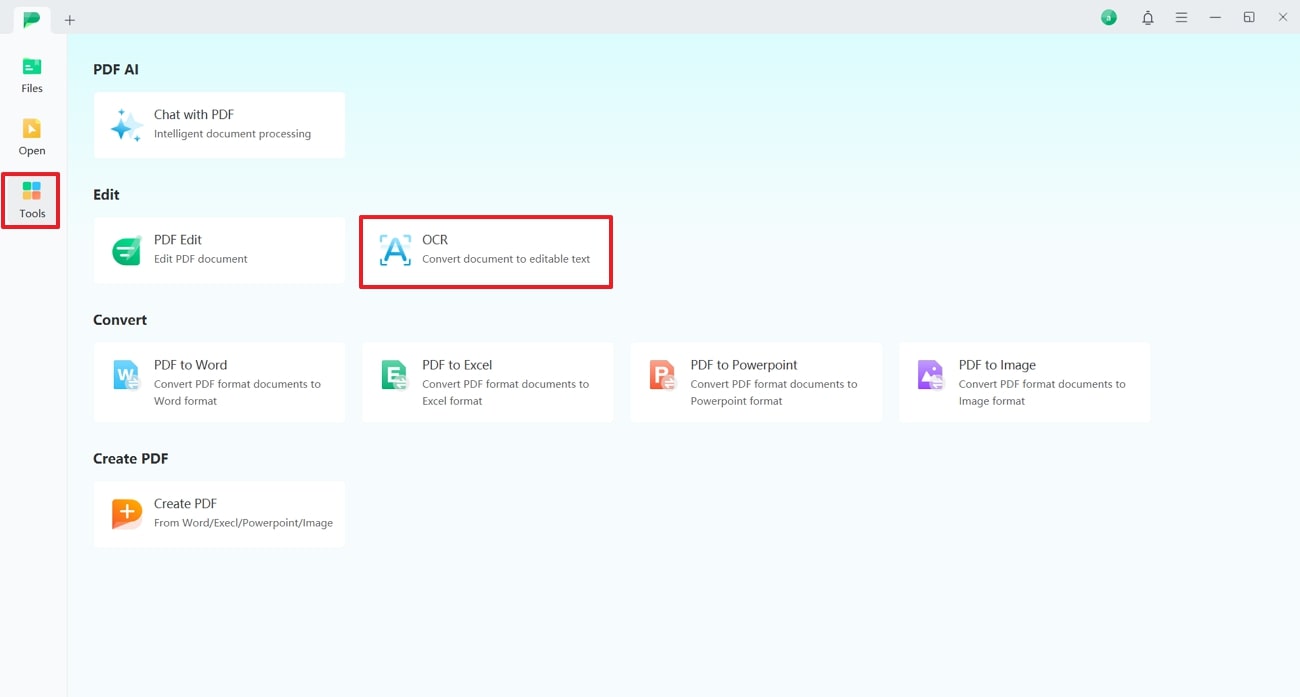
- 100% secure
- 100% secure
- 100% secure
Step 2. Customize OCR Parameters and Execute OCR Processing
Once the document is imported, you'll see an OCR settings pop-up menu on the screen. From this menu, expand the list of "Language Recognition" and choose "Dutch." If you want to convert specific sections of the document, specify a "Page Range" and apply your preferred "Scan Option." After specifying all the parameters, tap on the "Perform OCR" button to begin the text extraction.
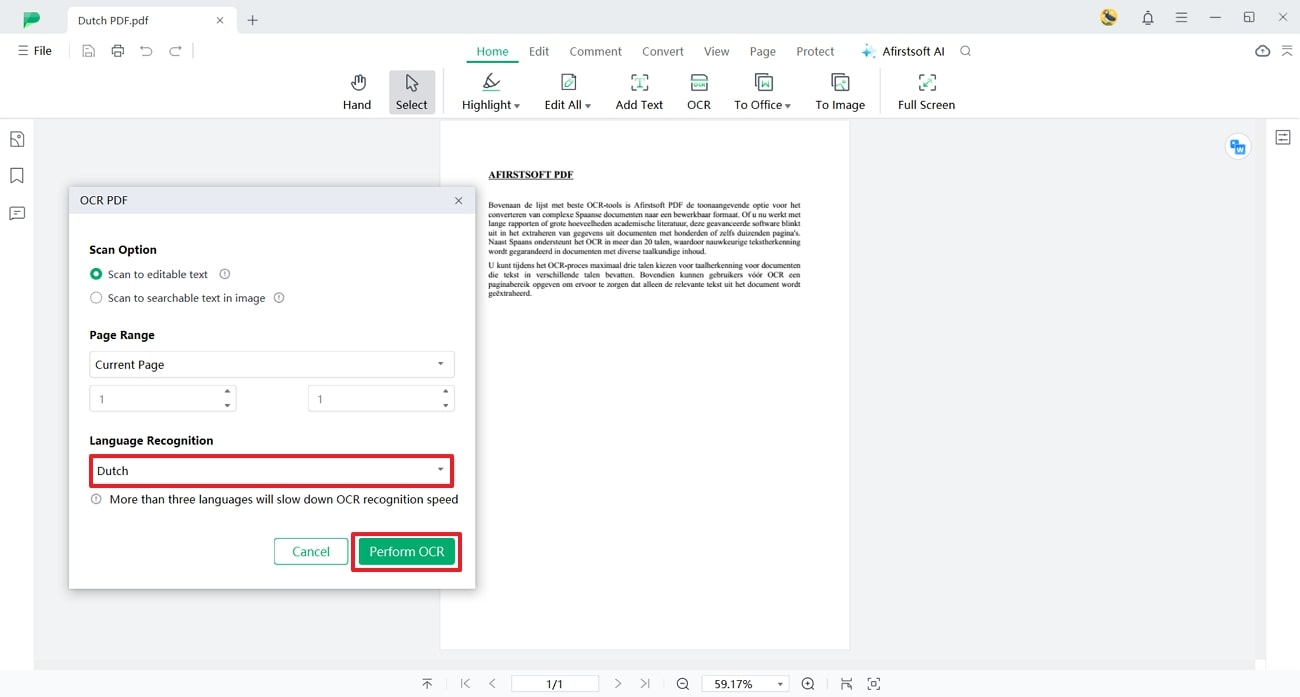
- 100% secure
- 100% secure
- 100% secure
Part 4. Google Keep [iOS/Android]
Google Keep is one of the best OCR for Dutch for extracting Dutch text from images. This notable OCR app provides a convenient way to capture images and transform them into editable text directly from your smartphones or tablets. Apart from that, users even get the chance to extract text from the existing photos within their smartphones.
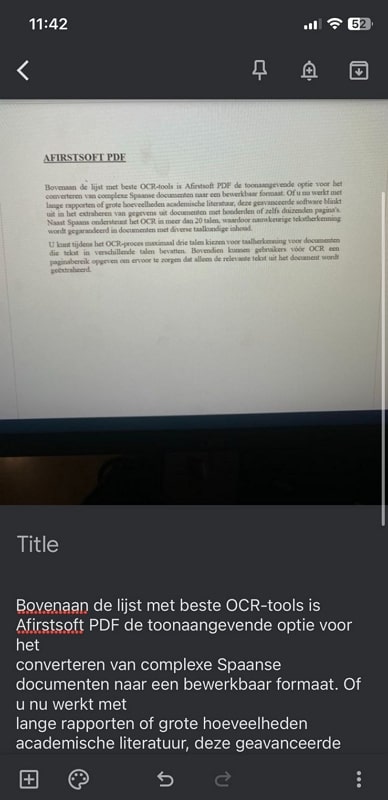
Key Features
- Users can copy the entire content and paste it into new or existing notes.
- You can share the extracted text with others to collaborate in real time.
- This app allows you to record a voice memo and automatically transcribes it into text.
Pros
- This mobile app integrates with your Google account, allowing for synchronized access to your notes across all Google services and devices.
- You can organize your notes with colors and labels for quick retrieval.
Con
- The application is known to malfunction and duplicate content across the document.
Supported Platforms
- iOS, Android, Web-based
Best For: Users with casual needs of executing simple Dutch text extraction through mobile OCR.
Part 5. Adobe Scan [iOS/Android]
Another incredible best OCR for Dutch is Adobe Scan that lets users effortlessly convert Dutch documents into editable format. With Adobe Scan, users can scan Dutch text from receipts, notes and more, and automatically extract text using its advanced OCR technology. Furthermore, you even get the chance to perform text recognition of multiple image formats.
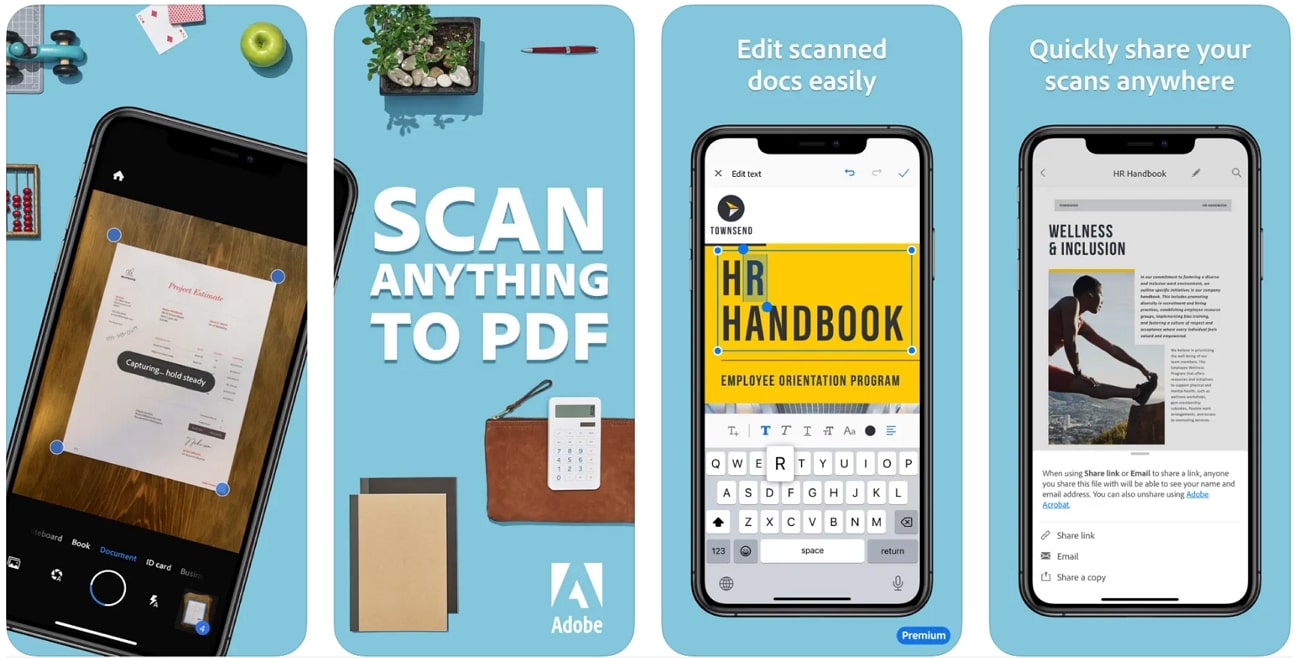
Key Features
- With Adobe Document Cloud service, you can save scans for instant access and sharing.
- Using the edit-in scan features, users get the utility to edit out imperfections within the scans.
- The high-speed scan tool uses AI to enhance the scanning process of extensive documents with multiple pages.
Pros
- With the help ofthis app, you can transform your scans into high-quality PDF files.
- The advanced image recognition feature automaticallysharpens content to perform OCR to recognize text.
Con
- To perform OCR on files containing 25 to 100 pages, users need to subscribe to the premium plan.
Supported Platforms
- iOS, Android
Best For: Users looking for a mobile scanning application containing Dutch OCR for easy tasks.
Part 6. OnlineOCR.net
If you’re looking for a reliable OCR option without the need to install any software, you can utilize OnlineOCR.net. This best OCR for Dutch provides a convenient way of extracting text from documents written in the Dutch language with a few clicks. Moreover, you can select your preferred output format, such as Word, Excel, or plain text, to integrate the extracted information into your workflow.
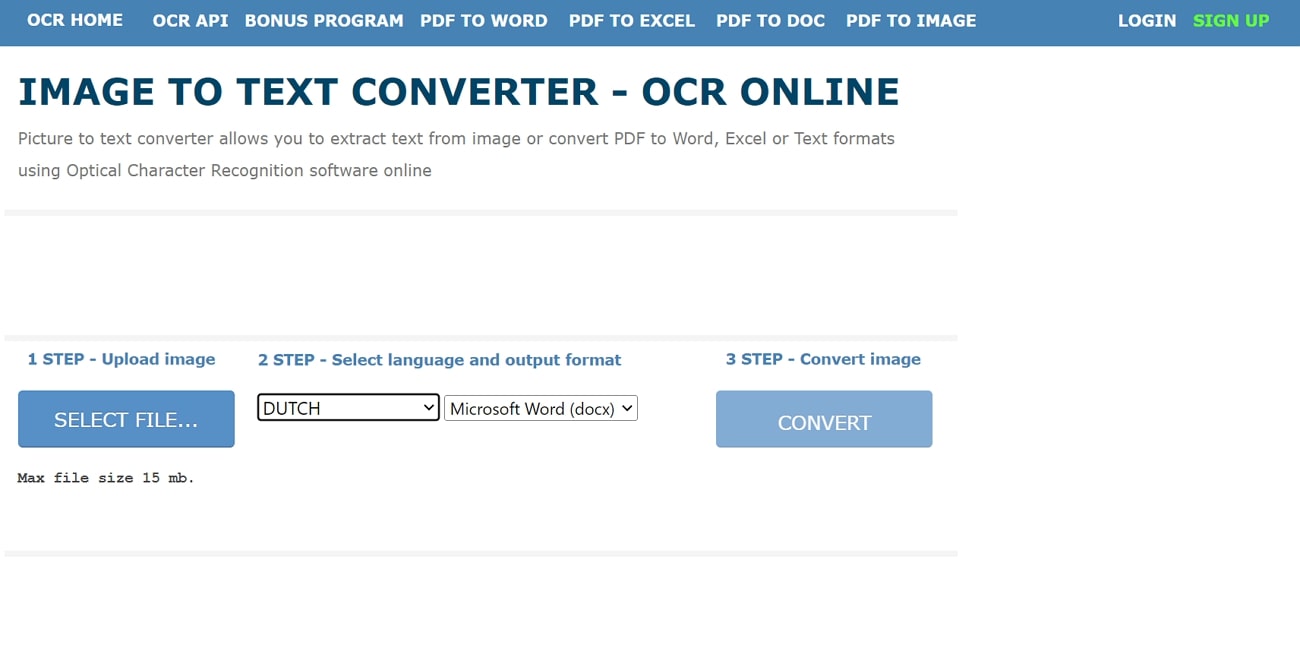
Key Features
- You can extract text from multiple document formats, including Word and PDF.
- Using this tool, users canpull out text from different image file formats, such as JPG.
- The OCR offered by this platform supports 46 languages for recognition, including many European and Asian languages.
Pros
- This online service is completely free to use without paying any amount.
- The batch processing capability enables you to perform text extraction on multiple documents.
Con
- This tool imposes a maximum file size limitation of 15MB that restricts users from extracting Dutch text from lengthy documents.
Supported Platforms
- Web-based
Best For: Users searching for online solutions to convert their simple Dutch files to proper text.
Conclusion
Wrapping up, converting Dutch documents into editable format is essential for efficient document management and accessibility. This article explored the best OCR for Dutch text extraction, including advanced software like Afirstsoft PDF, which offers exceptional accuracy and customizable OCR settings. By using this software, you can ensure that your Dutch text is easily editable and use its extensive editing tools to refine the extracted content.

