While working with Japanese clients, OCR technology helps you convert text from images or PDFs into editable and searchable formats. This capability is essential for various sectors, including education and business, where managing Japanese content efficiently is crucial. Whether it's digitizing academic papers or business documents, reliable OCR tools can save time. In this article, we'll explore the best OCR for Japanese that can help you recognize text hassle-free.
Part 1. ABBYY FineReader
When discussing PDF recognition technology, ABBYY FineReader stands out as one of the best OCR for Japanese, thanks to its exceptional accuracy in text recognition. It also can handle multi-language documents and challenging fonts, which sets it apart from other OCR solutions. Plus, users can hyperlink their text to an external source after converting PDFs using this tool.
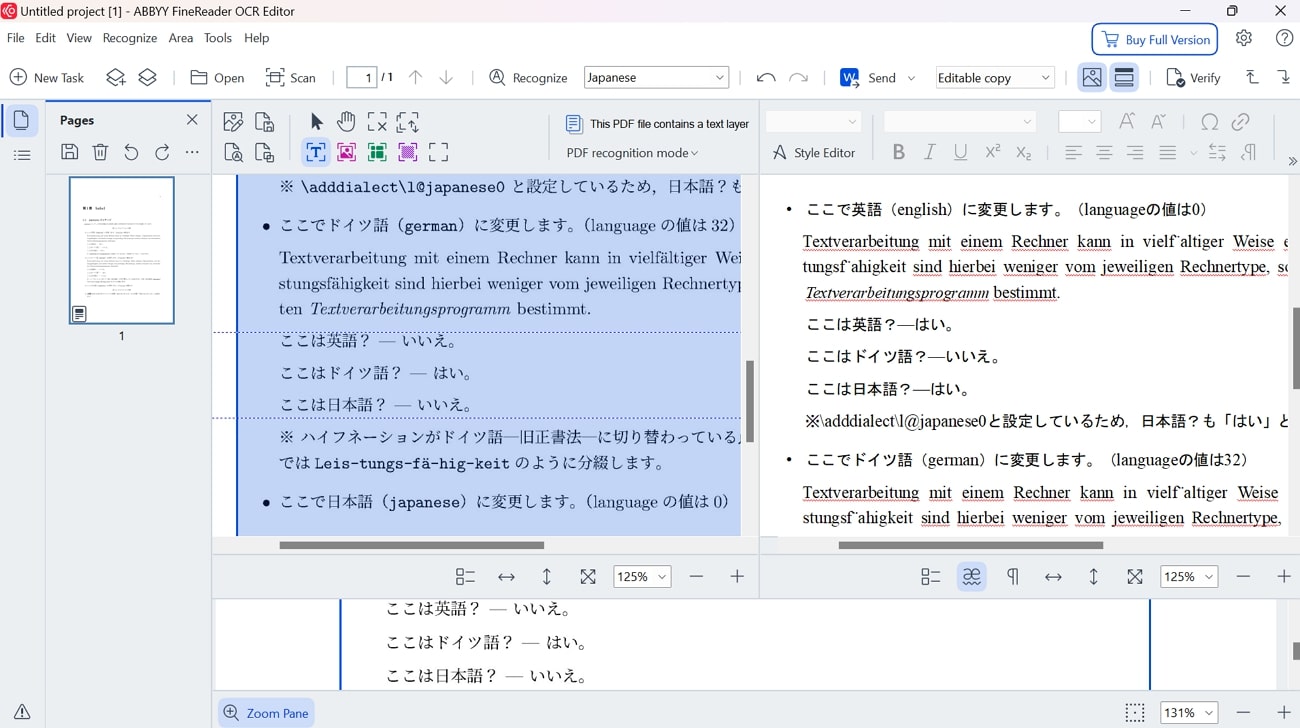
Key Features
- It enables you to securely sign digital documents to streamline the workflow.
- After applying OCR, users can convert PDFs to formats like Word or Excel.
- Using this tool, you can edit the text or even the entire document layout without converting it to other formats.
Pros
- This software offers a bunch of AI-guided tools for correcting page images and page orientation to enhance documents.
- It allows users to easily compare the text between different versions of a document.
Con
- It offers a limited 7-day free trial, which may not provide enough time for users to fully explore all its features.
Supported Platforms
- Windows, Mac, iOS
Part 2. Google Drive (OCR With Google Docs)
Another platform that offers a straightforward solution to convert PDF documents into an editable format is Google Drive. This is regarded among the best OCR for Japanese because it offers OCR capabilities in just one step, even without downloading any software on your computer. After applying OCR, users can change formatting and font styles according to their desired needs.
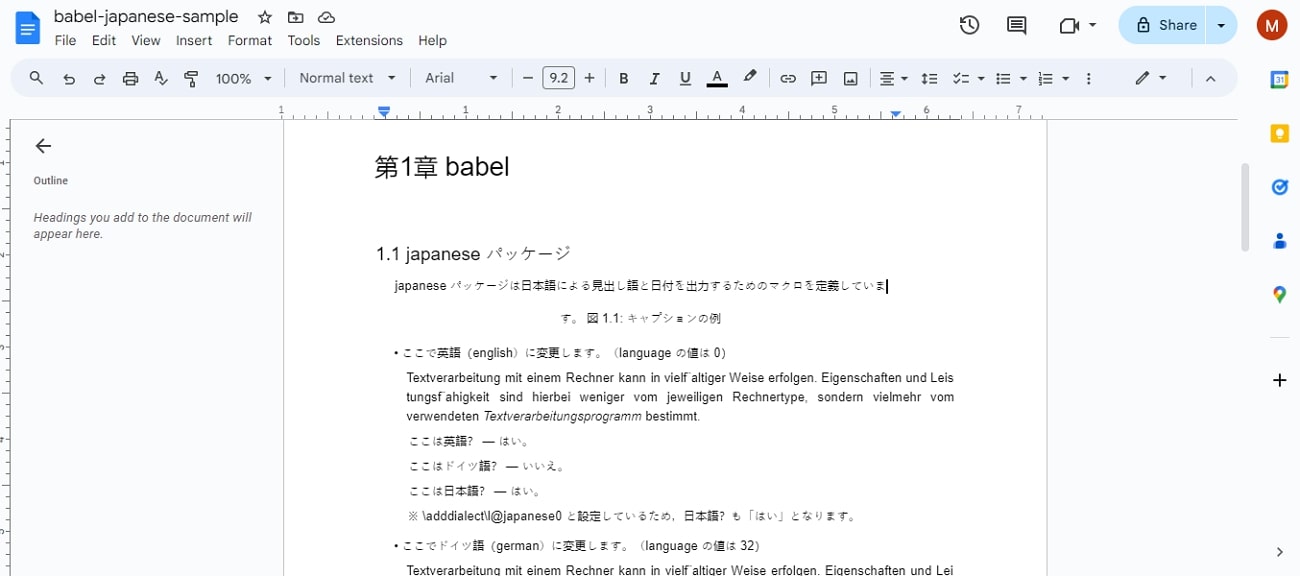
Key Features
- After converting PDFs, users will be able to add watermarks and insert page numbers for better document management.
- It has a spelling and grammar checker feature that can help create error-free files.
- With its voice typing feature, you can add text to documents by speaking into the microphone.
Pros
- Google Docs changes the page alignment and apply a different style to your text.
- This online editor lets you share the document online through various sharing options, such as editor or viewer.
Con
- It may lack advanced features that you can find in premium OCR tools.
Supported Platforms
- Online
Part 3. Afirstsoft PDF
While talking about the best tool for text recognition, Afirstsoft PDF emerges at the top with advanced OCR functionality that allows users to convert scanned documents into searchable text. Its OCR technology supports multiple languages, making it helpful in extracting and digitizing Japanese text. Additionally, it preserves the format of the original document, which ranks it as one of the best OCRs for Japanese.
Moreover, users have the option to enable more settings, such as changing the page range and language detection for an optimized output. After converting to OCR, you can adjust the font size and style of only one page or entire document according to your needs.
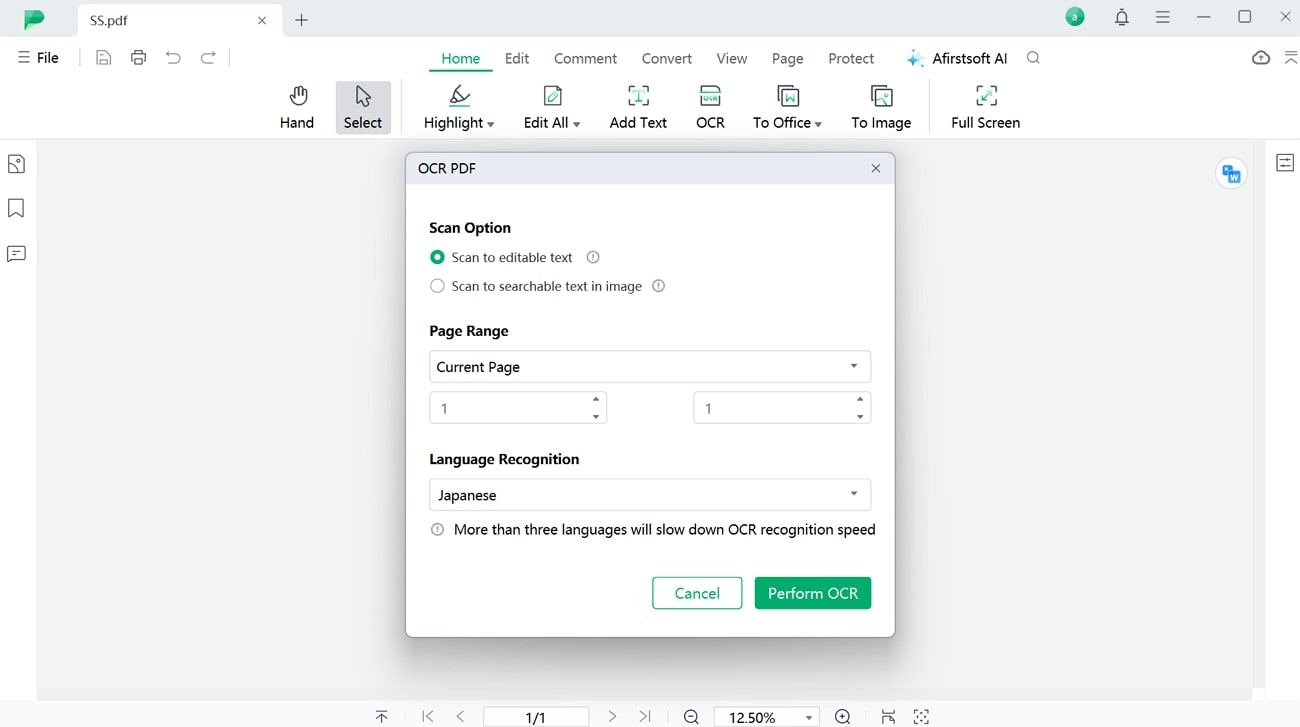
Key Features
- Batch Processing:This feature enables users to process multiple PDFs or images simultaneously, saving time by handling large volumes of documents.
- Multi Conversion Support: Apart from OCR, it allows users to convert PDFs directly into many formats while retaining the document’s layout and structure.
- Password Protection:Users can add password protection to their documents, safeguarding sensitive content against unauthorized access.
- PDF Compression:The tool offers PDF compression features to help users reduce the file size of their documents while maintaining quality.
- 100% secure
- 100% secure
- 100% secure
Pros
- Afirstsoft PDF is available on both Windows and Mac, providing cross-platform compatibility.
- It offers an affordable price compared to other premium OCR tools, making it accessible to users with budget constraints.
Supported Platforms
- Windows, Mac, Android, iOS, Online
Step-by-Step Guide to Use Afirstsoft PDF’s OCR for Japanese Language
As we explore Afirstsoft PDF as the best OCR for Japanese, follow the simple guide below to learn how to use this feature for Japanese text parsing:
Step 1. Open the Software to Initiate the OCR Process
To initiate the process, open the tool on your computer to access its main interface. After that, click on the “Open” tab located at the left side bar on your screen to import the PDF.
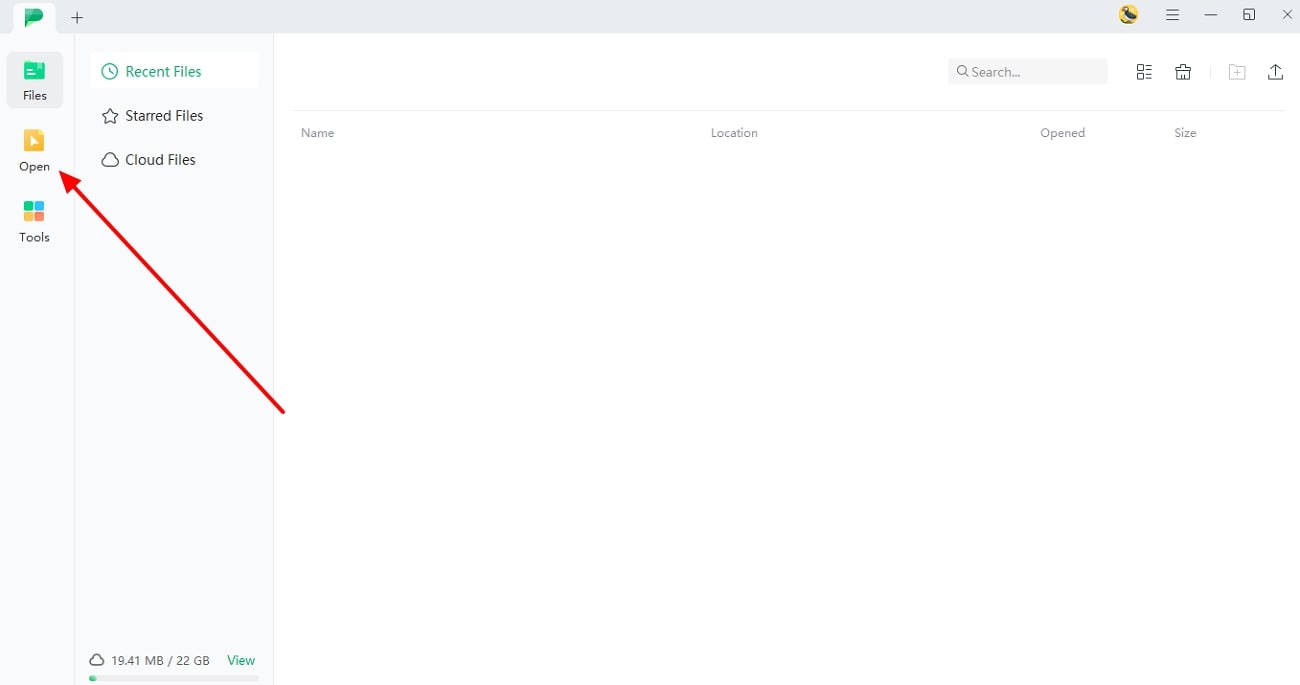
- 100% secure
- 100% secure
- 100% secure
Step 2. Set Your Desired Setting to Perform OCR
After importing the PDF, click the “OCR” option under the menu bar. This will bring a dialogue box from where you have to select the “Japanese” language and additional settings as per your desired need. Once you have completed all the settings, press the “Perform OCR” button to start converting the document into editable format.
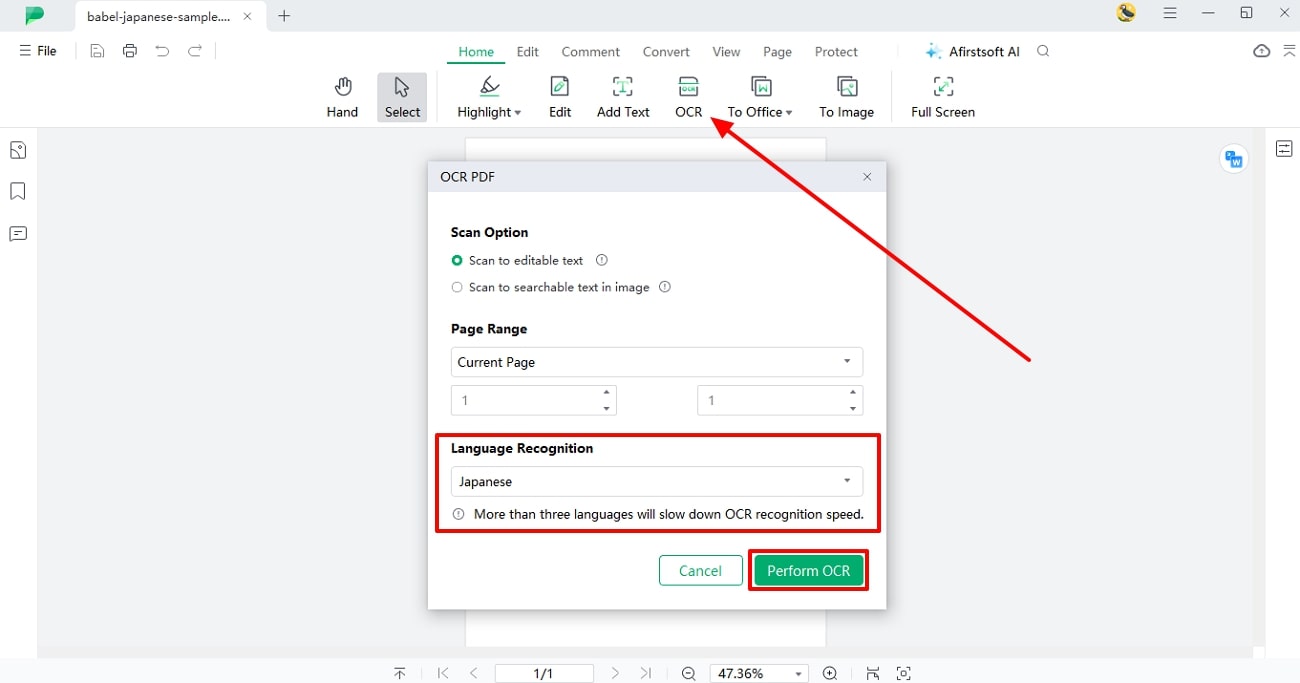
- 100% secure
- 100% secure
- 100% secure
Part 4. Adobe Acrobat Pro DC
Adobe Acrobat is a leading tool known for its advanced OCR capabilities, making it one of the best OCRs for Japanese text. Users can recognize and process complex languages, including Japanese, with high precision. Additionally, you will be able to handle multiple documents simultaneously and convert PDFs in various languages easily.
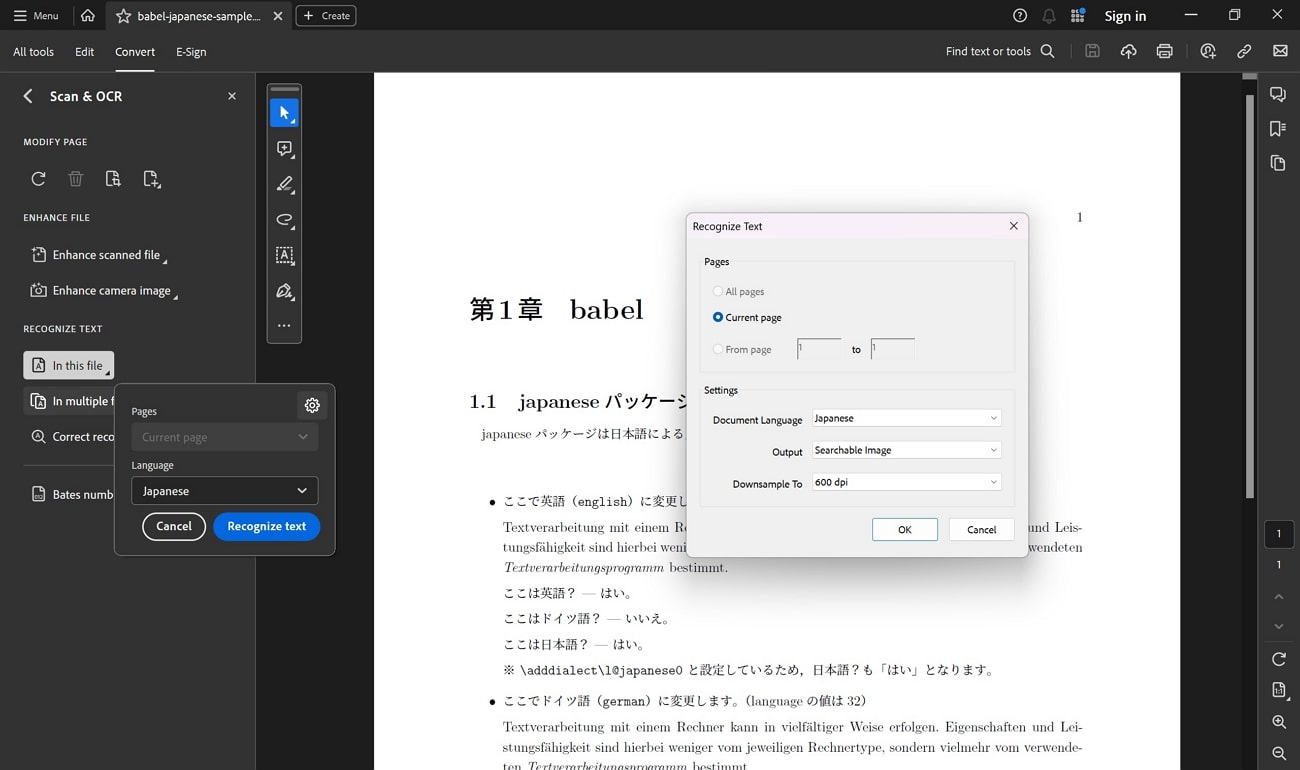
Key Features
- Users can merge multiple files into one document or split one PDF into multiple files in just one click.
- It lets you add or reorder pages by dragging and dropping for better PDF management.
- Users will be able to export any kind of file format into PDFs to preserve formatting across the devices.
Pros
- The AI assistant feature helps you to ask questions and get quick answers associated with your document.
- Apart from OCR, it offers a wide range of other features, including PDF annotation and form creation.
Con
- The tool's extensive features can make its interface complex and overwhelming for beginners.
Supported Platforms
- Windows, Mac, Android and iOS
Part 5. i2OCR
With the help of this best OCR for Japanese, users can convert their non-editable document into an editable format in a few seconds. You will be able to convert multiple images by using its auto batch image OCR feature. After completing OCR, it provides you with few other capabilities, such as translating and editing the extracted content.
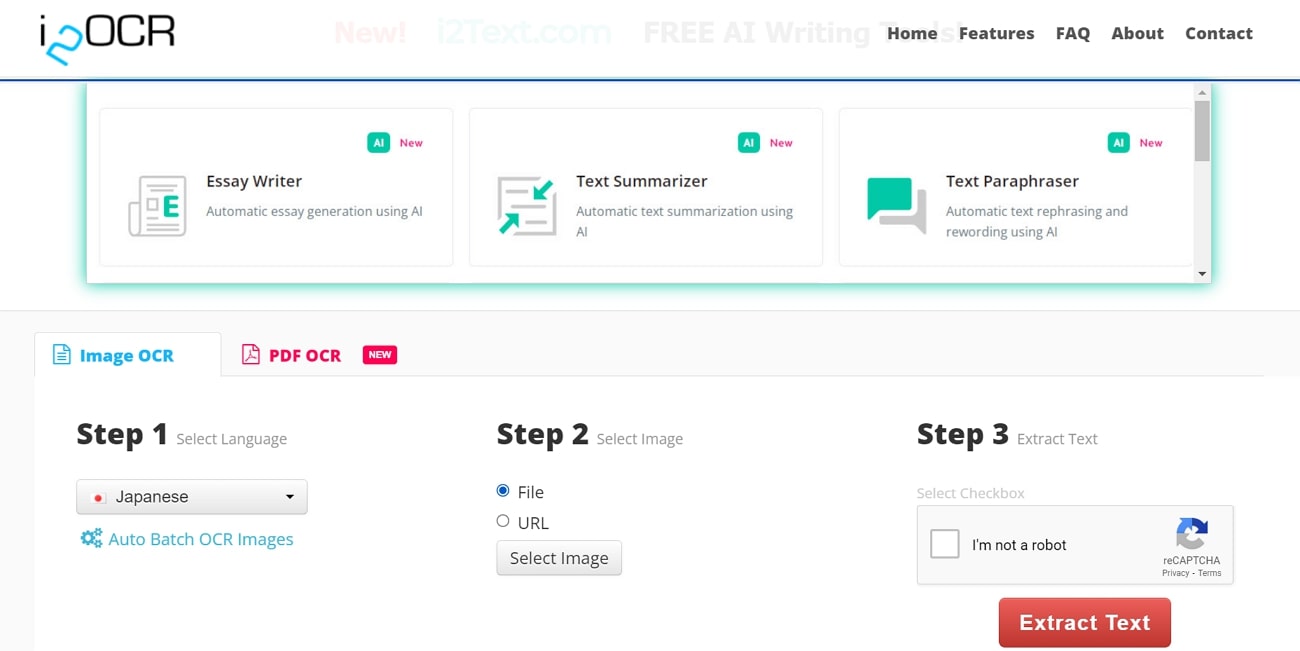
Key Features
- Users can upload both PDF documents and image files, such as JPEG and PNG, for text extraction.
- Its text summarizer feature concisely summarizes a given text while preserving the original meaning.
- Utilizing this free AI Story writer online, you can promptly generate fantastic content within seconds.
Pros
- The tool features a straightforward interface for quick uploads and conversions without software installation.
- It supports over 100 languages, which makes it a versatile tool for users around the world.
Con
- Compared to premium OCR software, i2OCR lacks advanced features like page range selection.
Supported Platforms
- Web-based
Part 6. Prizmo Go
As one of the best OCRs for Japanese, Prizmo Go offers advanced OCR technology that extracts text from images and scanned documents. It supports over 28 languages which enables accurate text recognition even from low-quality images. Other than that, this PDF text extractor includes voice output for text-to-speech and real-time translation capabilities.
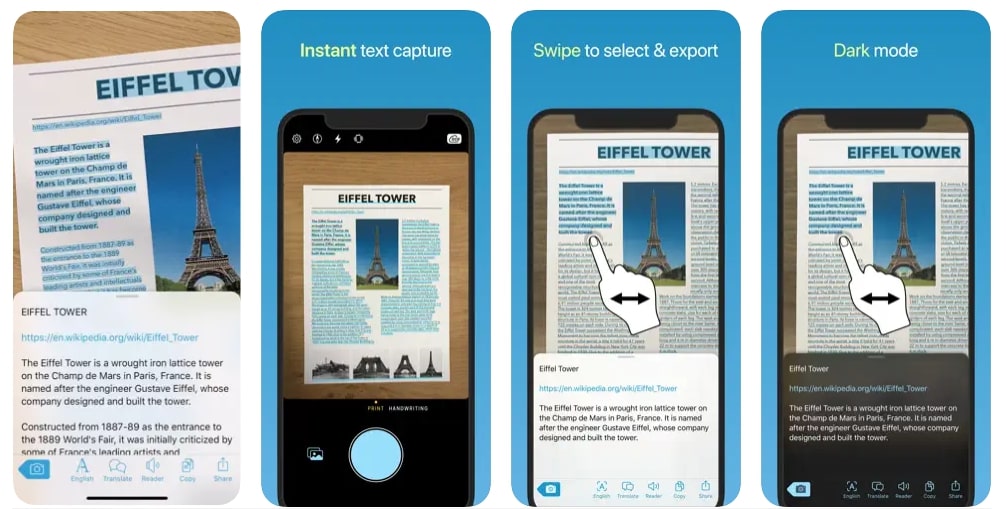
Key Features
- It can automatically identify and adjust documents, ensuring professional and polished output.
- The software syncs with iCloud support, which lets users store and share scanned documents across multiple devices easily.
- Apart from OCR, users will be able to convert their images into various formats like JPEG and PNG.
Pros
- Prizmo Go has a user-friendly interface and reliable solution for all Mac and iOS users.
- It can automatically correct the perspective and lighting in your photos to enhance the visual quality.
Con
- The software is only available for Apple devices, which can be a drawback for Android users.
Supported Platforms
- iOS
Conclusion
All in all, several OCR tools stand out when it comes to recognizing Japanese text. Free options like Google Drive and i2OCR are excellent for basic tasks that offer decent accuracy and ease of use. However, they may fall short when dealing with complex documents or highly detailed characters.
For the users looking for the best OCR for Japanese, Afirstsoft PDF is highly recommended. It offers both strong accuracy and advanced OCR capabilities, making it ideal for users who need efficient and reliable Japanese text recognition without the premium cost.

