With the growing amount of German literature on the internet, many researchers encounter image-based articles they need to translate into English. Translating these images for research, study, or personal use is crucial for accessing critical information and engaging with diverse materials. So, this guide explores different tools and methods to help users learn how to translate German images into English.
- 100% secure
- 100% secure
- 100% secure
Part 1. Tools and Preparation Required for German Image into English Translation
Before proceeding, it's important to access the right tools and ensure you're well-prepared for the translation process. The following discussion highlights the top tools and tips to remember before you begin.
Tools You Need for Image Translation
Several tools are available today to translate images into multiple languages. For translating large volumes of complex German text into English, dedicated software like Afirstsoft PDF is essential.
Users looking for reliable online options can utilize Google Translate or DeepL translate to quickly convert small German text images. Additionally, if you wish to perform translations on the go, the Prizmo and Photo Translator - CamTranslate mobile applications are excellent choices.
Prerequisites
High-quality photos of German text are essential for accurate translation using OCR technology, as poor-resolution images can lead to errors in text extraction. To understand how to accurately translate German images to English, ensure clarity, and use proper lighting to avoid glare.
Focus on the document and opt for high-resolution settings on your camera or scanner. Moreover, keeping the document flat prevents distortion and improves OCR performance and translation reliability.
- 100% secure
- 100% secure
- 100% secure
Part 2. How to Translate German Images Using Different Tools
After having a brief overview of various OCR tools for image translations, let’s now have a comprehensive review of each option. This section will guide you through the process of translating German images into English using popular tools, highlighting their features, and step-by-step instructions.
Part 1. Photo Translator - CamTranslate [Android]
For users seeking a quick solution for translating German text into English language, this app is an excellent option. Its user-friendly interface allows you to take photos of text and instantly translate it into over 90 languages using OCR technology.
Apart from that, you can generate translations of the German content by pasting the text. Perform the following detailed guide to learn how to translate German Images to English using this app:
Step 1. After installing this application on your device, open it to access its homepage. From its main interface, tap the “Gallery” icon to import the German image or simply use the camera to take a picture containing German text.

Step 2. Once the app detects the text, the content will be displayed on the screen. After reviewing the extracted text, tap the "Translate" option at the bottom to open a translation screen.
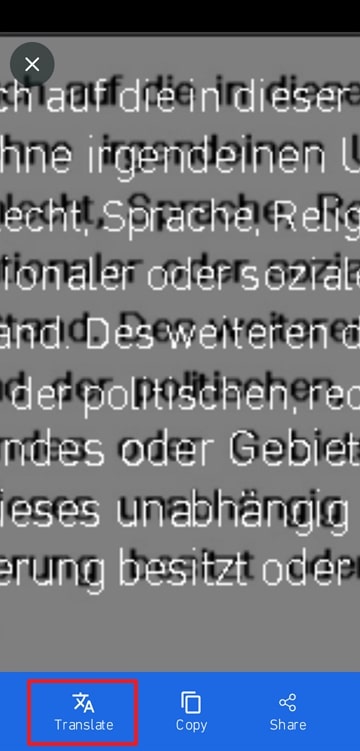
Step 3. Within the translation screen, choose “English” as the target language. As you choose English, the text will be automatically translated into English, which you can then copy.
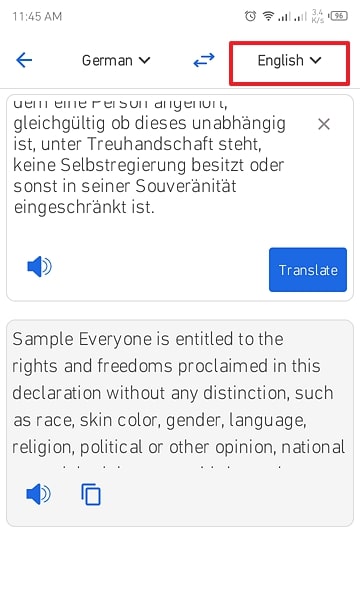
2. Unriddle AI
This online service has a dedicated AI assistant that analyzes German text from images and translates them into multiple languages. With Unriddle AI, users can generate translations for their German images by simply uploading the image files.
Additionally, it provides an option to paste the URL of an online image, making it convenient to translate content directly from the web. To learn how to translate German images into English, follow the given step guide:
Step 1. Visit the website of Unriddle AI and login to your account to enter the tool's workspace. Once you're in, click the "Import" button on the interface. From the drop-down options, select the "Image" option to upload the German image you wish to translate. Then, go back and access the images in the uploaded files within its workspace.
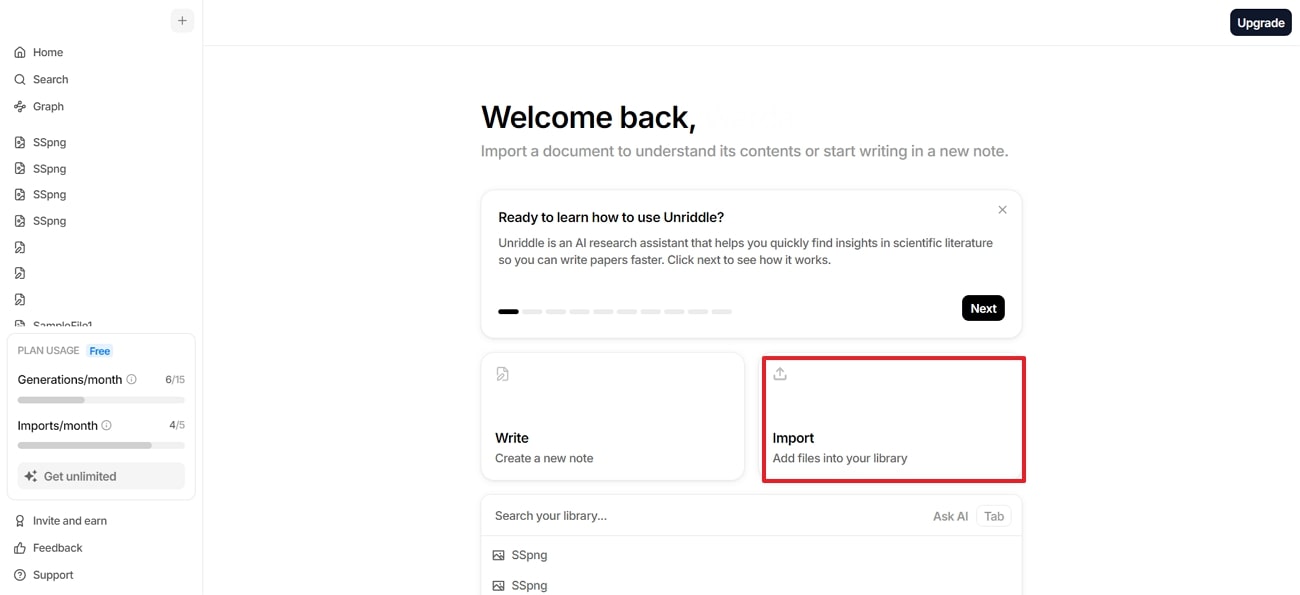
Step 2. Now, enter the prompt within the AI Assistant text field, such as "Translate the Image into English." After typing your request, hit the "Send" icon to initiate the translation process. The AI assistant will then analyze the content and provide the translated text for your review.
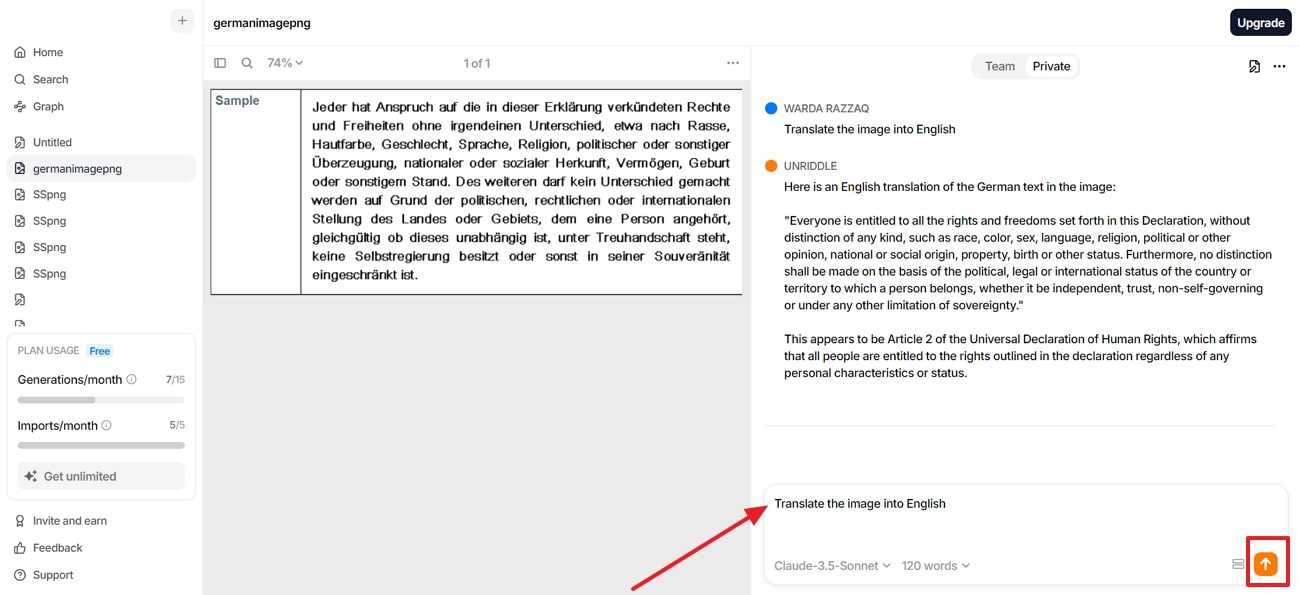
3. Prizmo (iOS)
With this built-in camera feature, users can quickly capture images to convert text into an editable format in German photos. Once a picture is taken, you can select and translate the extracted text into diverse languages, including English.
This OCR app also includes an option to import existing images from your photo gallery for translation. Refer to the provided instructions to understand how to translate German images to English using Prizmo:
Step 1. Install Prizmo on your iOS device and launch this app to kick-start this translation process. Afterward, press the “Gallery” icon and choose “Photo Album” from the upward options to import the image from your device.
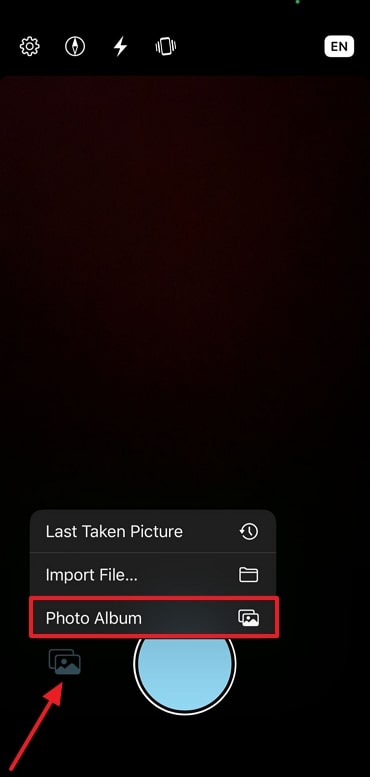
Step 2. As you import the image, the OCR will detect and extract the German text from the image. Next, tap on the “Translate” button at the bottom to access language options.
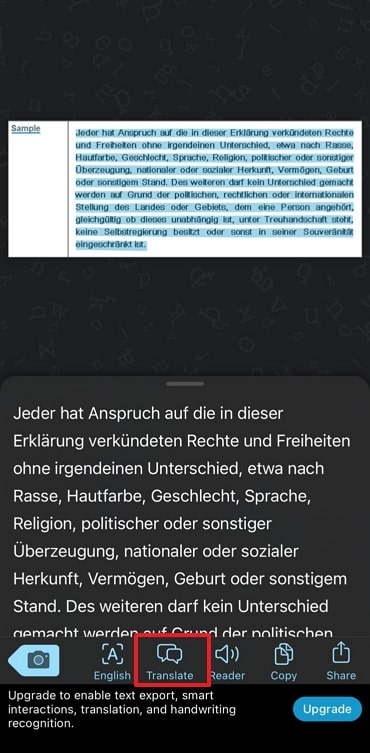
Step 3. From the available options, expand the menu under "From" and select "German." Similarly, choose "English" from the menu under "To." After choosing the required languages, press the "Translate" button at the top-right corner to start the translation process.
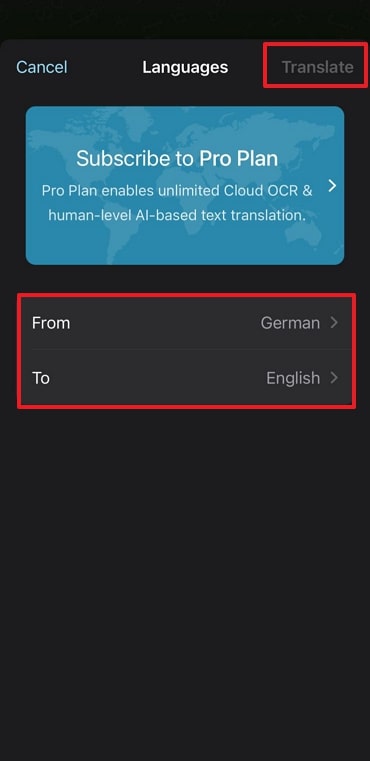
4. Google Translate
Using this online service, users can upload or drag and drop their German images to the tool for translation into their desired language. This platform supports multiple image files as inputs, including JPG, PNG, and JPEG. Additionally, you can even generate translations of German websites by pasting the URL. To help yourself learn how to translate German images into English, follow the provided instructions:
Step 1. Go to Google Translate website on your browser and click on the “Images” button. After that, tap on the “Browse Your files” option to select the German image from your computer to upload it to the tool for translation.
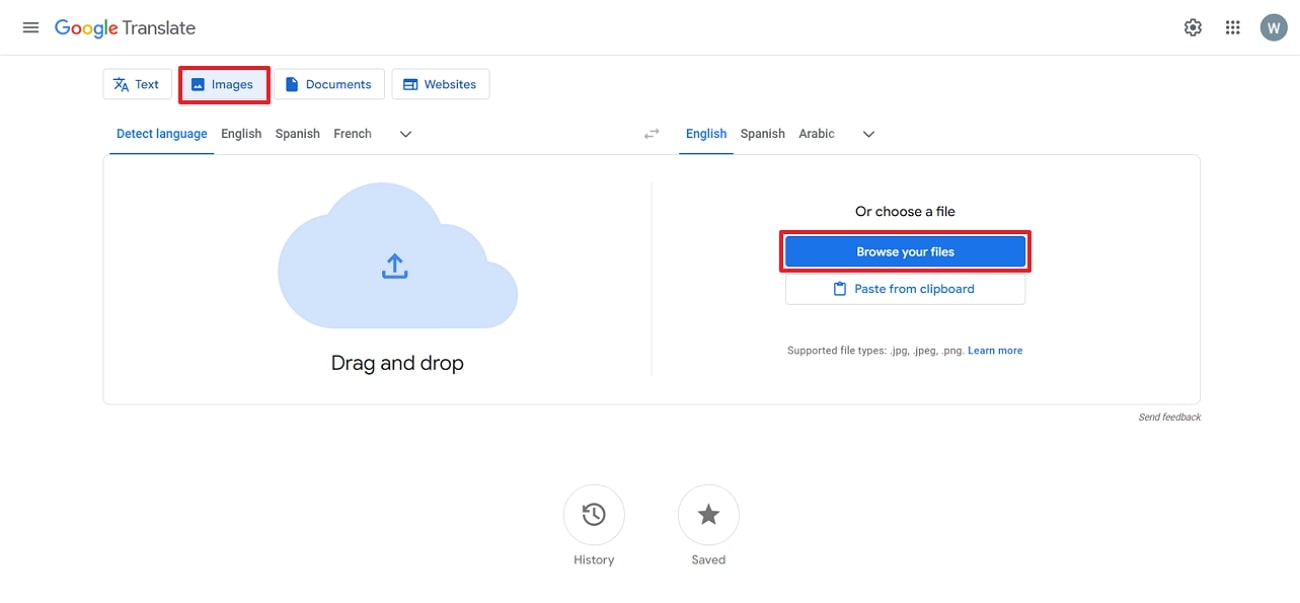
Step 2. Google Translate will now automatically detect the source language and convert it into English, as the English language is already set as the default target language.
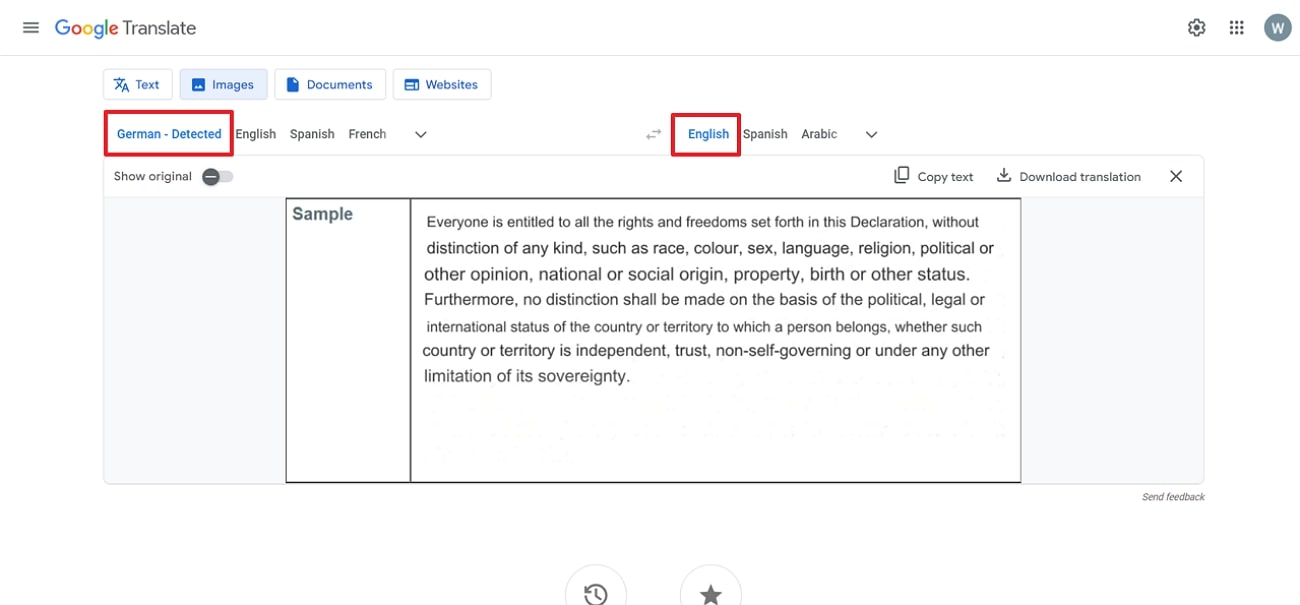
- 100% secure
- 100% secure
- 100% secure
Part 4. Afirstsoft PDF: The Best OCR Software for Translating German Images
Afirstsoft PDF stands out as an exceptional OCR tool for translating German images into English due to its powerful features and user-friendly interface. Leveraging AI-powered OCR, users can ensure precise extraction and translation of content from various image formats. Before performing OCR, you can specify a page range to extract and translate the text only from relevant image sections.
One of the key capabilities of this tool includes selecting up to 3 languages for OCR recognition, making it versatile for translating multilingual content. Furthermore, the tool’s advanced AI assistant automatically provides translations of German text into English. You can even prompt the AI assistant to translate specific sections of the text, allowing for targeted translations that meet your specific needs.
How to Use OCR and AI Assistant of Afirstsoft PDF for Translating German Images
Now that you’re familiar with the advanced translation capabilities of Afirstsoft PDF, explore the following steps to learn how to translate German images into English using this software.
Step 1. Create PDF from the Image File
To begin the translation process, you first need to convert your German image file into a PDF document. Start by launching Afirstsoft PDF on your computer and clicking on the “Tools” tab from the left-side menu bar. From the available options, tap the “Create PDF” tool and import the image file from your device for conversion to PDF format.
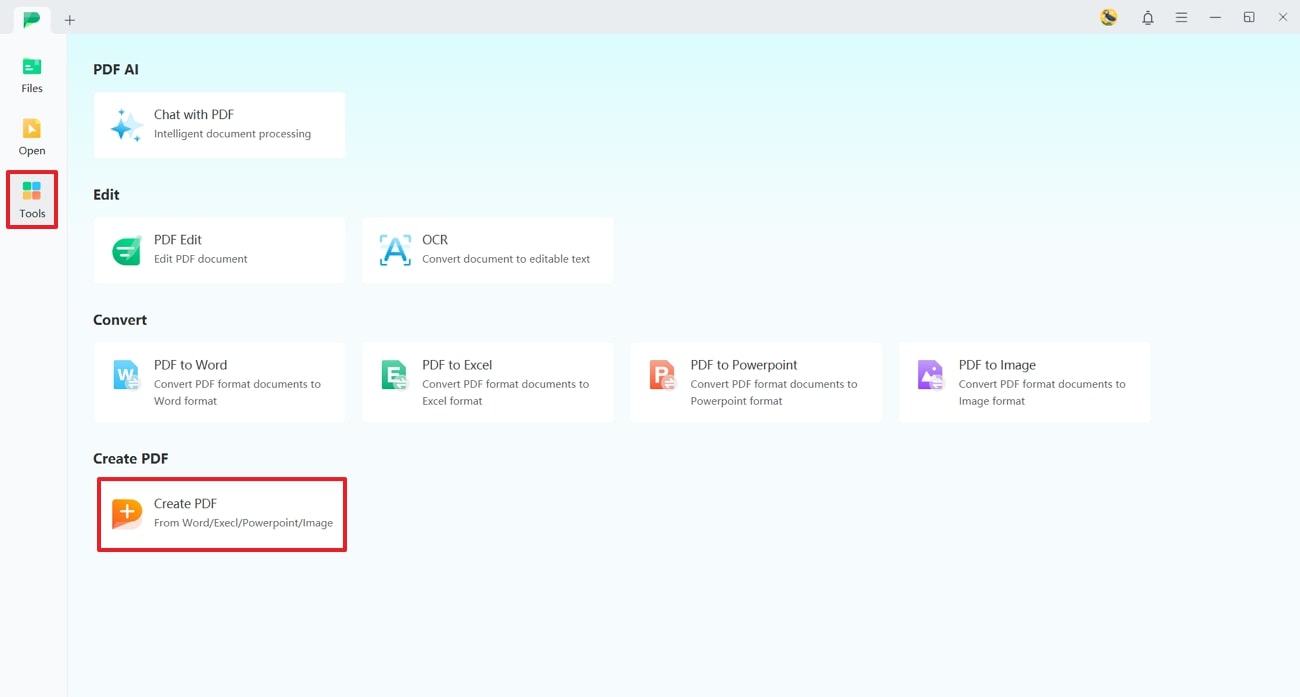
- 100% secure
- 100% secure
- 100% secure
Step 2. Select OCR Options and Perform Text Extraction
Now, your image will be open in PDF format within the tool's editing interface. Here, navigate to the "OCR" tool from the top toolbar to access the OCR settings window. In this window, select your preferred "Scan Option" and "Page Range," and choose "German" under the "Language Recognition" section. Once you've applied these settings, tap the "Perform OCR" button at the bottom to proceed with the OCR process.
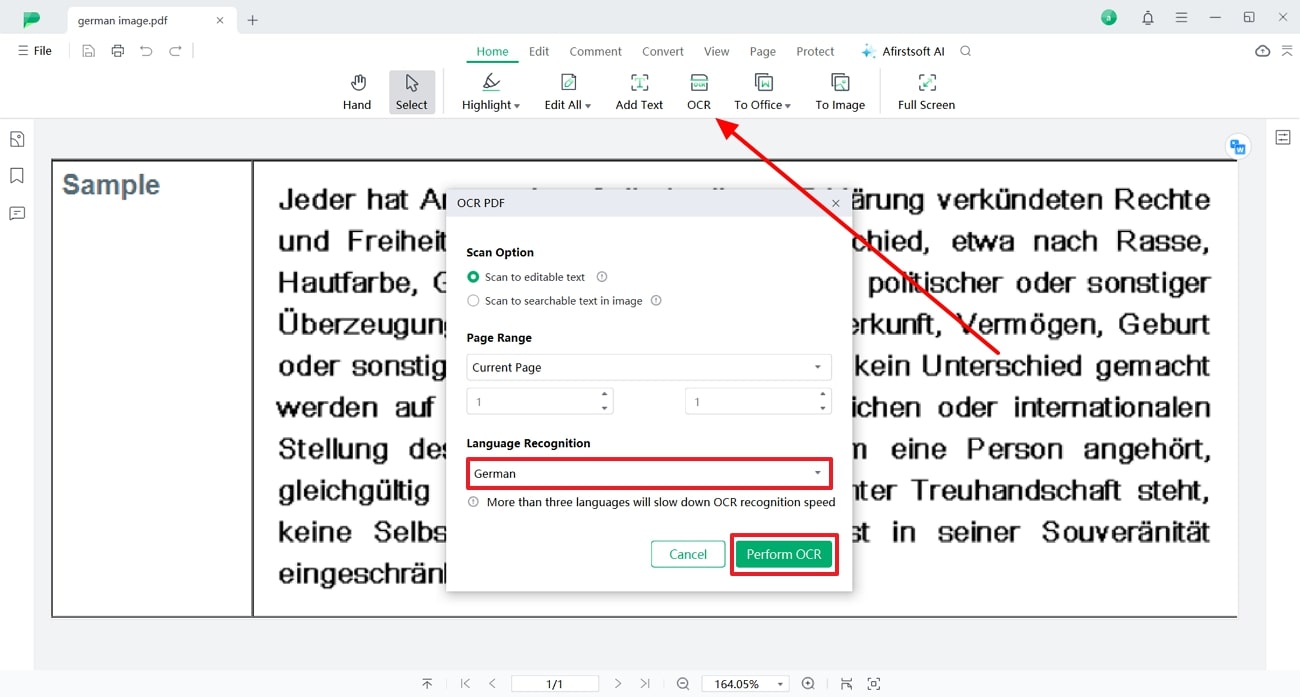
Step 3. Access the AI Assistant For Translation
After the text extraction process, the OCR-enabled text will be displayed in a new tab. Next, access the "Afirstsoft AI" feature from the top-right corner and log in to your account to open the AI assistant panel. To translate a particular line or section from the text, copy and paste it within the text field, then prompt AI to generate a translation in the English language. After inputting your prompt, tap the "Send" icon to initiate the translation process.
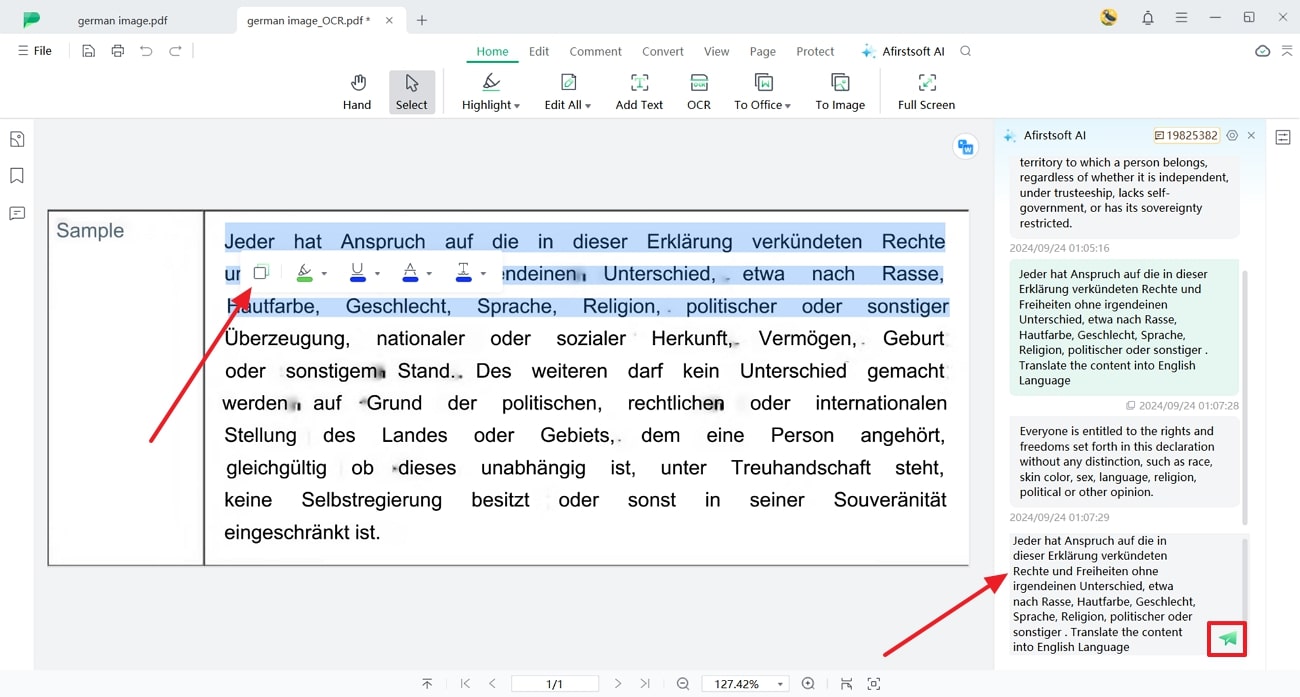
- 100% secure
- 100% secure
- 100% secure
Conclusion
To summarize, learning how to translate German images into English is important for making the content understandable for users who are unfamiliar with the German language. This article has explored the top tools, including software, web-based, and mobile apps, that provide reliable translation capabilities.
Among all the tools, Afirstsoft PDF emerged as the best choice due to its advanced OCR settings, support for multiple languages, and accurate translation output.

