Translating Japanese text to English can be a task, especially when you are unfamiliar with the language. However, with the advancement in technology, there are many intuitive tools that offer seamless ways to translate image text. Whether you desire to translate a signboard, document, or menu, this guide covers the simple methods to explore how to translate Japanese images into English in a few steps.
- 100% secure
- 100% secure
- 100% secure
Part 1. Unlocking Efficiency: Tools and Preparation to Translate Images
Before you know how to translate Japanese images into English, you must acquire basic knowledge about the tools you need to generate translations. Thus, this section covers basic preparation tools and tips to streamline the translation process.
Tools You’ll Need to Translate Japanese Images
First and foremost, you need software like Afirstsoft PDF, which features innovative OCR technology to recognize the text. With this tool, you can make your text searchable and editable to translate it in real-time. For basic and quick translation, consider using Google Translator to transcribe the image text via links or uploading the image.
Preparation Tips for Translating Japanese Images
Once you have all the tools, verify the quality of the image to generate the correct translation for enhanced understanding. If the photo's pixels are distorted, this will affect the OCR process and, ultimately, translations. Therefore, it is advised to click a picture that is well-lit and free from shadows to ensure accurate results.
Part 2. Step-by-Step Guide for Translating Japanese Images | The Most Powerful Tool
To learn how to translate Japanese images into English, proceed with the Afirstsoft PDF that offers cutting-edge OCR technology to translate the image text without any hassle. Leveraging smart text recognition capability, this tool will make your scanned text a searchable data for translations. Moreover, users can choose whether they want to perform OCR on the whole PDF or certain text.
- 100% secure
- 100% secure
- 100% secure
Furthermore, one can decide on the language recognition to perform OCR in the desired language for accurate translation. As far as batch processing is concerned, you can open more than one file simultaneously in separate tabs to translate the text in one go. Upon applying OCR, users can prompt AI to translate content written within the image into English.
How to Translate Japanese Images to English with Afirstsoft PDF
As you’ve gathered an in-depth idea about the Afirstsoft PDF’s OCR functionality, here is a detailed guide on how to translate Japanese images to English with its AI Assistant.
Step 1. Convert Image File to PDF by Using Afirstsoft PDF
Afirstsoft PDF lets you translate your images after transforming them into PDFs by accessing the "Tools" tab on the main interface. Afterward, hit the "Create PDF" feature to import the Japanese image file and create a new document.
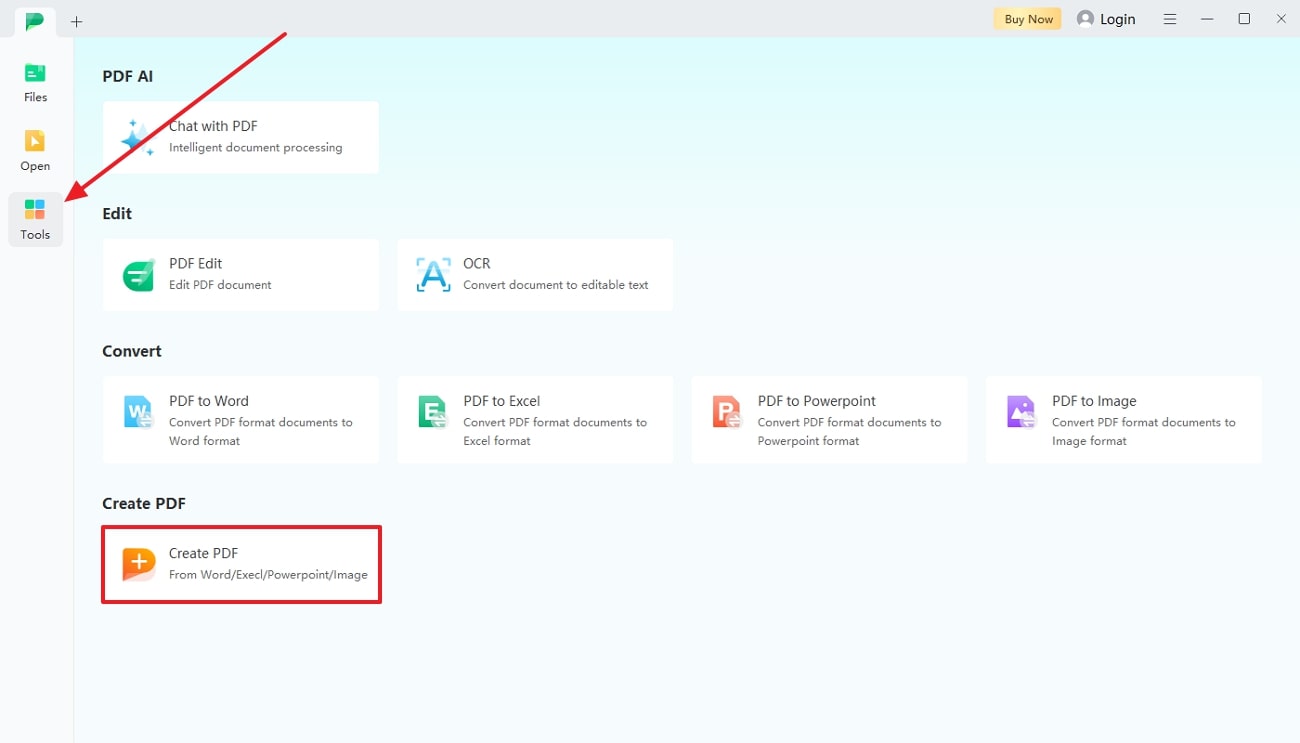
Step 2. Perform OCR to Make Text Edit or Searchable
After the file is converted to PDF, pick the "OCR" tool from the top toolbar and navigate to a pop-up window. There, decide the page range and language recognition according to your preferences to initiate the OCR process by hitting the “Perform OCR” button.
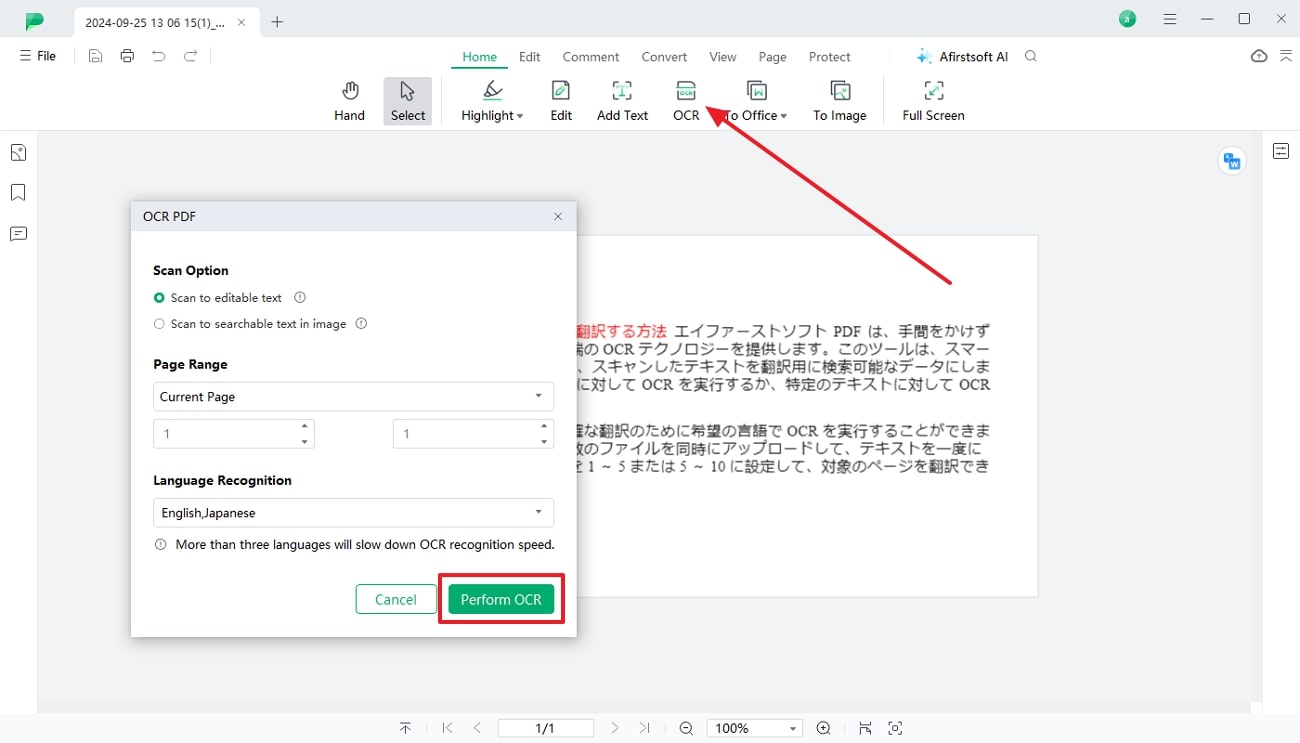
Step 3. Translate the Image Text with AI for Comprehension
Once the text is edited or searchable, copy it and press the "AI Assistant" feature at the top of the screen. Then, paste the text in the textbox and command AI to translate it into English.
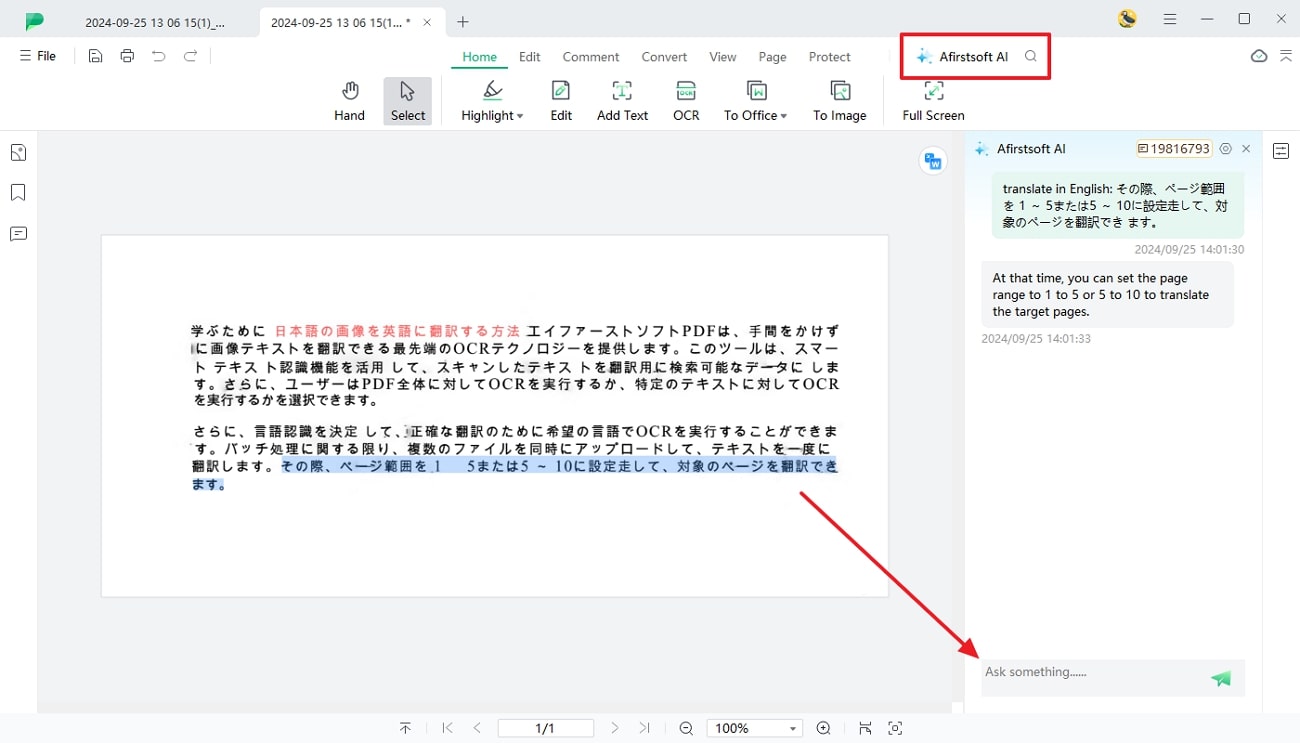
Step 4. Replace the Original Text with Translated
Now, you will get your text translated so that you can easily replace it with the original text. For that, copy the translated text and choose the "Edit" tool from the top toolbar. Later on, tap on the text and replace the original lines with the translated ones.
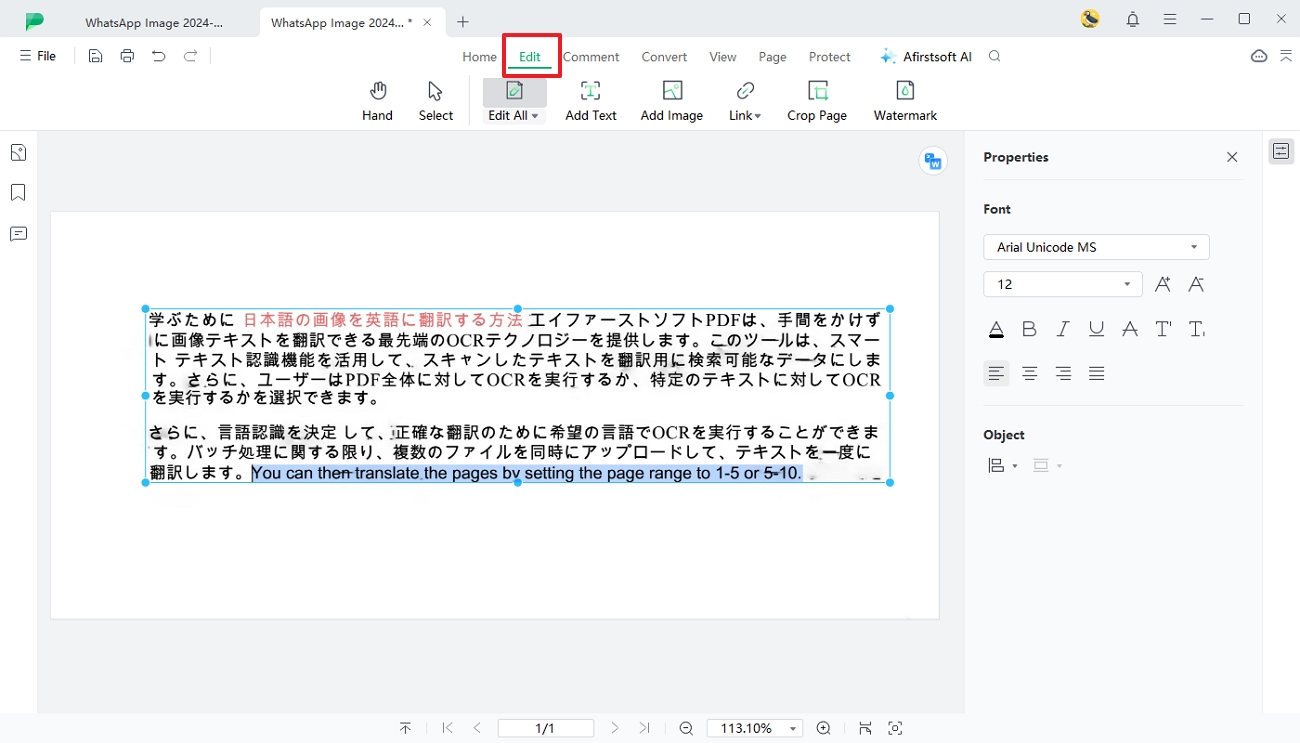
Step 5. Save the Replaced Image Text on Your System
Once the text is replaced, save the file on your device for quick reference in the future. To do so, click on the "File" tab from the top left corner of the screen and choose the “Save As” option from the drop-down menu to export the translation to the system.
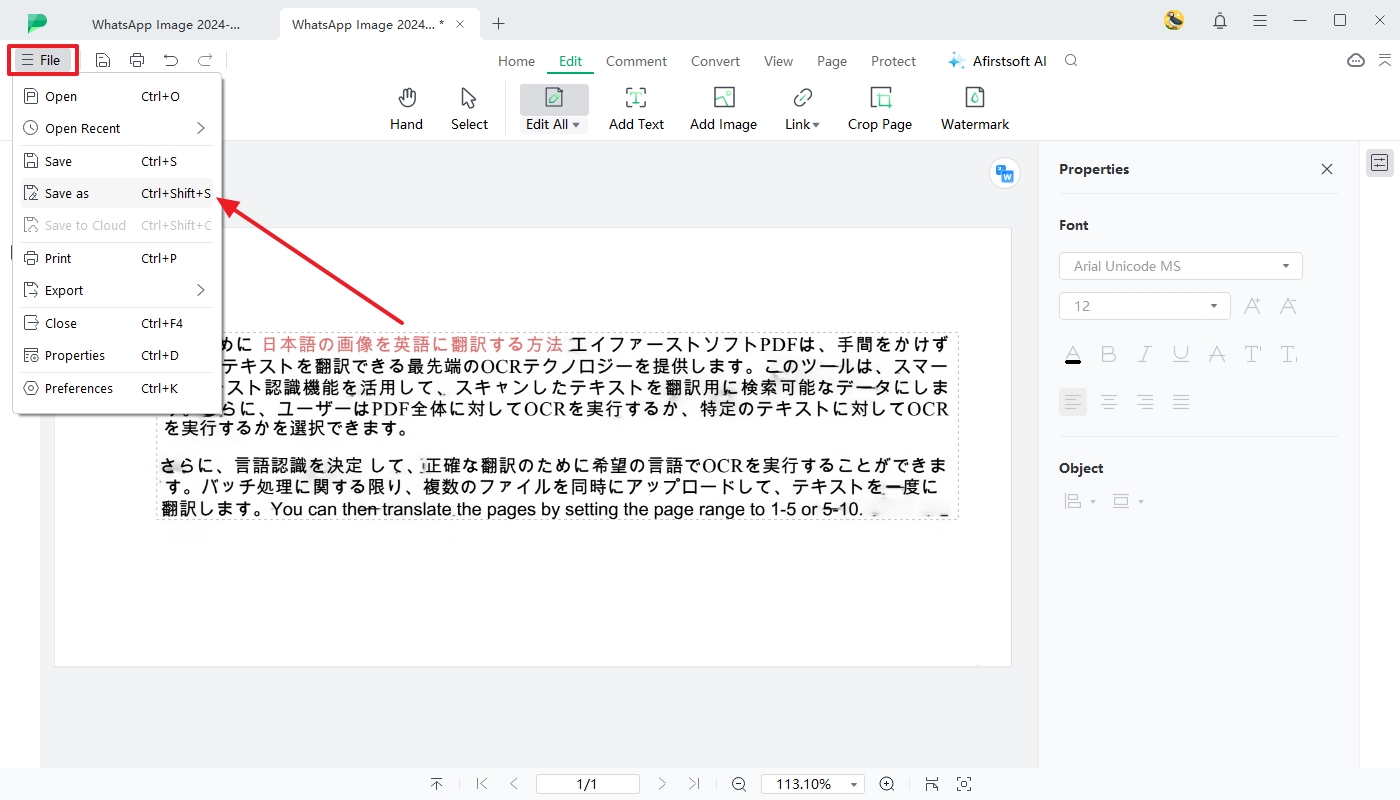
- 100% secure
- 100% secure
- 100% secure
Part 3. Benefits of Using Afirstsoft PDF for Japanese Image Translation
Once you explore how to translate Japanese images to English, breaking the language barrier with natives will be easier for you. Hence, for future reference, the Afirstsoft PDF is the best solution since it will offer you the following benefits.
- Accurate OCR for Japanese Text:This exclusive tool supports cutting-edge OCR technology with smart text recognition capability to scan the complex characters of Japanese. Featuring this capability, the tool can easily extract information from the photos, which is crucial to get precise translations.
- Easy Language Recognition:With this tool, users can select the certain language to perform OCR even when it contains complex characters. This will assist them in eliminating the error in language detection for smooth and precise Japanese text recognition.
- Batch Processing Capabilities:Sometimes, translating text individually can be challenging and time-consuming. Therefore, Afirstsoft PDF leverages batch processing capability, which allows you to easily perform OCR on multiple files simultaneously.
- Regenerate Translation Settings:It allows users to control the translation, ensuring the content is based on accurate results. For this purpose, you must command AI to regenerate content in your desired tone.
- 100% secure
- 100% secure
- 100% secure
Part 4. Alternative Tools for Translating Japanese Images
Other than Afirstsoft PDF, there are some other alternatives you can consider learning how to translate Japanese images into English. This section covers each tool in detail with step-by-step guidance to extract translation from the images.
1. Google Translate
Google Translate is a compatible translator that can be easily accessed on web and mobile apps to extract translation from images. Whether you upload the image or capture it from camera mode, it guarantees you accurate results even from the complex images.
Other than that, it has a voice mode feature that allows you to translate spoken texts. You can utilize the following guide to explore how to translate Japanese images into English via this tool:
Step 1. Access Google Translate on your mobile phone and tap the "Camera" icon on the screen to upload the image. There, you can either capture the image or press the "Gallery" icon to import the image.
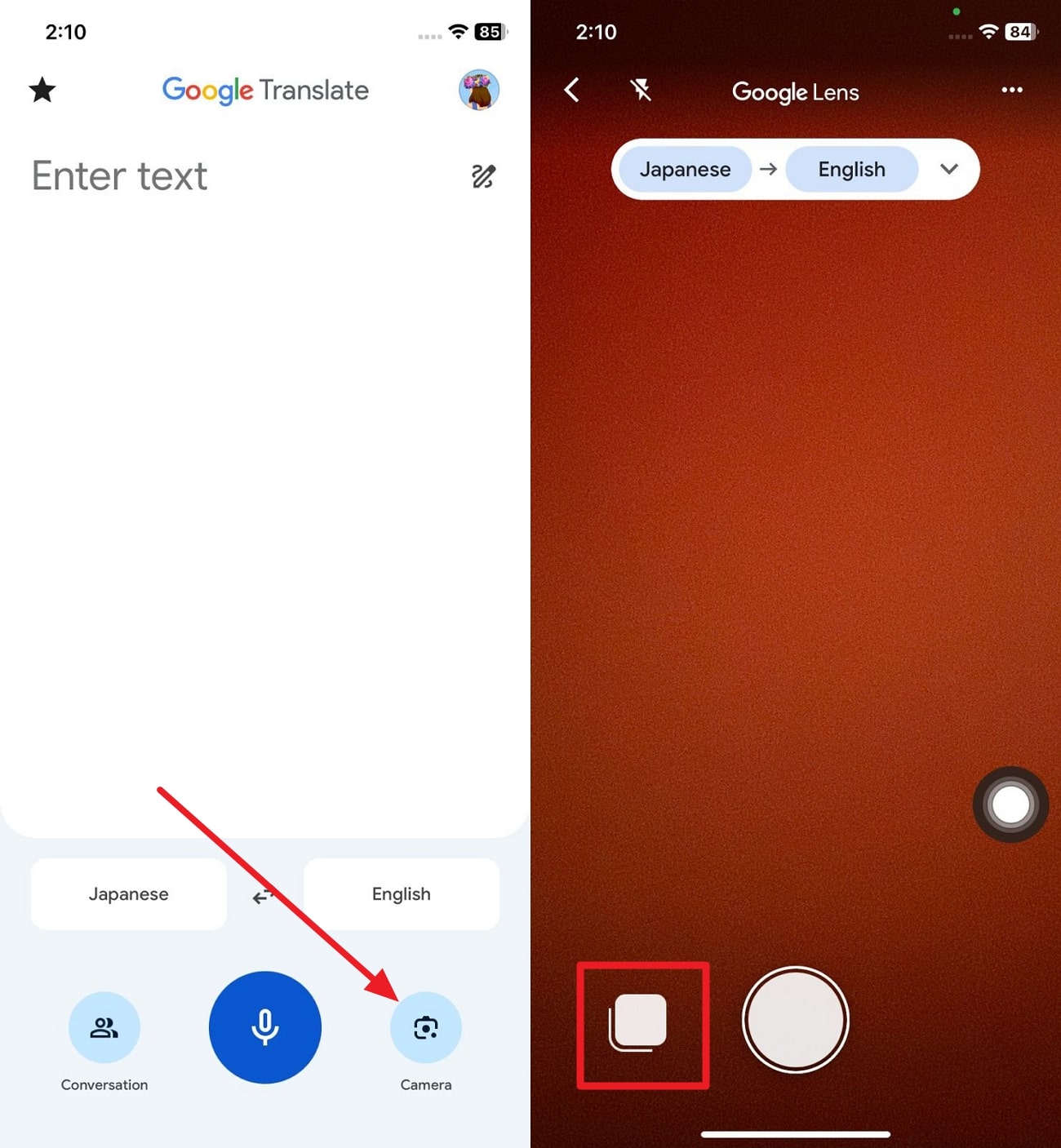
Step 2. Since the image has been uploaded, choose the source and target language from the "Language Menu” to let Google Translate convert the language automatically. Once the text is translated, you can listen to it or download it for use later.
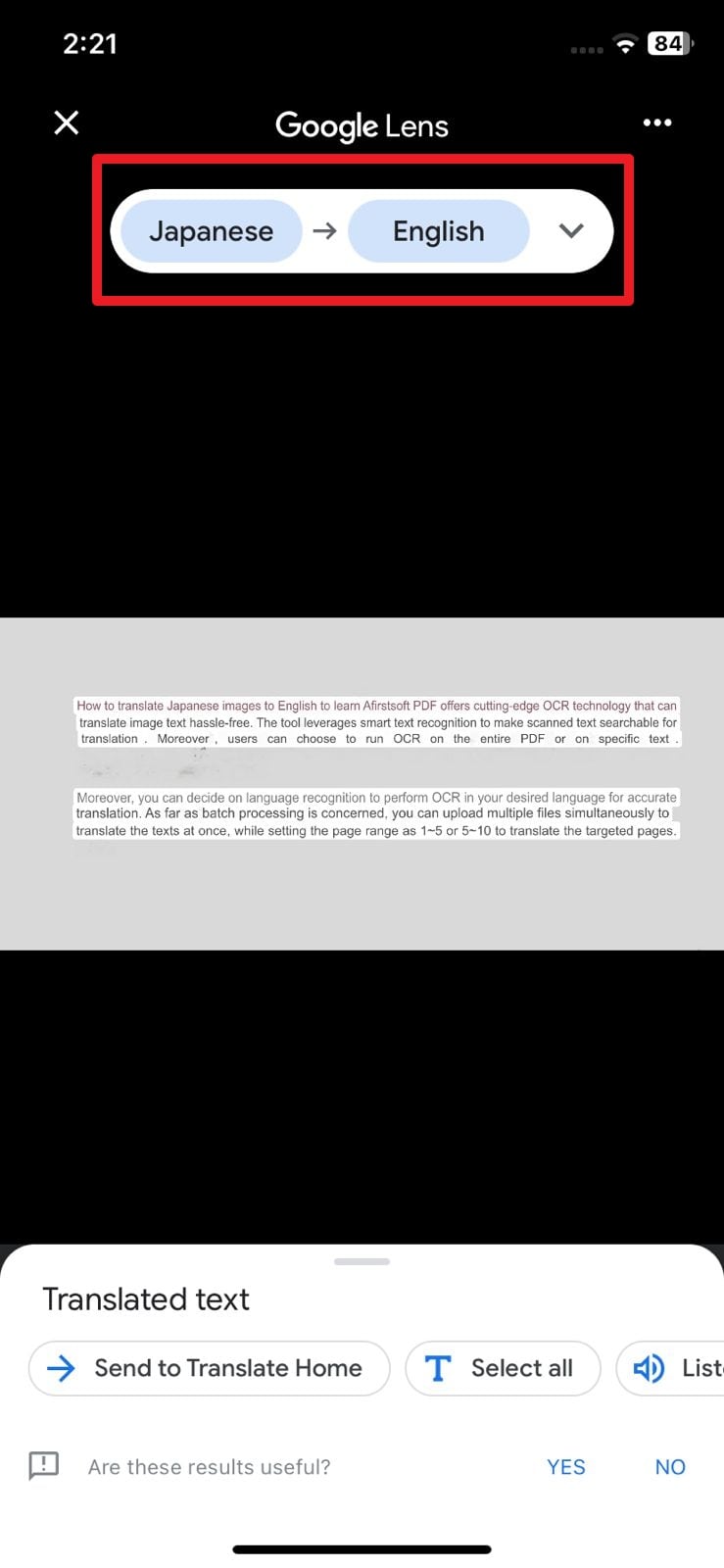
Best For: Google Translate is best for quickly translating text from images, links, and websites for improved understanding.
2. Naver Papago
From voice to image translations, Naver Papago handles all types of formats to translate text in over 20 languages. For image translation, users can either capture or import the image to translate the text in real time. Unlike other translators, this tool features flashlight mode, which allows you to improve the visibility of images. Hence, to learn how to translate Japanese images into English, adhere to the given guide:
Step 1. Install the Naver Papago application on your mobile phone and press the "Image" icon from the main screen. After that, you will be prompted to a new window, from which you have to choose the "Upload" icon to import the image for translation.
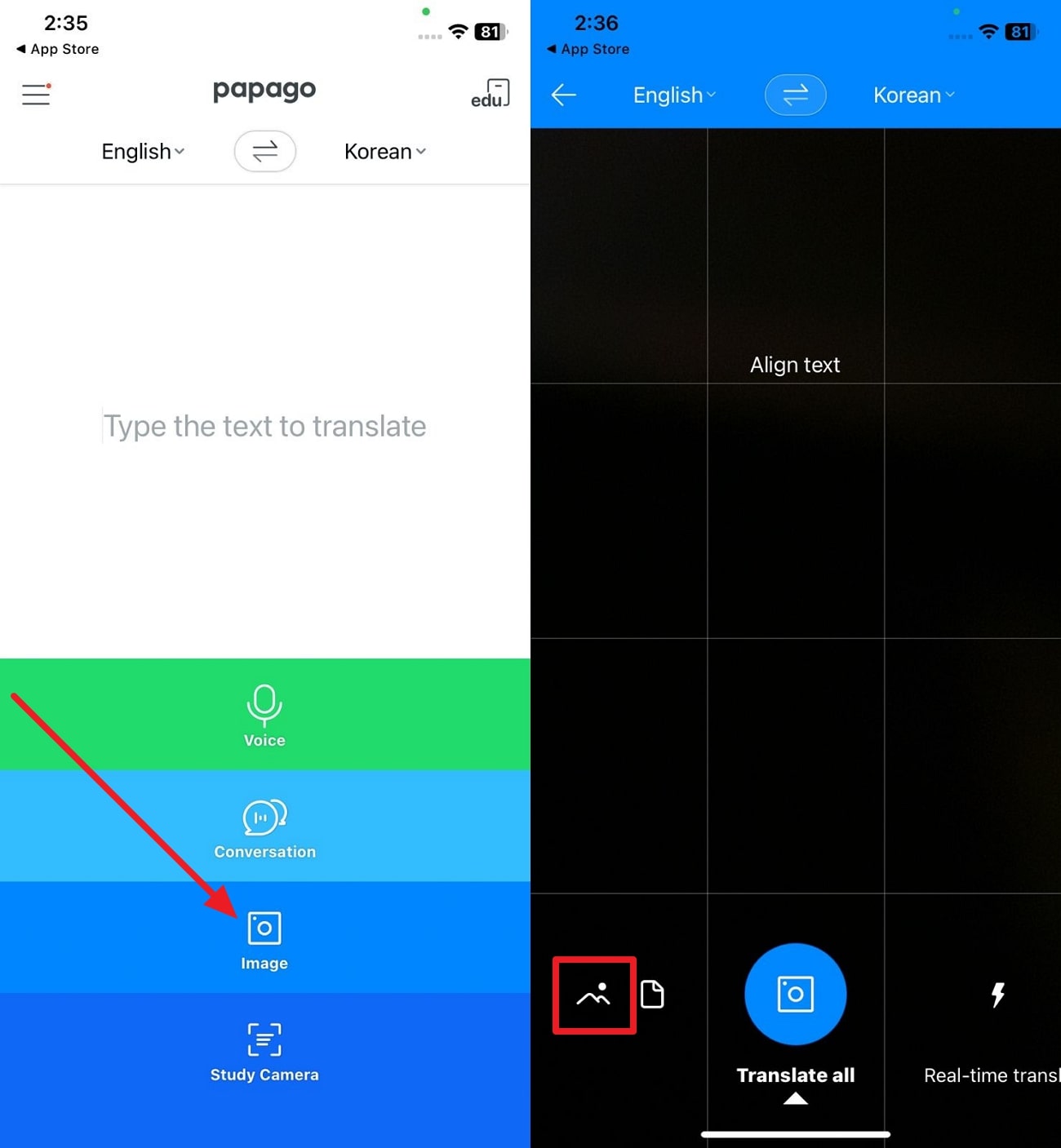
Step 2. Then, choose the desired source and target language from the menu at the top of the screen. After some time, the tool will detect the Japanese text and offer an accurate translation that you can easily share across platforms.
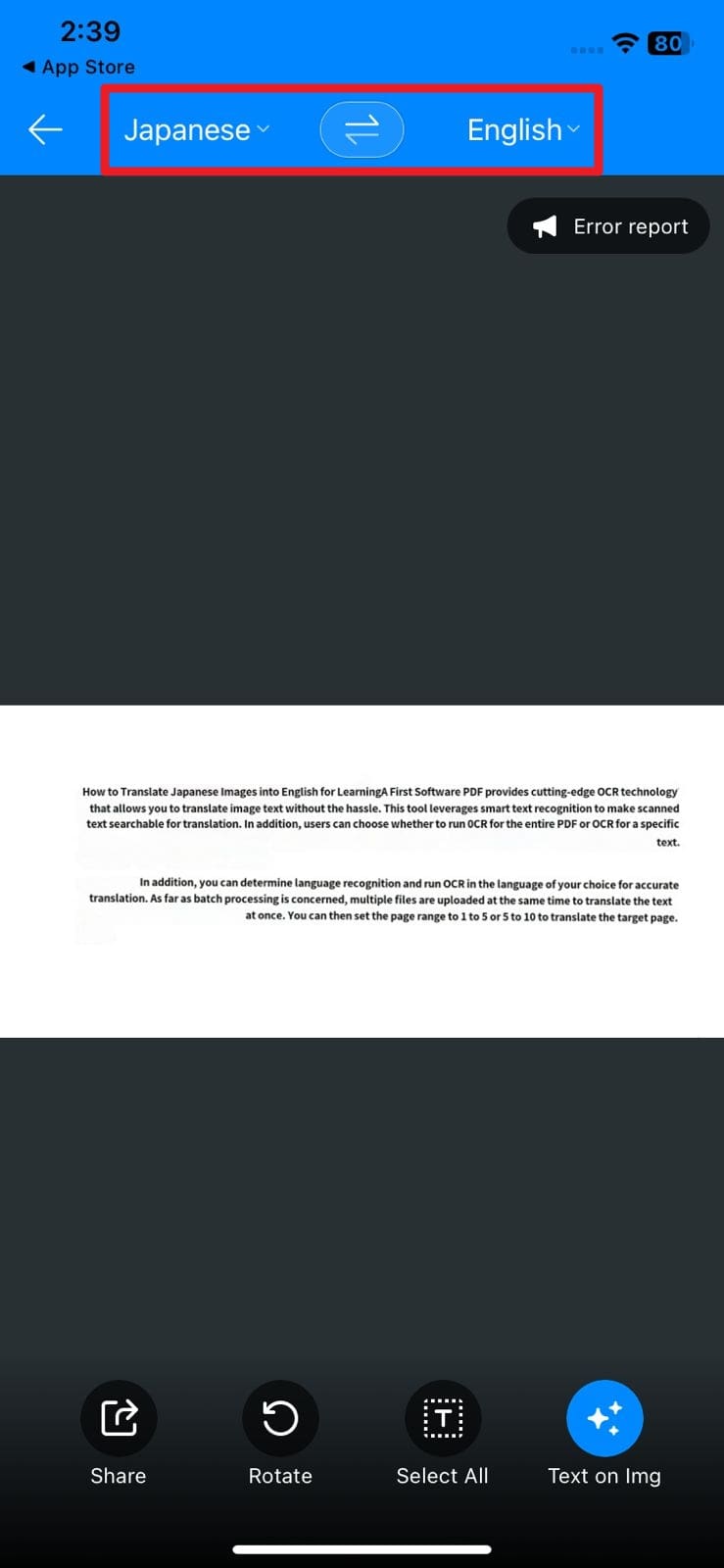
Best For: This tool is the foremost choice to translate text in Asian languages because it has better context and nuanced understanding.
3. ABBYY FineReader
ABBYY FineReader is not a translator but features smart OCR capability to recognize the text. To perform OCR, users can choose from various languages to recognize the text in targeted languages. After the text is editable, copy it to third-party translators like Google Translate for translation. Here is how you can utilize its OCR functionality to explore seamless ways on how to translate Japanese images to English:
Step 1. Launch ABBYY FineReader on your operating system and press the “Open” button to fetch the desired Japanese image from the device.
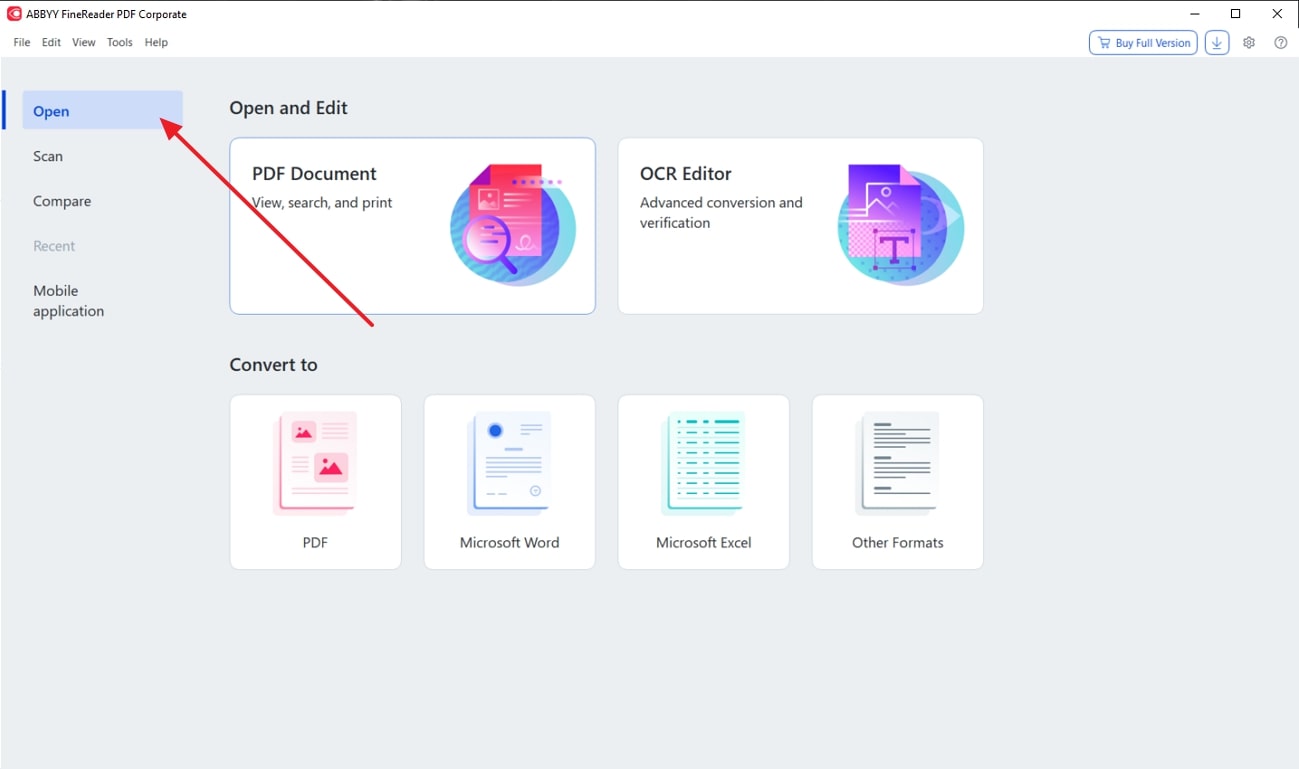
Step 2. When the image file is displayed on the main interface, tailor the language from the "Language Menu" within the "Recognize" section. This will initiate the OCR process, after which you can copy the text through right-click on it and paste to a third-party translator for immediate translation.
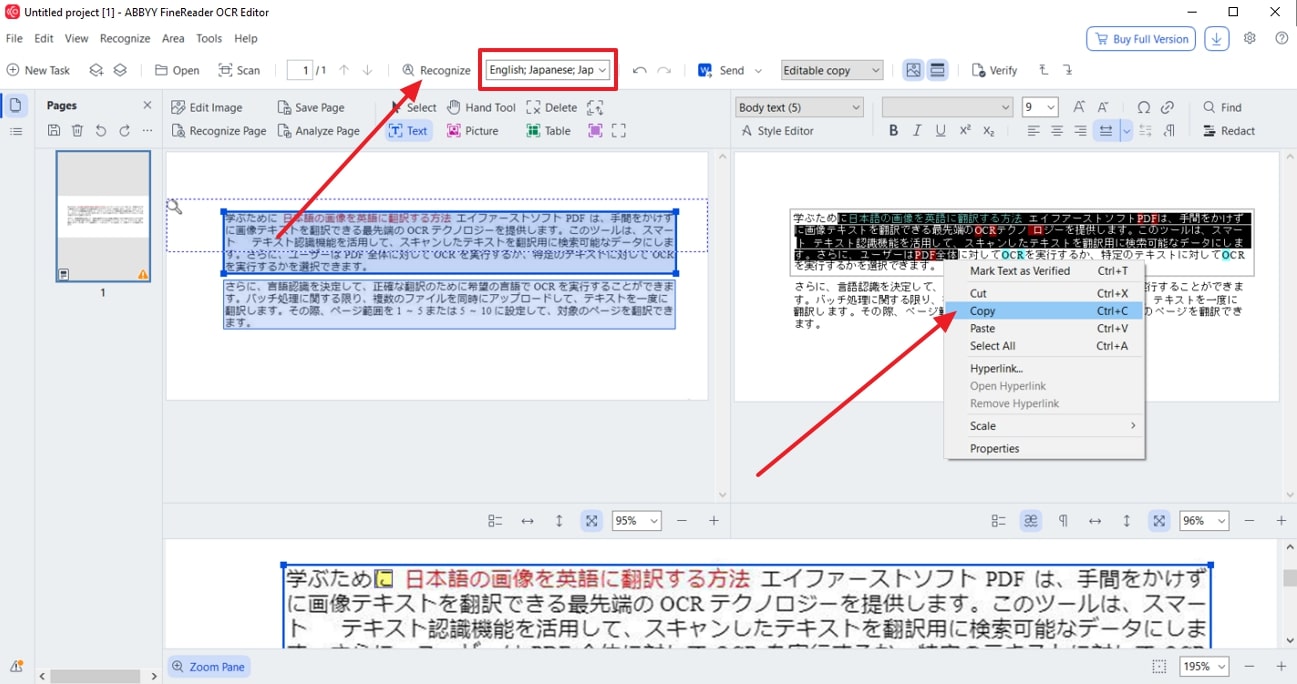
Step 3. Now, access Google Translator on your device and paste the text in the textbox and choose the source language and target language. Finally, this online tool will translate the text in English, ensuring improved accuracy and understanding.
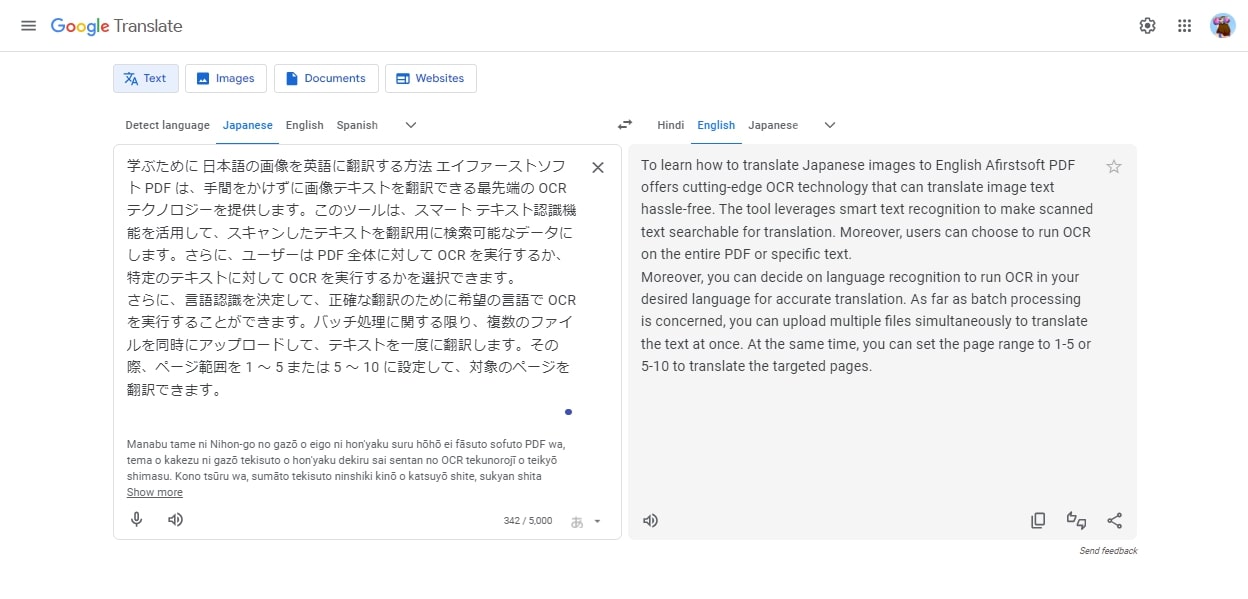
Best For: Leveraging revolutionary OCR feature, this software is the best option to make scanned files edit or searchable.
- 100% secure
- 100% secure
- 100% secure
Conclusion
In summary, learning how to translate Japanese images into English is crucial to gaining a deeper understanding of the content. Therefore, this guide has explored tools like Afirstsoft PDF and Google Translate, which enable you to translate image text in real time. So, dive into the details and explore a stepwise guide to translating image text with Afirstsoft PDF, which has innovative AI capabilities.

