Identifying fonts in PDF documents is much more important than you think, especially in the case of graphic design work. Surely, it is essential to take care of this aspect to maintain the style of the brand. Besides this, detect font online from PDF is also crucial in the analysis of texts during investigations or audits to assess whether the text has been altered.
The good news is that nowadays it is not complex at all to identify fonts from a PDF. We show you the main tools useful for this purpose. Regardless of whether you work as a graphic designer or in the academic sector, you should be interested in learning more about this topic. So, stay tuned and read below.
- 100% secure
- 100% secure
- 100% secure
Part 1. Why Detect Fonts from PDF Documents?
What is font identification, or why should you care so much? Simply put, it's about knowing which font or font family is used in the construction of a particular document (PDF in this case). Although it may seem less relevant, there are several factors why you should detect font online from PDF.
- If you can detect the source, you can ensure consistency with the rest of the elements in a graphic design project.
- In cases where you need to replicate a design, maybe a brand, you get to respect the original font.
- If we speak about document analysis, detecting a font helps you to know whether it is a real or modified file. For example, it is easier to determine whether a contract has been altered.
- If you must improve details in the design. Also, if you need to customize without affecting the aesthetics of the worked design.
One of the most important advantages of detecting the font is that it is easier to find complementary fonts that suit the design and the creation of new styles. If we speak about companies and brands, it is convenient to take care of coherence when presenting a product or service. As for text analysis, it helps you if you need to detect forgeries and current font trends.
Part 2. Top Online Tools for Detecting Fonts from PDF Documents
Now that you know the importance of identifying the font from a PDF document, it is time to talk about the main tools to detect font online from PDF. In this section we will tell you about the most outstanding ones on the market, their features, advantages and disadvantages.
1. WhatTheFont

WhatTheFont is one of the most popular tools for detect font online from PDF these days. By simply using an image, you can identify which font is being implemented. The process is simple, and you have to upload your PDF image for the tool to recognize the font in a few steps.
Pros:
- It has a powerful font identification algorithm.
- No need to complete a registration.
- It is ideal for designers for a font detection.
Cons:
- Loading time can be slow in some cases.
2. Font Squirrel Matcherator
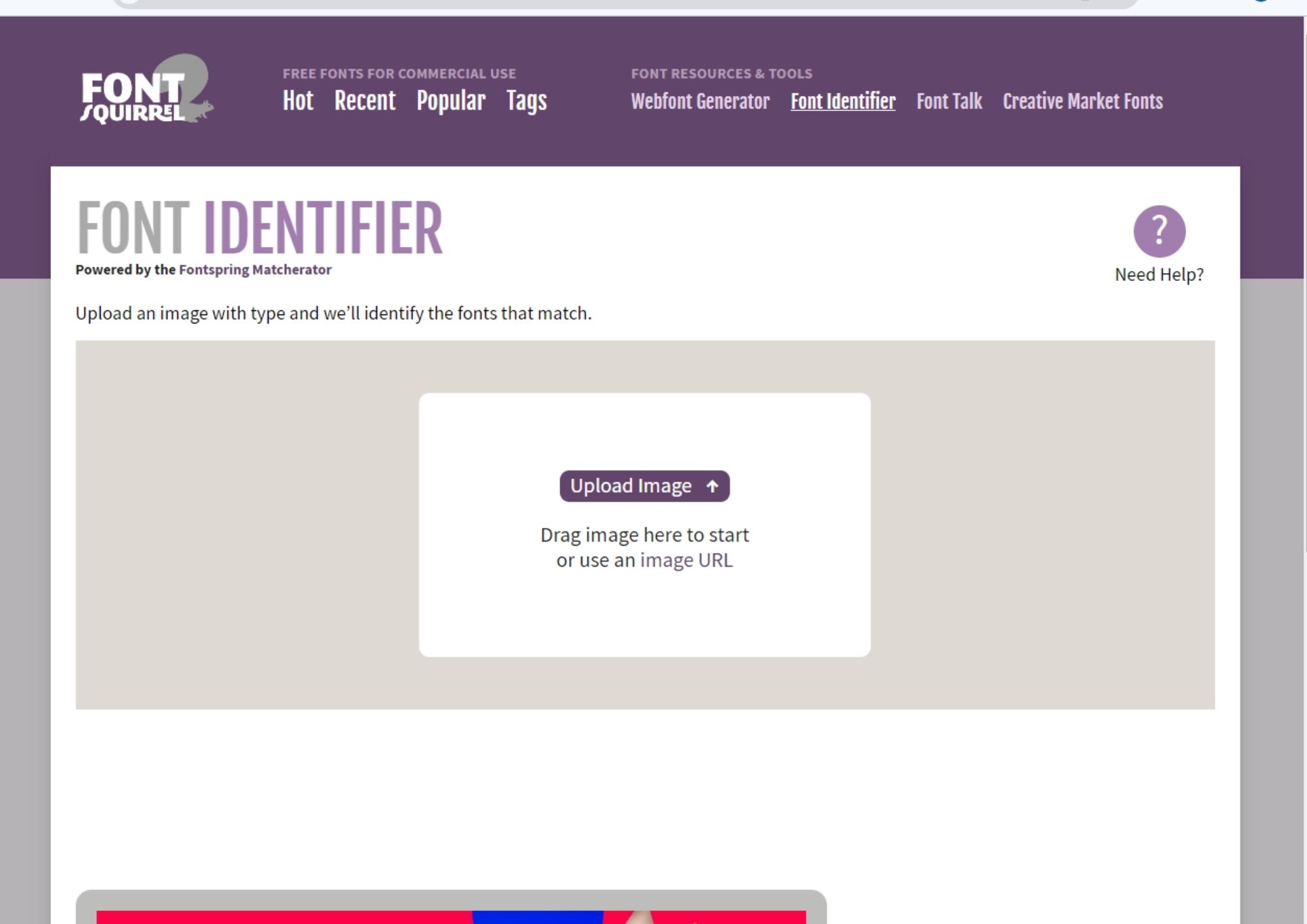
Font Squirrel Matcherator is a simple-to-use tool which main function is to help you detect font online from PDF and images in different formats such as JPG. To use the platform, simply upload screenshots of any PDF document and wait for the site to identify the font.
Pros:
- It allows inserting URLs for font detection.
- You may use multiple websites to detect online fonts together.
Cons:
- Searches are not always stable and may fail on some results.
- Needs the image to be of high quality for detection.
3. Identifont
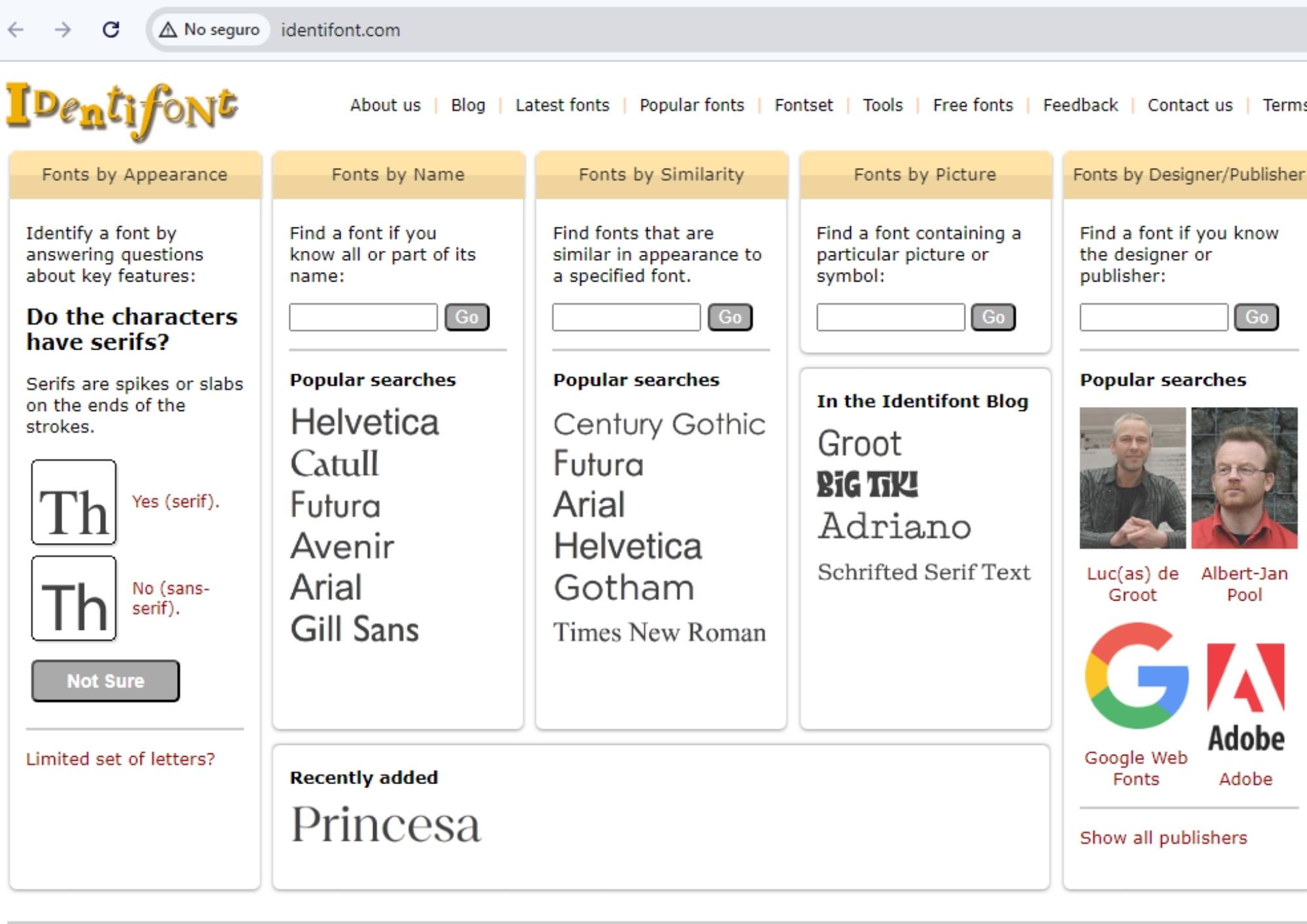
Identifont or Indentifont offers the option to identify fonts by following their style and shape. The platform gives you the opportunity to filter and remove fonts to identify the one you are looking for. This operation is simple, you just have to compare details of similar fonts using a PDF image you have.
Pros:
- It has a simple interface, and you can search for fonts whether you know their name, just part of the name or by images.
- It shows you a wide variety of search results.
Cons:
- Finding the font by similarity can take quite a while.
- It tends to deliver only similar font families and not exact ones.
Part 3. Recommended Online PDF Editors for Font Detection
In addition to the tools to detect font online from PDF that we presented before, there are very useful PDF editors that can help you find the font you are looking for from a PDF.
In this section, we tell you about the most recommended ones.
1. Sejda PDF
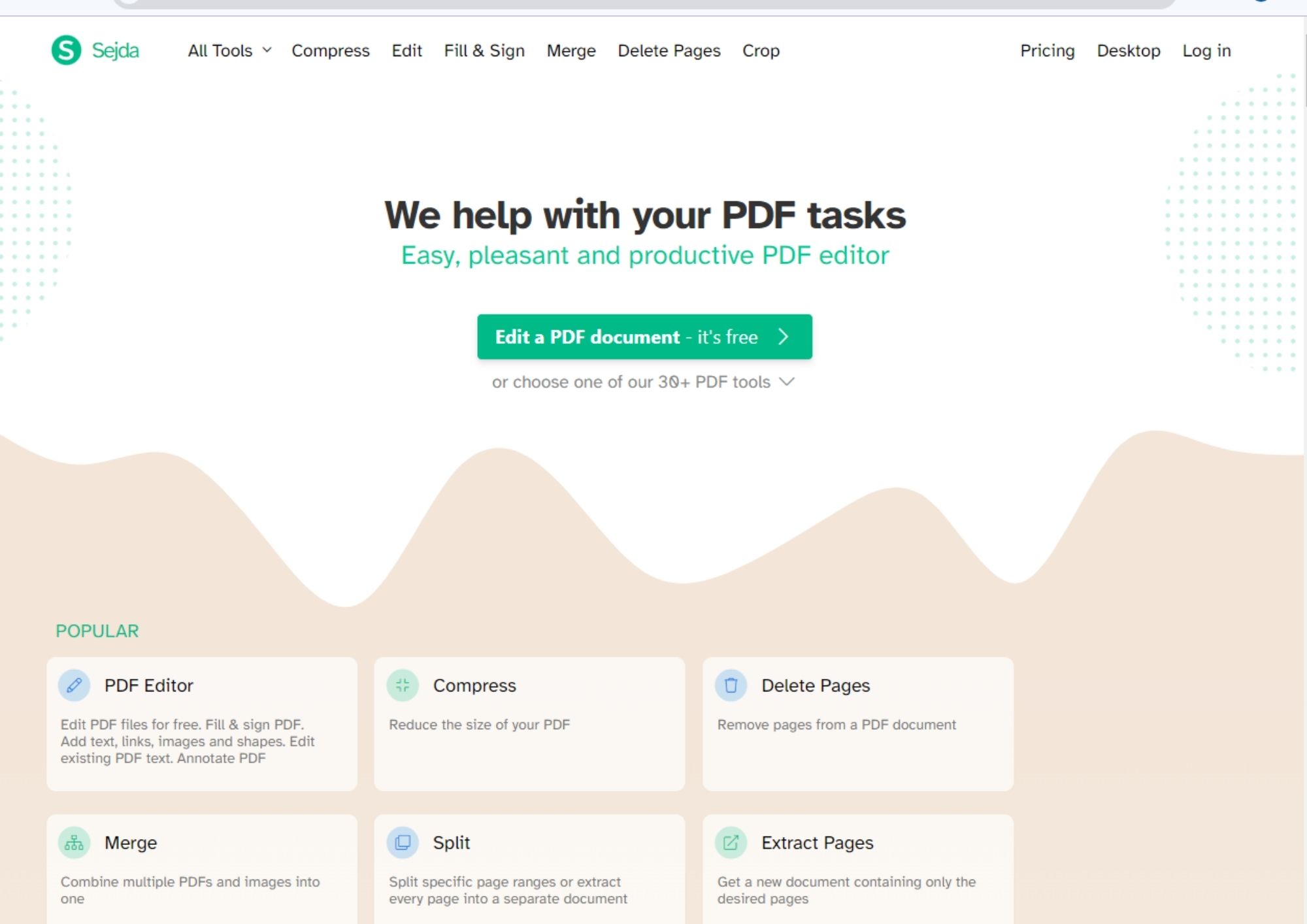
Sejda is one of the most complete PDF editors you will find it online. It is characterized by helping you to view text in a PDF document and modify it. Even if it is a scanned file, since it has OCR technology. This is especially useful for font identification.
Pros:
- It is a totally free tool.
- It includes editing, compression, merging, and page deletion functions in PDF documents.
- It has a simple interface for any user.
Cons:
- It could generate errors on certain occasions.
- There are certain limitations in the free version.
2. PDF XChange Editor
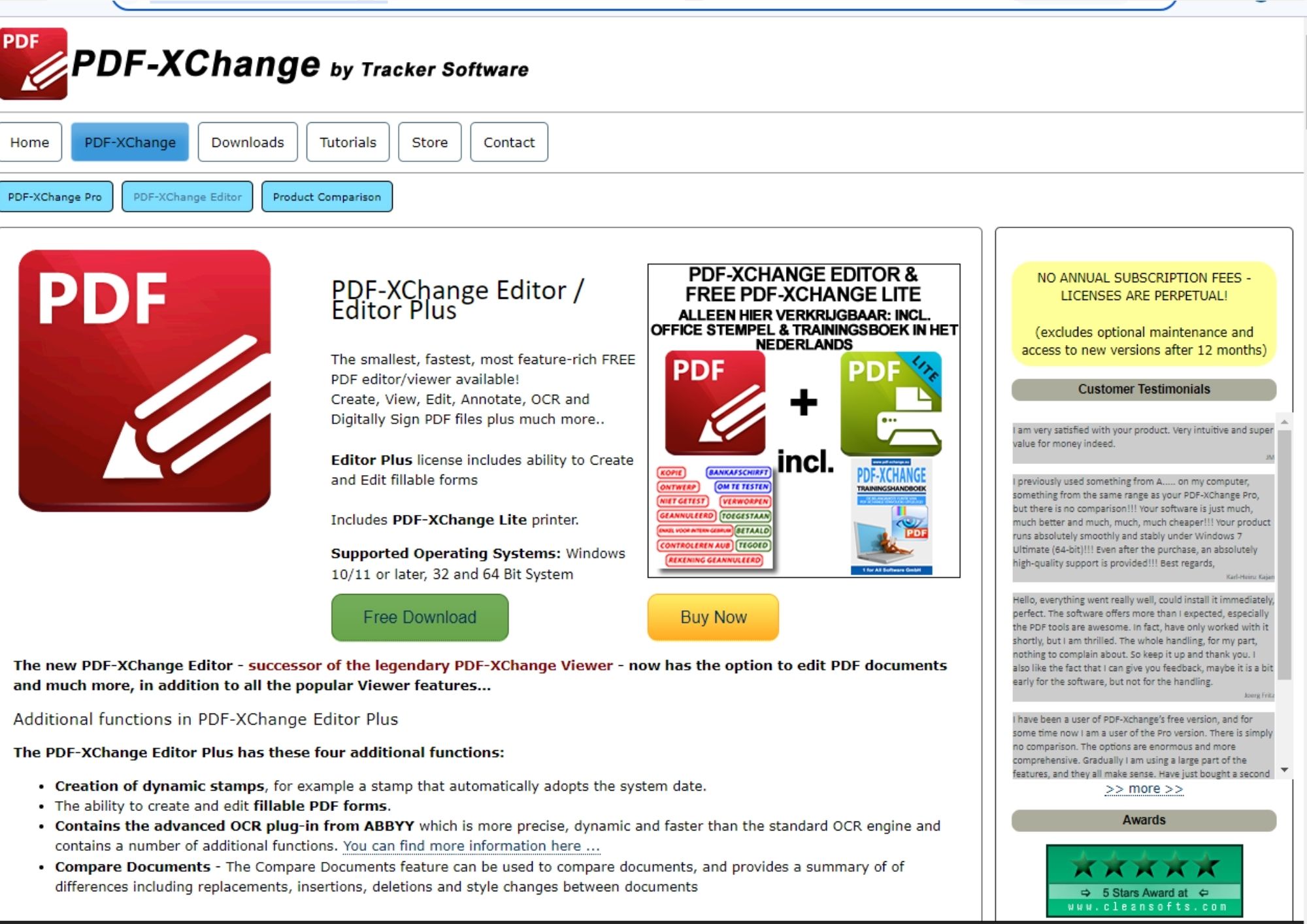
PDF XChange Editor is a powerful tool that includes many special features for editing and managing PDF documents such as creation, annotation, viewing, PDF digital signature and OCR technology. You need to download the software and install it on your computer in order to start editing. It supports detailed font detection.
Pros:
- It offers advanced OCR technology to extract text from scanned PDF.
- It allows you to compare multiple PDF documents.
Cons:
- The free version does not allow access to most features such as organizing documents or creating PDFs.
3. Adobe Acrobat Online
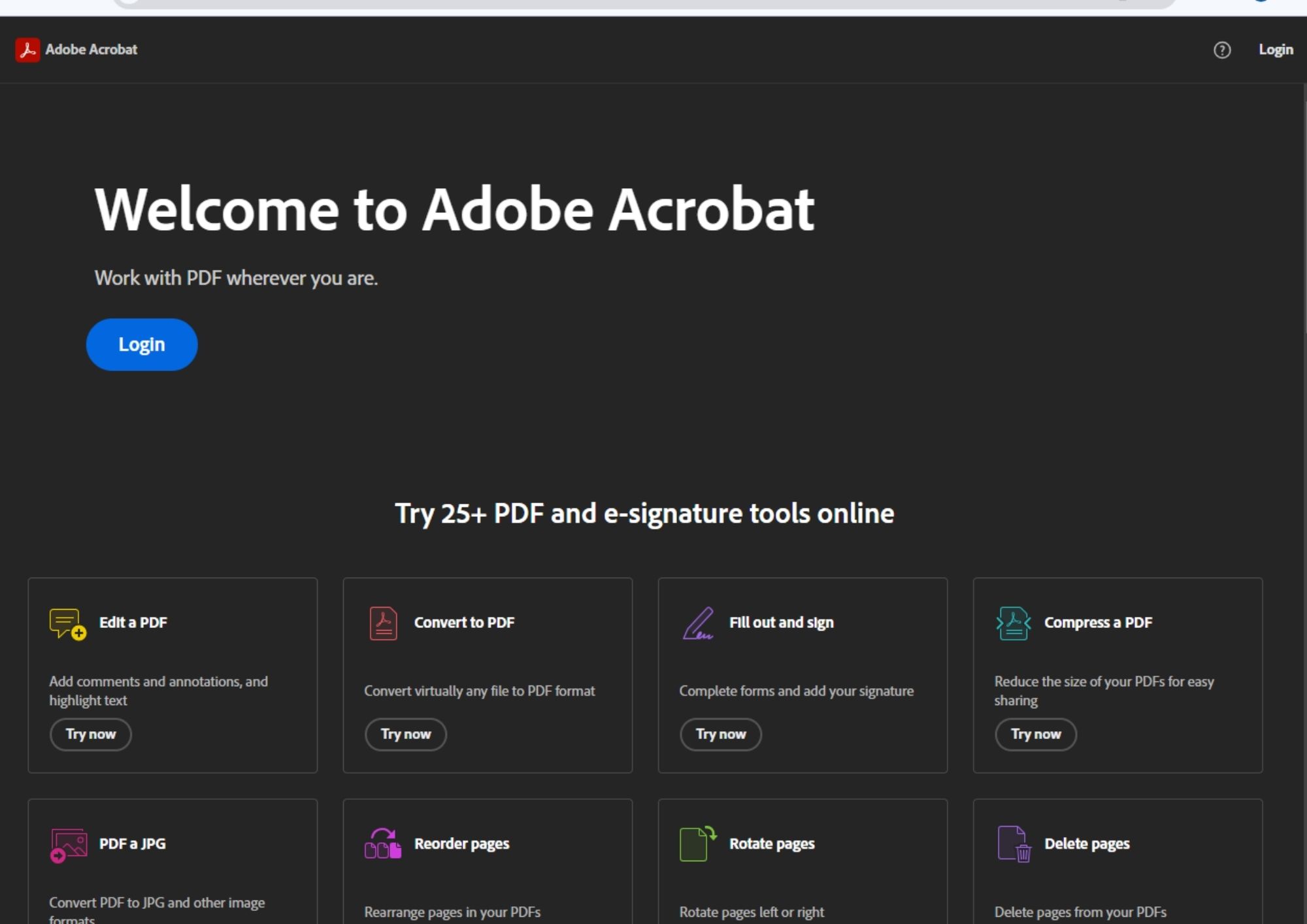
Adobe Acrobat Online is the most popular PDF editing tool that also helps you to detect font online from PDF. Its main feature is its variety of robust and advanced available usage options. You can not only edit text, but also access the tools to identify fonts in just a few steps.
Pros:
- OCR search with advanced technology for text extraction in scanned PDF.
- Fast PDF loading speed.
Cons:
- Limited features in the free version.
Part 4. Afirstsoft PDF: Effective Software for Editing Text and Fonts
In addition to the tools and software we showed you before, we want to tell you about a powerful software capable of detecting fonts: Afirstsoft PDF.
This tool not only works in font identification, but also allows you to create PDF, organize files, edit, convert, annotate, modify and use OCR for text detection in scanned PDF documents. Afirstsoft PDF can recognize any font in a detailed and accurate way. At the same time, it is a useful tool to modify text quickly.
How to Use Afirstsoft PDF for Font Detection
If you are interested in how to edit a PDF file in Afirstsoft PDF and identify the fonts, in this section we will give you a detailed guide with all the steps you need to follow to complete this process successfully.
Step 1. Open your PDF document in Afirstsoft PDF
Once you have Afirstsoft PDF installed, you must run the program and then open the PDF document you want to edit. To do this, locate the “open” option at the top left of the software interface and then choose the document you want to work on.
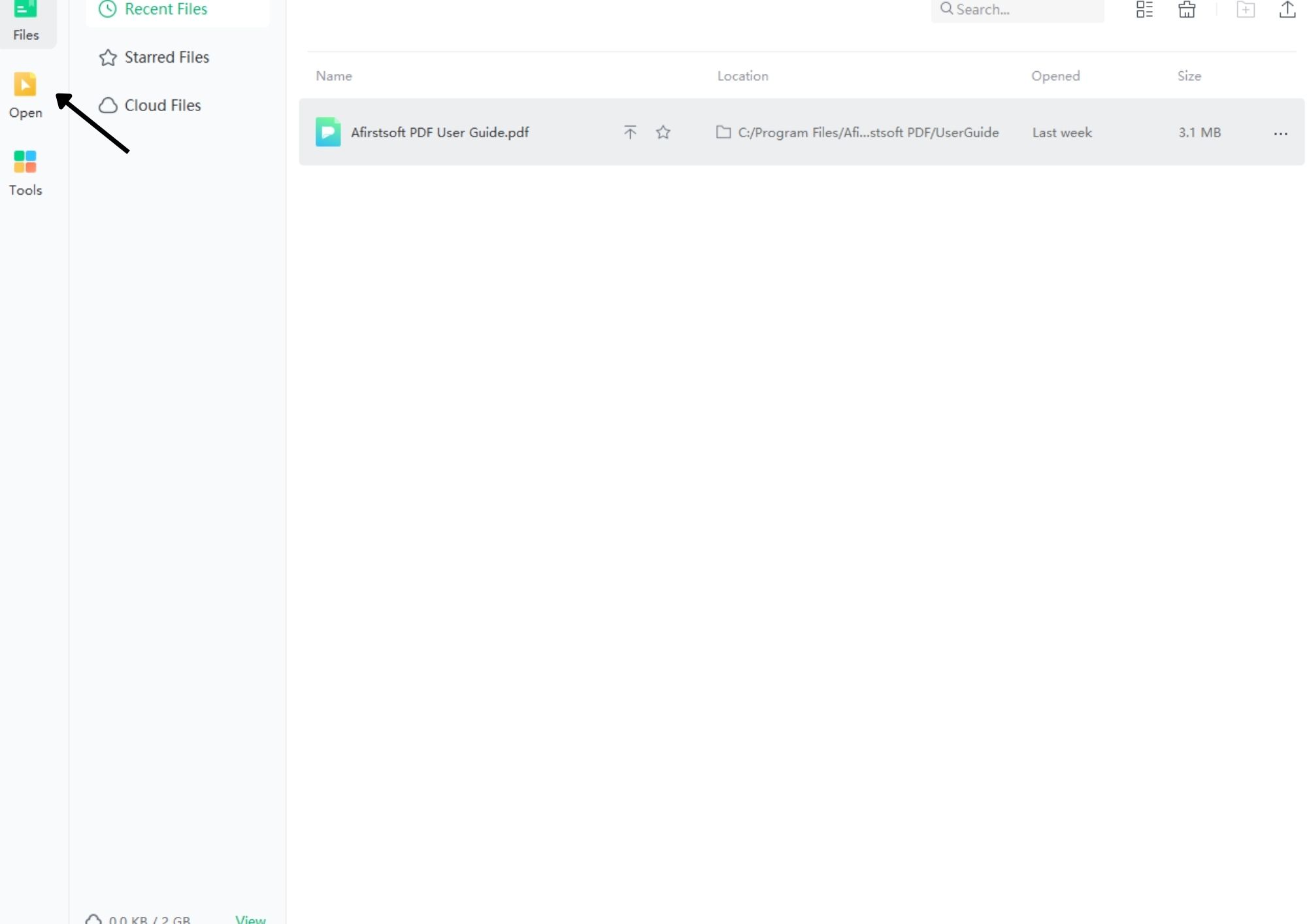
Step 2. Identify the source of the PDF document
After the document is opened, you have to locate the “edit” option located in the upper central bar of the program. Once you are positioned in the function, click on the text, and you will see a bar on the right side of the interface that identifies the font and font size.
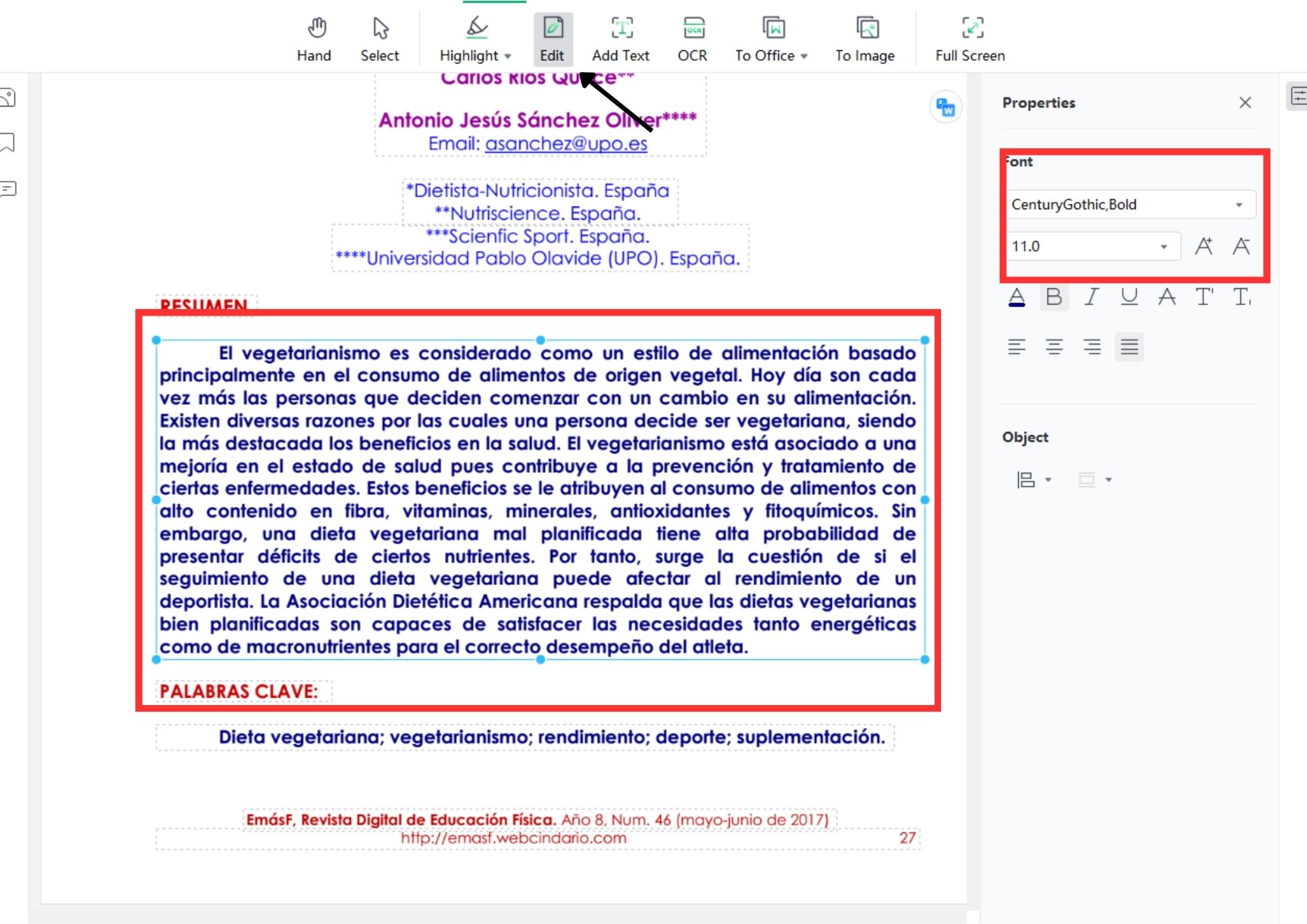
Step 3. Start editing the PDF file
Now that you know what font the document uses, you can keep it or change what you want. To edit, just place the cursor on the section of text you are interested in, and then change the font and font size on the right bar of the Afirstsoft PDF screen. When done, you can start typing to insert a note or change sections of the document.
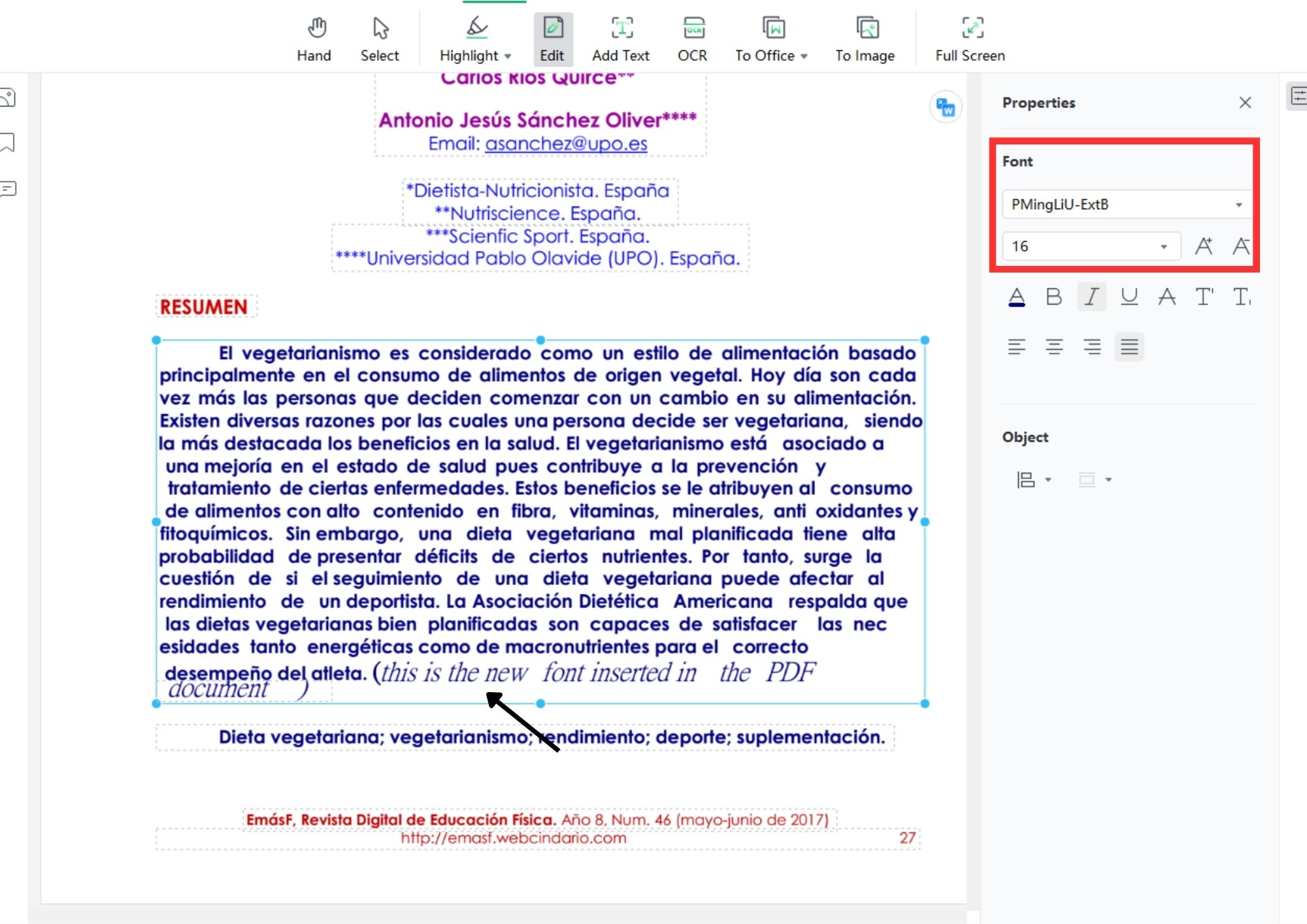
Step 4. Use the advanced features of Afirstsoft PDF
To enhance your experience in Afirstsoft PDF, you can use other editing features such as document highlighting by going to “Comment” on the top bar of the software and then clicking “Highlight”. When you do so, any section of the text you place yourself in will be highlighted in the color you have selected.
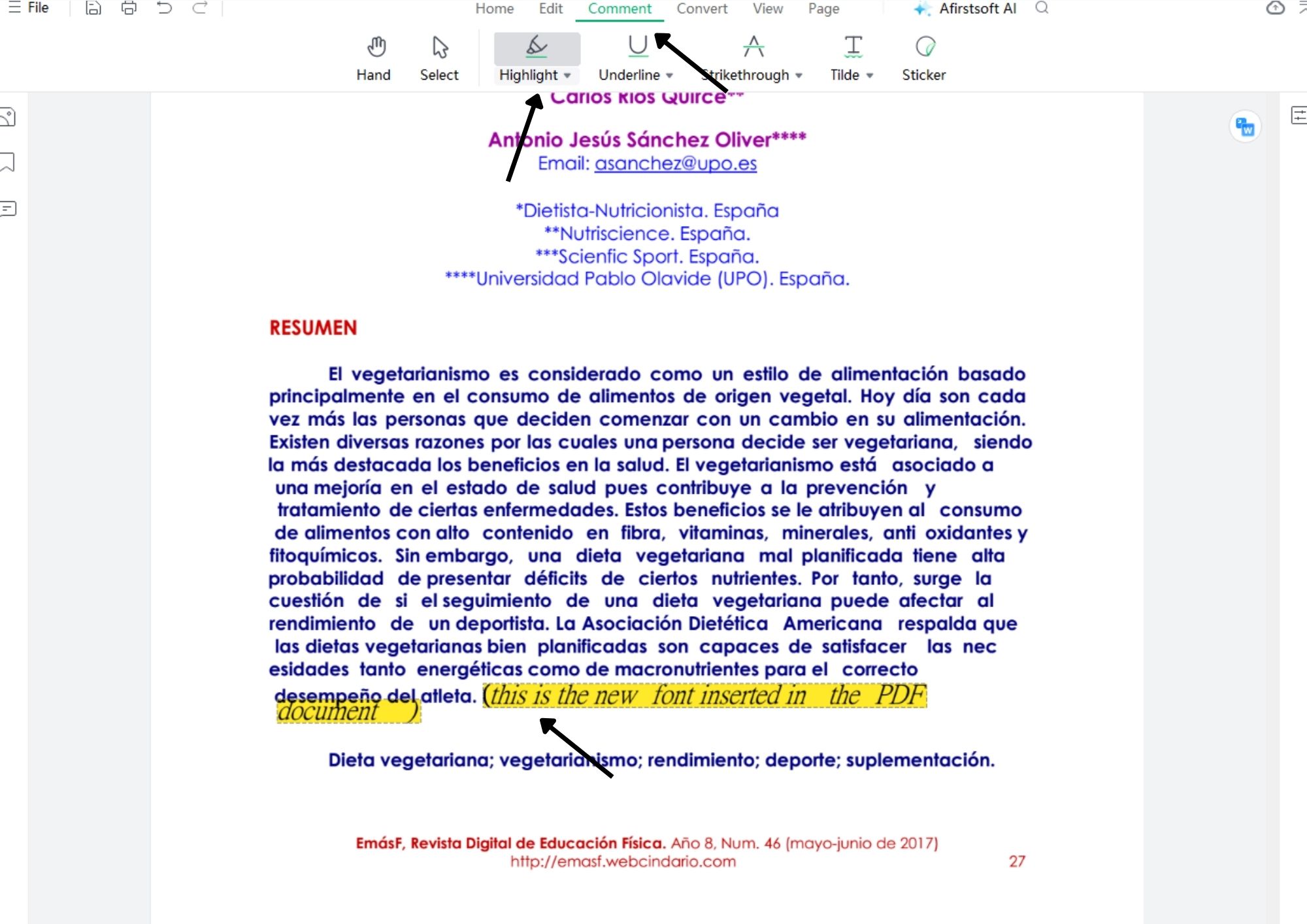
Step 5. Save your PDF document with font changes
Now that you have finished the work, you can save the edited document for later use in a simple way. Click on the “file” option on the top left of the Afirstsoft PDF interface and then click on “Save As” and you are done.
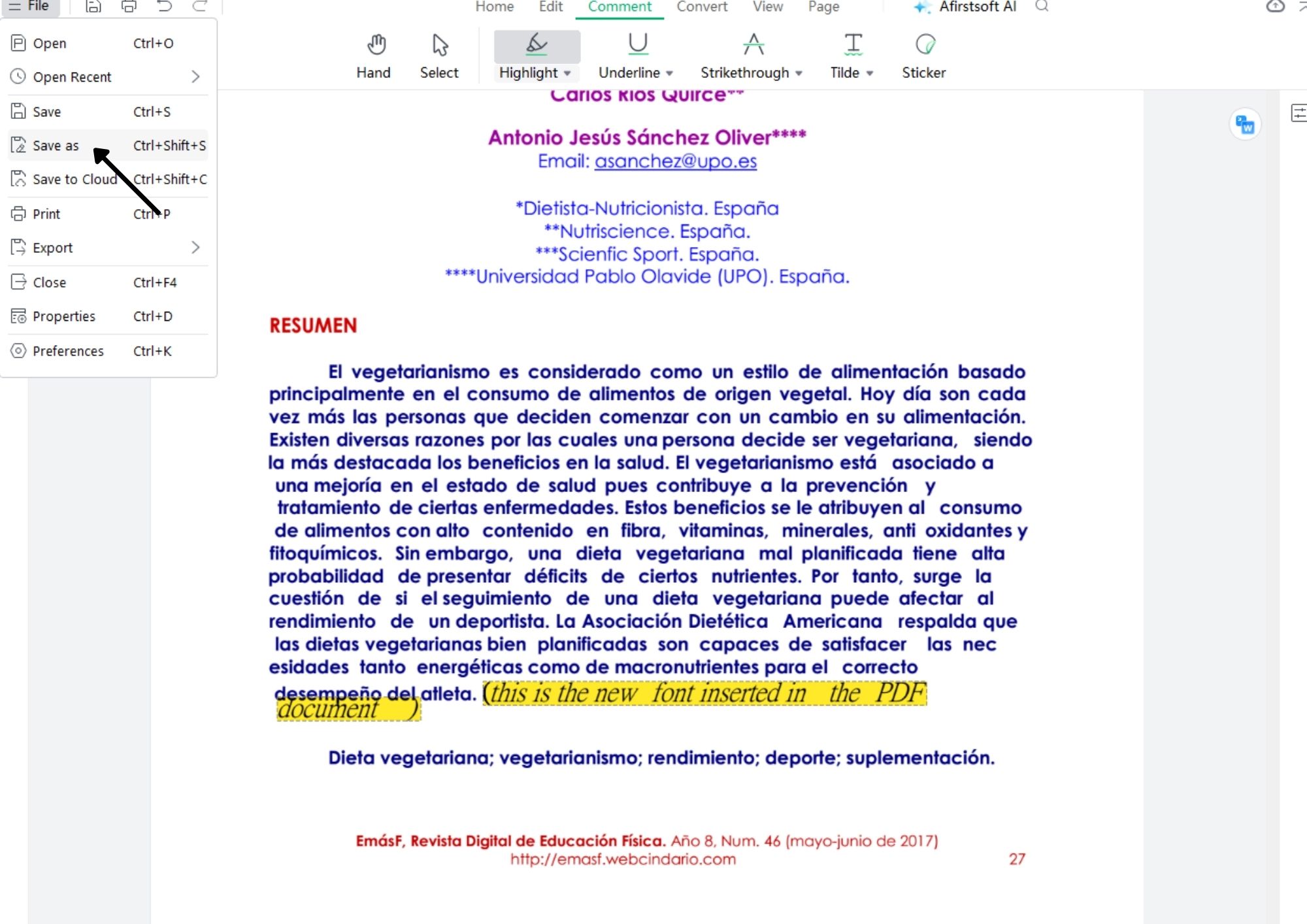
Additional Tools and Functions
Besides being a complete software that helps you detect fonts, Afirstsoft PDF integrates other working tools for PDF documents such as conversion to Word, Excel, PowerPoint and image formats. It is also an excellent viewer in that it can read any PDF in one page, two page, single page scrolling and much more.
Advantages of Afirstsoft PDF
- Accuracy:Afirstsoft PDF's font detection is 100% accurate and fast. You can identify which font a PDF uses and the font size it has.
- Advanced features:It is an editor with advanced features available for any type of PDF document, including OCR technology for scanned PDF files.
- Customization and support:Within the program you can edit the PDF document as you wish, add text, remove information you don't need and use Afirstsoft PDF AI for real-time technical support.
- 100% secure
- 100% secure
- 100% secure
Part 5. FAQS
Can I detect fonts from scanned PDFs or images?
Sure, but it is important to evaluate the features of the different tools you use. For example, with WhatTheFont you can identify the font with an image, while Identifont uses a matching method, so you cannot upload images.
Are these tools accurate for all types of fonts?
No, the reality is that most of the online detectors you find on the web usually have problems detecting a specific font and may give you another result.
Do I need to create an account to use these tools?
Most of the tools do not require you to create an account in order to use the font detection service, but it depends on the terms and conditions of the site you visit.
How does Afirstsoft PDF compare to other PDF editors for font management?
While it is true that online tools help you detect font online from PDF, their accuracy may be questionable, as well as their loading problems. Moreover, they depend on Internet connection to work. On the other hand, Afirstsoft PDF is a software that gives you the exact font result within seconds and works offline with other advanced tools built in.
Part 6. Conclusion
Detecting PDF document fonts is key if you want to ensure that your graphic design work is perfect and maintains brand consistency. Likewise, this work is important when searching for possible modifications to important PDF documents such as contracts and research.
The tools to detect font online from PDF that we presented before, such as WhatTheFont, Identifont, Font Squirrel Matcherator, Sejda, Adobe Acrobat Online and PDF XChange Editor are quite useful. You can try them out to confirm if any of these suits your needs. However, if you want a complete program that does not require Internet connection and is totally accurate, we recommend you try Afirstsoft PDF.

