Imagine you’re writing an important academic or professional report. For this, you’re researching all over the internet, reading previous reports, data, and information, and downloading their PDF formats. You would like to copy relevant data from PDFs and paste it into your report. But you found PDF content unable to be copied. So, what would you do in that frustrating scenario?
There could be many reasons you can’t copy content from PDF documents. The PDF format is the most secure and protected worldwide. It allows users to lock and restrict their PDF documents from being edited and copied efficiently. Nowadays, many state-of-the-art PDF editing software has been developed to help users effortlessly copy content.
This blog briefly discussed why you can't copy from a PDF document, the best and alternative methods to copy content, and how to copy content from a scanned PDF document.
Part 1. Reasons You Can’t Copy Content From PDF
Not being able to copy content from a PDF document could be a significant nuisance, especially when you have to meet your deadlines. So, instead of stressing out, you should look for the best ways to tackle this issue. Here are the reasons you can’t copy from PDF.
➔ The Document Could Be Scanned
The main reason that you can't copy content from a PDF document is that the document can be scanned. Sometimes, books and reports are not available online or in Word format. So, in that case, pages of hard books are scanned and turned into PDFs, restricting users from copying content.
➔ Presence of Open-Password Protection
Sometimes, the author restricts the modification and copying of PDF documents to prevent illegal use and forging. To this end, they add open-password protection to restrict unauthorized access to documents and also add password protection in the editing and copying settings of the document.
➔ The Document Could Be Corrupted
Another reason that copying content from PDF documents can cease is that documents could be corrupted. Corrupted documents have invalid fonts, styles, alignment, and content structure, which can prevent users from copying content.
➔ There Could Be Encoding Issues
If PDF documents have encoding issues, users are also restricted from copying content from them. Every line, paragraph, font, and style uses an encoding to work in PDFs. Sometimes, the presence of a bug significantly lags the encoding operation, stopping users from copying content.
Part 2. Best Method to Copy Content From PDF
As we have discussed the reasons for not being able to copy content from PDFs, it is time to discuss the best method for doing so. If you can also not copy content from a PDF document, stop worrying now because we have brought you the best software to ease your problems significantly.
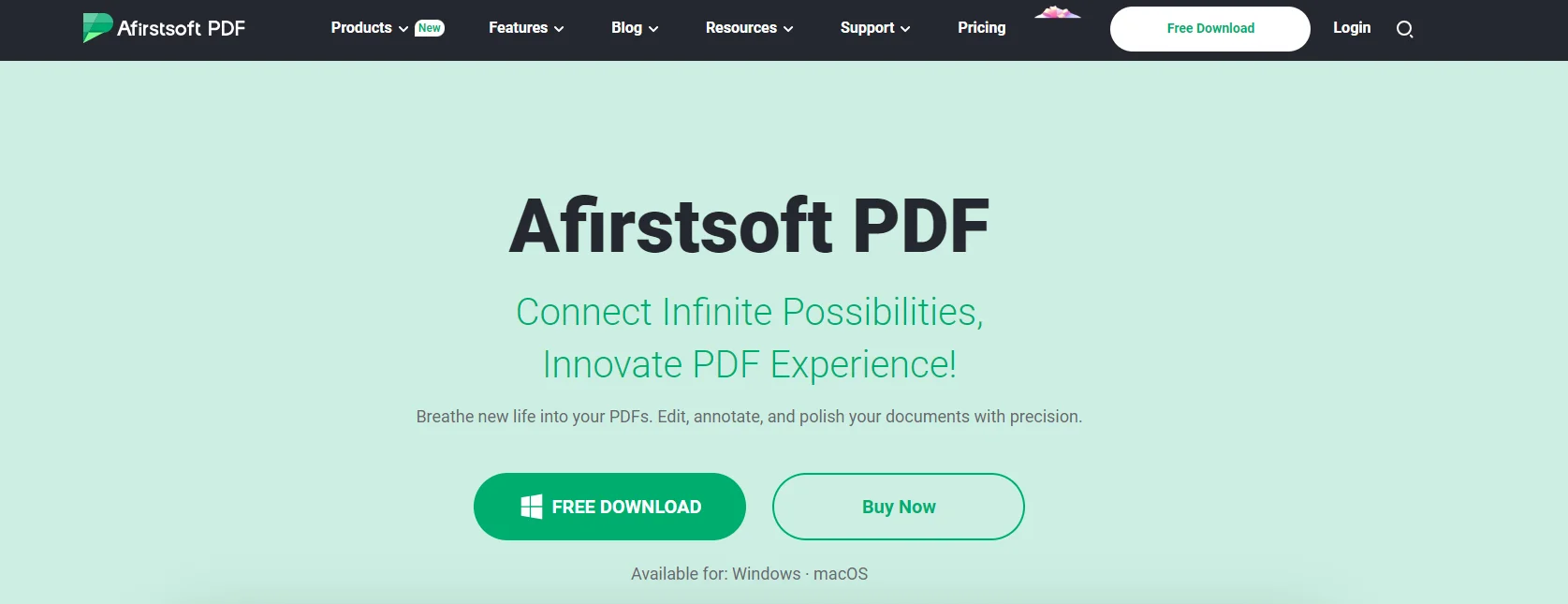
The best software for copying content from a PDF document is the Afirstsoft PDF . It is an all-in-one PDF editing software that provides cutting-edge solutions to users' PDF-related problems. This editor allows users to edit, view, convert, copy, comment, draw, and organize PDF documents efficiently.
The Afirstsoft PDF supports operations on multiple platforms such as Windows, macOS, Android, and iOS. It is perfect for professors, students, financial officers, HR departments, office staff, and business professionals.
Download the Afirstsoft PDF on your device and effortlessly copy content from your PDF documents.
Using the Afirstsoft PDF to Copy Content From PDF
Here, we’ll highlight the steps involved in copying content from PDF documents using the Afirstsoft PDF .
- Launch the Afirstsoft PDF on your device. This window will be opened. The Tools section contains four main tools: PDF AI, Edit, Convert, and Create PDF.

- Open the PDF document by clicking the yellow “open” button on the top left corner.
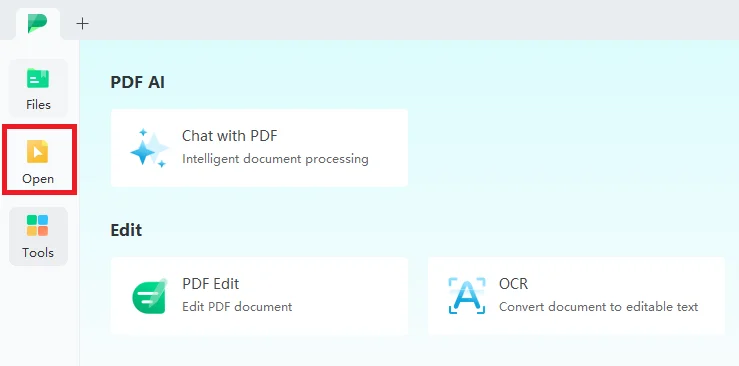
- This is what it will look like after opening the PDF document.
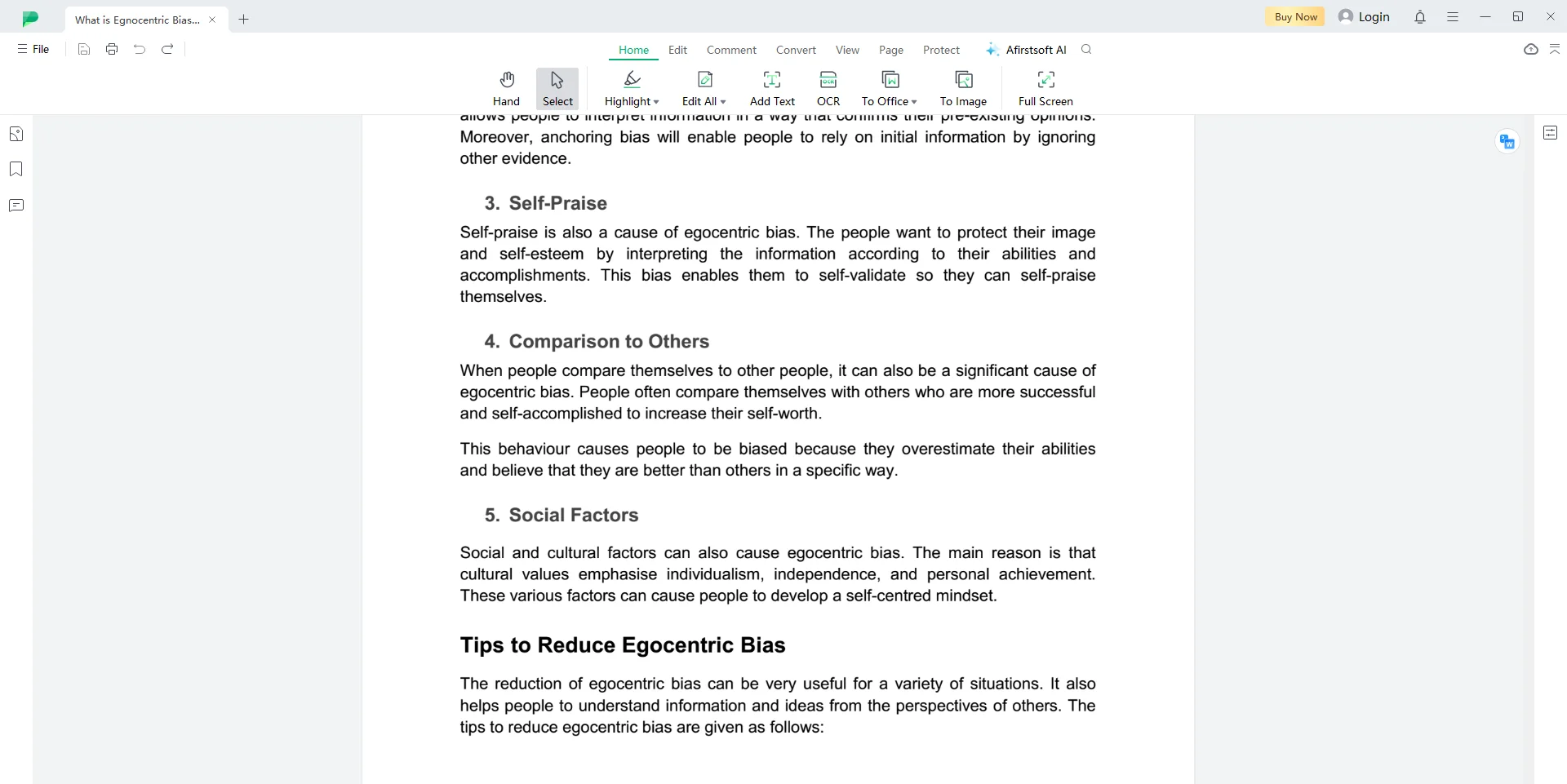
- Select the content that you want to copy. Click the copy button to copy the content.
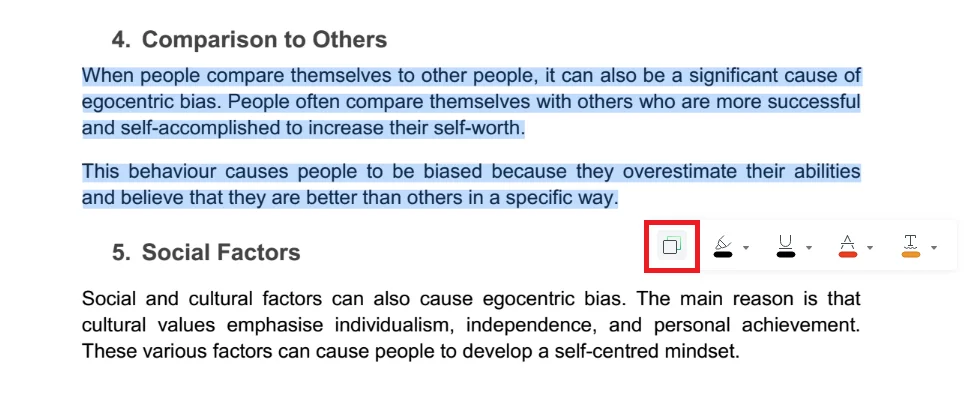
Part 3. How to Copy Content From Scanned Documents?
Scanned documents are converted into PDFs using images of hard books. This significantly restricts users from copying and editing their PDF documents. Luckily, the advanced technology Optimal Character Recognition (OCR) reads the scanned documents, making them editable and searchable.
Follow these steps to copy content from scanned documents using the Afirstsoft PDF :
- Click the OCR tool in the Tools
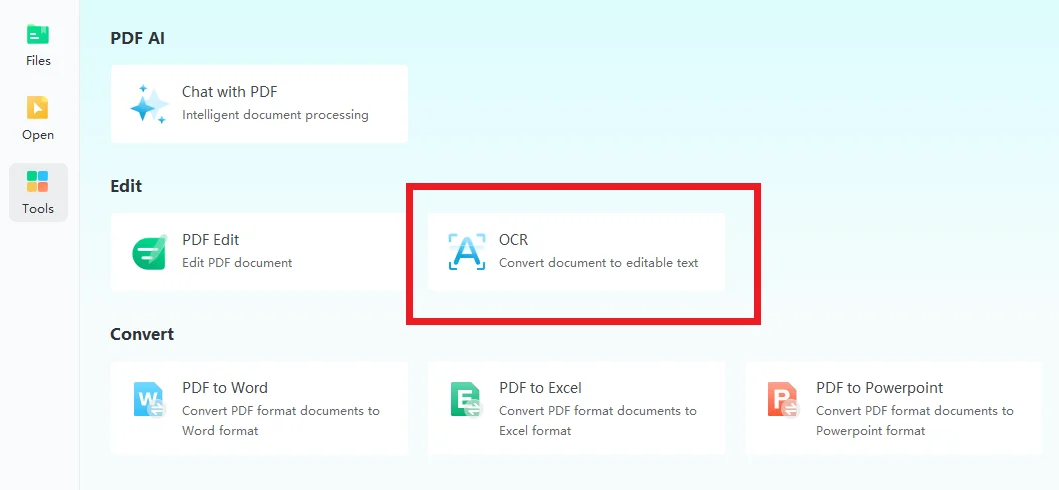
- Select the scanned document and change the required OCR settings.
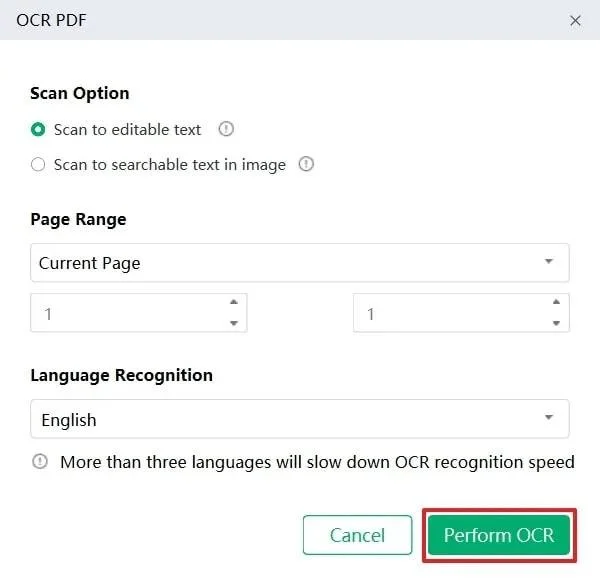
- Content will be saleable and editable. Select the content and click the copy button to copy it.
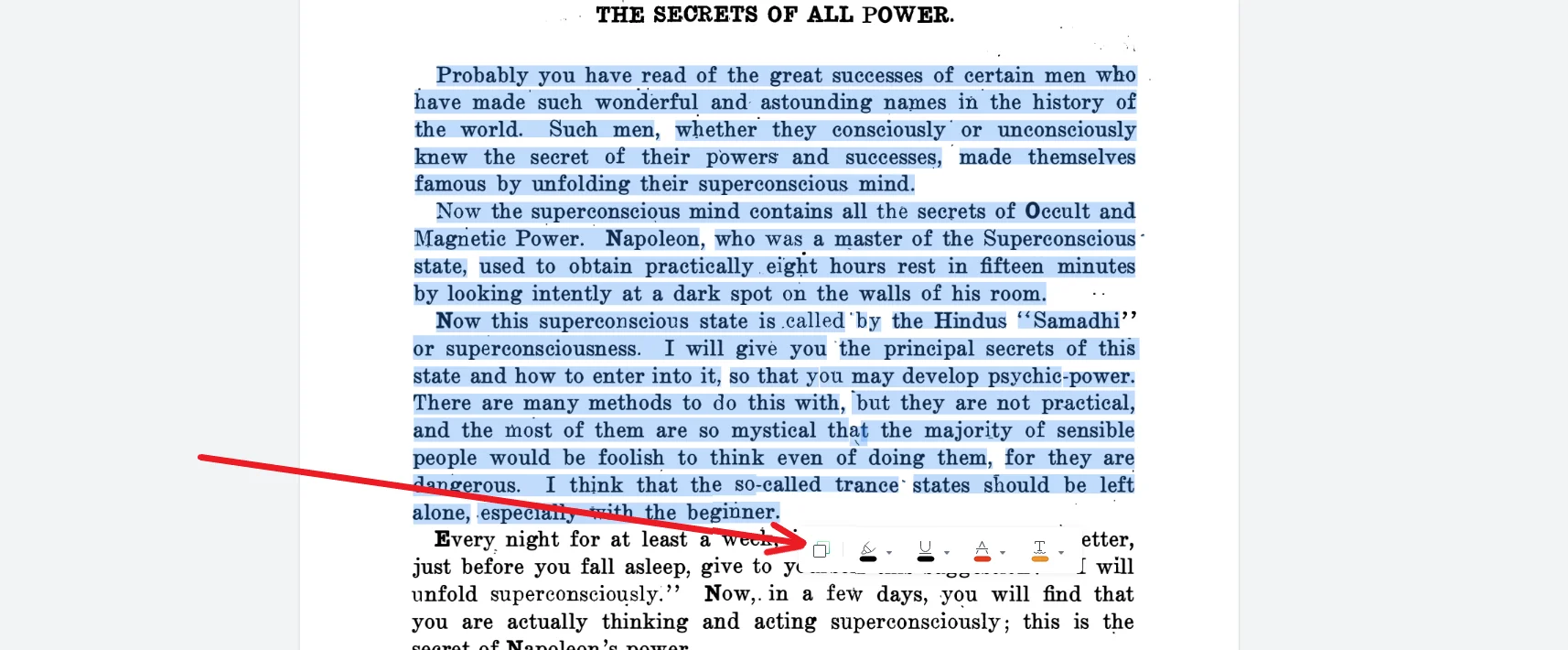
Part 4. Top Alternative Methods to Copy Content From PDF
Above, we have discussed the best method to copy content from PDF documents and the essential steps involved in copying the content from scanned PDF documents. Now, it's time to discuss the top alternative methods to copy content from PDFs. We’ll teach you how to copy content using three reputable PDF editing software.
So, what are you waiting for? Let’s get started!
Using Adobe Acrobat Reader to Copy Content From PDF
Adobe Acrobat Reader is advanced software that efficiently views, copies, prints, signs, annotates, and shares PDF documents. It supports synchronization with multiple platforms, such as Windows, macOS, Android, iOS, and Linux.
These are the essential steps you need to take to copy text from a PDF document using the Adobe Acrobat Reader:
- Step 1: LaunchAdobe Acrobat Reader on your device.
- Step 2: Open the particular PDF document from which you want to copy content.
- Step 3: Select the text. Right-click and click the copy button to copy content.
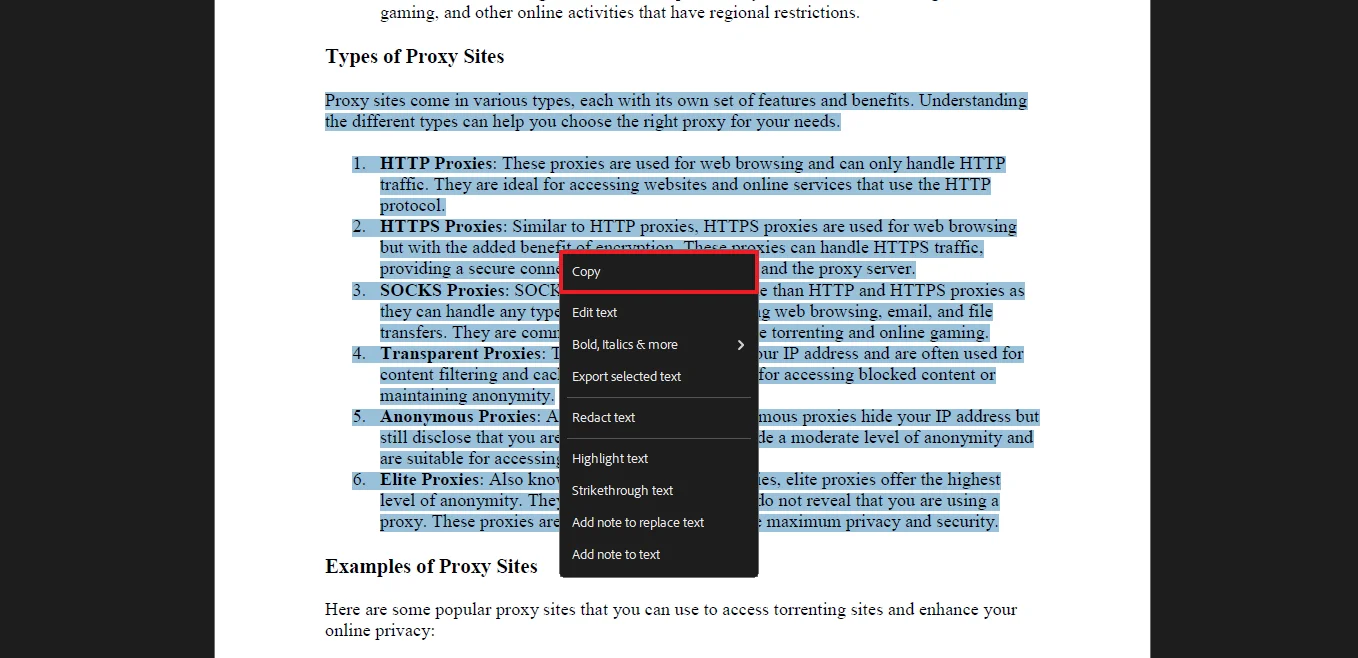
Using the Smallpdf to Copy Content from PDF
Smallpdf is advanced software that efficiently edits, annotates, draws, views, and organizes PDF documents. Its main tools are Compress, Convert, Organize, View and edit, and Sign. Some tools on Smallpdf are free, and some are paid.
Take the following steps to copy text from a PDF document using the Smallpdf:
- Step 1: Launchthe Smallpdf on your device.
- Step 2: Open the PDF document in the Smallpdf.
- Step 3: Select the text.
- Step 4: Right-click and click the copy button to copy content.
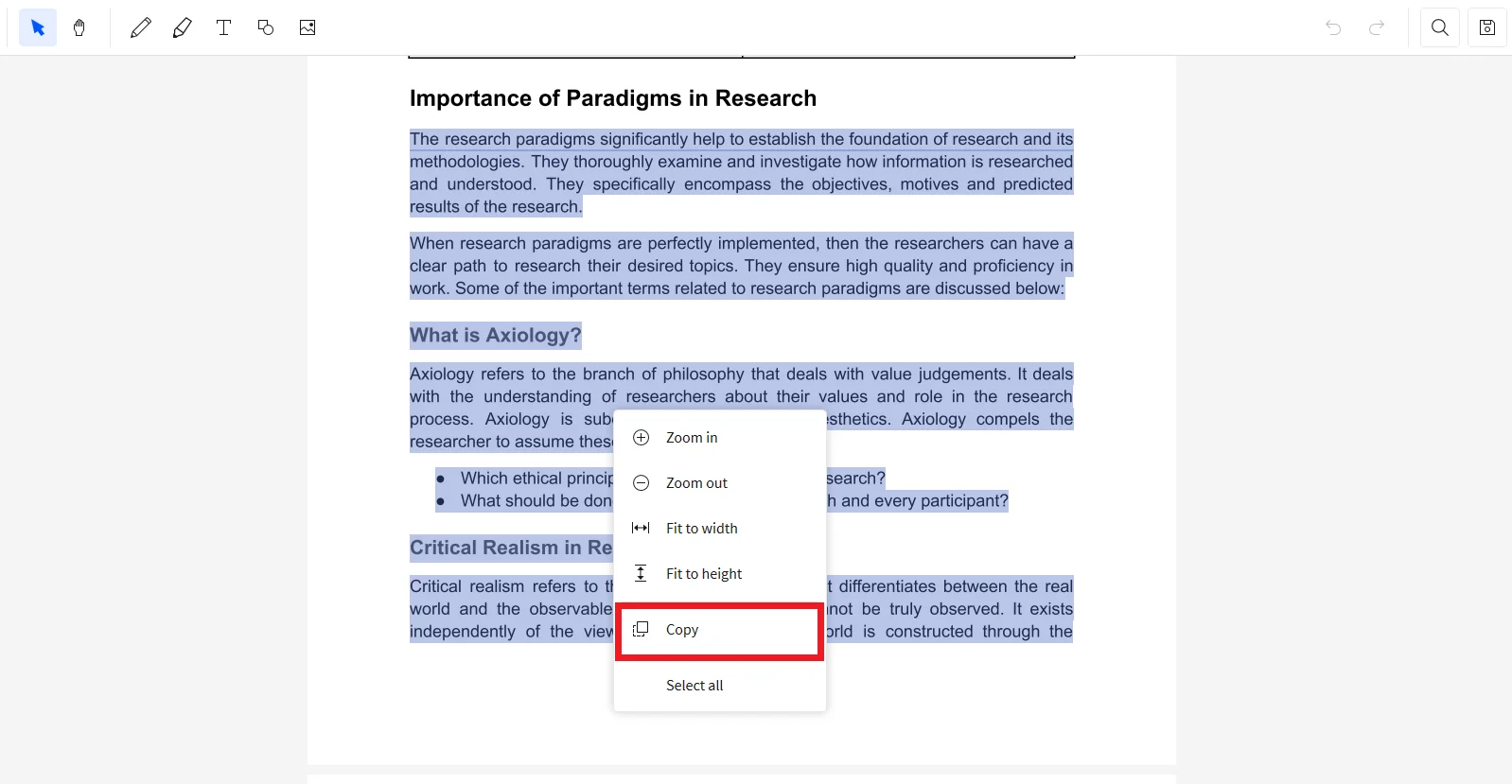
Using the WPS Office to Copy Content from PDF
WPS Office is an excellent PDF editing software that allows users to edit, comment on, add, copy, highlight, and underline PDF documents efficiently. It supports multiple platforms, such as Windows, macOS, Android, and iOS.
Here are the required steps to copy content from a PDF document using the WPS Office:
- Step 1: Launchthe WPS Office on your device.
- Step 2: Open the particular PDF document in the WPS Office.
- Step 3: Select the text you want to copy.
- Step 4: Right-click and click the copy button to copy content.
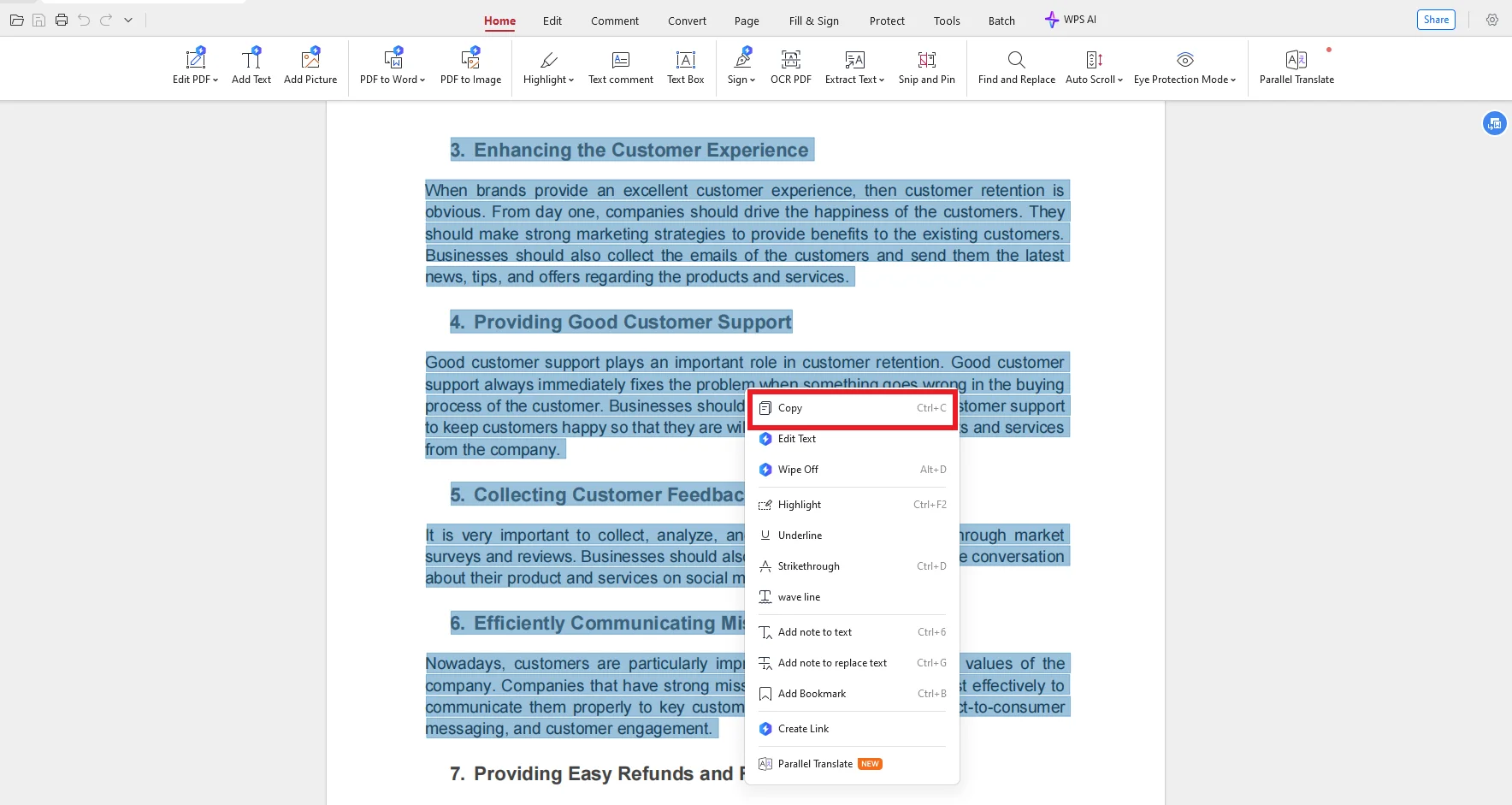
Part 5. Frequently Asked Questions
Why can’t I copy content from a PDF document?
These are the reasons you can’t copy content from a PDF document:
- The Document Could Be Scanned
- Presence of Open-Password Protection
- The Document Could Be Corrupted
- There Could Be Encoding Issues
What is the best method to copy content from a PDF document?
The best method for copying content from a PDF document is to use the Afirstsoft PDF software. It is an all-in-one PDF editing software that provides cutting-edge solutions to users' PDF-related problems.
How to copy content from a PDF document?
To copy content using the Afirstsoft PDF , select the content that you want to copy. Click the copy button to copy the content.
What are the alternative methods to copy content from a PDF document?
These are the alternative software to copy content from a PDF document:
- Adobe Acrobat Reader
- Smallpdf
- WPS Office
What are the key features of the Afirstsoft PDF ?
The key features of the Afirstsoft PDF are:
- Edit PDF
- Convert PDF
- Comment PDF
- View PDF
- Organize Pages
- OCR
- AI Assistant
Part 6. Conclusion
In this blog, we have discussed what to do when you find PDF content that cannot be copied. We have thoroughly discussed the reasons for being unable to copy content, the best and alternative methods, and how to copy content from scanned PDF documents. You can efficiently copy content from PDF documents by rigorously reading and understanding these steps.
However, the best software to copy content from PDF documents is the Afirstsoft PDF. It is an all-in-one PDF editing software that provides cutting-edge solutions to users' PDF-related problems. It is perfect for students, professors, business professionals, HR departments, office staff, and financial specialists.
Download the Afirstsoft PDF now and effortlessly copy content from your PDF documents.
