Batch conversion of PDFs to PNGs allows social media influencers to convert multiple files into high-quality PNG files at the same time. With this technique, they get the advantage of handling large volumes of file conversions, which ensures a smooth workflow while getting the content ready for their online post. There are many advanced tools and software that allow them to convert batches of documents with just a few clicks.
As explained, batch-converting PDF to PNG gives various benefits to industries and individuals. Other than the social media industry, media publishers can utilize these tools to get high-quality images for books and magazine content. In the legal sector, batch conversion helps law firms manage and share large volumes of case files and evidence documents efficiently. You can identify the bulk PDF to PNG conversion tools you can utilize for conversion.
Part 1. Benefits of Batch Converting PDF to PNG
After understanding the bulk PDF to PNG conversion use cases, let's delve into the benefits of converting batches of PDFs to this image format. In this section, we have highlighted the advantages you will experience once you utilize efficient software and carry out this conversion process:
- Enhances Image Quality and Resolution:Batch converting PDFs to PNG ensures that each page is converted to a high-resolution image. With the help of this conversion process, the visual clarity and quality make the images suitable for detailed viewing and printing.
- Improves Compatibility for Image Editing Software:Image files are widely supported by various image editing software to provide more flexibility for further editing and customization. Since they are compatible, users can easily modify, annotate, and enhance the images.
- Eases Embedding Images in Websites and Presentations: Such image formats are easily embeddable in websites and presentations due to their lossless compression and transparency support. Once you batch convert PDF to PNG, you can add high-quality visuals to online content and slideshows without compromising image quality.
- Increases Rate of File Processing and Loading Time:Converting PDFs to PNG can result in faster file processing and loading times, especially when dealing with large documents. PNG files are generally more efficient to handle and display than PDF, which can improve user experience and productivity.
- Improves Accessibility and Sharing: PNG images are easier to share and access across different platforms and devices. By converting PDFs to PNG, users can ensure their content is viewable on a wider range of devices and applications, enhancing accessibility and collaboration.
Part 2. Using Afirstsoft PDF to Batch Convert PDF to PNG
Afirstsoft PDF is an all-in-one PDF editor tool that allows users to convert, edit, interact, and much more with their PDF files. Most importantly, its bulk PDF to PNG conversion feature will enable users to improve their workflow productivity as it lets them convert multiple files at once. Users can transform their PDFs into any required documents, as it supports various formats such as PNG, BMP, or GIF.
Utilizing the tool, you can adjust the DPI rate to its original level or increase it according to your conversion requirements. With this tool, users get the OCR feature to help them generate images through scanned PDF documents. Now that we are aware of Afirstsoft PDF, we can examine the steps needed to batch convert PDF to PNG with the help of this tool:
Step 1. Launch Afirstsoft PDF and Import PDFs for Document Conversion
To begin the conversion process, download the software to your device through its official website. Once it is downloaded, launch and sign up using your credentials. Next, import one of the desired PDF files you want to convert to a PNG format by clicking the “Open” button on the left corner.
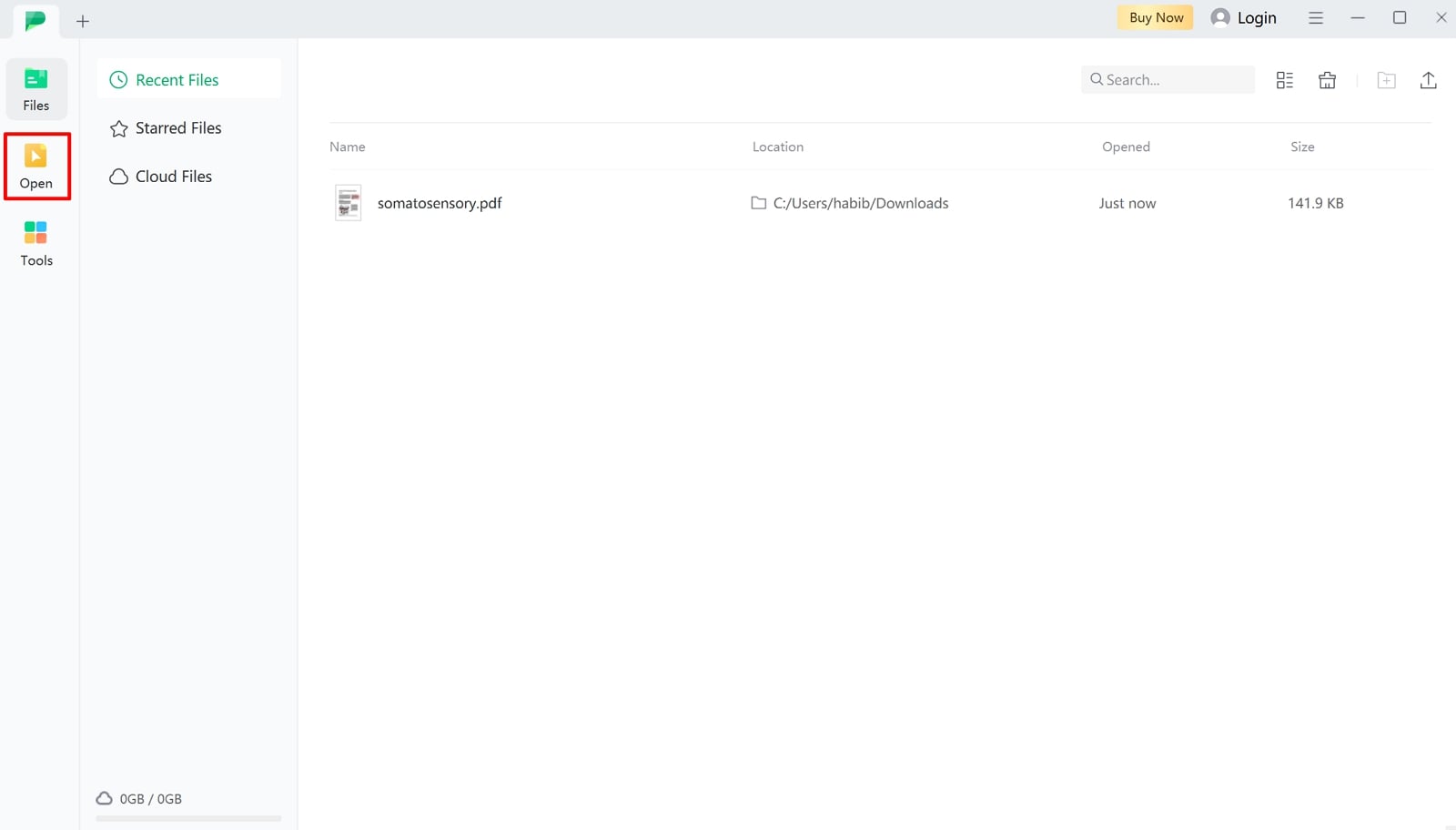
Step 2. Select Batch Convert and Adjust Settings
Upon uploading the PDF file, click on the “Convert” option and navigate to the “Batch Convert” choice to open up a small conversion panel. Access “Output Format” to select PNG from the drop-down menu of the supported formats. You can import multiple files by selecting “Add Files” to batch-convert volumes of files.
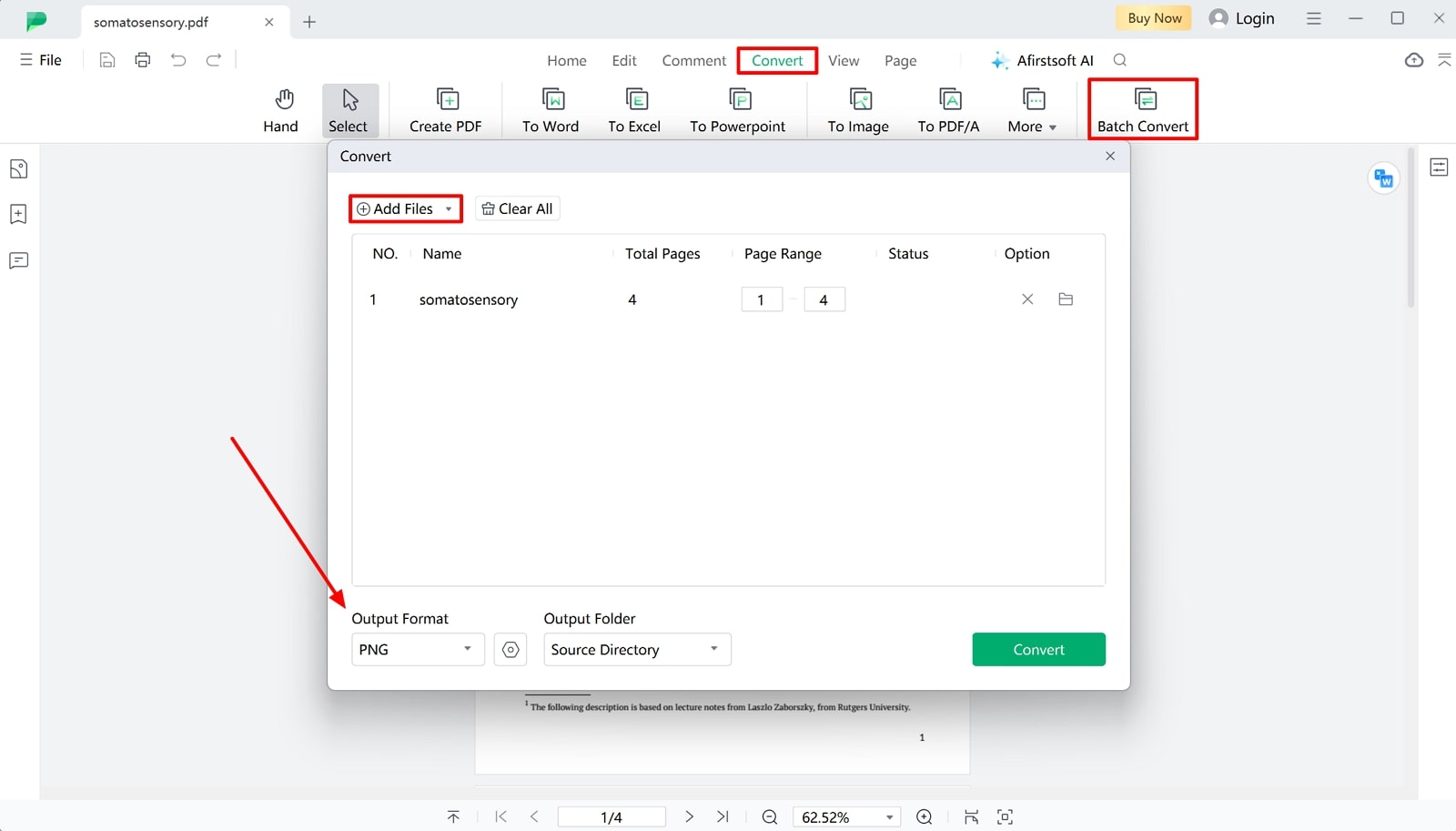
Step 3. Convert and Save the File to Your Device
Once you are satisfied with your format and the files uploaded, adjust the DPI settings you require for the output through the “Gear” icon. Finally, hit the “Convert” button and save the documents to your device for easier accessibility.
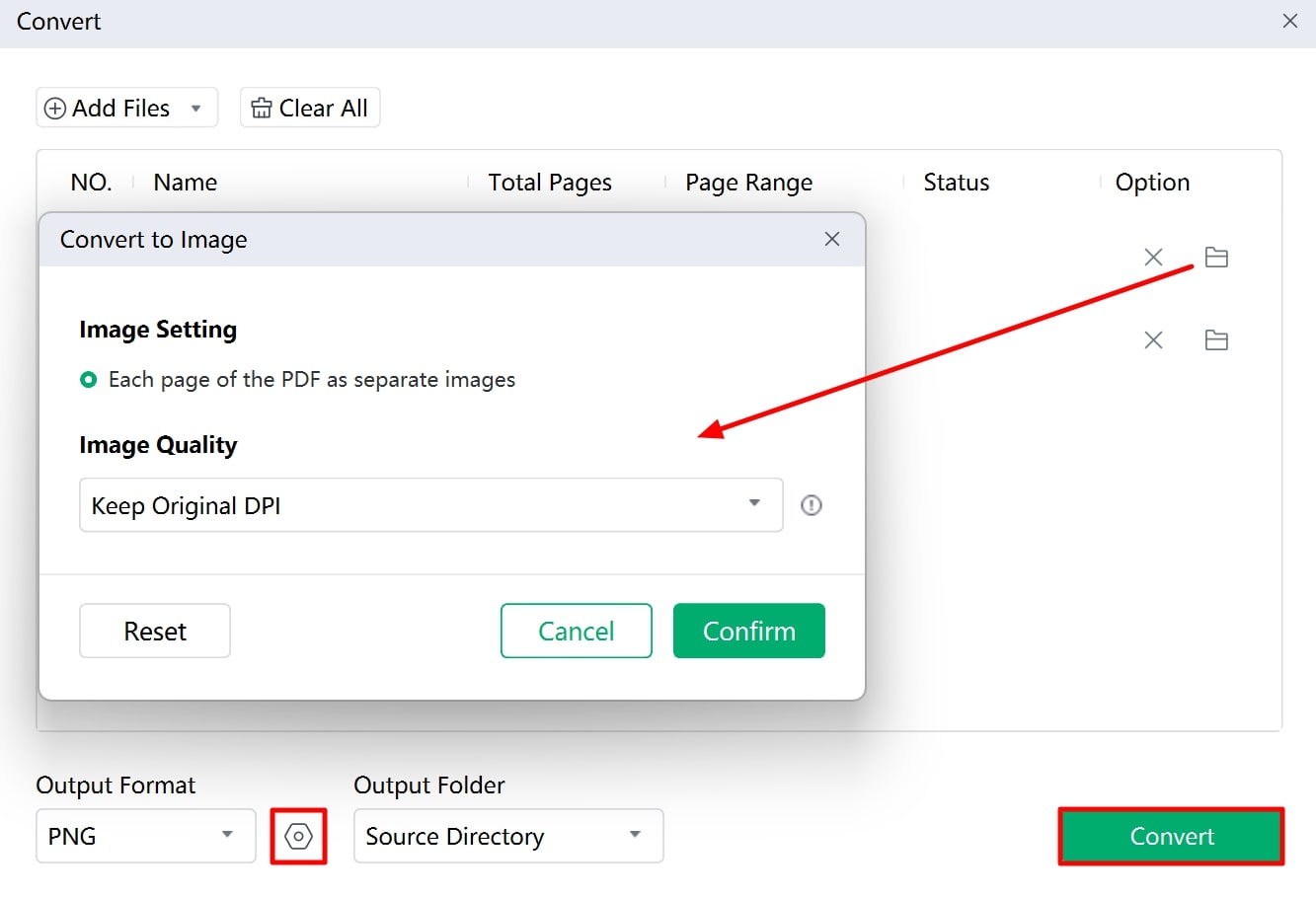
Advantages of Using Afirstsoft PDF
- Using this tool, you will be able to annotate your documents by adding stickers, text boxes, comments, or highlighting crucial points.
- With the help of its fast-processing speed, you can carry out the bulk PDF to PNG conversion within a few seconds.
- You get the chance to organize your PDFs with ease by adjusting the pages according to your requirements.
- Users get to interact with their PDFs using the Afirstsoft AI feature, which will help them understand the content within documents.
Part 3. Other Tools for PDF to PNG Batch Conversion
In addition to discussing Afirstsoft PDF for batch conversion, here are two more tools you can opt to batch convert PDF to PNG. Both the tools mentioned in this section can help you streamline the workflow and ensure efficient handling of large volumes of PDFs:
1. SwifDoo PDF
With the help of this offline PDF converter, users can convert multiple PDF documents into any supported files, such as JPG, PNG, and more. SwifDoo’s equipped image compressor allows you to reduce the file size before you convert it to a PNG. While using this tool, you can convert multiple PDFs to several other editable formats for modifiable files, which can be viewed across the steps as follows:
Step 1. Start the conversion process by downloading SwifDoo PDF from its official website. Next, you can click on “Batch Process” tool and select the “Convert from PDF” option from the next screen.
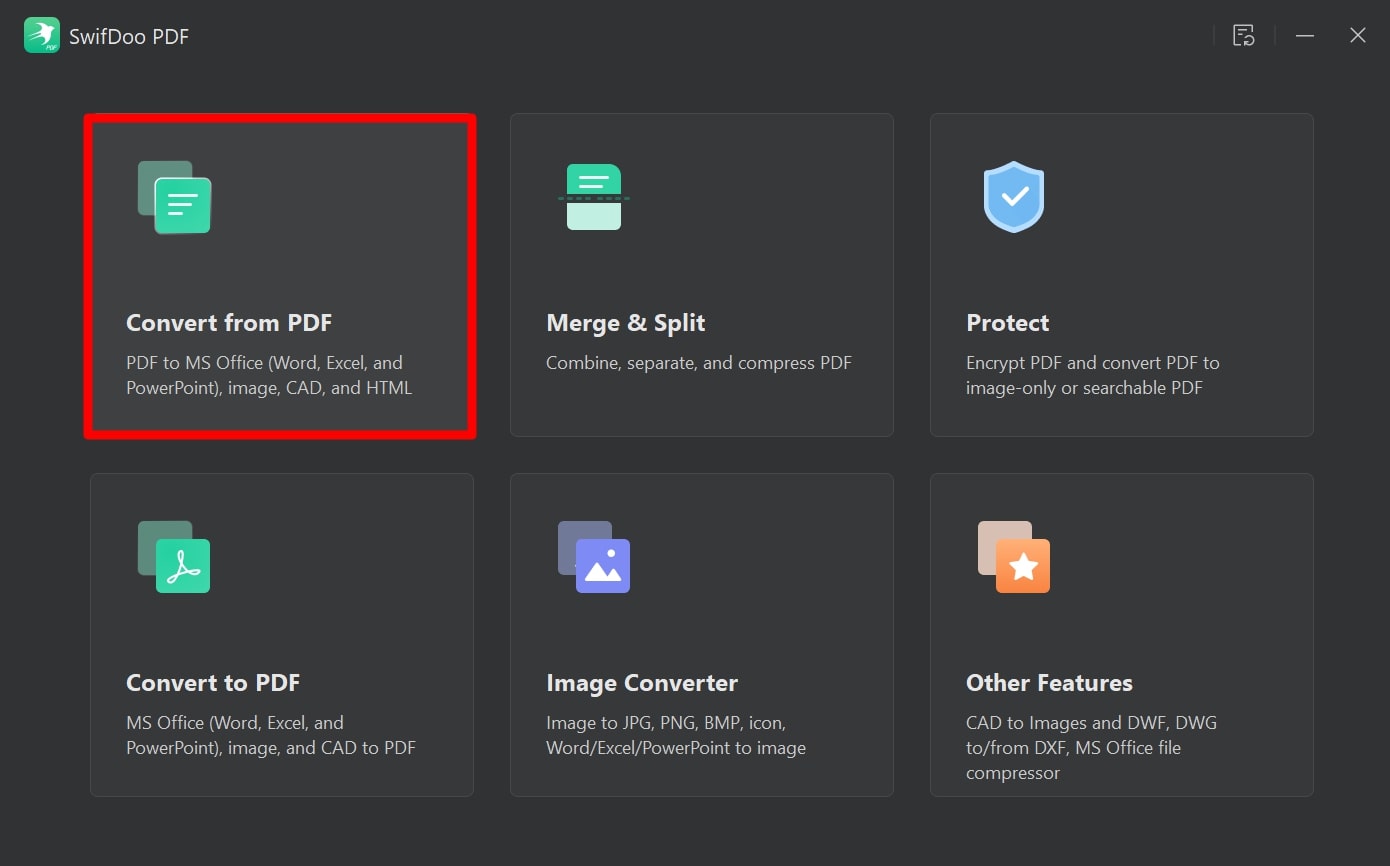
Step 2. When you select this option, you will be redirected to a dialog box where you can import the PDF documents that you need to convert. Choose the “PDF to Image” option from the format choices and change the format to “PNG” from the “Format” drop-down list. Once you are satisfied with your settings, hit the “Start” button to finish the conversion process and save the file to your device.
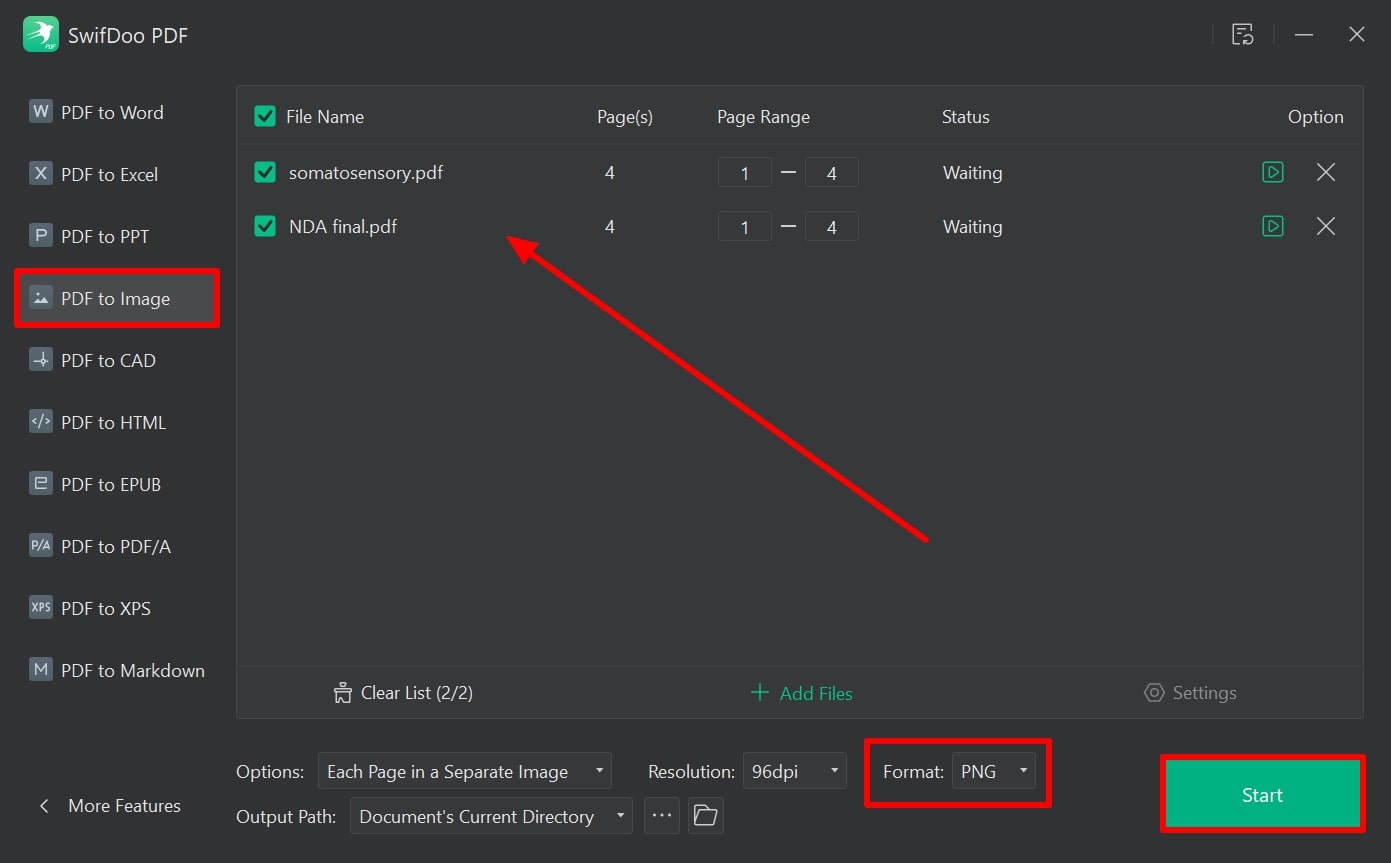
2. FreeConvert
FreeConvert is a tool that enables users to carry out bulk PDF to PNG conversion procedures online. Users get the chance to adjust their image quality according to the compression rate they want. Using this tool, you can even protect the security of your PDF documents by adding a PDF password. Go through the steps given below to batch convert PDF to PNG with the help of this tool:
Step 1. Access the FreeConvert tool online and type “PDF to PNG” onto the search bar at the top right corner of the window. Now, click the “Choose Files” button and select which storage you want to use to import your documents.
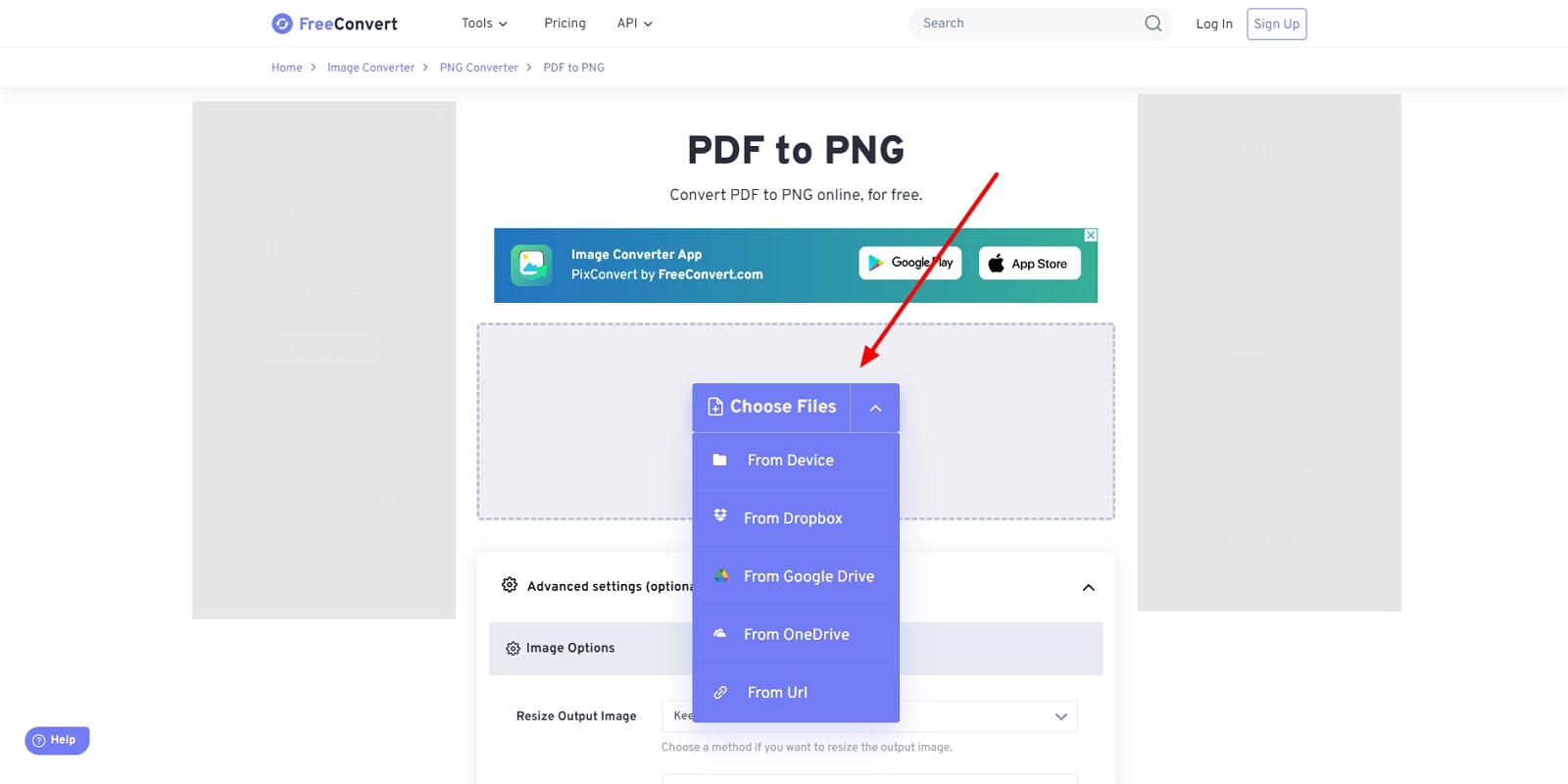
Step 2. Upon uploading the documents, hit the “Gear” button to make additional changes to your conversion procedure. Lastly, tap on the “Convert” button to conclude your process and download the converted PNG files to your device.
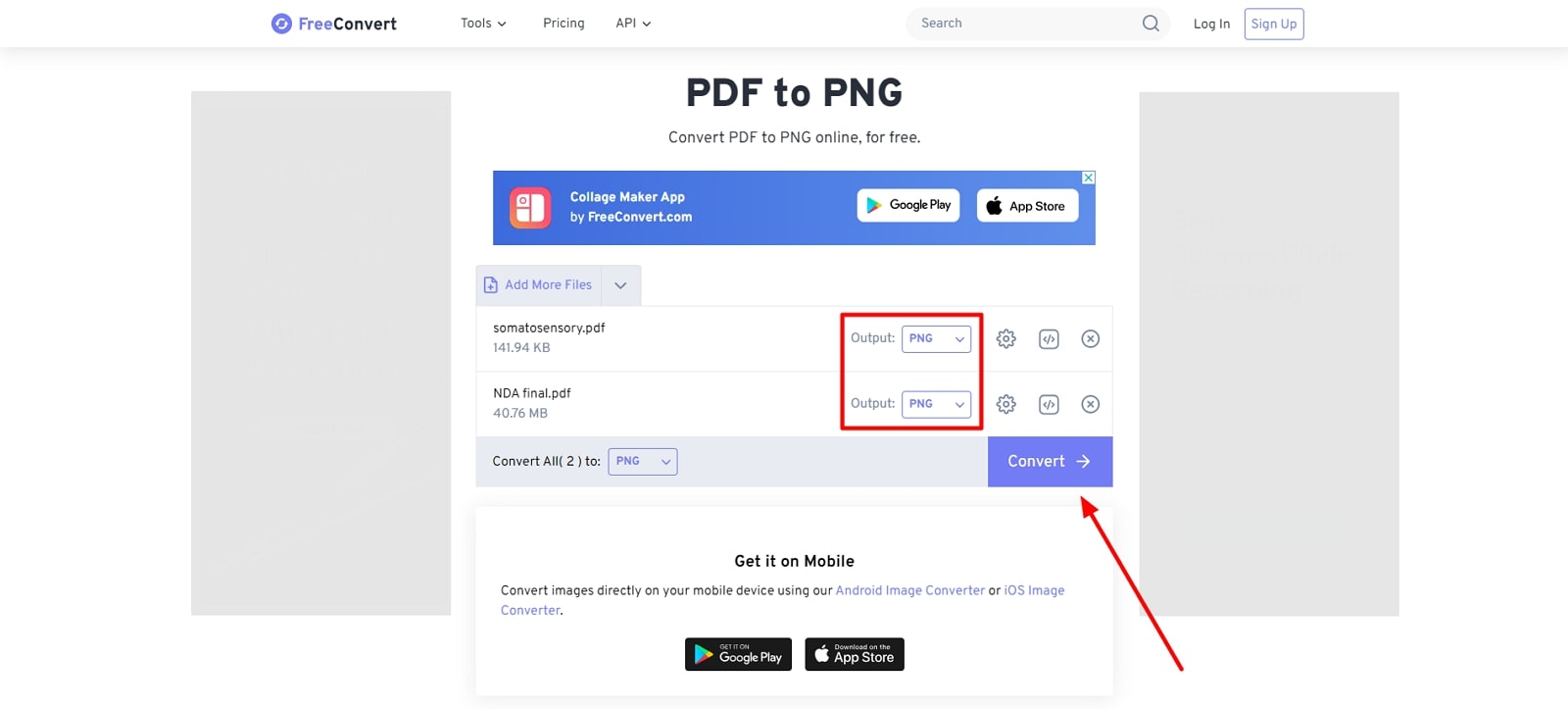
Part 4. Comparative Analysis of Batch PDF to PNG Conversion Tools
To sum up the above-discussed tools, here is a table constructed to compare each tool with a metric to perform a comparative analysis. With the help of the table in this section, you will be able to analyze which tool best fits your bulk PDF to PNG conversion needs:
|
Metrics |
Afirstsoft PDF |
SwifDoo PDF |
FreeConvert |
|
Pricing |
Monthly Plan: $7.99 per month Yearly Plan: $44.99 per year 3-Year Plan: $55.99 every 3 years |
Monthly Plan: $16.99 per month Yearly Plan: $4.5 per month Perpetual License: $79.99 per perpetual |
Basic: $12.99 per month Standard: $14.99 per month Pro: $29.99 per month 24-h Pass: $17.99 |
|
Pros |
● Ability to convert scanned PDFs to be edited with OCR. ● Allows batch processing for users. ● Users can annotate their documents using various elements. |
● Users get the chance to create PDFs by converting formats. ● You can protect your PDF by adding passwords. |
● By using this tool, users can adjust the page range while converting. ● Allows users to convert their images into GIFs. |
|
Cons |
|
Users have to pay for the premium version to get access to all the features. |
You can only upload up to 1GB of files. |
|
Features |
● Afirstsoft AI ● Edit PDF ● Read PDF ● Organize PDF |
● Compress PDF Files ● E-Signature on PDFs |
● Website Screenshot API ● Video Trimmer |
|
Device Compatibility |
Web, Windows, Mac, iOS, Android |
Web, Windows, Mac, iOS, Android |
Web, iOS, Android |
|
Performance Rating |
4.9 |
4.7 |
4.6 |
Upon analyzing this table, you can easily choose Afirstsoft PDF to PNG conversion tool to carry out the batch processing task. With its fast speed and simple interface, this batch converter has the capability to fasten your workflow while handling PDFs.
Part 5. FAQs on Batch Converting PDFs to PNGs
- Will batch transforming affect the quality of the PNG files?
No, bulk PDF to PNG conversions should not affect the quality of the images if the correct settings are applied. To avoid such an issue, users must ensure that they set an appropriate resolution of DPI and quality level during conversion.
- Is it possible to maintain the original PDF layout and formatting in the PNG images?
Yes, the output PNG images will retain the original layout and formatting of the PDF content as long as the conversion settings are correctly configured. For this purpose, we recommend you utilize Afirstsoft PDF, which can easily retain formatting while carrying out batch conversion.
- How do I ensure the security of my files during batch conversion with Afirstsoft PDF?
Afirstsoft PDF ensures the security of your files by processing them locally on your computer without uploading them to external servers. Additionally, this PDF conversion tool provides options to handle password-protected PDFs securely during the conversion process.
Conclusion
In summary, users can batch convert PDF to PNG to improve productivity, facilitate better data sharing, and support diverse document management needs. In this article, we discussed the top tools people use when it comes to converting large volumes of PDF files to images.
However, if you are looking for an all-in-one PDF converter and editor tool, Afirstsoft PDF can be your top choice. Download this bulk PDF to PNG conversion tool on your device to streamline document handling.
