Professionals often deal with huge piles of PDFs, making batch conversion to text files essential for managing vast amounts of data. For instance, in the legal sector, law firms often need to process extensive legal documents stored in PDF format. Converting these documents to text files facilitates easier data searching and storage, allowing professionals to streamline document management.
Other than that, in academic settings, converting educational materials from PDFs to text format supports data extraction and the creation of a comprehensive literature review. Batch conversion to text files simplifies editing, allowing users to make quick adjustments. In the following discussion, we'll explore the top tools designed to batch convert PDFs to text files.
Part 1. Benefits of Batch Converting PDF to Text
After exploring the scenarios where users need to batch convert their documents into text files, let's see why this particular conversion is beneficial. Go through the key benefits below to better understand the importance of this conversion:
- Easier Data Extraction: PDFs are typically designed to maintain fixed layouts across different devices, making it challenging to extract and edit the content within them. By batch converting PDFs to text files, you can easily extract and modify large volumes of data to perform analysis.
- Enhanced Accessibility and Searchability: Professionals who frequently deal with many documents can perform bulk PDF to text conversion. By doing so, they can improve the search capabilities of their content, as text files are easily indexed by search engines. Moreover, text files are more compatible with accessibility tools than PDFs.
- Integration With Other Software: Text files can be easily imported into and exported from various software applications, including databases and analytic tools. By converting multiple PDFs at once, users can incorporate their text files into their desired software platform.
- Small Size and Enhanced Security: Text files are generally smaller in size than PDFs, leading to faster transfer speeds. Users must batch convert PDFs to textto make their files easy to share and download. Moreover, text files can be easily encrypted and secured, ensuring that sensitive information remains protected during transfer.
Part 2. Using Afirstsoft PDF to Batch Convert PDF to Text
Afirstsoft PDF is tailored for professionals and organizations that handle large volumes of documents, offering an advanced solution for bulk conversion requirements. This efficient tool automates the conversion of a collection of PDFs into easily accessible and high-quality text files. You can utilize its page selection feature that allows you to specify which PDF pages you want to convert.
This bulk PDF-to-text conversion tool is also integrated with OCR technology, which enhances its ability to convert scanned PDF documents to text format. The OCR capabilities support multiple languages, which enables you to extract and convert text from multilingual documents accurately.
How to Use Afirstsoft PDF for Bulk PDF to Text Conversion
Now that we've discovered Afirstsoft PDF's remarkable batch conversion features let's learn how to use this tool to convert PDFs to text. Here's a step-by-step guide to using this converter to convert multiple PDFs simultaneously:
Step 1. Upload One of the PDFs for Conversion
First, visit the official website of Afirstsoft PDF and download its latest version. After a successful download, install and launch this converter on your system. Once launched, click the "Open" button on its homepage to import one of the PDFs you want to convert.
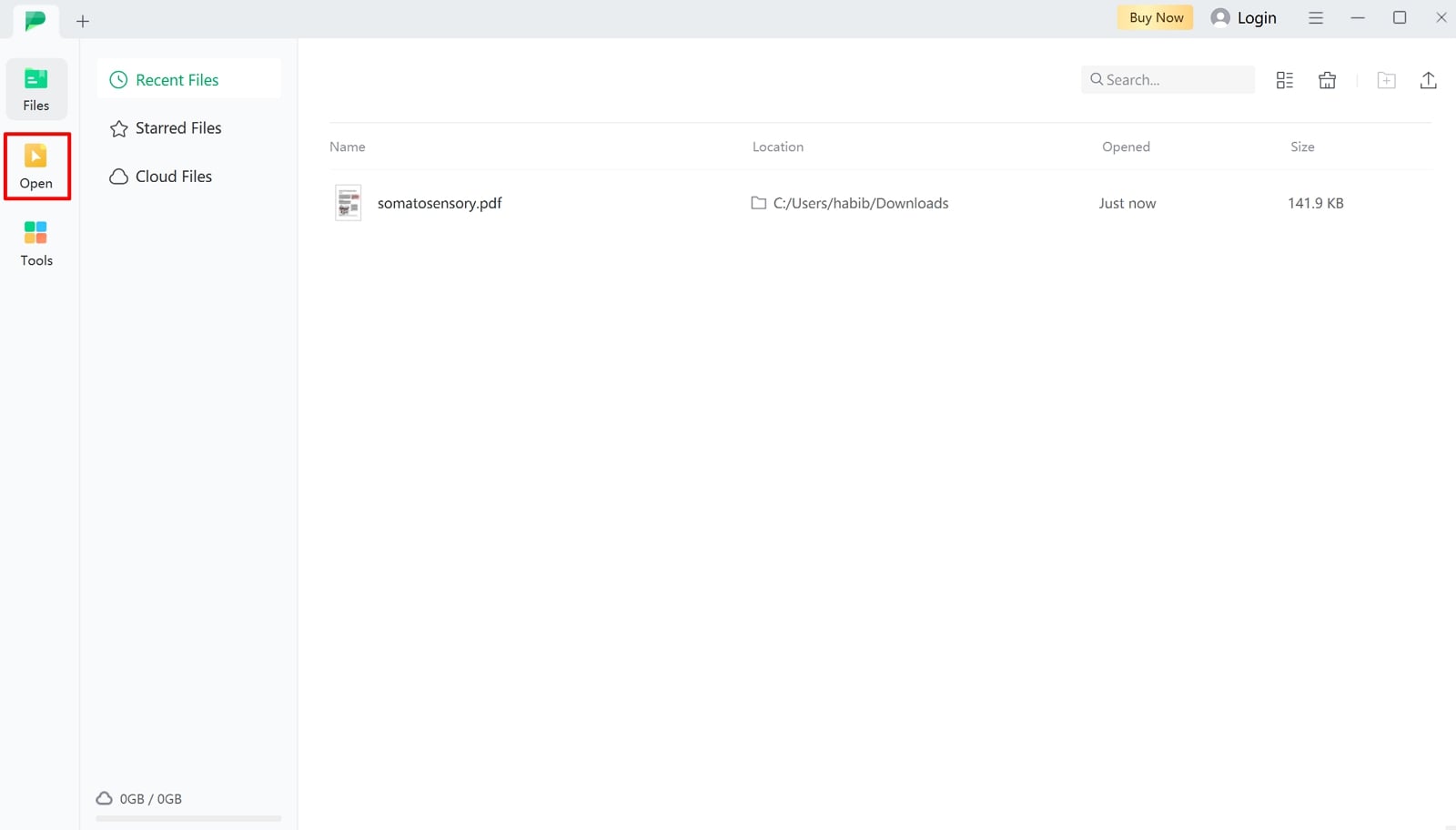
Step 2. Select the Batch Convert Option to Add Multiple Files
Upon importing the PDF, navigate to the top toolbar and hit the "Convert" tab to reveal conversion options. Afterward, tap the "Batch Convert" option and access the "Convert" window to specify the conversion settings. In this window, press the "Add Files" icon and import all your desired PDF files for batch conversion.
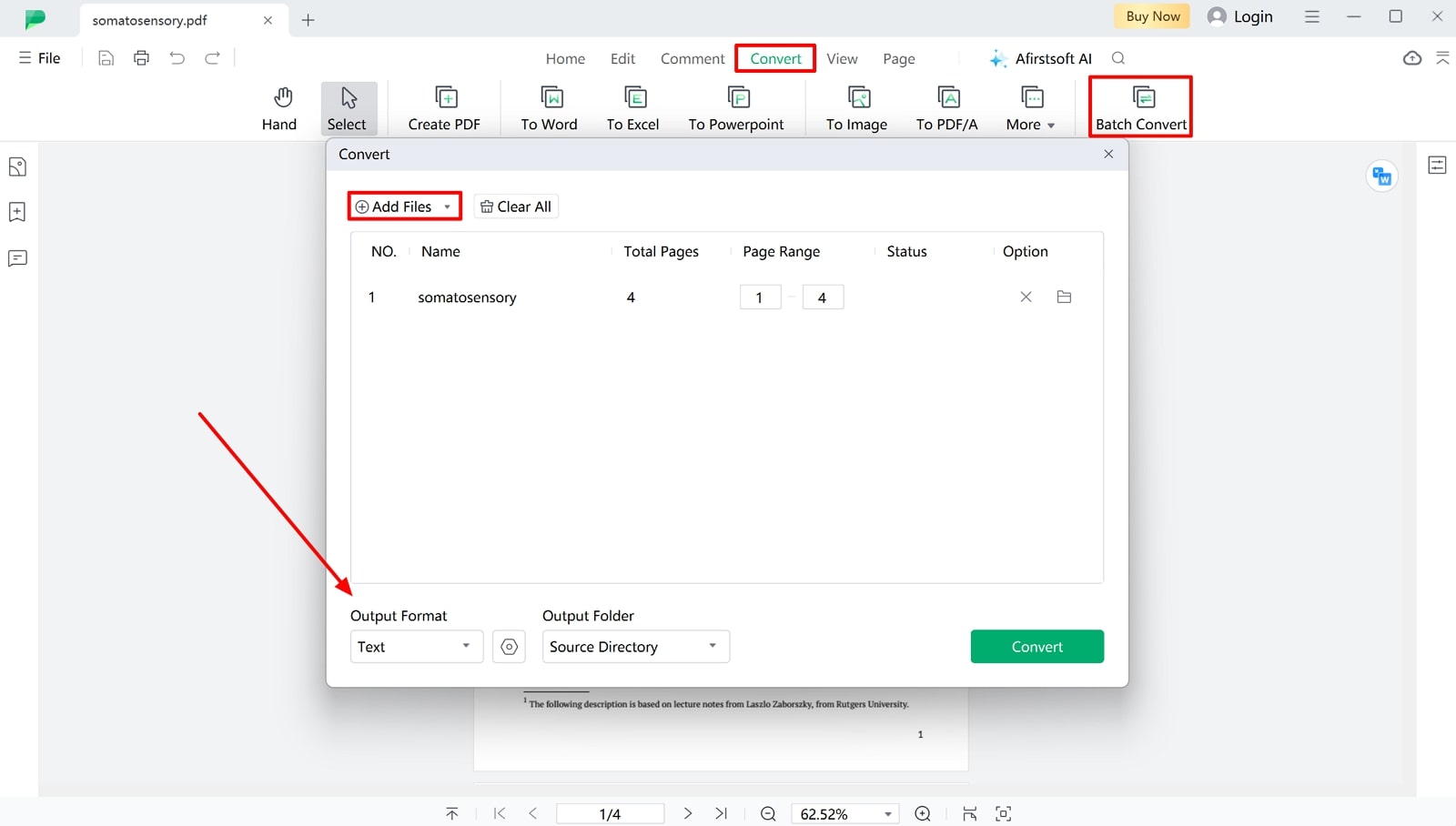
Step 3. Specify Settings and Save the Text File to Your Device
Set the "Page Range" if you want to convert specific pages, and enable "OCR" if you've scanned PDFs. Moving forward, choose the desired "Text" format under the "Output Folder" section and also specify an "Output Folder" where you want to save the converted file. After configuring the settings, hit the "Convert" button to initiate the bulk PDF to text conversion and save the text file to the designated folder.
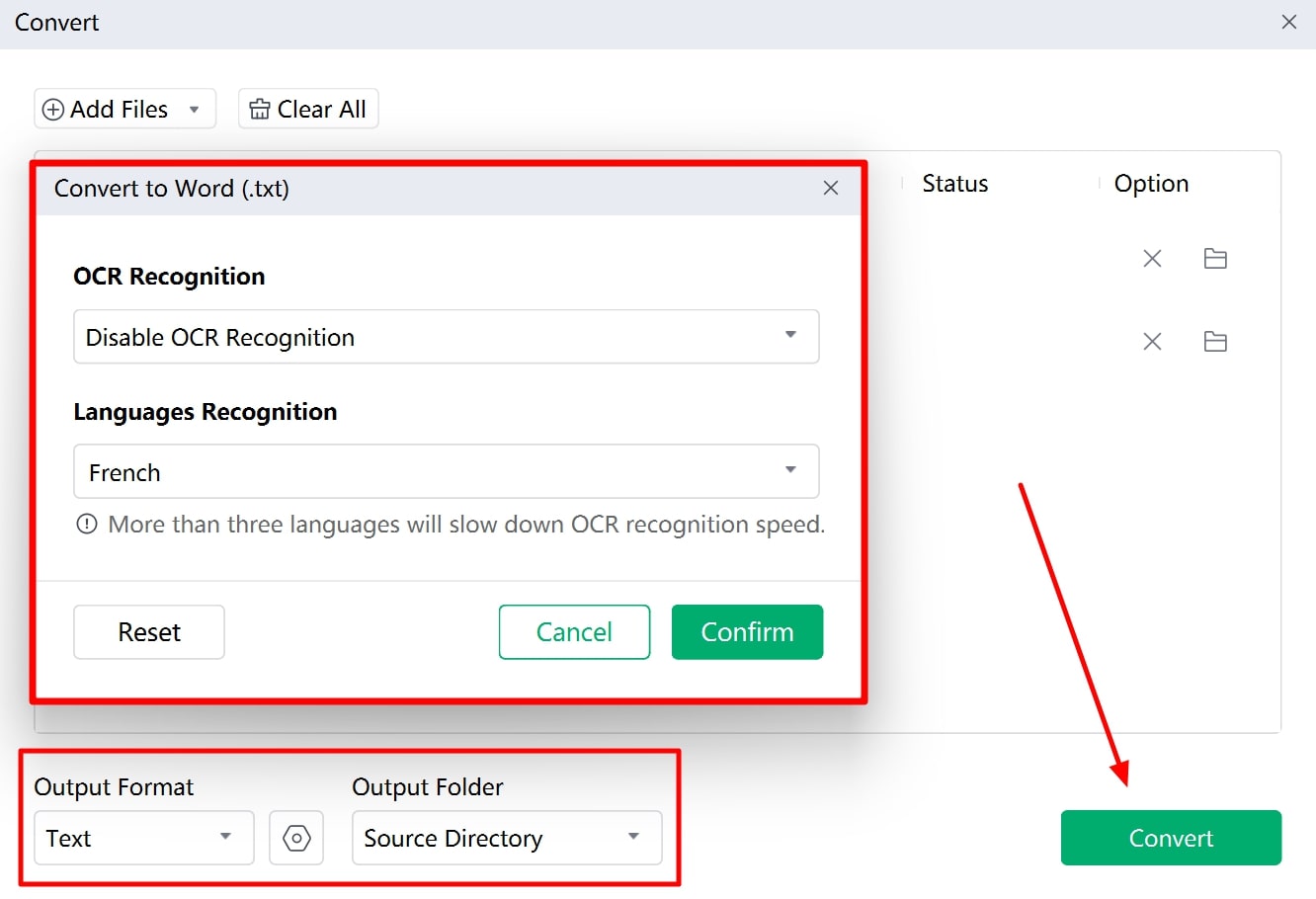
Why Use Afirstsoft PDF for Batch Conversion?
- Afirstsoft PDF offers rapid conversion speed, allowing users to convert extensive collections of PDFs to text format without any delay.
- This tool utilizes advanced text recognition algorithms that ensure accurate text extraction from PDFs.
- With its organization feature, users can arrange and manage the sequence of PDF pages before conversion.
- The tool also provides extensive customization options, including page selection and OCR settings, allowing for precise conversion output.
Part 3. Other Tools for Batch Conversion
Other than Afirstsoft PDF, there are several other tools that can be utilized to convert multiple PDF files to text format. Read the next section to get a brief overview of some popular alternatives and their step-by-step guides:
1. PDF24
Users can transform multiple PDFs into text format in one go to reduce the time required to handle large volumes of documents. This tool even includes OCR, enabling accurate text extraction from scanned PDFs and images. Also, users can preview the input files to ensure that only the correct documents are selected for conversion. Here's the step guide for using PDF24 to batch convert PDFs to text:
Step 1. Download and install the latest version of this converter from its official website. Afterward, open the software on your system and navigate to the "Convert PDF to" option on its main interface.
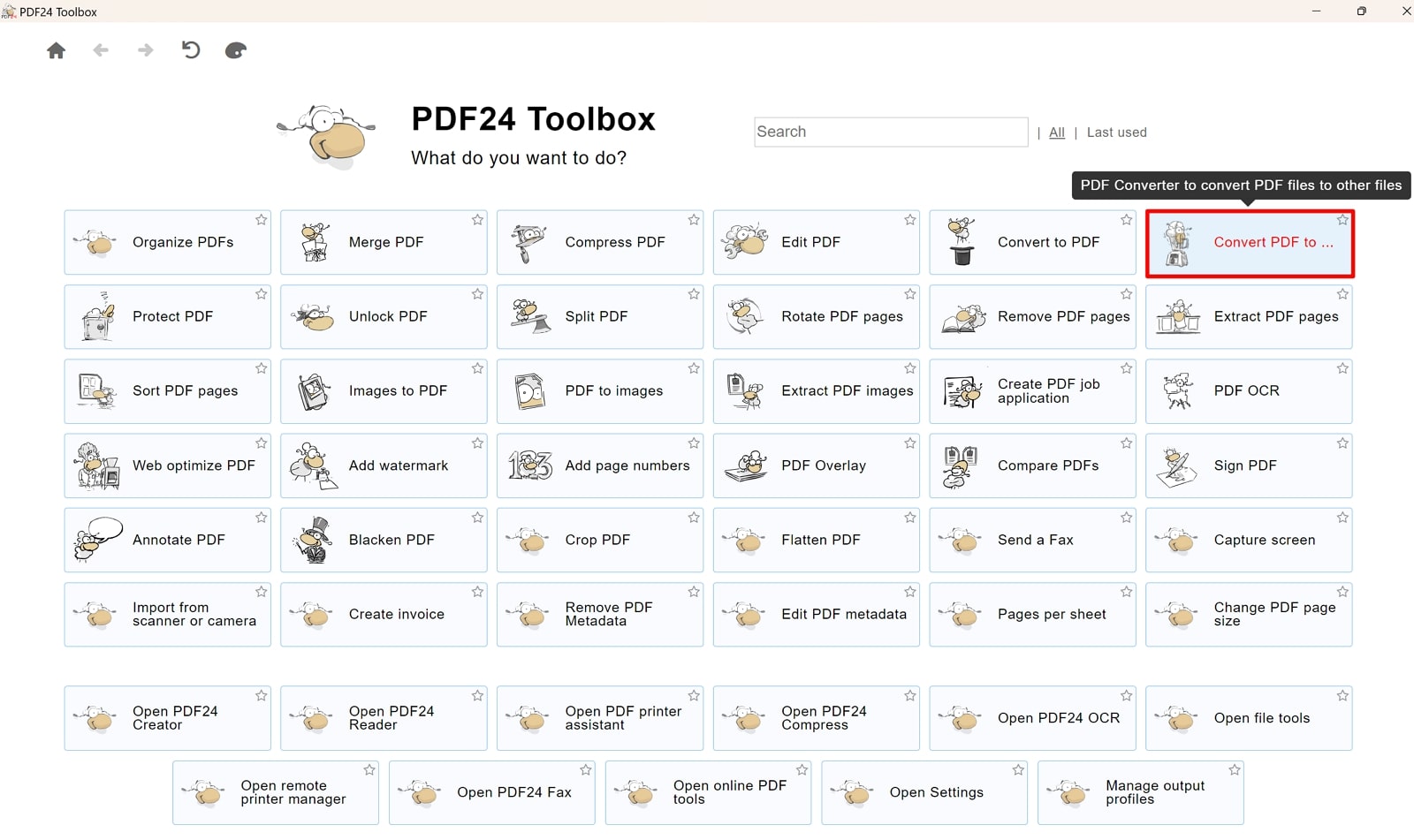
Step 2. After that, click on the “Choose files” icon to import multiple PDFs to the tool. Upon adding all the files, head to the "Format" section and choose "Text" as your desired conversion format. Finally, hit the “Convert” tab to start the batch conversion process. Once the conversion is completed, press the “Save” button to download the generated text file to your device.
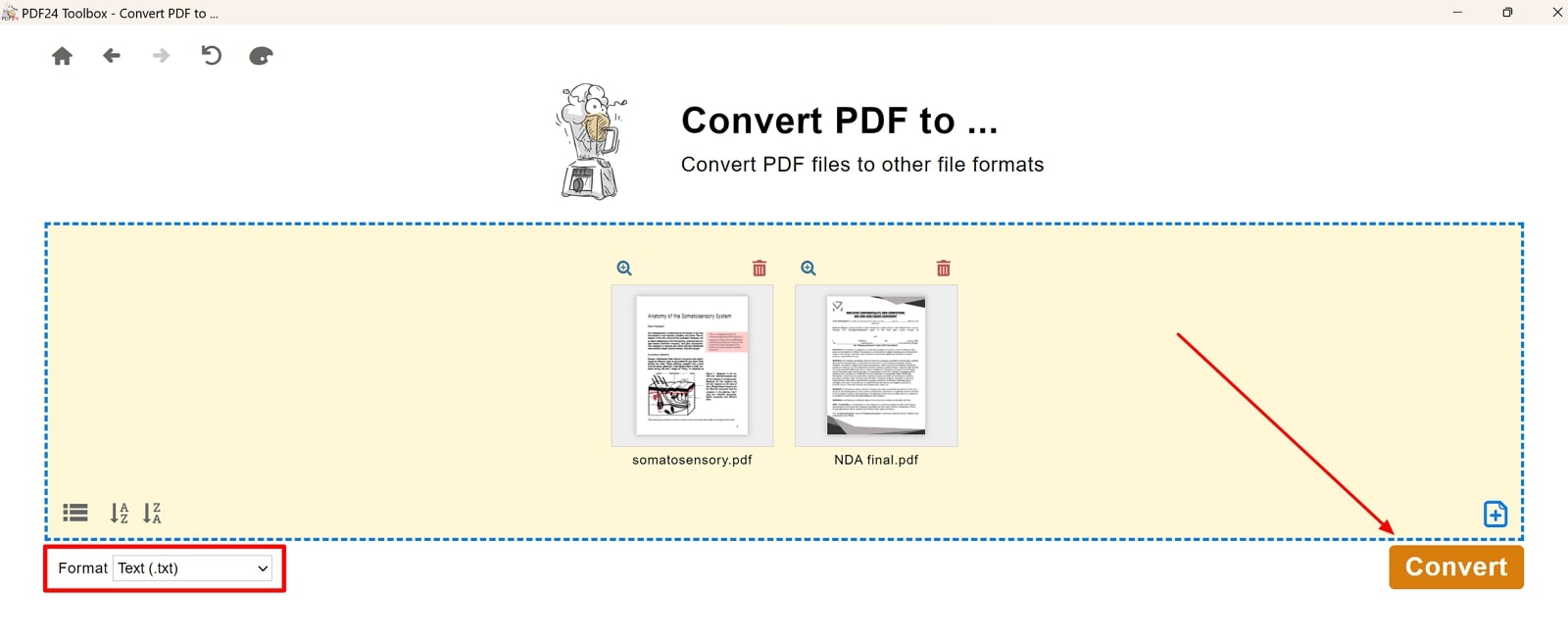
2. PDFkit
With PDFkit, users can easily convert PDFs into text format, which can then be used for code writing. This versatile tool ensures that the conversion is achieved with minimal formatting changes or font substitution errors. Additionally, you can reduce the file size of the source PDF to provide a more manageable file size for the output. Follow the steps below to perform bulk PDF to text conversion with PDFkit:
Step 1. Navigate to the "PDF to TXT Converter'' page from PDFkit’s website and continue further. Next, click the "Upload Files" button to upload multiple PDF files using the tool.
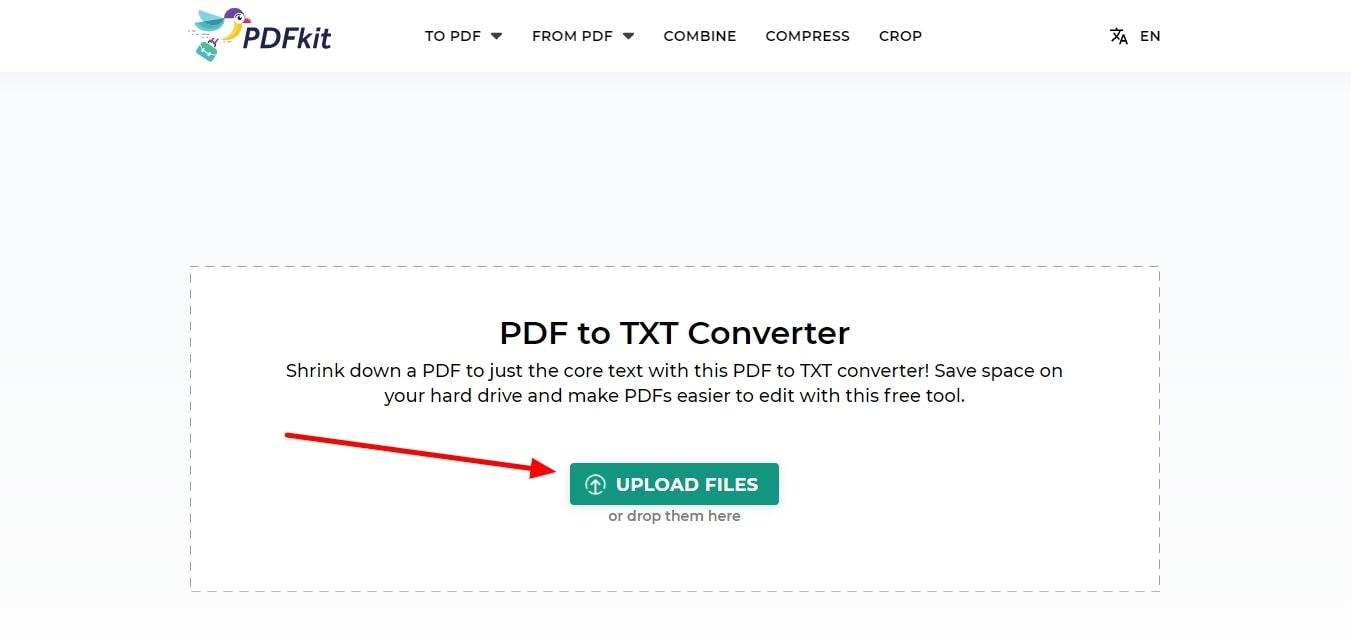
Step 2. After uploading all the PDFs, hit the “Download ALL” tab on the bottom to start the conversion and automatically save the created text files to your device.
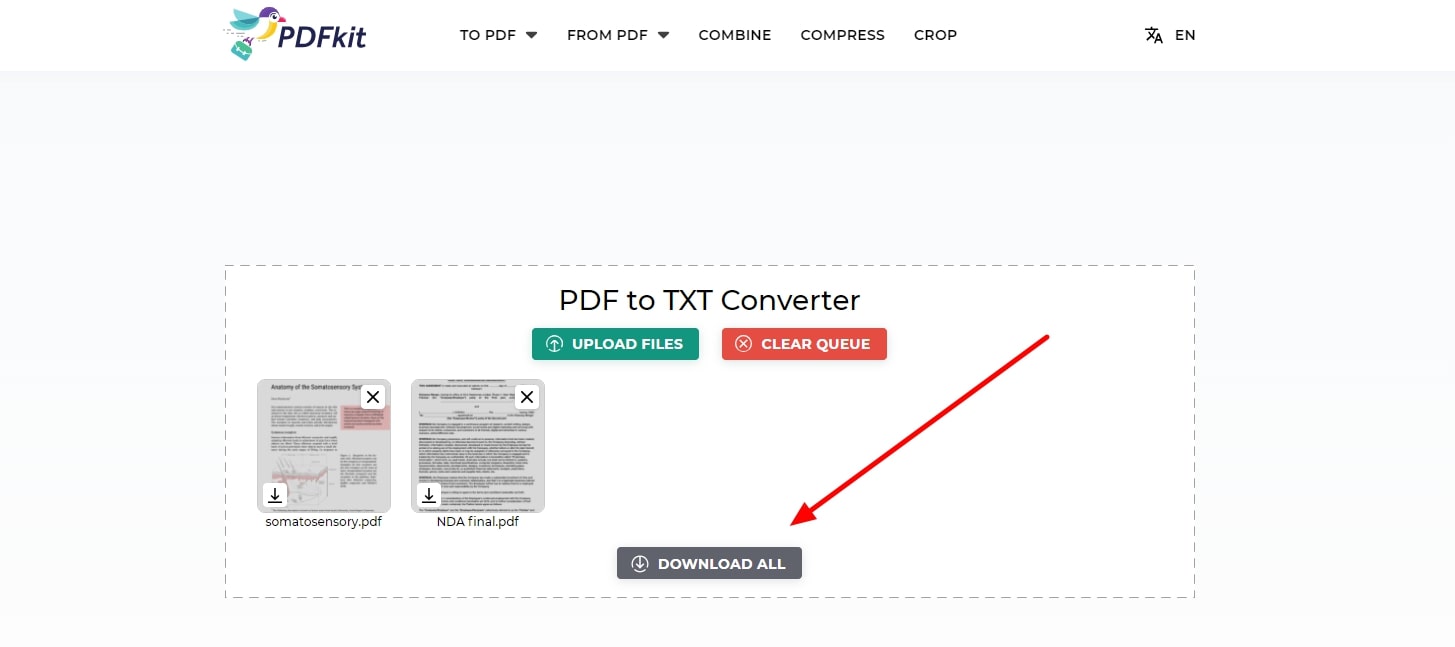
Part 4. Comparative Analysis of Tools To Batch Convert PDF to Text
You must be aware of the features and limitations of the converters before selecting any tool. The comparison table below will help you understand the strengths and weaknesses of each option, enabling you to make a well-informed decision based on your specific needs:
|
Metrics |
Afirstsoft PDF |
PDF24 |
PDFkit |
|
Features |
● Convert PDFs by page range ● Allows users to customize Text file output ● Provides annotation tools ● Offers AI assistant to analyze PDF content
|
● Text recognition from complex PDFs ● Provides preview option to view source files ● Allows PDF editing |
● Enables merging PDFs into one document ● Features for Compressing PDF files ● Provides PDF cropping feature
|
|
Pros |
● Fast Conversion Speed ● Accurate Text Recognition ● Provides a Free trial plan |
● Free to use ● Available as both desktop and online version |
● Easy to use interface ● Support various other file formats |
|
Con |
- |
Lack of output customization options |
Lack of OCR support |
|
Conversion Speed |
Fast |
Medium |
Slow |
|
Ease to Use |
Easy |
Average |
Easy |
|
OCR Support |
✔ |
✔ |
✖ |
|
Pricing |
Half-Year Plan: $39.99 Yearly Plan: $44.99 3-Year Plan: $55.99
|
Free |
Free |
|
Compatibility |
Windows, Mac, iOS, Android, Web |
Windows, Online |
Online |
After conducting the comparative analysis, it's clear that Afirstsoft PDF stands out as the best option. Its advanced batch conversion capability, combined with its competitive pricing and overall performance, makes it the most suitable choice.
Part 5. FAQs to Batch Convert PDF to Text
- Can I batch convert scanned PDFs to text format?
Yes, you can batch-convert scanned PDFs using converters that provide OCR functionality. The OCR detects and extracts the text within scanned PDFs and converts them to editable text format. Make sure that the tool you've chosen has built-in OCR support.
- How can I handle different languages or special characters in PDFs?
Users must batch convert PDFs to text using conversion tools that support the languages and special characters present in the input PDF files. For example, Afirstsoft PDF is an advanced tool that supports multilingual OCR capability and ensures accurate text recognition of documents in different languages.
- Are there any limitations or concerts while using online tools?
Using online tools has many limitations, such as a lack of advanced features or output customization options. Additionally, uploading sensitive or confidential PDFs to online converters may lead to privacy concerns.
Conclusion
Batch PDF to text conversion is a powerful option for efficiently processing large volumes of documents. While there are multiple tools available, selecting the right one is crucial for achieving high quality conversions. Afirstsoft PDF is an optimal tool for bulk PDF to text conversion due to its advanced features and conversion capabilities. Whether dealing with simple text-based PDFs or scanned documents, this converter ensures a seamless conversion process.
