Working in a corporate environment or educational industry comes with the challenge of managing large volumes of business plans, lecture notes, and much more. To be able to convert these documents from PDF to Word is crucial as it ensures flexibility and ease of editing. Although PDFs are excellent for maintaining the key elements of a document, they don’t allow users to make edits and modifications.
Utilizing the bulk PDF to Word conversion process can help teams focus on other tasks, enhancing overall operational efficiency and productivity. Law firms may utilize this process to convert volumes of legal documents and case files for editing and analysis. In this article, we will be discussing tools to batch convert PDF to Word, which saves time and streamlines workflow management.
Part 1. Why Batch Convert PDF to Word?
While you have the basic knowledge of the conversion procedure from PDF to Word, let us dive into why you would opt for bulk PDF to Word conversion. Go through the following benefits of this process to learn why it is the preferred choice when it comes to managing documents:
- Ease of Editing and Formatting: Converting PDFs to Word documents allows for easy editing and formatting of content and its elements. Users benefit by updating content, correcting errors, and making stylistic changes without needing specialized software.
- Facilitates Content Reuse and Repurposing: Once your content is converted to a Word file, you will be able to reuse and repurpose it for different projects. Using this will maximize the value of the original content, such as creating presentations and publications.
- Enhances Collaboration Between Teams: Word documents tend to support real-time collaboration features, which makes it easier for multiple users to work on the same document. With its help, teammates can track changes, provide comments, and do much more to improve workflow.
- Compatible With Various Applications:Utilizing effective tools for batch converting PDF to Word can allow users to share, collaborate, and integrate content with other tools. Word documents are widely compatible with various applications and platforms used in different industries.
Part 2. Using Afirstsoft PDF for Batch Conversion
Afirstsoft PDF is an all-in-one PDF editor tool that allows its users to convert and edit large volumes of documents without any restriction. Users can utilize the batch conversion features to improve their productivity and enhance the quality of the content. Apart from this, users also get the ability to annotate PDF files before they convert them to a Word document.
As the most effective tool to batch convert PDF to Word, Afirstsoft PDF allows users to use the OCR feature which converts scanned PDFs to editable text. Moreover, you can select the languages used in the document using the language recognition feature to enhance the conversion quality. Using its page range feature will enable you to focus on the pages you want to convert rather than the entire document.
Detailed Steps to Utilize Afirstsoft PDF for Batch Conversion
After understanding the features of Afirstsoft PDF, let's examine the steps for batch converting PDF to Word using this tool. The steps below will help you carry out this conversion task without any hassle:
Step 1. Launch the Afirstsoft PDF Software and Select PDF to Word Tool
To begin the conversion process, download the Afirstsoft PDF software from the official website and launch it on your device. Once you get access to the software, go to the “Tools” option at the left navigation bar on the main interface. Next, you can click on the “PDF to Word” tool under the “Convert” section and import the PDF files you need to convert.
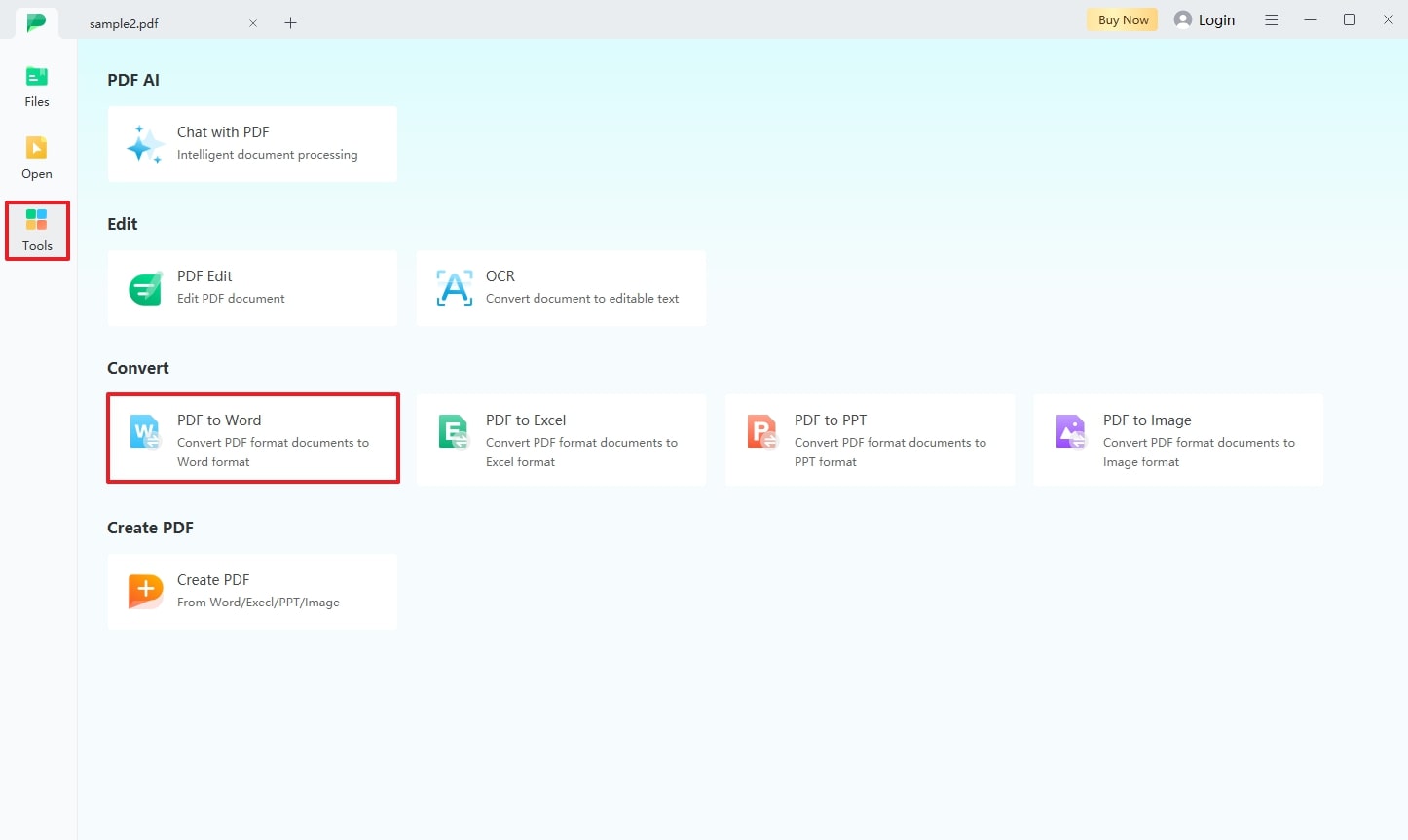
Step 2. Adjust Conversion Settings and Convert to Word Documents
Upon importing the PDF files, a small conversion box pops up where you can hit the “Add Files” button. You can import multiple documents to carry out the batch conversion process to edit out a large volume of data simultaneously. Hit the "Gear" icon, modify the OCR capabilities that Afirstsoft PDF provides, and click the “Convert” button to save the file to your device.
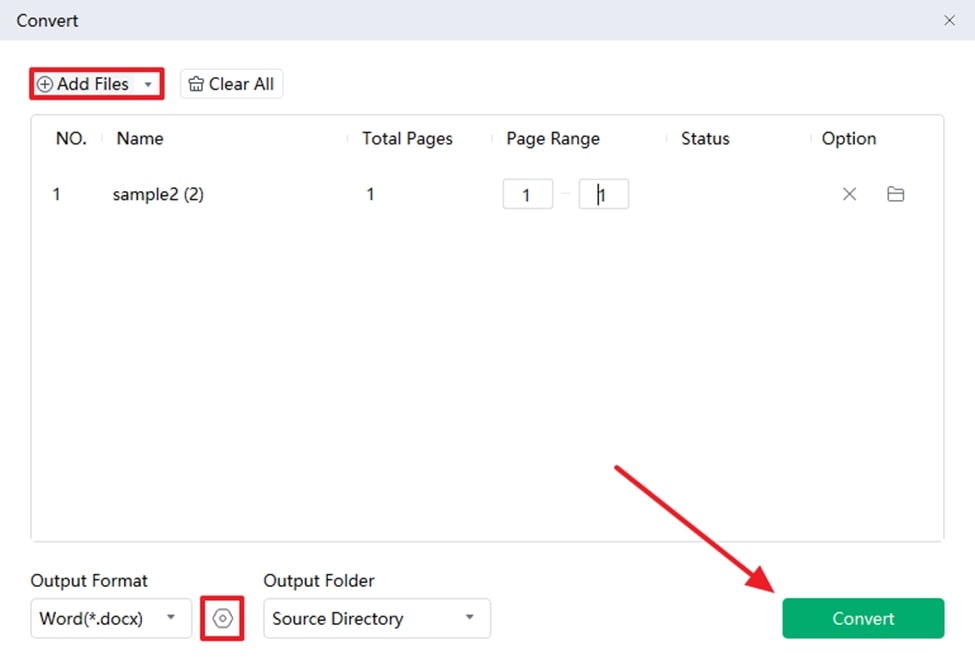
Benefits of Using Afirstsoft PDF
- Facilitates intelligent processing and manipulation of PDF content using advanced AI technology for better interaction and efficiency.
- Ensures text, images, and formatting are accurately preserved during editing to retain the original look and feel of documents.
- Allows users to easily rearrange, add, or delete pages, which simplifies the organization and management of PDFs.
- Provides quick and efficient conversion of documents to and from PDF formats to significantly reduce processing time.
Part 3. Other Tools for Bulk PDF to Word Conversion
Other than this best PDF converter, there are different offline and online tools available for you to choose from all across the web. In this section, we will discuss the top two tools available for users to opt for while carrying out bulk PDF to Word conversion procedures.
1. iLovePDF
This online innovation helps convert large volumes of PDFs into Word documents by using the batch processing feature. Users can upload their PDF files using different methods, either cloud storage or from their device. Moreover, they can utilize the OCR feature during the conversion process to convert their scanned PDFs into editable texts. Below are the steps to get iLovePDF to batch convert PDF to Word:
Step 1. Go to the tool and click on the “Convert PDF” option to get a drop-down list of choices. Choose the “PDF to Word” option to progress the conversion procedure further. Hit the “Choose Files” button and import the multiple PDF files you want to convert to Word files.
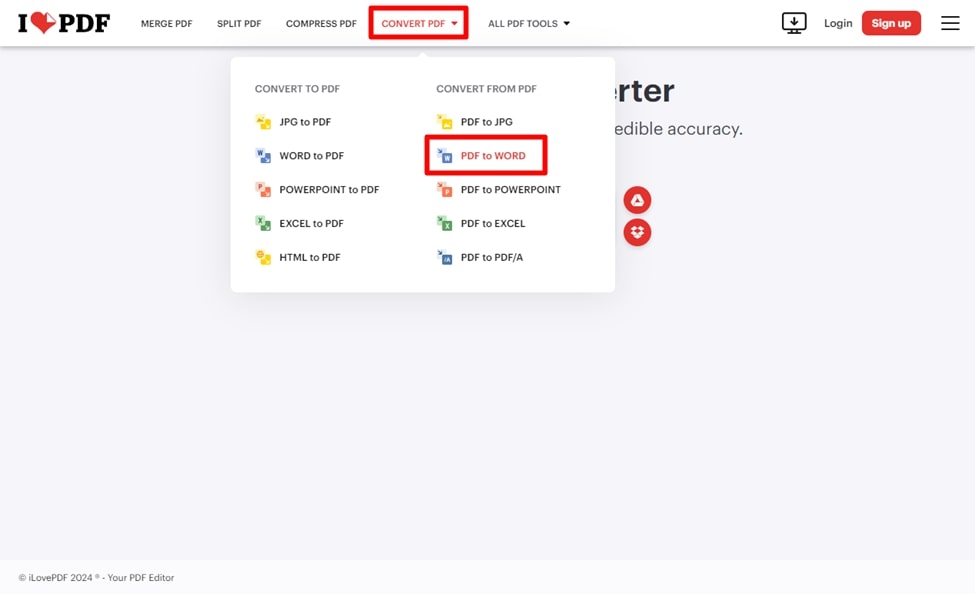
Step 2. Upon importing the documents, you get the ability to choose whether you want to utilize the OCR feature or not. In the end, hit the “Convert to WORD” button at the right corner of the screen and download the Word document.
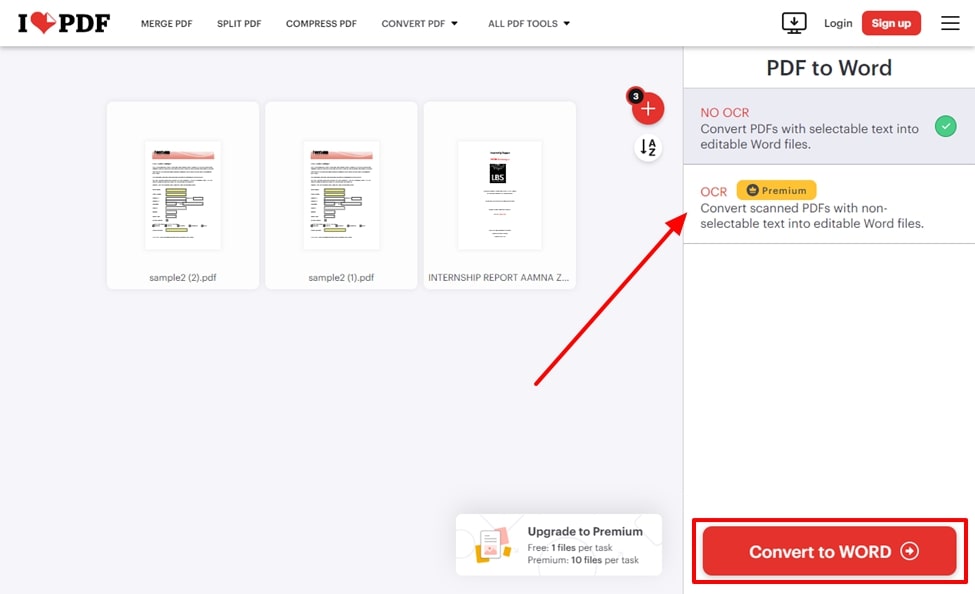
2. UniPDF
UniPDF allows users to speed up their conversion process by converting large batches of data with one click. Users can specify the Word or other format they want from the various options available. Moreover, the conversion process retains the original elements of the PDF file, which gives users an exact conversion. Following are the steps you can take to convert your PDF documents and enhance workflow using UniPDF:
Step 1. Start the bulk PDF to Word conversion process by downloading UniPDF from its official website. Once you launch it, you can click the “Add” button at the left corner and import the multiple PDF files that you need to transform into Word.
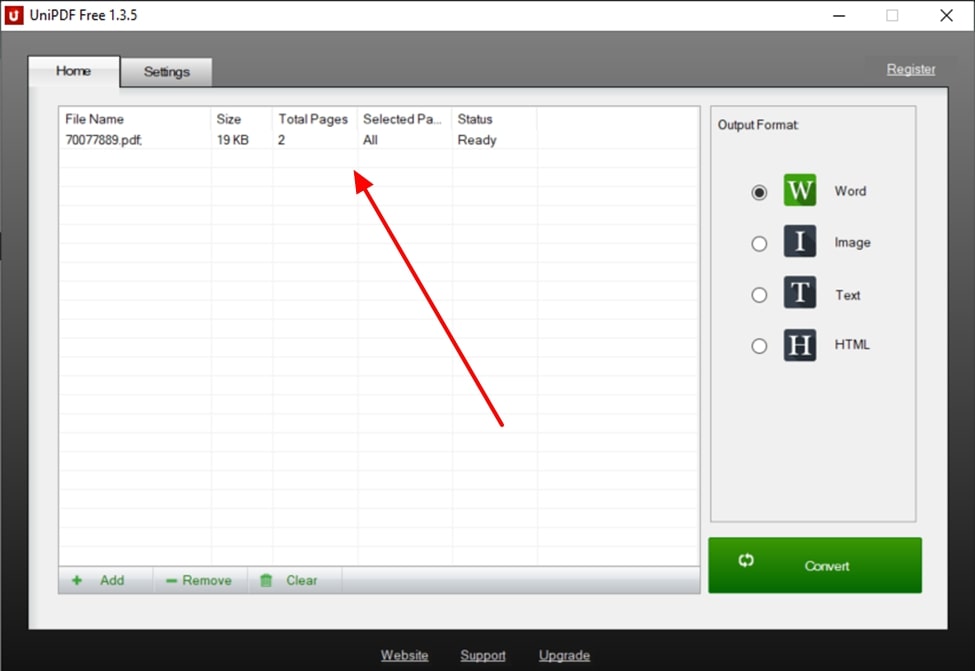
Step 2. Once your files are at the main interface, select “Word” from the “Output Format” options at the right corner. Moreover, you can access the “Settings” tab to adjust different conversion parameters according to your requirements. Once you are satisfied with your settings, go back to the “Home” tab, hit the “Convert” button to save the file to your device with ease.
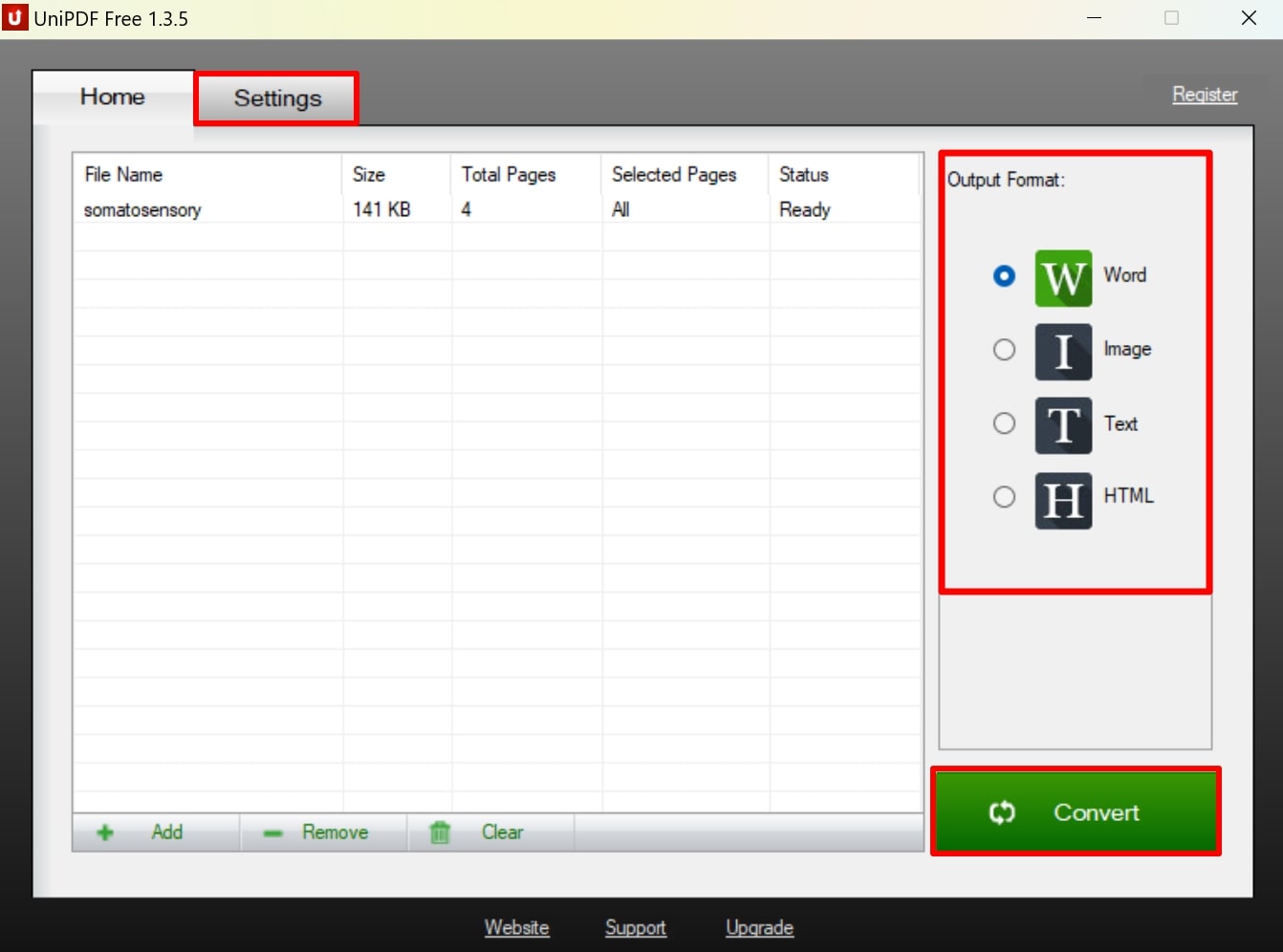
Part 4. Comparative Analysis of Batch PDF to Word Conversion Tools
To sum up the above discussion, various tools carry out the bulk PDF to Word conversion process, but we have discussed the 3 top-most used tools. Each tool offers distinct features and benefits tailored to different needs and preferences. Here, we will perform a comparative analysis with the help of the table below to choose the best option for your requirements:
|
Metrics |
Afirstsoft PDF |
iLovePDF |
UniPDF |
|
Pricing |
Monthly Plan: $7.99 per month Yearly Plan: $44.99 per year 3-Year Plan: $55.99 every 3 years |
Premium: $7 per month |
UniPDF Pro: $29.97 |
|
Features |
● AI Assistant ● Annotation of Documents ● Edit PDFs ● Organize PDFs |
● Merge and Split PDF files ● Compress PDF |
● Batch conversion ● Adjust page ranges before converting |
|
Pros |
● Helps users improve the readability of PDFs ● Create PDFs using various different files supported ● OCR functionality allows the editing of scanned PDFs |
● Sign with digital signatures ● ISO27001 certified to ensure security |
● Fast conversion speed ● Retains original design and formats |
|
Cons |
|
● Does not support batch conversion and OCR for free users |
● Does not have any OCR capabilities |
|
Easy to Use |
✔ |
✔ |
✔ |
|
OCR Capabilities |
✔ |
✔ |
✘ |
|
Device Compatibility |
Web, Windows, macOS, iOS, Android |
Web, Windows, macOS, iOS, Android |
Windows |
In conclusion, this conversion table shows us that Afirstsoft PDF is the best tool for your conversion. Its advanced features, customization options, and high-quality output make it stand out among the top tools. Get your hands on this advanced tool to optimize the way you handle bulk PDF to Word conversions.
Part 5. FAQs on Batch Convert PDF to Word
- How do I handle batch conversion if my PDFs have complex layouts?
Complex layouts may require more advanced software capable of accurately interpreting and converting intricate designs. Tools with OCR and advanced formatting options can improve conversion results. You might need to review and manually adjust the output to ensure all elements are correctly formatted.
- How secure is my data during batch conversion?
Data security during batch conversion depends on the software or service you use. Reputable tools and services use encryption and secure servers to protect your files. Always check the privacy policy and security features of the tool to ensure your data is handled securely.
- Can I customize the output format when batch converting PDFs to Word with Afirstsoft PDF?
Afirstsoft PDF allows for extensive customization of the output format during batch conversion, including text formatting, image handling, and layout adjustments. You can set preferences to control how text and images are converted to better suit your needs. Reviewing and adjusting these settings before the batch process ensures the final documents align with your requirements.
Conclusion
In conclusion, this article discusses various tools to batch convert PDF to Word, which will enhance your workflow productivity and content quality as well. Amongst the top three tools, Afirstsoft PDF is the one that stands out as it fulfills all your conversion needs. By using this tool, users can make a reliable choice for efficient and high-quality conversions.
