Whether you're a graphic designer or archivist, you will need a file format that can preserve every detail of your documents with exceptional clarity. BMP is one such format known for its high-resolution nature, which makes it perfect for professional use. By using the best PDFs to BMP converter, you can seamlessly carry out this file format transformation for the desired output.
Other than that, BMP files can include various color depths and optional compression options for printing purposes. While BMP files are larger than other formats, many professionals still utilize them for optimized image quality. This article aims to introduce you to the top PDF to BMP conversion tools to help you get professional-quality images.
Part 1. Why Convert PDF to the BMP File Format?
As discussed, professionals can use PDF to BMP software to get output suitable for printing and designing tasks. BMP files retain all the original details of your documents without compression so that no quality is lost in the conversion process. Additionally, this format offers you the ability to edit the output file quickly for applying precise modifications and adjustments.
Moreover, the quality of the images this format delivers boosts its usability in various industries and professional settings. Here, we will put forward some of the top use cases of BMP to let you understand the importance of this file format:
- Graphic Design:After utilizing the best PDF to BMP converter, you get a file with high resolution and lossless quality. Such an output image captures every detail precisely for creating intricate and polished designs. Apart from that, designers rely on BMP for its accuracy and clarity in rendering detailed graphics.
- Professional Printing: With the help of the detailed images provided by BMP files, you can make sure that the final print output meets the highest quality standards. That’s why professional printers utilize this file format to avoid the distortions due to compressed formats.
- Archival Purposes: Using this uncompressed format, you can preserve the integrity of documents to maintain accurate records over time. Therefore, archivists prefer this image format for its ability to retain original details without degradation.
- Medical Imaging:In this field, BMP files can store high-resolution images for accurate diagnosis and analysis. After converting reports through the PDF to BMP conversion tool, you will get lossless output quality, which is crucial for medical professionals who rely on precise images for patient care.
Part 2. Top 3 PDF to BMP Converters
Upon discussing the importance of BMP, we can now move forward to discuss the best tools that can help you obtain this file format. Using these advanced PDF to BMP software, you will be able to smoothen the way you handle the format transformation tasks:
1. Afirstsoft PDF
When talking about the best PDF to BMP converter, Afirstsoft PDF is the first name that comes to mind because of its advanced functionality. Users can carry out targeted conversions using page range selection feature of this tool. Moreover, you can apply OCR to convert your scanned documents into the desired format. You also get the option to adjust the DPI values while converting PDF to BMP with this software.
Apart from that, this tool allows you to export each PDF page as a separate BMP file for the ease of sharing. Before carrying out the required conversion, you get the chance to edit the text and images present within the document for better management. Other than that, Afirstsoft PDF to BMP conversion tool has the ability to batch convert your files for a smoother workflow.
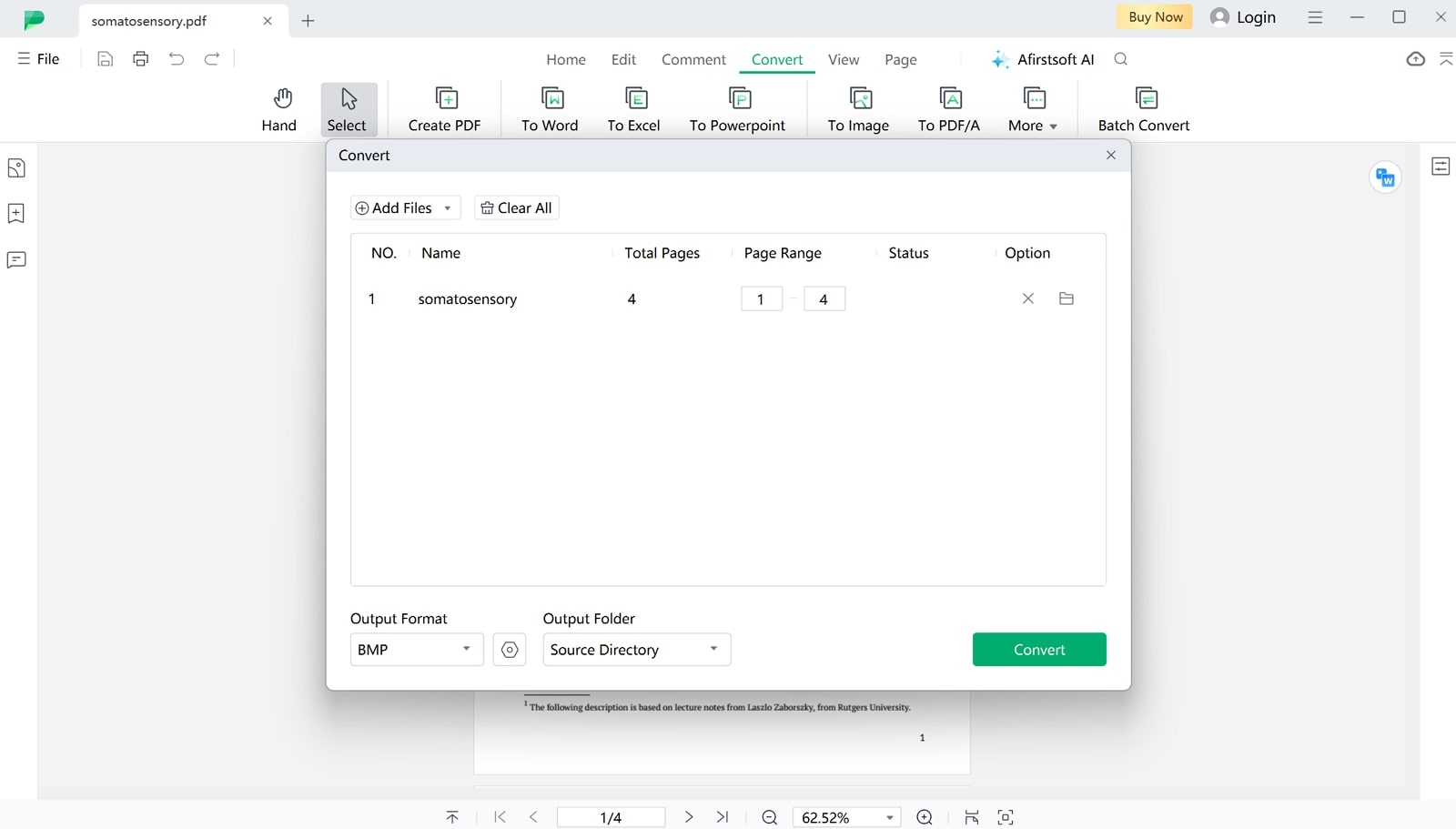
Key Features
- You will be able to annotate the PDF documents before converting them to the image format for highlighting important points.
- Using this tool, you can also arrange the pages within the document for effective management while converting files.
- Users can use this tool to secure their personal data within the document using the password protection feature.
- Its AI tools, such as summarization and translation, can help you comprehend complex text with PDF files.
Pros
- With the help of this PDF to BMP software, you can even create new documents from any file format, including Word, Excel, and images.
- Afirstsoft PDF is available on multiple platforms, including Web, Windows, Macs, and mobile, for users' ease.
- Users will be able to perform quick PDF to BMP conversions with its fast processing speed.
Pricing
- Half-Year Plan:$39.99
- Yearly Plan: $44.99
- 3-Year Plan:$55.99
2. PDF Candy
Using this PDF to BMP app, users will be able to perform optimized conversion with the advanced features. You can select a custom page range or convert a single page using this converter for a targeted approach. Other than that, this tool provides the opportunity to split PDFs into sections to make easily shareable BMP files. Users can even password-protect their files after carrying out the conversion for added security.
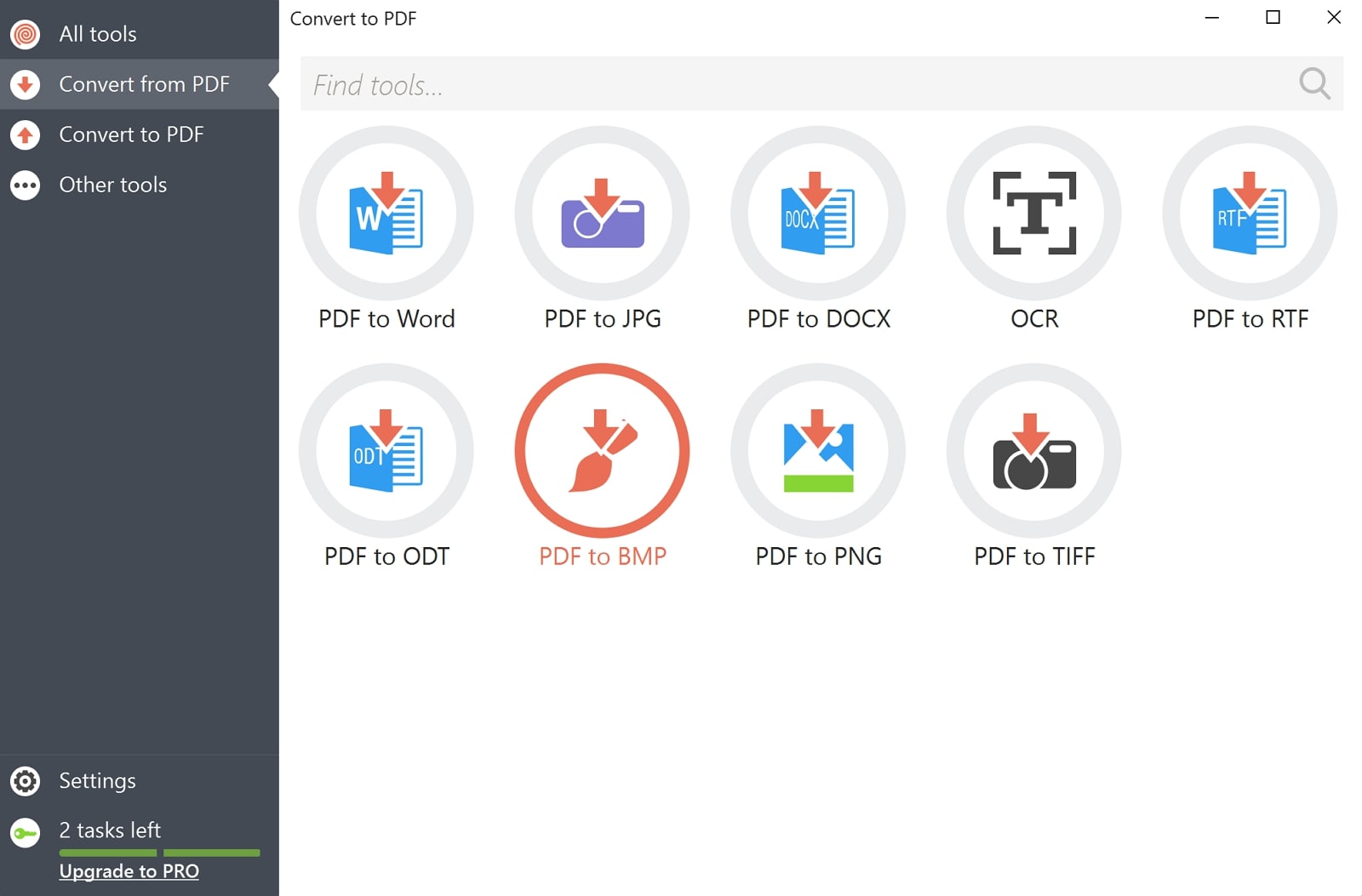
Key Features
- This tool supports batch conversion of multiple PDFs into BMP files for a better workflow.
- Using this software, users can even compress their files to reduce the PDF size before carrying out the conversion.
- Users get the option to rotate or delete PDF pages for effective document management using this PDF converter.
Pros
- You can even unlock the protected documents using its unlock PDF feature to apply changes.
- With its multi-directional converter, convert PDFs to and from multiple formats, including HTML, JPG, and more.
Con
- With its free version, you only get to perform 1 PDF to BMP conversion task per day.
Pricing
- Desktop + Web Lifetime:$99
- Desktop + Web Yearly: $4 per month
- Web Monthly: $6 per month
3. SwifDoo PDF
With this offline converter, you can convert PDF documents into diverse file formats, including BMP, without losing quality. While converting PDFs, users get the option to specify the pages they wish to convert for a targeted process. Moreover, this versatile PDF to BMP software provides a batch conversion feature that allows you to upload multiple PDFs and batch convert them to save time.
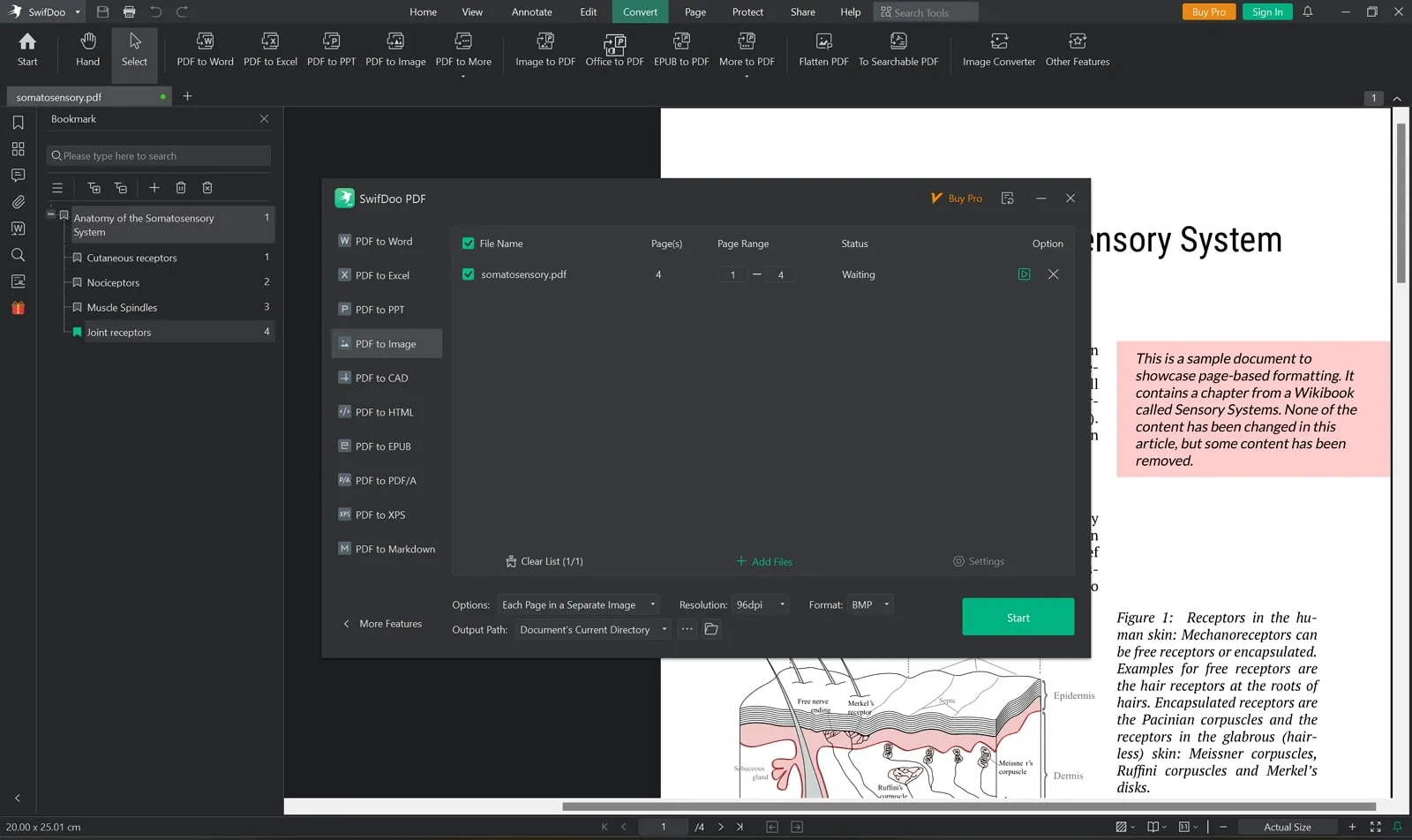
Key Features
- Using its editing functionality, you can delete, insert, or edit the images within PDF before conversion.
- With the help of its annotation features, you can even highlight or mark specific sections of the PDF that are retained in the generated BMP file.
- You can also convert HTML files to PDFs to preserve web content in a universally readable format.
Pros
- SwifDoo PDF is available on Windows, iOS, and Android, catering to a wide range of users.
- With SwifDoo AI, users can generate concise summaries of the PDF content for better understanding.
Con
- This tool lacks customization options such as image quality or color adjustment before conversion.
Pricing
- Quarterly Plan:$14 per month
- Monthly Plan:$16.99 per month
- 2-Year Plan: $2.5 per month
- Perpetual License (1 PC): $79.99
Part 3. The Best 3 Free PDF to BMP Converters
Upon discussing these top converters, you may be wondering if there is any option that can help you perform these conversions free of cost. After thorough research, we have identified the best free PDF to BMP converters that can make your life easier:
1. Tipard Free PDF to BMP Converter
With the help of this PDF-to-BMP conversion tool, you can adjust the output image quality to get the desired resolution while converting files. After selecting the format, you can enter the advanced settings to adjust the width and height pixels of the output image. Moreover, you also get the option to change the DPI resolution of the exported BMP file to improve the quality for different purposes.
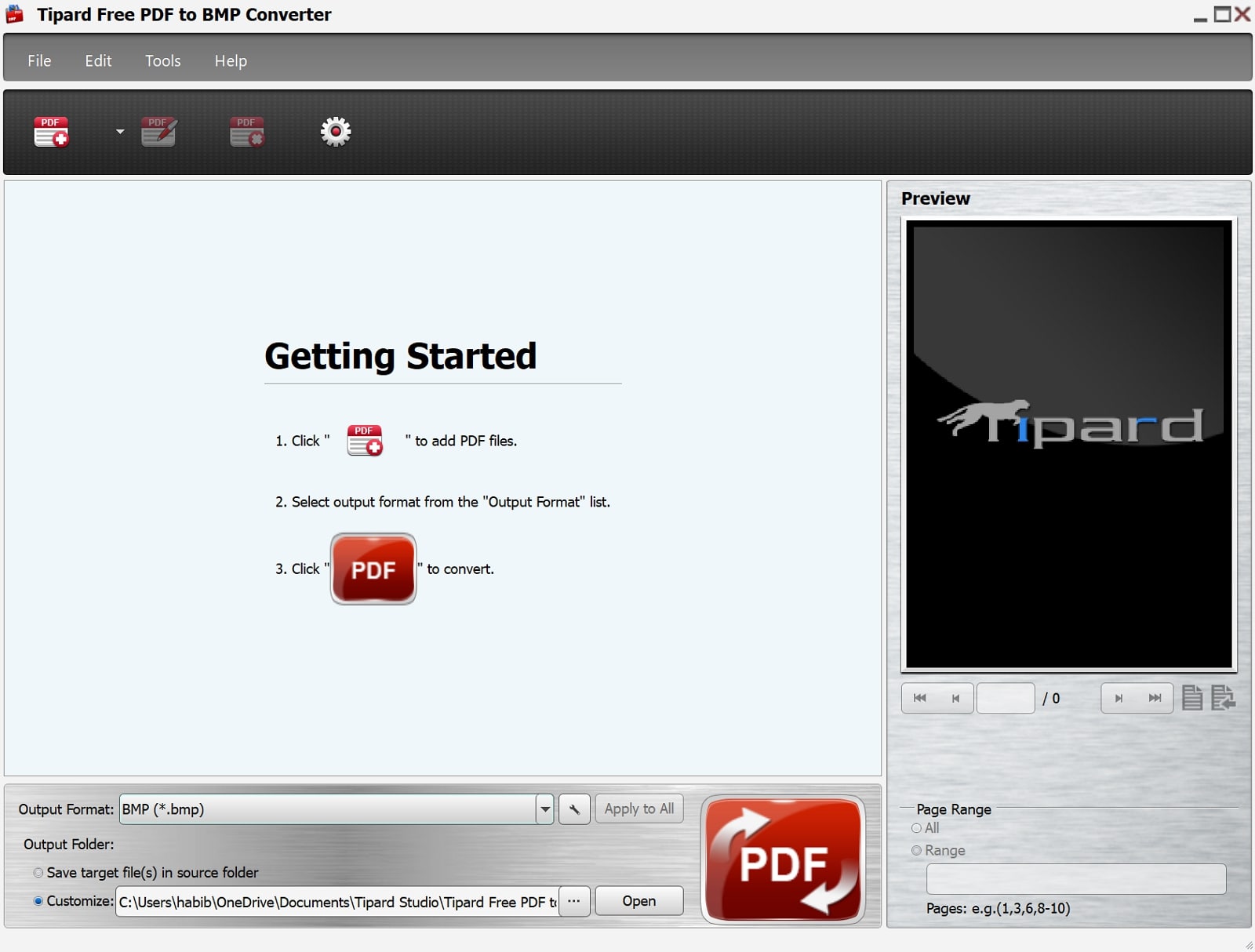
Key Features
- Users get the chance to apply the grayscale or monochrome color settings to optimize the BMP files for printing.
- Using this tool, you will be able to export the currently selected page as a BMP or apply a custom page range for this operation.
- Other than converting a single file, this software adds a folder containing multiple files for PDF to BMP conversion.
Pros
- This tool supports multiple languages, including French and English, for a global use case.
- The interface of this PDF to BMP converter is simple, so you will require no learning curve.
Con
- You will not get access to the advanced PDF management features while using this basic tool.
Pricing
- Free
2. FreeFileConvert
Users can make use of this online PDF to BMP converter to carry out the file format transformation without paying anything. While utilizing this tool, you can add files directly from your device or simply paste the URL for a quick conversion. Other than PDF to BMP conversion, it supports multiple other video, audio, and document formats, catering to diverse use cases in every industry.
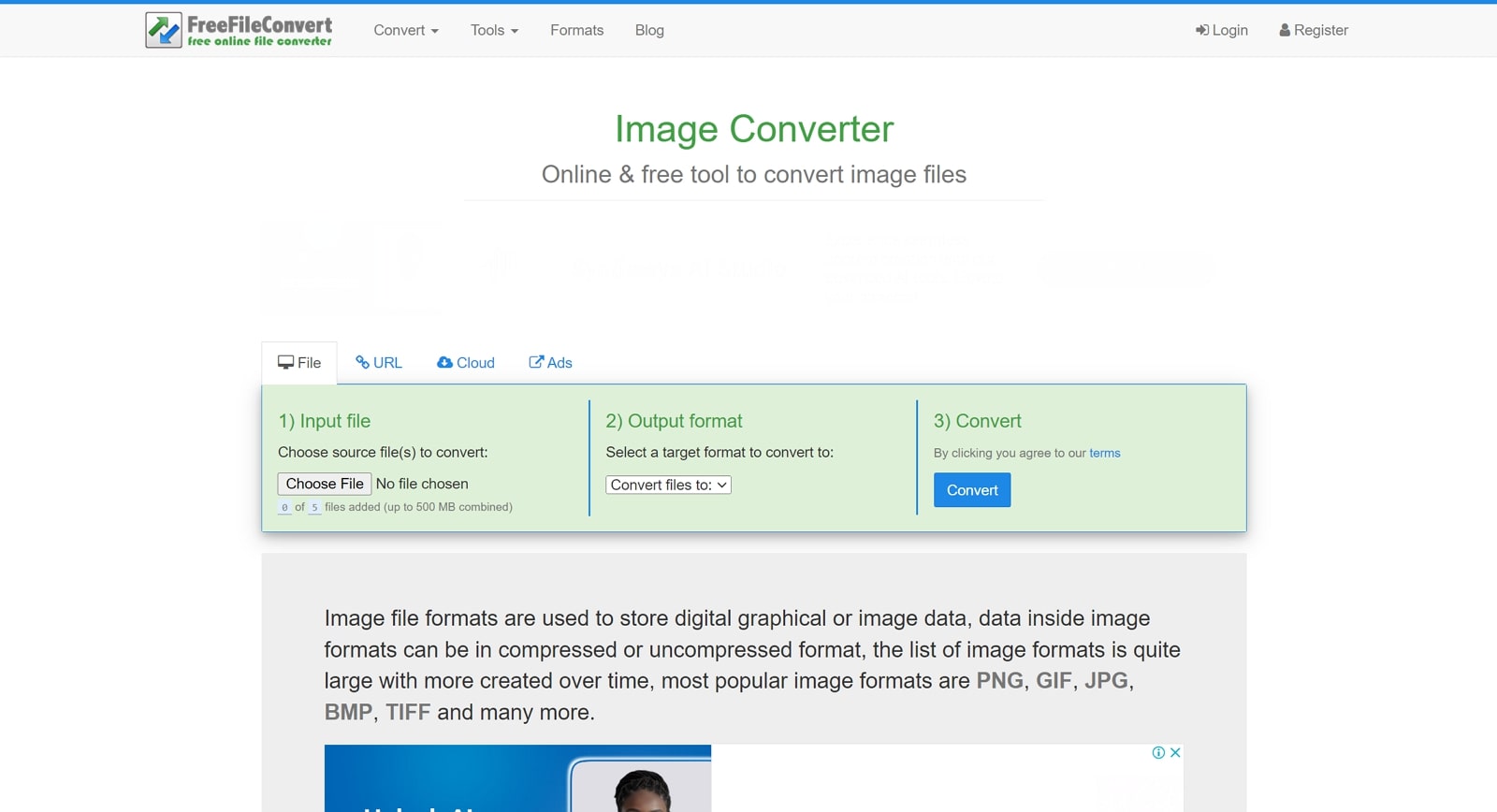
Key Features
- You can turn on the email notifications to get informed about the completion of your PDF to BMP conversion task.
- This tool also has an OCR feature that makes your scanned documents searchable.
- Users also get the ability to compress their PDFs to optimize the file size for faster conversions.
Pros
- With the help of this PDF converter, you can split the documents before conversion for a faster process.
- Apart from simple conversions, this tool has the capability to carry out the unique PDF to font and vector conversions.
Con
- You may have to wait in a queue to perform the conversion task when the website traffic is high.
Pricing
- Free
3. CleverPDF
As one the best free PDF to BMP converters, CleverPDF allows you to adjust the DPI value of the output image for optimal conversion. Apart from that, you can add files from cloud storages or utilize a quick drag-and-drop method to get the job done. Other than setting DPI value, you will be able to change the image quality to strike the right balance between output size and quality.
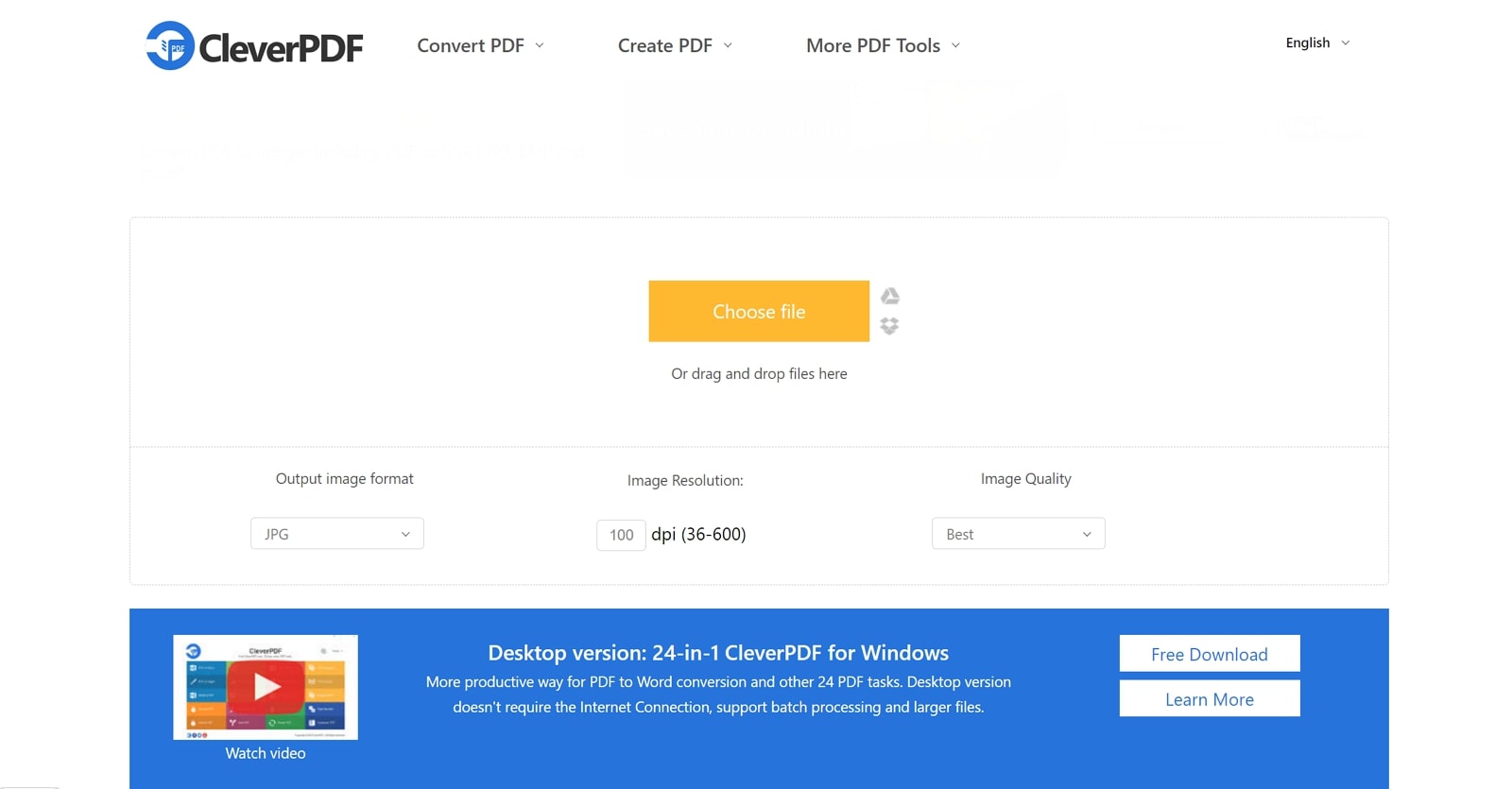
Key Features
- Using this free converter, users will be able to insert page numbers into every document page.
- You also get the chance to add the PDF watermarks on the document pages to prevent others from using your content.
- With its encrypted PDF feature, users will be able to add an extra layer of security to their files.
Pros
- Users can combine multiple PDFs into one for a quicker document conversion process.
- After converting the file, this tool will delete the PDF from its servers to keep your personal data secure.
Con
- This tool doesn’t support the batch processing feature, so you may face workflow issues.
Pricing
- Free
Part 4. Discovering 3 Top Online PDF to BMP Converters
As we have seen, these free PDF to BMP converters lack in functionality due to their limited features. Thus, you need a better online alternative to carry out the conversion process from anywhere without compromising on the customization quality:
1. FreeConvert
With its batch conversion feature, this advanced tool allows you to transform various PDF documents in one go. The built-in OCR technology ensures that text from scanned documents is accurately recognized and converted using this online PDF to BMP converter. Additionally, you can secure your files by adding password protection to ensure that your sensitive information remains confidential throughout the conversion process.
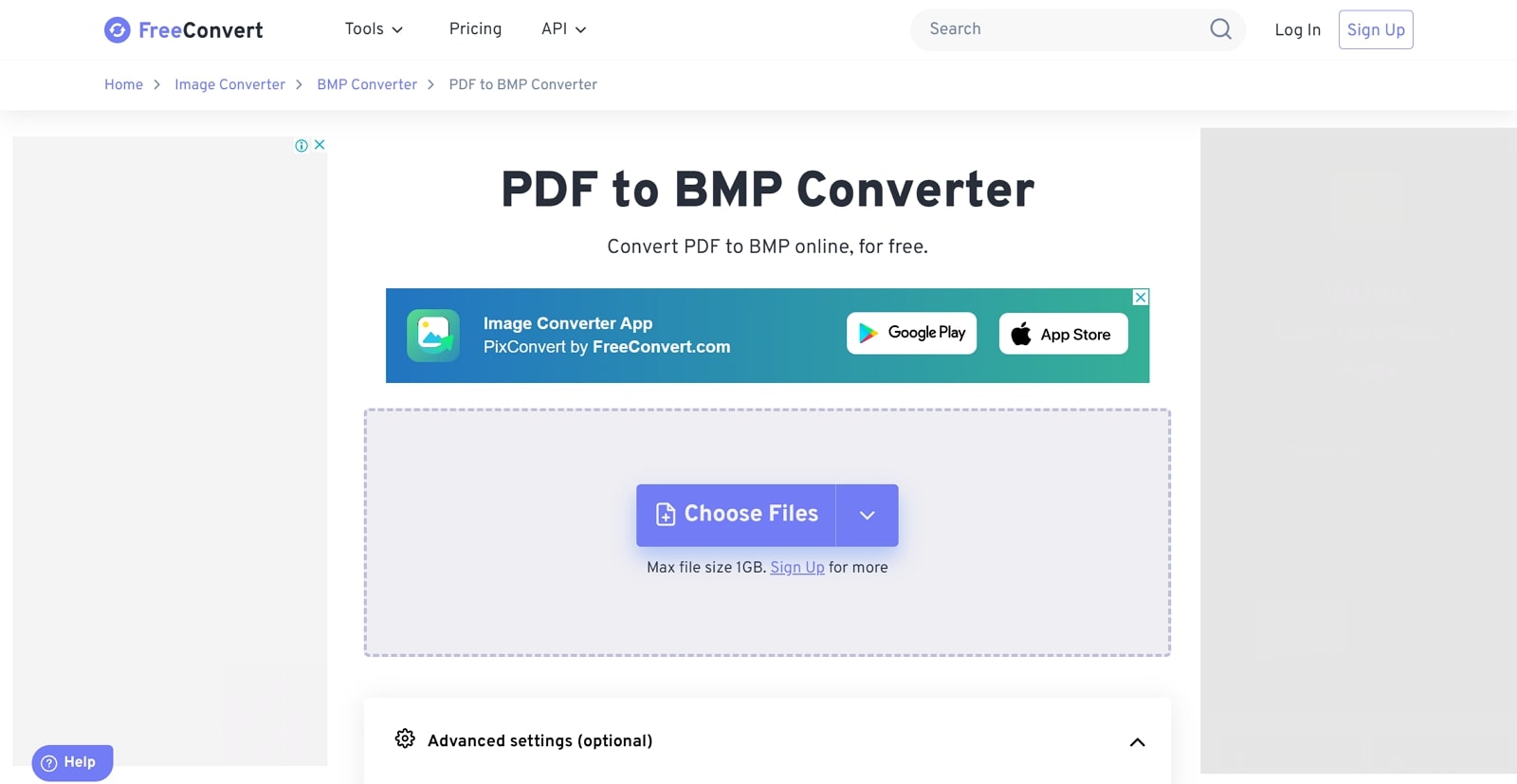
Key Features
- FreeConvert ensures users get the ability to adjust their documents page range to focus on the exact pages that need conversion.
- Users can resize the output image by adding width and height.
- After the conversion process is complete, users can scan the QR code to download the converted file to their mobile device.
Pros
- You can also work on their GIF files, use its video editing tools, and much more.
- To protect users' security and privacy, all files are deleted from the server within 8 hours of use.
Con
- Users have the chance to transform only 20 files per day using its free version.
Pricing
- Basic: $12.99 per month
- Standard:$14.99 per month
- Pro:$29.99 per month
- 24-hr Pass:$17.99
2. ItsPDF
You get the option to choose multiple files to convert to BMP with ItsPDF’s batch-processing feature. Users can also import their files using Dropbox's cloud storage feature or even through a URL. If you are not satisfied with your converted file, select the re-convert button to repeat the process. Moreover, this free PDF to BMP converter downloads a ZIP file that contains all the converted documents with enhanced image quality.
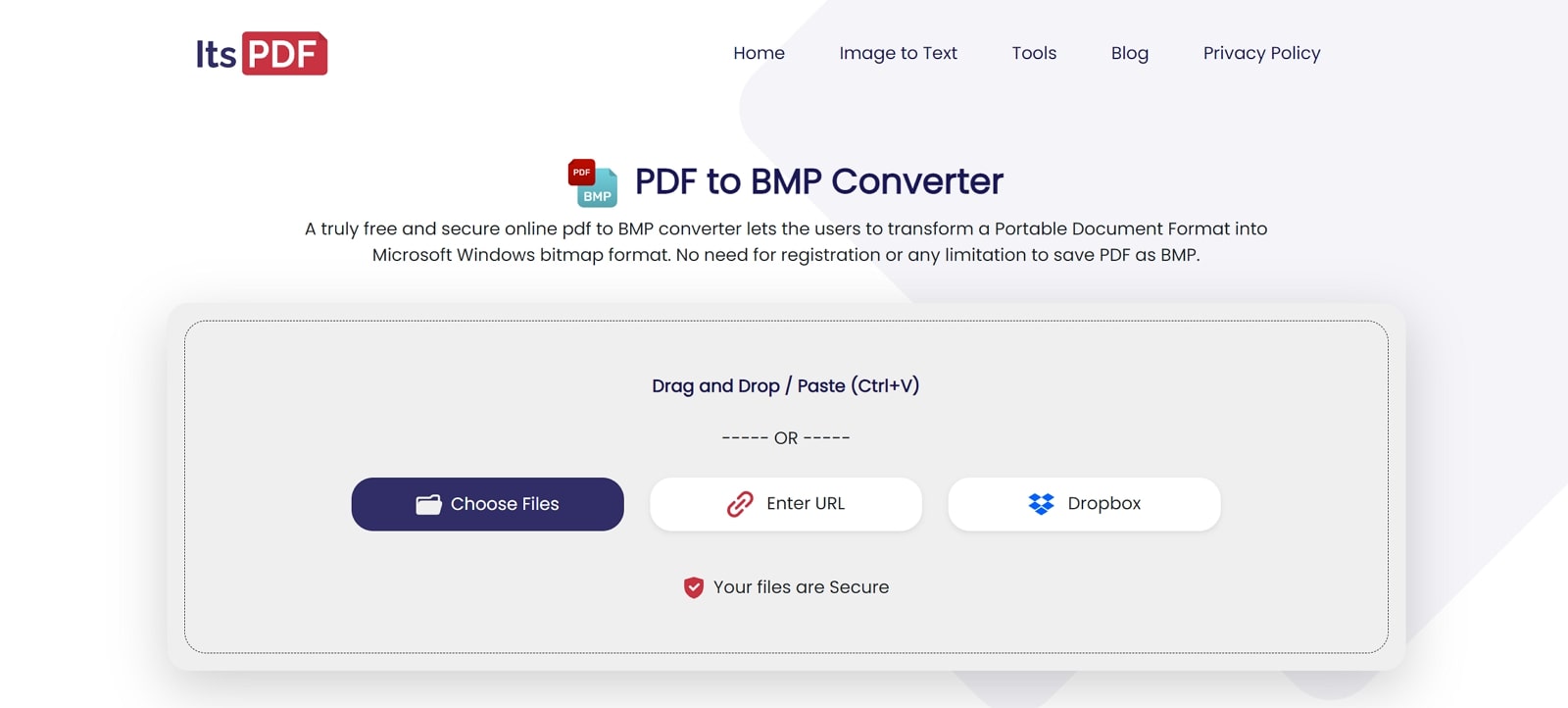
Key Features
- Users will be able to compress their PDF files to utilize the files to the maximum, as smaller file sizes are much easier to work with.
- With the help of this tool, users can split PDF documents to improve their focus on specific content and pages of the document.
- To merge a PDF document, use ItsPDF to combine two PDF files into one to enhance productivity.
Pros
- It is a free-of-cost tool that allows users to utilize all its features to enhance their PDF conversion experiences.
- You can use the image-to-text converter to extract text from pictures in a few seconds.
Con
- It does not let users enhance their DPI value throughout the conversion process.
Pricing
- Free
3. Online-Convert
Using this online PDF-to-BMP converter, you can convert your documents into BMP format with just a single click. This converter allows you to change the dimension of the images before conversion for optimizing the image sizes according to your preference. Moreover, you can even apply color filters to the images for enhancing contrast or achieving artistic effects in the output BMP.
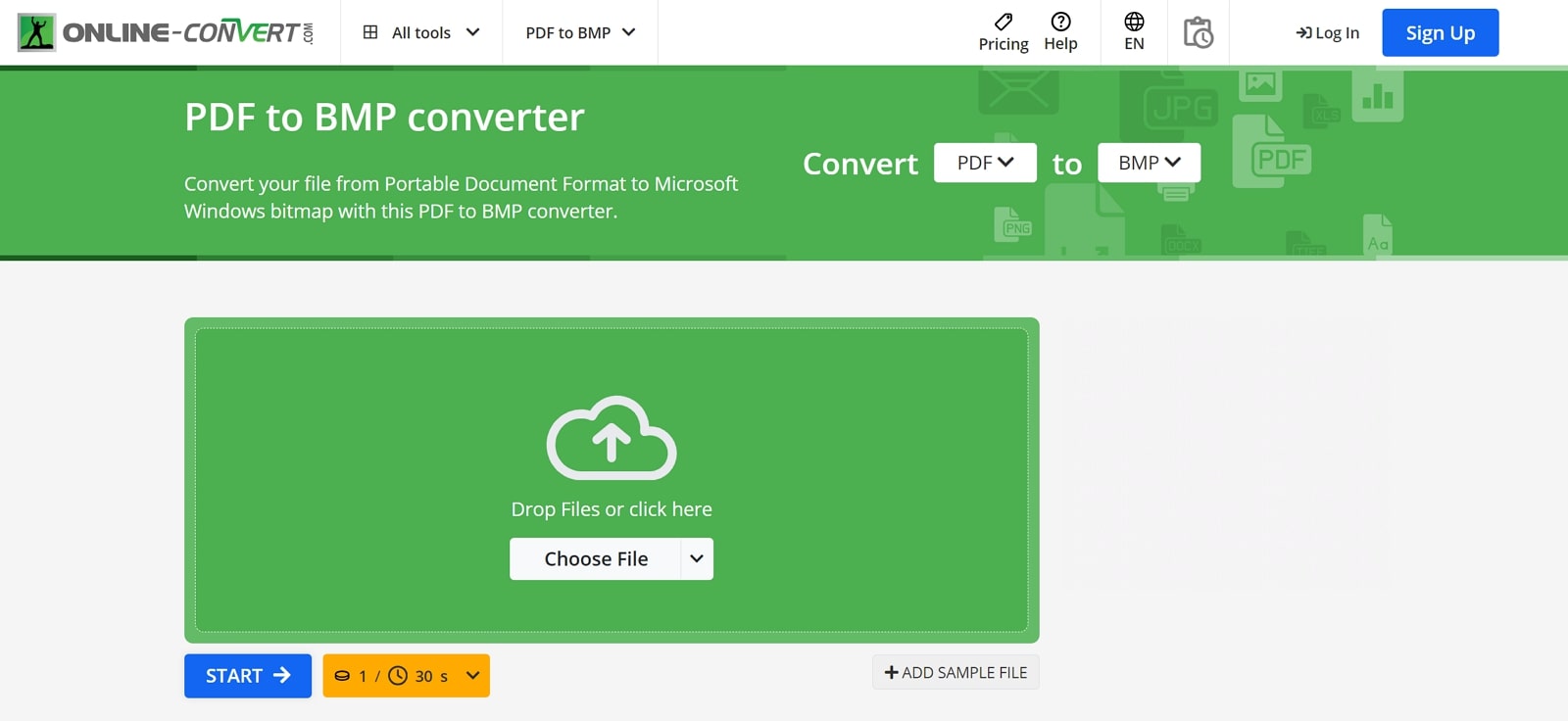
Key Features
- Before carrying out this format transformation, you will be able to sharpen the image for enhanced clarity.
- You can even specify the resolution of the image to customize the quality and file size of the generated BMP file.
- While using this tool, users can also set a white and black threshold to optimize image clarity.
Pros
- Users can also trim pixels from the edges or specific areas of the image to adjust the aspect ratio.
- This tool allows you to batch-convert a collection of PDFs to BMP format.
Con
- This tool does not provide editing functionality, which limits the ability to modify or enhance images before PDF to BMP conversion.
Pricing
- Subscription: $23.17 for up to 2800 credits
- Pay As You Go: $14 for up to 480 credits
Part 5. Comparative Analysis of PDF to BMP Conversion Tools
After analyzing all these best PDF to BMP converters individually, you may have picked the right tool for your needs. However, if you still have any doubts related to the choice of the PDF conversion tool, we recommend you go through this detailed table. Here, we have compared the functionality of each of these tools side by side to help you make an informed decision:
|
Tools |
Batch Conversion |
DPI Adjustment |
Easy to Use |
Safe to Use |
User Ratings |
System Support |
|
Afirstsoft PDF |
✓ |
✓ |
✓ |
✓ |
4.9 |
Online, Windows, Mac, iOS, Android |
|
PDF Candy |
✓ |
X |
✓ |
✓ |
4.6 |
Online, Windows, Android |
|
SwifDoo PDF |
✓ |
X |
X |
✓ |
4.7 |
Windows, Mac, iOS, Android |
|
Tipard |
✓ |
✓ |
X |
X |
4.6 |
Windows |
|
FreeFileConvert |
X |
X |
✓ |
X |
4.4 |
Online |
|
CleverPDF |
X |
X |
✓ |
X |
4.5 |
Online, Windows |
|
FreeConvert |
✓ |
✓ |
✓ |
X |
4.7 |
Online |
|
ItsPDF |
✓ |
X |
✓ |
X |
4.5 |
Online |
|
Online-Convert |
✓ |
✓ |
X |
X |
4.7 |
Online |
Once you analyze this table, you will recognize that the Afirstsoft PDF to BMP conversion tool is the best tool for your needs. With its advanced functionality and easy-to-use interface, this tool emerges as the all-in-one option for users of all kinds.
Part 6. How To Convert PDF to BMP With Afirstsoft PDF?
Now that you have chosen Afirstsoft PDF as the preferred conversion tool, let’s dig deeper into its functionality to get the best out of this tool. As discussed, this PDF to BMP software allows you to adjust the page range and DPI values to get the desired output. Other than that, its interface allows you to simply drag and drop files for a quick conversion process.
Multiple methods can be adopted to convert your PDF files into BMP using this advanced tool. However, this section will put forward the easiest method to carry out this task, which is using the Afirstsoft PDF to BMP conversion tool.
Step 1. Enter the Tools Tab from the Home Screen of Afirstsoft PDF
Start this PDF to BMP conversion task by installing Afirstsoft PDF on your device. Now, launch this advanced tool within your system and press the “Tools” tab on the left side of your screen to reveal several PDF management-related features.
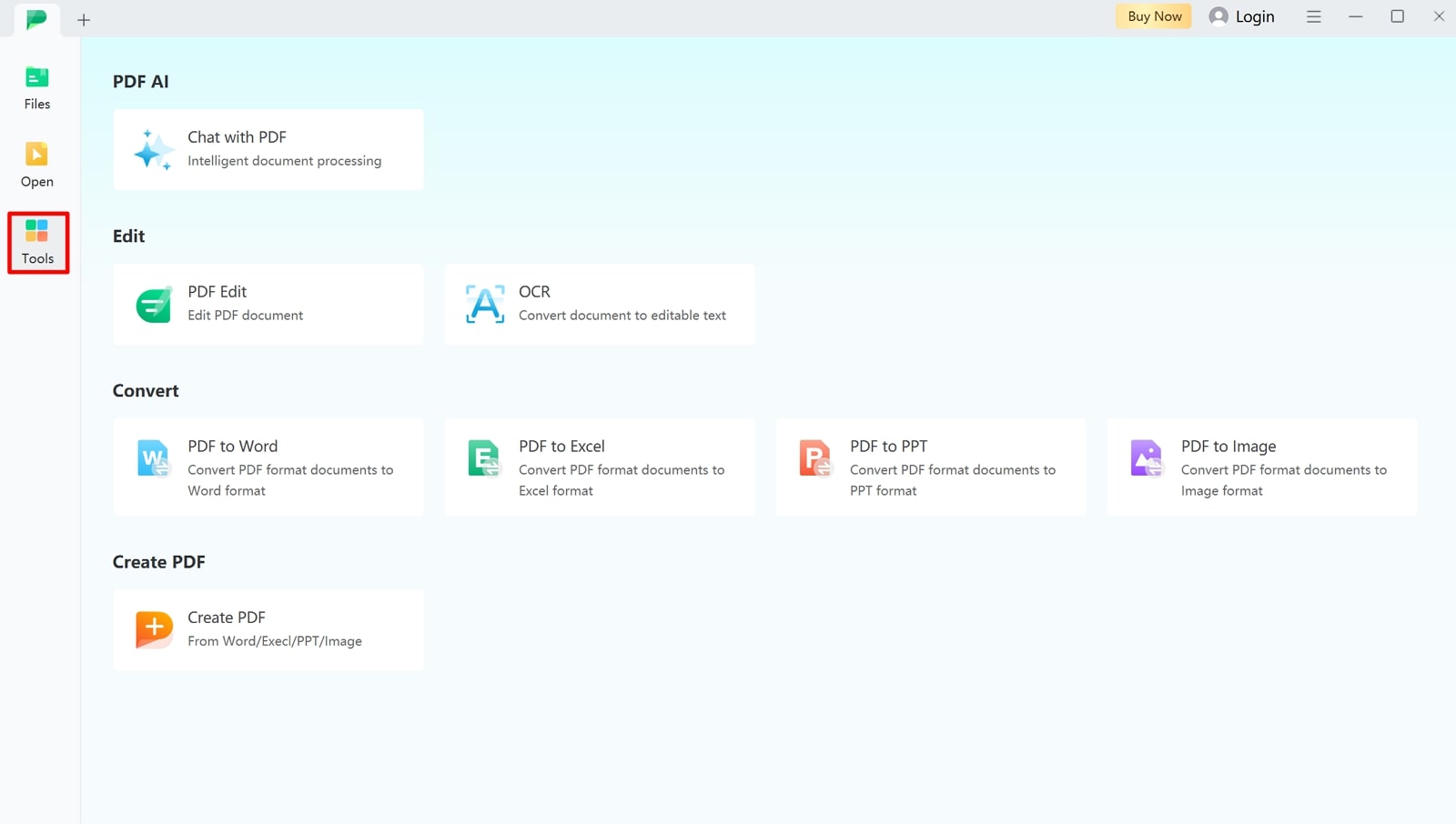
Step 2. Hit the PDF to Image Feature and Import Your Document
From the available options, tap on the “PDF to Image” option under the “Convert” section to open a new conversion dialog box. From here, locate and import the desired file that you want to transform into BMP.
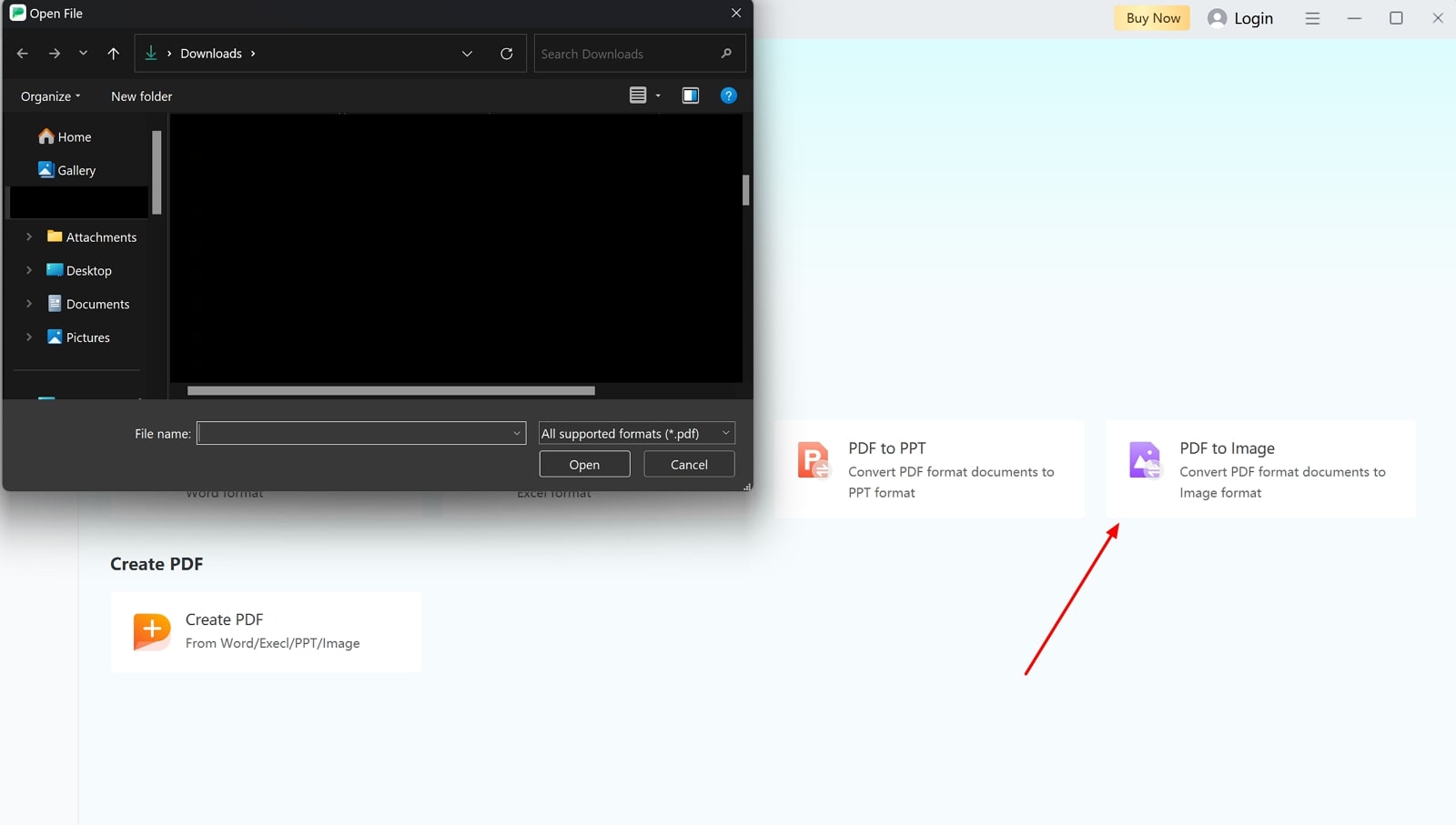
Step 3. Adjust the PDF to BMP Conversion Settings
Once you add the file, a new “Convert” window will open on your screen from where you need to choose “BMP” as the output format. Now, press the “Gear” icon to adjust other advanced settings, such as DPI value. Finally, select your desired page range for a targeted approach before pressing the “Convert” button to complete this task.
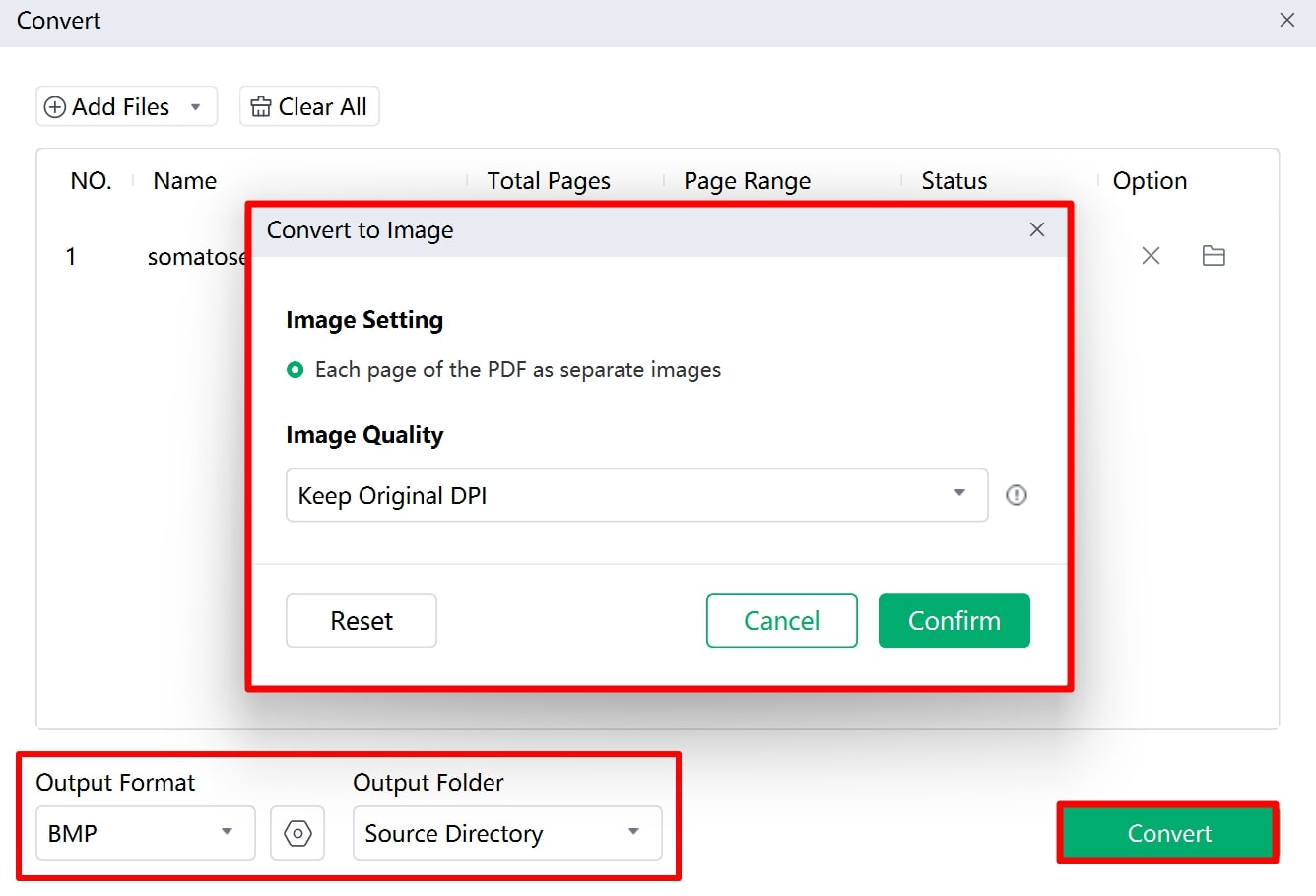
Conclusion
As we conclude, PDF to BMP conversion offers several benefits when it comes to optimizing image quality for graphic designing and printing. To help you enjoy these advantages, we have discussed several PDF to BMP conversion tools. Utilizing any of these tools, users will be able to get the optimal quality image output for their industry-specific use. Among these tools, Afirstsoft PDF emerges as the best option with its cost-effective features.
Even beginners will be able to perform the PDF to BMP conversion with the clearly guided interface of this tool. Thus, we recommend you get your hands on this PDF to BMP software to improve the way you manage and convert documents.
