As we know, PDF files are widely used for sharing documents because of their consistent formatting across different devices. However, they can be restrictive when it comes to editing and data extraction. Converting documents to Excel addresses these limitations by transforming static data into an editable spreadsheet format. Using this conversion task, individuals can manipulate and present data in a more flexible and user-friendly manner.
Businesses can streamline workflows by extracting tables and numerical data into Excel, allowing for more sophisticated analysis and reporting. With the help of this article, you will be able to identify the best PDF-to-Excel converter and know which tool can fulfill your conversion requirements.
Part 1. 4 Top PDF to Excel Converters
Now that we understand the benefits of using PDF-to-Excel converters, let us look at the top PDF-to-Excel conversion tools. These tools will help streamline your data conversion process and improve overall efficiency:
1. Afirstsoft PDF
One of the standout features of Afirstsoft PDF is its ability to handle both standard and scanned PDFs for conversion. With the help of advanced OCR mechanism, it extracts text from scanned files and easily converts it into editable Excel documents. Additionally, this tool supports batch conversions, allowing users to convert multiple files and significantly enhancing productivity.
As one of the best PDF-to-Excel converter tools, it is compatible with various cloud storage services, such as Google Drive and Dropbox. Advanced algorithms ensure that the converted Excel files maintain the original formatting and structure of the PDFs to preserve the integrity of tables, charts, and numerical data.
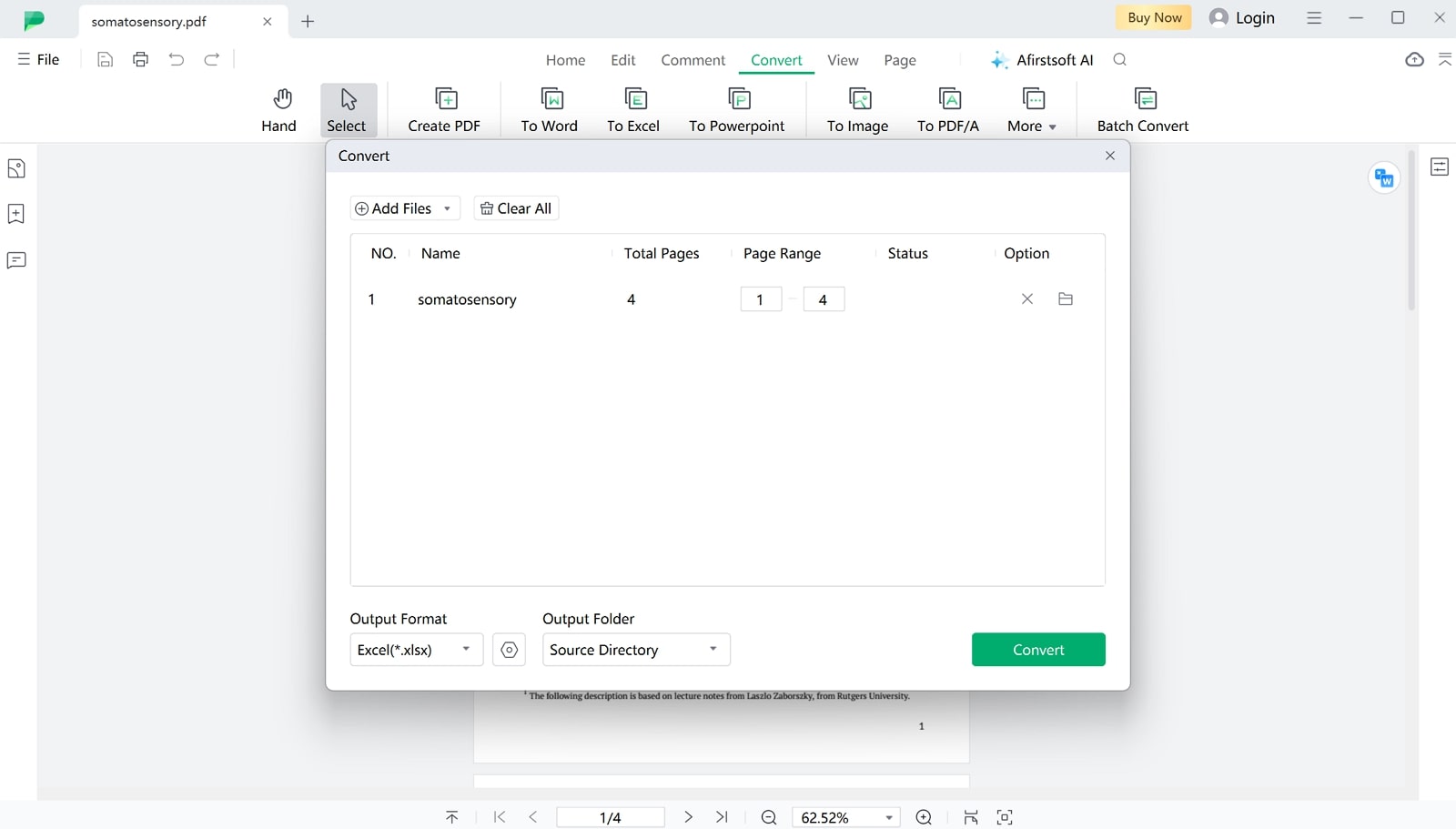
- 100% secure
- 100% secure
- 100% secure
Key Features
- Users can annotate their documents to stay informed about changes or recommendations from their team.
- With the help of this tool, users can organize their PDFs to enhance their quality and generate proper files.
- Using this PDF to Excel software, you can change work with the page range feature and adjust the pages accordingly.
- You can merge PDF files or split them so that you can work on the exact pages that you want to work with during the conversion process.
Pros
- Afirstsoft PDF to Excel conversion tool ensures the security and privacy of your documents with advanced encryption and secure handling of sensitive information.
- Users get a wide range of editing features, including text and image modification, to allow them extensive customization.
- Afirstsoft PDF allows users to interact with their document with AI chatbots for understanding the depth of the document.
- This tool features an intuitive and easy-to-navigate interface, making it accessible for all skill levels.
Pricing Plans
- Half-Year Plan:$39.99
- Yearly Plan: $44.99
- 3-Year Plan: $55.99
2. PDFSuite
Whether converting PDFs to Excel or any other file format, this tool ensures that the original layout and formatting are meticulously preserved. With this PDF to Excel app, users can redact confidential information from the charts and tables and convert it to an Excel file for protection. Additionally, the software provides options for customizing the output settings to meet specific requirements.

Key Features
- PDFSuite aids users in reading and navigating PDF documents using its intuitive interface.
- You can annotate PDFs with highlights, comments, and drawings using advanced markup tools.
- Users will be able to modify text, images, and other content seamlessly within PDF documents.
Pros
- Ensure document security with encryption and password protection for sensitive files.
- Quickly fill in and create interactive forms for efficient data collection.
Cons
- The OCR conversion feature is not present in the standard version of this tool.
Pricing Plans
- PDF Suite Standard:$34.95
- PDF Suite PRO:$39.95
- PDF Suite PRO+OCR:$59.95
3. Able2Extract
This offline PDF to Excel software provides a reliable and efficient solution for converting PDF documents into fully editable Excel spreadsheets without needing an internet connection. It ensures that sensitive data remains secure and private, as the conversion process is handled entirely on the user's device. Able2Extract allows users to expect a high level of accuracy in data transfer, making it ideal for financial reports, statistical data, and other documents.
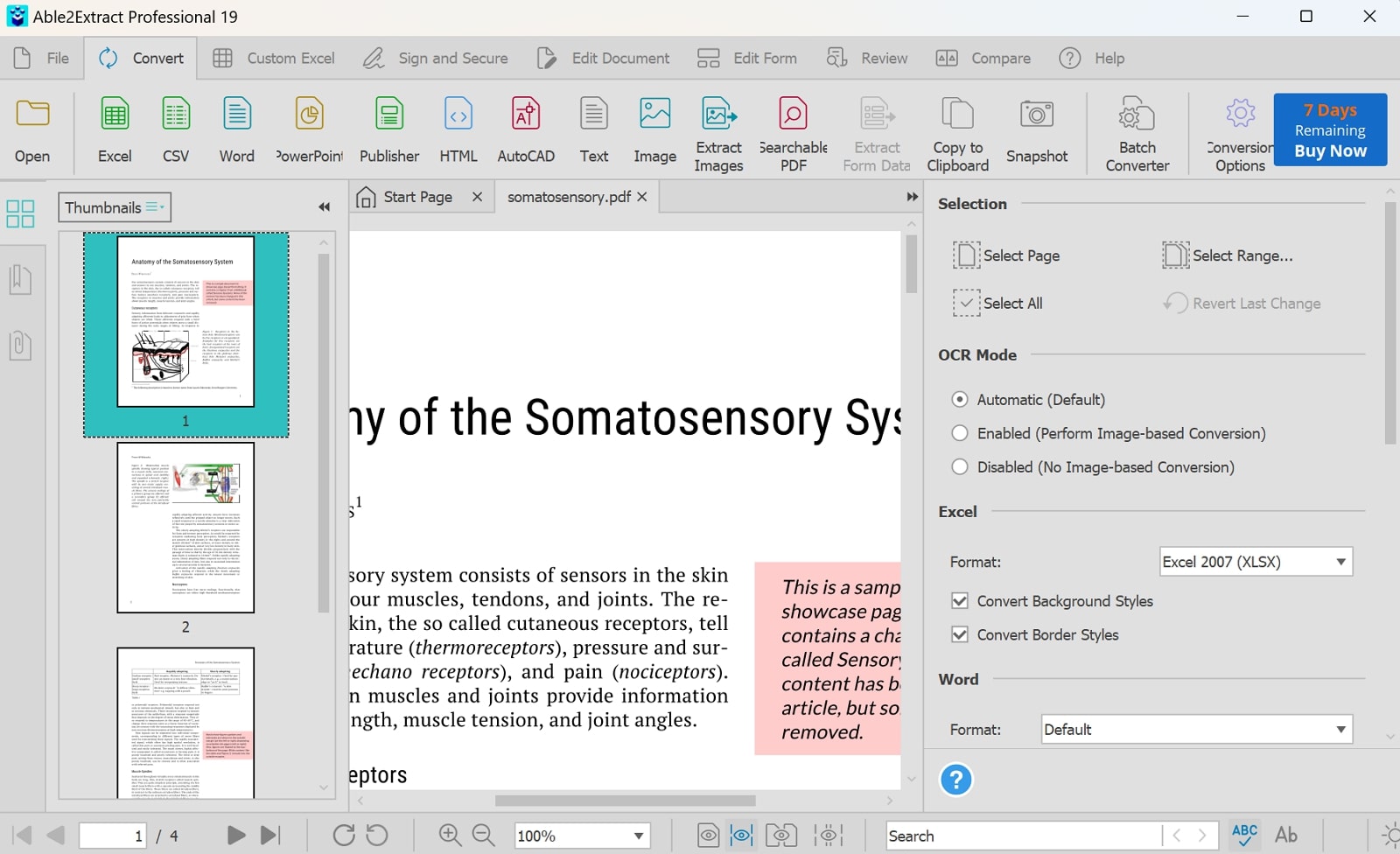
Key Features
- Its multilingual OCR features enable users to convert scanned tables into Excel files in just a few steps.
- This conversion tool even allows you to modify table and chart content before conversion.
- Other than PDF to Excel conversion, this tool supports other Office formats and images.
Pros
- It is available and compatible with various devices, such as Windows, macOS, and Linux.
- The offline tool provides fast conversion speeds to allow users to quickly transform PDF files into Excel spreadsheets without lengthy waiting times.
Cons
- Free users are limited to 3 PDF pages during the PDF-to-Excel conversion process.
Pricing Plans
- Full License:$199.95
- 30-day License:$99.95
4. SwifDoo PDF
SwifDoo PDF allows users to convert their documents while maintaining the original layout and format of the PDF file. Users can ensure that tables, charts, and formulas are accurately transferred to the Excel format with the help of the OCR features. As one of the best PDF to Excel converter tools, it is beneficial for handling large and complex financial documents to eliminate the need for manual data entry.

Key Features
- With the help of this tool, users can select their document language for OCR conversion.
- You can utilize this tool to enhance images and improve the text using its offline feature.
- Users can convert multiple PDF files to Excel at a time to increase productivity.
Pros
- It supports page range feature to allow users to adjust and work on the exact pages they want to convert.
- The tool smooths out images, lines, and other elements to ensure a professional final outcome.
Cons
- OCR feature is only available for users registered for the premium version of this tool.
Pricing Plans
- Quarterly Plan: $14 per month
- Monthly Plan: $16.99 per month
- 2-Year Plan: $2.5 per month
- Perpetual License: $79.99
Part 2. 3 Top Free PDF to Excel Converters
After talking about the best PDF to Excel converter tools available offline, we can now discuss the top free converters available for our use. Using these tools, you will not need to spend even a single penny to carry out this conversion:
1. PDF24
Users can import PDFs directly from cloud storage services like Dropbox or Google Drive, simplifying the process. This free PDF to Excel converter tool also have the ability to transform multiple PDF documents using the batch feature. PDF24’s OCR technology extracts tables and charts from PDFs, ensuring accurate and detailed Excel sheets. Additionally, it can capture webpage screenshots and convert them to PDFs before transforming them into Excel sheets.
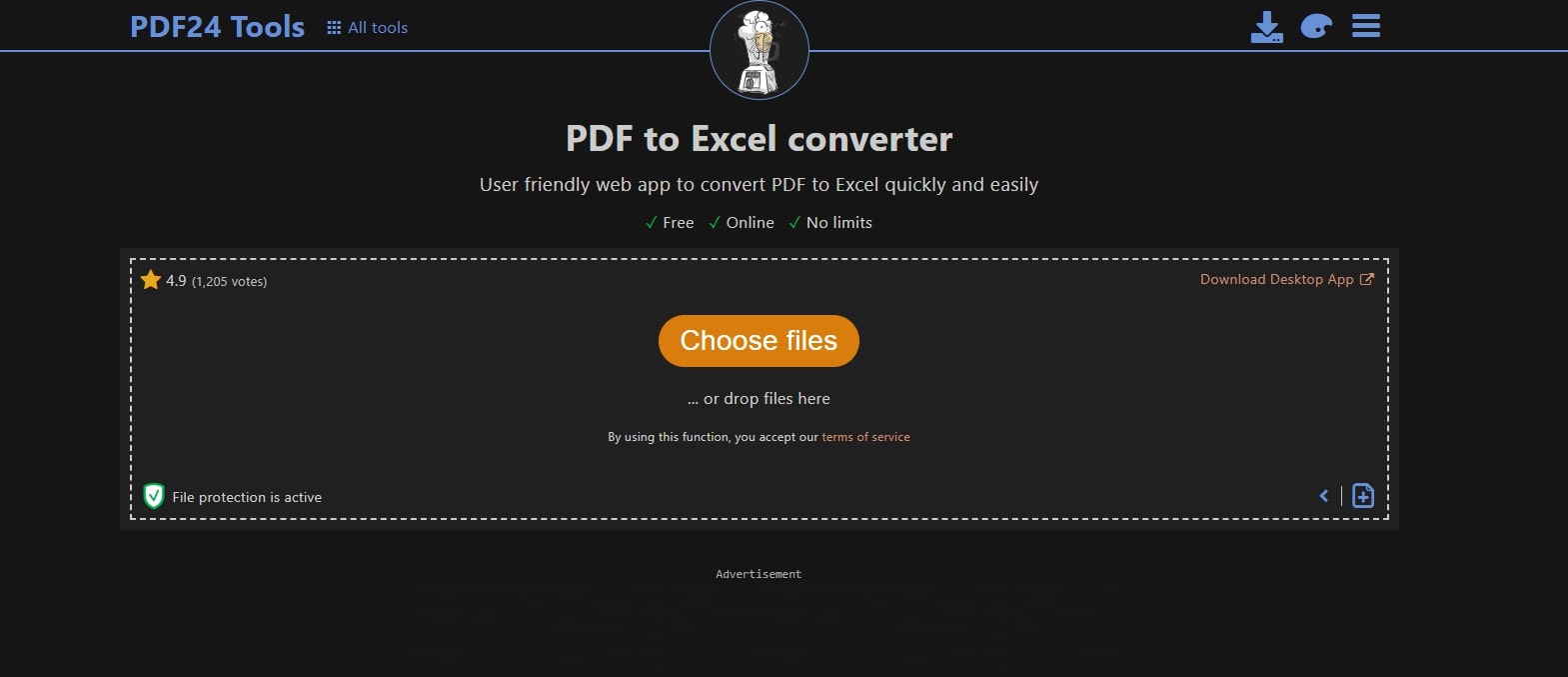
Key Features
- You can protect your PDFs by adding passwords to the file across PDF24 explicit tools.
- Users can adjust additional settings to customize the generated Excel file to ensure the converted data meets specific requirements.
- It helps adjust the DPI of the converted document and convert it again to generate accurate content.
Pros
- Compare multiple PDF documents side by side to identify differences and similarities between them.
- PDF24 offers customizable templates to allow professional users to create enhanced PDFs before converting.
Cons
- Since it is an entirely free tool, your workflow will be disrupted by continuous interruption by Ads.
Pricing Plans
- Free
2. CleverPDF
CleverPDF offers a PDF to Excel conversion tool that efficiently transforms PDF tables into editable Excel spreadsheets while preserving formatting. Users can convert native and scanned PDFs into Excel files with accurate data extraction and minimal formatting adjustments with its OCR feature. Plus, this PDF to Excel software enables users to detect the table extraction according to the sheets they want in the Excel file.
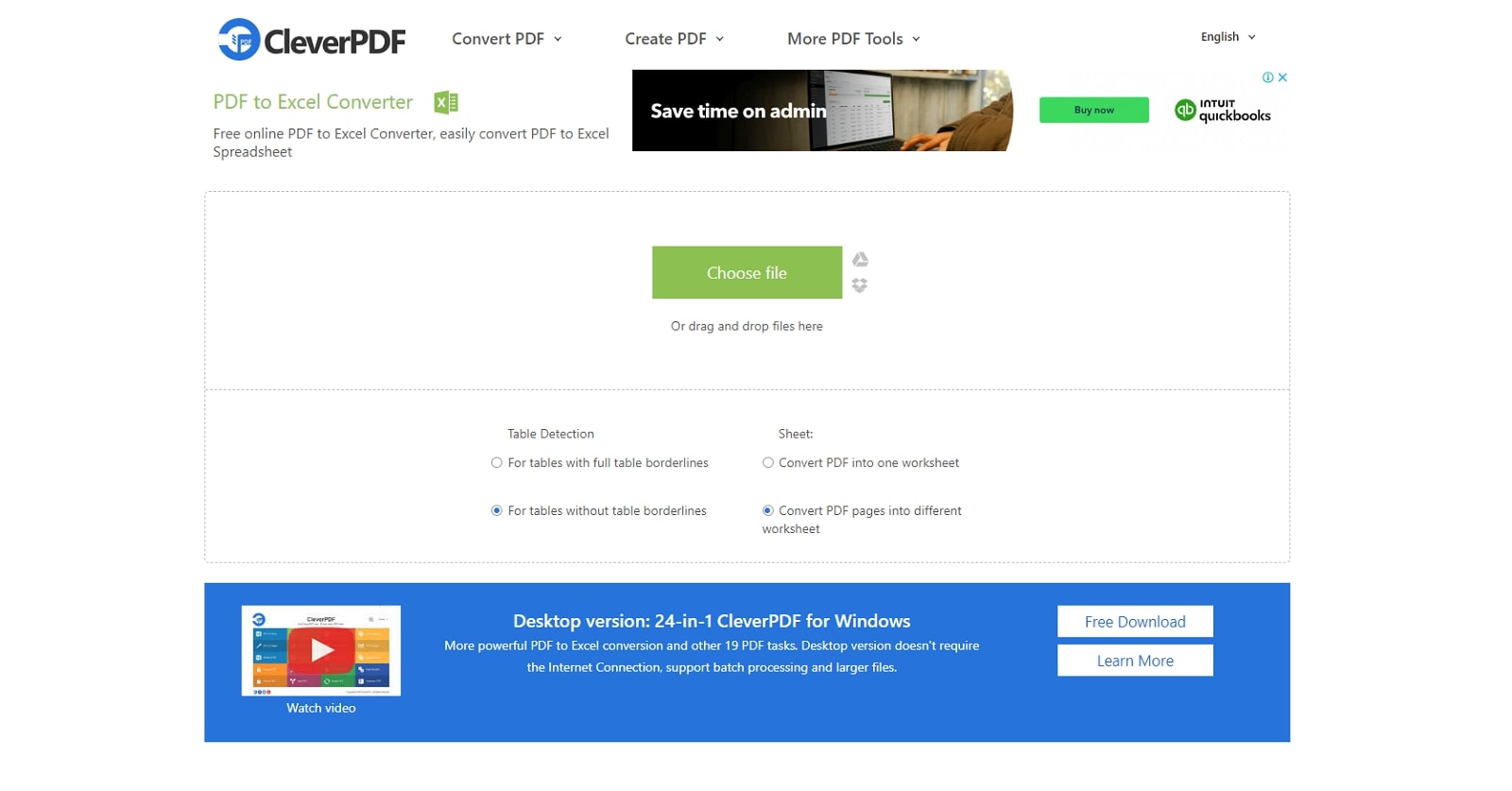
Key Features
- Users can convert their PDF to a single worksheet for better document management.
- In addition, you have the option to convert your PDF pages to multiple sheets in the Excel file.
- CleverPDF allows users to import and export their files through different cloud storages, such as Google Drive and Dropbox.
Pros
- Users do not need an internet connection to convert their documents, as they can also utilize the offline version of this tool.
- Files are deleted within 30 minutes of use to ensure the security and confidentiality of your files' content.
Cons
- Users have to face a slower processing speed while converting their documents.
Pricing Plans
- Free
3. WeenySoft
With the help of this free PDF to Excel converter, users can edit the PDF document they import before they convert it to an Excel sheet. Its main conversion interface allows users to select the number of pages or all pages at once for desired conversion approach. Users can also select if they want the converted Excel sheet to one or multiple sheets according to their conversion requirements.
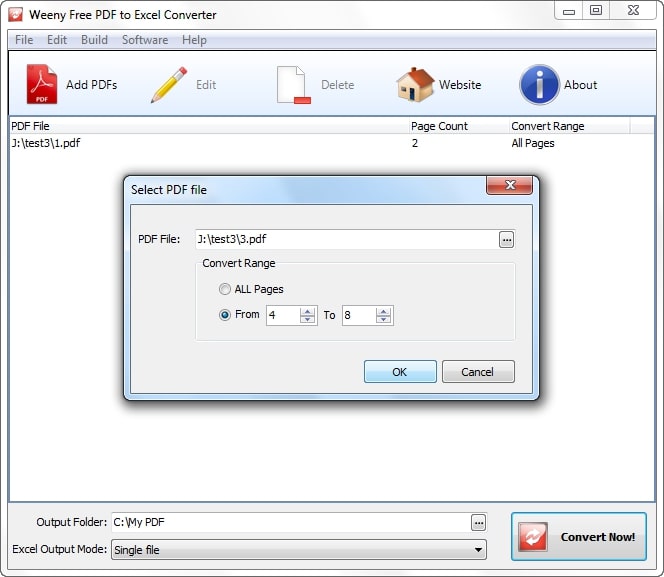
Key Features
- WeenySoft’s PDF to Excel tool ensures high-quality conversion to preserve the original text, images, and layout of the PDF in the resulting Excel file.
- Users can customize the conversion settings to include specific pages or ranges to enable selective data extraction based on their needs.
- Using this tool, you can simply drag and drop PDFs for quick PDF to Excel conversions.
Pros
- Once you have downloaded the PDF to the Excel app, you can edit and convert it anytime, anywhere.
- The software ensures quick installation and rapid conversion speeds to enhance efficiency and user experience.
Cons
- It does not include extensive PDF editing features, such as PDF file organization, reading, annotating, and much more.
Pricing Plans
- Free
Part 3. 3 Top Online PDF to Excel Converters
Moving on from the discussion on offline and free tools, let's look at the top online PDF to Excel converter tools available. These tools offer quick and efficient conversion processes suitable for a wide range of professional and personal needs:
1. PDFtoExcel
PDFtoExcel supports converting regular and scanned PDFs to utilize advanced OCR technology to recognize and convert tables and charts from scanned documents. Users can upload files directly from their devices or cloud storage services like Google Drive, Dropbox, and OneDrive. The conversion process is automatic and quick, producing Excel files in .xlsx format without requiring an email address.
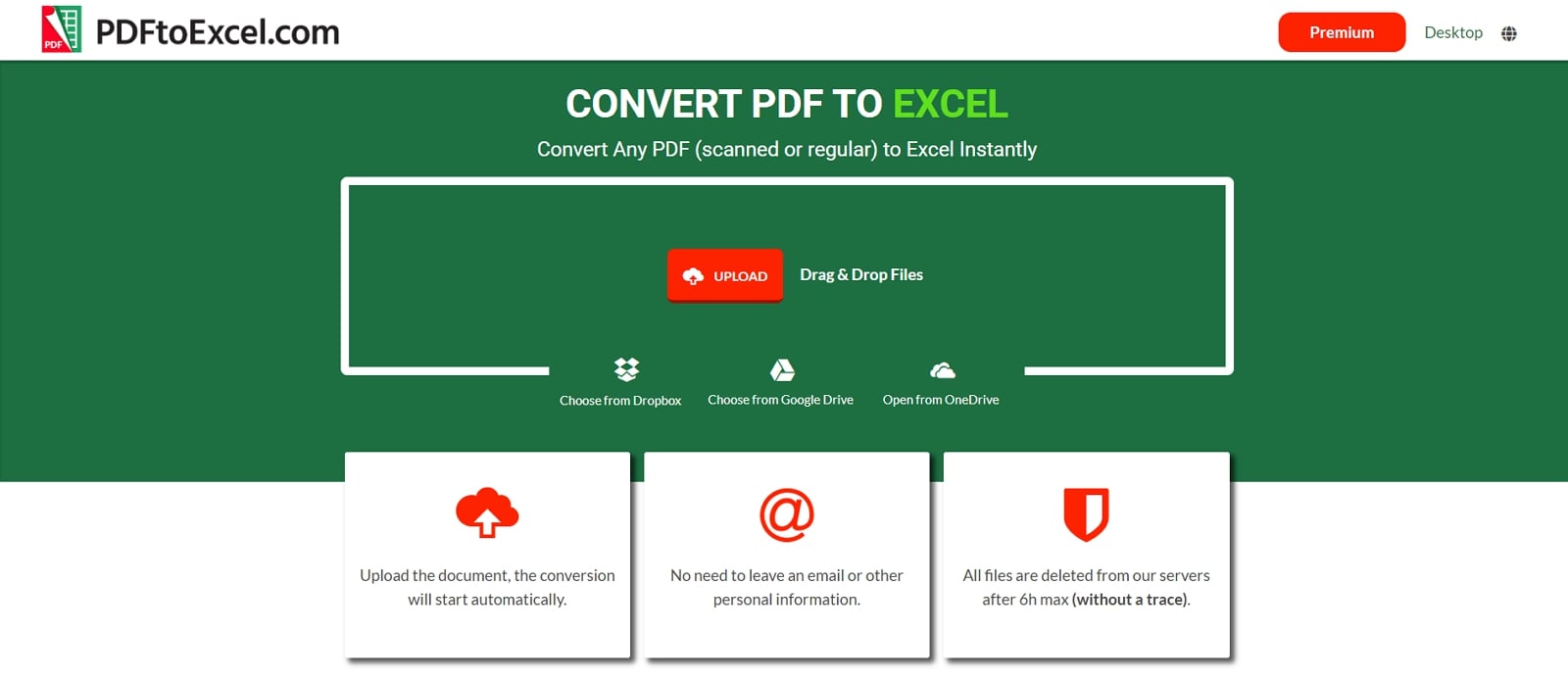
Key Features
- With this online PDF-to-Excel converter, users can easily upload PDFs by dragging and dropping files into the conversion area.
- You can extract important points from tables and charts present in the table with this converter.
- Using this tool, you don't have to log into your personal email account to carry out the conversion task.
Pros
- Maintains the integrity of the original data and formatting during conversion.
- After buying its lifetime plan, you get free access to the Able2Extract tool.
Cons
- Free users of this tool have to be lined up in queues and are not able to enjoy fast conversions.
Pricing Plans
- Premium Monthly Plan:$2 per month
- Premium Annual Plan:$10 annually
- Lifetime Plan:$200
2. AvePDF
Apart from the direct upload option, users can import their PDFs from various cloud storage sources, including Dropbox and Google Drive. This tool has an advanced OCR feature that can extract text within image-based or scanned PDFs to accurately convert them to Excel format. Moreover, it can recognize tables, charts, or even graphics within PDFs and convert them to Excel format.
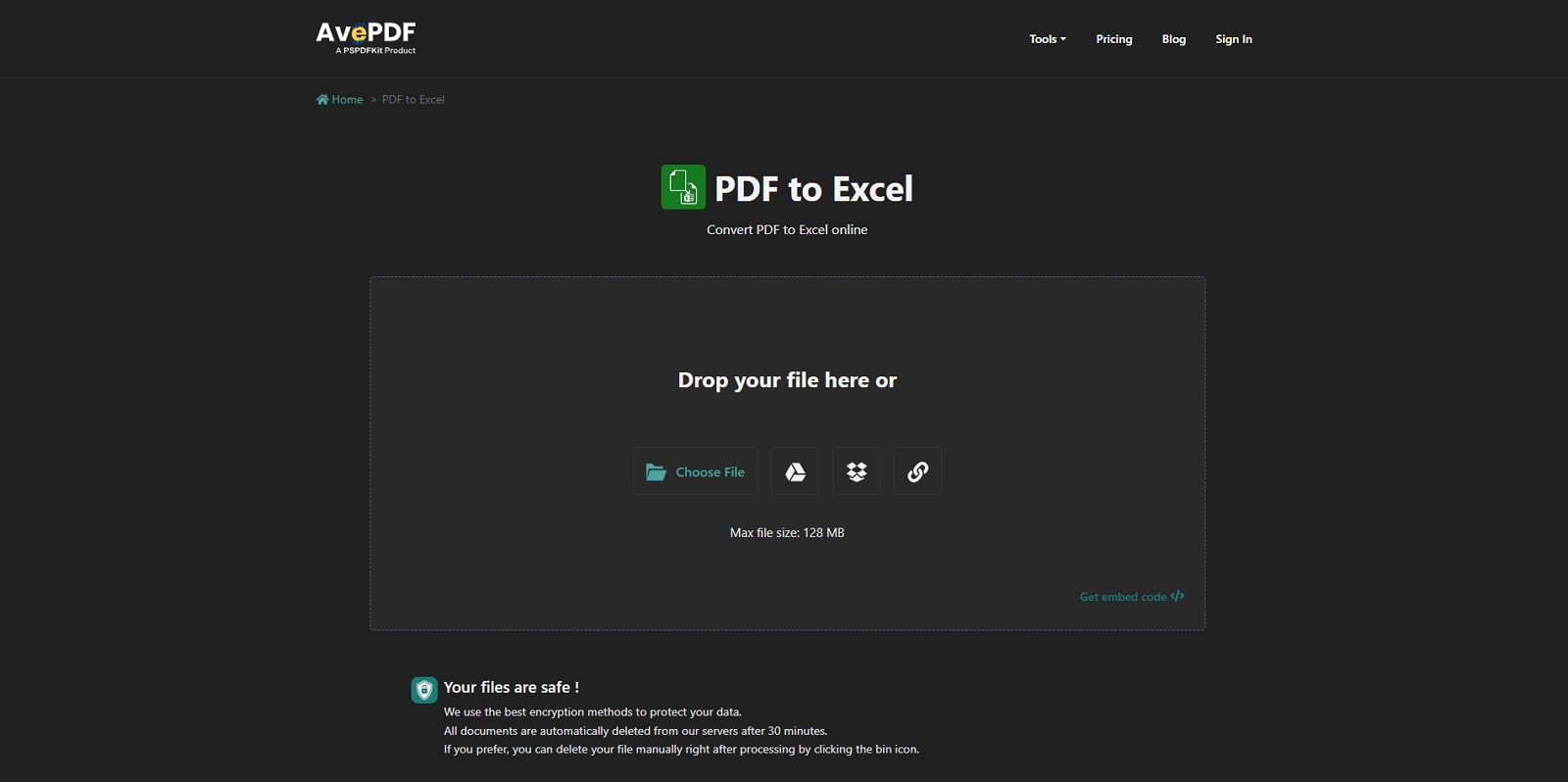
Key Features
- After generating an Excel file, you can download it to your device or save it to Google Drive.
- You can use its editing functionality to edit or add text to the PDF before conversion.
- Users have the option to merge multiple PDFs into one document and then convert it collectively into Excel format.
Pros
- This PDF-to-Excel conversion tool provides the option to repair damaged or corrupted PDFs.
- You get the option to reduce the file size of the PDF before conversion to generate a compact and easy-to-share Excel file.
Cons
- Using this tool, users face a maximum file size limit of 128 MB.
Pricing Plans
- AvePDF Premium: $45 per year
3. Smallpdf
You can find Smallpdf is an exceptional option for converting PDFs to Excel with its prolific interface. The tool provides powerful OCR functionality that can even extract text from scans or images on your PDF and make them editable in Excel. While converting PDFs, this tool ensures that all the formatting and layout of the original document are retained in the converted Excel file.
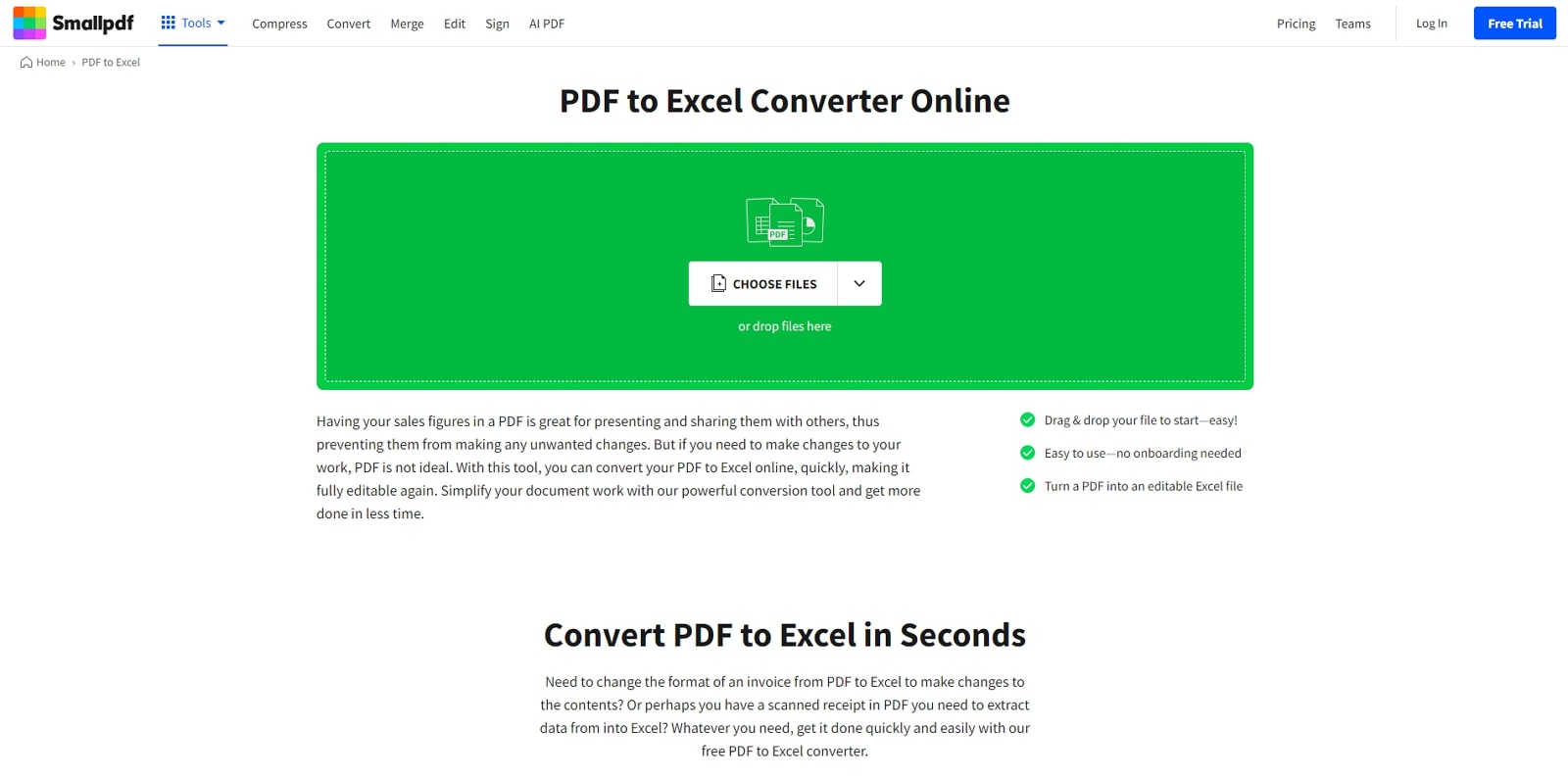
Key Features
- With its batch conversion feature, you can convert a collection of PDFs to Excel at once.
- After conversion, you get the option to share the Excel file with your colleagues via link or email.
- Using this online PDF-to-Excel converter, you can convert the information in receipts or invoices to Excel format.
Pros
- Smallpdf is available on iOS and Android, allowing you to convert files on your smartphones.
- Other than Excel, users can convert PDF into diverse file formats, including Word, PPT, and more.
Cons
- The OCR functionality is not available in the free plan.
Pricing
- Pro:$12 per month
- Team: $10 per month
Part 4. Comparative Analysis of PDF to Excel Conversion Tools
To sum up the variety of tools we discussed above, here is a table that differentiates each tool according to various metrics. This table provides a quick PDF to Excel converter comparison features to allow you to choose the best one for your needs:
|
Metrics |
Ease of Use |
OCR |
Safe to Use |
Selective Page Conversion |
User Rating |
|
Afirstsoft PDF |
High |
✔ |
✔ |
✔ |
4.9 |
|
PDFSuite |
Average |
✔ |
✔ |
✔ |
4.6 |
|
Able2Extract |
Average |
✔ |
✔ |
✔ |
4.5 |
|
SwifDoo |
Average |
✔ |
✔ |
✘ |
4.5 |
|
PDF24 |
Good |
✔ |
✘ |
✘ |
4.7 |
|
CleverPDF |
Low |
✔ |
✘ |
✘ |
4.7 |
|
WeenySoft |
Low |
✘ |
✘ |
✔ |
4.7 |
|
PDFtoExcel |
Average |
✔ |
✔ |
✔ |
4.6 |
|
AvePDF |
Average |
✔ |
✘ |
✘ |
4.8 |
|
Smallpdf |
Average |
✔ |
✔ |
✔ |
4.7 |
After a clear review of the available tools, it is evident that Afirstsoft PDF to Excel conversion stands among the top-most recommended options. This is because its ease of use, reliability, and flexibility in operations is commendable, helping you in converting PDFs into Excel files.
Part 5. How to Convert PDF to Excel with Afirstsoft PDF
Utilizing the Afirstsoft PDF tool can help you improve the PDF to Excel conversion workflow. As one of the best converters, it ensures high accuracy in data extraction and preserves the original formatting of tables and numerical data.
Its advanced features, including OCR technology, allow users to efficiently convert both standard and scanned PDFs into editable Excel spreadsheets. Go through the steps below to carry out this conversion as best as possible:
Step 1. Download Afirstsoft PDF and Open the PDF File
Start the conversion process by downloading the PDF to Excel software to your device from Afirstsoft PDF’s official website. Once you launch the tool, at its primary interface, select the "Open" button on the left corner to import the PDF file you want to convert.
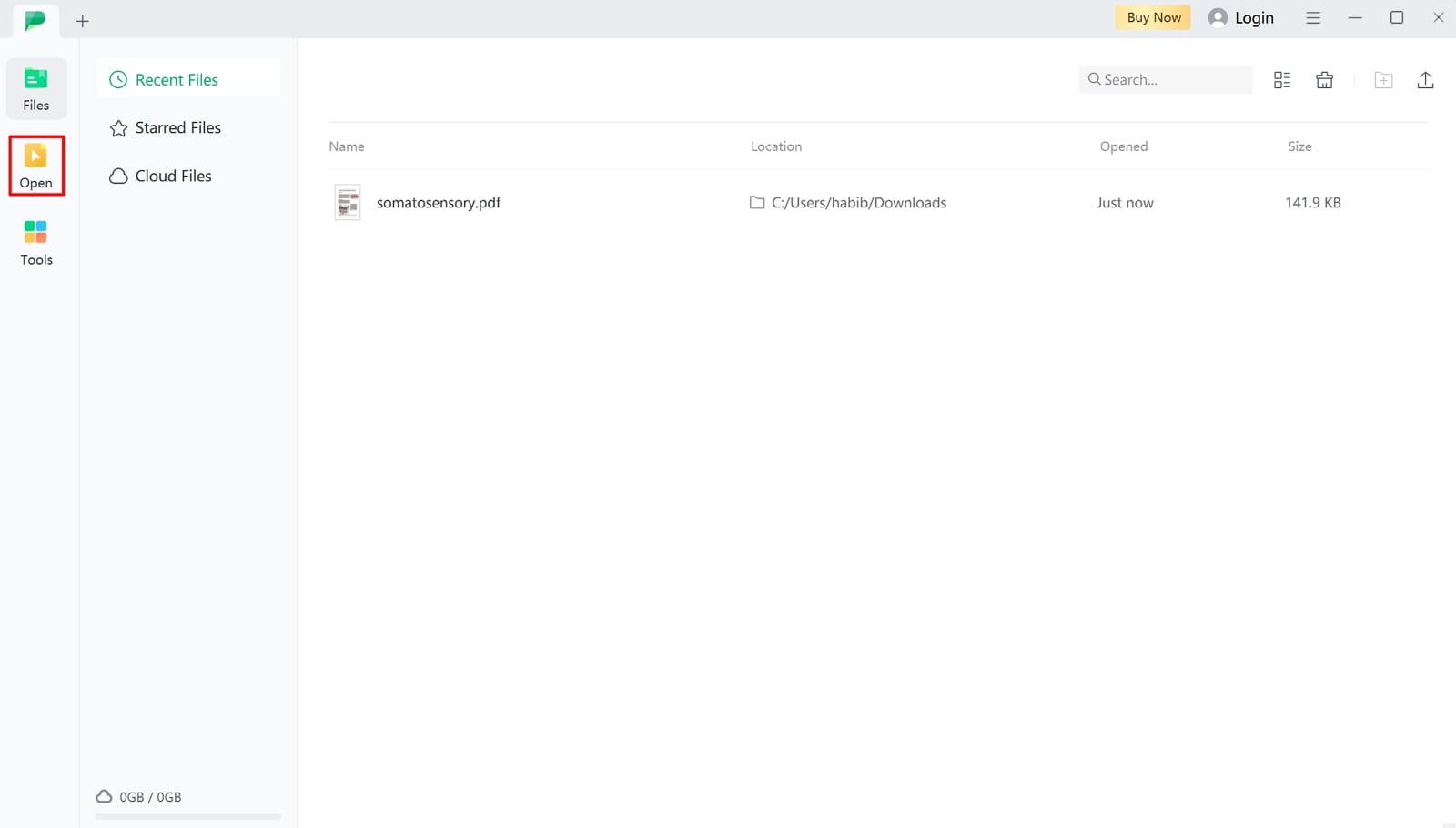
Step 2. Select Excel Format From Conversion Options
Double-tap on your chosen file, and you will be redirected to a new editing panel where you can select what you want to do with it. From here, click on the “Convert” tab and navigate to the "To Excel" option to move forward with the conversion process.
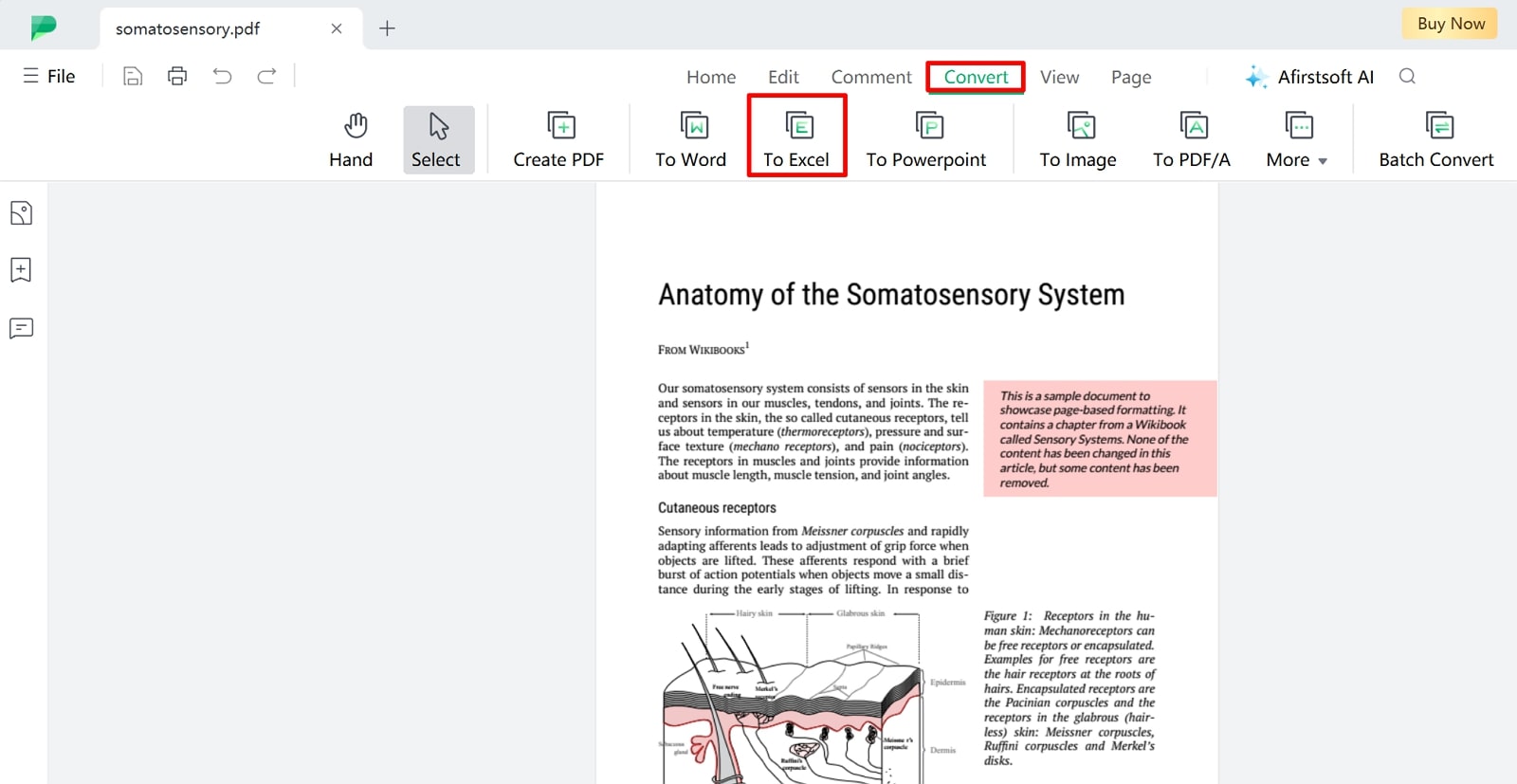
Step 3. Make Further Edits and Export the File to Your Device
A conversion dialog box opens, where you can adjust the settings and choose whether you want a separate worksheet for each table or a single worksheet. Users can also change the OCR settings according to their conversion criteria. Once satisfied with the generated file, press “Convert” and download the converted file to your device.
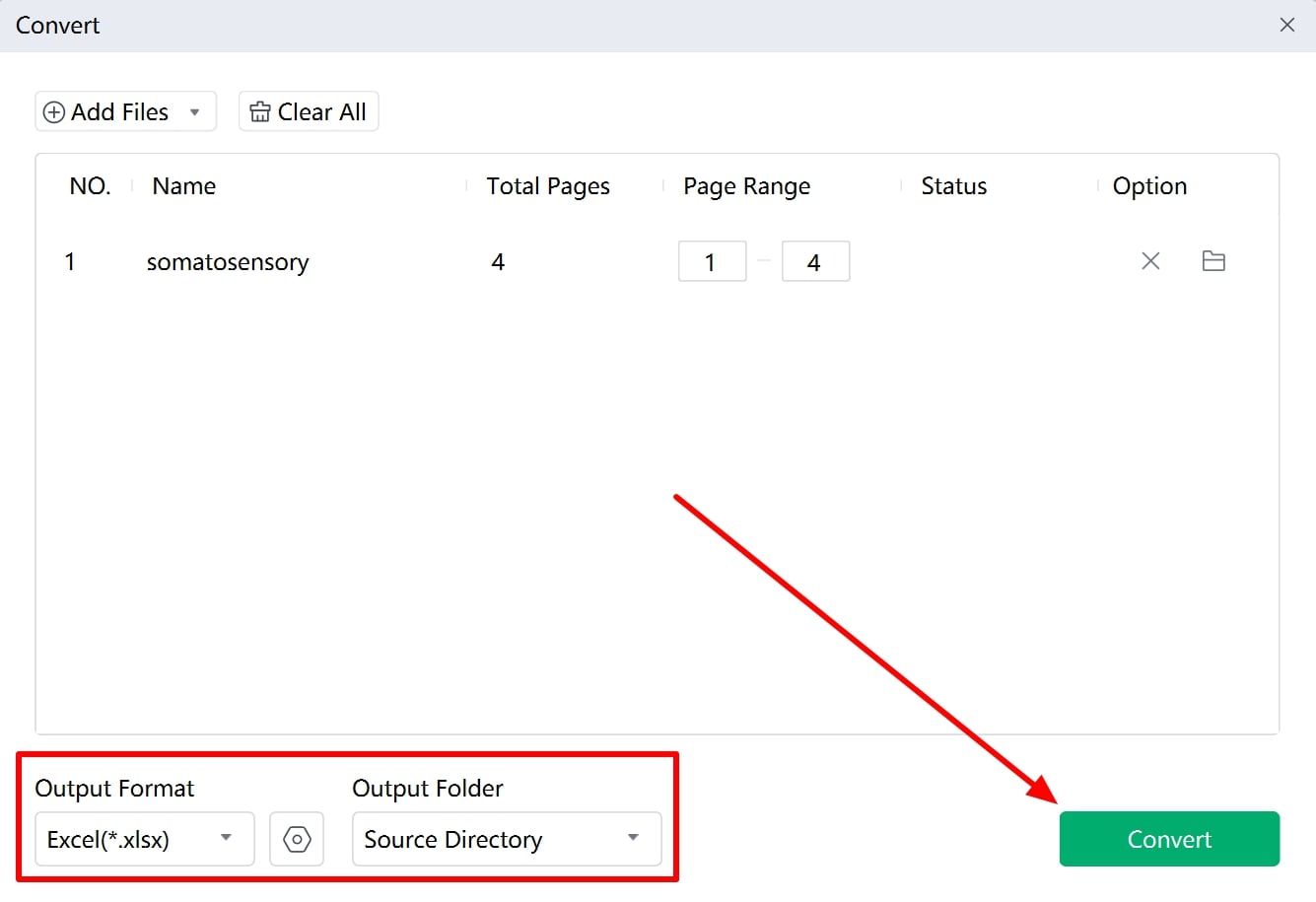
- 100% secure
- 100% secure
- 100% secure
Part 6. FAQs on Best PDF to Excel Converters
- Is my data secure when using online PDF to Excel converters?
Reputable online converters prioritize data security and use encryption to protect your files. However, offline converters or tools with stronger privacy policies are recommended for sensitive data.
- Can I convert multiple PDFs to Excel at once using Afirstsoft PDF?
Yes, Afirstsoft PDF supports batch conversion, enabling you to convert multiple PDF files to Excel simultaneously. Afirstsoft PDF to Excel conversion batch processing feature is particularly useful for handling large volumes of data to streamline your workflow. Also, allows you to save time by processing multiple documents in one go.
- Will the converted Excel file maintain the original formatting?
High-quality PDF to Excel converters strive to maintain the original formatting, including tables, fonts, and cell structures. However, some complex layouts may require manual adjustments after conversion.
Conclusion
To sum up this article, we have discussed various tools that are available online, offline, and free of cost to help you analyze which meets your needs. You can read through this article to figure out which tool is the best PDF-to-Excel converter according to your conversion requirements. Although, if you are looking for an all-in-one PDF editor tool, Afirstsoft PDF is the best fit for you.

