JPG files are easily shared across social platforms since every application and device universally supports them. However, due to a lack of support within social media apps, you will not get the option to import PDF files on such platforms. Thus, you can carry out PDF-to-JPG conversion to transform the pages of a PDF into individual image files in the JPG format.
Users can achieve this task using various offline and online PDF-to-JPG converters, which offer features like batch conversion and resolution adjustment. This article aims to identify the best tools that can help you perform this format conversion without losing any formatting and quality.
Part 1. Why Do You Need to Convert PDF to JPG?
As we have mentioned, this image file format is widely accepted due to its ease of sharing and support for different platforms. Graphic designers cannot display their posters or designs online in PDF format, so they must utilize the best PDF-to-JPG converters. Let's go through different use cases and benefits of this type of conversion to help you understand the importance of the JPG file format:
- Online Content and Web Use: When embedding content into web pages, JPG is preferred due to its fast-loading times and universal compatibility with web browsers. Other than that, platforms like Facebook and Twitter handle image formats more smoothly, making JPG ideal for sharing snippets or visual highlights from PDFs.
- Document Integration: Users can use the PDF-to-JPG conversion tools to embed images into Word documents, Excel sheets, or PowerPoint presentations. Moreover, you can add visual content from PDFs more effectively into instructional materials.
- Smaller File Size:Image file formats consume less storage space than PDFs, so they are efficient for archiving large collections of images. In addition, smaller file sizes mean quicker uploads and downloads, which makes this format more beneficial for users with limited bandwidth.
- Ease of Editing:After carrying out the conversion using PDF-to-JPG software, you can utilize a wide range of advanced image editing tools available for JPGs. With the help of these tools, users get to perform easy tasks like cropping, resizing, and color correction of the converted image.
Part 2. Top 3 Free PDF-to-JPG Converters
Once you understand the importance of this conversion, it is time to discuss the best PDF-to-JPG converters that can help you. Using these tools, you can convert documents to images without losing any formatting or layout settings. Users who don't want to pay anything to convert PDFs-to-JPGs should go through the tools explained below.
1. Afirstsoft PDF (Free-to-Use Conversion Software)
When talking about the top PDF-to-JPG conversion tools, Afirstsoft PDF is the first name that comes to our mind with its advanced features. With the help of this software, you can convert your PDF documents to multiple image formats, including JPG, without losing any quality. Users get the ability to batch convert multiple files at a time to save efforts for individual conversion tasks.
Apart from that, Afirstsoft PDF-to-JPG conversion software allows you to select a page range to transform any particular document content into an image format. You can even apply the OCR features on the documents to recognize the content from scanned PDFs while converting. Besides image formats, this advanced tool allows you to convert PDFs to unique file formats, such as RTF, EPUB, and more.
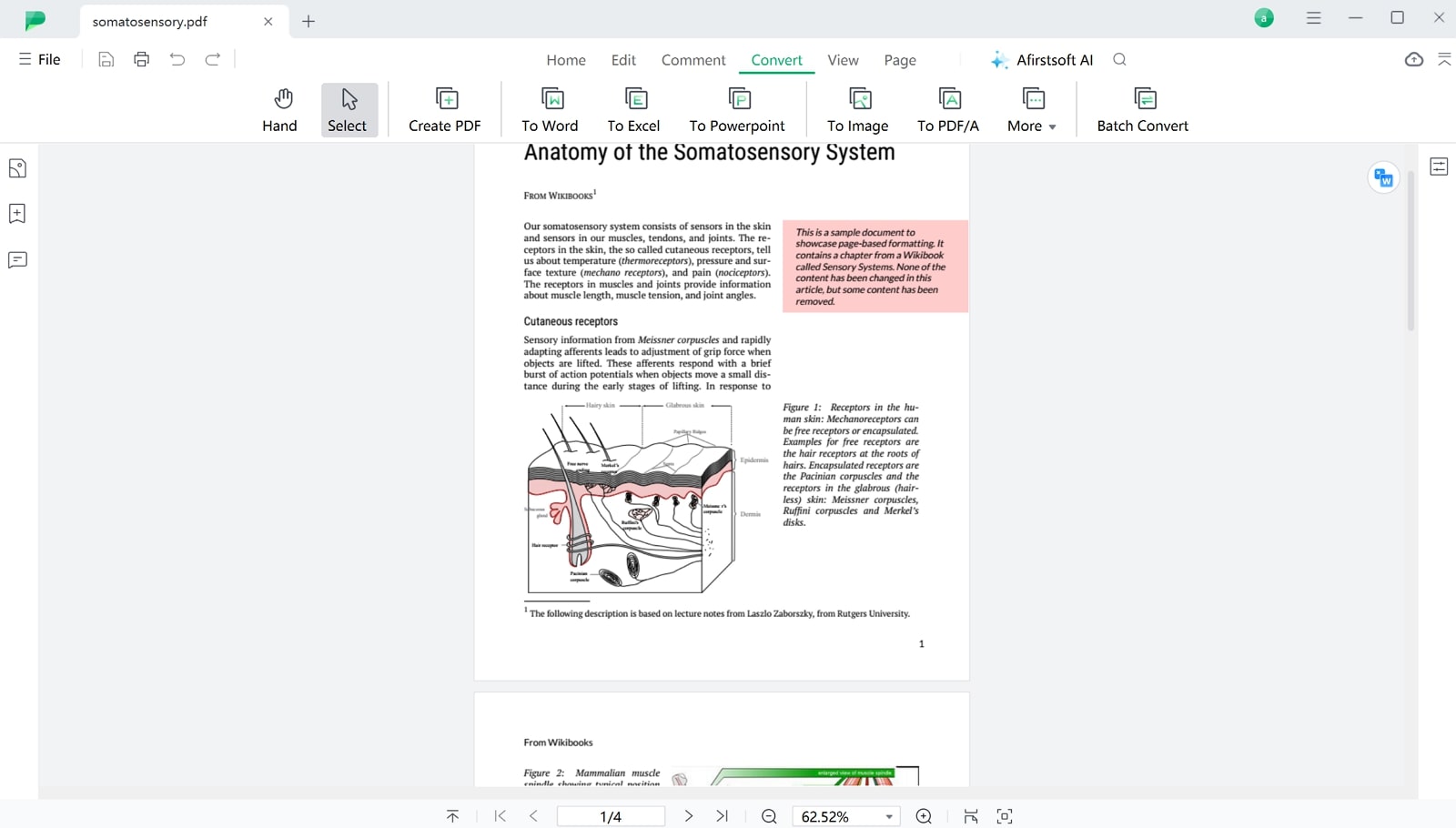
Pros
- This advanced PDF-to-JPG softwarelets you interact with AI assistants to understand the details within documents.
- You can also edit the text, images, and other elements within the PDF files before converting them to the JPG format.
- Users get the ability to organize PDF pages with the help of this multi-dimensional tool.
Pricing Plans
- Free
Key Features
- Users get the chance to compress their PDF files to their desired level before carrying out the conversion task.
- Other than converting PDFs, you can even create documents from different image formats with the help of this efficient tool.
- Using its annotation feature, highlight or underline important information within the PDF pages before turning them into JPG files.
- After conversion, you get the chance to upload the output files to the cloud storage.
2. PDFgear
With the help of this free PDF-to-JPG converter, you can easily transform your documents into different image formats for easy sharing. Other than PDF-to-JPG conversion, this efficient tool supports over sixty file formats to make your PDF content accessible on every device and platform. While converting documents to other formats, this tool ensures that no formatting or layout settings are altered during the process.
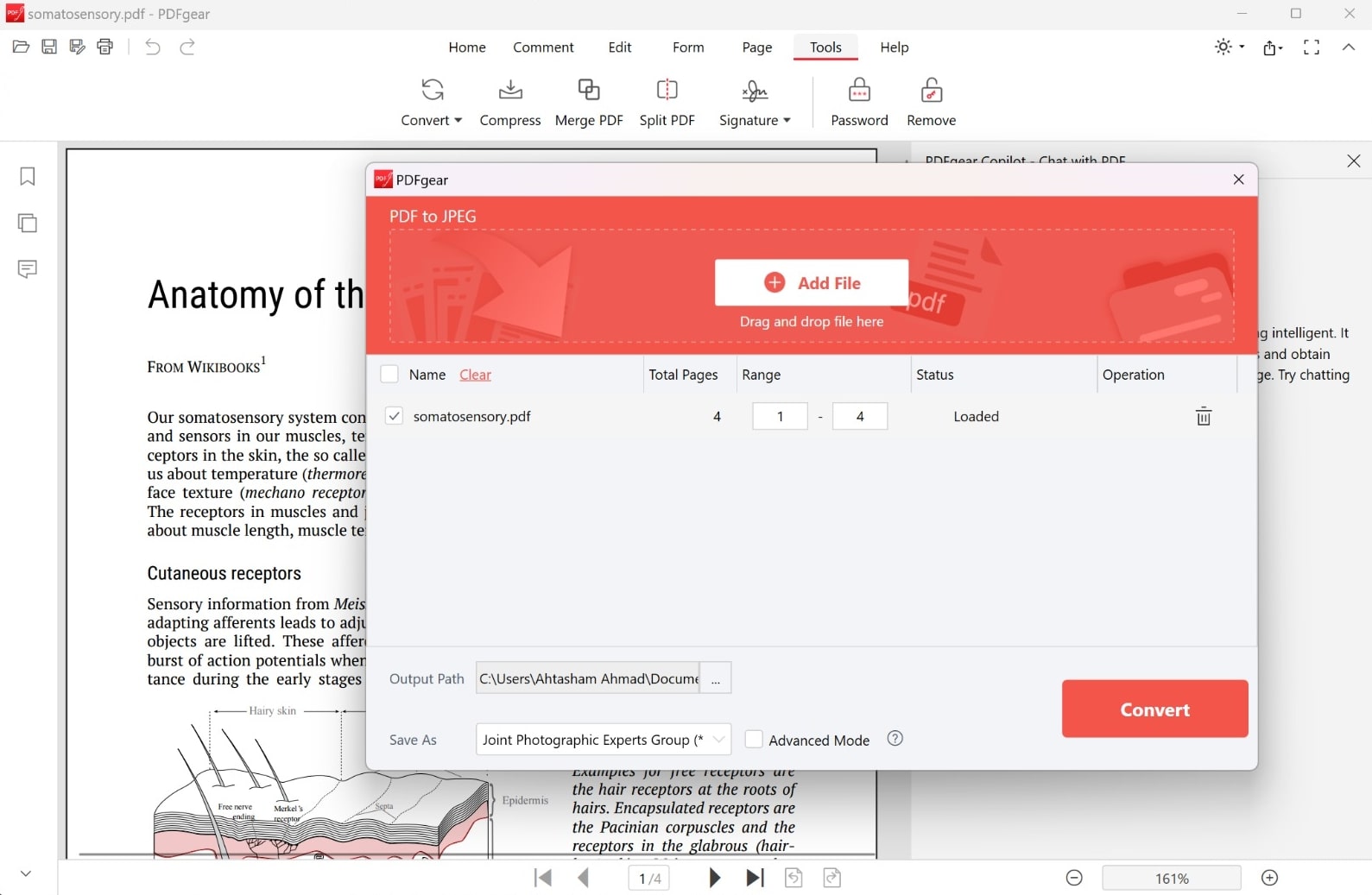
Pros
- Using its AI Copilot, you can ask this tool to convert PDFs into any format with a single prompt.
- It has advanced OCR functionality that helps users recognize and alter the content in the scanned file before converting it to a file format.
Con
- This PDF-to-JPG conversion tool is yet to be released for Android users.
Pricing Plans
- Free
Key Features
- You will be able to select a custom page range while performing PDF conversion to only transform specific document content into a JPG file.
- Users can utilize this PDF-to-JPG appto convert more than one file simultaneously to save time.
- Apart from conversion, this tool can handle complex PDF editing and organization tasks.
3. PDF24 Tools
Using the advanced settings of this online PDF-to-JPG converter, you can resize the output image dimensions while performing the conversion task. In addition, this tool even allows you to compress the images to the desired percentage for optimized output file size. With the help of this tool, you can either choose to convert PDF pages to JPG or simply extract images present within the documents.
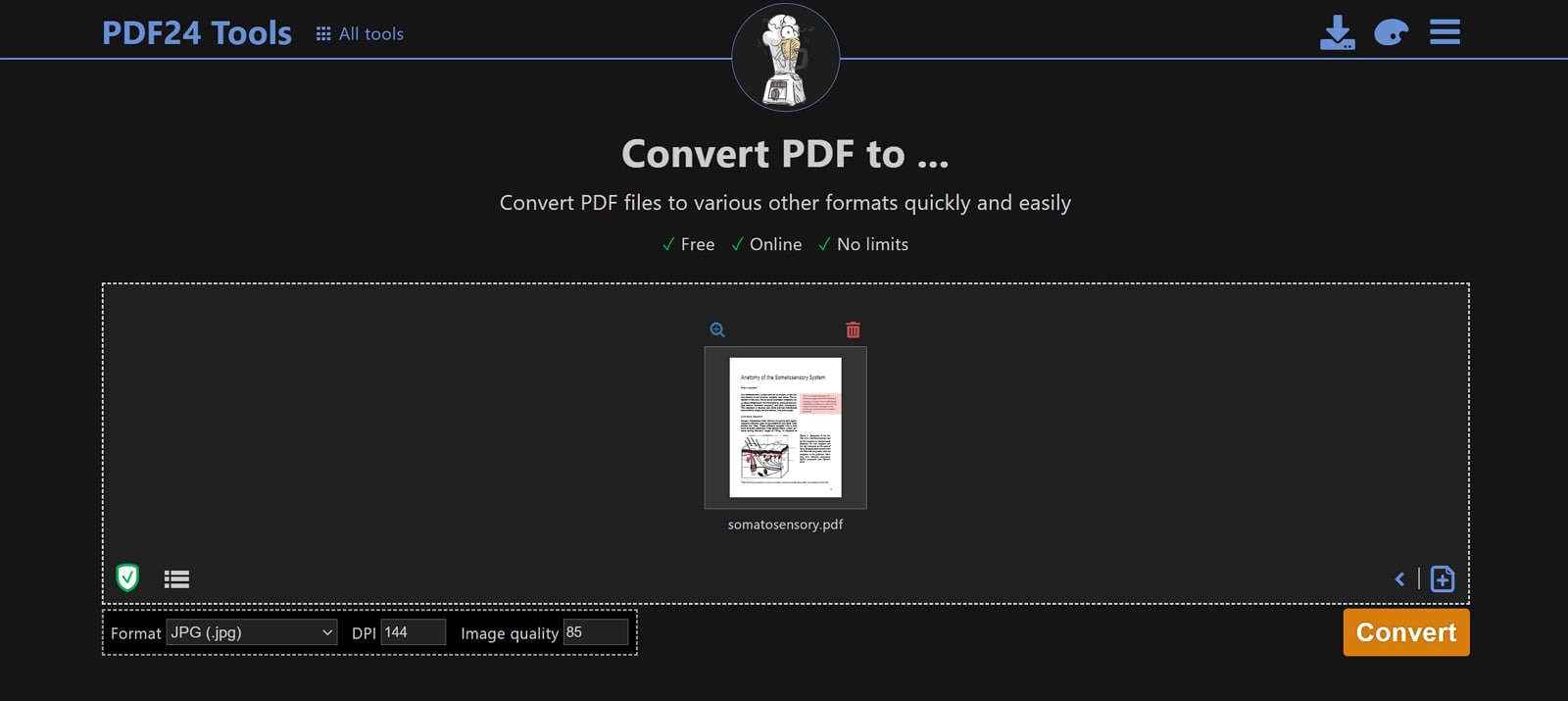
Pros
- This secure online tool helps define the DPI and image quality for controlling the output.
- You can upload multiple PDFs at the same time to batch-convert them into the desired image format.
Con
- It only supports 3 image formats for conversion, which is a smaller number.
Pricing Plans
- Free
Key Features
- It lets you alter the DPI of the output image to get the preferred quality when converting PDF to images.
- For a smooth conversion workflow, this tool allows you to save documents to cloud storage, including Dropbox and Google Drive.
- In addition, by converting PDF files, you can organize, compress, and sign documents.
Part 3. Step-by-Step Guide to Convert PDF to JPG with Afirstsoft PDF
Upon reading the previous section, you are now familiar with the advanced features of Afirstsoft PDF-to-JPG conversion tool. As discussed, this software supports multiple file formats, such as JPG, to improve the document sharing and archiving capabilities. Other than that, you can streamline the conversion workflow with its efficient features, including page range selection and quality settings.
With its fast processing speed and easy-to-use interface, anyone can carry out the conversion process within a few clicks. Therefore, go through these simple instructions to learn how to utilize this PDF-to-JPG software for an optimized conversion process.
Step 1. Launch Afirstsoft PDF and Import Your PDF File for Conversion
Begin this PDF-to-JPG conversion task by downloading and installing Afirstsoft PDF on your device. Upon launching this converter, hit the “Open” button from the left side of its main interface to import the PDF file you want to convert to JPG.
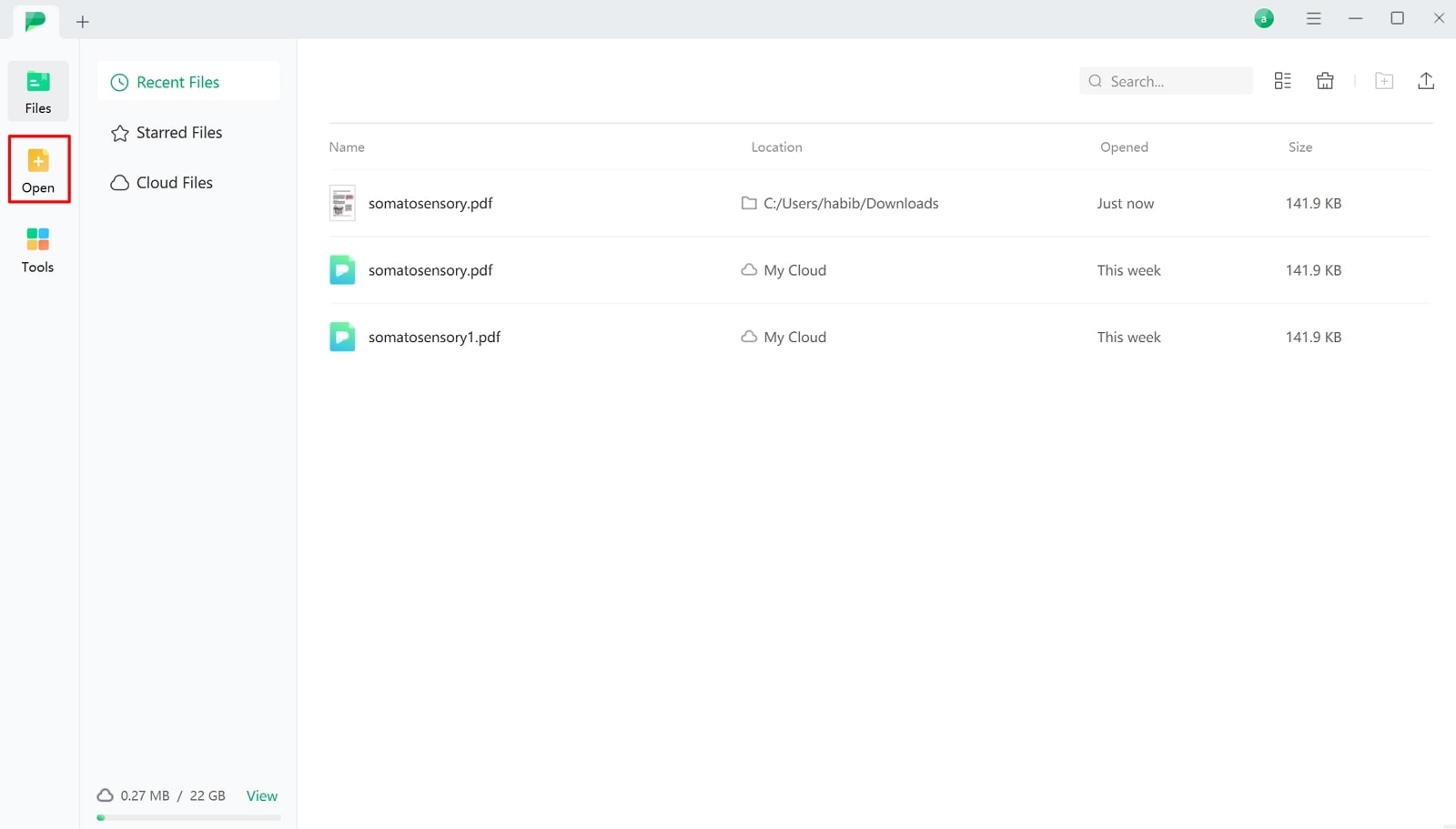
Step 2. Access the PDF to Image Conversion Settings on Afirstsoft PDF
Once your file is imported, switch to the “Convert” tab from the editing interface of this PDF-to-JPG conversion tool to reveal several options. From the available conversion option, press the “To Image” button to enter a new window with the relevant conversion settings.
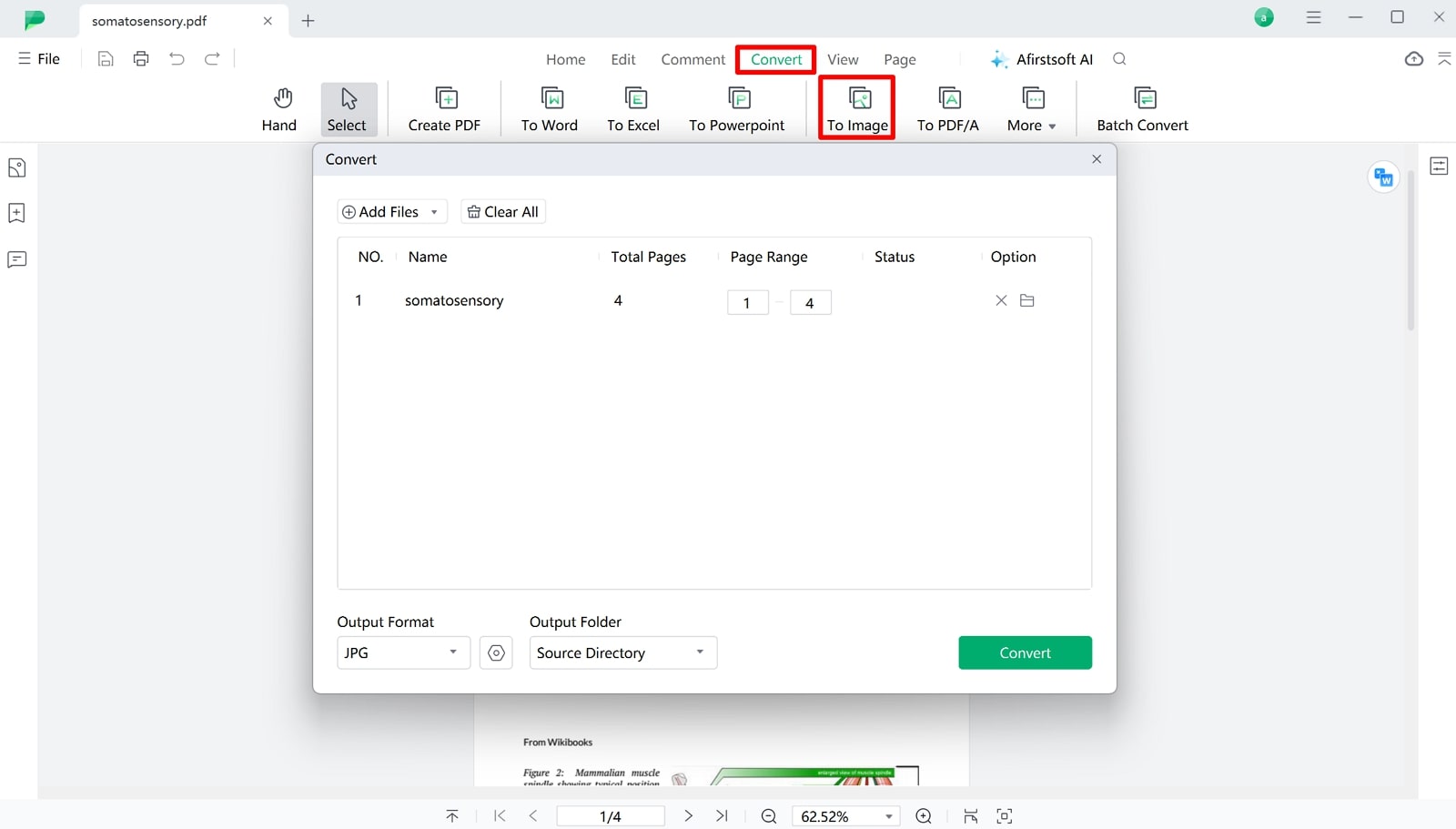
Step 3. Adjust the PDF-to-JPG Conversion Settings
Upon accessing the “Convert” dialog box, choose “JPG” from the “Output Format” bottom-up menu. Finally, you will need to select the desired export location from the “Output Folder” menu and hit the “Convert” button to complete this task.
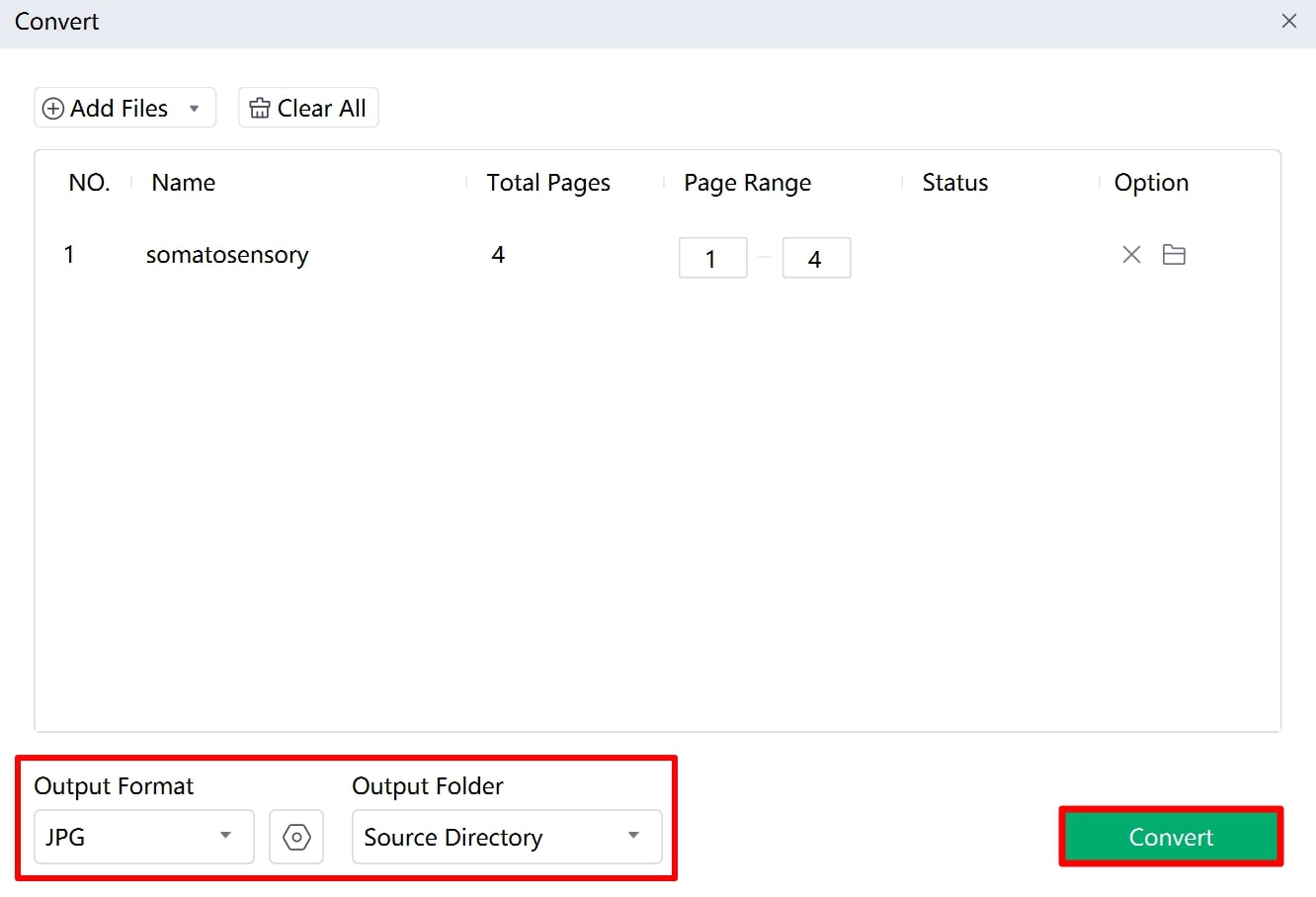
Part 4. The Best 3 Online PDF-to-JPG Converters
After going through the top PDF-to-JPG software, let’s analyze some of the best online alternatives to carry out conversion tasks anywhere you want. Using the following online converters, you can perform file conversion operations without the need for any third-party tools:
1. PDF2GO
PDF2GO is one the best online PDF-to-JPG converters that lets you optimize the size of an image by changing width and height. Apart from that, you can even adjust the DPI value of the output images to improve the way your JPG files appear. Plus, this advanced online converter helps you apply the color filter, including grayscale and monochrome, to the output files for the desired outlook.
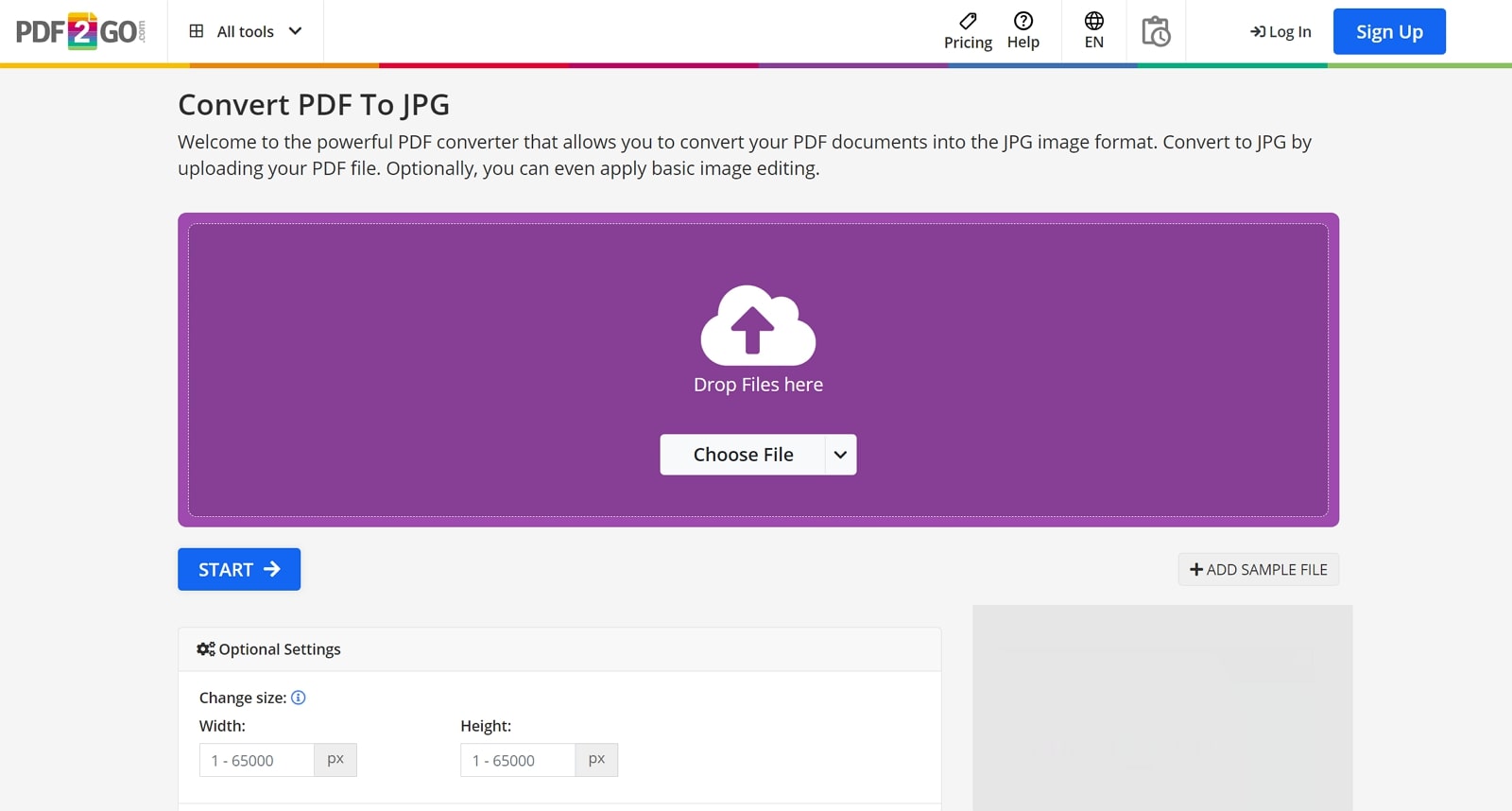
Pros
- With this tool, you can enhance and sharpen the PDF pages before converting them to images.
- Users can enable the deskew feature to fix crooked and disoriented images within the PDF.
Con
- You have to wait in a queue to carry out the free PDF-to-JPG conversion process with the help of this tool.
Pricing Plans
- Professional:$8.5 per month
Key Features
- Using this PDF-to-JPG conversion tool, you can adjust the compression and quality values for optimized output.
- For a faster workflow, users can upload files from Dropbox and other cloud storage for conversion.
- This online converter also lets you apply color spaces, such as CMYK and Gray, for better quality.
2. Online-Convert.com
Users get the option to choose from the built-in output image quality and compression level while carrying out the conversion with this tool. Other than that, you can set the quality and compression levels manually to optimize the output according to your needs. Using this online PDF-to-JPG converter, users can even crop pixels from all 4 dimensions of the PDF page before converting them to images.
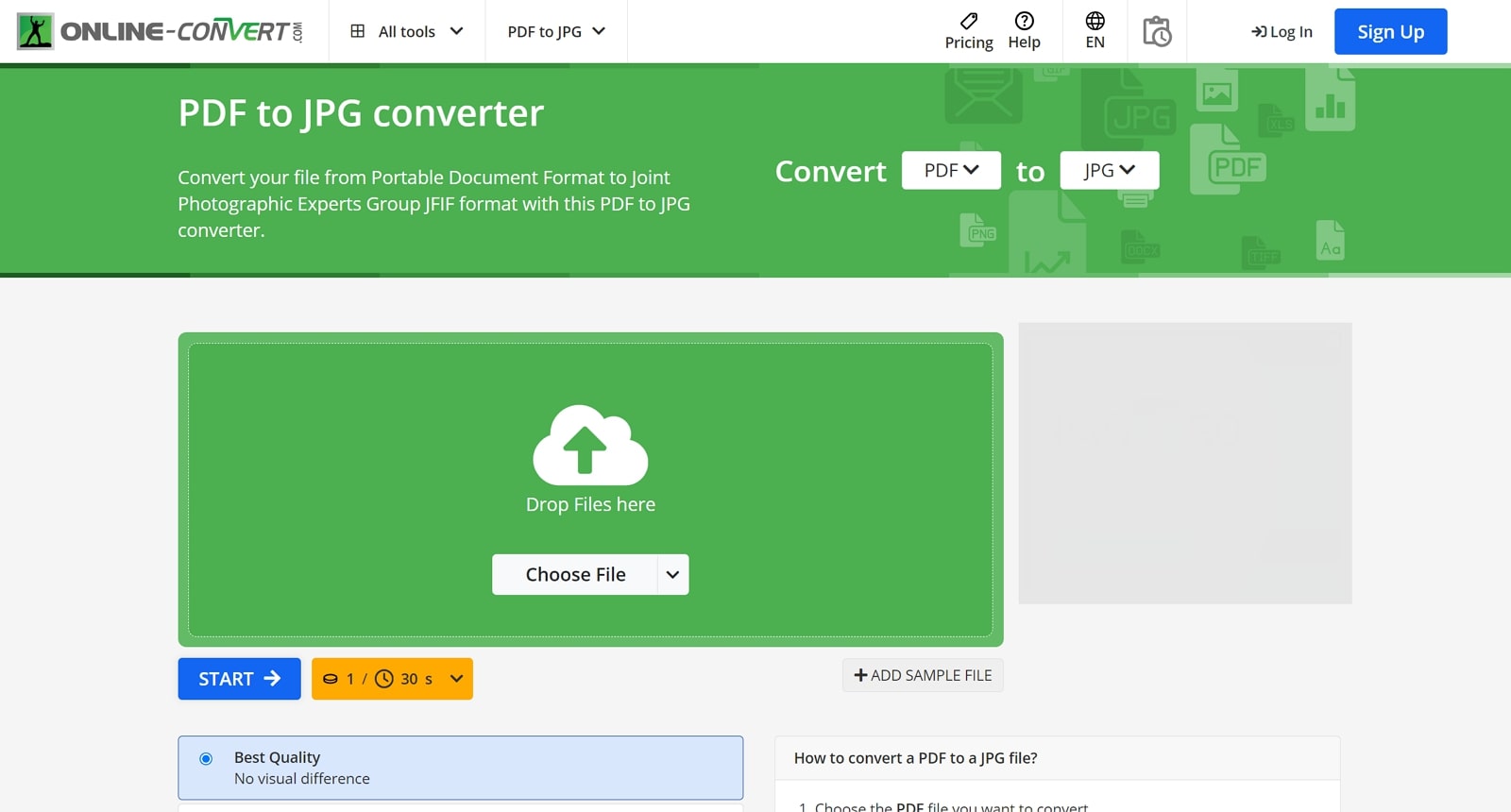
Pros
- While converting the PDF files to monochrome images, you can choose the black-and-white threshold values.
- With its advanced settings, turn on the equalize and normalize features to adjust the outlook of the images.
Con
- This online tool only provides you with 16 credits to test the functionality.
Pricing Plans
- Occasional Use:$14
- Regular Use:$29 per month
- Frequent Use:$89 per month
Key Features
- Users get the option to utilize its sharpen feature to enhance the quality of images within the PDF document.
- You can even remove blemishes and spots from the PDF pages using its despeckle feature.
- To save time and effort, this online converter allows you to convert PDF documents in batch to JPG format.
3. iLovePDF
iLovePDF stands out as one of the best PDF-to-JPG converters with its easy-to-use interface for diverse use cases. Using this online converter, you get the opportunity to upload files from cloud storage, such as Dropbox, to smoothen your conversion workflow. Apart from that, you can also choose from the normal or high image quality to optimize the output according to your requirements.
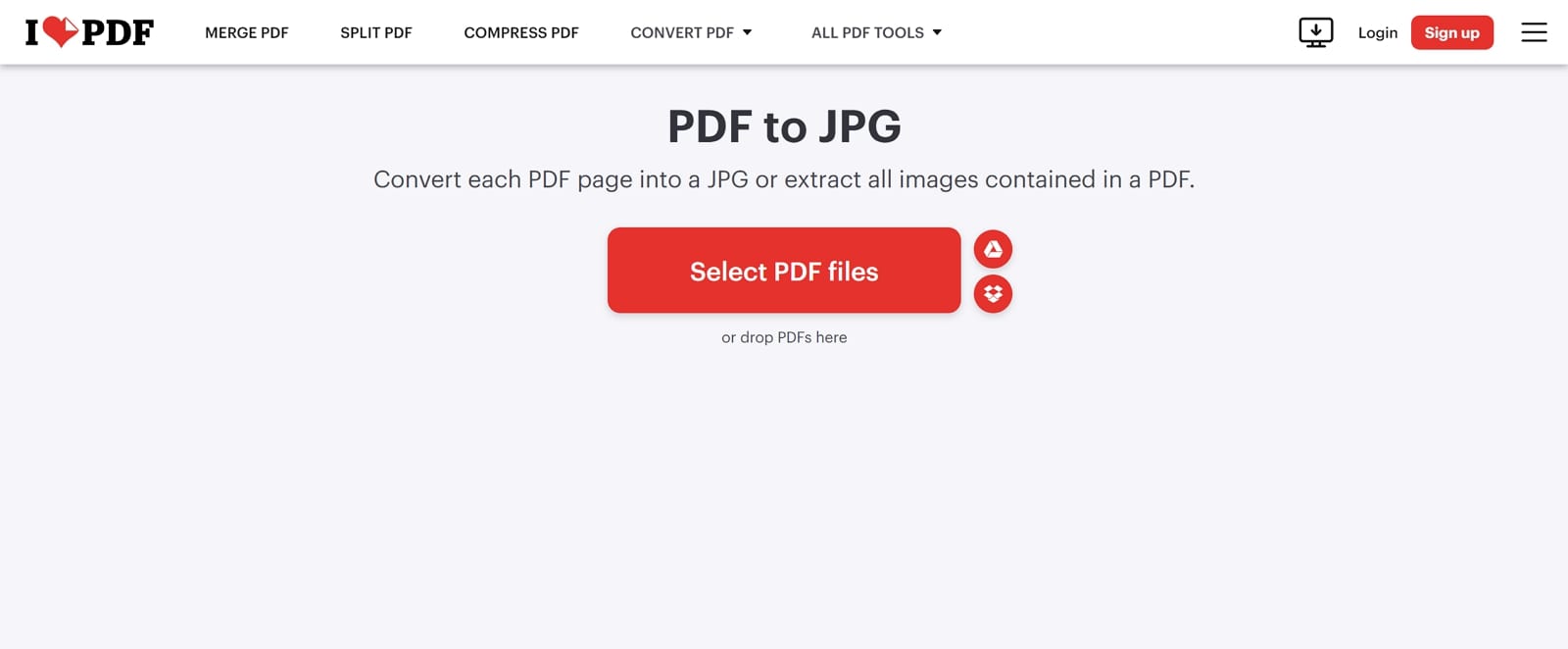
Pros
- With this online conversion tool, users can copy the download link or share a QR code to let others access the converted files.
- Its batch conversion feature is a huge plus point for users dealing with large amounts of PDFs at a time.
Con
- The free version of this tool can ruin the user experience with annoying ads.
Pricing Plans
- Premium: $7 per month
Key Features
- Using this online converter, you can choose to create a separate JPG file from each PDF page.
- In addition, users can utilize this tool to extract images embedded within PDFs while converting the documents.
- Other than conversion to images, this tool converts PDF files to famous Office formats.
Part 5. Comparative Analysis of PDF-to-JPG Conversion Tools
Now, you have analyzed the features and functionalities of top PDF-to-JPG conversion tools. Upon going through the above sections, you will be able to choose the appropriate tool for your conversion requirements. If you are still confused about the choice of converter, go through the comparison table explained below to make an informed decision.
|
Metrics |
Afirstsoft |
PDFgear |
FreeConvert |
PDF2GO |
Online-Convert |
iLovePDF |
|
PDF-to-JPG Conversion |
✓ |
✓ |
✓ |
✓ |
✓ |
✓ |
|
OCR Support |
✓ |
✓ |
✓ |
✓ |
✓ |
✓ |
|
Advanced Conversion |
✓ |
X |
✓ |
✓ |
✓ |
X |
|
Safe to Use |
✓ |
✓ |
✓ |
X |
X |
X |
|
Easy to Use |
✓ |
X |
X |
✓ |
X |
✓ |
|
Completely Free |
✓ |
✓ |
X |
X |
X |
X |
|
Compatibility |
Windows, Mac, Android, iOS |
Online, Windows, Mac, iOS |
Online |
Online |
Online |
Online, Desktop, Mobile |
After reading this table, users can easily conclude that the Afirstsoft PDF-to-JPG conversion tool is the best choice for optimized processes. With its advanced features and simple interface, anyone can perform the conversion process within a few clicks. So, get your hands on this tool to fasten the conversion workflow using its batch conversion feature and fast processing speed.
Part 6. FAQs on PDF to JPG Converter
- Are there any free tools available for converting PDFs to JPGs?
Yes, there are many online tools available in the market that let you perform PDF-to-JPG conversion without paying anything. However, these free online converters lack functionality and put forward limitations during the conversion process. Nevertheless, you can make use of Afirstsoft PDF to carry out free PDF conversions without any restrictions.
- Why do my converted JPGs look blurry?
Generally speaking, blurry images result from low-resolution settings during the conversion process. To avoid such issues, you need to ensure that you select a higher DPI and resolution settings when converting your PDF to JPG file format.
- Can I convert multiple PDF pages to JPG images at once?
With the help of tools supporting batch conversion, you can easily convert multiple PDF files in one go. By doing so, you will be able to save the time and effort needed to transform each PDF separately into JPG files. Many offline and online PDF-to-JPG converters have this feature to let you import different files at once for a quick conversion process.
Conclusion
Throughout this article, we have discussed the best PDF-to-JPG converters that can help you smoothen the conversion workflow. All these converters are good enough to carry out the basic tasks; however, they have certain limitations. If you avoid these issues, we recommend you utilize Afirstsoft PDF for the limitless PDF conversion operation. Therefore, download this tool on your system to perform customized and optimized conversion tasks.
