PDFs are known to be rigid for their fixed layouts, which makes them challenging to work with, specifically when it comes to creating dynamic presentations. Converting them to a manageable PPT format addresses this issue by providing a flexible and user-friendly platform for editing. Students must use PDF to PPT conversion tools to transform their documents into PowerPoint format by incorporating animations, transitions, or multimedia to make their content engaging.
In business settings, PPTs are highly beneficial as they allow users to easily update and customize reports, ensuring that information is updated. This article is a comprehensive guide about the best converters that cater to this requirement by creating high-quality PPTs.
Part 1. Why Convert PDF to PPT?
There are various metrics in which the PPT format outperforms PDFs. One of the striking features of PPTs is its extensive editing capabilities that is not provided by the PDF format. Moreover, PowerPoint offers a wide range of designs such as transitions and animations that make it easier to create visually attractive presentations.
Other than that, PPTs are easy to share and best for teamwork as they can be integrated with cloud-based services like OneDrive or Google Drive. After learning the advantages of this file format, let's explore some of the scenarios where you need to use the best PDF to PPT converters to perform conversion:
- Business Presentations: PPT is a widely used format for creating business presentations that involves strategies, financial statistics or proposals. The ability of this format to integrate complex charts, diagrams or multimedia elements enable users to present data in an engaging way.
- Academic Lectures: Educators often have PDFs that contain valuable information such as research papers, books and lectures. By converting them to PPT format, teachers can create easy to understand and interactive lectures. Plus, students can also utilize this conversion to create and present their research proposals, and reports.
- Project Reports: Project managers must use PDF to PPT software to create more engaging and informative reports. PowerPoint allows for the incorporation of visual aids like timelines, progress charts, and clickable links in a visually appealing way. This allows stakeholders to review the comprehensive insights without bombarding them with information reload.
- Marketing Strategies: Marketers can also benefit from this conversion by transforming brochures and promotional PDFs into PowerPoint presentations. This enables them to create customized product descriptions and marketing materials to attract specific audiences. Interactive elements can be easily integrated within the PPTs to capture audience attention and effectively convey marketing updates.
Part 2. 3 Top PDF to PPT Converters
Whether you’re in a business or an academic setting, the need to convert PDFs to PPT format has become essential for content enhancement. To fulfill your need, this section discusses the best PDF to PPT converters that allow you to achieve this conversion efficiently:
1. Afirstsoft PDF
For users looking for an advanced converter with superior conversion capabilities, Afirstsoft PDF is the top tool worth considering. Users can convert PDFs into high-quality PPTs while maintaining the document's formatting and layout. Moreover, you can convert image-based or scanned PDFs into PowerPoint with the help of its AI-powered OCR functionality.
Surprisingly, the OCR functionality supports multiple languages, allowing you to convert PDFs in any language into PPT format. With the help of its batch conversion feature, you can convert a collection of PDFs into PowerPoint presentations. This best PDF to PPT software also provides page-by-page conversion that lets users convert only specific PDF pages to PPT.
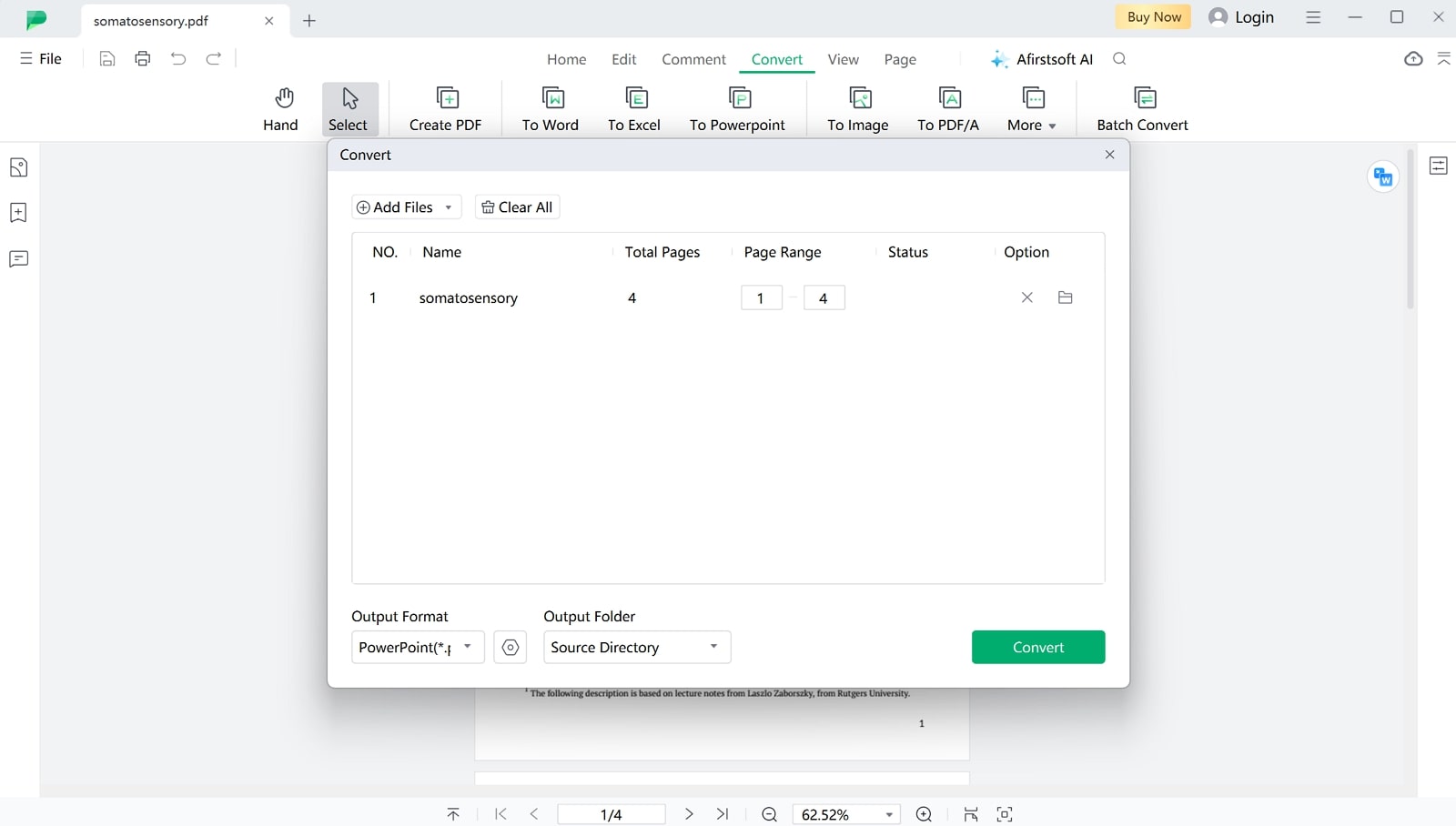
- 100% secure
- 100% secure
- 100% secure
Key Features
- You get the utility to split the PDF into smaller sections and convert them into PPT format.
- Using the tool’s editing functionalities, users can edit or add text within PDF before conversion.
- Besides PDF to PPT conversion, you can convert your documents into various file formats including Word, EPUB and more.
- The tool provides an AI assistant that you can use to generate concise summaries and translations of the PDF content into multiple languages for better understanding.
Pros
- You can find this as a user-friendly tool with easy navigations throughout.
- Afirstsoft PDF to PPT conversiontool can handle the conversion of complex documents and offers fast processing speed.
- This tool also provides a free plan, enabling users to try its features before buying a subscription.
Pricing Plans
- Half-Year Plan: $39.99
- Yearly Plan: $44.99
- 3-Year Plan: $55.99
2. WinZip
With WinZip, users can convert PDFs into PPTs and various other file types with a few clicks. While converting PDFs, this PDF to PPT conversion tool ensures that the original layout, spacing, and margins of the original document are maintained in the generated PPT file. In addition, you get the chance to merge multiple PDFs into one document and convert it collectively to PPT format for easier organization.
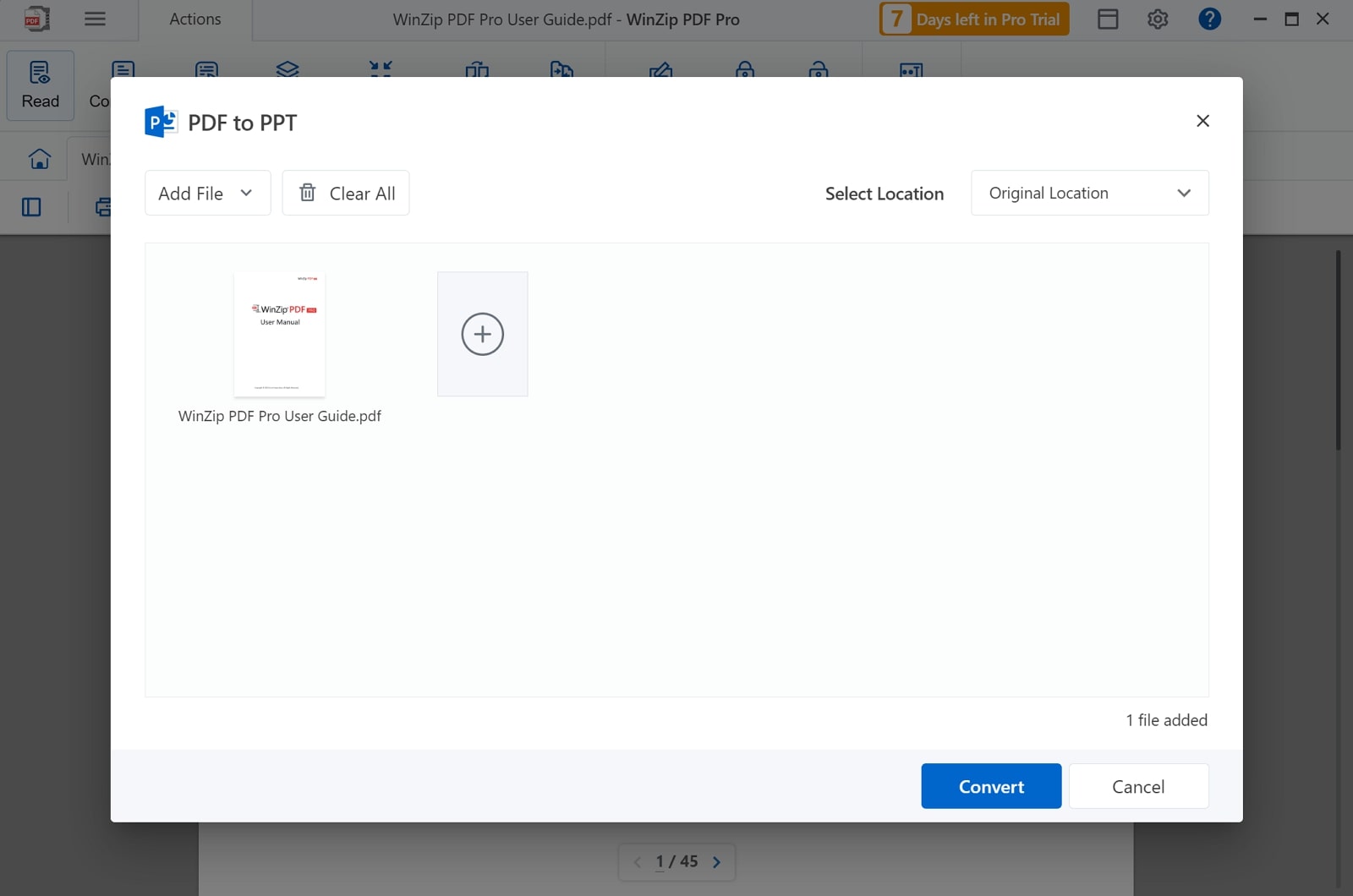
Key Features
- Apart from conversion, this tool supports basic text editing of the PDF content.
- You can also annotate and add comments to PDFs, allowing you to collaborate with the teams.
- It aids in easy rotation and reordering of PDF pages before conversion.
Pros
- This tool also provides e-signing capabilities to streamline the signing process without the need to print physical documents.
- Using this tool, you can convert PDFs without facing any file size limitation.
Cons
- The interface of this PDF to PPT softwareis pretty ordinary compared to competitors.
Pricing Plans
- WinZip Standard: $34.95 per year
- WinZip Pro: $54.95 per year
As a comprehensive PDF management tool, SwifDoo offers support for popular file formats and caters to all your conversion requirements, including PDF to PPT. Using this offline converter, users can upload multiple PDFs to perform the conversion process in one go. Additionally, you can convert your desired pages into PowerPoint for a targeted conversion. Plus, you get the chance to merge multiple PDF files into a single document before conversion.
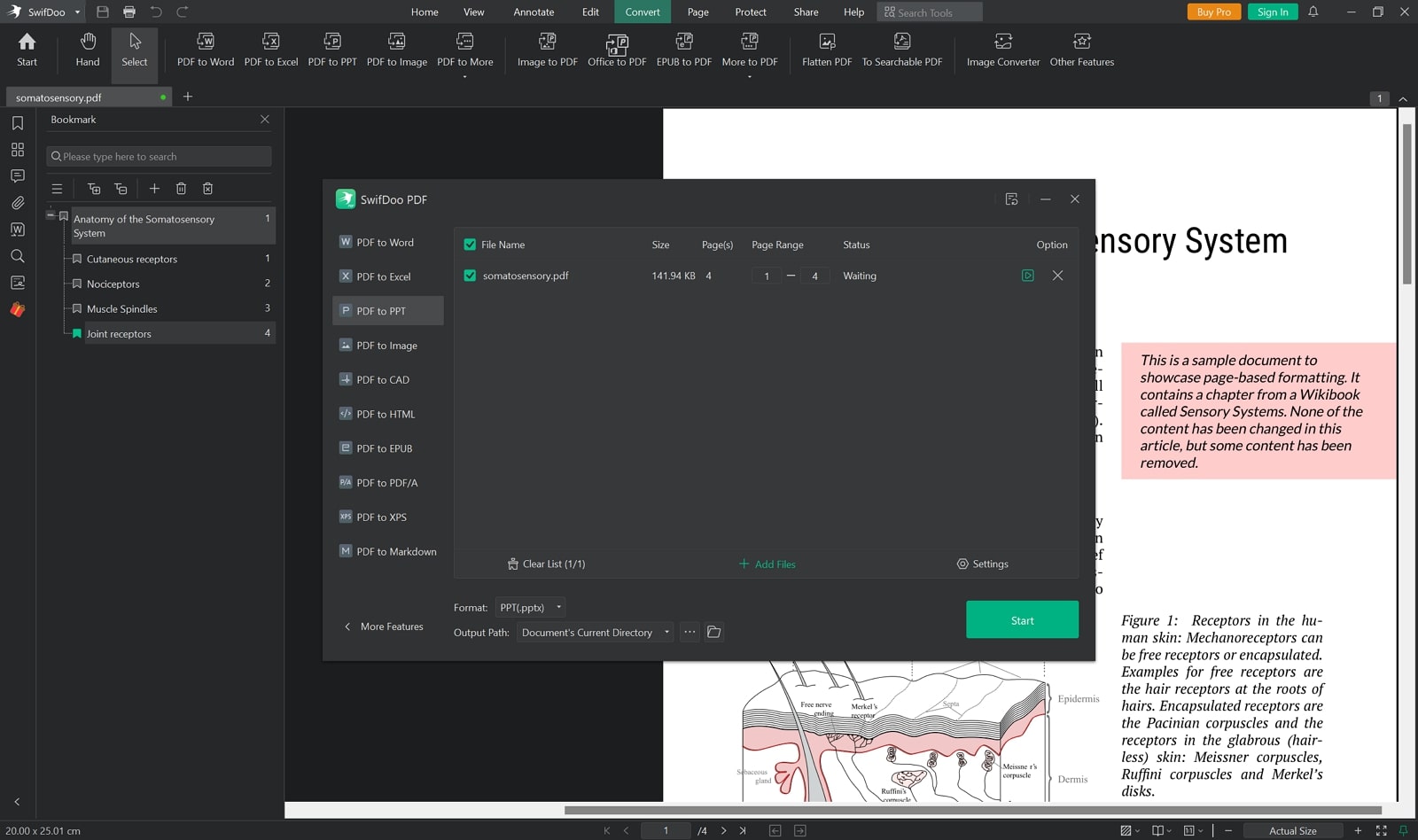
Key Features
- With the help of this best PDF-to-PPT converter, users can apply OCR on PDFs to make the content editable in the converted PPT.
- Before conversion, you even get the option to exclude or include the images in the generated file.
- You can also enable the annotation settings to retain the highlights or comments in the converted PPT.
Pros
- This converter is also available as an iOS and Android app, providing convenience for professionals on the go.
- With SwifDoo AI, you can translate your PDF documents into multiple languages for global accessibility.
Cons
- The conversion speed of this tool can vary when handling complex or extensive PDF files.
Pricing Plans
- Quarterly Plan: $14 per month
- Monthly Plan:$16.99 per month
- 2-Year Plan: $2.5 per month
- Perpetual License (1 PC): $79.99
Part 3. 3 Free PDF to PPT Converters
After going through the top offline converters, you might be looking for some free options to carry out the conversion tasks. With the help of the free PDF to PPT converters discussed below, users can perform limitless conversions without investing any amount:
PDFgear is one of the best PDF to PPT converters with a user-friendly interface that simplifies all PDF-related tasks. Using this tool, you can convert PDFs to different file formats to optimize the content for other purposes. In addition, you can transform multiple PDFs at once to save time as compared to individual conversion tasks. Plus, users get the chance to convert scanned documents to PPT using its OCR functionality.
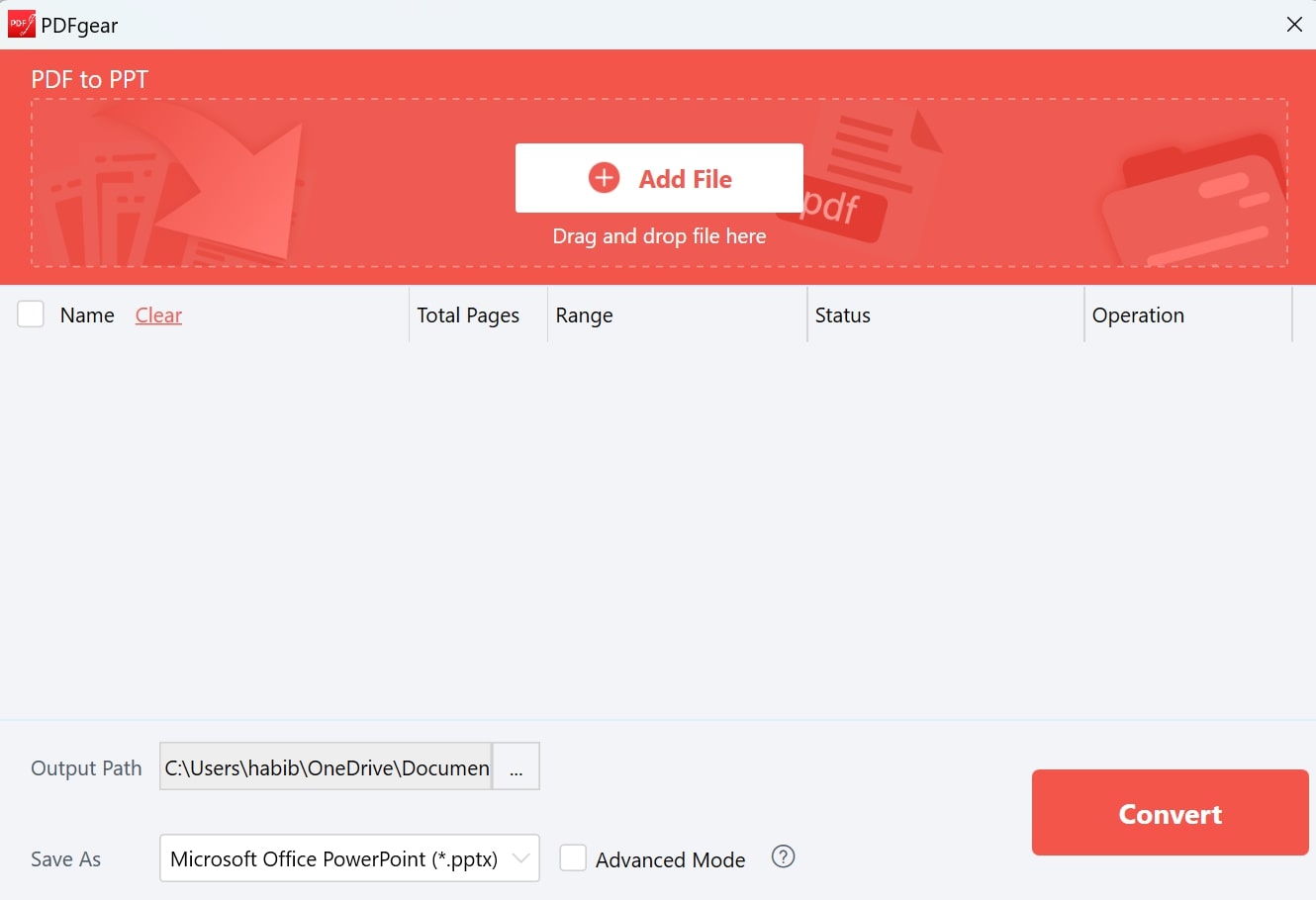
Key Features
- You can automate PDF conversion tasks by prompting instructions to the PDFgear Copilot.
- Users get the chance to edit the text or images within the PDF using its built-in editor.
- This software includes tools for compressing PDFs to reduce the file size.
Pros
- This tool is completely free to use for efficient PDF conversion and editing.
- It holds compatibility with major operating systems such as Windows and Mac.
Cons
- The PDFgear conversion tool is not yet available for Android devices.
Pricing Plans
Free
2. Amacsoft PDF to PowerPoint Converter
As the name suggests, this converter is specifically designed to convert your PDFs to PowerPoint without any quality loss. Moreover, the preview function of this tool allows readers to view their documents before conversion. Additionally, this free PDF to PPT converter ensures all the original text, including images or even graphics, is preserved in the generated file. Plus, users get the chance to convert their desired PDF pages to PPT.
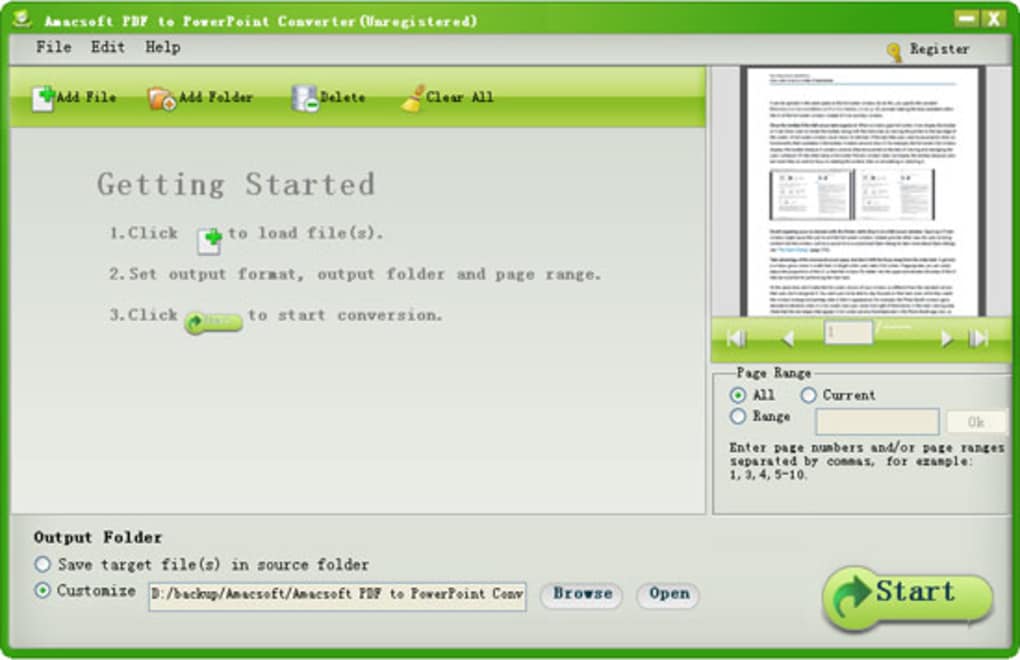
Key Features
- You can manually enter the PDF page range that you want to convert to PPT.
- Users can convert their PDFs in batches with the help of this tool.
- This tool provides a “Right-Click Conversion” mode, allowing users to convert PDF files directly from their file explorer.
Pros
- After conversion, you can save the converted file in your designated folder within your device.
- This tool maintains the original fonts, formatting, and colors in the generated PPT file.
Cons
- You can only convert the first five pages of the PDF with the unregistered version.
Pricing Plans
Free
3. CleverPDF
CleverPDF is a free converter that provides you the convenience of converting PDFs directly through your web browsers without the need for any software installation. You can upload your documents to this website through various storage devices such as Dropbox and Google Drive. With the help of this PDF to PPT conversion tool, you can extract images from the document if you want to exclude images from the converted file.
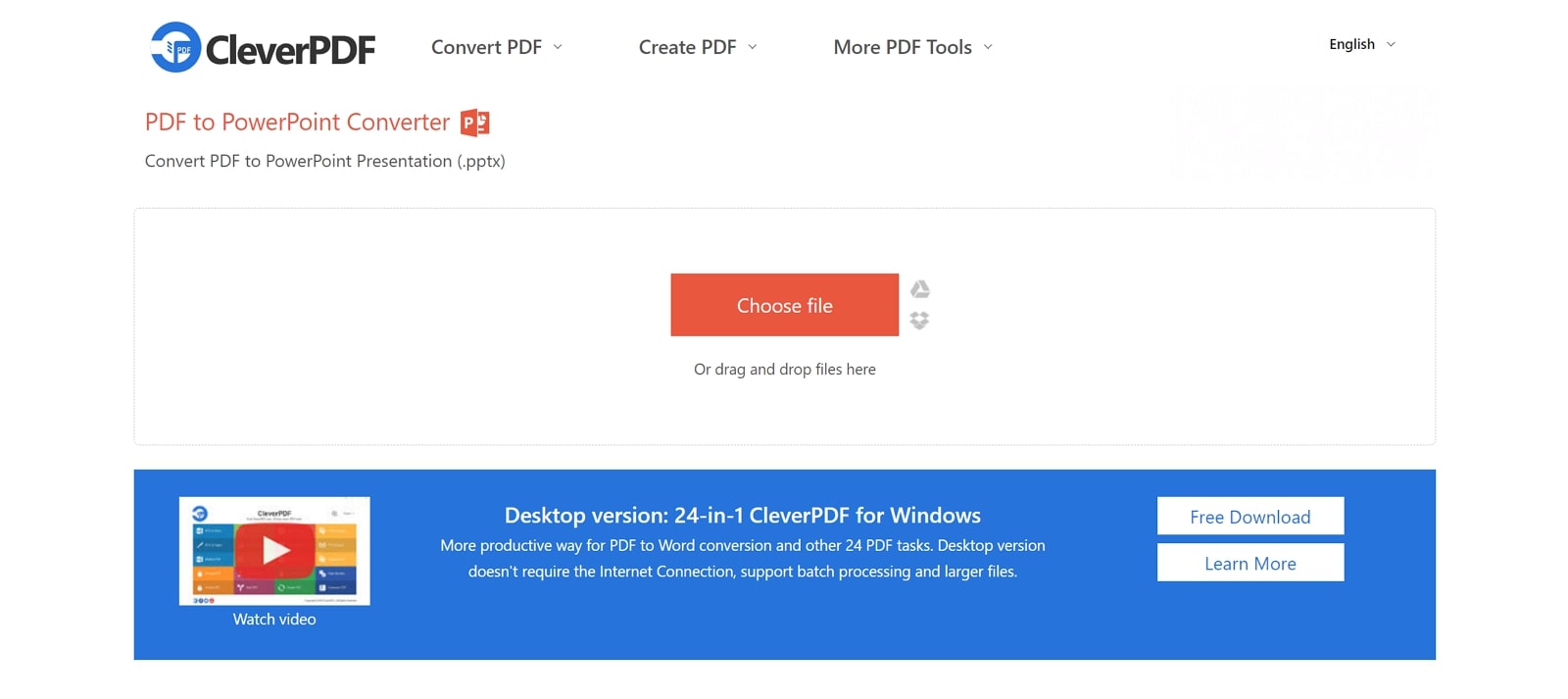
Key Features
- You can delete unwanted pages from the PDFs before conversion to include only the relevant content in the PPT file.
- This tool provides the compression feature to reduce the file size of the PDFs and the converted files.
- In addition to PDF to PPT conversion, users can also convert PDFs to keynote, ideal for Mac and iOS users.
Pros
- Users can add headers, footers, or bookmarks to the PDFs to enhance the document's organization and navigation.
- CleverPDF is also available as a desktop version for Windows that offers advanced conversion features.
Cons
- You cannot find the batch conversion feature across its free online version.
Pricing Plans
Free
Part 4. 3 Online PDF to PPT Converters
Although the offline PDF to PPT software can prove beneficial to many users, they have their flaws. In comparison, online conversion tools are more easily accessible, take no space on your computer, and provide you with free conversion features. In this section, we have provided you with a list of the top three online PDF to PPT converters:
1. Online2PDF
Online2PDF is one of the best online PDF to PPT converters, which offers you the ability to seamlessly convert a PDF file into PPT format. Moreover, this tool lets you make specific changes to your document before the conversion process, like reordering and splitting pages. This tool also has an OCR feature that you can use to convert scanned pages into editable text in different languages.
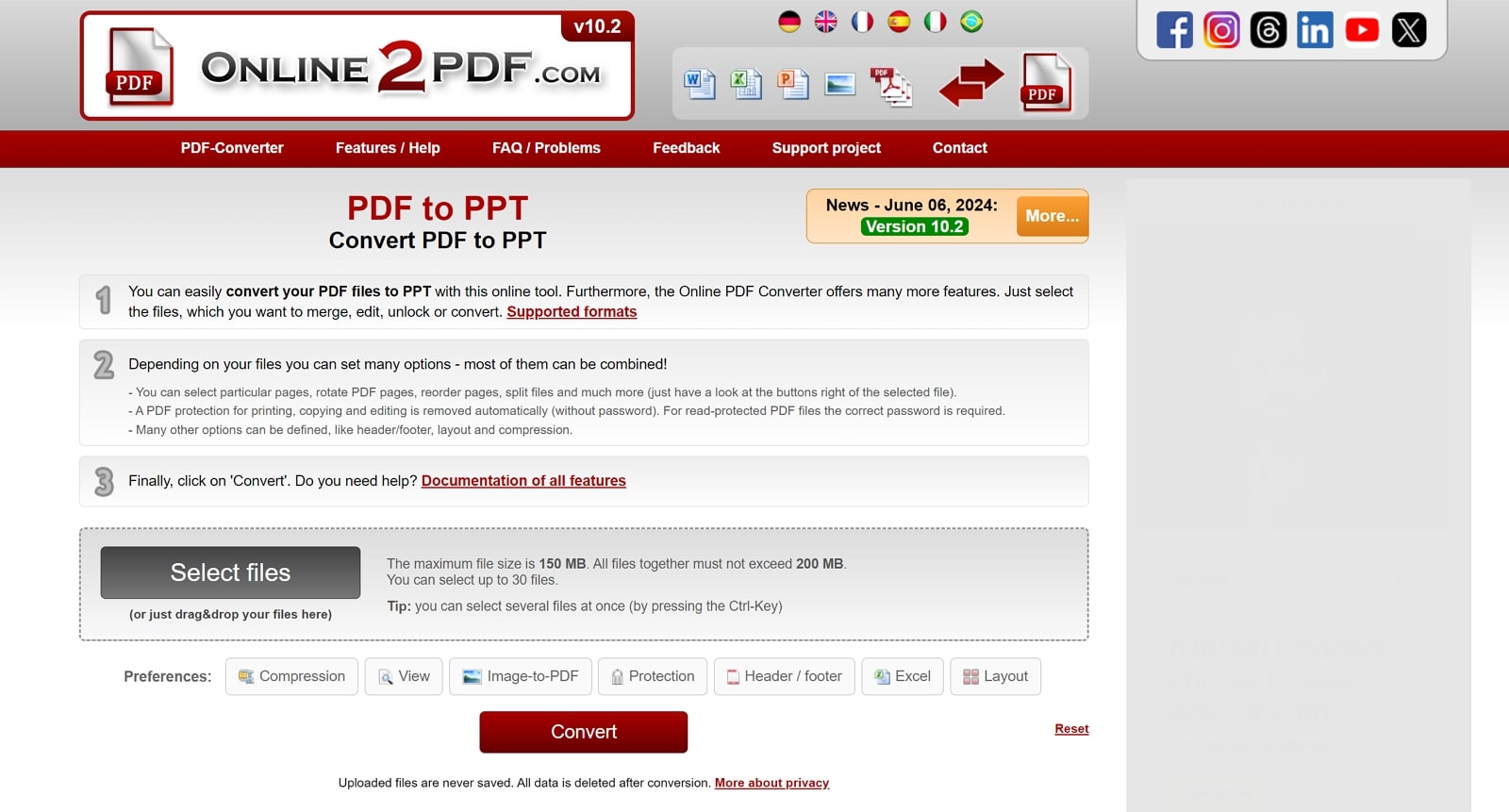
Key Features
- The conversion feature can convert multiple PDF files individually at the same time, which you can get in ZIP or in one single PDF.
- Online2PDF password protection feature lets you add authentic passwords to your PDF files to lock actions like editing, copying, and printing.
- With the compression feature, users can reduce the size of a large PDF file without compromising the quality and resolution of the document.
Pros
- You can convert more than one PDF file into a PPT document with a batch conversion feature.
- This free PDF to PPT converter automatically optimizes the PDF file after the conversion process.
Cons
- The OCR feature can transform only 100 pages into editable and shareable text.
Pricing Plans
Free
2. iLovePDF
As one of the best PDF to PPT converters, iLovePDF provides you with every tool necessary for a seamless conversion. Furthermore, you can convert multiple PDF files into PPT documents efficiently within seconds. This tool carefully transforms all the text, images, and graphics of your PDF file into PowerPoint. It secures your files from theft after conversion by eliminating the archives after 2 hours.
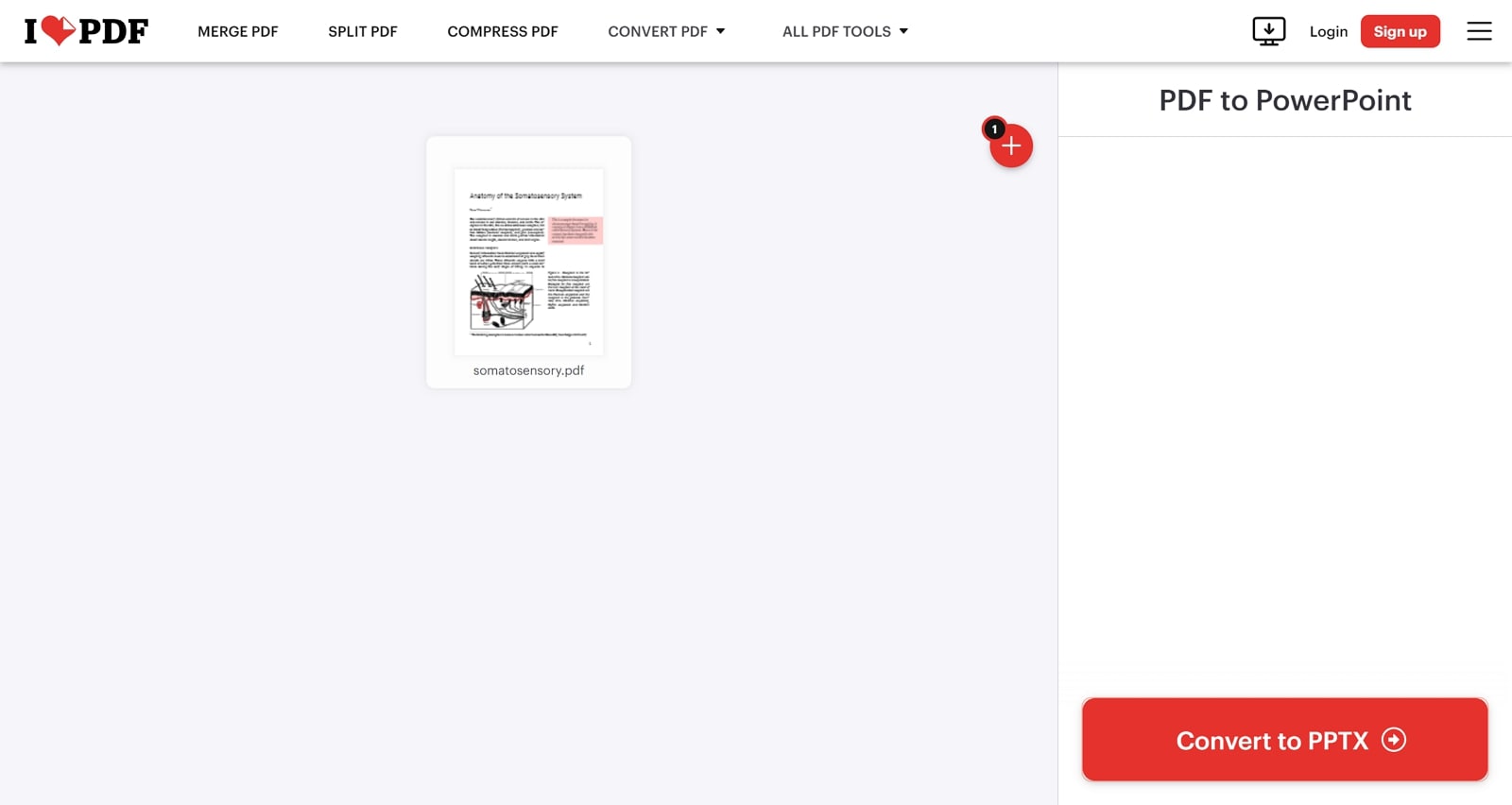
Key Features
- The organizing feature displays every thumbnail of your uploaded PDF, so you can organize them by rearranging them.
- If your PDF contains sensitive and confidential information, use the redact feature to hide text and graphics by selecting specific pages.
- You can add simple or electronic signatures on your own or invite people to add signatures on a PDF using the iLovePDF sign PDF feature.
Pros
- With iLovePDF, you can edit and convert PDF files from anywhere on any device or platform.
- This online PDF to PPT converter contains no ads that boost your document productivity.
Cons
- Most of the advanced features are only available in the premium Plan of this tool.
Pricing Plans
- Premium Plan: $7 per month
3. Soda
Soda is an excellent PDF to PPT conversion tool that simplifies the conversion process and produces high-quality results. Moreover, the OCR feature can convert batches of PDF files into editable documents and images. It is the ideal tool for further customizing your PDF with features like editing, annotating, and more before converting.
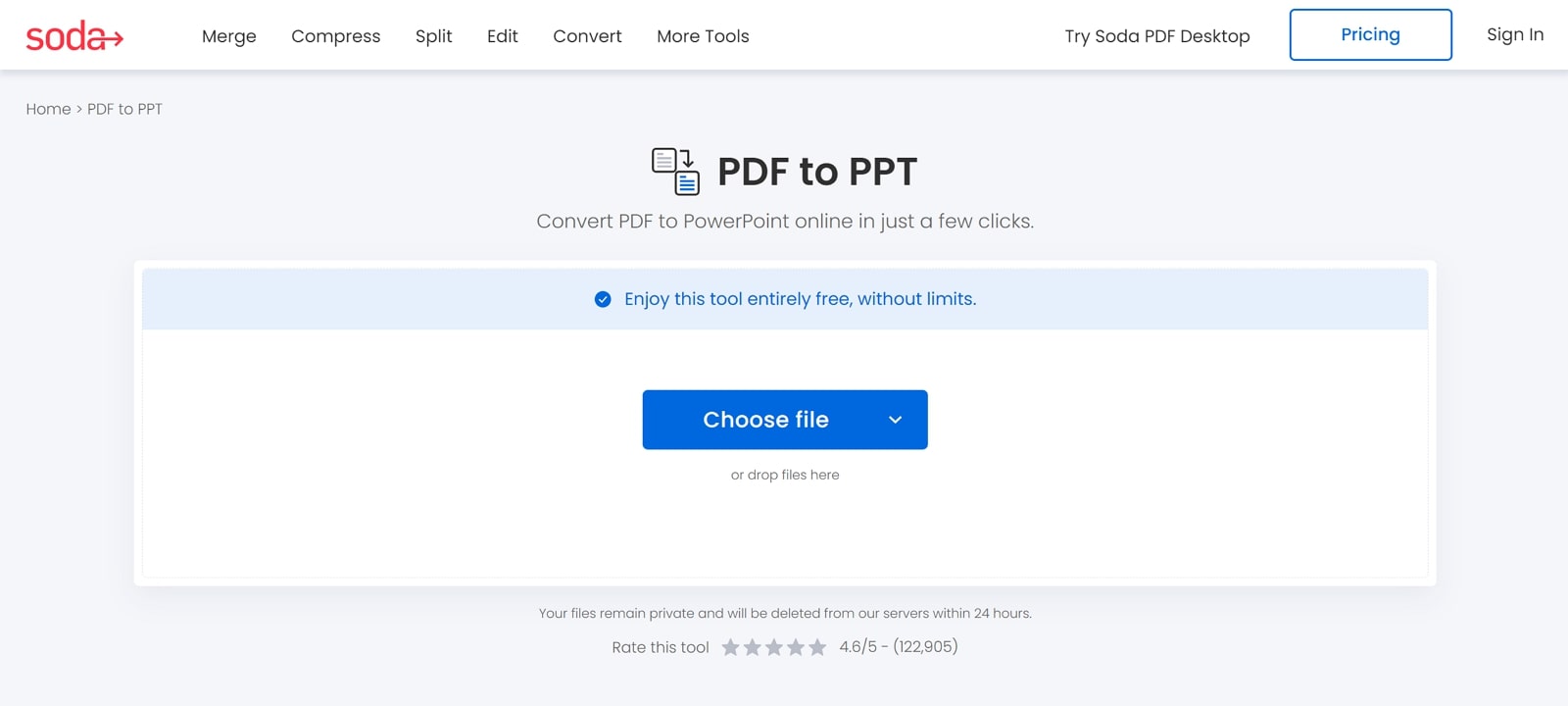
Key Features
- You can effortlessly merge and compress any file type into PDF to a smaller size without losing quality.
- The online compress tool reduces the size of any of your documents and allows you to customize margins and select page sizes.
- With the Soda tool, you can extract the desired pages of your document into different PDFs with the split feature.
Pros
- You can access your files online or offline on any platform, such as Dropbox, Google Drive, and more.
- Soda can save the created PDF files to the Cloud, Desktop, and even email.
Cons
- There is no batch conversion feature in the free version of this online PDF to PPT converter.
Pricing Plans
- Standard Plan: $11.99 per month
- Pro Plan: $14.99 per month
- Business Plan: $19.98 per month
Part 5. Comparative Analysis of PDF to PPT Conversion Tools
Now that we’ve explored the various PDF to PPT conversion tools let's compare them. In the below comparison, we'll see the differences among all the tools in terms of their processing speed, accuracy, and conversion features:
|
Metrics |
Conversion Speed |
Conversion Quality |
Batch Conversion |
OCR Support |
Ease of Use |
Compatibility |
|
Afirstsoft PDF |
Fast |
Excellent |
✓ |
✓ |
Easy |
Online, Windows, Mac, Web, Android, iOS |
|
WinZip |
Slow |
Good |
✓ |
X |
Average |
Windows, Mac |
|
SwifDoo PDF |
Medium |
Good |
✓ |
✓ |
Easy |
Windows, iOS, Android |
|
PDFgear |
Medium |
Bad |
✓ |
✓ |
Easy |
Windows, Mac, iOS |
|
Amacsoft PDF to PowerPoint Converter |
Medium |
Bad |
✓ |
X
|
Difficult |
Windows |
|
CleverPDF |
Slow |
Good |
✓ |
X |
Easy |
Windows, Mac, Online |
|
Online2PDF |
Fast |
Good |
✓ |
✓ |
Difficult |
Online-based |
|
iLovePDF |
Fast |
Good |
✓ |
✓ |
Easy |
Desktop, Web, Android, iOS |
|
Soda |
Fast |
Good |
X |
✓ |
Easy |
Online, Desktop |
After analyzing the comparison table, you can see that Afirstsoft PDF is the most optimal choice for your conversion requirements. The advanced conversion capabilities, fast conversion speed, and high-quality conversion make it the most suitable choice.
Part 6. How to Convert PDF to PPT With Afirstsoft PDF
Considering all the above-mentioned online and offline PDF to PPT conversion tools, you might find some flaws in them. However, if you want the optimum conversion tool with a collection of robust AI features, use Afirstsoft PDF. It provides you with endless possibilities to produce an excellent document that you can edit and annotate after conversion for a polished look.
Moreover, with its fast-processing AI technology, it carefully analyzes the PDF document and converts it into a PPT file. With the OCR feature, you can turn any scanned file or image into editable text, which you can modify as well. Moving forward, we have provided three simple steps to convert PDF to PPT.
Step 1. Launch Afirstsoft PDF and Import the PDF File
Once you download and install Afirstsoft PDF on your device, launch it to open its main interface. On the window, navigate towards the left panel and click the “Open” icon for selecting the PDF document for conversion.
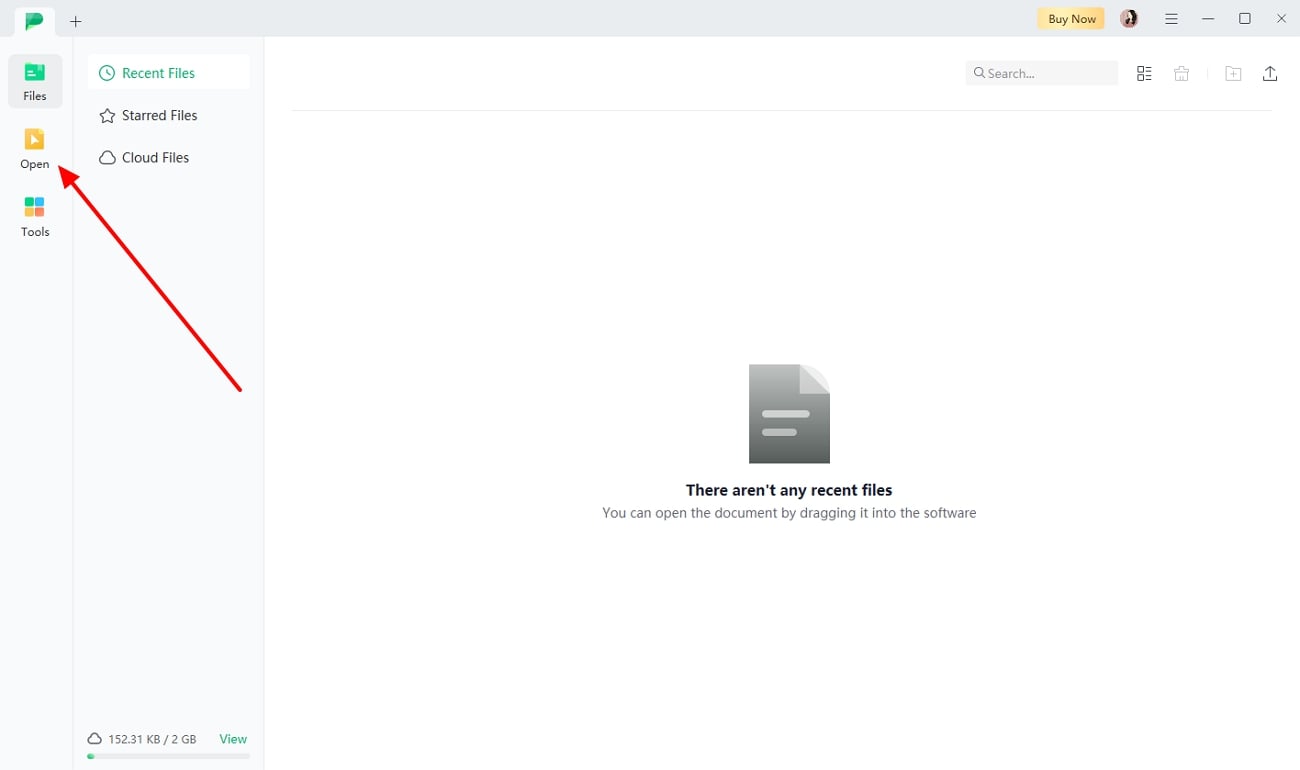
Step 2. Access the PDF to PPT Conversion Feature
When the PDF file opens on the editing interface, select the “Convert” tab from the top toolbar. Now, from the extended option, press the “To PowerPoint” option to adjust.
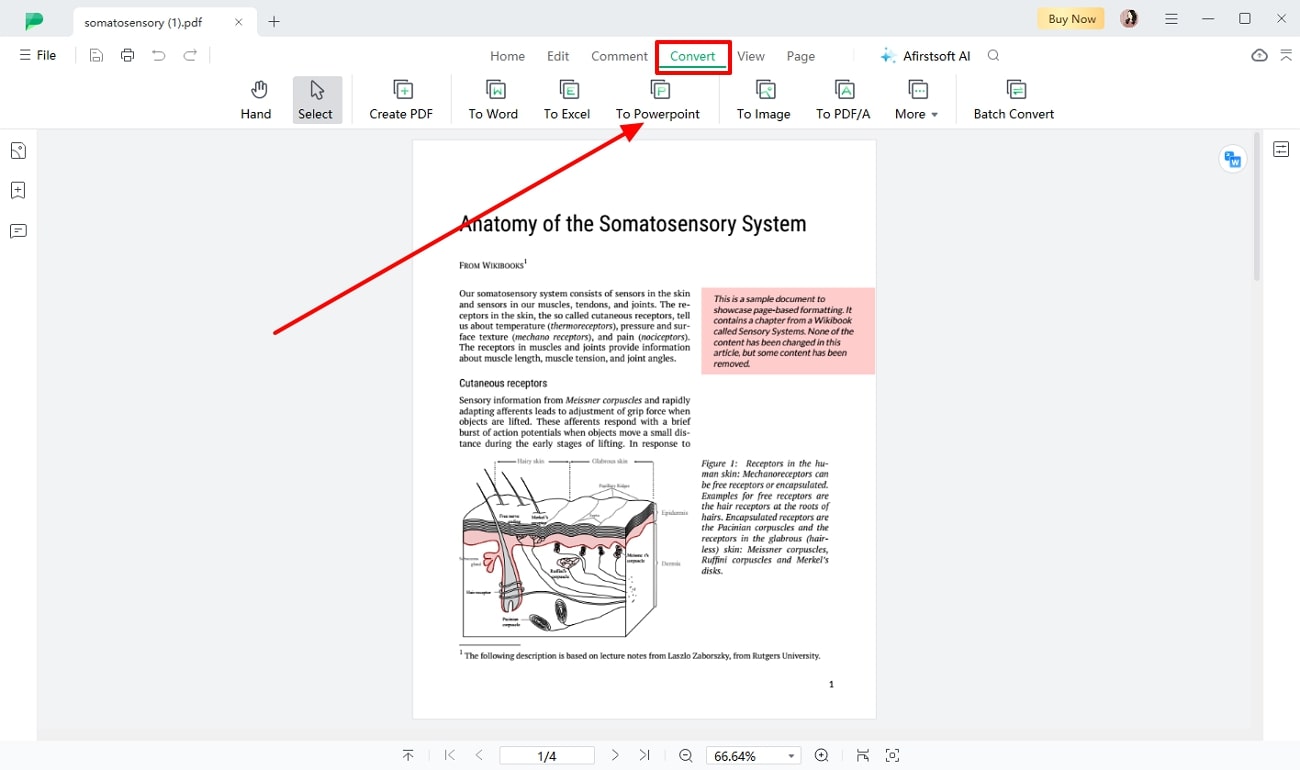
Step 3. Adjust Settings and Initiate Conversion
After the “Convert” setting window appears on the screen, select the number of pages and the output folder according to your needs. When you have made the necessary changes, click the “Convert” button to initiate the conversion process. The “Status” section will display the progress, and when it’s completed, the file will automatically be saved on your computer.
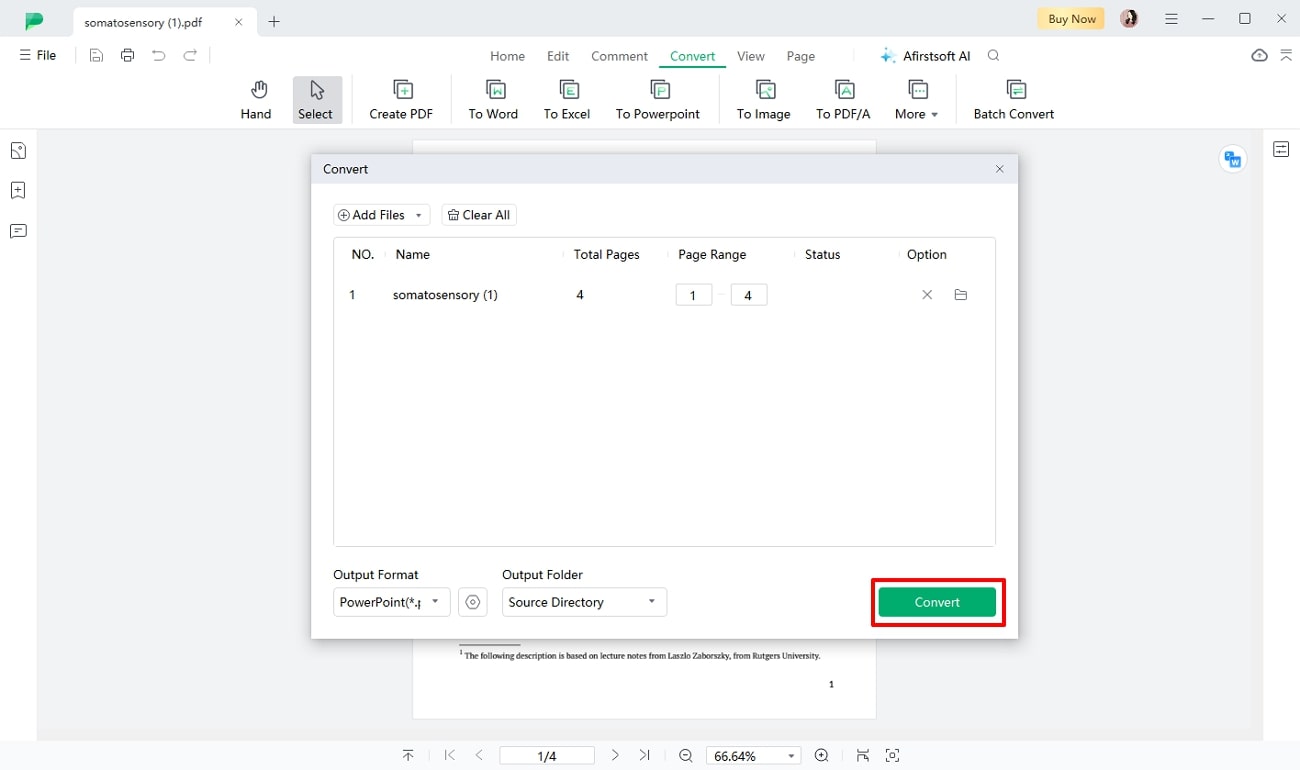
- 100% secure
- 100% secure
- 100% secure
Conclusion
In this comprehensive guide, we explored a variety of tools that facilitate PDF to PPT conversion and also conducted an in-depth analysis of all the options. Among all the options, Afirstsoft PDF emerged as the best PDF to PPT converter due to its advanced features like OCR support, batch processing, and high conversion quality. Therefore, go and download this software right now to optimize your document management workflow.

