As we know, PDFs have excellent preservation capabilities in the document's format; however, they can often be problematic for editing or extracting content. Thus, PDF-to-text converters can help you make the content manageable. Moreover, it simplifies tasks such as data entry and content repurposing, which makes it valuable for users to take control of their text documents.
Text-based formats can be read by screen readers and other assistive technologies to ensure equal access to information for all readers. As the digital landscape continues to grow, the demand for PDF-to-text conversion tools also increases. In this article, we will discuss the tools you can opt for to pick the best PDF to text converter that meets your conversion requirements.
Part 1. Why Convert PDF to Text?
After having basic knowledge of the topic, let's dive into the benefits of using PDF-to-text conversion tools. Being aware of the advantages can help you figure out why you would want to carry out this conversion process:
- Improved Searchability and Navigation: Converted text allows for easy searching of specific words or phrases within documents, saving time and effort. This feature is particularly useful for large documents or archives, where finding information is crucial.
- Enhanced Editability and Modifiability:Text files are easier to edit and are updated compared to PDF files, enabling quick modifications without specialized software. It allows for effective content management and faster revisions.
- Increase in Accessibility: Word files are more compatible with screen readers and other assistive technologies that make content accessible to many readers. Using text files can help individuals with visual impairments or other disabilities access and interact with the document's content.
- Better Storage Space: Converted text has smaller file sizes compared to PDFs, which reduces storage space and improves file transfer speeds. Users can utilize text files to gain benefits from limited storage resources or from those needing to share documents frequently.
- Effortless Integration with Other Applications:Text files can be easily merged into various software applications, such as data analysis tools, to enhance productivity. Its seamless integration allows for automated processing and better utilization of the document's content in different workflows.
Common Use Cases of Text Documents
In addition to the benefits of converting to text files, it is time to see the common use cases of the best PDF-to-text converters:
- Academic Research: Converting PDFs to text enables researchers to search for and highlight key points in academic papers easily. Furthermore, it also helps in taking notes and managing citations to make the research process more efficient.
- Archival and Preservation: Archivists convert PDFs to text to create searchable and easily accessible versions of historical documents. With this process, users can preserve and study important records, making them useful for researchers and historians.
- Legal Documentation: Lawyers and legal professionals can utilize PDF-to-text conversion toolsto streamline the process of reviewing and editing legal documents. They can ensure that contracts and other important documents can be easily revised and updated as needed.
- Content Repurposing:The writers and content creators often convert PDFs into text documents to reuse their content for articles or social media posts. They can use this approach to make it easier to reformat and edit the material for different target audiences.
Part 2. 3 Top PDF to Text Converters
Moving forward, let us discuss the best PDF-to-text converters that you can opt for when choosing a tool to convert PDF to text files. This section will help you understand the benefits of utilizing the top PDF converters used by diverse users.:
1. Afirstsoft PDF
With its user-friendly interface, this tool enables users of all skills to utilize it for conversion. Afirstsoft PDF to text conversion tool consists of a batch processing feature that allows you to convert multiple PDF files at once. You can also maintain the original format of the PDF during the conversion process to ensure a smooth transition between the two formats.
Another notable feature of Afirstsoft PDF is its OCR technology, which is particularly useful for converting scanned PDFs into text documents. Furthermore, it provides options for customizing the conversion process, such as selecting pages or ranges of pages to convert. These features collectively make this PDF-to-text software an indispensable tool for anyone needing reliable and efficient PDF-to-text conversion.
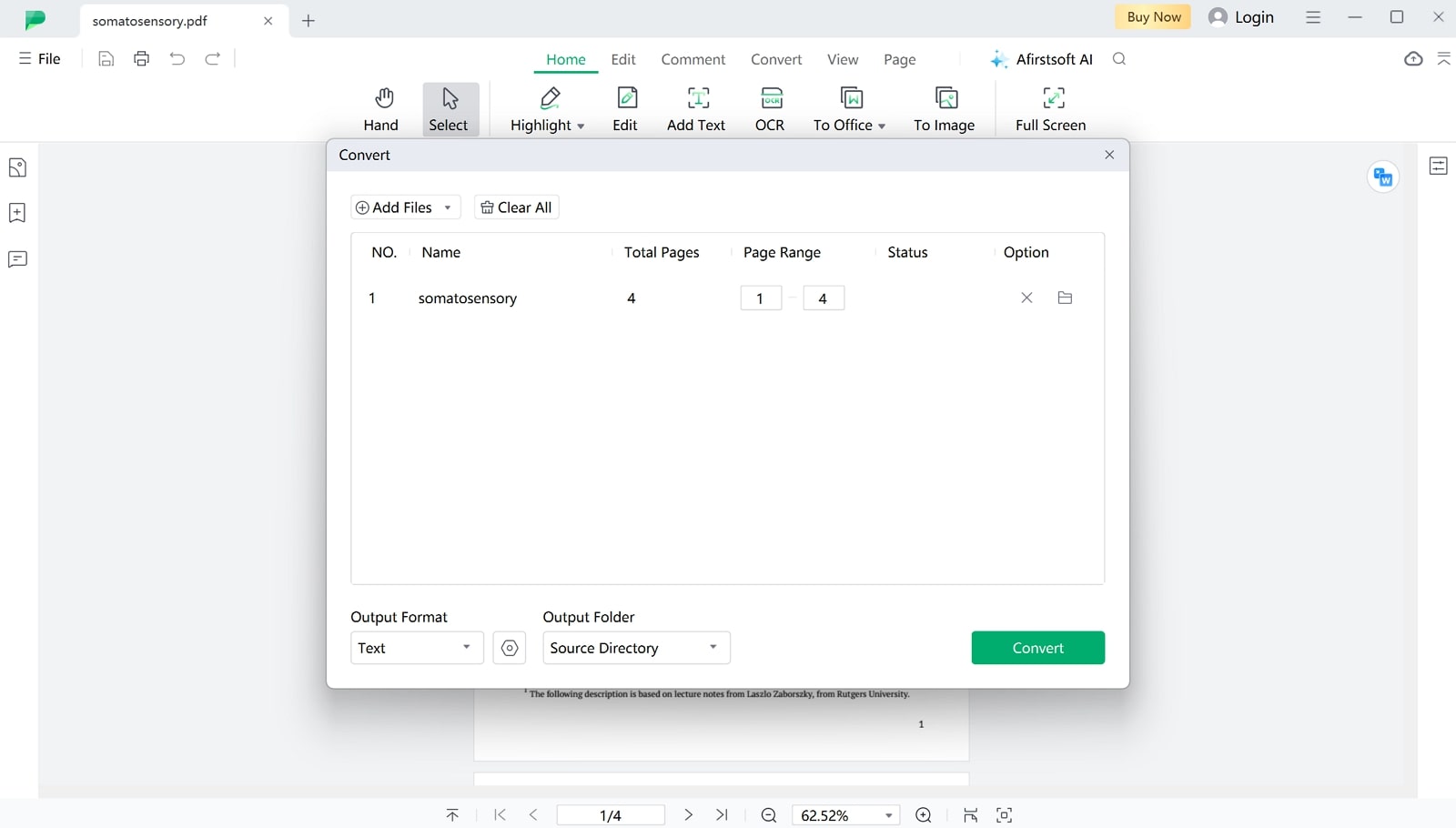
- 100% secure
- 100% secure
- 100% secure
Key Features
- Organize PDF Structure:Afirstsoft PDF offers robust tools for organizing the structure of your PDF documents. You can combine multiple PDFs into one or split a large document into smaller versions.
- Annotate PDF: You can highlight text, add comments, and draw shapes directly onto PDFs. These features are ideal for collaborative projects, academic research, and legal reviews to enable clear and effective communication within the document.
- AI Assistant: This PDF-to-text conversion tool has AI-integrated features that can automatically summarize large documents and translate text. It is a powerful tool for users who need to understand extensive PDF files quickly and accurately.
- Create PDF: Users can generate new PDFs from scratch and convert documents from Word, Excel, and PowerPoint. Other than that, this diversity ensures that all documentation needs are met within one comprehensive tool.
Pros
- Afirstsoft PDF provides an excellent reading experience with features designed to make PDF reading comfortable, such as adjustable viewing modes, text-to-speech capabilities, and more.
- It can convert documents to Word, Excel, and image formats like JPG and PNG to make it easy to integrate PDFs into various workflows and applications.
- As thebest PDF-to-text converter, it is compatible with Windows, macOS, iOS, and Android, so users can access and edit PDFs from any device.
- This tool seamlessly integrates with cloud storage services like Google Drive, Dropbox, and OneDrive to facilitate collaboration and ensure that documents are always backed up and accessible.
Pricing
- Half-Year Plan:$39.99
- Yearly Plan:$44.99
- 3-Year Plan: $55.99
2. Foxit
Foxit is a PDF to text software that can utilize the scan and OCR features to transform scanned pages into text files. Users can use the smart redact feature to automatically remove sensitive information before converting to a text document. Apart from that, it allows users to convert their PDF to diverse text file formats, such as plain text, accessible text, or rich text during the process.
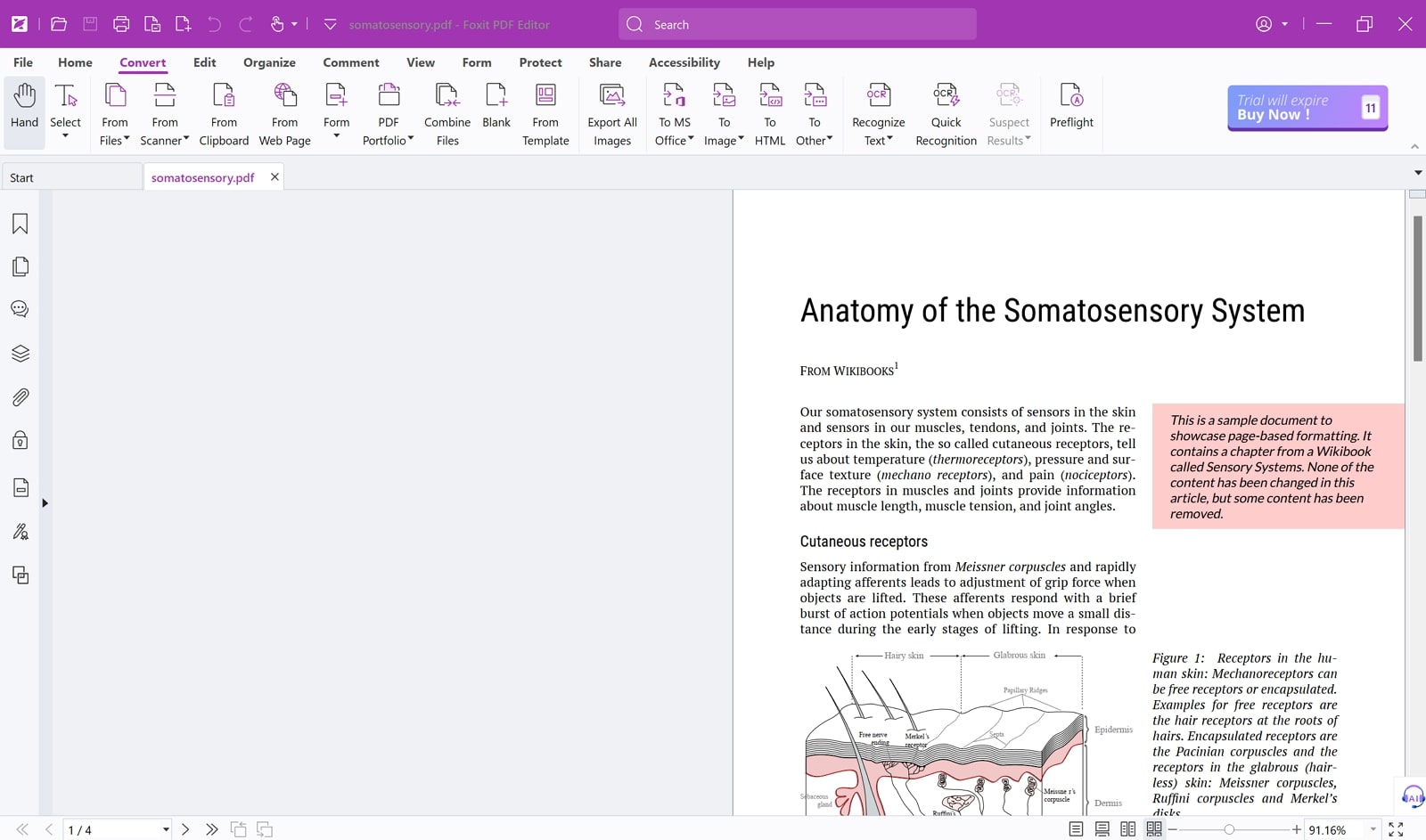
Key Features
- Users can easily combine multiple PDF files using its merge feature or splitting a single PDF into multiple documents.
- It allows users to convert PDFs from or to various formats, such as Word, Excel, Images, and PPT.
- Foxit will enable users to electronically sign applications or forms in PDF format using its e-sign feature.
Pros
- You can secure your PDF with passwords to prevent any sort of unlawful access.
- Utilize advanced AI features to enhance PDF understanding through this tool.
Cons
- The interface of this PDF-to-text software is pretty outdated for young users.
Pricing
- PDF Editor Pro:$13.99 per month
- PDF Editor Suite:$ 10.99 per month
3. SwifDoo PDF
It provides efficient PDF-to-text conversion features, including batch processing, allowing users to convert multiple files simultaneously. With SwifDoo PDF, users can select specific page ranges for conversion to ensure that only the desired content is processed. Moreover, this best PDF-to-text converter offers different output layouts to adjust your PDF file’s accessibility according to your needs.
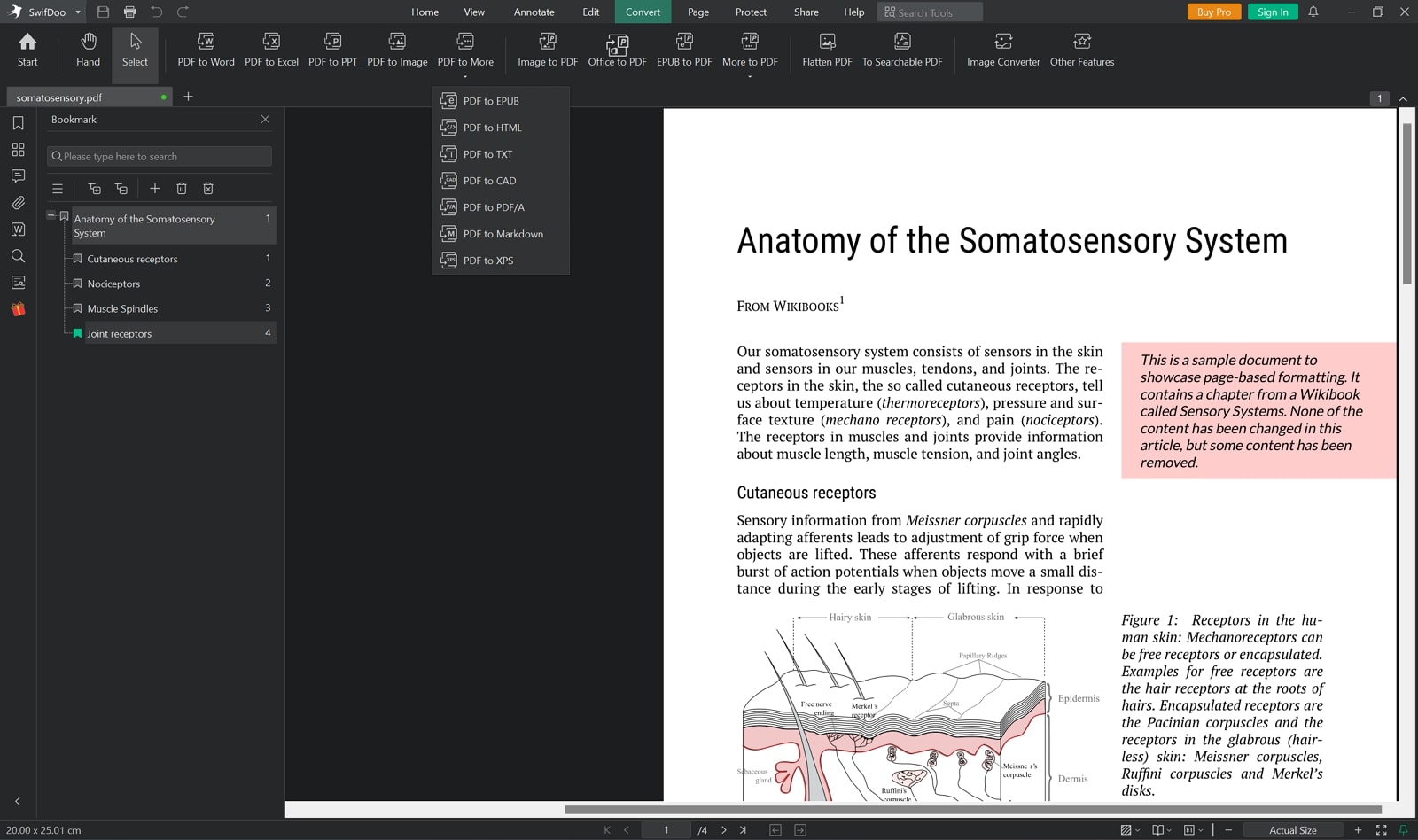
Key Features
- The AI assistant in SwifDoo PDF provides intelligent suggestions and automation for efficient document management and conversion.
- It allows users to batch encrypt their PDF files to secure them from unauthorized access.
- Users can organize their PDF files before they convert them to generate a precise and accurate conversion.
Pros
- SwifDoo PDF can compress PDF files to a point where they can be easily used for editing.
- Allows up to 11 different conversion methods to ensure flexibility with various file formats.
Cons
- Users who are using the free trial period will not be able to utilize the OCR feature.
Pricing
- Quarterly Plan: $14 per month
- Monthly Plan:$16.99 per month
- 2-Year Plan: $2.5 per month
- Perpetual License: $79.99
Part 3. 3 Free PDF to Text Converters
Now that we are aware of the top offline tools available, it is time to move forward and discuss 3 free PDF to text converters available for users. These tools will help you fulfill the conversion procedure without having to spend a dime:
1. PDFgear
The intuitive interface of PDFgear offers a seamless PDF to text conversion process, making it easy for users to extract content from documents. This free PDF to text converter ensures high accuracy in text extraction, preserving the original formatting and layout of the content. Additionally, it supports batch conversion, allowing users to process multiple PDF files simultaneously.
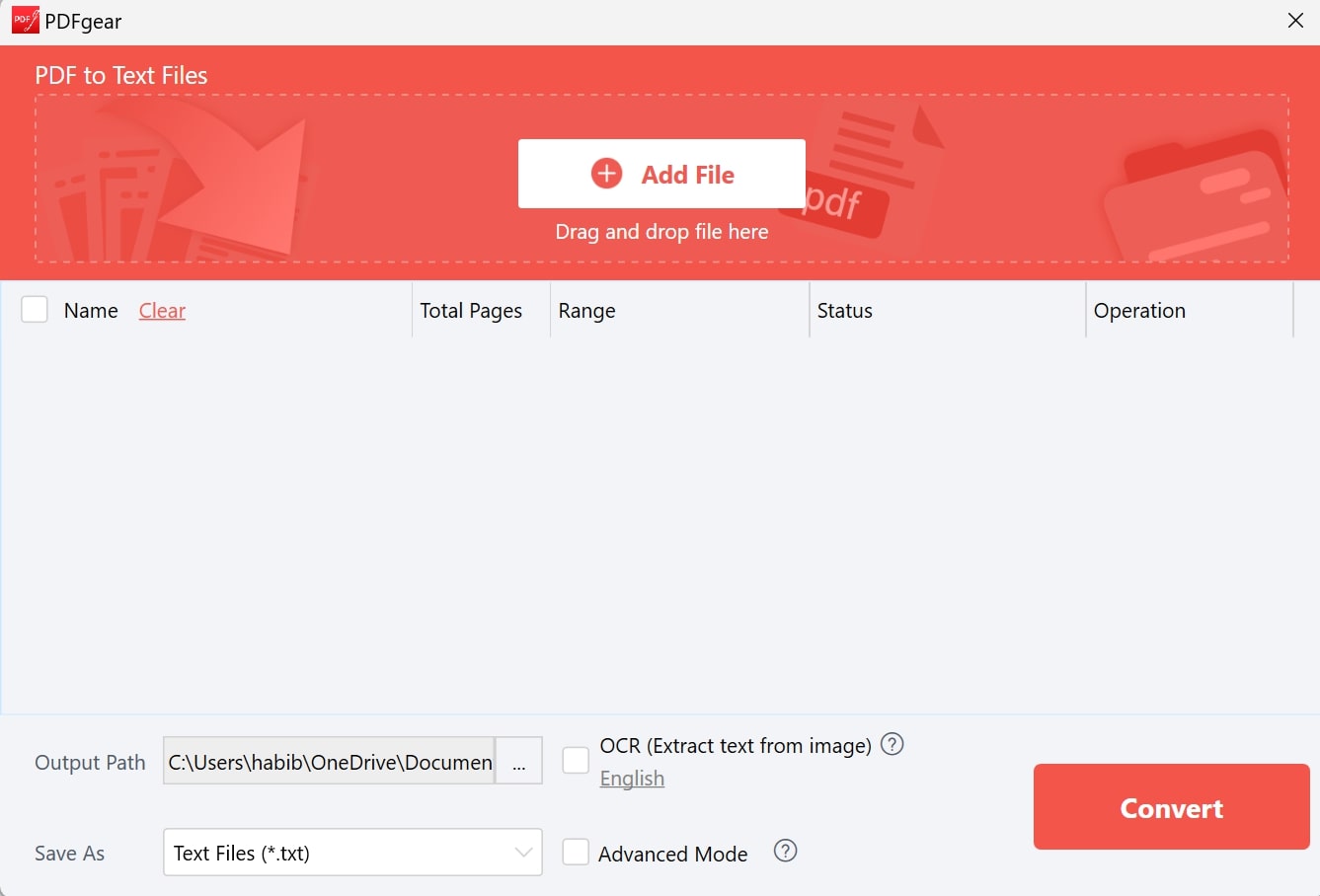
Key Features
- Its extensive annotation capabilities allow users to highlight and underline PDF content directly within the tool.
- This tool offers strong security features, including password protection and encryption, to ensure that sensitive information within PDF documents remains secure.
- PDFgear supports document merging and splitting to enable users to combine multiple documents into one or separate a single document into multiple files as needed.
Pros
- This PDF-to-text app makes sure to maintain the original format of the converted document.
- Its AI-powered PDF editor allows users to enhance their PDFs before conversion.
Cons
- PDFgear has limited AI features compared to its competitors.
Pricing
- Free
2. PDF Candy
Using this PDF-to-text software, you can upload documents using various input methods, including local storage or cloud services like Dropbox. PDF Candy ensures high-quality text extraction, preserving the original formatting and layout of the document. Additionally, PDF Candy allows users to share their converted document by enhancing its shareability with a QR code or a link.
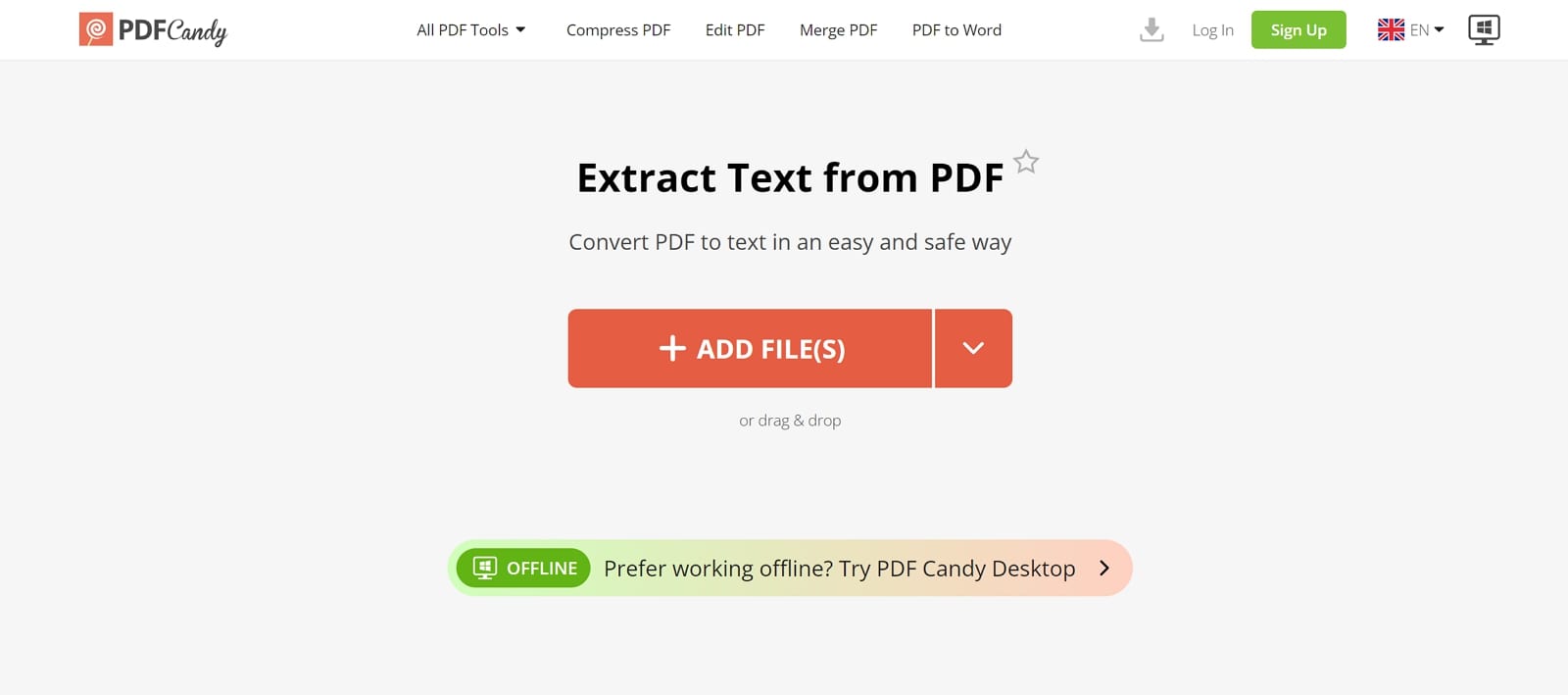
Key Features
- Users can easily rearrange their PDF pages to their desired order by utilizing this tool.
- PDF Candy enhances the security of your PDFs by unlocking restricted files or protecting them with passwords.
- Its PDF compression feature helps you reduce the file size of your documents while maintaining the quality of the content.
Pros
- Efficiently extract images and text from your PDF files for easy reuse and editing.
- Trim unwanted margins or sections from your documents to focus on the essential content.
Cons
- While using the free version, you are restricted to a few tasks for one hour.
Pricing
- Free Version: Available
- Web Yearly: $4 per month
- Web Monthly:$6 per month
- Desktop + Lifetime:$99
3. PDF24
With the help of PDF24, users can import their PDF files directly from cloud storage services like Dropbox or Google Drive to simplify the process. Additionally, it supports batch processing to allow multiple PDFs to be converted to text simultaneously and save time for users with high-volume needs. After conversion, this free PDF-to-text converter tool offers the convenience of sending the converted document via email to ensure easy sharing.
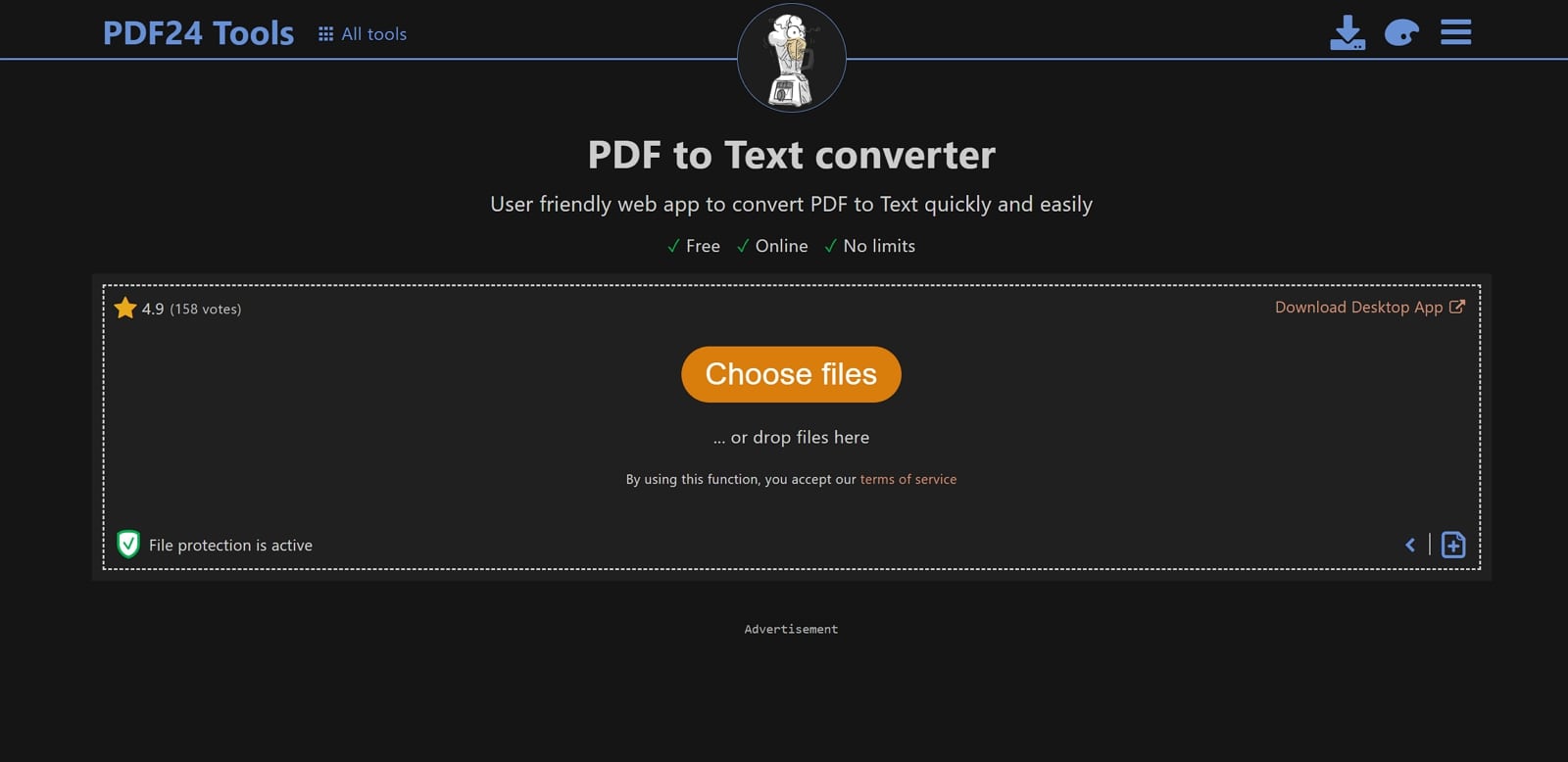
Key Features
- You can easily create professional PDF job applications with customizable templates.
- PDF24 allows web developers to optimize PDFs for faster loading and better performance on the web.
- Users can compare two PDF documents side by side to identify differences and similarities.
Pros
- The server automatically deleted your files after one hour to ensure the safety and security of your documents.
- A stable internet connection is not important for using PDF24, as users can download the software and use it offline anytime and anywhere.
Cons
- Since it is a completely free tool, your workflow will be disrupted by continuous interruption by Ads.
Pricing
- Free
Part 4. 3 Online PDF to Text Converters
Besides using the free PDF converter tools, here is a list of the 3 online PDF-to-text converters available for your use. Each tool that is to be discussed offers a unique set of PDF editing features that cater to all your conversion needs:
1. PDF2GO
PDF2GO’s batch processing feature simplifies the conversion of multiple PDF files to text format, making it highly efficient for users with large volumes of documents. Its OCR technology is essential for converting scanned or image-based PDFs into editable text files. Moreover, this PDF to text conversion tool supports cloud storage to allow users to import PDF files from Google Drive and Dropbox and save them.
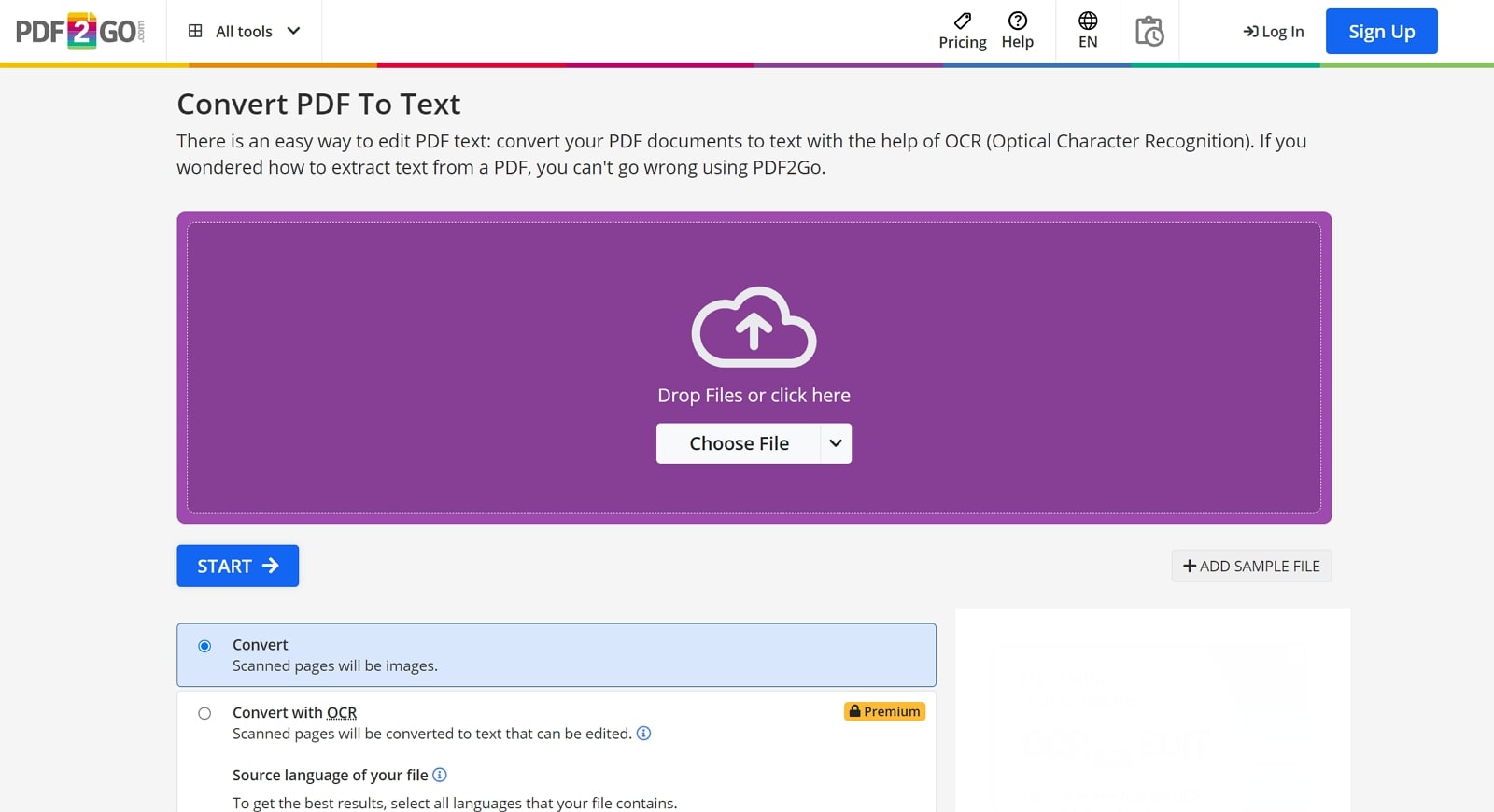
Key Features
- You can save settings from your previous tasks and resume them through the preset settings of your next task.
- The chain tasks feature lets users automate the workflow by linking multiple conversion steps.
- Other than PDF to text, you can tag content within the PDF to make it more accessible.
Pros
- Users can create PDFs or images by taking screenshots from websites using PDF2GO's tools.
- It supports over 250+ input file formats to enhance the conversion from one format to another.
Cons
- Users with the basic version of PDF2GO have to wait longer for the conversion process.
Pricing
- Professional:$8.50 per month
2. FreeConvert
This PDF-to-text software helps convert protected PDFs to text by allowing users to unlock them with a password through advanced settings. Users can also save their previous task settings and resume them with preset options for their next task to ensure efficiency. Additionally, FreeConvert enables importing documents from various sources, like URLs, Google Drive, OneDrive, or Dropbox, to provide flexibility and convenience in accessing and converting files.
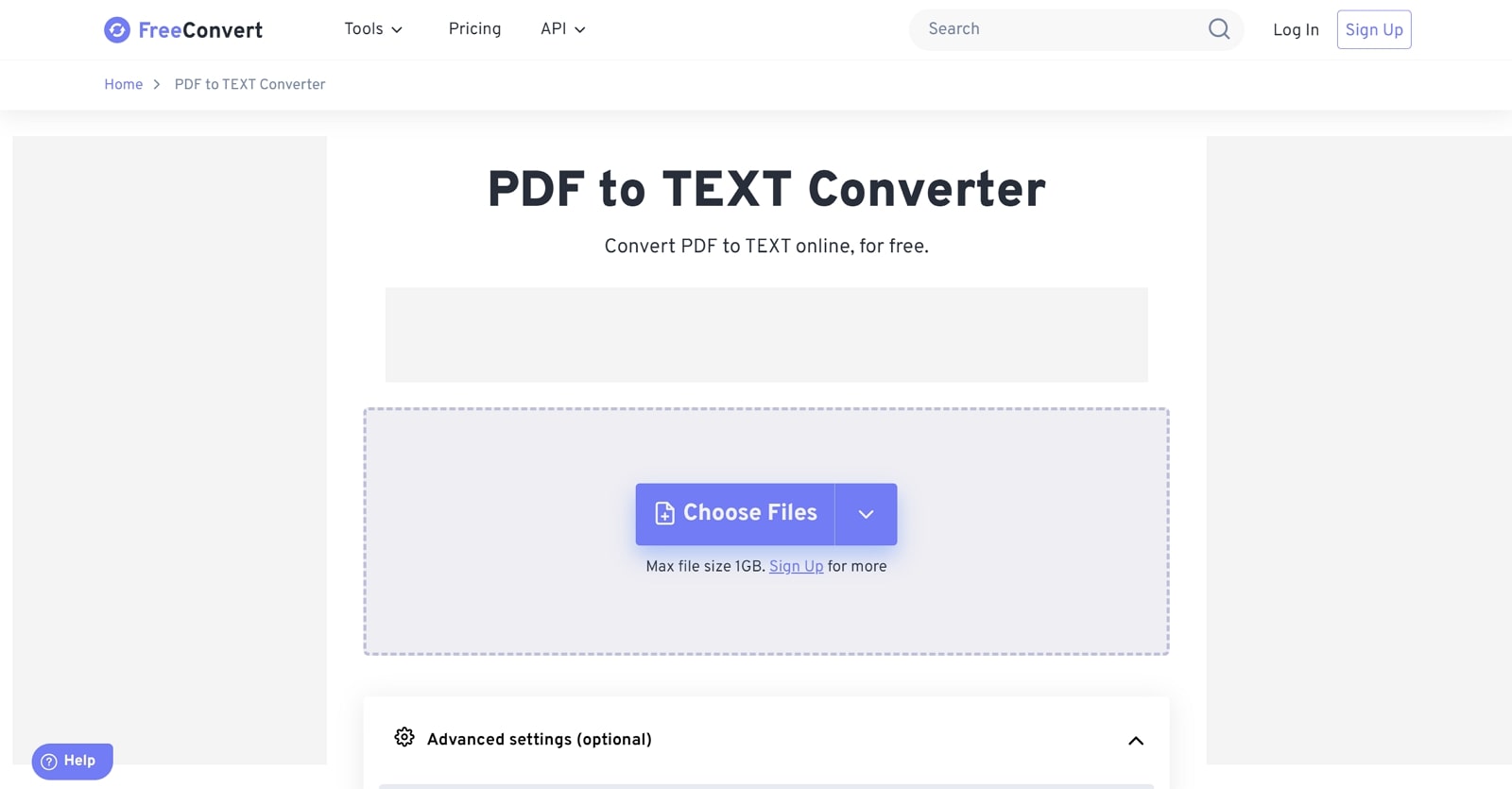
Key Features
- You can easily convert multiple PDFs to text using its batch-conversion feature.
- It allows developers to integrate its PDF-to-text conversion capabilities into their own applications using its API technology.
- FreeConvert optimizes file sizes without compromising quality to make it ideal for reducing storage and transmission costs.
Pros
- It prioritizes user privacy and deletes all files from its servers after a short period.
- With this tool, users can handle GIFs and video formats alongside traditional document conversions.
Cons
- You only get to convert files of up to 1GB file without signing into your account
Pricing
- Basic:$12.99 per month
- Standard: $14.99 per month
- Pro: $29.99 per month
- 24-hr Pass: $17.99
3. AvePDF
Users can import files directly from their devices, URLs, Dropbox, or Google Drive, ensuring convenience and accessibility. With the toggle button for layout preservation, users can retain the original formatting of their documents to maintain the integrity of various elements. AvePDF, as an online PDF-to-text converter, helps developers embed codes to facilitate seamless integration into custom applications or websites.
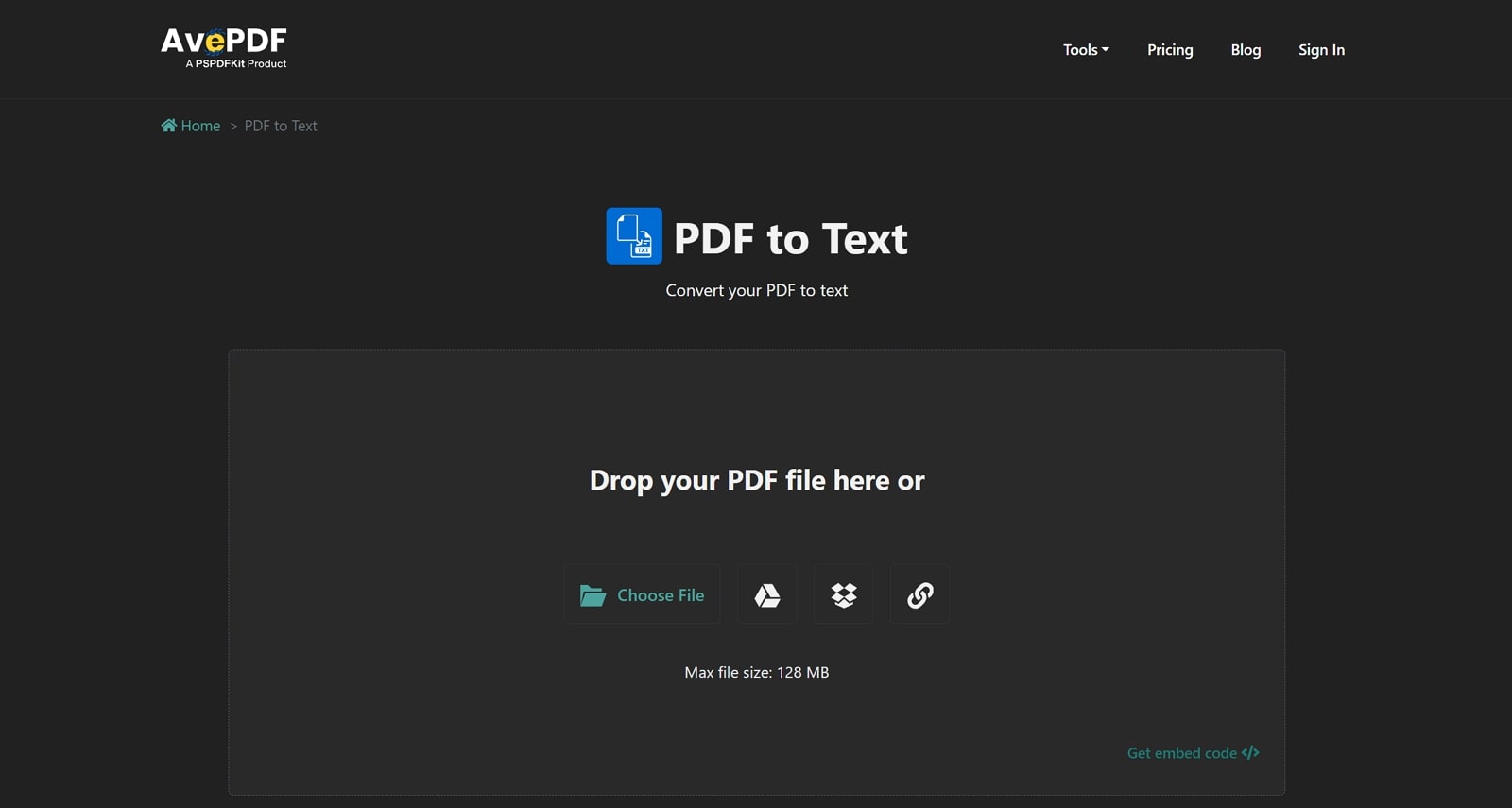
Key Features
- AvePDF has simple compression and hyper-compression tools to optimize the file size.
- Users can easily add page numbers to PDF files, enhancing document organization and navigation.
- It supports converting PDF documents to grayscale, which is useful for printing and preserving ink.
Pros
- Users can extract specific pages from PDFs to enable selective information sharing or archiving.
- AvePDF supports multiple languages to ensure accessibility and usability across diverse global audiences.
Cons
- Users need to have a stable internet connection in order to utilize AvePDF’s tools and features to the fullest.
Pricing
- AvePDF Premium:$55 per year
Part 5. Comparison Analysis of PDF to Text Conversion Tools
To sum up, all the tools we just discussed above, here is a table that will help you analyze the best tool for you in one go. The table below shows a PDF-to-text converter comparison of all the tools discussed and highlights key features and performance metrics. You will be guided in selecting the most effective option in PDF-to-text conversion according to your requirements:
|
Metrics |
PDF to Text |
Accuracy of Text Conversions |
Ease of Use |
Support to Various Languages |
Compatibility |
Performance Rating |
|
Afirstsoft PDF |
✔ |
High |
Excellent |
✔ |
Online, Windows, Mac, iOS, Android |
4.9 |
|
Foxit |
✔ |
Medium |
Average |
✔ |
Windows, Mac, Linux, iOS, Android |
4.5 |
|
UPDF |
✔ |
Medium |
Average |
✔ |
Windows, Mac, iOS, Android |
4.6 |
|
PDFgear |
✔ |
Medium |
Below Average |
✔ |
Online, Windows, Mac, iOS |
4.6 |
|
PDF Candy |
✔ |
Low |
Average |
✔ |
Online, Windows, Android |
4.8 |
|
PDF24 |
✔ |
High |
Good |
✔ |
Online, Windows |
4.7 |
|
PDF2GO |
✔ |
Low |
Below Average |
✔ |
Online |
4.5 |
|
FreeConvert |
✔ |
Medium |
Good |
✔ |
Online |
4.5 |
|
AvePDF |
✔ |
Medium |
Good |
✔ |
Online |
4.7 |
The table comparing various PDF-to-text conversion tools highlights Afirstsoft PDF as the premier choice. It stands out due to its high accuracy in text conversions and broad platform compatibility, including Windows, Mac, iOS, and Android. Additionally, Afirstsoft PDF offers exceptional ease of use and comprehensive language support that makes it the top performer with a rating of 4.9, far surpassing its competitors.
Part 6. Step-by-Step Guide to Convert PDF to Text With Afirstsoft
While you’ve gone through the details of converting PDFs to text, it is essential to know the process. Afirstsoft PDF to text conversion tool simplifies the process of extracting text from PDF documents. Moreover, the transformation process is straightforward, allowing users to initiate the conversion with a single click. Go through the steps explained below to carry out this PDF to text conversion without hassle:
Step 1. Add PDF Document After Launching Afirstsoft PDF
To begin the conversion process, you would first have to download the Afirstsoft PDF tool through its official website. After launching the tool as it downloads, use the “Open” button on the left and import your PDF file for conversion.
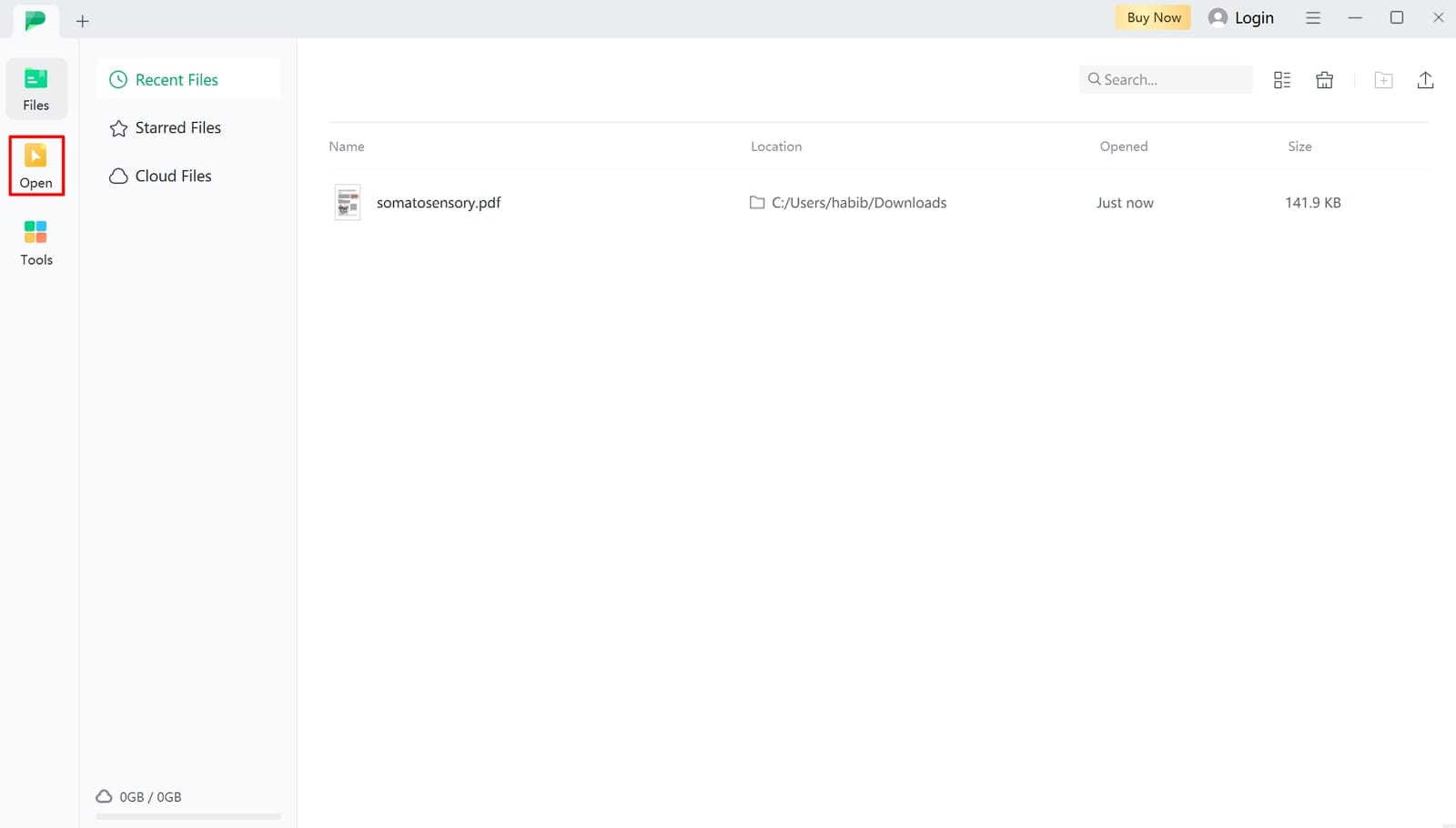
Step 2. Choose the Convert to Text Option
After uploading your PDF file, you will be redirected to an editing interface where you can make further amendments to the file. Now, shift to the “Convert” tab from the top toolbar and navigate to “More.” A drop-down menu pops up where you can select the “To Text” conversion option.
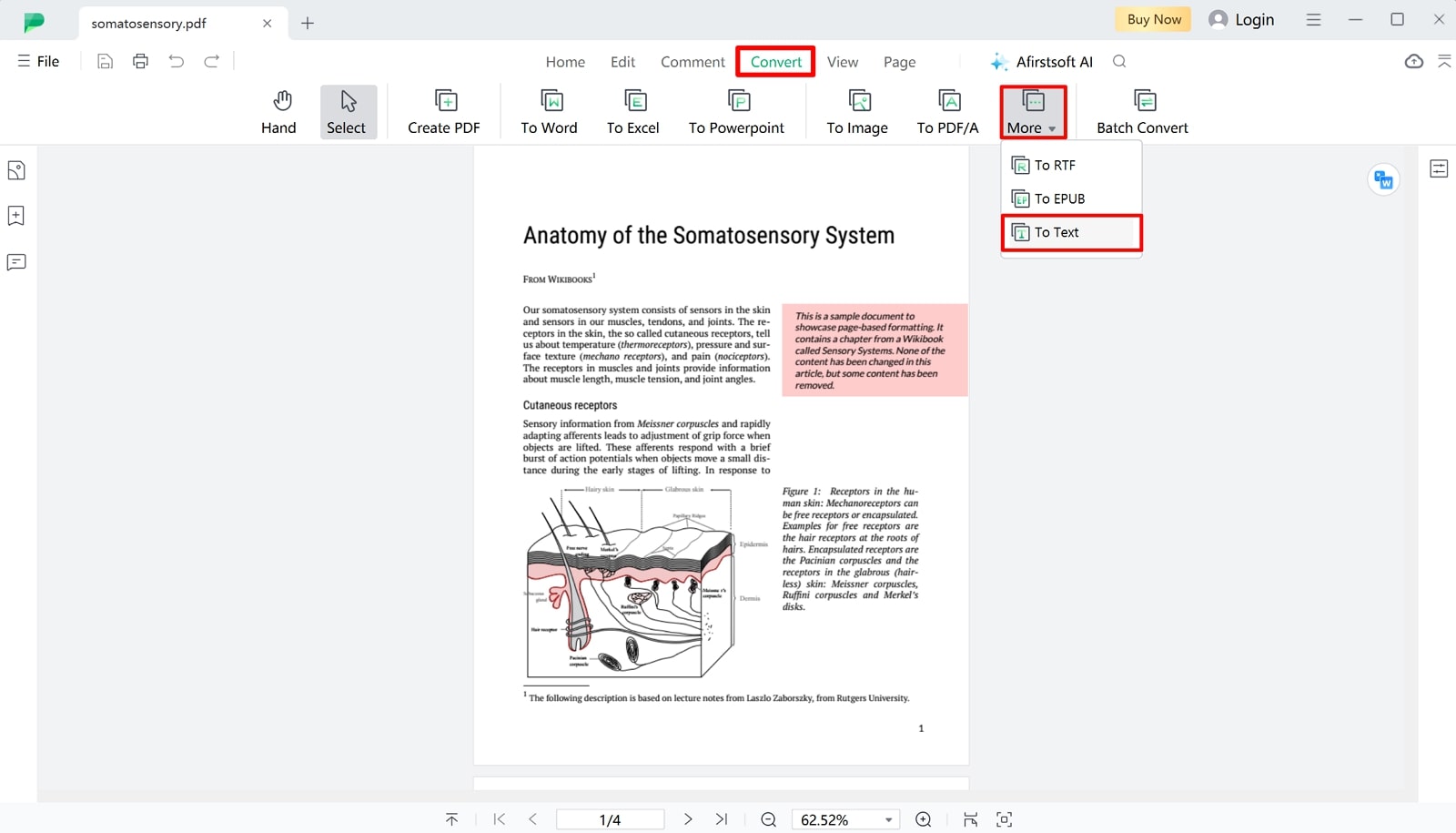
Step 3. Adjust Settings and Download Text File
Upon selecting the “To Text” option, a conversion windows opens where you can adjust the output folder to highlight where you want to download your file. Now, click on settings to adjust the OCR or language recognition according to your need. Hit the “Convert” button for downloading the resultant text file onto your device.
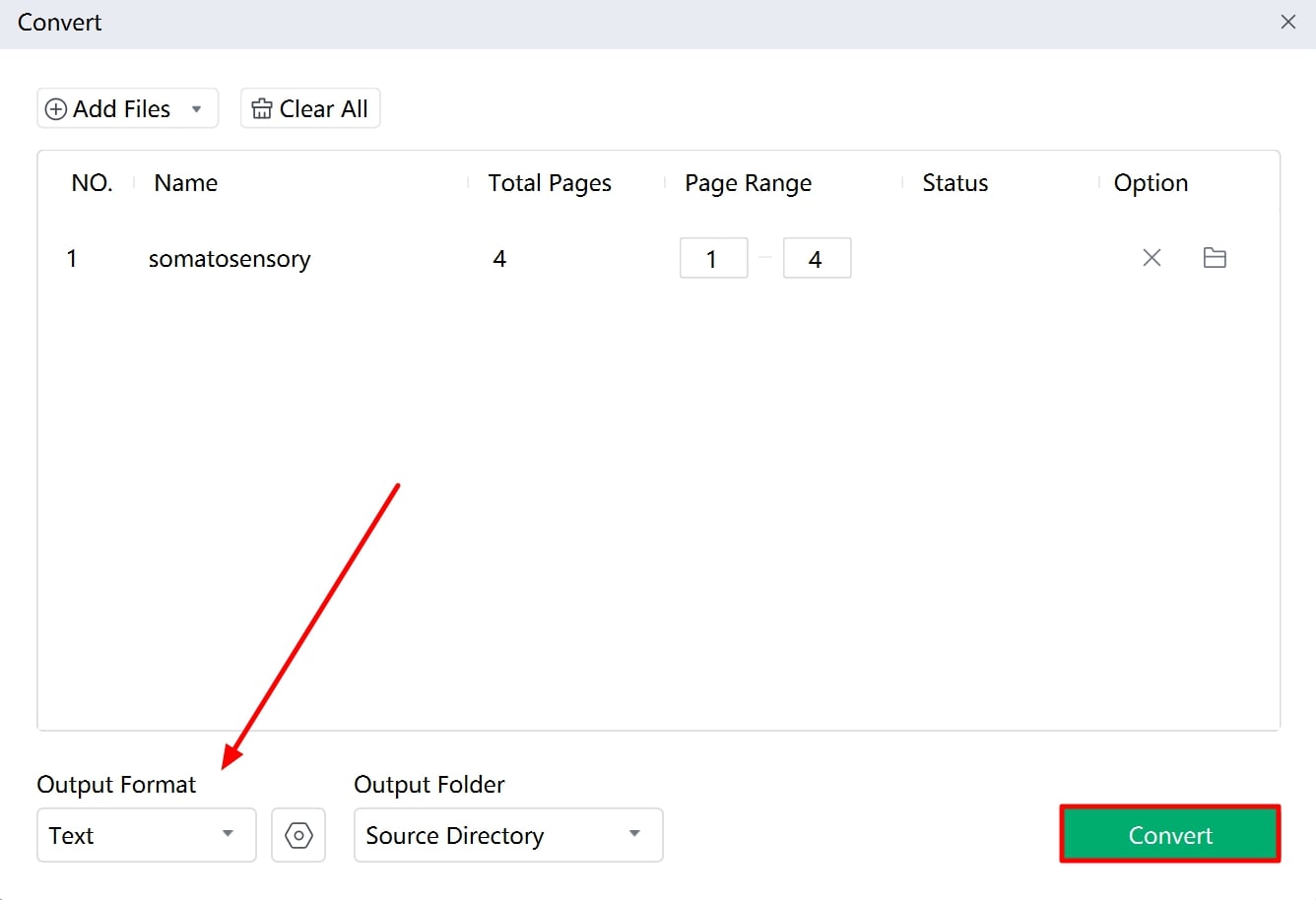
- 100% secure
- 100% secure
- 100% secure
Conclusion
To sum up this article, we have discussed various tools that can help users enhance their PDF conversions. We have highlighted the best PDF-to-text converter, Afirstsoft PDF, the all-in-one PDF editor tool. It stands out for its exceptional OCR technology that ensures accurate text extraction from scanned documents. With its user-friendly interface and elaborate features, it makes itself among the top choices for all users.

