PDF and TIFF are two highly popular digital formats used across diverse industries. PDF is a flexible file format widely used to present documents, preserve the original format, and maintain compatibility across various platforms. In contrast, TIFF is a raster image format that excels in graphic design, photography, and publishing, famous for its lossless compression and suitability for high-quality images.
Essentially, the high-quality printing offered by TIFF makes it preferable for graphic designers and publishers. However, there comes a need to convert PDF files into high-quality TIFF format. For this, the provided discussion will help you identify the best PDF to TIFF converter tool available for your conversion needs.
Part 1. Why Convert PDF to TIFF?
Now that we have an introduction to the two file formats let's explore the PDF and TIFF formats in more depth to understand them better. By examining their features and use cases, we can appreciate the unique advantages each format offers:
|
Metric |
|
TIFF |
|
Purpose |
Used to preserve document elements throughout various devices. |
Used for images and raster graphics. |
|
Accessibility |
It can be accessible with text layers, bookmarks, and reading. |
It is less accessible since it is an image without text layers. |
|
Elements |
Suitable for mixed content, like text, images, vectors, annotations, and more |
Suitable for high-quality images; not ideal for text or mixed content |
|
Compression |
It supports lossy and lossless compression. |
It supports lossless compression to support image quality. |
|
Editable |
Its elements are editable by using special software |
Its image elements are editable, but the text cannot be modified. |
Common Use Cases for TIFF Documents
In addition to the differences between PDF and TIFF discussed above, we will now look into the common use cases for TIFF documents. These documents are highly valued in several industries due to their exceptional quality and versatility:
- Legal Documentation: The legal industry often converts documents to TIFF for management and compliance purposes. These files ensure that documents remain unchanged and easily accessible for legal proceedings.
- Publishing and Printing:In publishing, TIFF format is preferred for documents requiring high-quality printing. Using this format ensures images and documents are generated with precise details during the printing process.
- Graphic Design: Graphic designers and photographers use this format for its lossless compression and high-quality image preservation. TIFF file is ideal for editing and printing, as it maintains the integrity of the original artwork
- Archive Documents:PDF to TIFF software is used for archiving due to the format’s stability and lack of compression capability. Archiving institutions, libraries, and museums use TIFF to preserve digital copies of valuable documents and artworks to ensure documents remain accessible for future generations.
Part 2. 3 Top PDF to TIFF Converters
On the subject of discussing PDF to TIFF files, it is crucial for us to be aware of what tools we should choose for the conversion process. Here, we will be discussing the best PDF to TIFF converter tools available for use:
1. Afirstsoft PDF
Afirstsoft PDF is a comprehensive PDF editor that supports conversions to various file formats, including TIFF. It boasts advanced features such as OCR for digitizing scanned documents and batch processing for managing large document sets efficiently. Users can convert multiple PDFs to TIFF at the same time to improve productivity.
Moreover, Afirstsoft PDF Editor's PDF to TIFF conversion includes customizable DPI settings, allowing users to adjust the output specifications to meet their needs. The compression feature optimizes file sizes during the conversion process, ensuring efficient storage and transmission without sacrificing image quality.
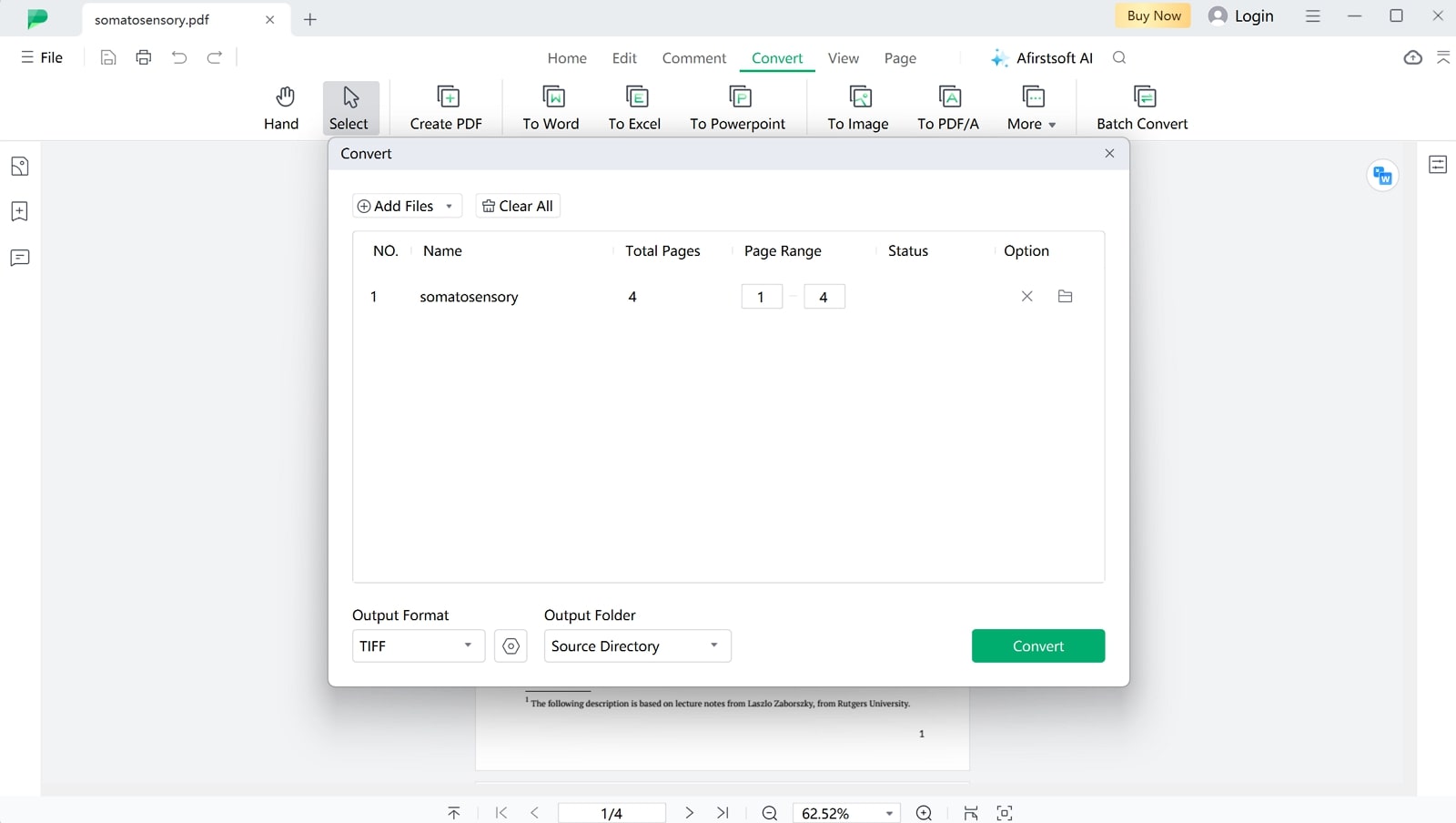
- 100% secure
- 100% secure
- 100% secure
Key Features
- Afirstsoft PDF provides extensive capabilities for efficiently managing and organizing complex PDF structures.
- Integrates AI-powered functionalities into the platform to enhance document processing and analysis tasks.
- Users benefit from the ability to seamlessly merge or split PDF files to meet specific document management needs.
- The software includes comprehensive annotation tools that empower the users to annotate and mark up PDF documents precisely.
Pros
- Afirstsoft PDF simplifies the creation of interactive fillable forms, streamlining data collection processes.
- Users can generate new PDF documents from various file formats with ease and flexibility.
- The tool supports PDF translation, facilitating the handling of documents in multiple languages.
- Intuitive page navigation features improve document navigation and readability, enhancing user productivity.
Pricing Plans
- Half-Year Plan:$39.99
- Yearly Plan: $44.99
- 3-Year Plan: $55.99
2. PDF Candy
With the help of this best PDF to TIFF converter, users have the ability to adjust the layout settings of the document to ensure proper conversion. Users can adjust the image page size to improve the quality of the printed form of document. PDF Candy allows us to adjust the image orientation on the page giving us complete control over the TIFF document.
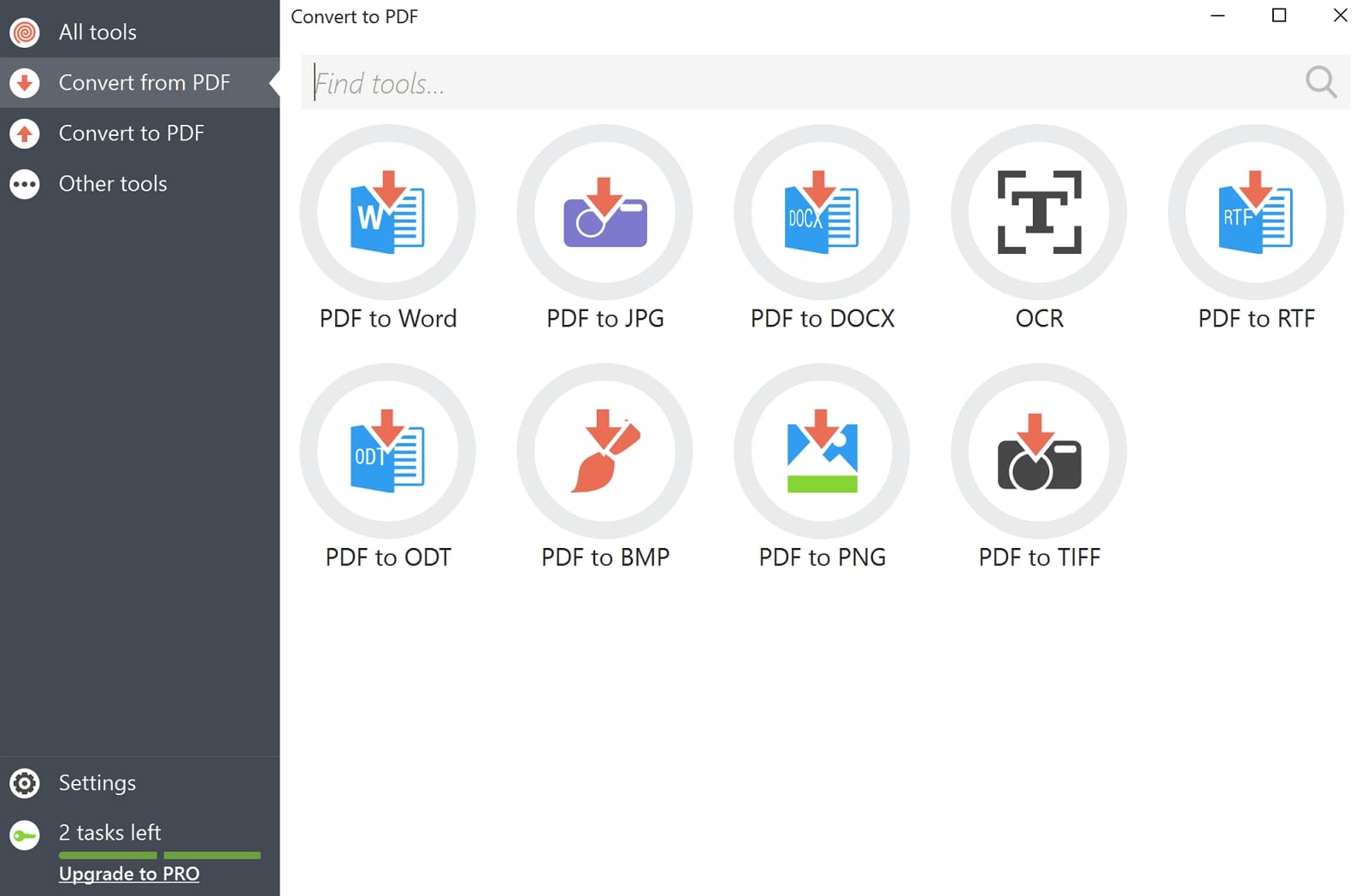
Key Features
- Before converting your PDF file, you can delete pages to ensure focus on the exact pages you want to work on.
- Users can edit the metadata of the file by adding the respective details regarding the document created.
- In the settings section, adjust the image quality and the OCR language to ensure the accuracy of the final generated content.
Pros
- Extract images or text from documents to create separate PDF documents.
- Compile multiple documents into one PDF to increase productivity.
Cons
- Users who are registered to the free version will be restricted to a slower processing speed once they upload a larger file.
Pricing Plans
- Web Yearly: $4 per month
- Web Monthly:$6 per month
- Desktop+Lifetime:$99
3. PDF Studio
With PDF Studio, users can effortlessly convert large volumes of PDF files to TIFF format to ensure efficient handling of document batch conversions. PDF to TIFF app allows for precise adjustments with PDF edit features to make sure that converted TIFF files meet requirements. Moreover, PDF Studio provides a preview feature that allows users to visualize the output before finalizing the conversion, ensuring accuracy and quality control.
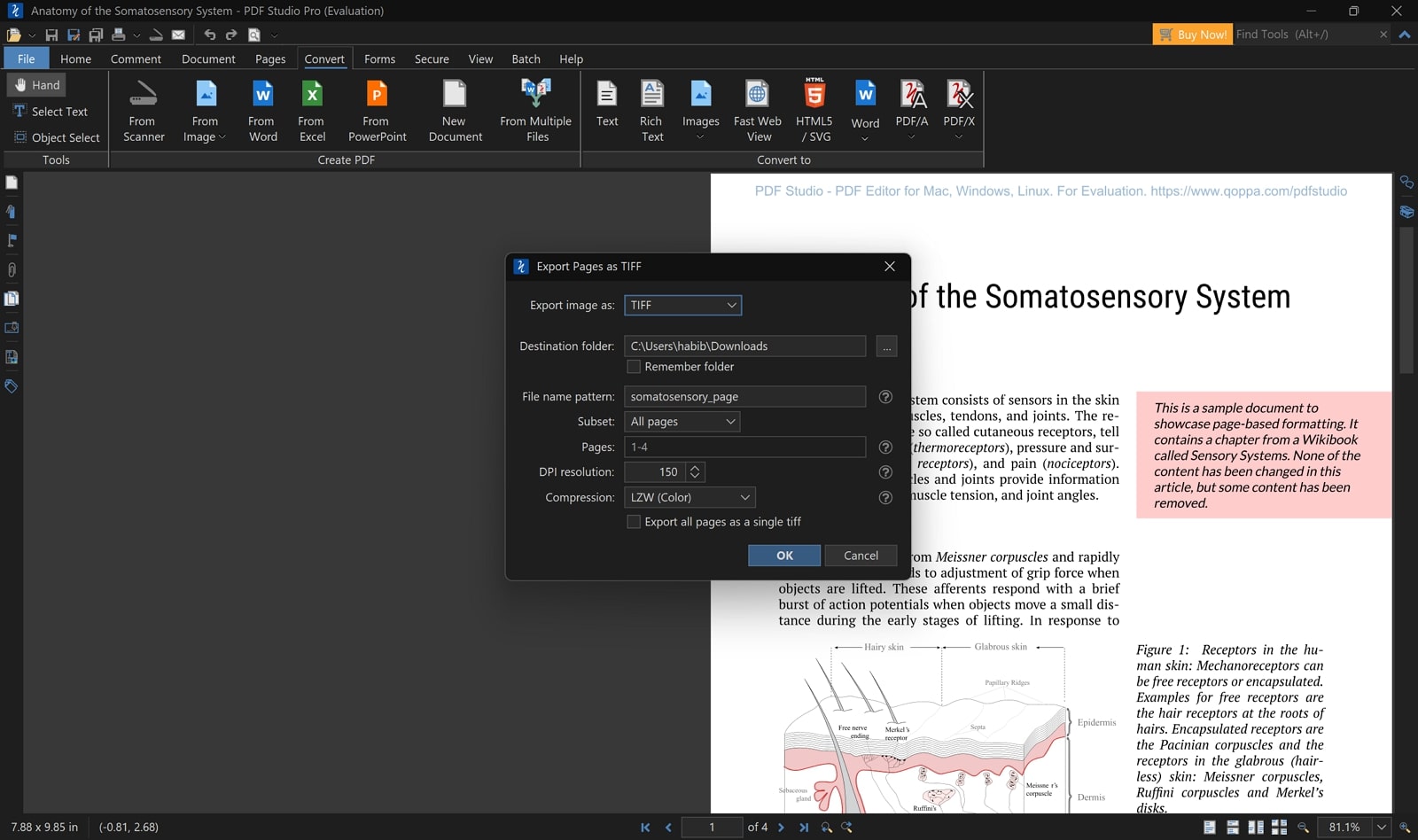
Key Features
- PDF Studio enables users to create interactive PDF forms efficiently, which enhances data collection and user engagement.
- The software facilitates seamless assembling, merging, and splitting of PDF documents to optimize document management workflows.
- PDF Studio offers OCR capabilities to convert scanned PDFs into searchable and editable text.
Pros
- Users can redact their personal details from the PDF file before converting it.
- Optimizer features allow users to reduce file size and delete unnecessary content.
Cons
- Users can't use the application without first downloading it to their device.
Pricing Plans
- Single User License: $90 per unit
Part 3. 3 Online PDF to TIFF Converters
Moving forward, let's discuss the top three online PDF to TIFF converter tools available across the internet. These tools are renowned for their reliability and advanced features that cater to both personal and professional needs.
1. AvePDF
Users can precisely customize DPI and color depth settings to produce high-resolution prints or standard document views, accommodating diverse output needs. The batch processing feature in AvePDF supports simultaneous conversion of multiple PDFs, enhancing productivity by saving time and effort. Additionally, users benefit from the option to selectively convert specific page ranges within PDFs, allowing for targeted extraction of relevant content.
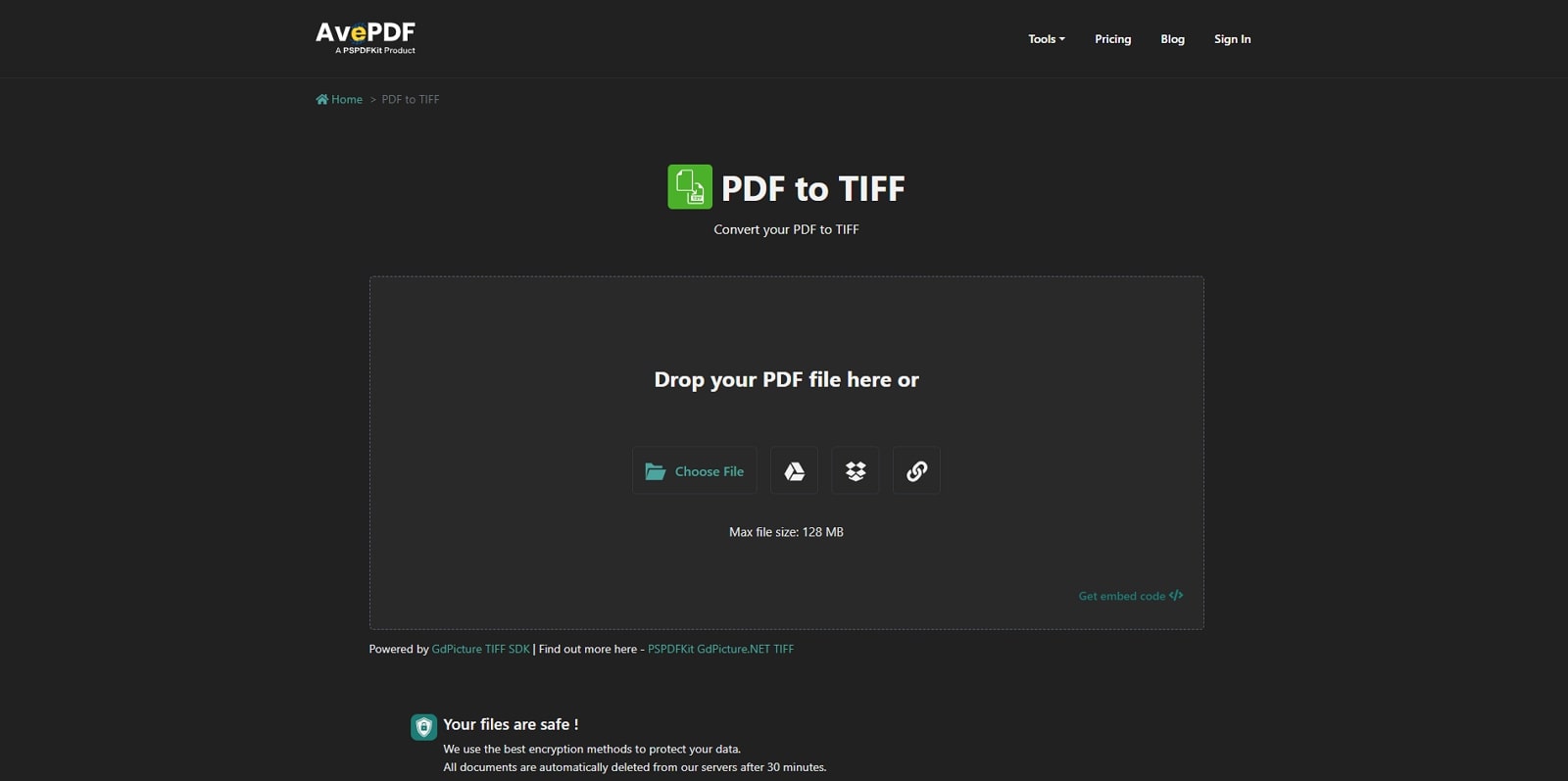
Key Features
- It includes a retain raster PDF resolution feature, enabling users to preserve the original image quality while converting to TIFF format.
- Developers who are utilizing this tool can get an embedded code of the converted file.
- You can import and export your PDF files to cloud options like Google Drive, Dropbox, or your device.
Pros
- Users can improve the security of their documents by using the password protection feature.
- This online PDF-to-TIFF converter allows users to repair damaged or corrupted files before the conversion process.
Cons
- Free users of this tool are limited to 128MB of file size.
Pricing Plans
- AvePDF Premium:$55 per year
2. Online-Convert
With OCR in Online-Convert, users can convert scanned PDFs into searchable TIFFs to enhance document accessibility. The tool supports uploading files directly from Google Drive or Dropbox, which provides a convenient cloud integration. Users can apply color filters during the conversion process to enhance or modify the visual aspects of their documents. Additionally, the option to crop pixels ensures precise adjustments so the final TIFF output meets requirements.
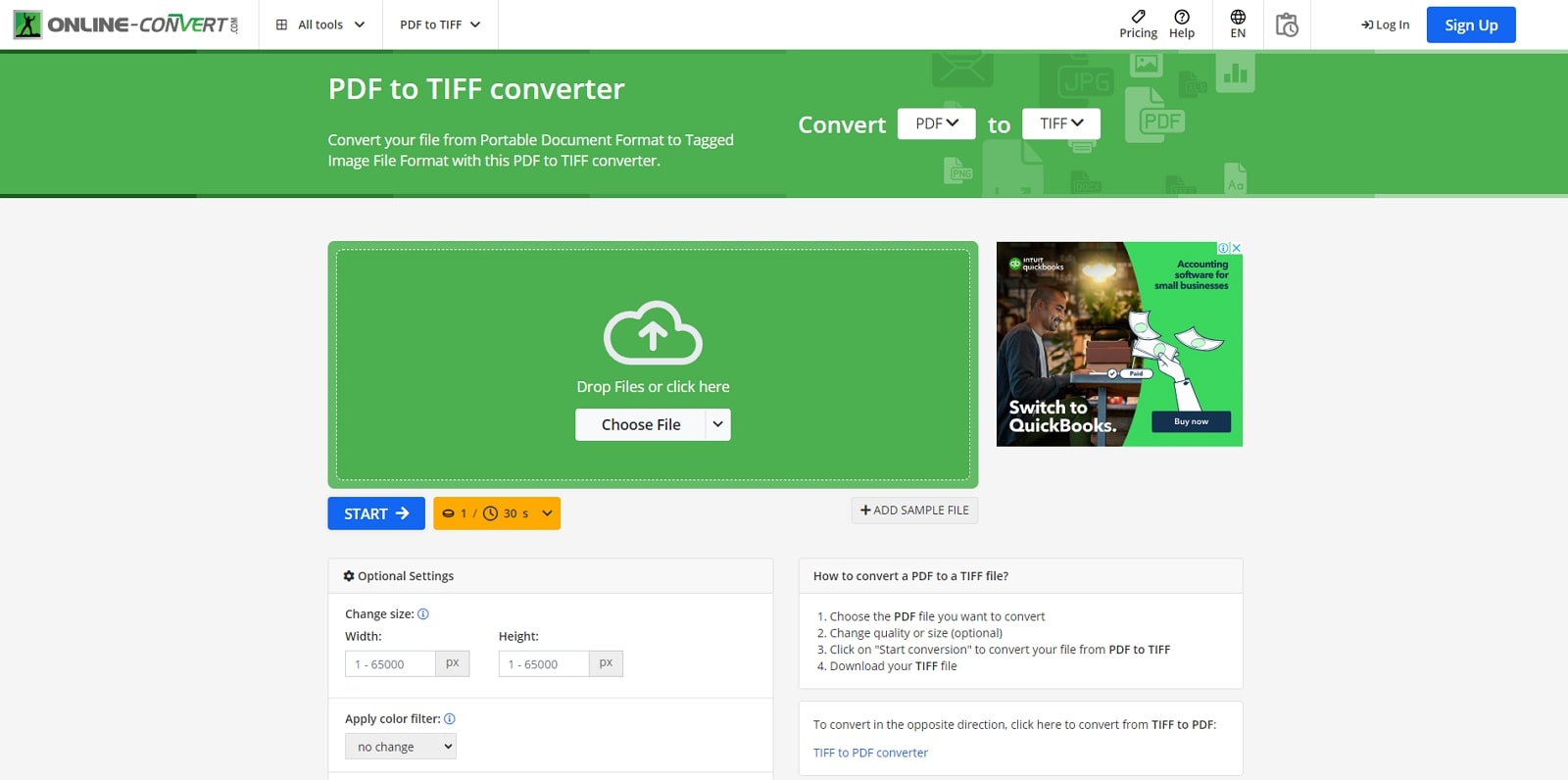
Key Features
- AI Creator Studio feature of FreeConvert enhances the conversion process by utilizing advanced AI to improve output quality and efficiency.
- Users can adjust the bit depth resolution per sample uploaded for customized image quality and detail.
- With the help of this tool, users can set a black-and-white threshold, optimizing contrast and clarity in the converted TIFF images.
Pros
- Users of this tool can take screenshots from websites and save them as a TIFF file.
- With the compress PDF feature before transforming the document, you can save file space during the conversion process.
Cons
- Using this PDF to TIFF softwarefor free will limit the tool's processing speed.
Pricing Plans
- 480 Credits: $6.42 per month
- 2800 Credits:$23.17 per month
- 5100 Credits: $39.17 per month
3. FreeConvert
FreeConvert stands among the best PDF to TIFF converters with flexible conversion features. Users can resize images or retain original dimensions and adjust DPI settings from 0 to 2400 for optimal print quality. The versatile API caters to individuals and businesses, integrating efficient conversion into applications. Additionally, multiple compression formats like LZW and ZIP ensure high-quality image preservation during conversion.
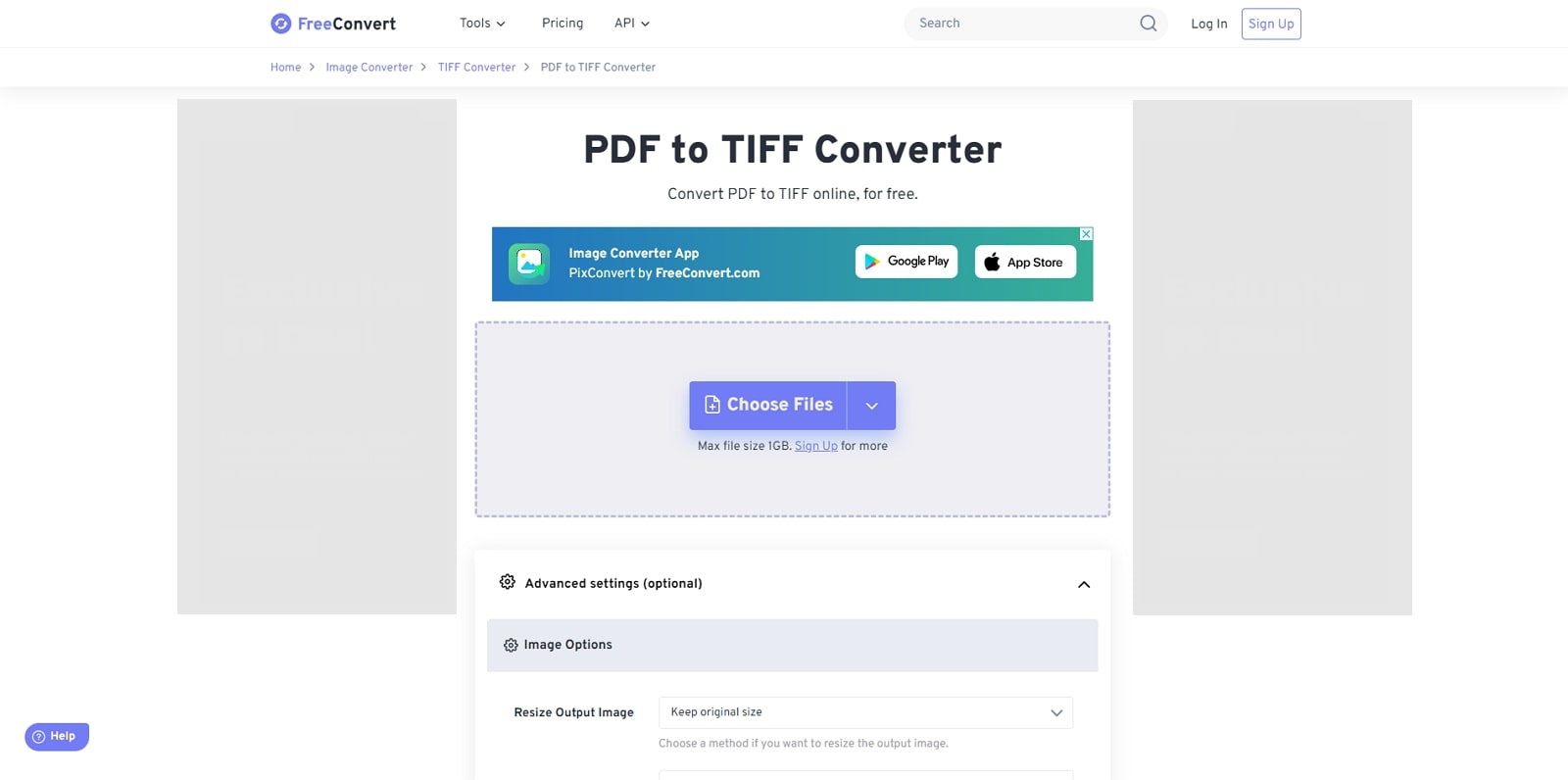
Key Features
- The output images can be resized into defined dimensions according to user’s requirements.
- The tool supports password-protected PDFs that allow secure conversion without compromising document security.
- You can select specific page ranges for conversion to optimize efficiency by focusing on the most relevant sections.
Pros
- You can find the compression feature to reduce PDF file sizes while maintaining quality.
- It supports conversion to multiple image formats, such as JPEG and PNG.
Cons
- There is a limit of 5 conversions at a time for users who are registered to the free version.
Pricing Plans
- Basic:$12.99 per month
- Standard: $14.99 per month
- Pro: $29.99 per month
- 24-hr Pass: $17.99
Part 4. 2 Free PDF to TIFF Converters
We will continue our focus on a couple of free PDF to TIFF converter options to guide users who seek a solution on the go. Instead of buying tools for converting PDFs, they prefer working with free options with no catch:
1. PDF2TIFF
With this free PDF to TIFF converter, users can upload multiple documents at the same time and convert them using the batch feature. Apart from PDF to TIFF conversion, it provides several other conversion options to its users. Furthermore, it allows converting up to 20 PDF files in a single instant across its platform.
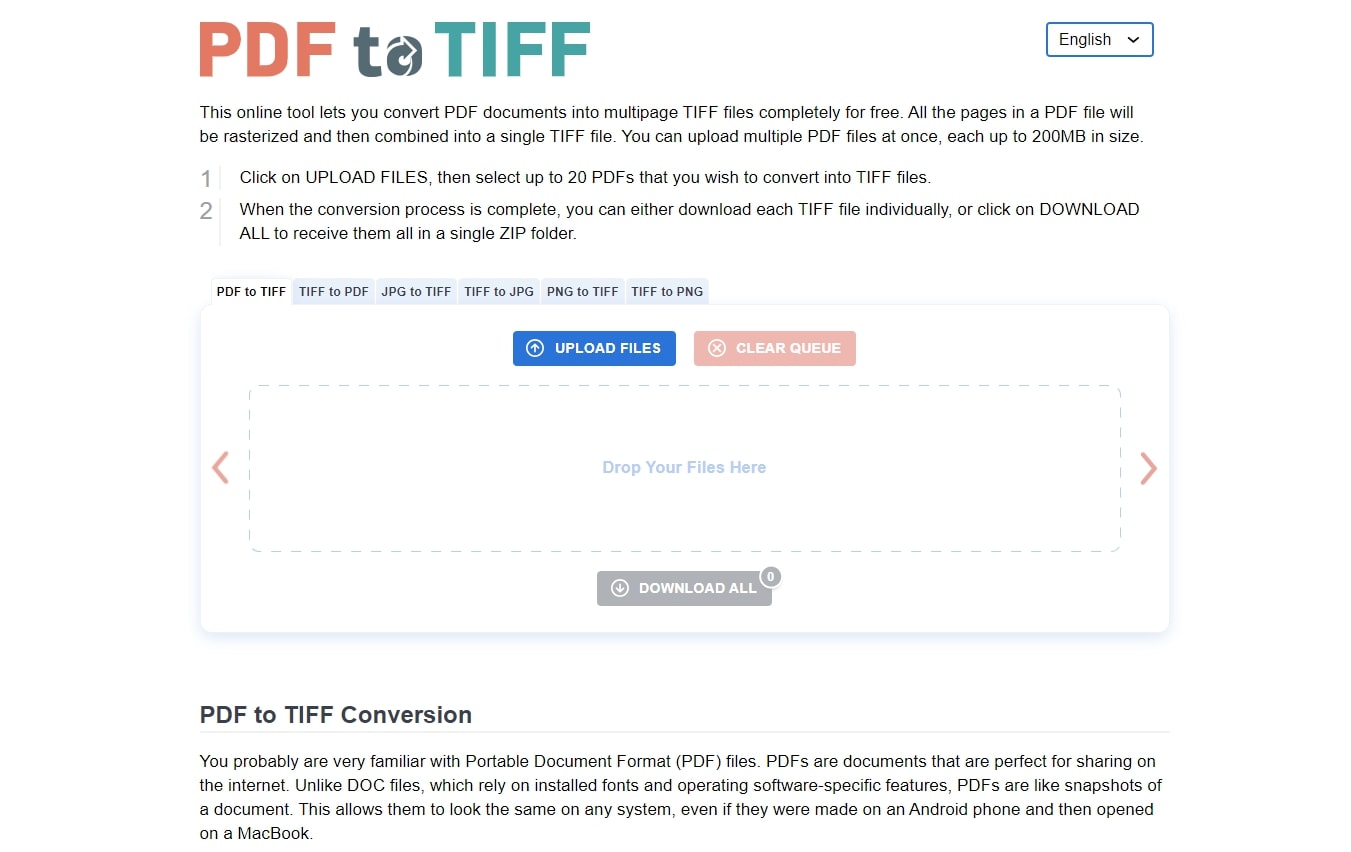
Key Features
- While accommodating PDFs for conversion, this tool also supports JPG and PNG as inputs for conversion.
- Users can change the language of the PDF2TIFF browser by selecting their language from the various options available.
- Its easy-to-use interface helps clear the entire document queue with a single click.
Pros
- Deletes documents from the server after 60 minutes of use to ensure the safety of your documents.
- Users can convert on the go with PDF2TIFF as it is available on the web.
Cons
- Does not include any added feature to make adjustments to PDF files before the conversion process.
Pricing Plans
- Free
2. CleverPDF
CleverPDF’s batch processing capability allows users to convert multiple PDF files to TIFF at the same time to save significant time and effort. This PDF to TIFF software also provides customizable image resolution settings, enabling users to adjust the output quality according to their specific needs. Additionally, CleverPDF supports various image formats like PNG and JPG in document handling.
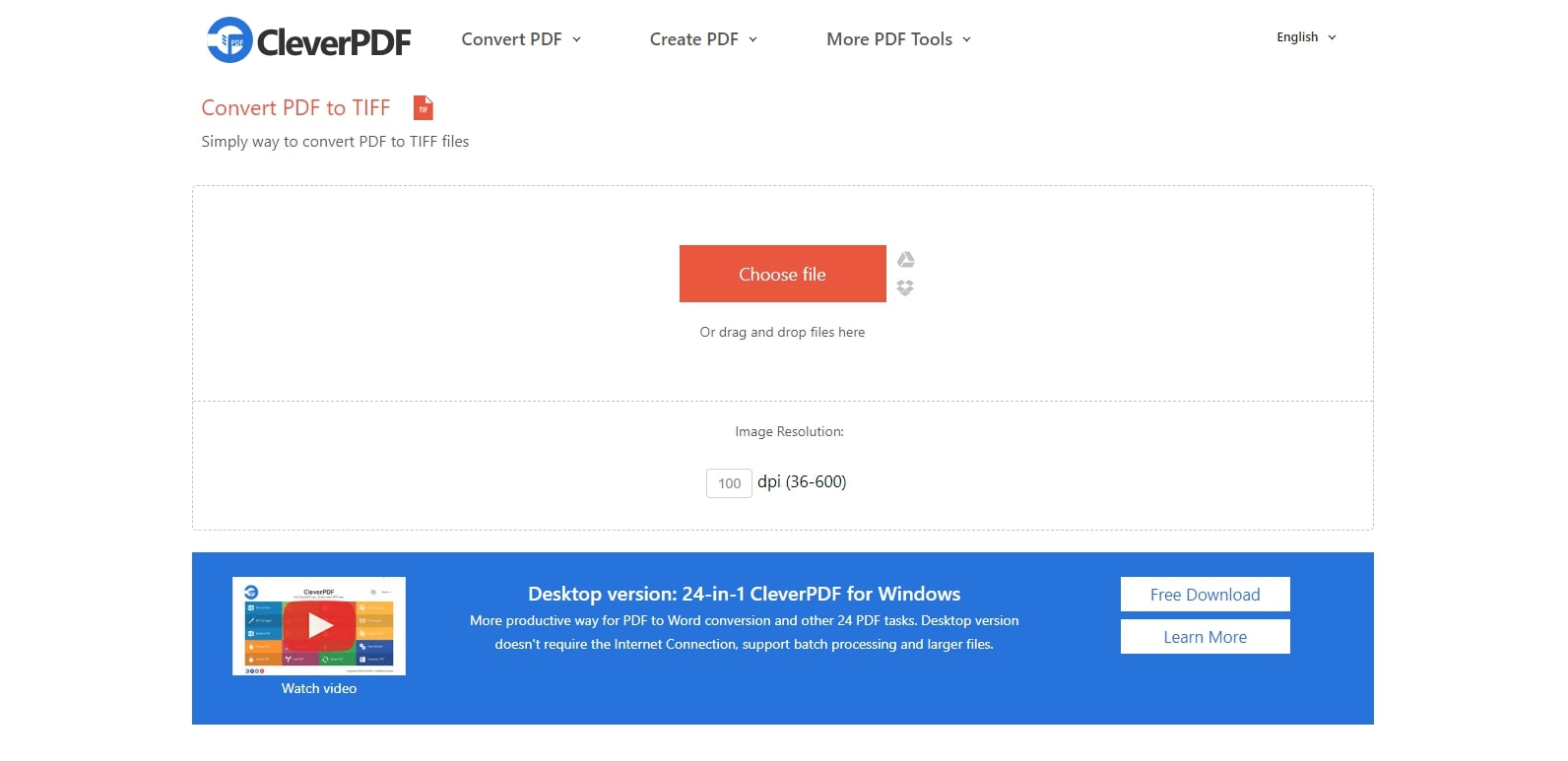
Key Features
- CleverPDF allows users to extract specific pages from PDF documents that enable selective information management.
- Documents processed by CleverPDF are automatically removed from their servers within 30 minutes to ensure the safety and confidentiality of sensitive content.
- The tool offers functionality to rotate PDF pages, facilitating easy orientation adjustments.
Pros
- CleverPDF can be run offline on a PC, which eliminates the need for constant internet access.
- Available in 17 languages, the software ensures accessibility and usability for a diverse global user base.
Cons
- This tool has a slower processing speed, especially when users upload large files.
Pricing Plans
- Free
Part 5. Comparative Analysis of PDF to TIFF Conversion Tools
To sum up the tools we discussed above, here is a table that presents the PDF-to-TIFF converter comparison. This will help you analyze the best-fit tool for your conversion needs while keeping each tool's crucial metrics in mind:
|
Metrics |
Ease of Use |
OCR Functionality |
Performance Rating |
Platform Compatibility |
|
Afirstsoft PDF |
✓ |
✓ |
4.9 |
Online, Windows, Mac, iOS, Android |
|
PDF Candy |
✓ |
✓ |
4.7 |
Windows, Mac, iOS, Android |
|
PDF Studio |
X |
✓ |
4.6 |
Windows, Mac, Linux |
|
AvePDF |
✓ |
✓ |
4.6 |
Web-based, Windows, Mac |
|
Online-Convert |
X |
✓ |
4.6 |
Web-based |
|
FreeConvert |
✓ |
✓ |
4.8 |
Web-based |
|
PDFtoTIFF |
✓ |
X |
4.5 |
Web-based |
|
CleverPDF |
✓ |
✓ |
4.7 |
Web-based, Windows, Mac |
In conclusion, Afirstsoft PDF stands out among various PDF to TIFF conversion tools with its high-performance rating. Its affordable pricing plans offer great value for both short-term and long-term use. Its ease of use, OCR functions, and editing features make it an excellent choice for users seeking reliability among the many PDF to TIFF conversion tools. Downloading Afirstsoft PDF will undoubtedly enhance your document management and conversion capabilities.
Part 6. How to Convert PDF to TIFF With Afirstsoft PDF
Afirstsoft PDF, the all-in-one PDF editor tool, allows users to enhance their conversion experience by letting them utilize its edit PDF feature before converting them. With Afirstsoft PDF to TIFF conversion, you can maintain the image quality by adjusting the DPI rate to either retain the original quality or improve it. Provided below are the instructions for converting PDF to TIFF files with Afirstsoft PDF:
Step 1. Download and Import PDF Files
Start by downloading the Afirstsoft PDF tool through its official website and launch it on your device. Once you access PDF to TIFF software, import your PDF file to the main interface from the “Open” button at the left menu bar.
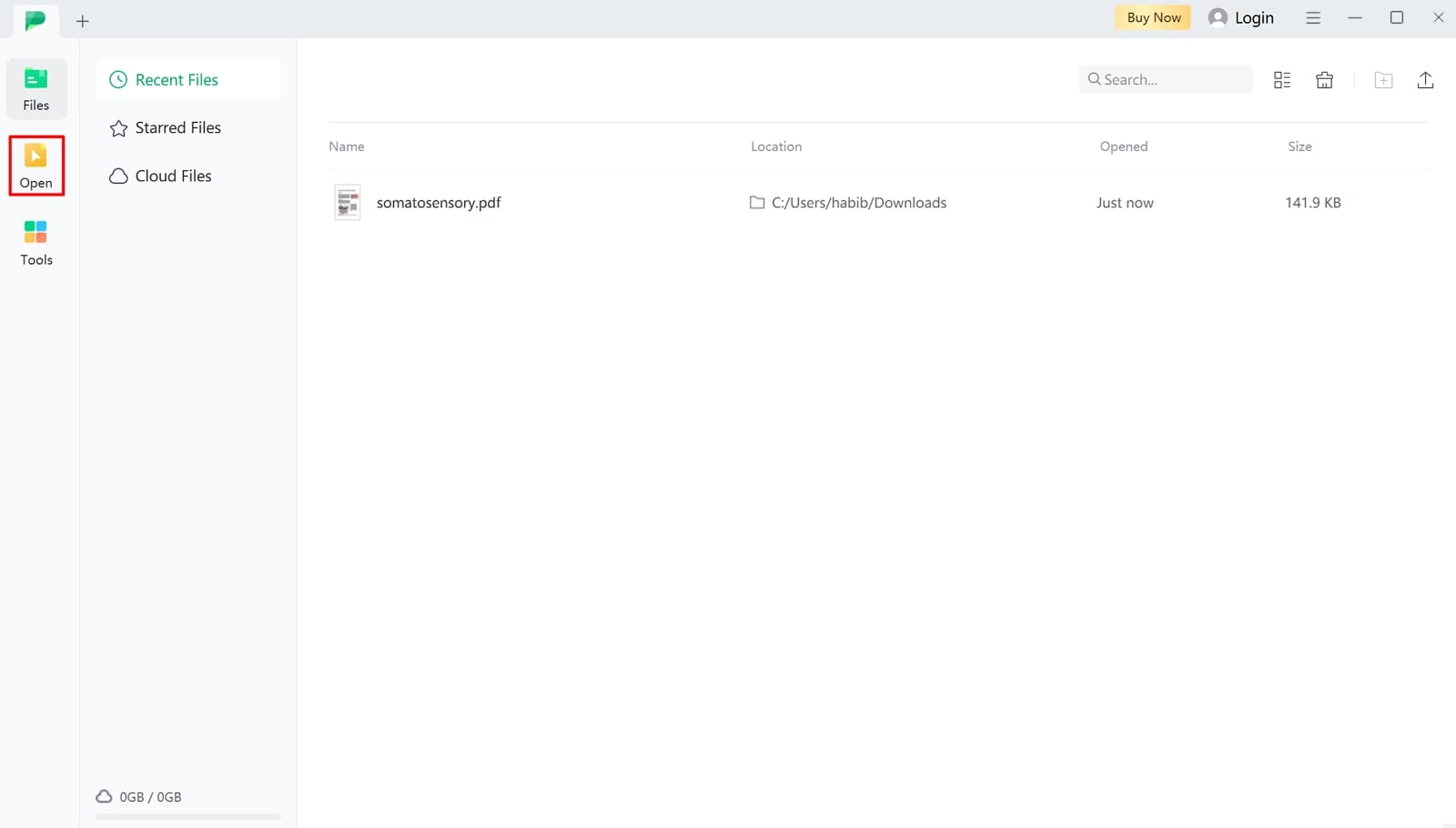
Step 2. Pick the Image Format for Conversion Across Afirstsoft PDF
Upon double-clicking your PDF file, you will be redirected to an editing panel where you can edit your PDF document before you convert it. Go across the “Convert” tab and look for the “To Image” option to proceed into the PDF conversion window.
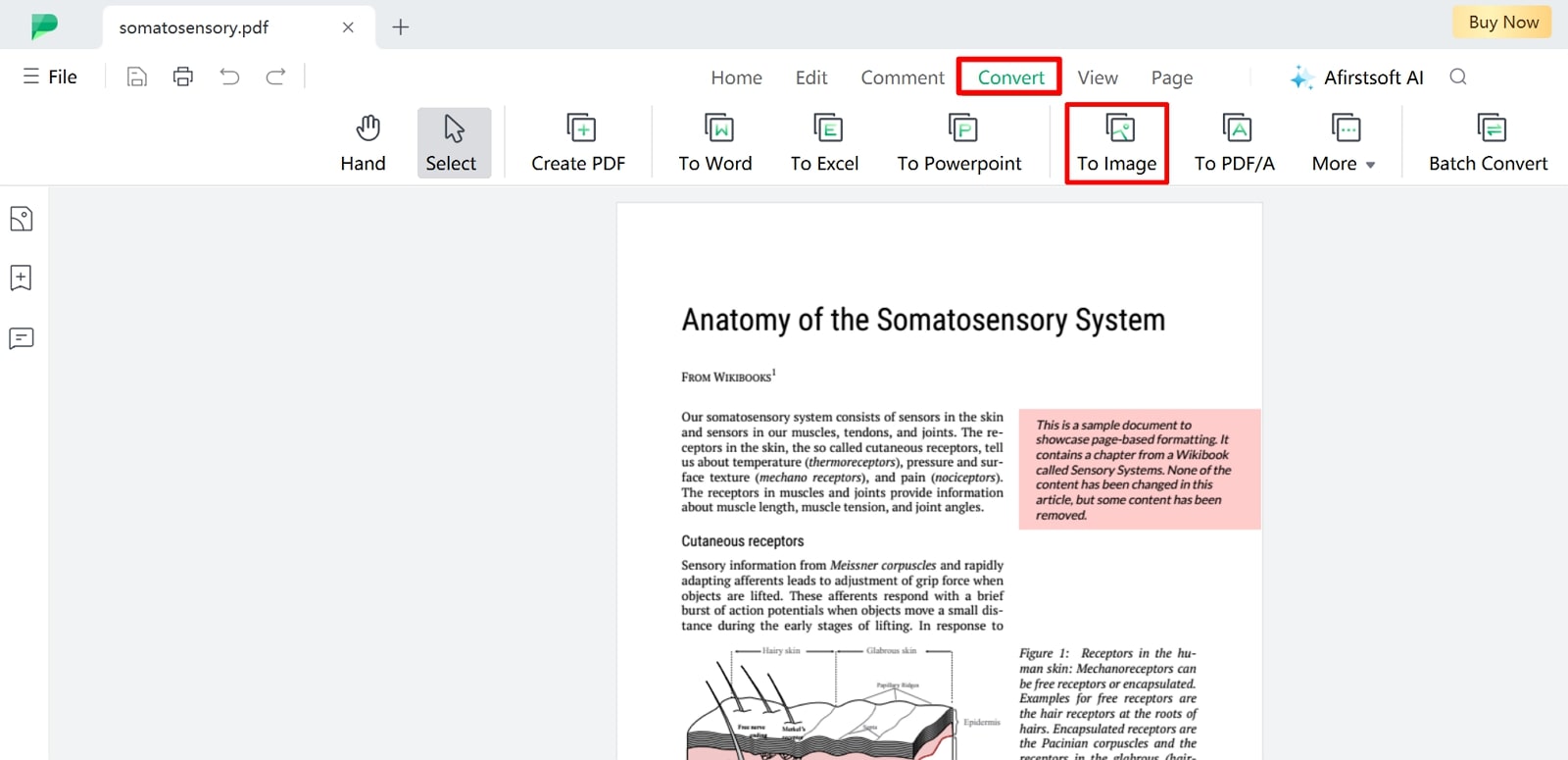
Step 3. Adjust Settings and Export File From Afirstsoft PDF
With a window on the front, define the “Output Format” as “TIFF” from the available list of options. You can adjust DPI through the settings and continue to select the “Convert” button to save the converted TIFF file to your device.
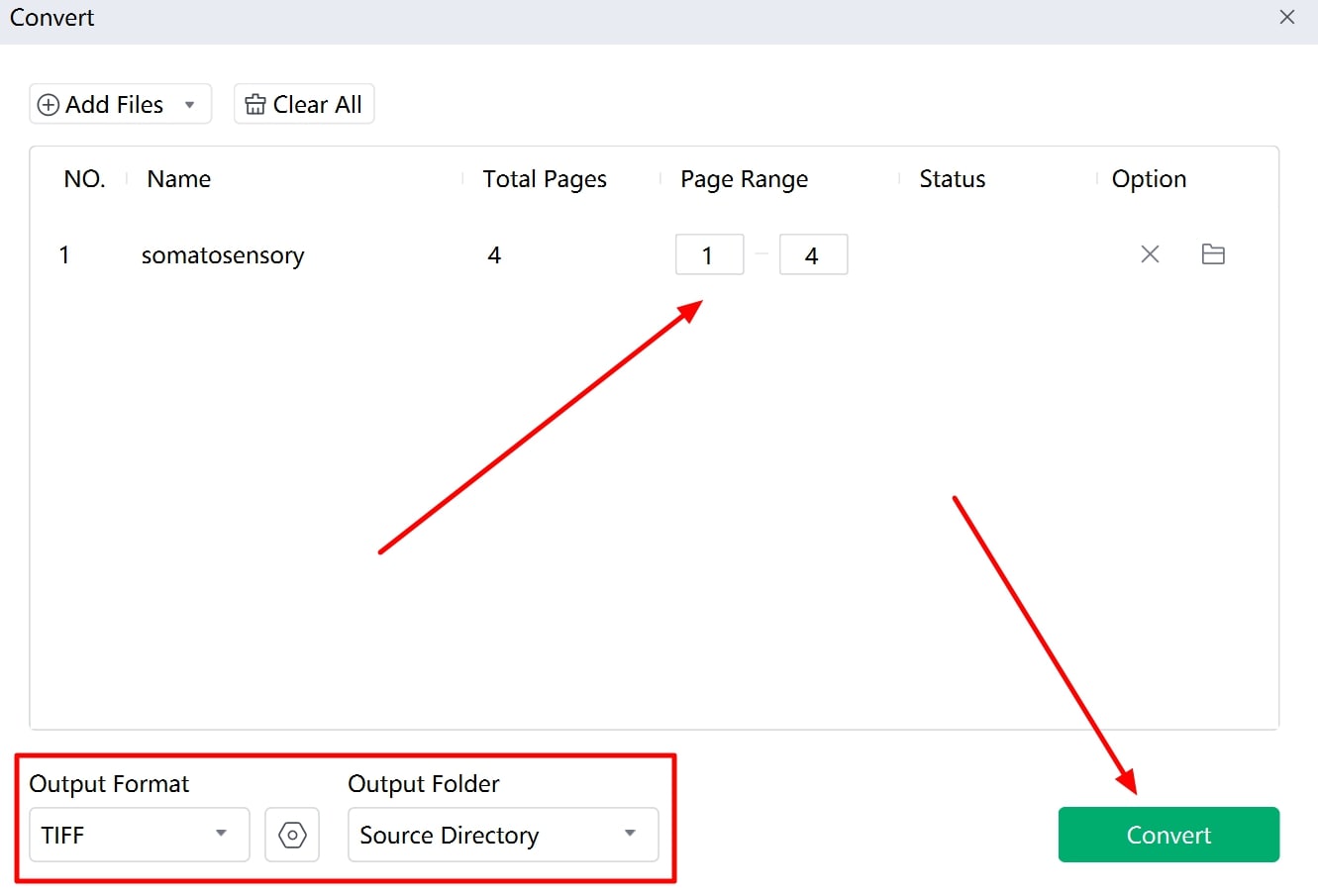
- 100% secure
- 100% secure
- 100% secure
Conclusion
To summarize this article, you have understood the differences between a PDF file and a TIFF file and why you must opt for this conversion process. Also, we made you aware of the various best PDF to TIFF converters available for your use. If you are looking for a tool that will allow you to make extensive changes to your document, you must opt for Afirstsoft PDF.

