The (Bitmap) BMP format is a reliable choice for maintaining image detail and clarity to deliver high-quality and professional content. Moreover, this file format stores color data for each pixel in the image without any compression. Users can ensure that every detail of their images is preserved as it supports 1, 4, 8, 16, 24, and 32-bit, making it versatile for every application.
You should prefer to use the BMP format, where image clarity and accuracy are crucial, and which includes professional graphic design and printing. Furthermore, this format's simplicity allows for easy editing, as no decompression is required. This article is for those looking for tools to understand how to convert PDF to BMP. There are various software tools available that can easily facilitate the conversion process to ensure quality through BMP format.
Part 1. Why Convert PDF to BMP?
Part 2. Step-by-Step Guide to Convert PDF to BMP Using Afirstsoft PDF
Part 3. 6 Other Recommended Tools for PDF to BMP Conversion
Part 4. FAQs on How To Convert PDF to BMP
Part 1. Why Convert PDF to BMP?
As discussed earlier, the BMP file format helps users maintain image quality and preserve details for professionals. Being a graphic designer, you need to maintain the precise color-matching details of the images. You can turn to BMP to ensure every pixel is represented and free from compression faults. Let’s now examine the BMP use cases and benefits to understand why converting from a PDF to a BMP format is beneficial:
- Precision in Designs:PDF to BMP conversion ensures pixel accuracy for graphic designers who want to create professional content. The uncompressed nature of BMP files allows for straightforward editing. Thus, designers can easily manipulate the images without quality degradation and maintain precision in their designs.
- Ease of Integration:Due to its straightforward structure, BMP files are easy to integrate into existing software apps. This makes them a dependable format for projects demanding reliability and efficiency in image processing and output.
- High-Resolution Printing: Utilizing online PDF to BMP tools enables users to print crisp and clear images. This ensures that printed materials, such as posters and banners, meet the highest quality standards.
- Color Depth Versatility: BMP supports various color depths by providing flexibility to accommodate different designs and printing needs. Whether working with monochrome images or detailed 32-bit color graphics, BMP can handle it all with ease.
Part 2. Step-by-Step Guide to Convert PDF to BMP Using Afirstsoft PDF
Now that we understand the benefits of BMP conversion from a PDF let's discuss how the Afirstsoft PDF Editor conversion tool helps users ensure high image quality. Afirstsoft PDF stands out with its versatile conversion capabilities, as it supports a range of image formats, such as BMP, JPG, and more. Additionally, its batch conversion features streamline workflow by processing multiple PDFs and enhancing efficiency without compromising quality.
Afirstsoft PDF incorporates advanced OCR technology that transforms scanned documents into editable and searchable formats seamlessly. By combining these features, this tool guarantees high image quality throughout the process, catering to diverse document management needs effectively. Following are the steps users can opt for to carry out the PDF to BMP conversion process:
Step 1. Launch Afirstsoft PDF and Import the PDF File
To begin the BMP conversion process, download and launch the Afirstsoft PDF tool. Once on its homepage, select “Open” from the left corner and import the PDF document you want to convert.
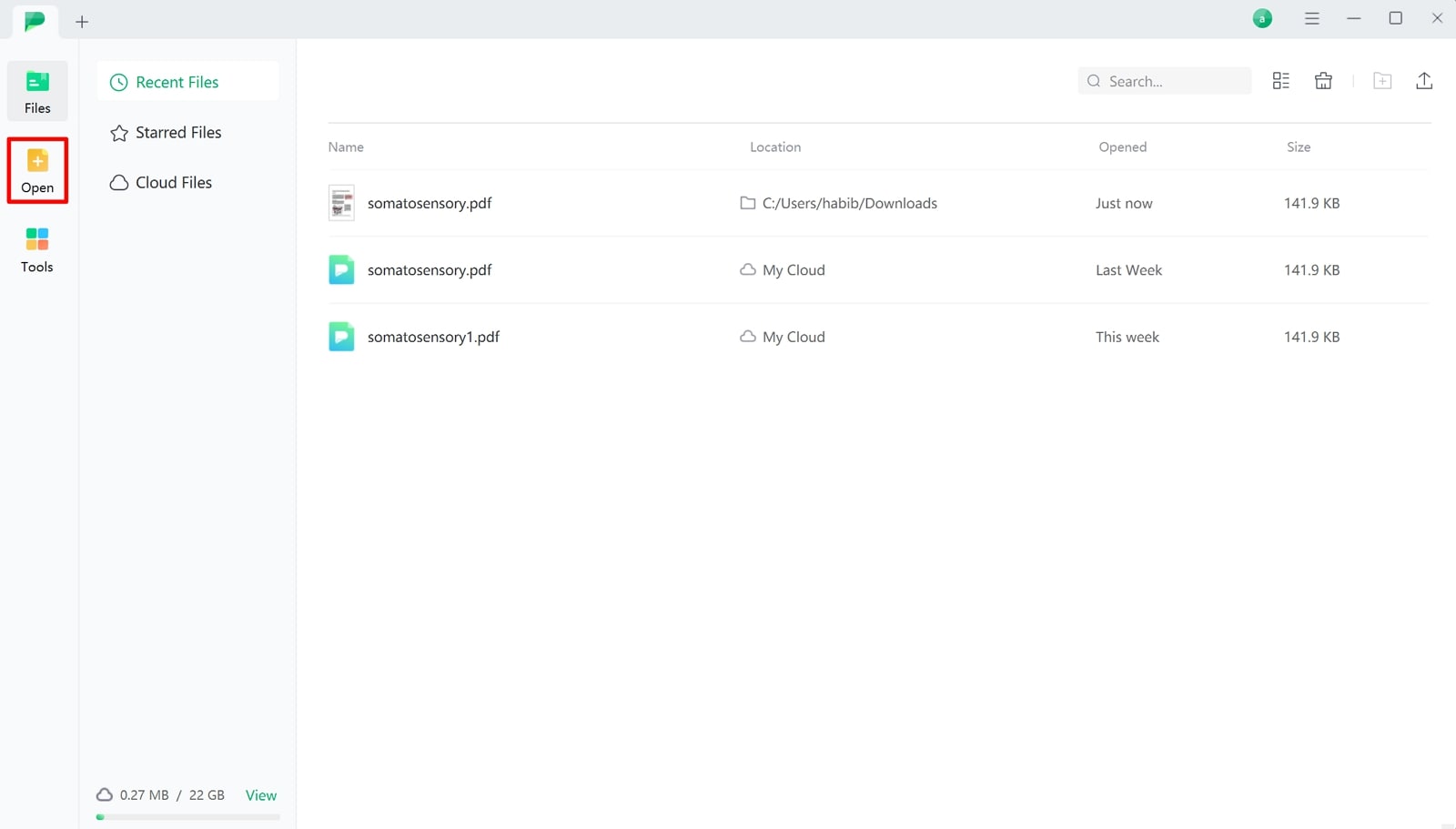
Step 2. Access the Convert PDF to Image Settings
Moving forward, select the “File” button at the top left corner to open a drop-down menu bar to choose your option. As the menu drops down, navigate to the “Export” option and click it to open up another drop-down menu. From this menu, choose the “Image” option to open a new conversion interface window.
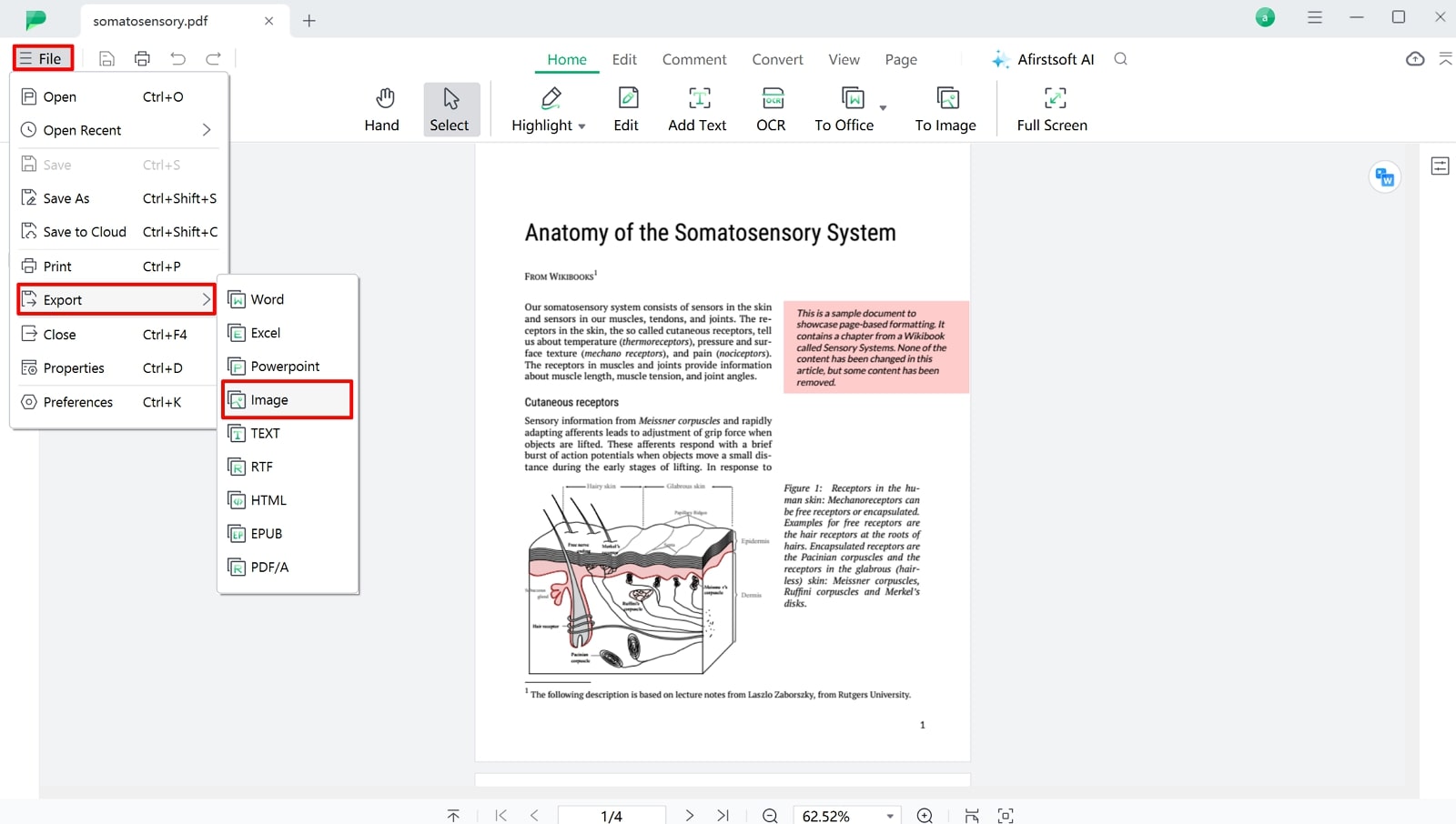
Step 3. Choose BMP as the Output Format and Export the File
At the new window, select the “BMP” option from the “Output Format” drop-down menu to convert the PDF to a BMP file. Once you select the “Output Folder,” tap the “Convert” button to export the BMP file to your device.
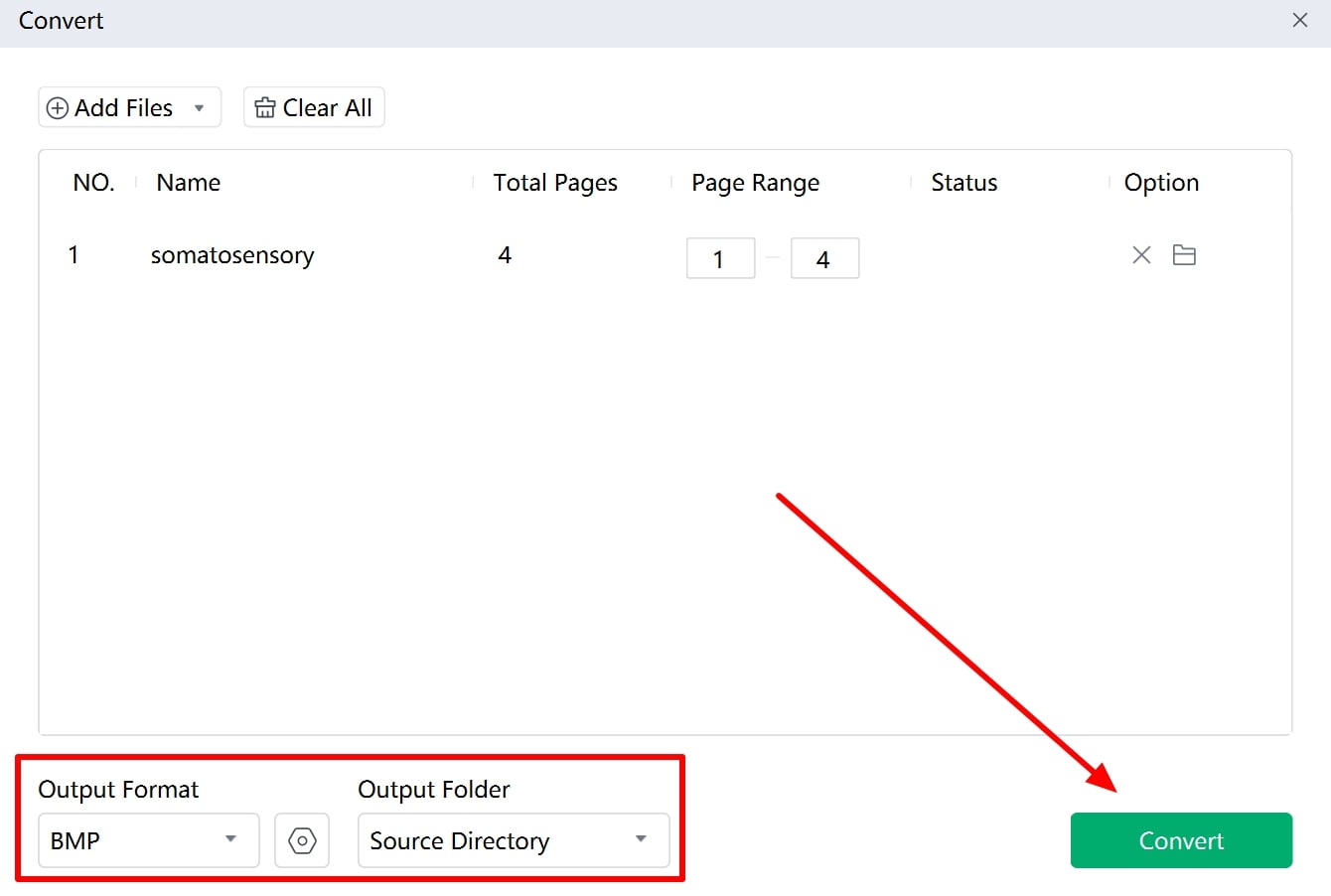
- 100% secure
- 100% secure
- 100% secure
Other Key Features of Afirstsoft PDF Tool
- AI Responsiveness: Afirstsoft PDF Editor conversion allows users to work on their PDFs using impressive AI responsiveness by enhancing user interactions. This is done through cutting-edge features like automatic text recognition and smart content suggestions. Users can ensure efficient document handling, minimizing manual input while maintaining accuracy in text extraction and editing tasks.
- PDF Editing: This tool excels in PDF editing by offering various editing features, such as modifying text, images, and layouts. Users can adjust fonts and colors and apply watermarks or digital signatures, ensuring documents meet specific requirements with precision and ease.
- Text Annotations: It provides robust text annotation capabilities that allow users to highlight important sections, add comments, and insert sticky notes directly onto PDF pages. These features can be customized with various colors and shapes, facilitating collaboration and effectively enhancing document review processes.
- Organizing Structure: The Afirstsoft PDF tool simplifies organizing document structures by enabling users to merge PDFs into a single file. This feature streamlines document management tasks, enhancing productivity and ensuring seamless navigation through complex PDF content.
- Document Reader:Afirstsoft PDF Editor conversion tool also offers smooth navigation through PDF files with support for bookmarks, thumbnails, and a user-friendly interface. It enables users to view documents in different modes, including full-screen and continuous scrolling. This provides a comfortable reading experience tailored to individual preferences.
Part 3. 6 Other Recommended Tools for PDF to BMP Conversion
Apart from the Afirstsoft PDF tool, there are other online PDF to BMP tools that can help us through the conversion process. Below is a list of recommended tools users can utilize for PDF to BMP conversion:
1. PDF Candy
PDF Candy simplifies the process of converting PDFs to BMPs with its advanced conversion capabilities. It allows you to set the conversion quality and page range manually to ensure the perfect results. Other than that, this tool operates in the cloud and provides fast conversion and accessibility on any device or browser. Because of its user-friendly interface, users can enjoy seamless BMP conversion without needing technical expertise.
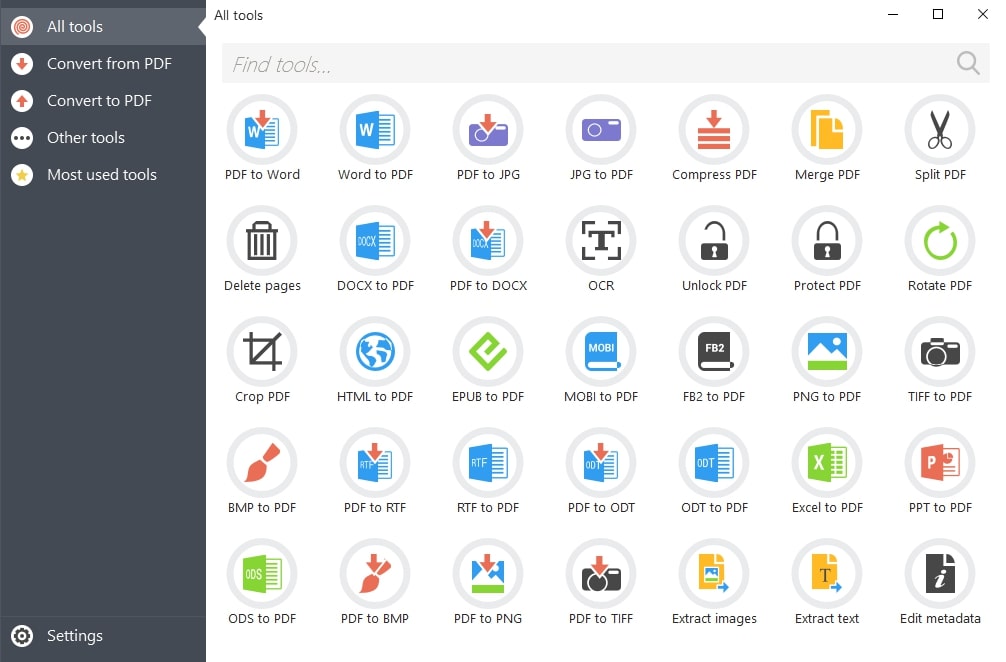
Pros
- Apart from its offline version, it allows users to carry out the PDF to BMP conversion online without accessing their PCs.
- You can easily apply password protection to converted files for safety purposes.
Cons
- Users working on the free version are limited to a few tasks per day.
Supported Platforms
Online, iOS, Android, Mac, Windows
Pricing Plans
- Web Monthly:$6 per month
- Web Yearly:$4 per month
- Desktop + Web:$99
2. FreeConvert
As one of the best PDF to BMP converter, it simplifies converting PDFs to BMPs with an easy-to-use interface. For a collaborated workflow, this PDF-to-BMP converter allows you to import documents from cloud storage. In addition, this secure service ensures privacy with 256-bit SSL encryption and automatic file deletion. Moreover, it is accessible on every browser to make sure you can perform PDF conversion on any device.
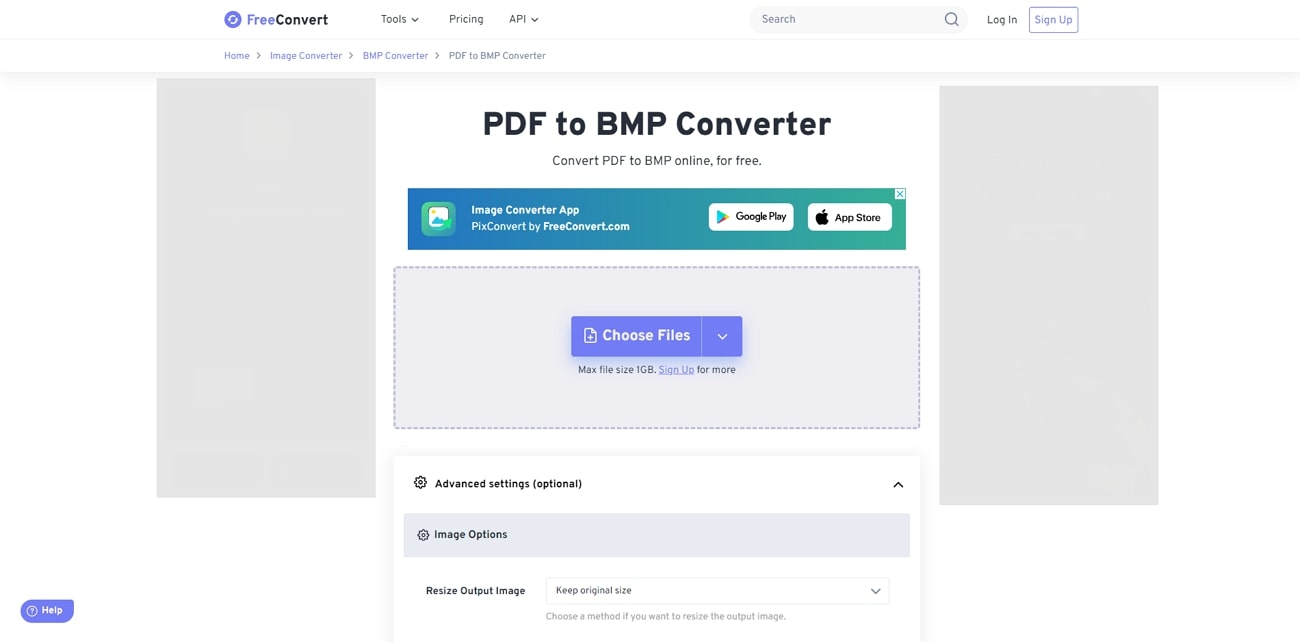
Pros
- Users get the chance to upload several PDFs simultaneously to convert them in batches.
- With this tool, users can convert an entire document or specify the page range from where they want to start and end the conversion.
Cons
- Ads and long queues will be problematic for free users.
Supported Platforms
Online, Android, iOS
Pricing Plans
- Basic: $12.99 per month
- Standard: $14.99 per month
- Pro:$29.99 per month
- 24 Hours Pass:$17.99 one time
3. UPDF
By utilizing its one-click feature, users can smoothly convert their PDFs into multiple formats, including BMP. This desktop PDF-to-BMP software enhances productivity as it does not affect the layout. UPDF retains the page layout, font styles, spacing, and margins. Other than that, users can employ their OCR technology to convert scanned PDFs into editable text that facilitates effortless editing of scanned documents and images.
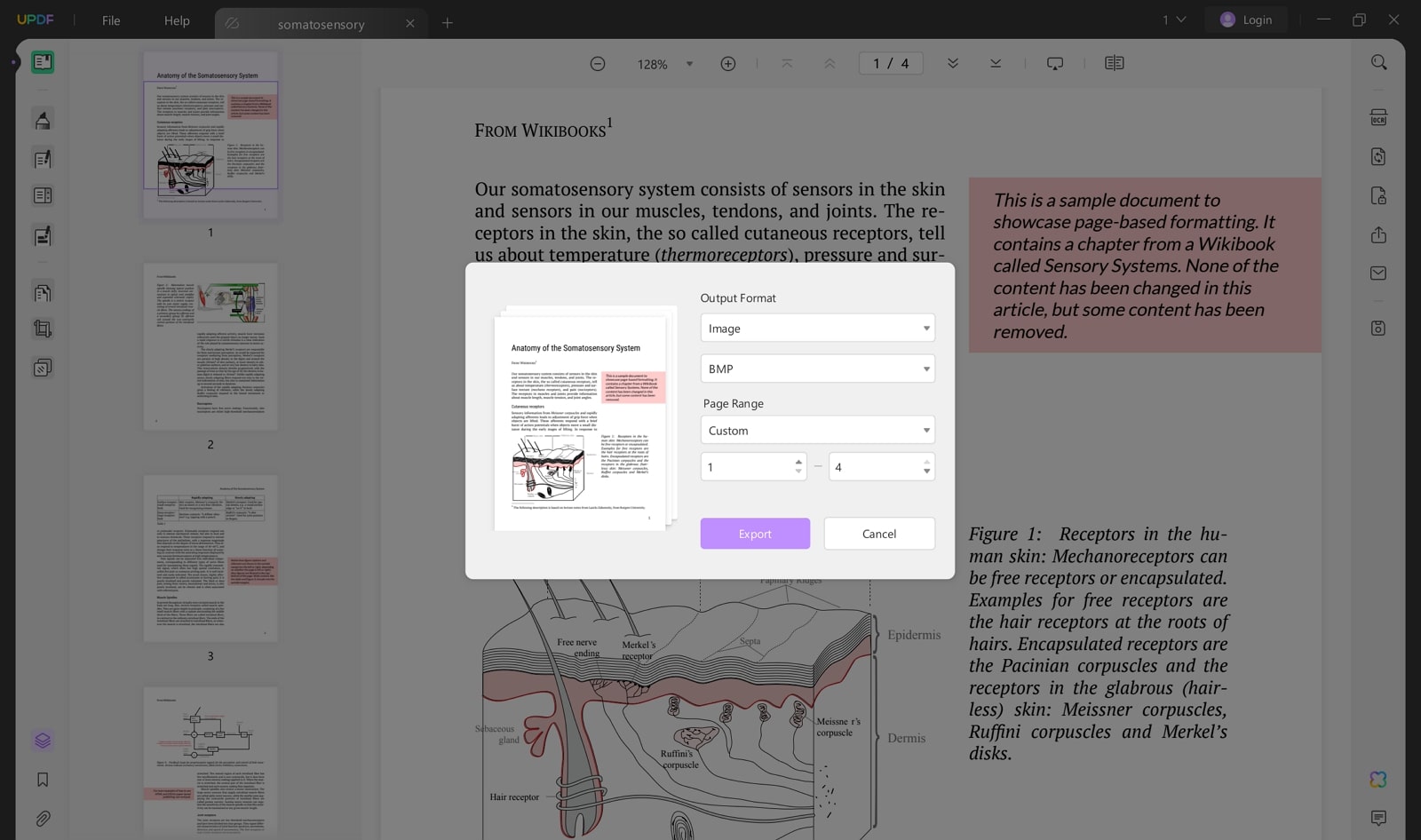
Pros
- Users can replace pages in their document with other files to modify the existing document.
- You can edit the PDF document by adjusting its text, images, and more before conversion.
Cons
- The final document downloaded will have the UPDF watermark if the users are using the free version.
Supported Platforms
Mac, Windows, iOS, Android
Pricing Plans
- UPDF Pro: $69.99 per perpetual
- UPDF Pro:$39.99 per year
- AI Assistant:$29.00 per quarter
4. Cloud Convert
CloudConvert offers a versatile solution for PDF to BMP conversion, as it supports a wide array of file types, including documents and images. By providing advanced features, this tool ensures high-quality conversions tailored to user preferences. The platform's powerful API enables seamless integration into various applications, providing customizable conversion options without the need for additional downloads.
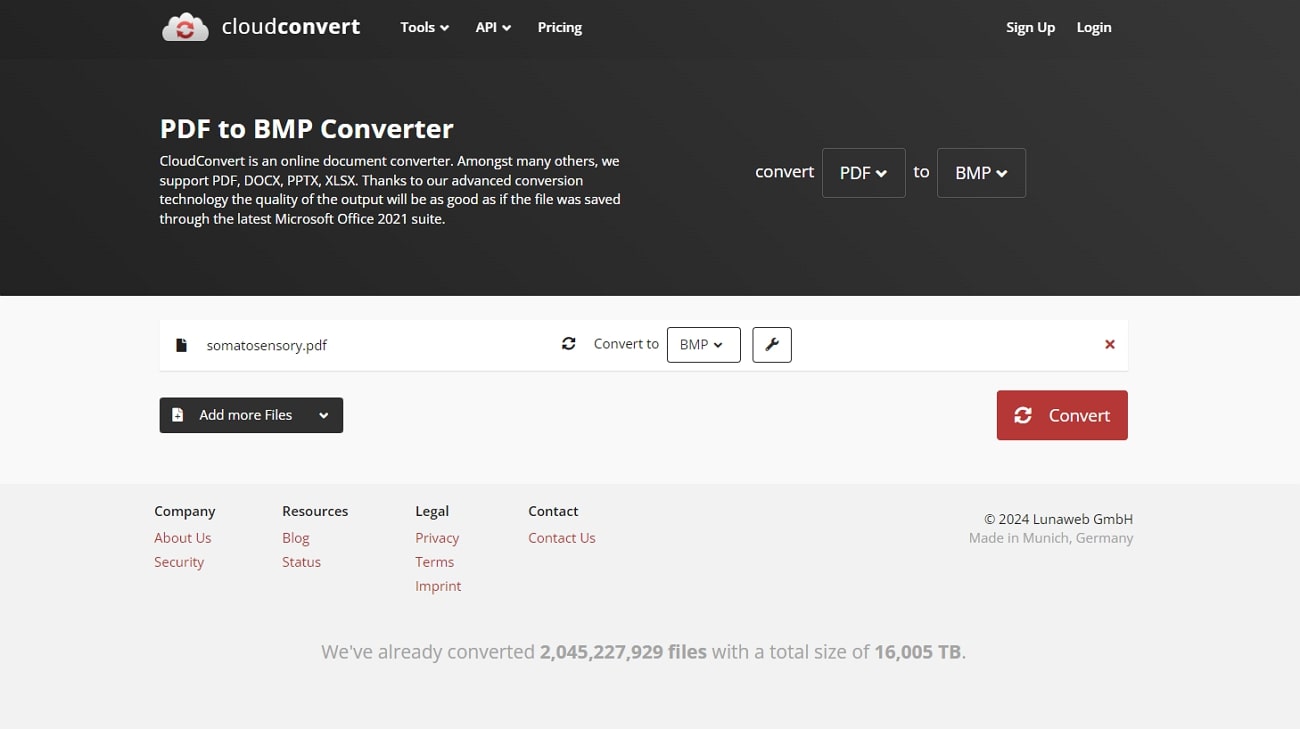
Pros
- Pricing is fair and affordable, especially for users who want to convert multiple files.
- It allows users to alter the options, such as image size, resolution, and much more, while carrying out the conversion process.
Cons
- Dependency on internet connectivity might pose challenges for users who need to convert files offline.
Supported Platforms
Online
Pricing Plans
- Package: $0.0056 per credit (Maxed Out Credits)
- Subscription:$0.0039 per credit (Maxed Out Credits)
5. Wondershare PDFelement
As one of the best online PDF to BMP tools, it enables seamless conversion of PDFs to and from Office formats, images, and web pages. It offers a secure and fast alternative to free online converters, ensuring data protection. Users can batch convert multiple PDF files into various formats, maintaining high quality throughout. Moreover, PDFelement streamlines the conversion process, delivering reliable and efficient results for all your document needs.
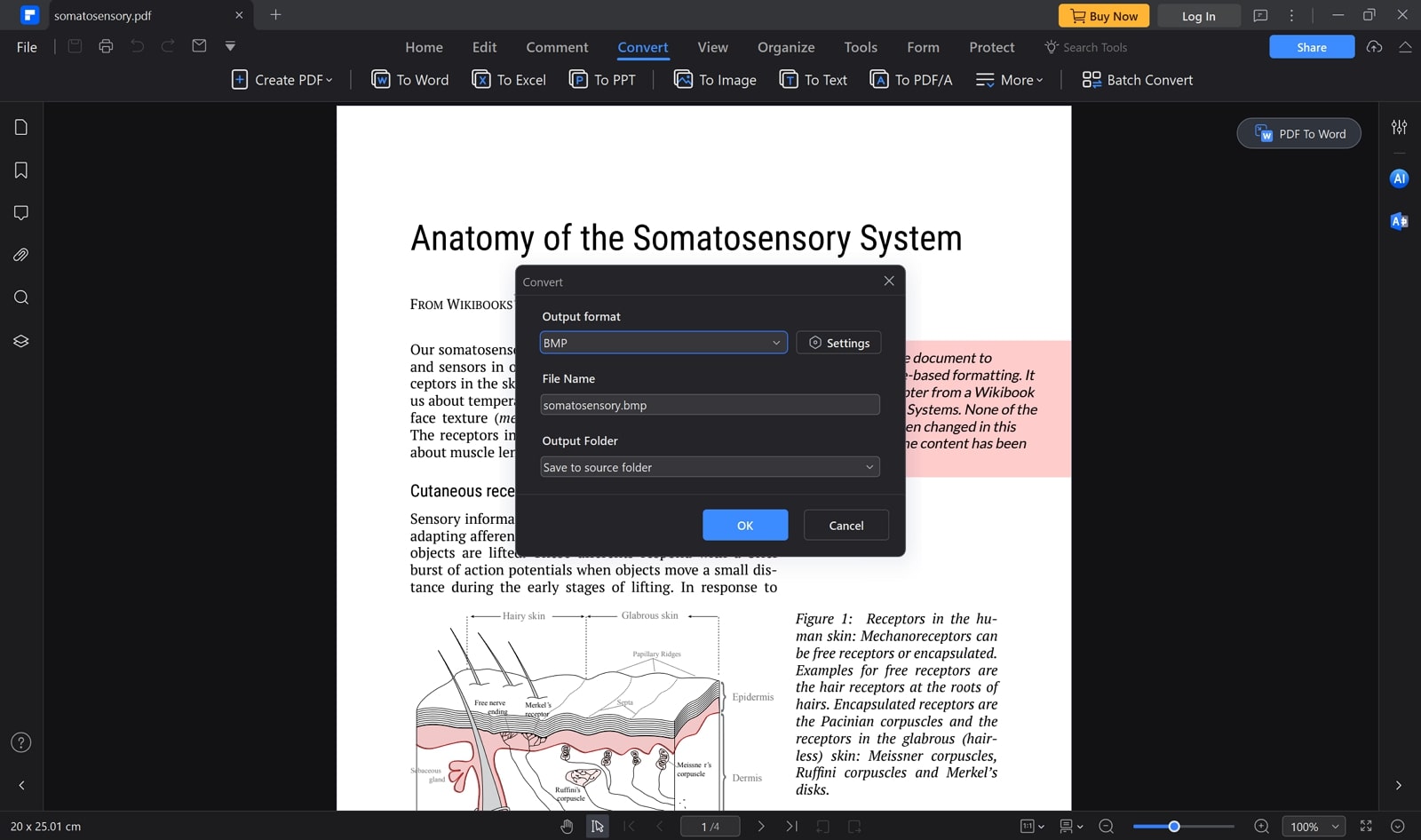
Pros
- You can save each page as an individual image or combine multiple PDFs as one.
- It supports various other image formats, such as JPG, TIFF, PNG, BMP, and GIF.
Cons
- Users with the free trial will not be able to convert their PDFs.
Supported Platforms
Windows, Mac, iOS, and Android
Pricing Plans
- Quarterly Plan:$29.99
- Yearly Plan:$79.99
- Perpetual Plan:$129.99
6. PDF2GO
PDF2GO provides a user-friendly, free PDF converter that supports various document, text, and image formats. Users can adjust DPI values and change image dimensions to get the desired output while carrying out conversion. Moreover, you can apply enhancements like sharpening, antialiasing, deskewing, and equalizing to improve the final outlook. So, this PDF-to-BMP conversion tool ensures flexible, high-quality conversions that are accessible to everyone.
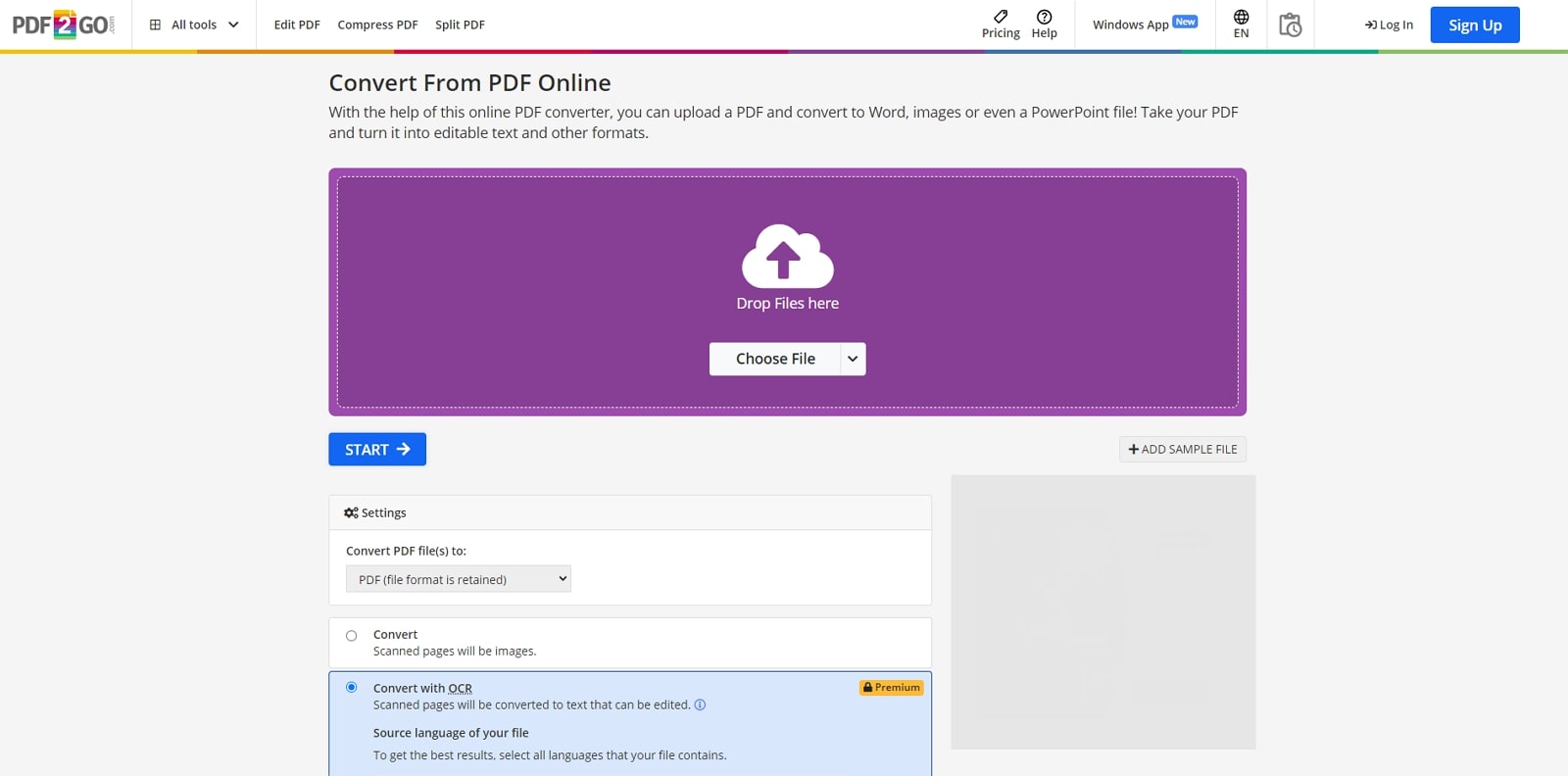
Pros
- Before converting your document, users can change the filter to various color filters.
- PDF2GO allows users to fix crooked images from the document so that they have the perfect conversion.
Cons
- The free users have a limited maximum processing time of just 30 minutes.
Supported Platforms
Web Extensions
Pricing Plans
- Professional: $8.50 per month
Part 4. FAQs on How To Convert PDF to BMP
- Is it possible to adjust the quality of the BMP image during conversion?
Yes, the best PDF to BMP converter tools allow users to adjust the image quality. You can typically choose from high, medium, or low-quality settings to match your specific needs. This flexibility ensures that the resulting BMP images meet your desired standards for resolution and clarity.
- Can I convert multiple PDF pages to BMP images at once using the Afirstsoft PDF tool?
Afirstsoft PDF supports batch conversion, allowing you to convert multiple PDF pages to BMP images simultaneously. This feature enhances efficiency by processing all selected pages in one go, saving you time and effort. Apart from that, it ensures consistent quality across all converted images without needing repetitive manual input.
- Is it safe to use online PDF to BMP converters?
Yes, reputable online PDF to BMP tools implement strong security measures to protect user data. They often use encryption and secure servers to ensure your documents remain confidential and safe during the conversion process. Always choose well-known and trusted services to minimize any potential risks.
Conclusion
In conclusion, this article discussed how to convert PDF to BMP using the advanced features of various offline and online tools. After going through the sections above, you will also understand the use cases of BMP. You can either opt for the 6 recommended online and offline tools to convert PDF files to BMP. However, we recommend you go for the Afirstsoft PDF conversion tool due to its advanced functionalities.

