Excel is an ideal structure format for organizing and manipulating data, allowing the use of formulas and functions to perform complex calculations. However, sometimes people send and receive data in PDF format, which is impossible to edit and manipulate like in Excel. In such situations, PDF to Excel conversion through online and desktop tools emerges as a quick and ultimate solution.
It lets you automate processes, reduce the likelihood of error in data analysis, and facilitate efficient analysis of multiple datasets at once. Although there are countless best PDF to Excel converters available online, no one can match the reliability of the Afirstsoft PDF. Anyhow, let us shed light on every single detail about PDF to Excel transformation in this article to help you attain exclusive results.
Part 1. Common Use Cases for PDF to Excel Conversion
Whether it's legal contract management or the logistics sector maintaining order details, converting a PDF file into Excel facilitates operational efficiency and structured data analysis. Not only this, but PDF to Excel conversion benefits several other common industries, which you should be aware of. Therefore, consult the given points highlighting the fruitfulness of the conversion process and expand your knowledge:
- Financial Analysis: In the financial sector, Excel is a must-have file format as it facilitates the management of balance sheets, cash flow statements, and income reports. Transforming PDF to Excel eases budgeting and expense tracking by applying various formulas.
- Academic Research: Students usually obtain existing scientific data in PDF format, which they later turn into Excel for statistical analysis, interpretation, and data modeling. Besides, they import citations and reference data from PDF articles to Excel for easy meta-analysis.
- Human Resources: Recruiters import applicants' data from PDF to Excel sheets through online PDF-to-Excel tools to evaluate candidates and manage recruitment processes. Additionally, this conversion is used to track employees' performance and payroll processing, which is impossible on PDFs.
- Healthcare: For medical research, patient tracking, and health analytics, accessing data in Excel format is compulsory rather than PDF. Thus, the healthcare sector, including the health insurance field, prefers PDF to Excel conversion for claim processing.
- Business Reports: Converting PDF sales reports to Excel facilitates analyzing trends, sales performance, and forecast generation in the business sector. Moreover, it helps the corporate niche monitor stock levels, optimize inventory turnover, and manage supply chains.
Part 2. Step-by-Step Guide Using Afirstsoft PDF Editor
Several tools have been launched according to the various use cases of PDF to Excel transformation. Until now, the Afirstsoft PDF Editor conversion has proved to be the ultimate solution and an all-in-one platform for every niche. Primarily, it's a PDF editor that deals with PDF-related tasks and lets users benefit from all PDF handling features on one platform.
Without switching to another software, users can convert their PDFs into Excel format with one tap. During this process, your content’s quality, formatting, and layout will remain intact. Apart from converting PDF to Excel, this software can facilitate PDF to Word, PPT, PNG, JPG, HTML, and various other file format transformations.
If you have many files to convert into Excel, you don't need to process them separately because Afirstsoft PDF supports batch conversion. To do so, you must review the following step-by-step instructions demonstrating how to convert PDF to Excel in Afirstsoft PDF:
Step 1. Open the PDF File in Afirstsoft PDF's Latest Version
Head to the official Afirstsoft PDF site and download its latest version to your system. Then, launch it to access its user-friendly interface and tap the "Open" option on the left side. Later, pick the PDF file you want to convert into Excel and hit the "Open" button to import it into the Afirstsoft PDF.
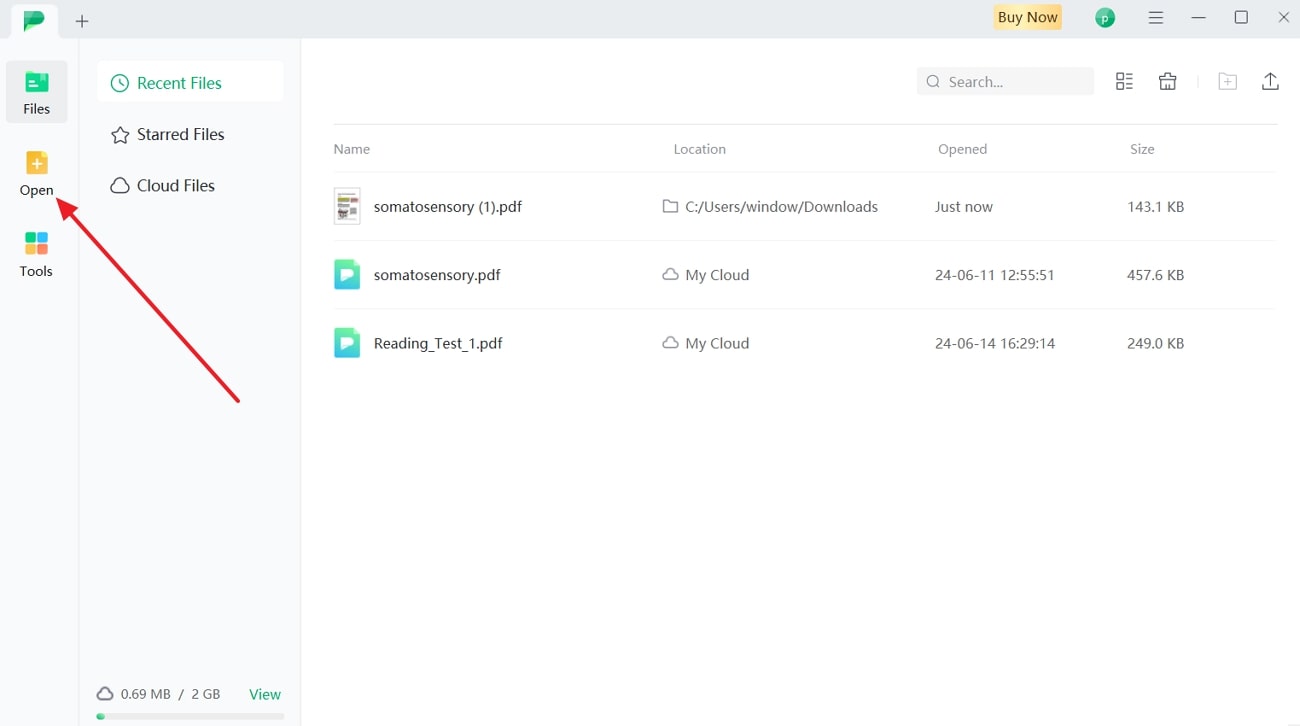
Step 2. Use the Convert Option to Access the Excel Format
On the next screen, your imported file will be previewed to let you review if you have imported the correct one. Next, go to the top bar and choose the “Convert” tab to find the “To Excel” option to continue.
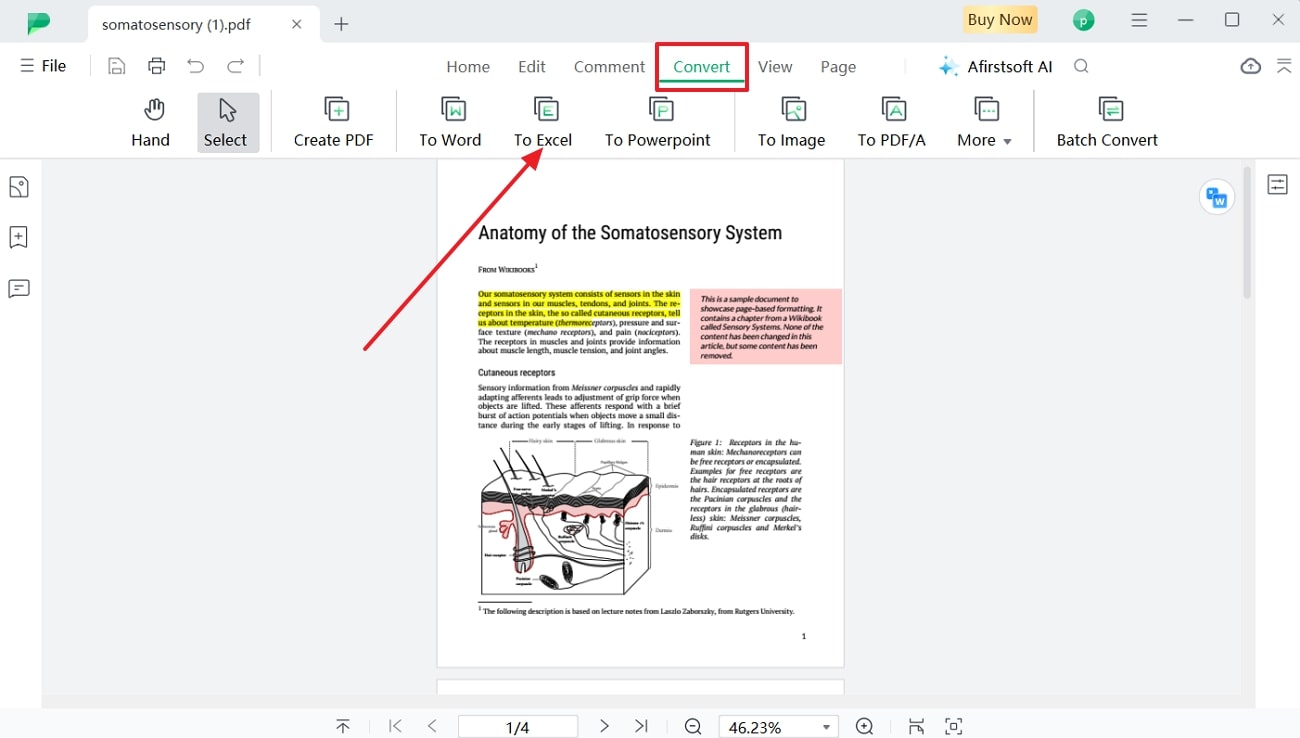
Step 3. Review Convert Parameters and Find the File in Your System
As you press "To Excel," a pop-up menu will display, letting you review the "Output Format" and "Output Folder." Finally, click the "Convert" button, and the Excel file will immediately convert with precise results.
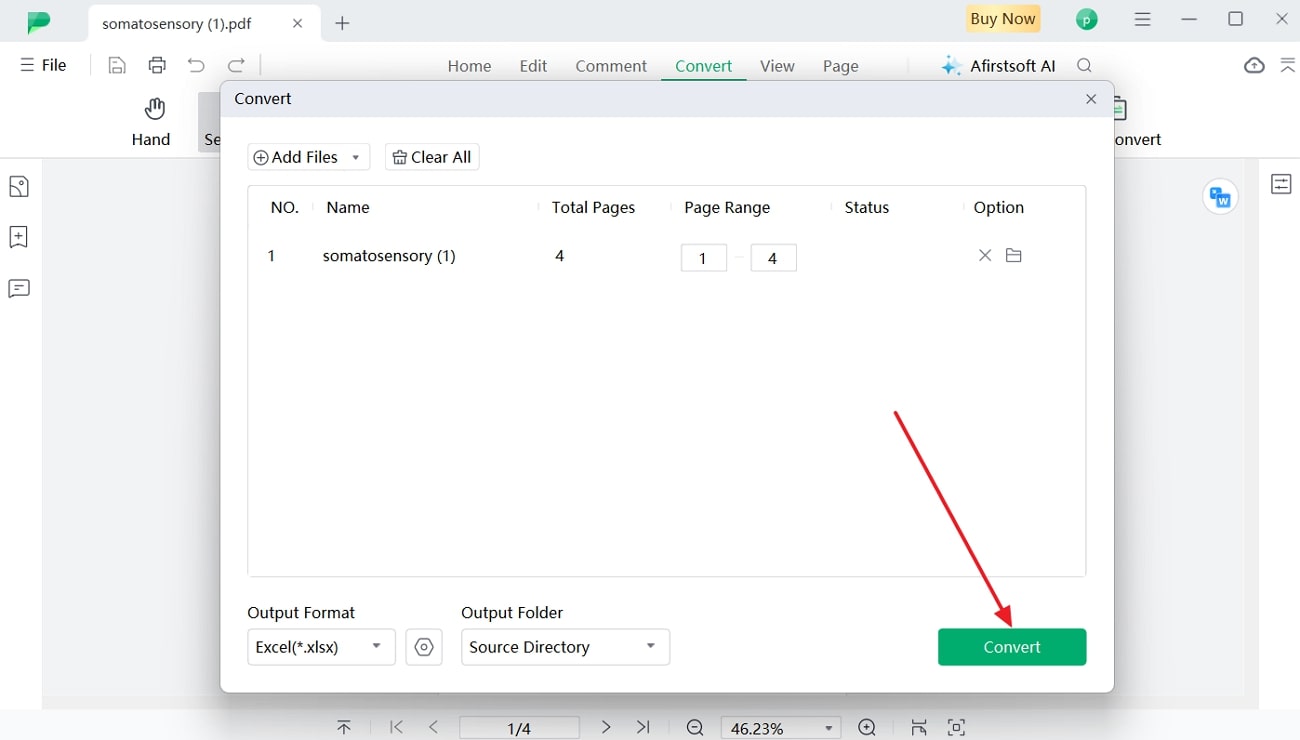
- 100% secure
- 100% secure
- 100% secure
Key Features of Afirstsoft PDF
- PDF Organization:If PDF handling is your regular business, you must organize your PDFs for easy access and management. For this purpose, Afirstsoft offers split, extract, delete, insert, and rotate PDF options for quick organization of files.
- Reading Function:The Afirstsoft PDF conversion tool also has reading functions to help book lovers read without eye strain. In this regard, it provides zoom, page navigation, reading mode, page display, ruler, and a bookmark option.
- AI PDF Summarization:Beyond facilitating ease in reading, this software has fastened the reading process through AI support. It has an AI-powered PDF summarizer that extracts key points from your PDF to let you grasp the main points in a lengthy PDF, eliminating the need to read thoroughly.
- Cloud Collaboration: In the corporate sector, teammates collaborate on projects either in Excel or PDF format. To let them collaborate in a single forum, Afirstsoft PDF launched cloud collaboration, where they can access file uploads from another system.
- AI Assistant: With AI support, this software has an AI assistant that lets you ask questions related to the uploaded PDF. It understands your natural language prompts and responds while being contextually aware of precise output like an expert in subject matter gives.
Part 3. Comparing the Top 8 PDF to Excel Conversion Tools
Even if Afirstsoft PDF is an exceptional software, you must be aware of the current market trends and the competitors in PDF to Excel conversion. It lets you keep an eye on improvements in your software and is responsive to market dynamics. Hence, this section highlights some of the alternatives to Afirstsoft PDF, which you must consult to make informed decisions:
1. iLovePDF
When looking for an online PDF to Excel tool, you can rely on this platform, which mainly caters to file format conversion. Through this platform, you can upload your PDF format file from your computer, Google Drive, and Dropbox to get Excel format. Apart from conversion, it can compress, split, and merge PDF files online within simple steps.
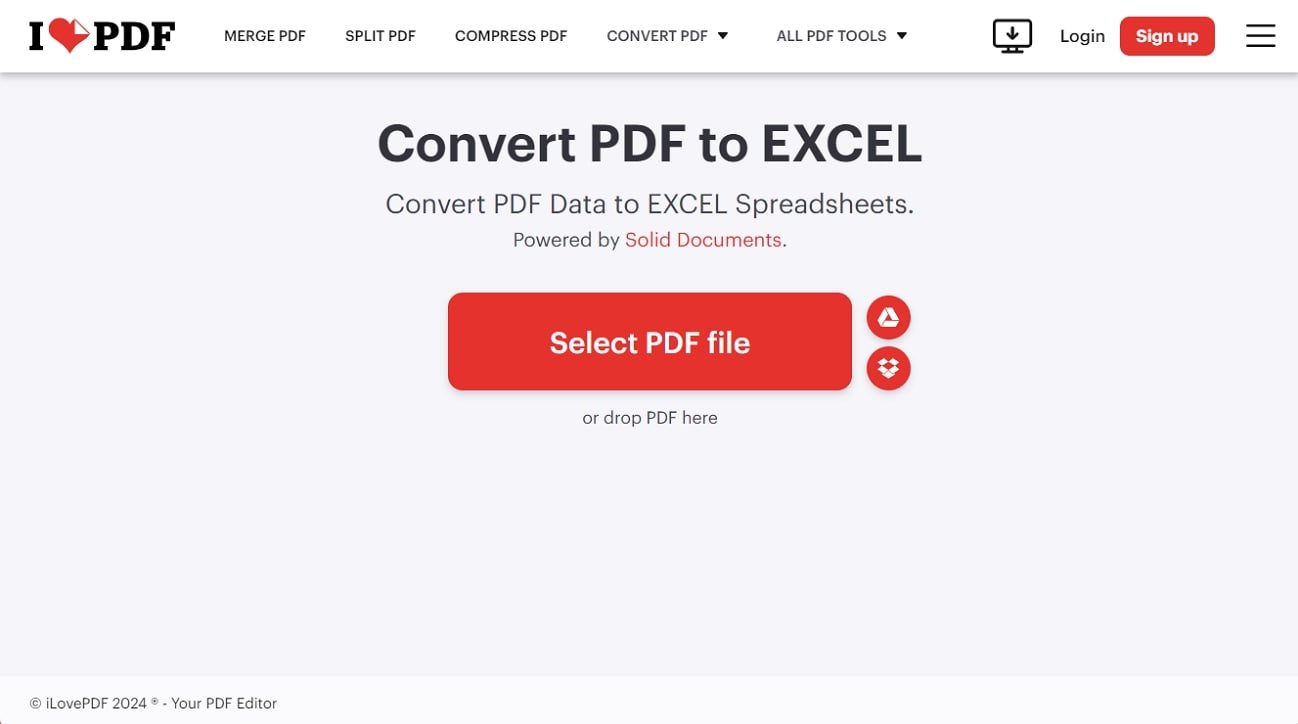
Pros
- This software facilitates batch file processing for conversion to its premium users.
- Premium users can utilize OCR technology in this software to convert scanned PDFs.
Cons
- You can only process one file for conversion while using this tool's free version.
2. Smallpdf
Instead of using complicated desktop PDF to Excel software, one can rely on this online converter, aiming to turn your PDF into an editable Excel file. Using its free version, you can access its 21 tools right on your web browser or on your mobile phone. Besides, this software accepts PDF files of up to 15 MB and lets you save the output directly on Google Drive and Dropbox.
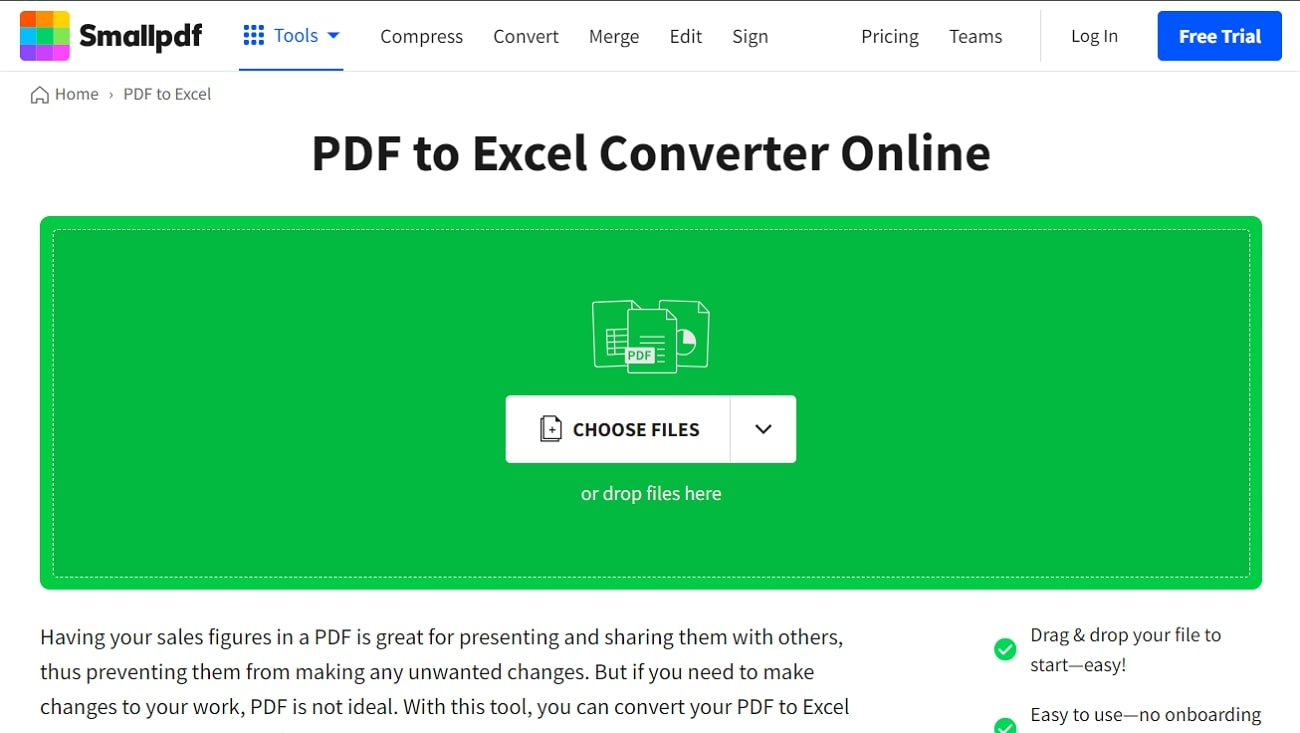
Pros
- Despite PDF conversion, it provides AI chat, PDF merging, splitting, and extracting abilities.
- Smallpdf also supports OCR technology to convert scanned PDFs into editable Excel files.
Cons
- You cannot find any additional features using its free version except conversion.
3. Nitro
Another all-in-one solution is Nitro, which is available online to convert, edit, secure, and sign PDFs to meet users' diverse needs. It allows you to upload a file of a maximum of 25 MB and convert PDFs into Word, PPT, Excel, and image formats without signing into the account. Beyond the conversion process, it facilitates annotation, PDF merging, editing, and protecting features for immersive PDF handling.
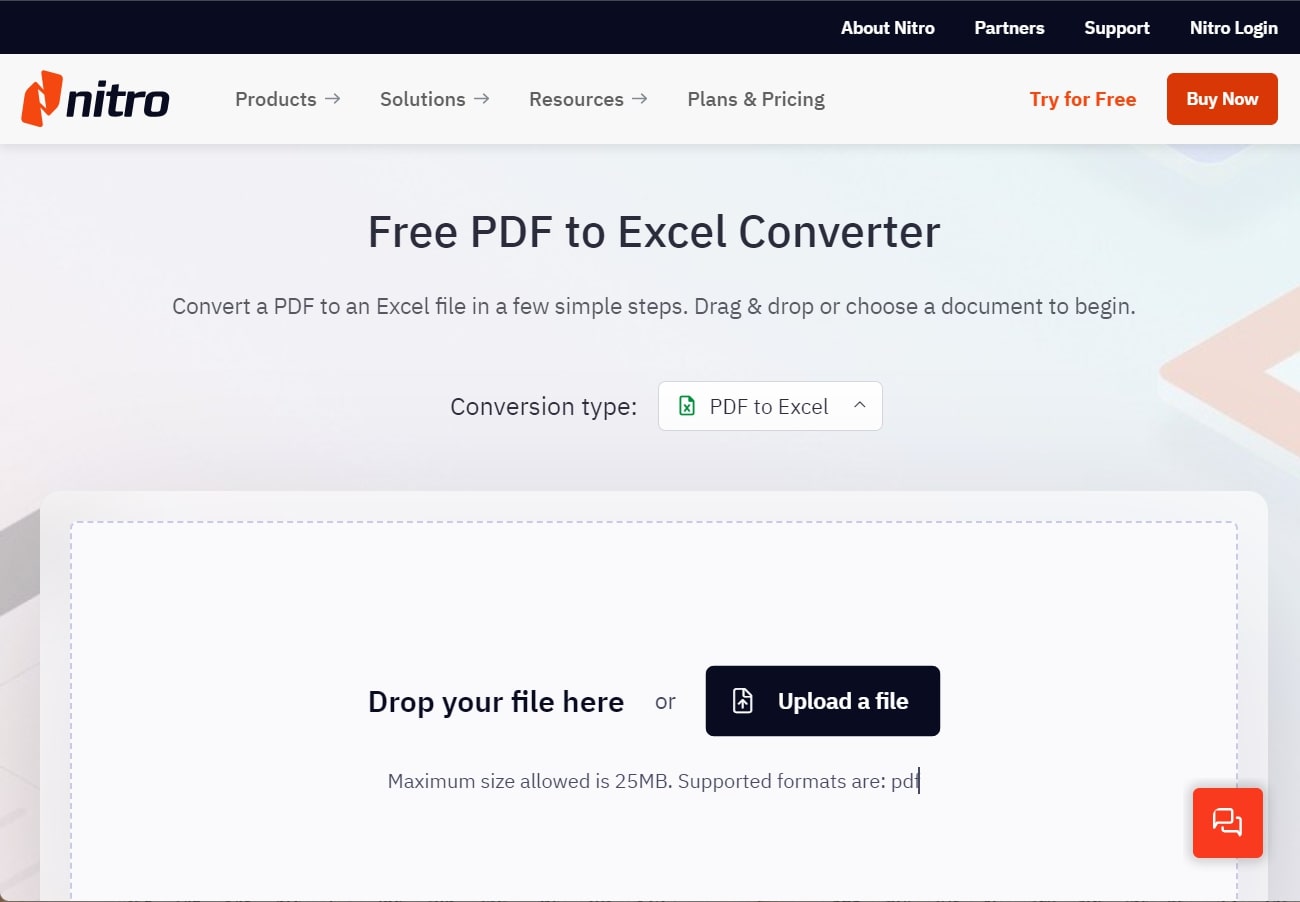
Pros
- This software is available on Mac, Windows, and iOS to download and work offline.
- According to users, its PDF organization feature helps increase productivity.
Cons
- It is unsuitable for small businesses with limited budgets because it has expensive pricing features.
4. Investintech.com
Are you looking for a dedicated solution offering high-quality PDF to Excel conversion? If yes, you must try this online tool, which transforms PDFs into Excel, Word, and image files, even if such files contain over 100 complex figures or tables. During the process, it ensures the cell styles and original table formatting while working under a single-click mechanism.
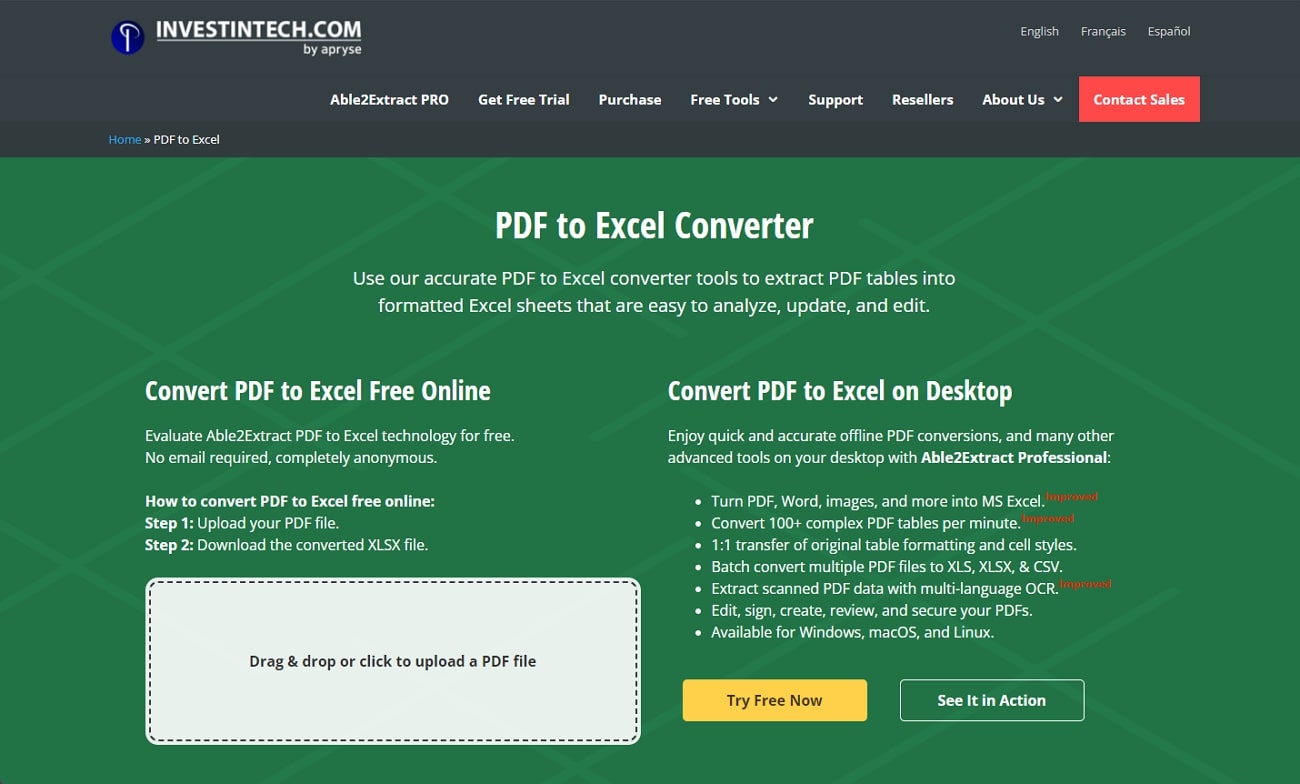
Pros
- Aside from being available online, this software facilitates its availability over Mac, Linux, and Windows.
- It has a powerful OCR that can recognize language and extract editable data from PDFs.
Cons
- According to many users, its recent improvements and updates aren’t working well.
5. PDFtoExcel.com
If you prefer the security of your files over any other feature while selecting an online PDF to Excel tool, you are at the right one. PDFtoExcel.com processes your files through automated software agents and deletes them automatically afterward. It ensures that your complete PDF file gets converted into Excel with the exact extraction of columns and rows of a table.
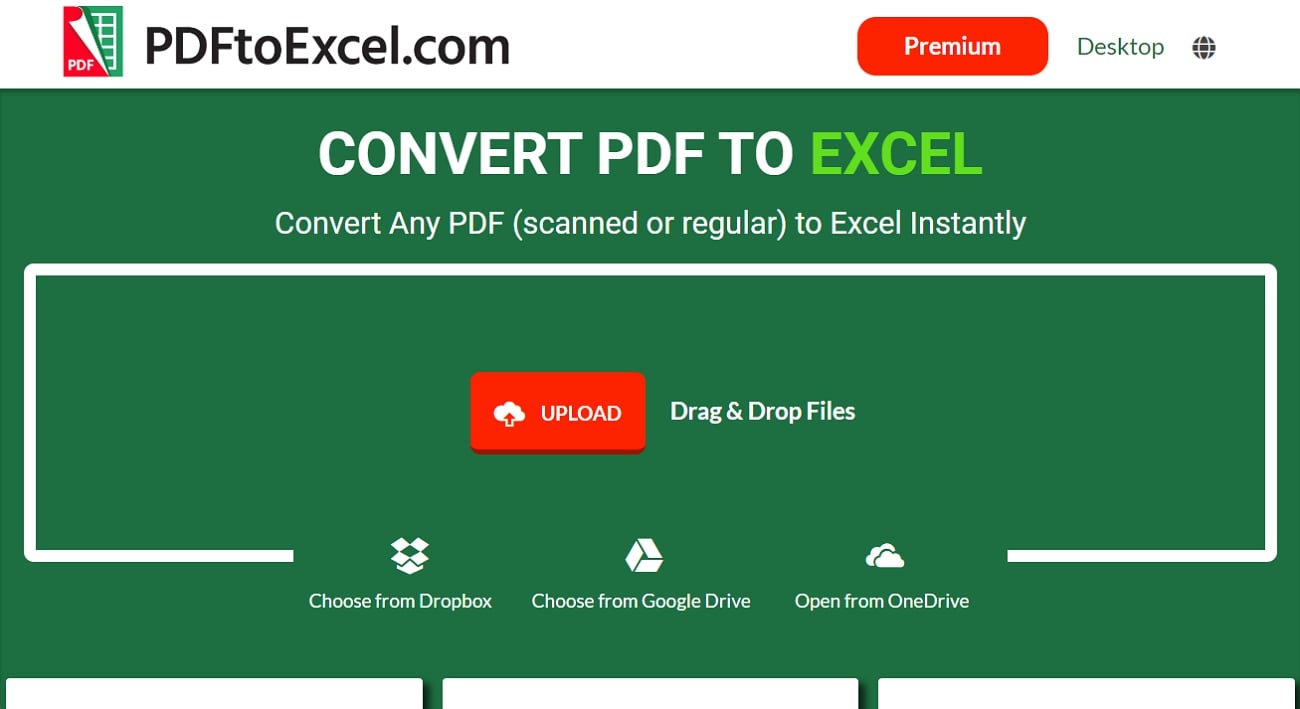
Pros
- Despite regular PDF files, this service works well on scanned PDFs by incorporating OCR technology.
- It lets you upload documents from your system, such as Dropbox, Google Drive, and OneDrive.
Cons
- For faster processing and batch conversion, it forces users to buy its premium version.
6. Foxit
For more reliable output, individuals try to use desktop PDF to Excel software such as Foxit, which is available online and on various operating systems. Through its online version, you can securely convert your files, as it deletes your original and converted documents as you leave the site. Additionally, it can create, merge, compress, and comment your documents within 10MB.
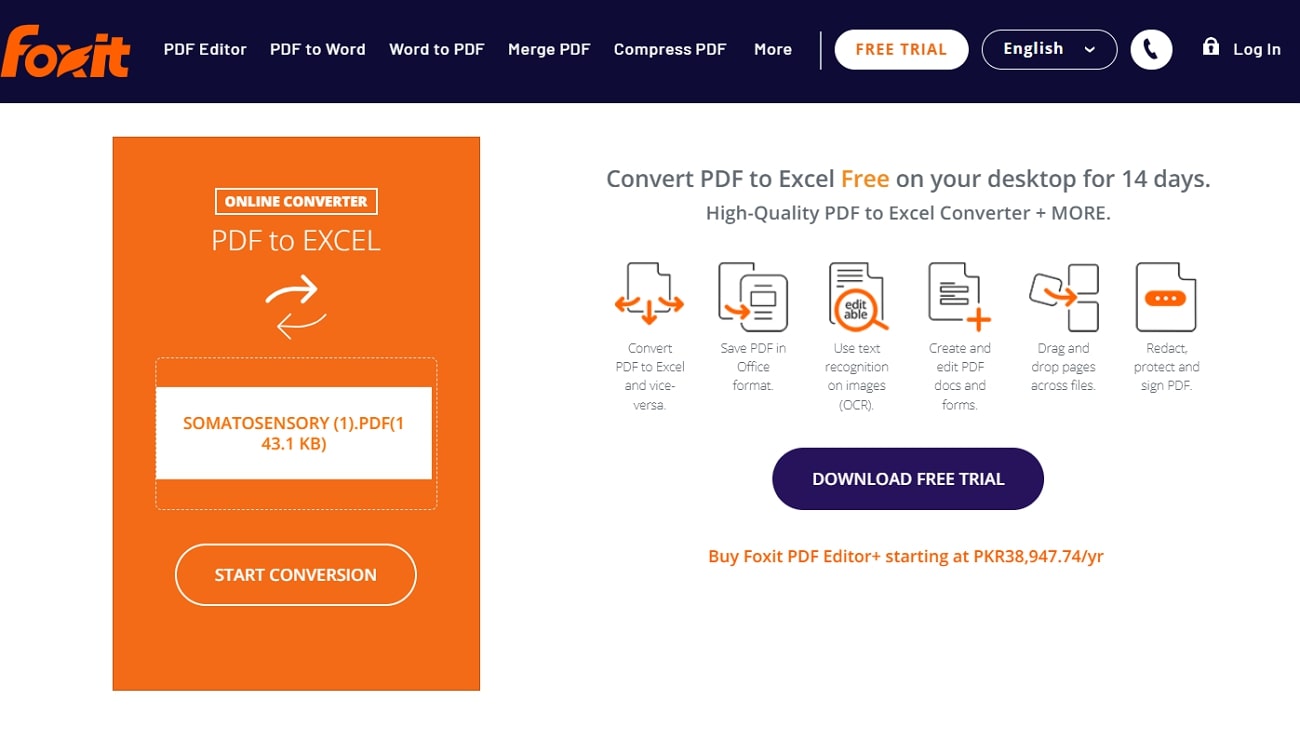
Pros
- After the conversion, users can find formatting, hyperlinks, and other attributes of the PDF file intact.
- Apart from converting PDF to Excel, Foxit can convert Excel into PDF to meet your unique needs.
Cons
- Several users report its limited advanced features and overprice compared with its competitors.
7. UPDF
Seamlessly bridge to Excel whether you are processing PDF, Word, or PPT through UPDF. It is vital to retain the original page layout, spacing, margins, and overall formatting of the PDF file while turning it into Excel. Furthermore, it supports more than 14 formats for conversion and processing files faster, even while processing batch conversions.
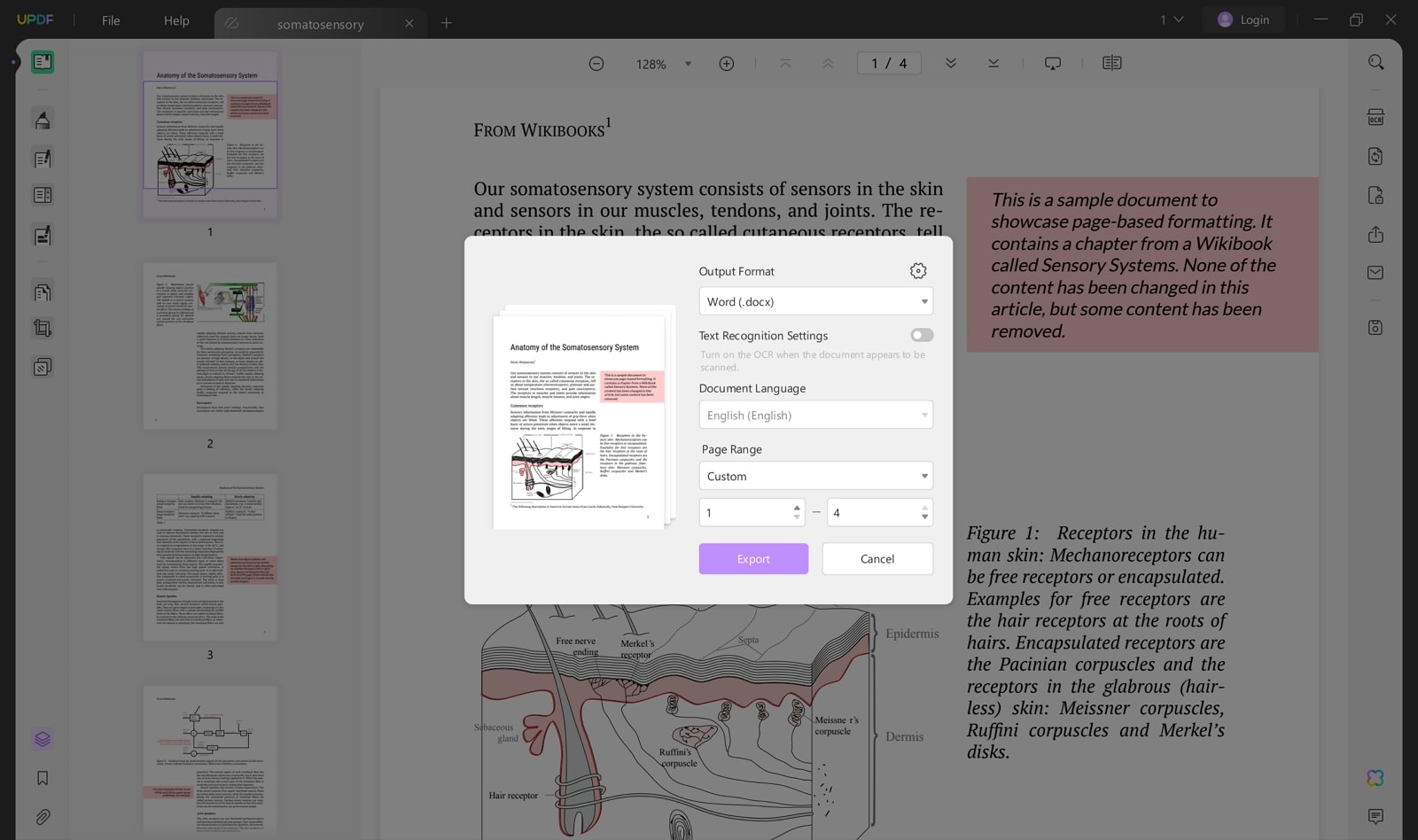
Pros
- It lets you target specific pages for conversion and gain selective content in Excel files.
- Aside from conversion, you can benefit from its annotation, merge, split, and other AI features.
Cons
- Many users claim that they frequently face account sign-out problems, which irritate them sometimes.
8. PDF Candy
Finally, let’s end the list by discussing PDF Candy, another of the best PDF-to-Excel converters available online. Although it's an online software, it claims to delete your files after 2 hours of conversion to ensure your data security. In addition, this online tool is designed to work on cross-devices and accept files directly from Google Drive and Dropbox.
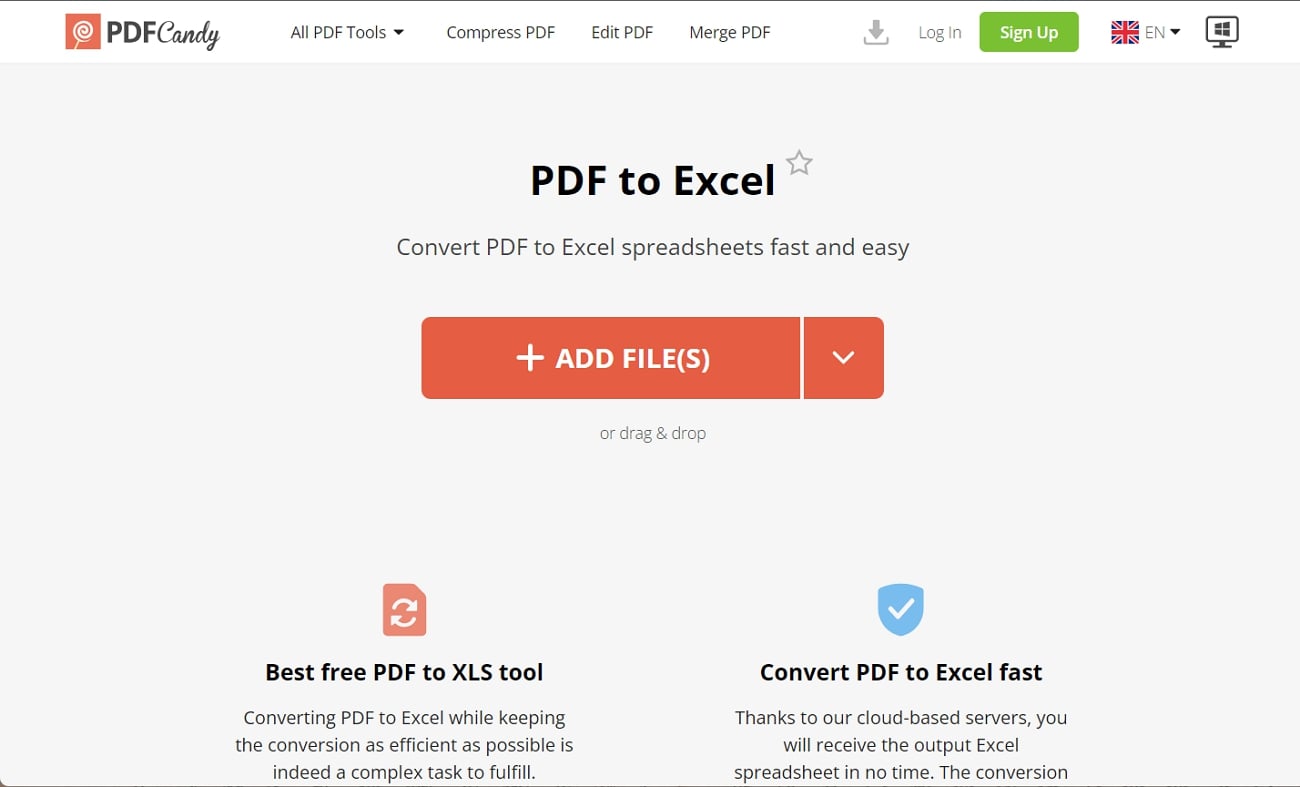
Pros
- It allows you to share the output through a URL link, QR code, and file download.
- Users can rotate their PDFs and crop their size before converting according to requirements.
Cons
- Based on some users' reviews, it facilitates a few edits in PDFs and tends to impact its formatting.
Part 4. Tips For a Successful Conversion of PDF Documents
If you are new to converting PDF to Excel and facing trouble using the software or dealing with file formats, you should walk through this section. Here, you will find tips for PDF to Excel conversion to initiate successful conversion with accuracy and automation:
- Select the Right Tool: After reviewing the above section, you should be familiar with some converters in the market and their basic features. It is suggested that you pick a tool with a maximum file size processing limit and advanced features to streamline an uninterrupted conversion experience.
- Review Conversion Settings: Before conversion, you should check and adjust the settings according to your PDF layout and language. Moreover, if you have a multi-page PDF, you can review the settings to obtain a multi-sheet Excel file.
- Prepare PDFs: Prior to using a converter, open your file and ensure it has well-structured table layouts and consistent formatting. If your file contains unnecessary elements, you must remove them to let your software recognize data accurately.
- Check Embedded Elements: Sometimes PDFs with embedded fonts and images cause troubles and interfere with the conversion process. Therefore, you must clean up your PDFs and remove any passwords if applied to protect the files.
- Apply Data Cleanup Tools: If you didn't attain a clean and high-quality conversion, you can use data cleanup tools on your converted Excel file. They are designed to remove inconsistencies and extraneous characters from the data so that no anomalies remain in the file.
FAQs on How to Convert PDF to Excel
- How can I handle larger files for PDF to Excel conversion?
For large file processing, your system must have sufficient memory and processing power. You should also use software dedicated to processing larger files with ease that can handle batch processing, such as Afirstsoft PDF.
- What are the limitations of online PDF to Excel conversion tools?
Online converters are usually reported to have certain limitations, such as restricted file size acceptance and limited daily file conversions. Additionally, they have fewer or no advanced features and display annoying ads and watermarks on the converted file.
- How can a scanned PDF be converted to Excel without disrupting the format?
To convert a scanned PDF into Excel, you need software with OCR technology that can read text from scanned documents and convert it into editable text. Notably, you can use the innovative OCR capabilities of the Afirstsoft PDF that aims to convert your scanned PDF into editable Excel data while maintaining the output quality.
Conclusion
To wrap up the discussion, let's say that converting a PDF to Excel is crucial in almost every niche, from healthcare to education and finance. This article reflects enough on leading PDF to Excel converters such as Afirstsoft PDF and its competitors in the market. Besides, the PDF to Excel FAQ was answered to help you further clarify your concepts and troubleshoot issues if occurred.

