While building a website, you cannot display your designs, images, and other visuals as a PDF. For this purpose, you need a compatible format that can be loaded on the website without requiring much time. JPEG is an option, having a smaller size to facilitate the sharing of visual content on websites and other platforms. After the PDF to JPEG conversion, you can upload this image on your WordPress website.
Besides its usage in websites, you can perform this conversion for easy sharing on social platforms and embedding visual content into documents. To optimize this format-changing process, you will require an advanced offline or online conversion tool. Therefore, this article will introduce you to the best PDF to JPEG converters and techniques you can apply to get the desired file format.
Part 1. Step-by-Step Guide on Using Afirstsoft PDF
After learning about the importance of PDF to JPEG conversion, let's talk about the best converter that can help you in this regard. Using Afirstsoft PDF, users will be able to convert PDF to JPEG with advanced optimizations. You can adjust the page range while converting documents with this tool for a more targeted operation. Apart from that, it helps optimize the DPI values to get the best quality output.
With the help of the Afirstsoft PDF conversion tool, you can make a separate JPEG file for each PDF page for an easier sharing process. All in all, this tool stands out as the best conversion software available in the market for users of every kind. Go through the steps explained below to understand how to convert PDF to JPEG using Afirstsoft PDF:
Step 1. Import PDF to Afirstsoft PDF to Convert to JPEG
Start this PDF conversion task by downloading and installing this multi-featured conversion tool on your system. Once you access the main interface of this tool after launching Afirstsoft, hit the “Open” button to import the desired file you want to convert to JPEG.
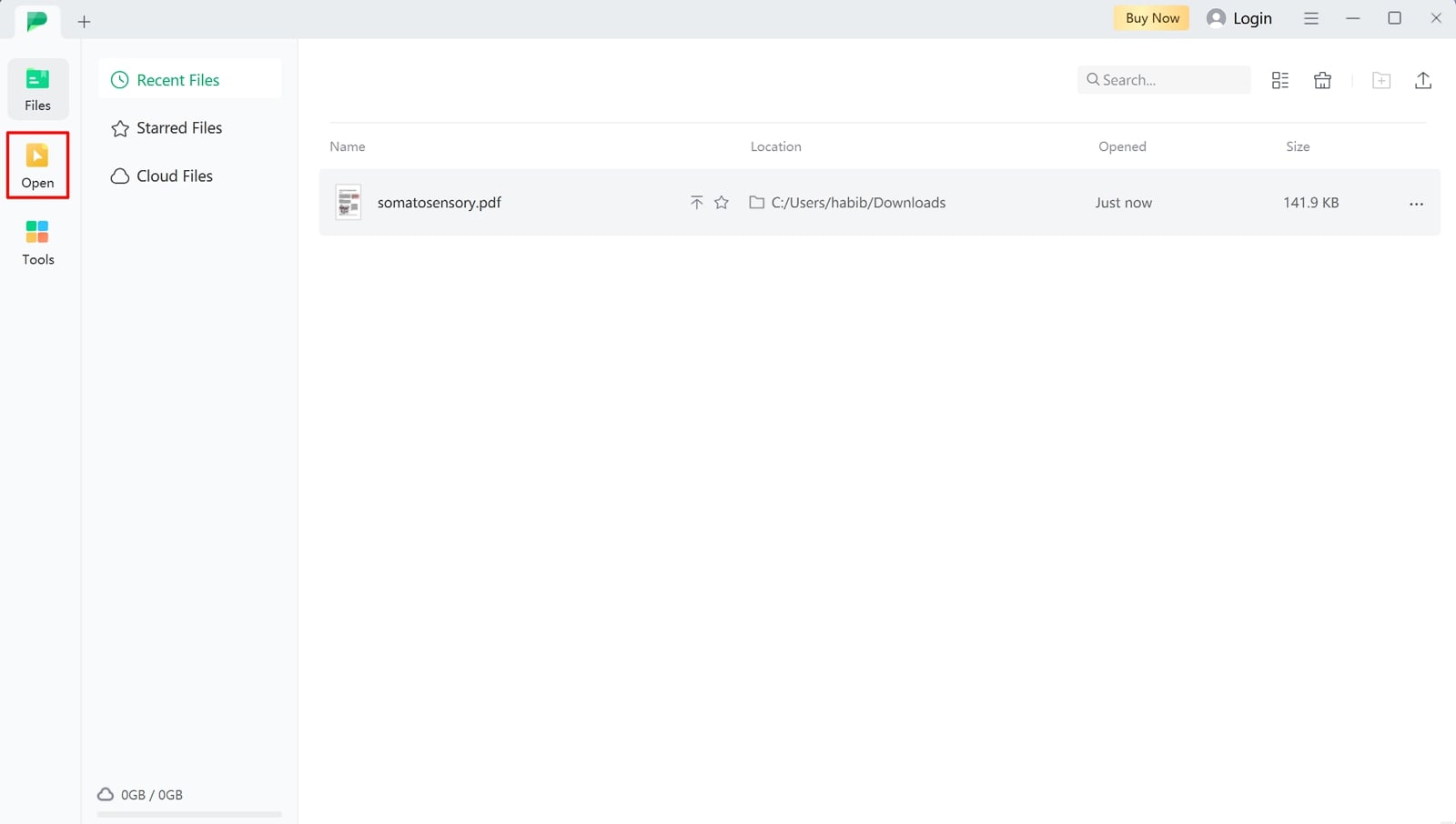
Step 2. Access the PDF to Image Conversion Feature on this Tool
Upon importing your PDF on this desktop PDF to JPEG software, access the “Home” tab on its main editing interface. Press the “To Image” feature from all the available options to access a new dialog box with relevant PDF to JPEG conversion settings.
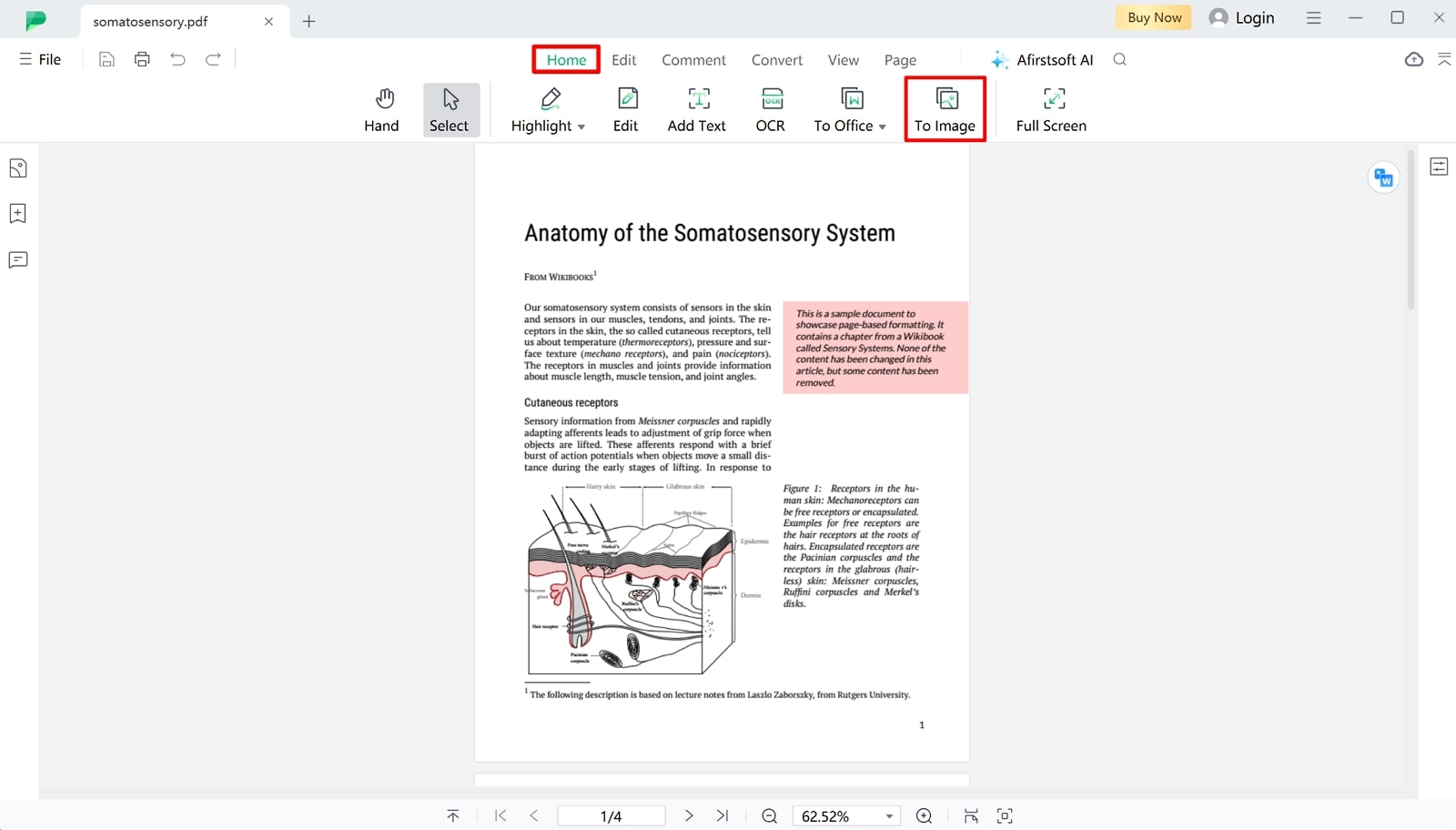
Step 3. Export After Converting PDF to JPEG Successfully
After accessing the “Convert” dialog box, choose “JPEG” from the “Output Format” dialog box. Moving forward, hit the “Gear” icon to enter a new window from where you can adjust the DPI value for quality optimization. Finally, tap on the “Convert” button to save your PDF as a JPEG file on your computer.
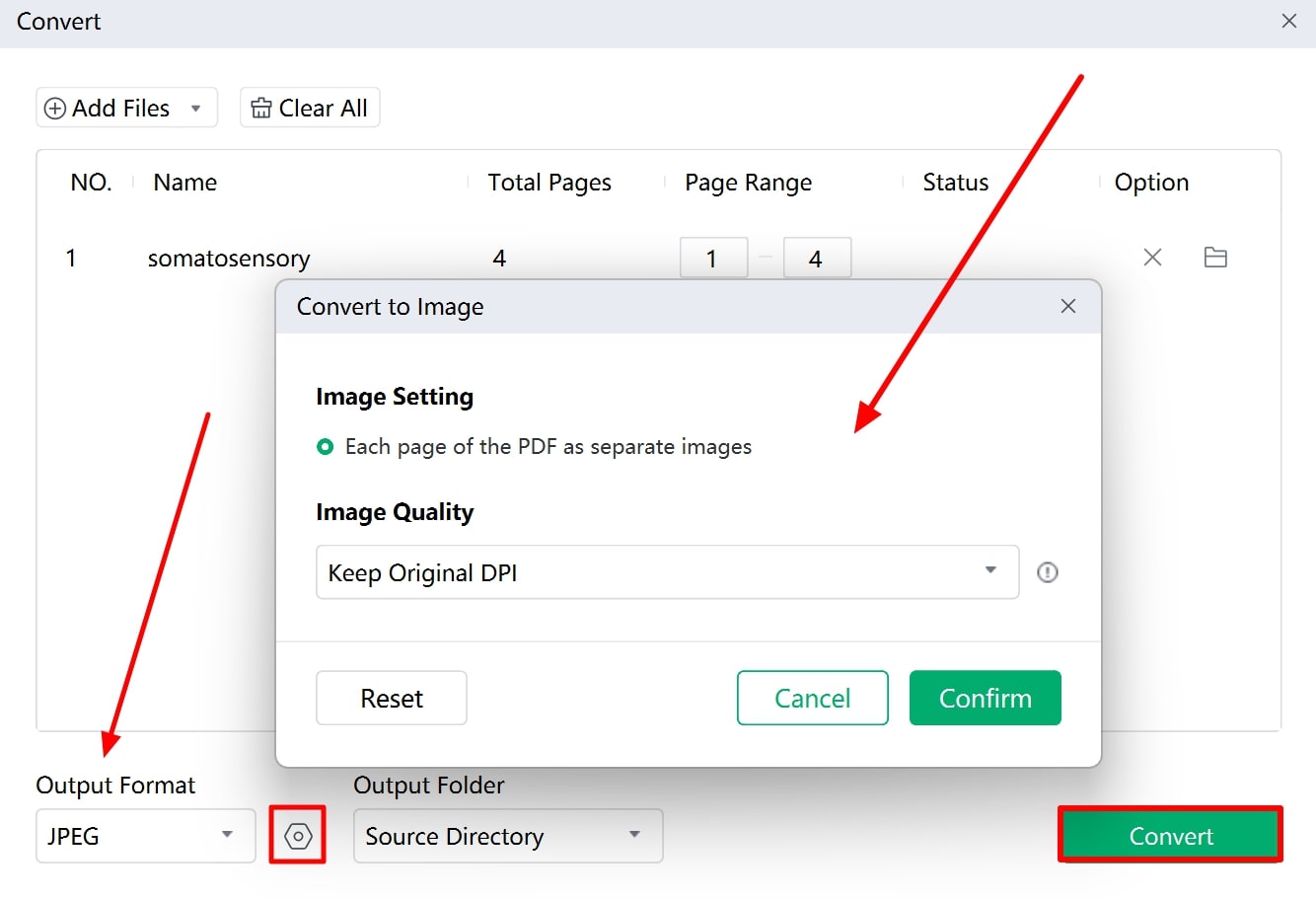
- 100% secure
- 100% secure
- 100% secure
Key Features
- With its advanced features, thisPDF-to-JPEG conversion tool preserves the overall quality and layout of PDF pages.
- You can benefit from its batch processing feature to convert multiple PDF files into JPEG format in a go.
- Before converting PDFs to JPEG, you can apply organizational changes to the PDF page for optimized output.
- Users also get the chance to annotate PDF files using this simple document management tool before converting files.
Part 2. JPEG vs JPG: Differences and Use Cases
When analyzing the difference, we will recognize that JPEG and JPG refer to the same format with different file extensions. Originally, the Joint Photographic Experts Group created the standard image format known as JPEG. However, in the early days of Windows, file extensions were limited to three characters. To avoid this restriction, a new term, JPG, was introduced to shorten the extension characters for better compatibility.
Over time, users started to use both the “.jpg” and “.jpeg” extension interchangeably due to their identical nature. Through this JPEG vs. JPG comparison, we came to know that both these formats are used for the same purposes due to similar characteristics. You can use them as web images due to their efficient compression and small file sizes, which help with faster loading times.
Other than that, JPEG and JPG images find their application in emails and documents because of their manageable file sizes. Moreover, you can make use of these formats for photography, as they provide a good balance between image quality and file size.
Advantages
After going through the JPG and JPEG use cases, let’s understand the individual benefits each format has to offer to their users.
Benefits of JPEG
- Users can make use of this file format in professional setups, as it provides high-quality images with good color accuracy and detail.
- This multi-dimensional format is compatible with most of the latest devices, software, and web platforms.
Benefits of JPG
- This format often results in smaller file sizes due to the efficient compression method.
- The three-letter “JPG” extension is sometimes more compatible with older systems that do not recognize four-letter file extensions.
Part 3. Other Top 5 PDF to JPEG Conversion Tools
Upon understanding the JPEG format in a better manner, let's shift our discussion toward the best PDF-to JPEG-converter available. All these tools will help you carry out the basic conversion tasks in an efficient manner. However, you need to go through their functionality one by one to pick the best one for your particular needs.
1. UPDF
With the help of this PDF conversion tool, you can transform your documents into multiple image formats, including JPEG and BMP. For a more targeted operation, you can select a specific page range to only convert desired PDF content into the JPEG format.
While using this tool, you can even batch-convert files into multiple images for a fast workflow. While carrying out other conversions, turn on the OCR feature to recognize and transform content written in the scanned documents.
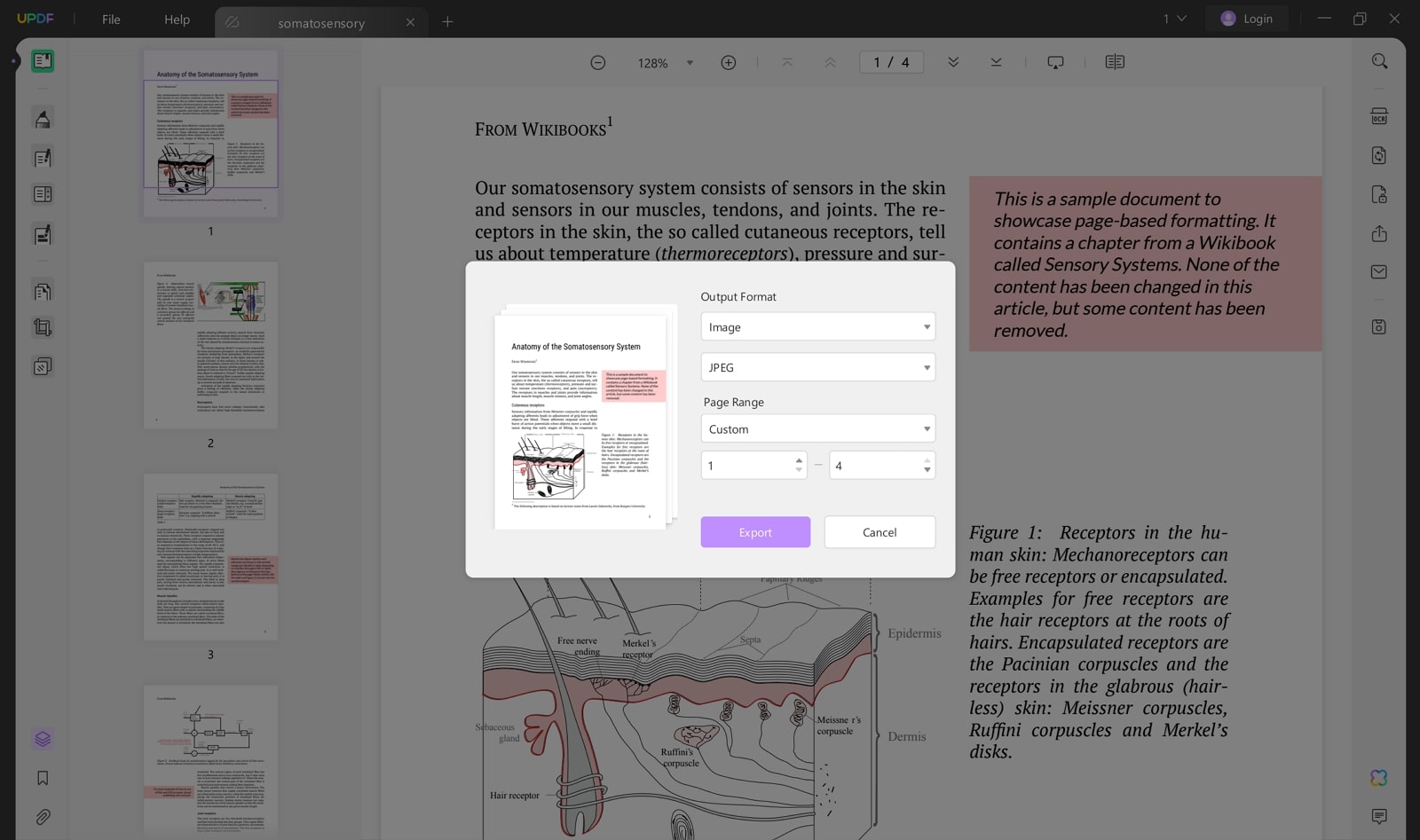
Pros
- This desktop PDF to JPG software provides different formatting and layout settings to optimize the outlook of converted files.
- You can utilize this multi-featured tool to organize and compress PDF documents before carrying out the conversion process.
Con
- When using the free version, the converted files will have a watermark on them.
2. Convertio
Convertio allows its users to upload files from cloud storage or directly from the device to carry out the PDF to JPEG conversion process. Using this online tool, you can perform batch conversion to save the time and effort required to convert individual documents one by one.
Once the file is converted, this tool will automatically delete the converted PDF from its server for security reasons.
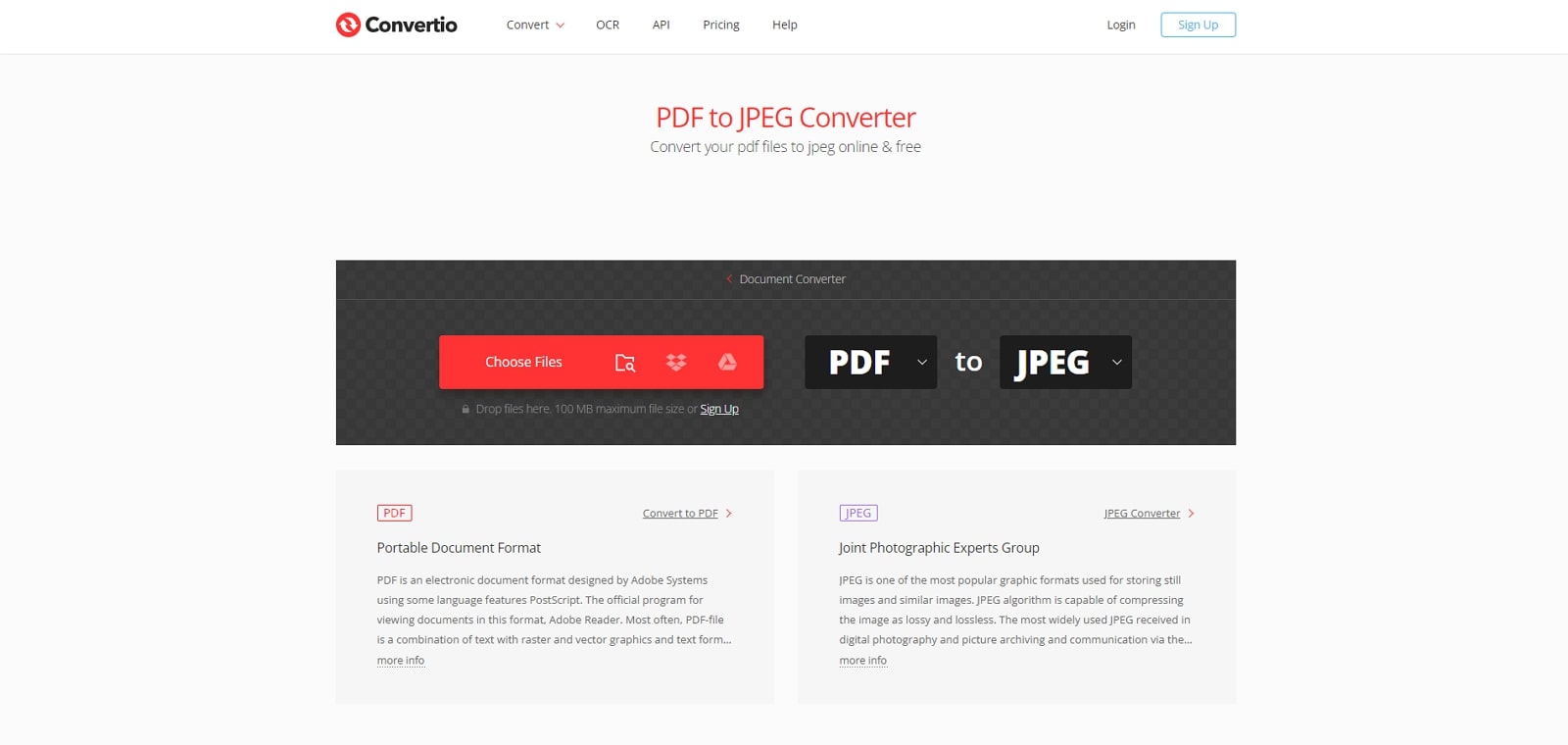
Pros
- Other than this JPEG conversion, users can perform video and audio file format transformation with the help of this tool.
- The paid version of this online converter also has an OCR functionality for optimized conversion of scanned files.
Con
- Without signing up for this tool, you can only upload 100 MB of files for free conversion.
3. PDF Studio
PDF Studio is one of the best PDF to JPEG converters that gives you the option to adjust the page range for a targeted process. Using this desktop tool, users get the chance to adjust the DPI resolution to optimize the quality of the output images.
Other than that, you can even set the JPEG quality manually with a slider providing compression options from 1 to 10. Here, one means the compression will be maximum to provide the best quality JPEG file.
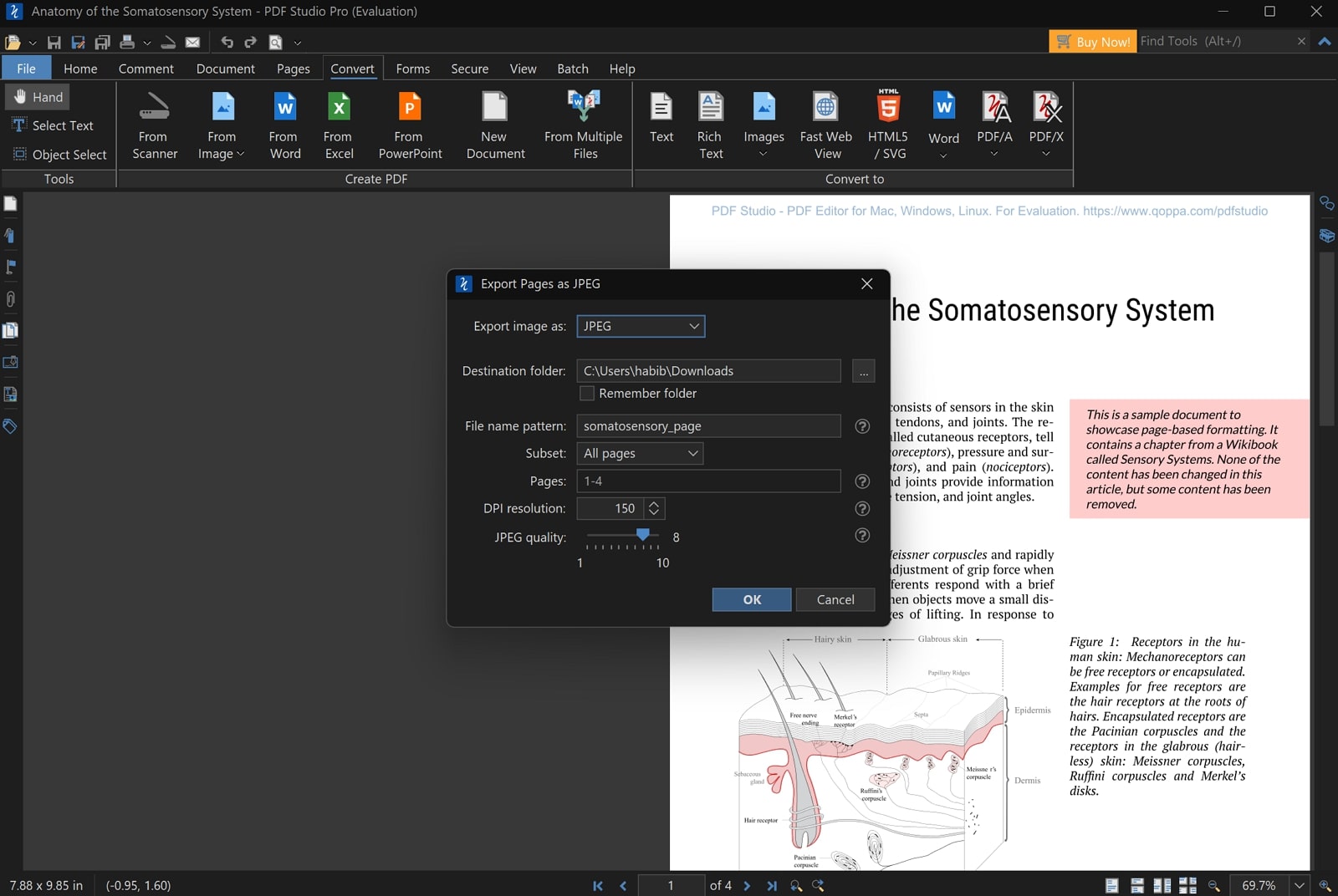
Pros
- Apart from PDF conversion, you can even create PDF files from multiple image formats using this tool.
- Before performing the conversion, you get the option to highlight or underline the PDF text for personalization.
Con
- The interface of this offline PDF converter is quite outdated, requiring a learning curve.
4. Online-Convert
While using this online PDF to JPEG tool, you can adjust the quality and compression settings to get the desired output. Besides, users even have the option to change the width and height of the PDF pages to change the image size during conversion.
With this tool, you can also apply the color filter and color spaces to change how JPEG images look after downloading the files. Plus, it lets you sharpen or enhance the photos for optimized results.
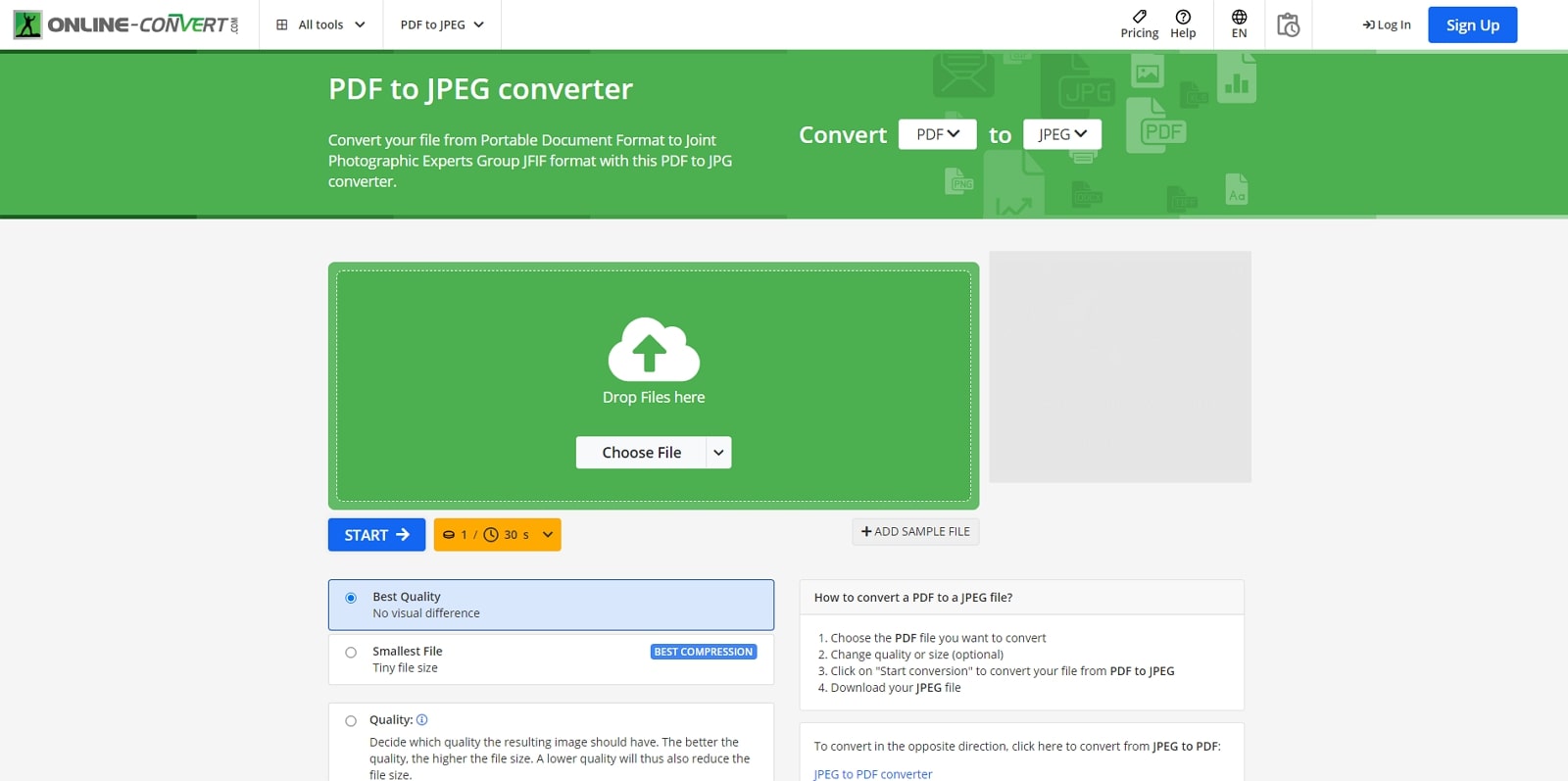
Pros
- Using this tool, you can crop the pixels of all the dimensions of the PDF pages.
- This PDF-to-JPEG conversiontool allows you to specify the resolution unit for the DPI.
Con
- You only get 16 credits to perform online conversions without paying any money.
5. PDFgear Online
With the help of this high-speed conversion tool, users can transform their PDF files to other formats, such as JPEG, within a few seconds. For a quick process, this online PDF to JPG tool offers a one-click solution to its users.
Once your documents are converted, it will remove the file from the server at once to ensure utmost security. Moreover, the converted PDF pages are downloaded in the form of a zipped folder containing JPEG files.
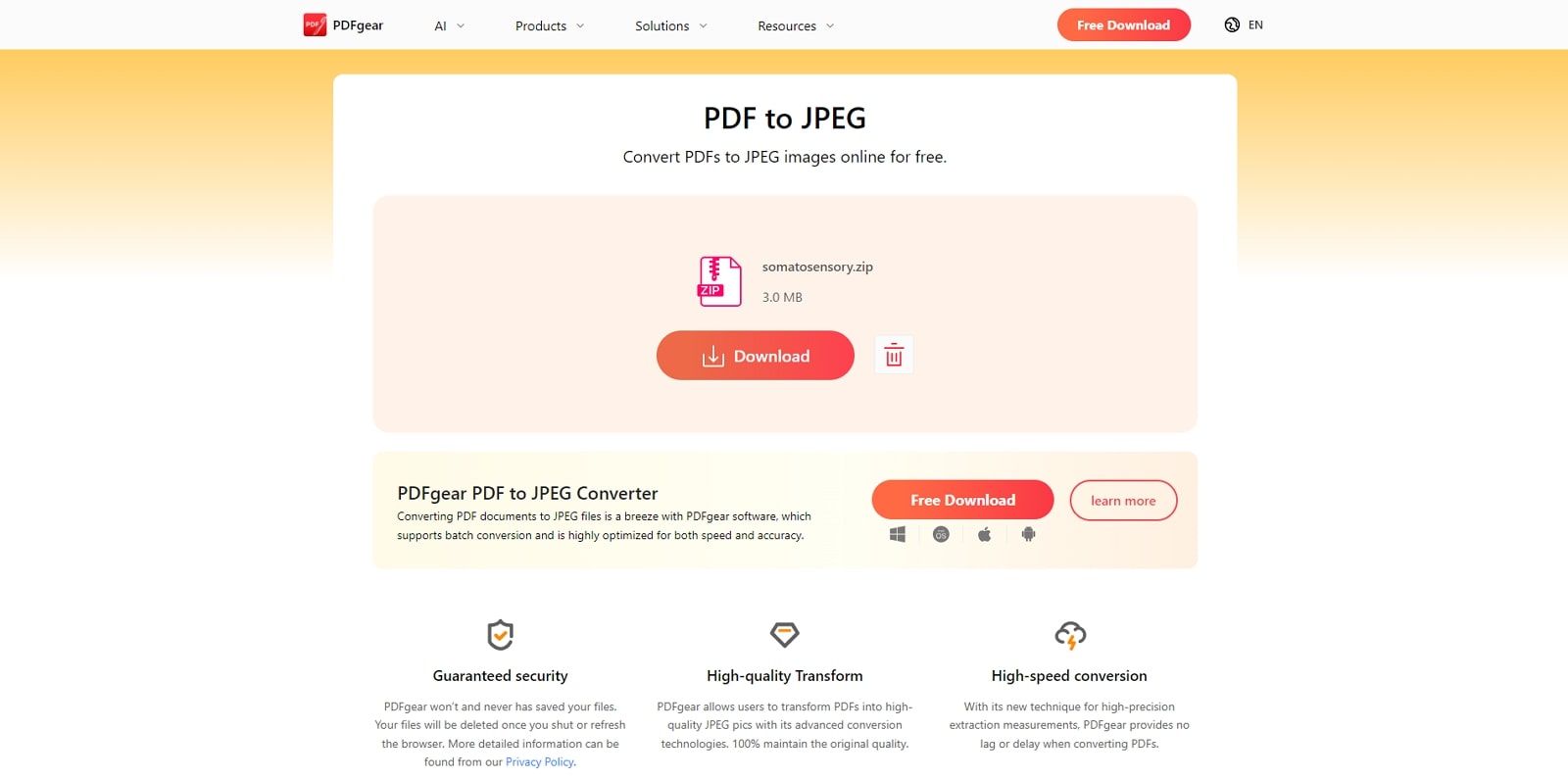
Pros
- This tool retains the original quality of the uploaded file while converting its pages to the image format.
- Other than the online version, this tool is also available on Windows, Mac, and other platforms.
Con
- While converting PDFs online, this tool doesn't support the batch conversion feature.
Part 4. Tips for a Successful PDF to JPEG Conversion
We should proceed to discuss the best techniques for ensuring high-quality output using the above-mentioned PDF to JPG conversion tools. For this, go through these top tips to optimize how you carry out such a conversion task:
- Choosing the Right Conversion Tool: It has been observed that there are several tools available for converting PDFs to JPEGs. While you can consume them both online and offline, you need a tool that provides necessary services. For this, you should look out for reviews and compare prominent features.
- Ensuring High-Resolution Output:When converting a PDF to JPEG, it's essential to set a high DPI value to ensure that the resulting images are clear and detailed. While applying this tip for PDF to JPEG conversion, keep in mind that a higher DPI means better quality, but it also increases the size of the converted files. However, you need to aim for at least 300 DPI for print-quality images.
- Maintaining Aspect Ratio and Image Quality: We recommend that users keep the aspect ratio intact to prevent the image from being stretched. Most conversion tools have an option to maintain the aspect ratio, so be sure to enable such a feature during conversion. Apart from that, you should prefer lossless compression methods to preserve image quality.
- Troubleshooting Common Issues:During conversion, you might encounter issues such as text becoming blurry or colors not appearing correctly. To solve these problems, users need to check the conversion settings for resolution and make sure all fonts and images are embedded in the PDF. Other than that, you should utilize advanced tools, such as Afirstsoft PDF, to avoid all such issues.
Part 5. Comprehensive FAQs on How To Convert PDF to JPEG
- Why are the colors in my JPEG different from the PDF?
While converting files to image format, color discrepancies can be due to differences in color profiles. To avoid such an issue, you need to ensure that the conversion tool supports the color profiles used in the PDF. When you carry out the PDF to JPEG conversion, these tools allow you to select or embed specific color profiles for optimized results.
- Is there a way to convert PDF to JPEG without losing quality?
To minimize quality loss during conversion, we recommend you use a high DPI setting and maintain the aspect ratio. Other than that, you need to utilize advanced software, such as Afirstsoft PDF to JPEG tool, that supports lossless compression. Apart from these techniques, you should also make sure that the original PDF is of high quality.
- What file format should I choose if JPEG isn't available within a tool?
Most online tools offer PDF to JPG conversion, a file format identical to your desired one. Therefore, when you fail to find a JPEG converter within the tool, simply carry out the JPG conversion to get the same results.
Conclusion
As we conclude this article, we can say that converting PDFs to JPEG allow users to upload visual content to websites and social platforms. However, you need to make sure that the conversion settings are fully optimized to avoid losing quality while maintaining file size. Through this article, we have also discussed multiple PDF to JPEG conversion tools that can help you in this regard. However, Afirstsoft PDF stands out with its advanced conversion option to get the desired outcome.

