The challenge with PDFs is that they typically have fixed layouts and are often larger in size, which makes them difficult to share and access. Converting PDFs to JPGs for offline use overcomes this issue by transforming the documents into widely supported image files. Due to their smaller size, JPGs are easy to share, enhancing their accessibility across different platforms.
Users can achieve this conversion using various offline tools offering advanced conversion features. This comprehensive guide will review the best offline PDF to JPG converters, which provide features like batch processing and resolution adjustment to help you create high-quality JPGs.
Part 1. Why Convert PDF to JPG?
As discussed above, JPG files are universally accepted for their easy sharing and accessibility. This conversion becomes essential if you need to share documents with someone who needs a PDF reader. Let's discuss some of the significant advantages of this conversion to help you understand the importance of the JPF file format:
- High Compatibility: JPGs are known for their universal acceptance because, unlike PDFs, they don't need any dedicated software to be viewed. This quality makes them easy to share and enhances accessibility for people who might not have specific programs for reading PDFs.
- Smaller File Size: Such image formats have compression techniques that make them significantly smaller than PDFs. The smaller size allows for faster processing, upload, and downloading speeds when sharing them online. In addition, reducing file size can be crucial when archiving a large number of documents in case the storage space is limited.
- Limited Editing Needs:After using offline PDF to JPG conversion tools, users can easily edit the images with dedicated image editing software. Other than that, some advanced conversion tools have built-in editing functionalities like cropping, rotating, or resizing the converted images.
- Website Uploads and Online Sharing: Some websites limit the file types that can be uploaded. However, JPGs are widely accepted on these platforms due to their faster processing speeds within web browsers. Moreover, image formats are considered best when you want to share the visual elements from PDFs with social media platforms, as they can handle JPGs more smoothly.
- 100% secure
- 100% secure
- 100% secure
Common Scenarios For PDF to JPG Conversion
While PDFs are the go-to format for maintaining a fixed layout and consistent document presentation, there are situations where converting them to JPGs becomes essential. Here's a breakdown of some scenarios to guide you through the different use cases of image file formats:
- Digital Presentations: Text presentations in PDF format can be heavy and tedious for viewers. You can incorporate these visuals into your presentation by converting charts, graphs, or key insights to JPG format. This brings variation in the existing presentation style and keeps your audience engaged.
- Online Content: Embedding a PDF directly into your blog posts or articles may be hectic as it requires additional viewer software. In this scenario, you can use PDF to JPG converter software to convert your documents to image format for seamless integration with your online content.
- Sharing on Social Media: Various social media platforms have restrictions on file size and format for uploads. Such platforms might not support PDFs due to their larger size and complex layouts. Converting your PDFs to JPG ensures you meet specific criteria of these platforms so you can easily share your content.
- Extracting Images:Sometimes, users need a specific visual, such as charts, graphs, or diagrams, from a PDF to utilize in a report or presentation. By converting the entire PDF to JPG, you can quickly grab that specific image and use it directly on your slides.
- Creating Portfolios: Offline PDF to JPG conversion toolshelp users build eye-catching online portfolios. Converting project documents or reports into a series of images creates a dynamic and easy-to-navigate portfolio gallery. Visitors can easily browse your JPG project samples and gain a clear understanding of your skills.
Part 2. Step Guide to Convert PDF to JPG Offline Using Afirstsoft PDF
Users who want to learn how to convert PDF to JPG offline can utilize Afirstsoft PDF to fulfill their conversion requirements. You can also convert PDFs to various image formats, including BMP and PNG, without compromising the quality. Moreover, this tool provides a page selection option to convert any PDF page into an image format.
Additionally, the batch conversion allows you to batch convert multiple documents into JPG format to save time compared to individual conversion tasks. While converting a scanned PDF, you can also apply OCR on the document to detect the content and convert it to your desired image format. Now, let's look into the steps to convert PDF to JPG offline using Afirstsoft PDF:
Step 1. Upload the Document To Afirstsoft PDF For Conversion
To begin, download and install the latest version of Afirstsoft on your device. After successful installation, launch it on your device and open it to access its homepage. Next, click the "Open" button on the left side panel to import your PDF into the tool's editing interface.
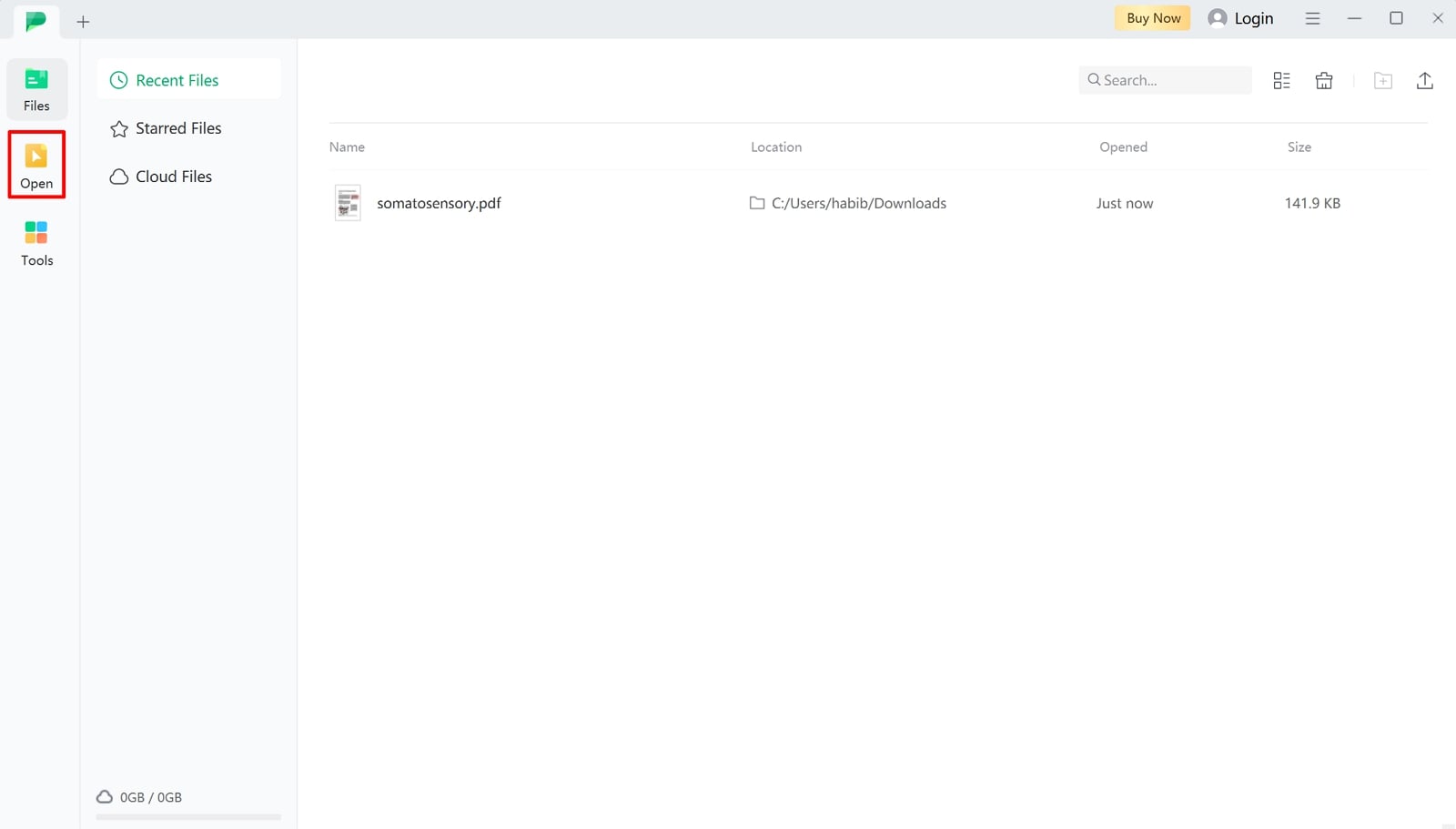
Step 2. Initiate PDF to JPG Conversion Using the Export Option
Upon importing the PDF, head to the "Files" option at the top-left corner to access a pop-up menu. Here, look for the "Export" option and place a cursor on it to open a list of available file formats. Next, tap the "Image" format to see a "Convert" window on the screen.
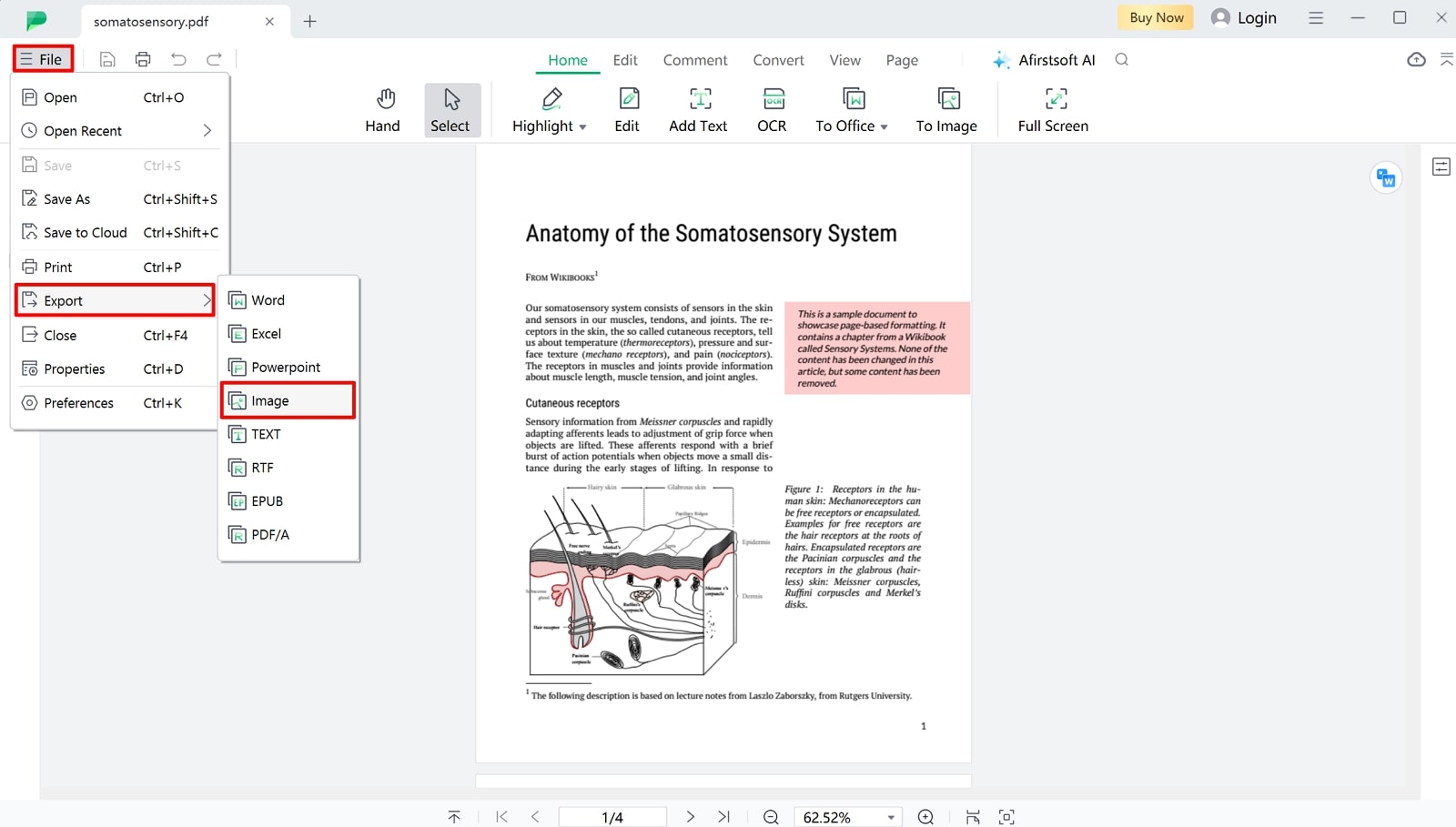
Step 3. Save the Generated JPG File to Your Device
Within this window, navigate to the "Output Format" section and extend its list to select "JPG." Also, specify the output folder where you want to save the converted file. Choose the "Page Range" if you wish to convert specific PDF pages to image format. Now, press the "Convert" button to convert PDF to JPG and save it to your device.
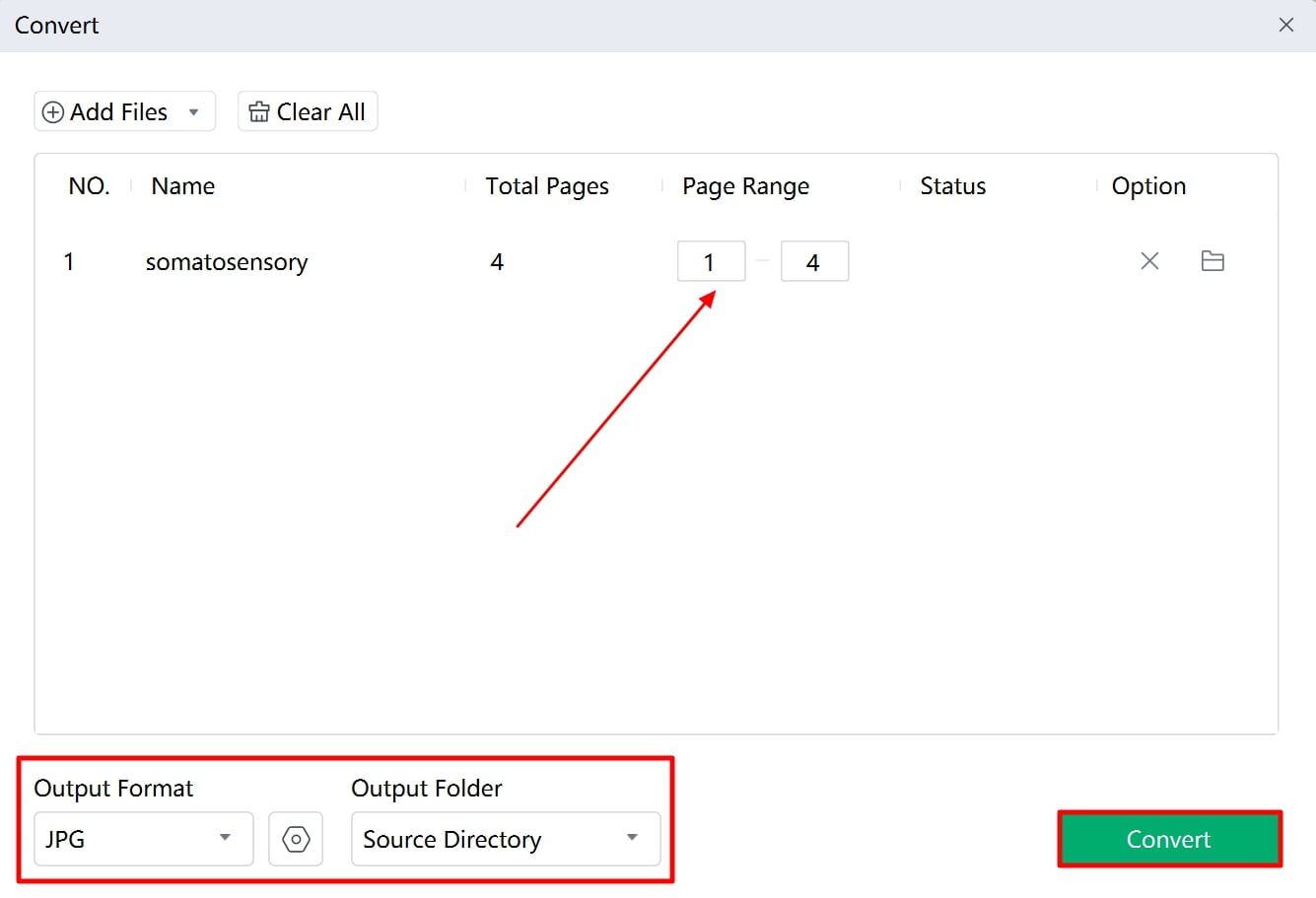
Other Key Features of Afirstsoft PDF
- Before conversion, you can utilize its editing functionalities to edit or add text to the document.
- This tool provides AI assistants to translate and summarize your content into multiple languages.
- Using the annotation tools, users can highlight or underline specific text sections for better content understanding.
- You can benefit from the organization features of this best offline PDF-to-JPG converter by splitting a multi-page document into several smaller PDFs.
Part 3. Top 5 Offline PDF to JPG Converters
Numerous offline converters facilitate the conversion of PDFs to image formats. Due to the variety of such converters, users might struggle to pick the best tool for their conversion needs. In the following section, we will discuss the top-notch offline PDF to JPG conversion tools to help you make the optimal choice:
1. SwifDoo PDF
Users can use this tool to convert PDFs to various formats, including images, without font substitution errors. You can convert your documents into high-resolution multiple image formats such as TIF, BMP, and more. While converting, you get the page selection option to convert your desired page as a separate image file. It also supports the conversion of PDF documents into special formats such as CAD and Markdown.
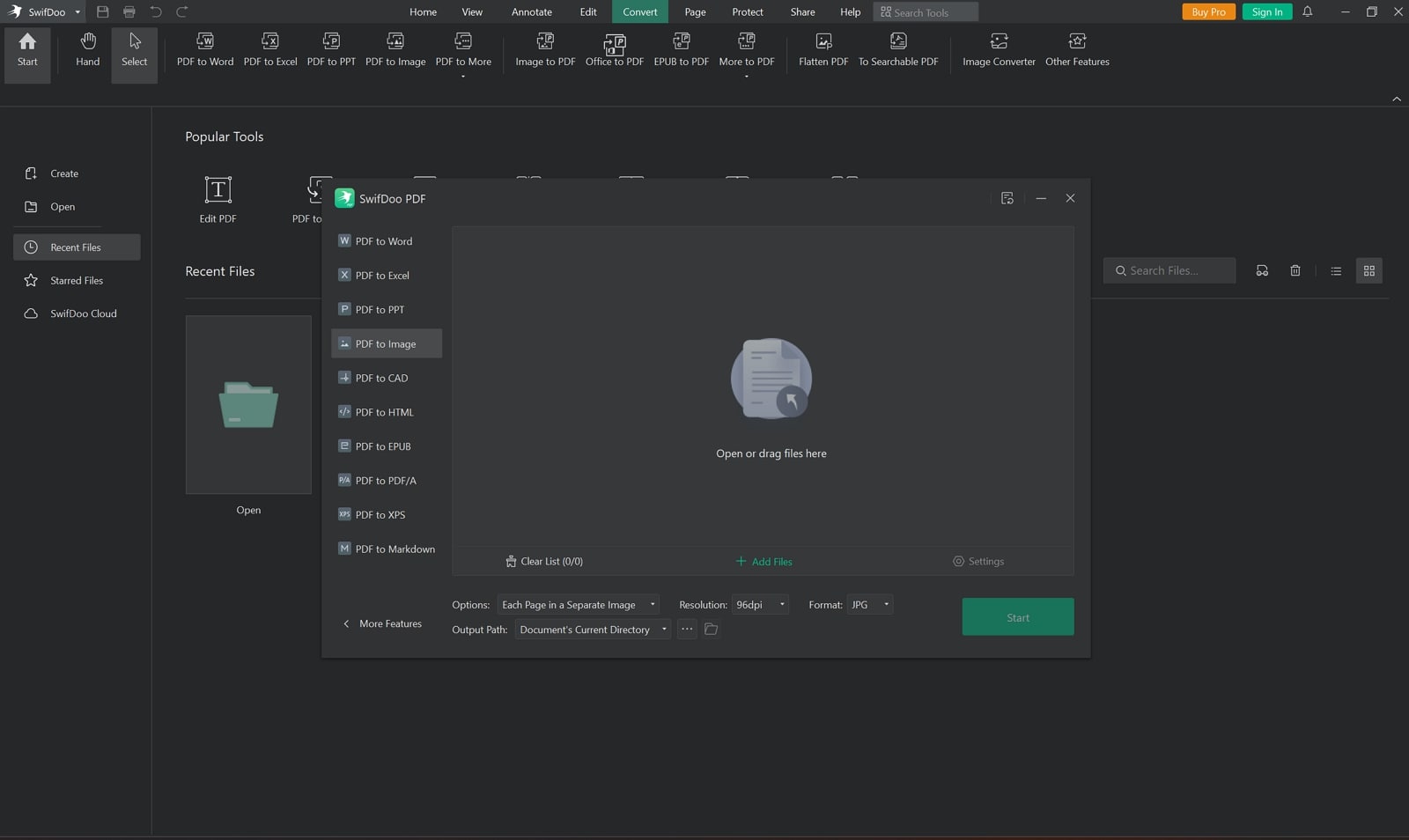
Key Features
- You can convert scanned PDFs into image formats using the OCR feature.
- This PDF to JPG converter software provides editing functionalities to edit the document's text, images, or links.
- Users can specify the resolution in DPI before conversion to optimize the image quality.
Pros
- With the batch processing feature, users can convert multiple PDF files to JPG.
- You can crop and extract a specific section of the PDF containing the exact information you need.
Cons
- This PDF conversion tool is only available on Windows.
Pricing Plans
- Quarterly Plan: $14 per month
- Monthly Plan:$16.99 per month
- 2-Year Plan:$2.5 per month
- Perpetual License:$79.99 per perpetual
2. Foxit
Foxit allows you to convert PDF to JPG without the internet, as it works entirely on your computer, bypassing the limitation of internet inaccessibility. Using the OCR feature, users can extract the text from scanned documents for a more straightforward PDF-to-JPG conversion process. Before conversion, you have the option to convert specific PDF pages into separate files or merge all the pages into a single image file.
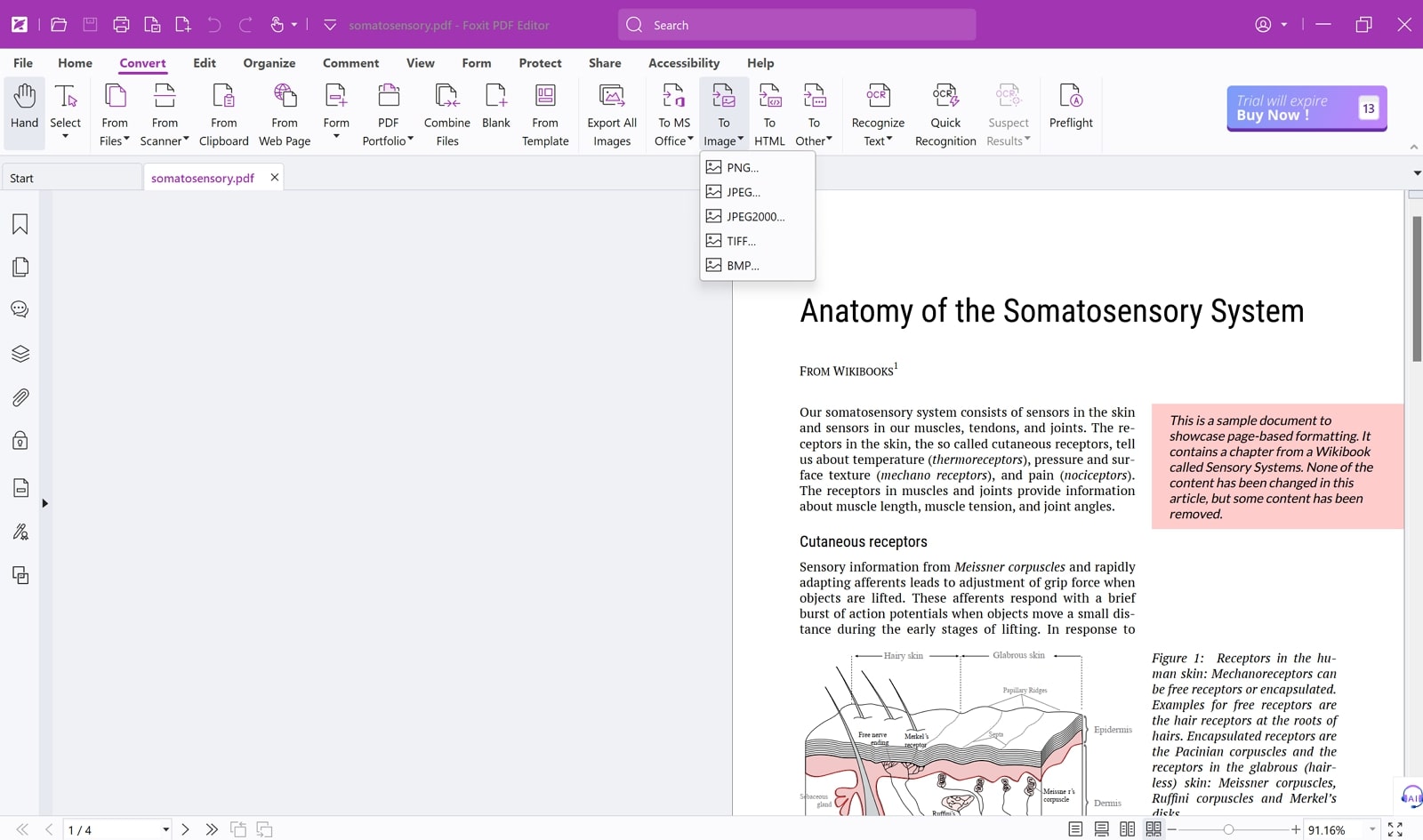
Key Features
- Users can enable the grayscale from the settings to enhance the clarity of the generated image.
- You can even specify the resolution to control the quality of the output image.
- Foxit allows you to edit the existing text within the PDF before conversion.
Pros
- You get the utility to specify the output image quality within the conversion settings.
- The batch conversion feature allows you to transform multiple PDFs into JPG files.
Cons
- According to users, the interface of Foxit requires a steep learning curve due to its extensive set of features.
Pricing Plans
- PDF Editor Pro:$13.99 per month
- PDF Editor Suite:$10.99 per month
3. PDF Candy
With this offline PDF to JPG converter, you can transform your documents into JPG using PDF Candy’s one-click feature. You can benefit from its page selection option to specify the pages you want to convert. Users can also upload multiple PDFs and utilize the batch conversion feature to convert all documents simultaneously to image files. Other than JPG, you can convert your documents into various image formats.
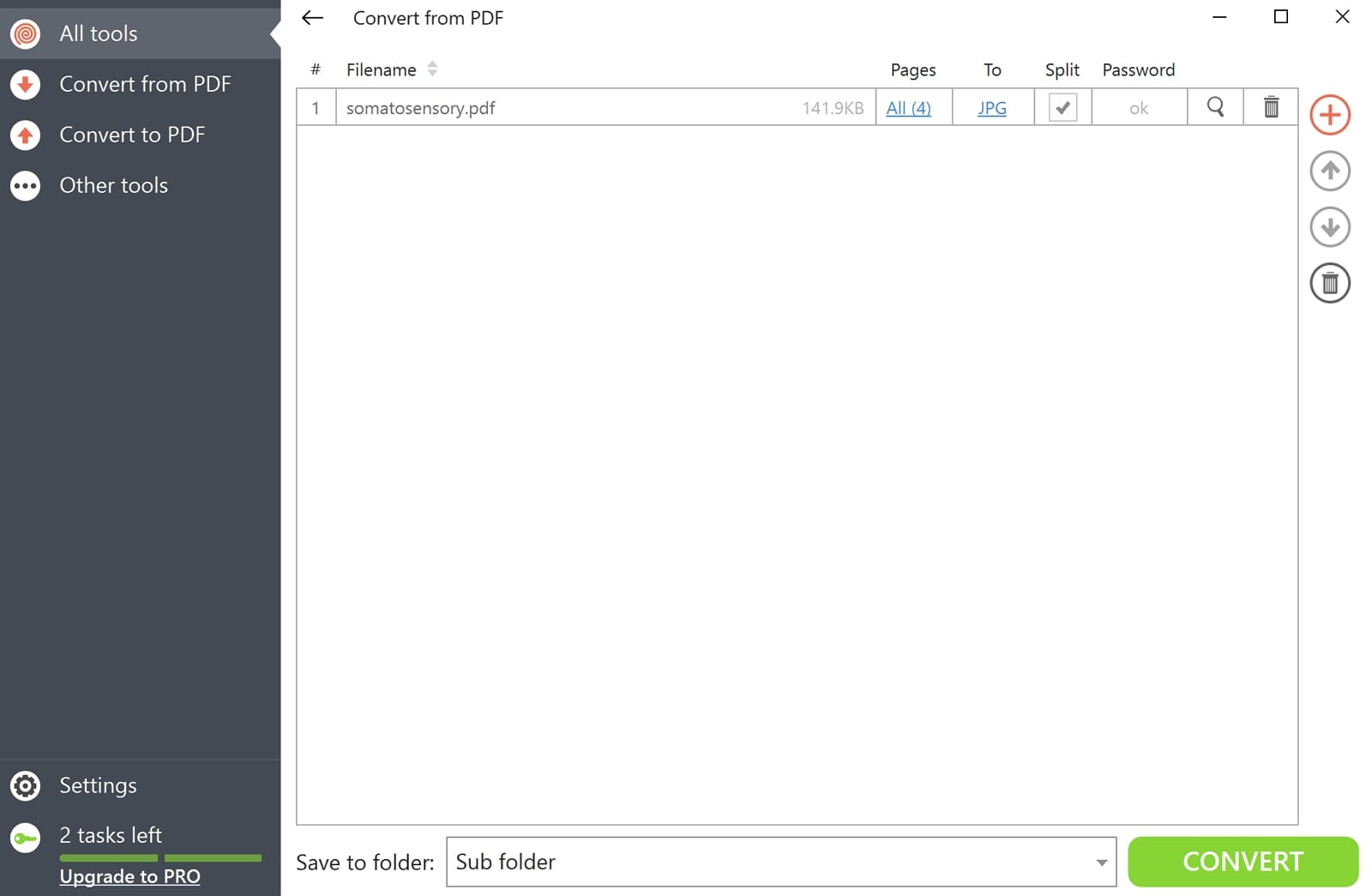
Key Features
- You can use the compression feature to reduce PDF file size before conversion.
- Users can optimize the page sizes of the PDF using the crop feature.
- Other than conversion to JPG, PDF Candy allows you to convert PDFs into different file formats.
Pros
- The tool provides a separate feature for extracting images out of a PDF document.
- Apart from conversion, you can use this tool to encrypt your PDFs with password protection.
Cons
- Provides a very limited set of OCR languages, which does not cater to a diverse audience.
Pricing Plans
- Desktop + Web Lifetime: $99
- Web Yearly: $4/month
- Web Monthly:$6/month
4. PDFgear
PDFgear is one of the best offline PDF to JPG conversion tools due to its intuitive interface and multi-format support. In addition, you can use its OCR feature to extract text from scanned PDFs and transform them into image formats. Other than PDF to JPG conversion, users can even convert their screenshots or camera shots to PDF, keeping them organized and easily shareable.
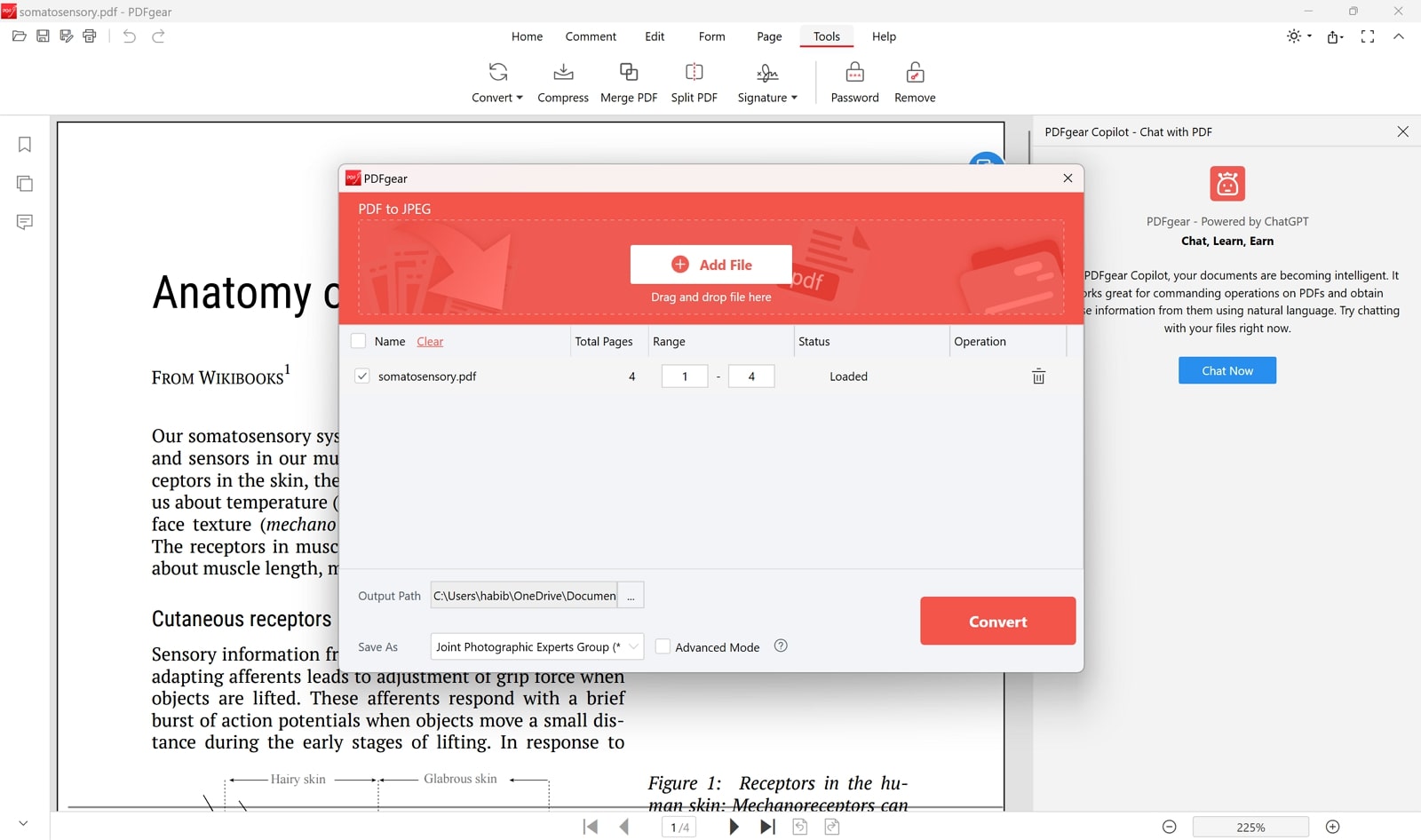
Key Features
- PDFgear provides custom page range settings, allowing you to convert only the specific portions of the PDF.
- This tool allows you to batch-convert multiple PDF files to image formats simultaneously.
- You can leverage the PDFgear Copilot to automate the PDF conversion tasks.
Pros
- Using the annotation tools, you can emphasize the important sections by highlighting them.
- The organization feature lets you add or delete your desired pages from the PDF.
Cons
- PDFgear has yet to be available for Android users.
Pricing Plans
Free
5. Adobe Acrobat
Using this advanced converter, users can convert their PDFs into different image file formats like JPG, PNG, and more. Besides converting the entire document, you can even transform a specific PDF page into a separate image file. Other than that, you can specify the color management settings to optimize the image color according to your requirements. You even get the chance to reduce the size of PDFs using compression features.
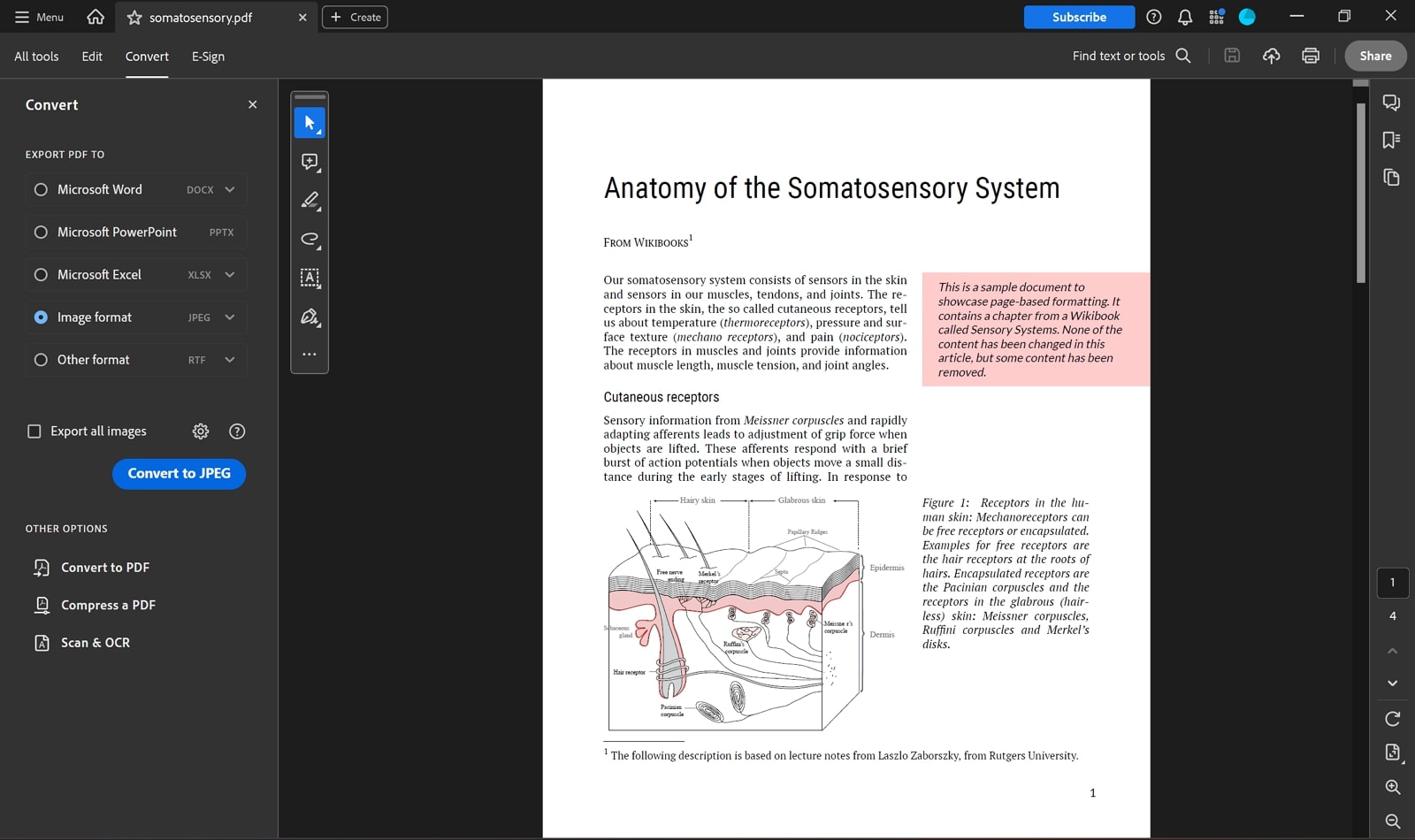
Key Features
- This best offline PDF to JPG converter allows you to set the smaller size of the image to be extracted.
- With the grayscale settings, you can choose between a color or black-and-white representation of your PDF in the output image file.
- You can also convert JPG files into PDFs for consistent presentation across different devices.
Pros
- Users can generate concise summaries of the PDF content using its AI assistant.
- Delete unwanted pages from the PDF before conversion with a few clicks.
Cons
- Users need to upgrade to the Pro plan to access the OCR feature.
Pricing Plans
- Acrobat Pro:$19.99 per month
- Acrobat Standard:$12.99 per month
Part 4. Comparison of PDF to JPG Conversion Tools
After going through the previous section, you are now familiar with the functionalities of the top converters. Let's shift our discussion into a detailed comparison of all the tools to help you make the best decision about the converter choice:
|
Metrics |
Afirstsoft PDF |
SwifDoo PDF |
Foxit |
PDF Candy |
PDFgear |
Adobe Acrobat |
|
PDF to JPG Conversion |
Yes |
Yes |
Yes |
Yes |
Yes |
Yes |
|
Conversion Accuracy |
High |
Medium |
Low |
Medium |
Low |
Average |
|
Conversion Speed |
Fast |
Medium |
Slow |
Fast |
Slow |
Medium |
|
Safe to Use |
Yes |
Yes |
Yes |
Yes |
Yes |
Yes |
|
Easy to Use |
Yes |
No |
No |
Yes |
Yes |
No |
|
Batch Conversion |
Yes |
Yes |
Yes |
Yes |
Yes |
Yes |
|
OCR |
Yes |
Yes |
Yes |
Yes |
Yes |
Yes |
|
AI Features |
Yes |
Yes |
Yes |
No |
Yes |
Yes |
After analyzing the comparison table, users can easily conclude that Afirstsoft PDF to JPG conversion software is the best choice for optimized conversion tasks. This tool's superiority over its alternatives in terms of ease of use, conversion accuracy, and batch conversion features makes it the most suitable option for PDF to JPG conversion.
Conclusion
The key takeaway is that PDF to JPG conversion is necessary to enhance the content’s accessibility and sharing. We explored various offline PDF to JPG conversion tools that cater to this requirement; however, these tools often come with limitations. You can overcome these issues by using Afirstsoft PDF software due to its high processing speeds and improved conversion accuracy and quality.

