Whether you are creating slideshows or adding narration to documents, converting PDF to MP4 is a dependable approach to enhancing your communication. Users can also make their information accessible and engaging to a wide range of audiences. Hence, learning how to convert PDF to MP4 is crucial, as any wrong method can affect the file data.
This guide contains detailed information on reputable online and desktop platforms to boost content appeal. From educators to content creators and marketers, exploring these conversion tools will bring their static PDFs to life for enhanced engagement.
Part 1. Getting an Idea of PDF to MP4 Conversion
PDF to MP4 conversion is a straightforward process with the right tool to modify boring documents to versatile and engaging content. However, it doesn't matter if you know how to convert PDF to MP4 when you are not familiar with the need for this conversion. Once you explore the sequential motives, converting PDF to MP4 will be a child's play for you:
- Enhanced Engagement:Compared to PDFs, MP4 version files are audibly accessible and require less effort to comprehend, making information engaging for users.
- Interactive Presentations: If your PDF file has complex data, transforming it to MP4 allows you to add transitions and voiceovers to generate responsive presentations.
- Broader Accessibility: MP4 files can be easily shared across any platform, making them a go-to solution for those who seek offline access to their data.
- Improved Learning: Studies have shown that visually and audibly engaging content can enhance learner retention, making it a good choice for effective learning.
Part 2. Using Desktop Software to Convert PDF to MP4
After knowing the need for PDF to MP4 conversion, it's time to explore some reliable desktop platforms to modify your files. Hence, follow along to learn how to convert PDF to MP4 with these converters:
1. PDF to Video Converter V1.7
If your goal is to create compelling content that grabs the audience quickly, PDF to Video Converter V1.7 features 18 different image transition effects to add uniqueness. This platform lets users insert background music while setting the loop to ensure continuous playback. Hence, to save you time and effort, utilize its bulk conversion to insert the whole PDF folder for conversion by adhering to the outline steps:
Step 1. Initiate the process by installing PDF to Video Converter V1.7 on your device and tap the "Add Files" button to upload the PDF files.
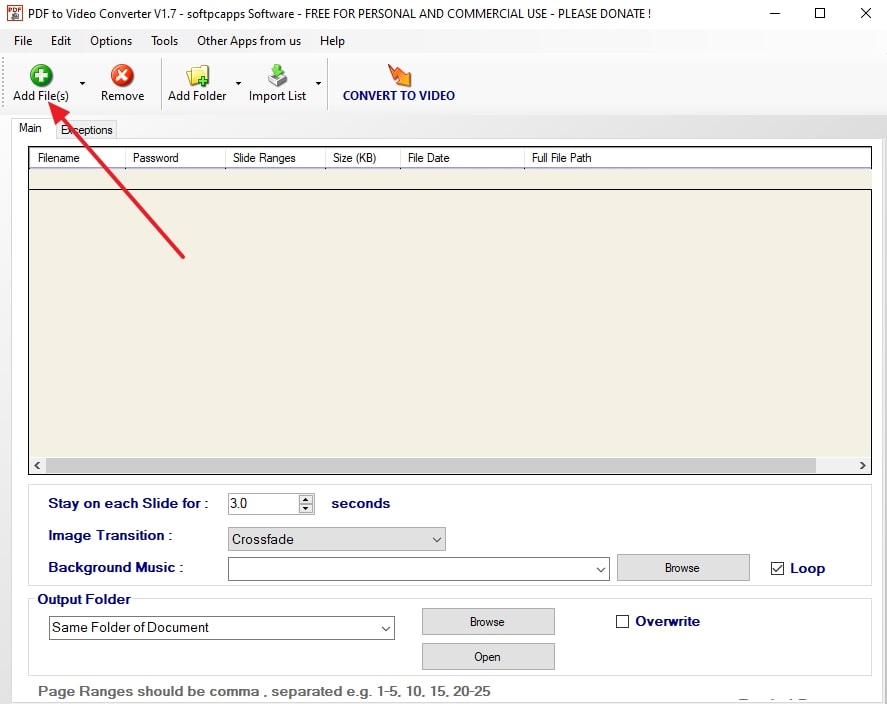
Step 2. When the PDF file is shown in the tool's dialogue box, choose the MP4 file parameters like image transition, loop, and background music. Click the "Convert To Video" button at the top of the screen to create a fully customized MP4 file.
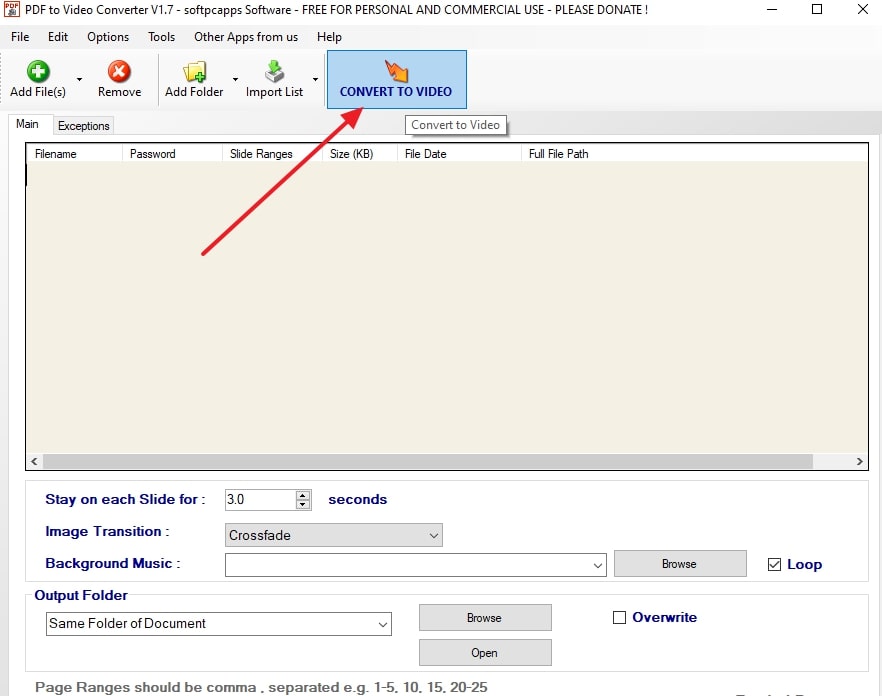
2. PDF To MP4 Converter Software
To help you learn how to convert PDF to MP4, this PDF To MP4 Converter features batch conversion, meaning users can modify multiple files to enhance productivity. Not only that, it comes with two output options that let you choose to convert the whole folder or a certain file. One will be able to set the display between the pages and add transitions using the two steps mentioned below:
Step 1. Begin with downloading and installing this software on your system and continue on the main screen to tap on the “Add PDF Files” button. Doing so will open a dialogue box where you have to import the PDF file from your device individually, or in bulk.
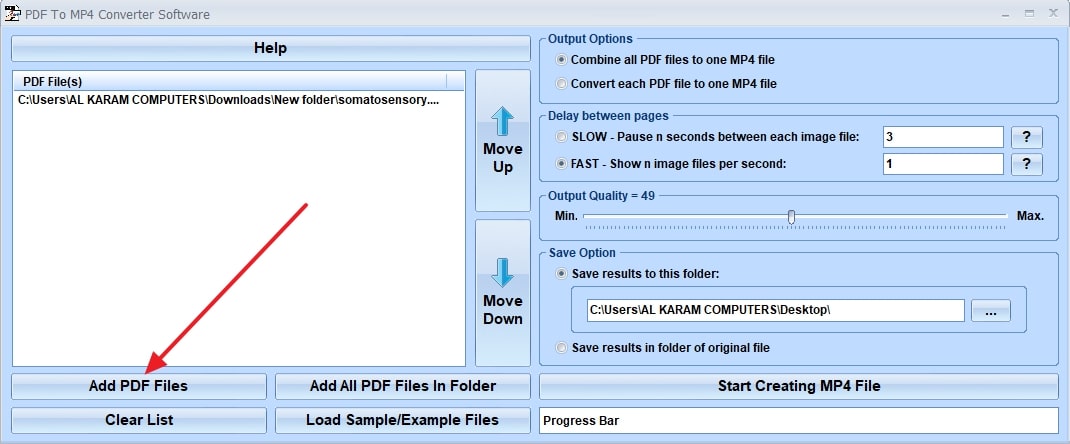
Step 2. After that, choose the output options, set the delay between pages, and hit the "Start Creating MP4 File" button to have an MP4 file in real-time.
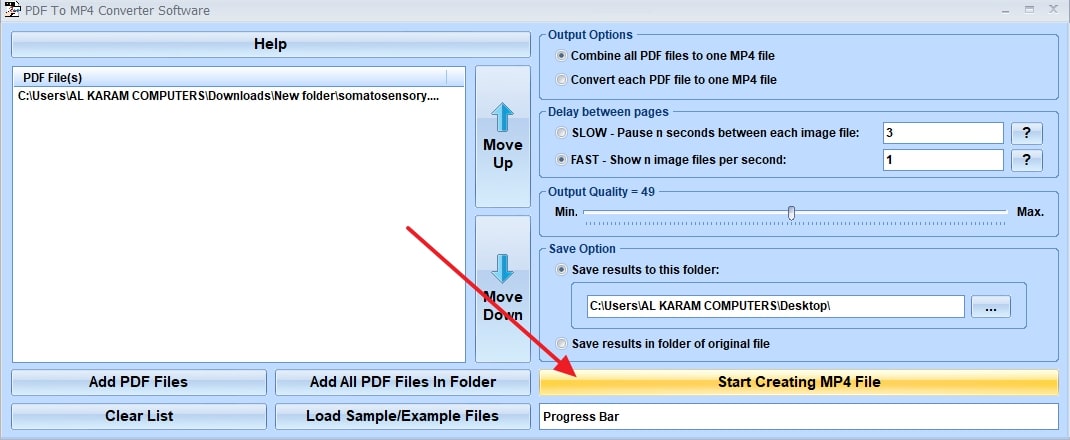
Part 3. Using Online Tools for PDF to MP4 Conversion
Other than desktop software, considering online tools is a convenient approach as they take off the hassle of installation. For those who seek a fast processing tool for accurate PDF to MP4 conversion, this section covers some of the foremost online platforms. Hence, review the details to learn how to convert PDF to MP4 to get tailored outcomes in just a few clicks:
1. CoolUtils
CoolUtils features an intuitive interface that offers straightforward conversion while letting users choose the desired format from its extensive layout library. While opting for a certain format, one can set the image resolution from 75 to 150 DPI for visually appealing results. Thus, to convert your PDF file with a tool, glide through the given instructions to generate engaging content in a snap of a finger:
Instructions. For PDF to MP4 modification, launch CoolUtils and pick the “Drop Files Here” button to open the PDF file on the tool's interface. After it is accessed, click on the “Convert To” option and select “MP4” from the dropdown list. Set the resolution and page range and tap on the “Download Converted File” button to view the transformed file.
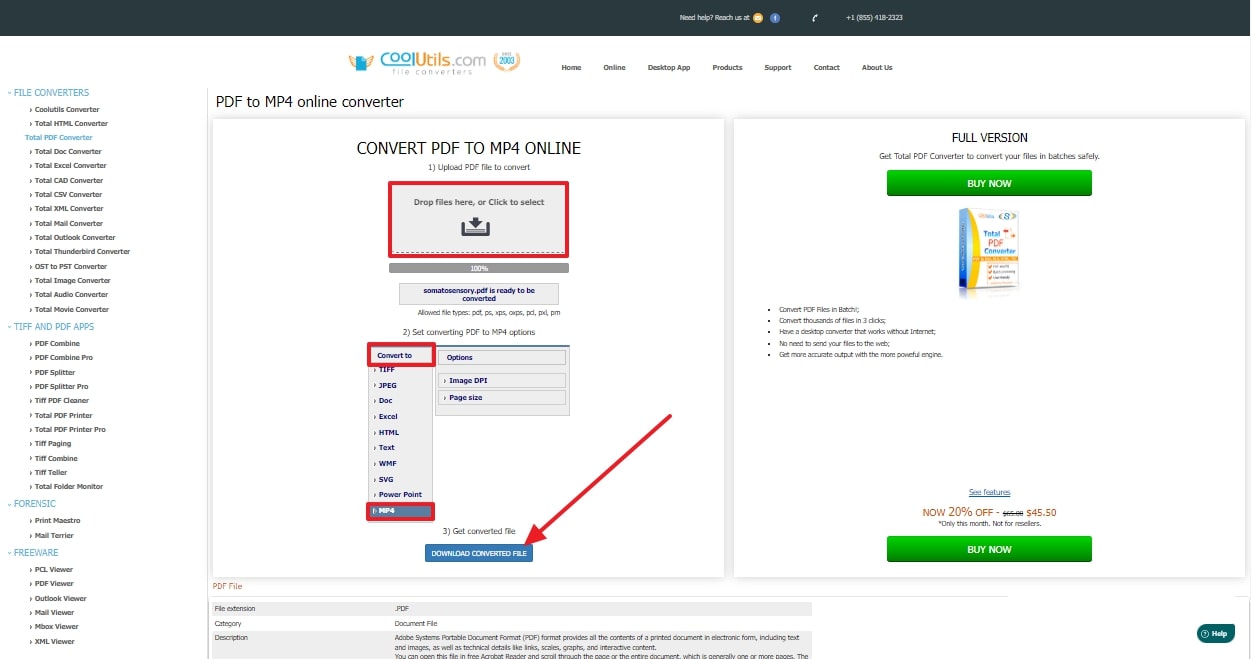
2. OnlineConvertFree
If you seek a versatile tool that lets you convert PDF files in numerous formats, this OnlineConvertFree comes with SWIFF, Video, and MP4 formats to create engaging content. For some reason, if the supported format is heavy, use its compressing tool to reduce the file size for efficient processing and conversion. Thus, discover how to convert PDF to MP4 while making use of its batch processing capability:
Step 1. First and foremost, navigate to the tool and click on the "Choose File To convert" option to upload the PDF file on your device. While importing the document, ensure that your file falls in the category of the 100 MB limit to have a seamless conversion experience.
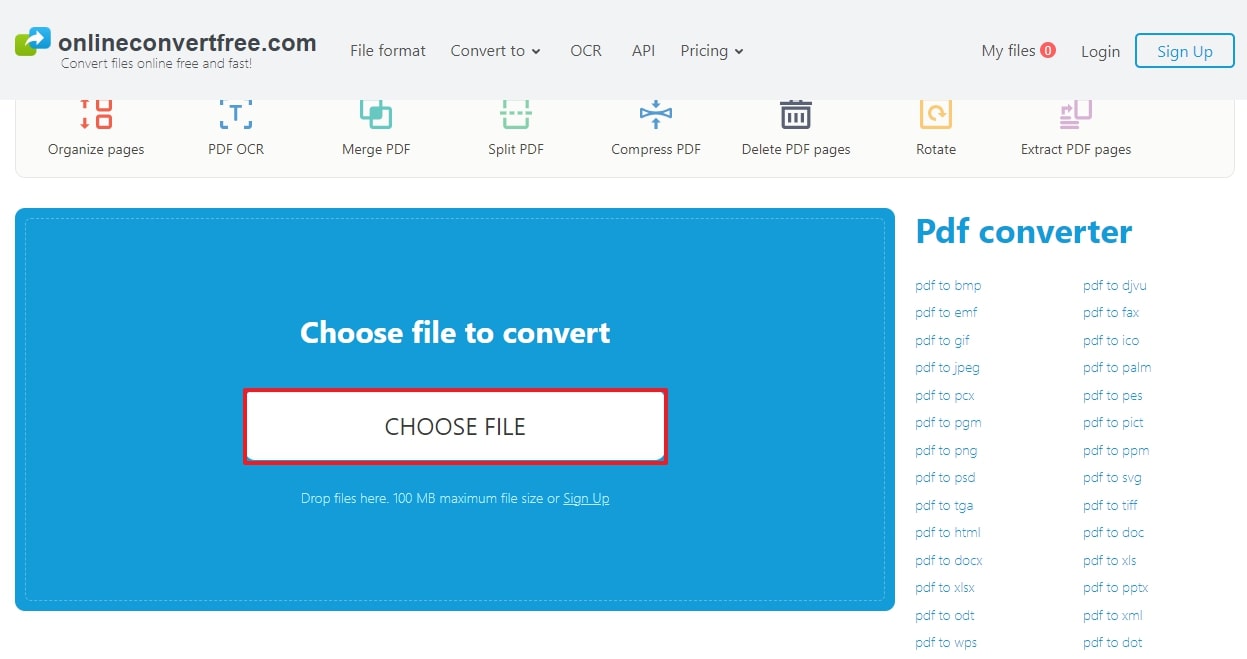
Step 2. When the file is opened, insert more by tapping the “Add Files” button on the homepage. Once added, choose MP4 format from the dropdown menu placed beside the file and click on the “Convert” button to get things done.
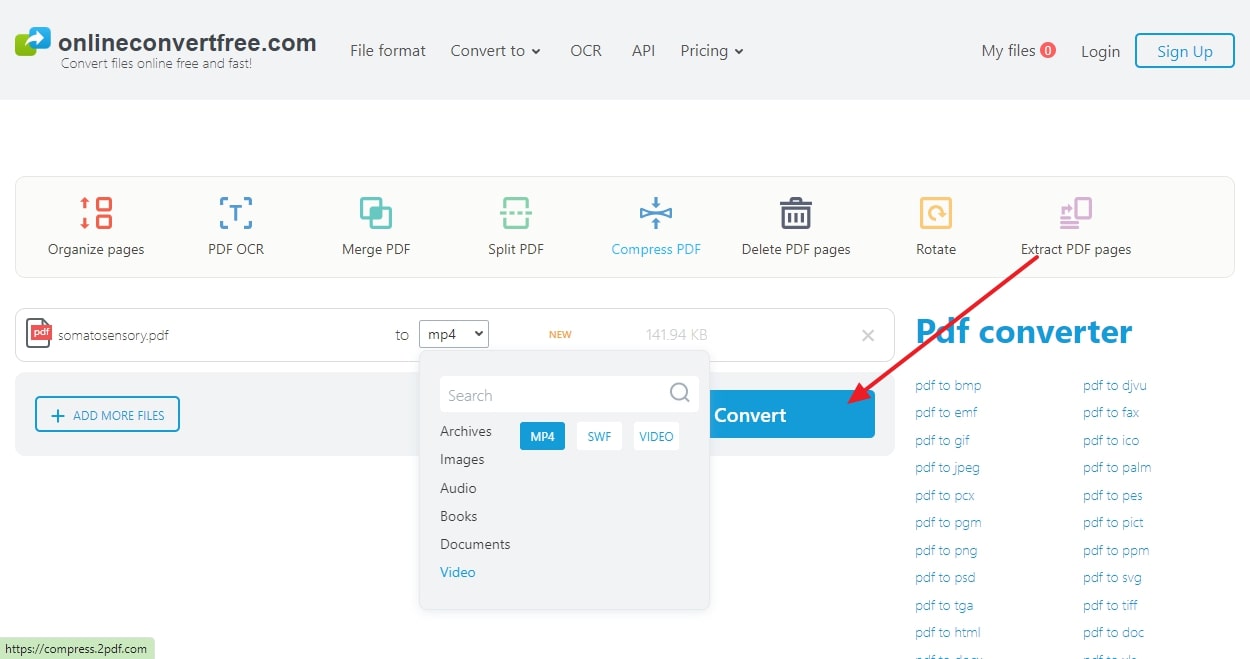
Part 4. Tips for Effective PDF to MP4 Conversion
Though you have explored various reliable and accessible ways to learn how to convert PDF to MP4, know that this process is not as seamless as it appears. Therefore, for in-depth guidance, we've listed some tips to consider when converting your PDFs to MP4:
- Choose the Right Conversion Tool: While choosing a conversion tool, seek one that comes with additional features like setting resolution, adding transition or music.
- Optimize Your PDF Content:After selecting the tool, ensure that your content is optimized, meaning text is clear and layout or resolution are up to mark.
- Add Interactive Elements:Once your files' resolution and quality are set, locate the additional features, such as transitions and background music.
- Adjust Timing and Transitions:Set the accurate duration of each page and insert transitions to avoid abrupt changes while tailoring the video parameters.
- Review and Edit the Final Output: After the conversion is done, preview the video to look for errors and glitches in the video before finalization.
Part 5. Afirstsoft PDF for PDF Conversion Needs
Other than MP4, if you want a tool that offers you a wide range of formats for PDF conversion, Afirstsoft PDF is the foremost choice. This tool not just allows users to convert files in multiple formats like RTF or EPUB but features initiative editing tools too. With these tools, one can tailor the font style and size to get fully aligned and structured content.
- 100% secure
- 100% secure
- 100% secure
For rapid conversion, users employ its batch processing capability to import multiple files simultaneously instead of converting individual files. As you are done modifying your PDFs, get hold of its password protection and encryption tool to prevent data from unauthorized access. Thus, install the tool now to handle your PDF files before using any conversion tool to explore how to convert PDF to MP4.
Other Essential Features of Afirstsoft PDF
- AI Assistant: For efficient task completion, its AI assistant makes document reviewing easier for users with its smart proofreading ability to overcome grammatical errors.
- OCR Capability:This tool allows you to accommodate scanned documents to make text editable and searchable with its innovative text recognition technology.
- Organize PDF:To improve the structure and professionalism of the file, one can navigate to an organized tool to organize the pages in order.
- Annotate File: During the collaboration, utilize annotation tools like strikethrough, highlight, or comment to communicate effectively with the team members.
- View File: When rewind the file, this tool allows you to view either on full screen window or single page scrolling for better readability.
Conclusion
Wrapping up, knowing how to convert PDF to MP4 is essential to boost the engagement and uniqueness of boring files. Therefore, for your assistance, this article contains comprehensive details of online and desktop platforms. Go through the details and see how effectively Afirstsoft PDF can manage your PDF before converting them to MP4.

