Converting PDFs to PowerPoint presentations is essential across professional and academic domains to enhance the accessibility and usability of information. In such settings, conversions enable concise communication of complex data during meetings and presentations. By converting detailed reports into PPTs, professionals can effectively highlight key points, graphs, and charts.
Afirstsoft PDF offers a robust solution for this conversion process with seamless transfer of content from PDFs to PPT. Its user-friendly interface and conversion help preserve the layout, formatting, and graphical elements of PDF files. This makes it easier to create dynamic and impactful presentations. To learn how to convert PDF to PPT, read this guide to further enhance your knowledge of the conversion process with a variety of tools.
Part 1. Why Convert PDF to PPT?
Converting PDFs to PPT presentations proves beneficial in several scenarios, especially in educational, business, and professional environments. In education, PPT conversions allow instructors to deliver engaging lectures with visual aids, helping students to understand through interactive visuals and multimedia elements. For business settings, online PDF to PPT tools facilitate impactful presentations during meetings, enabling clear expression of complex data and key insights.
Additionally, in conferences or seminars, PPT presentations enhance audience engagement by providing dynamic slides that support speakers. After having a brief understanding of the PDF to PowerPoint conversion use cases, we can now look into why one would want to carry out this particular conversion:
- Customization and Flexibility: Presentations allow customization of slide layouts, colors, fonts, and graphics. Users can adapt it to suit different audiences or emphasize specific points effectively. The PDF to PowerPoint conversionallows flexibility, which makes it easier to create visually attractive slides. You can create slides that align with the presenter's communication style and the audience's preferences.
- Increases Interaction and Engagement: PPT offers visually interactive features such as animations, transitions, and multimedia, making presentations more engaging and memorable. This interaction helps maintain audience attention, and it enhances the overall impact of the message shared.
- Visual Representation of Data: Unlike static PDFs, PPT presentations enable the visual representation of data through charts, graphs, and diagrams. Such visual aids help to clarify complex information quickly. This makes it easier for audiences to grasp key concepts and trends presented in the data.
- Ease of Updates and Revisions:The best PDF to PPT converter allows users to easily update and revise slides, add new information, or make corrections without recreating the entire presentation. This capability is particularly useful in dynamic environments where information may change frequently. In return, it ensures that the presentation remains current and accurate.
Part 2. Steps to Convert PDF to PPT Using Afirstsoft PDF
The Afirstsoft PDF conversion tool stands out for its comprehensive capabilities beyond simple PDF conversion. This tool offers robust tools designed to enhance productivity and maintain high-quality outputs, particularly when converting PDFs to PPTs. It supports various formats, including PPT, BMP, JPG, and others, making it versatile for different document management needs. Users have the ability to save time and effort in large-scale document-handling tasks.
This tool particularly benefits professionals and educators seeking efficient ways to transform static documents into dynamic, visually appealing slideshows that convey information and insights. Its comprehensive features make it a valuable asset for anyone looking to transform PDF documents into dynamic and visually appealing presentations without compromising quality.
Step 1. Download and Launch Afirstsoft PDF for File Upload
Start the PDF to PowerPoint conversion process by downloading Afirstsoft PDF to your device and launch it. Once you access the tool, navigate the “Open” option from the left panel and import the PDF document you want to convert.
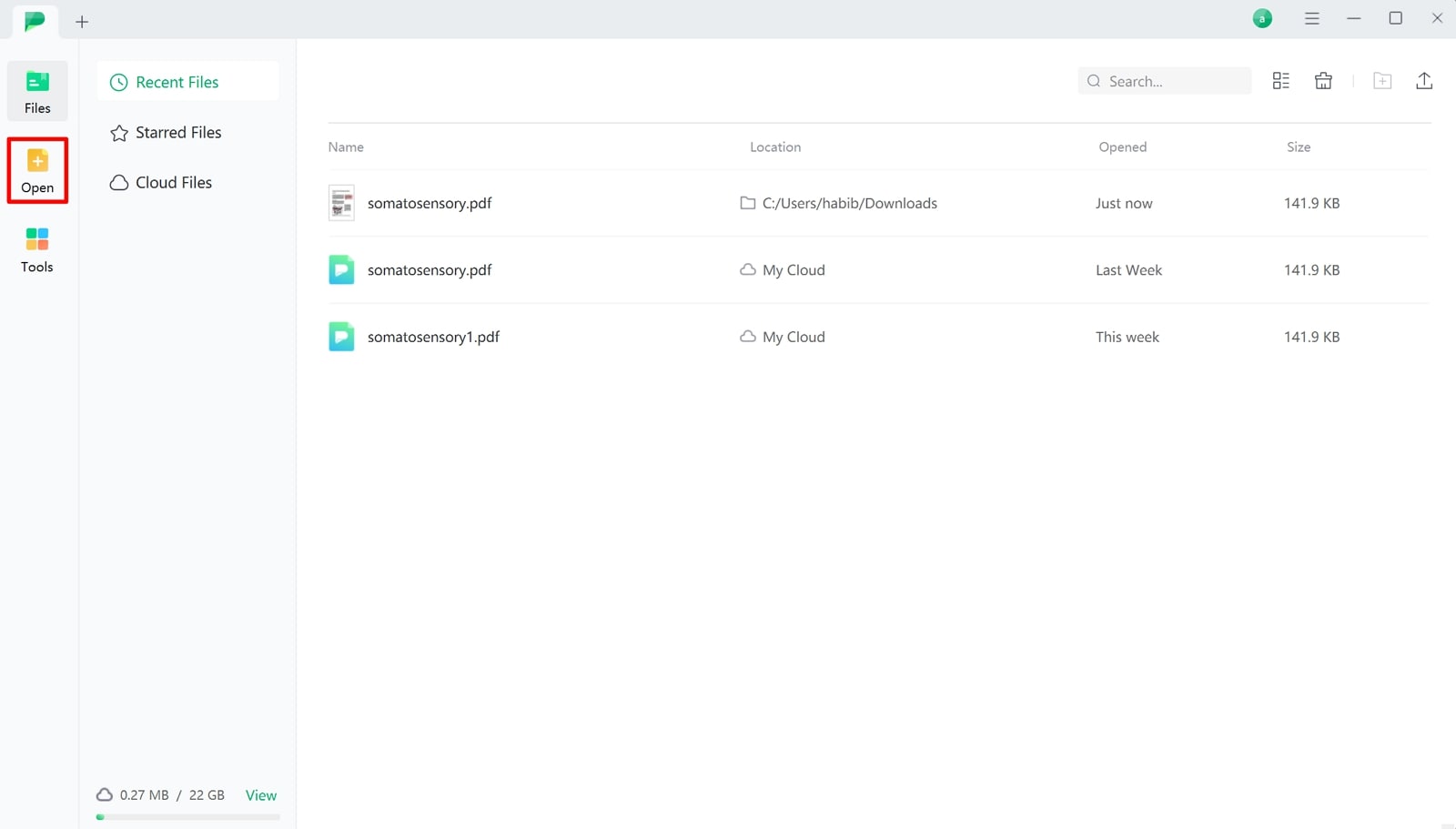
Step 2. Export PDF File in Your Desired Format
At its editing interface, tap the “File” button and scroll down to “Export” to open another drop-down menu. From this menu, select the “PowerPoint” option. A small window opens up where users can make further adjustments before converting.
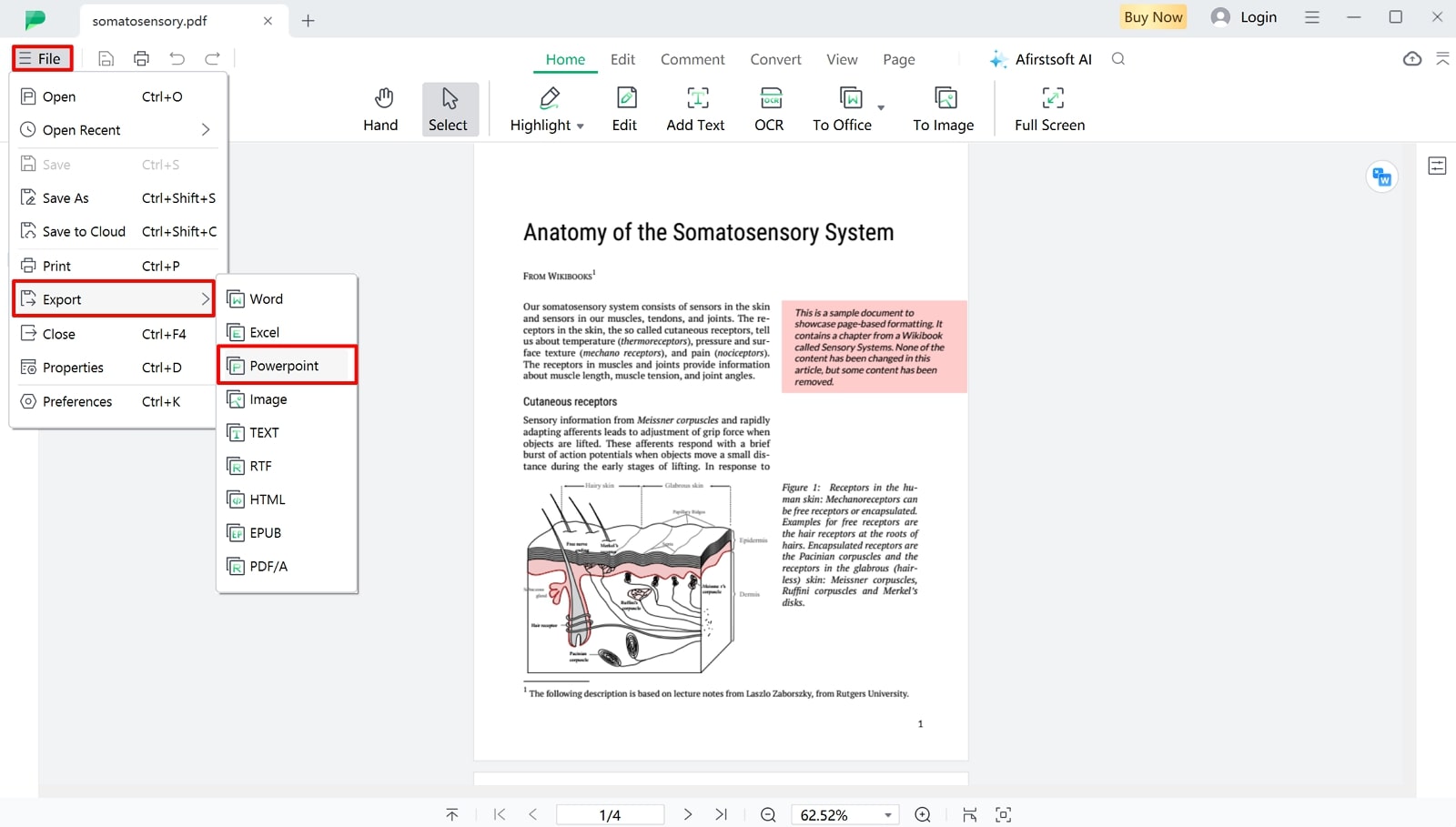
Step 3. Select PPT as the Output Format and Export the File
Within the conversion settings, select the appropriate format from the "Output Format" drop-up menu. Specify the output folder, click "Convert" to finalize the conversion, and export the PPT file to your device.
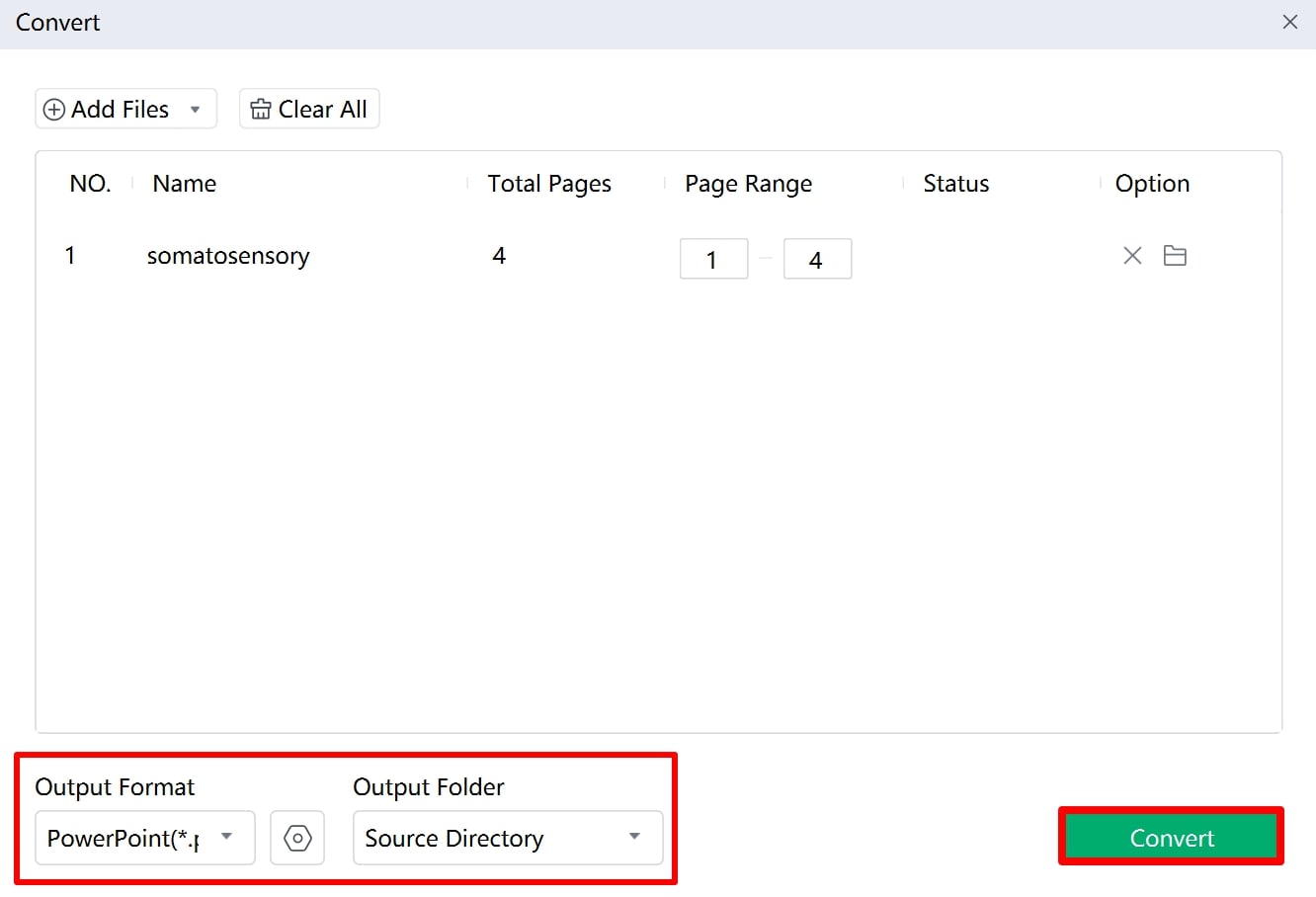
Key Elements of Afirstsoft PDF Tool
- PDF Editing Capabilities: Afirstsoft PDF Tool provides robust editing features, allowing users to modify text, images, and pages within PDF documents. It includes options for adding annotations, comments, and digital signatures, making it suitable for collaborative and professional document management tasks.
- Security and Encryption: The tool prioritizes document security with strong encryption options to safeguard sensitive information. Users can apply passwords and permissions to restrict access, ensuring confidentiality. Additionally, it supports redaction features to permanently remove sensitive content from PDFs.
- OCR Capability: This element helps the tool convert scanned images into searchable and editable PDFs. It facilitates digitization efforts by converting non-editable documents to enhance usability. In addition, the Afirstsoft PDF’s OCR capability also supports multiple languages, ensuring comprehensive processing across diverse audiences.
- Integration and Compatibility: Afirstsoft PDF conversion integrates effortlessly with popular productivity applications and cloud services. It supports a wide range of device platforms, including Windows, macOS, Android, and iOS to ensure flexibility and accessibility for every user.
- Batch Processing and Automation:This tool streamlines workflow efficiency through batch processing capabilities, enabling users to convert, merge, split, or compress multiple PDF files. Its automation features further enhance productivity by allowing users to schedule and execute tasks without manual intervention.
Part 3. Tips for a Smooth Conversion Process
We have developed a clear understanding of the steps to be taken while converting to a PPT using the Afirstsoft PDF tool. Let’s look into the tips you can keep in mind for a smooth conversion process:
- Choose the Right Conversion Tool: Selecting thebest PDF to PPT converter tool is crucial for maintaining quality. Look for tools with high ratings and reviews, as they are likely to have robust algorithms for accurate conversions. Some advanced tools even offer options to preserve the original layout and formatting.
- Pre-Process Your PDF:Before converting, users should ensure their PDF is well-organized and free of unnecessary elements. You can remove any annotations, comments, or extra spaces that could interfere with the conversion process. Simplifying the PDF content helps the tool focus on preserving the essential layout and formatting.
- Use Editable PDF Formats: Ensure your PDF is in an editable format rather than a scanned image. Editable PDFs, especially those created directly from digital sources, maintain better integrity during conversion. This approach helps retain text formatting, images, and other elements accurately in the PDF to PowerPoint conversion.
- Verify and Adjust PPT After Conversion:Once converted, thoroughly review each slide to ensure the layout and formatting have been preserved. Make necessary adjustments to align text, images, and other elements as they were in the original PDF. This step ensures that the final presentation is polished and professional.
- Utilize Native PPT Features:Use PPT's native features to enhance the converted slides. Consume its design features to refine the structure, such as aligning objects, adjusting fonts, and using themes. These features will help users improve the overall look and feel of the presentation while maintaining the integrity of the original PDF content.
Part 4. Top 6 Alternatives For PDF to PPT Conversion
Knowing about the current trends and innovations is crucial when investing your time, effort, and probably money in something. Therefore, this section introduces alternatives and competitors of Afirstsoft PDF conversion to let you make an informed decision:
1. PDF2GO
When individuals are in a hurry, they can't wait for installations or registrations to begin the PDF to PPT conversion. This online platform proves beneficial in that case, as it is available online without complex setups. It lets you upload your documents from Google Drive, Dropbox, and via URL to transfer in your preferred version of PDF.
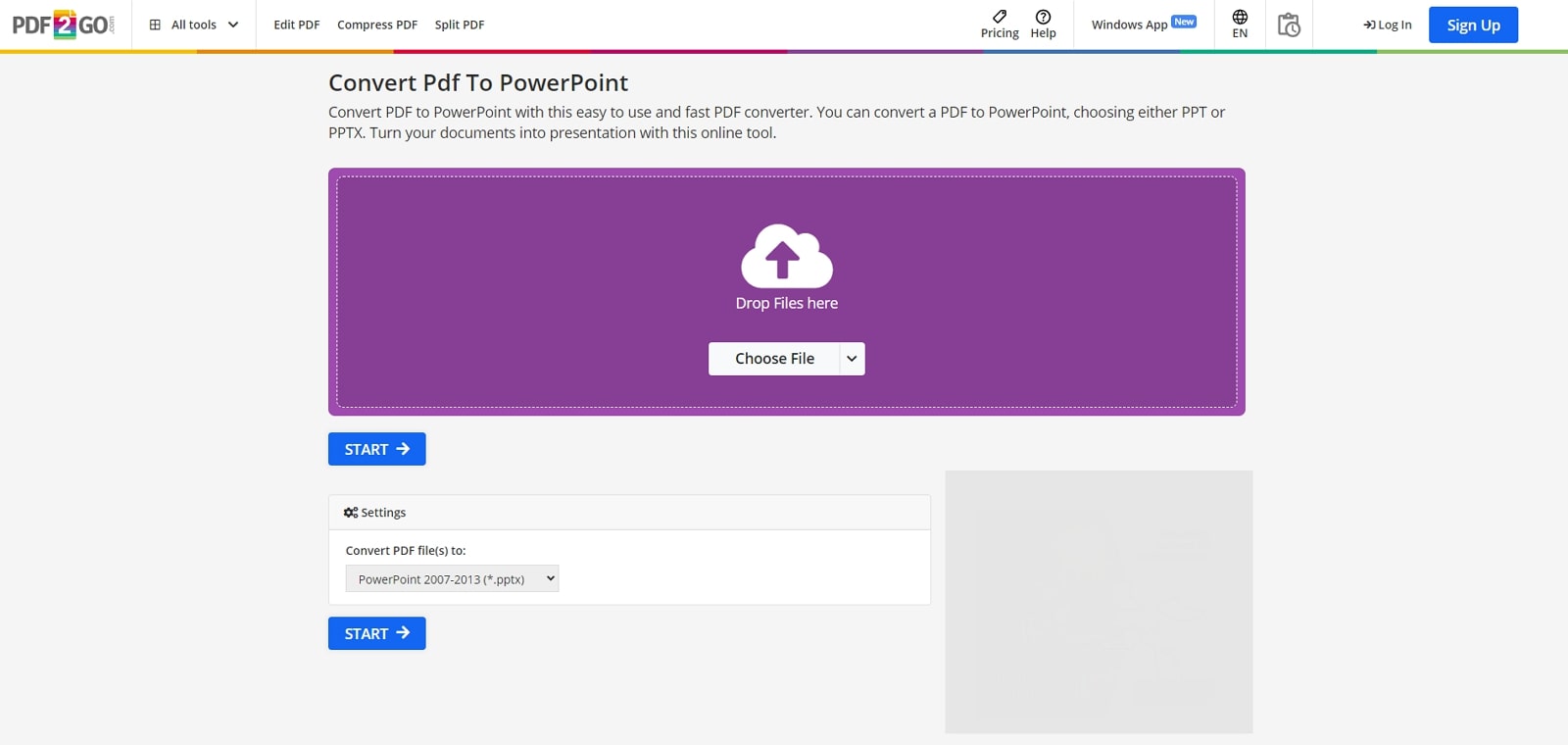
2. Soda
This desktop PDF to PPT software promises that every element of your PDF can be converted into your chosen format. It converts every page into a PPT slide, and images are imprinted on PPT as a separate element. Moreover, users can edit the PPT files after the conversion process as the complex layout and original formatting are retained as before.
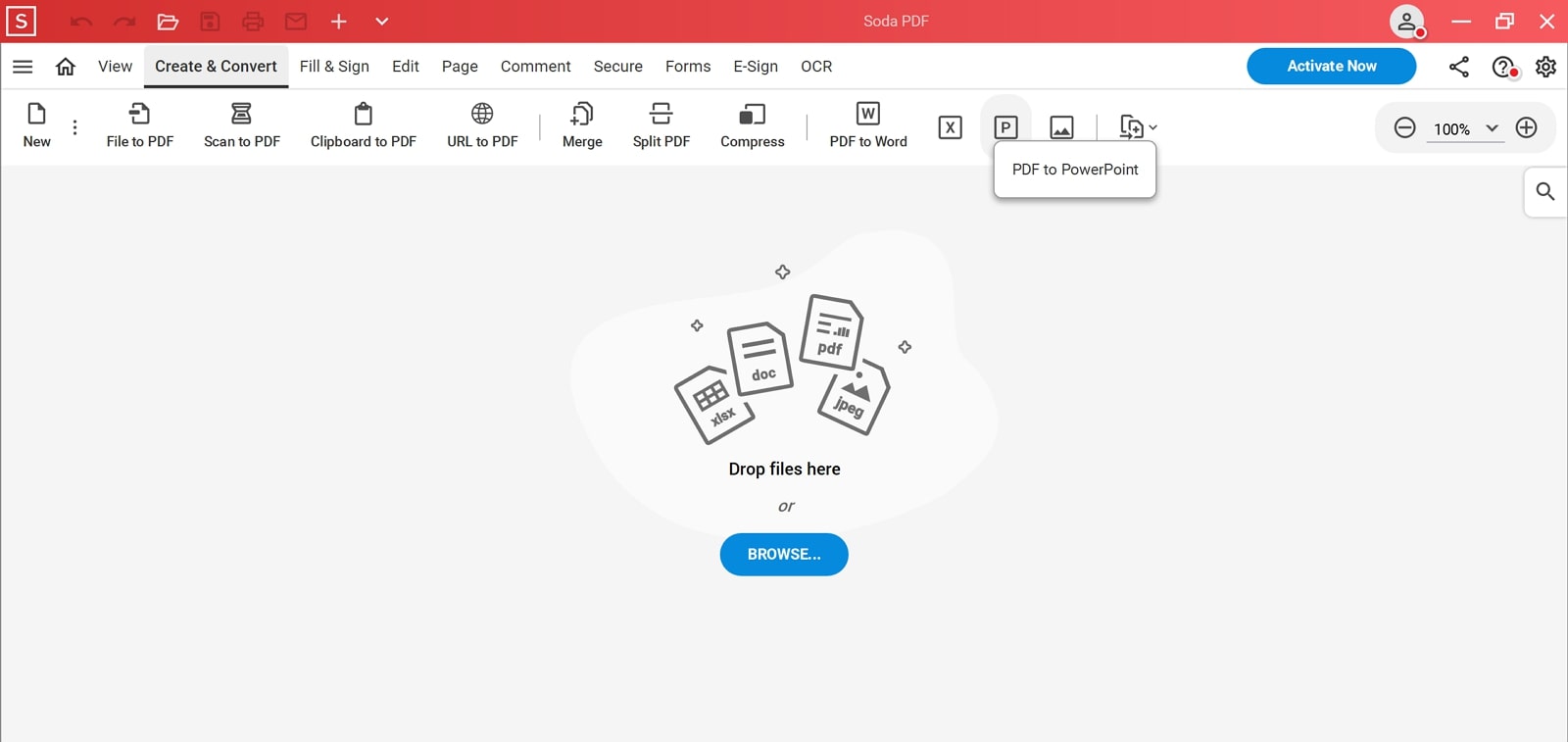
3. Nitro
If you are looking for an all-in-all PDF solution, you can try Nitro, which not only facilitates PDF to PowerPoint conversion but also has much to offer. On one side, it allows you to convert your PDFs to Word, PPT, Excel, and other formats, while on the other side, it edits, annotates, and merges PDFs. However, it accepts PDF in a maximum 25 MB file size and doesn’t provide a preview of the PDF.
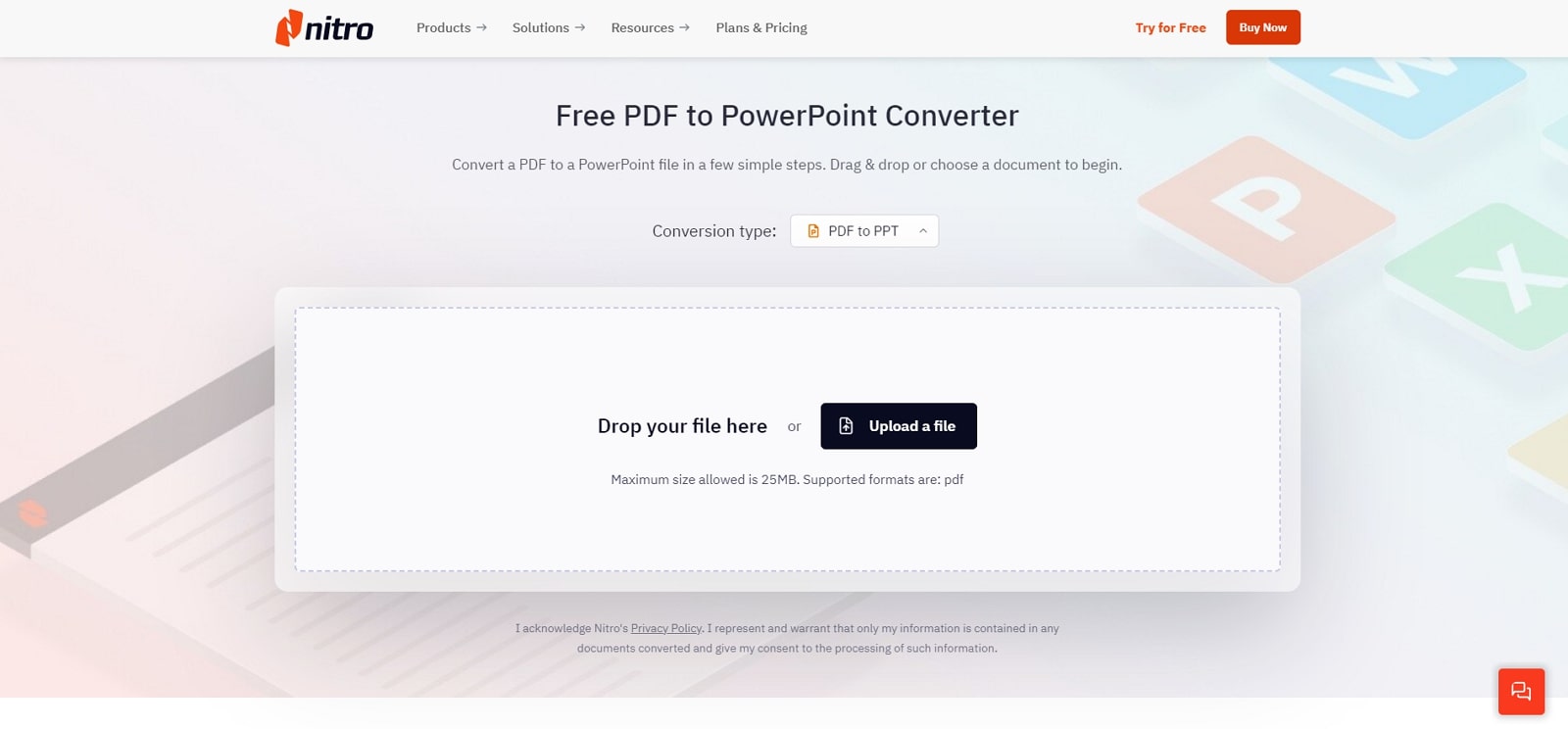
4. iLovePDF
From organizing PDFs to optimizing, editing, converting, and securing PDFs, this software has all the features a PDF handler needs. Primarily, it is a PDF converter that can transform your PDF into Word, Excel into PDF, and many more file format conversions. Furthermore, this desktop PDF to PPT software can merge, split, and compress documents to meet your diverse needs in one forum.
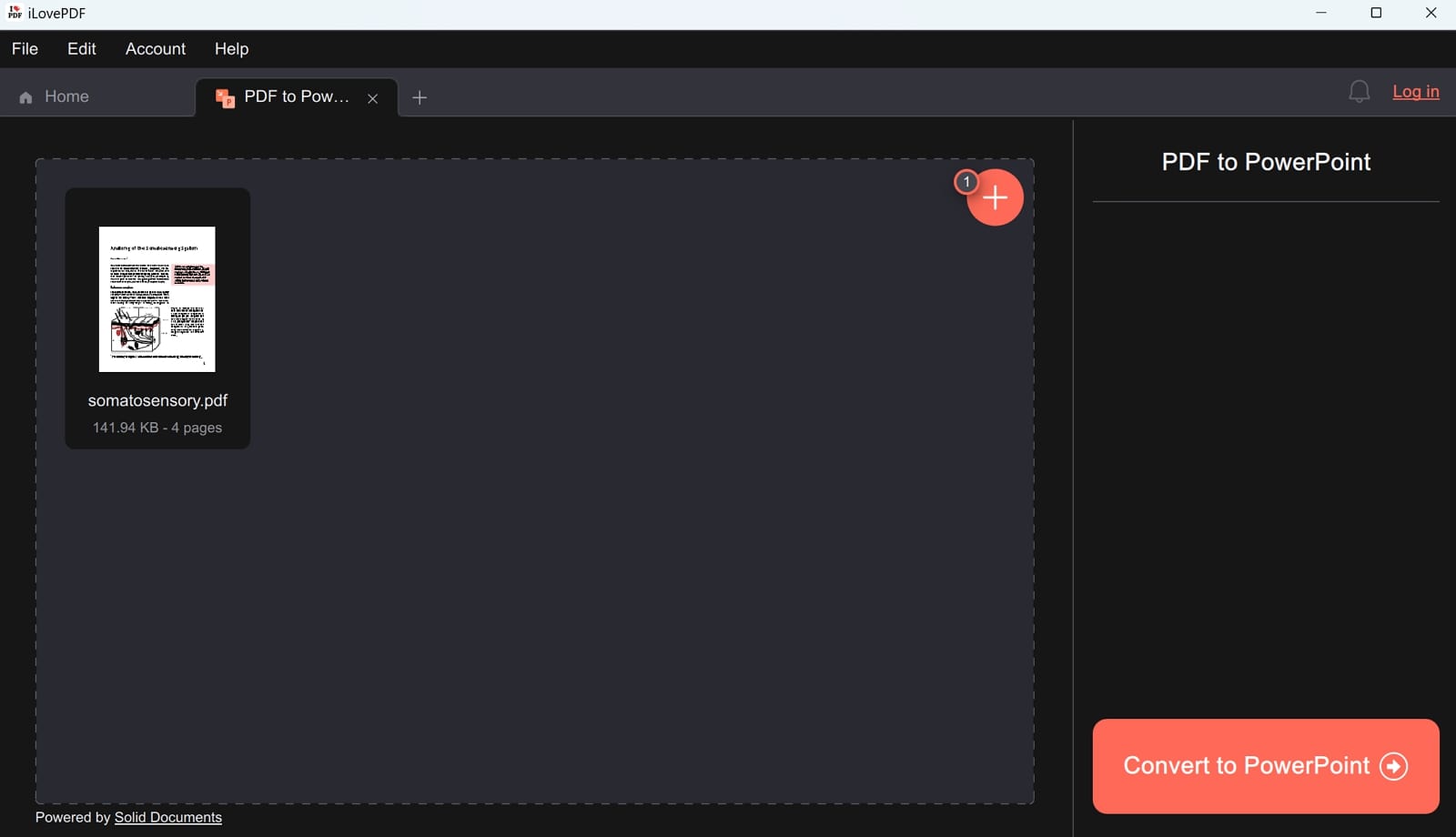
5. PrintFriendly
While searching for an accurate and secure conversion, you can rely on this software, which adheres to industry-leading security protocols to ensure your uploaded data's confidentiality. It works on almost all operating systems over the web browser and aims to provide high-quality output. Additionally, it follows cloud-based processing principles and offers many other PDF-handling tools.
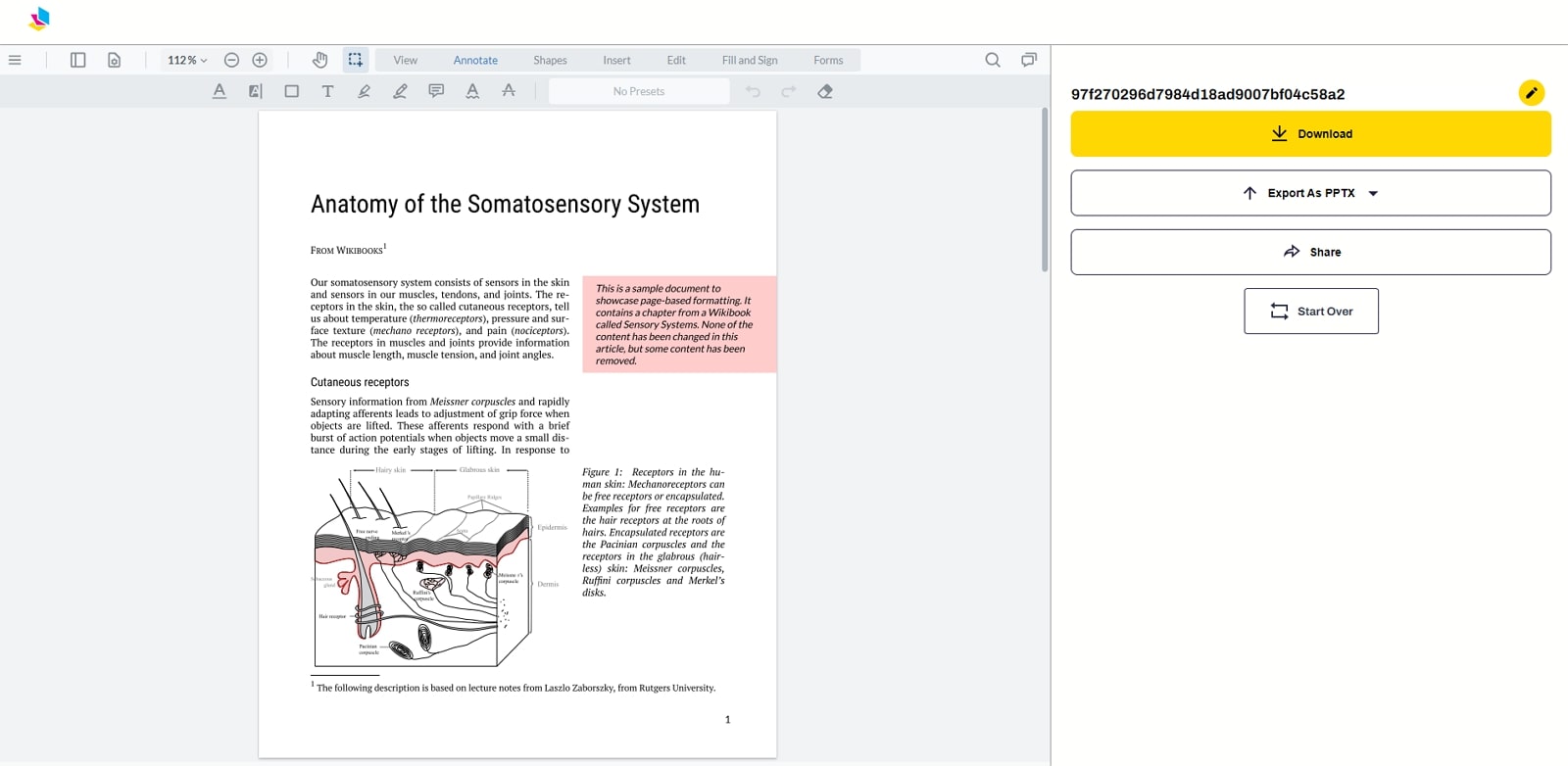
6. PDFgear
It is another software counted among the best PDF-to-PPT converter because it lets you transfer PDF format into a completely editable file. To do so, it supports PDF to Word, PNG, PPT, Excel, PSD, JPEG, and various other format conversions. What’s more, it guarantees the security of your data by deleting your uploaded file once you leave the website after processing.
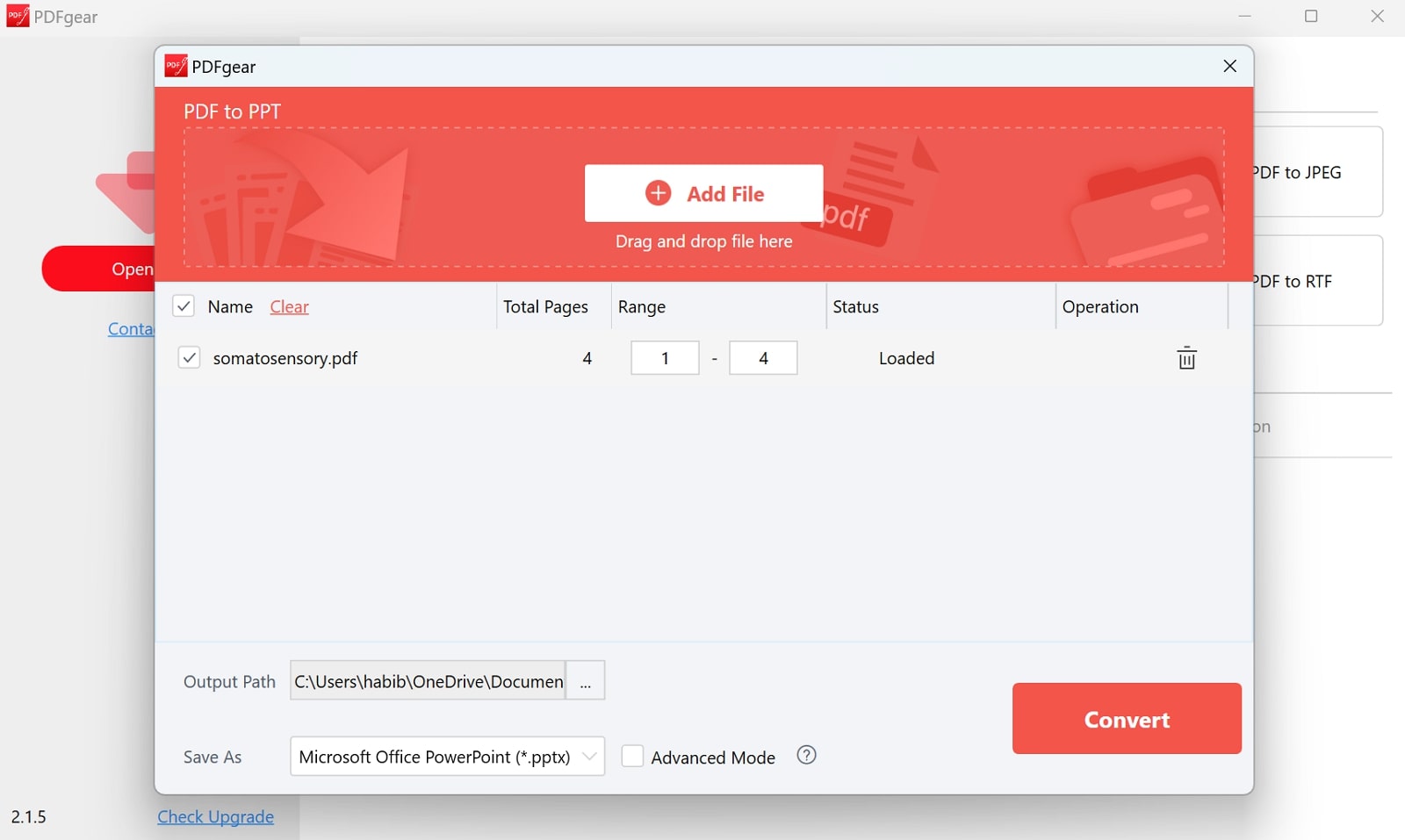
Comparative Analysis of Best PDF to PPT Converters Available
Apparently, all the above-described software facilitates PDF to PowerPoint conversion, but their internal operations, pricing, and features distinguish them. If you want to learn the difference and analyze which is the leading or preferable choice, head toward the given table.
|
|
Pricing |
Other Features |
Pros |
Con |
Compatibility |
|
Afirstsoft PDF |
Free |
AI PDF Summarization, AI Chat, PDF Converter, Organize, Merge, Reading Mode, AI Manuscript Proofreading, AI Translation |
User-friendly, completely free, and diverse AI features |
X |
Mac, Windows, iOS, Android |
|
PDF2GO |
Professional: $8.5/month |
Rotate, Merge, Compress PDF. |
Multiple conversion options and a free basic version |
Limited features in the free version |
Chrome Extension, Online |
|
Soda |
Standard: $12/month Pro: $15/month Business: $20/month |
E-signature, Secure PDF, |
Comprehensive editing tools and e-sign support |
Frequent crashes and freezes on the website |
Mac, Windows, Online |
|
Nitro |
Pro: $14.99 Pro PDF: $179.99 |
Create PDF, Edit PDF, Secure PDF. |
Integration with popular cloud services and batch processing |
Unsuitable for small businesses due to expense |
Windows, Mac, iPad, iPhone, online |
|
iLovePDF |
Premium: $7/month |
Add watermark, Merge, Edit, Compress. |
Free basic tools and no installation |
A weak internet connection might interrupt the process |
Windows, Online, Mac |
|
PrintFriendly |
Monthly: $4 Yearly: $40 |
Remove Ads, Print Customization, Edit Before Printing |
Save resources and easy web integration |
Limited web page conversion features |
PDF extensions, Online |
|
PDFgear |
Free |
Edit, Merge, Split, Compress, AI Chat |
User-friendly and fast processing |
Unresponsive customer support |
Android, iOS, Mac, Windows |
Part 5. Frequently Asked Questions on How to Convert PDF to PPT
- Will the converted PPT retain the original formatting of the PDF?
The quality of the conversion can vary depending on the tool used. High-quality converters generally retain the original formatting, including fonts, images, and layout. However, some adjustments might be necessary in PowerPoint.
- Is it safe to use online PDF to PPT converters?
It’s not always considered safe to use online PDF to PPT converters, as there is a risk of your files getting hacked. So, instead of risking the safety of your confidential files, you could opt for the safest tool, which is the Afirstsoft PDF conversion tool. This is an all-in-one PDF editor tool that protects your files from harm.
- Can I edit the PPT after the conversion process?
Yes, you can edit the PPT after the PDF to PowerPoint conversion process if you choose to work on Afirstsoft PDF. This all-in-one PDF editor tool lets users edit their converted PPT documents at Microsoft PowerPoint. This gives users control over their documents, which other tools usually don’t.
Conclusion
This article has turned out to be your guide to a clear understanding of how to convert PDF to PPT. We shared tips to help you stay on top of your conversion game. This information will help you decide the best tool to utilize for the conversion process. However, if you are looking for a safe all-in-one editing tool, you should opt for the Afirstsoft PDF tool.
