PDF is a widely used format due to its ability to maintain layout and formatting across different platforms and devices. This very feature can sometimes back a limitation when there is a need to modify the text or layout within the document. This is the situation where the need to convert them to a flexible format arises so that users can make substantial changes to the document’s content.
However, the RTF format supports rich text along with formatting options that provide an adaptable environment for updating documents and making extensive edits. Users can achieve this conversion efficiently using various online and offline PDF to RTF conversion tools. This comprehensive guide will review the top converters in detail, along with their step guides that can help you perform optimized conversion.
Part 1. Understanding More About RTF (Rich Text Format)
When discussing flexible file formats for editing, RTF emerges as the best format due to its ability to enable editing and retain the original document's formatting. The major strength of this format is its ability to be accessed and read by most word-processing software, regardless of the operating system. This feature makes it one of the best choices for sharing editable documents with anyone.
RTF formats offer other capabilities, such as small file sizes, compared to formats with complex layouts like PDFs. Additionally, this file format allows users to perform basic editing, like changing text, adjusting formatting, or even inserting images, within most software.
When to Use RTF File Format?
As mentioned, the RTF format is widely accepted due to its ability to retain formatting and editing functionalities. Now, let's look into some use cases where you must utilize the best PDF to RTF converters to convert your documents to RTF format:
- Collaborative Editing and Sharing: The RTF format is a great option when working on a document with other teammates who might use different word processing software. The documents in this flexible format allow anyone to access, edit, and comment on the content while maintaining the formatting of the original file.
- Compatibility With Word Processors:RTF format is universally recognized by most word processors, such as Microsoft Word, Google Docs, and others. Its adaptability to various programs makes it suitable for sharing editable documents across diverse platforms and devices.
- Simplified Formatting Needs: If you want to create a document with basic formatting like simple bold, italics, or alignment adjustments, RTF is the most preferred choice. It offers complete control over presentation while remaining lightweight and easy to edit compared to formats containing complex layouts like PDFs.
- Embedding: Some programs even allow the integration of RTF files within other document formats. This feature is particularly helpful when you want to include a formatted text section with a larger document, like a report containing formatted interview transcripts.
Part 2. How To Use Afirstsoft PDF For PDF-to-RTF Conversion
With the help of the Afirstsoft PDF to RTF conversion tool, users can efficiently achieve this conversion while maintaining the original document's layout. Other than basic conversion to RTFs, this versatile tool allows the conversion of PDFs to diverse file formats, including images, EPUB, and more. Apart from that, you can specify the page range to transform specific PDF pages into individual RTF files.
While performing a conversion, you can utilize its batch processing feature to convert multiple files to save valuable time on individual conversion tasks. Using this tool, you can create PDFs from web pages and convert them to RTF format.
Before conversion, you can also reduce your file sizes with the compression feature to optimize the generated file for efficient storage and sharing. Follow the guide below to learn how to convert PDF to RTF using this advanced converter:
Step 1. Import Your PDF to Afirstsoft PDF To RTF Converter
In the first step, download and install the latest version of Afirstsoft software on your device. After that, run the tool on your system and navigate to its homepage. Then, click on the "Open" icon from the left side panel to import the desired PDF that you want to convert with this tool.
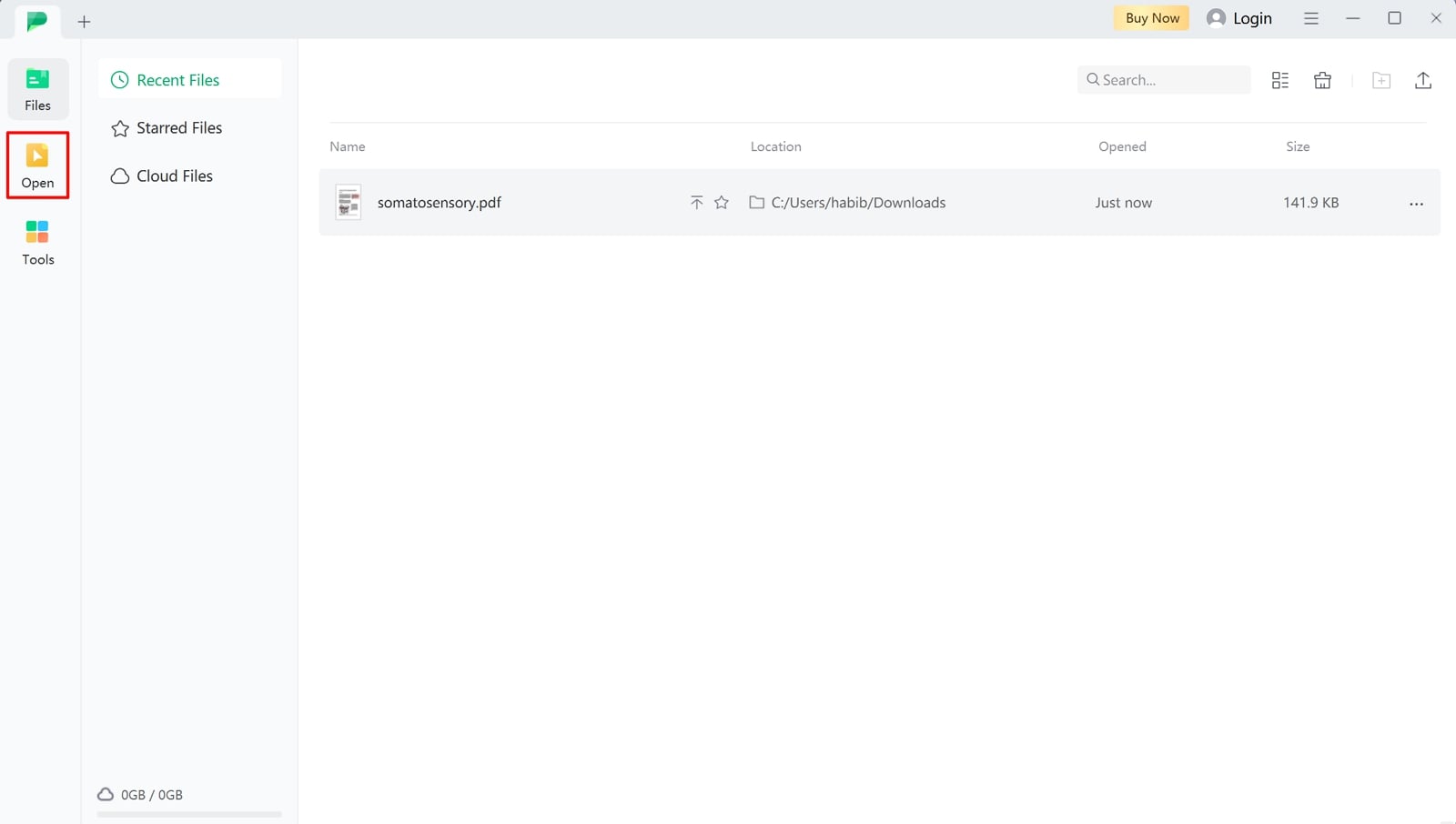
Step 2. Access the Export Option to Perform Conversion
After importing the PDF to the editing interface, access the "Files" drop-down menu on the top-left corner of the screen. Place the cursor on "Export" to extend its list of available file formats. Then, tap the "RTF" format to initiate the PDF to RTF conversion.
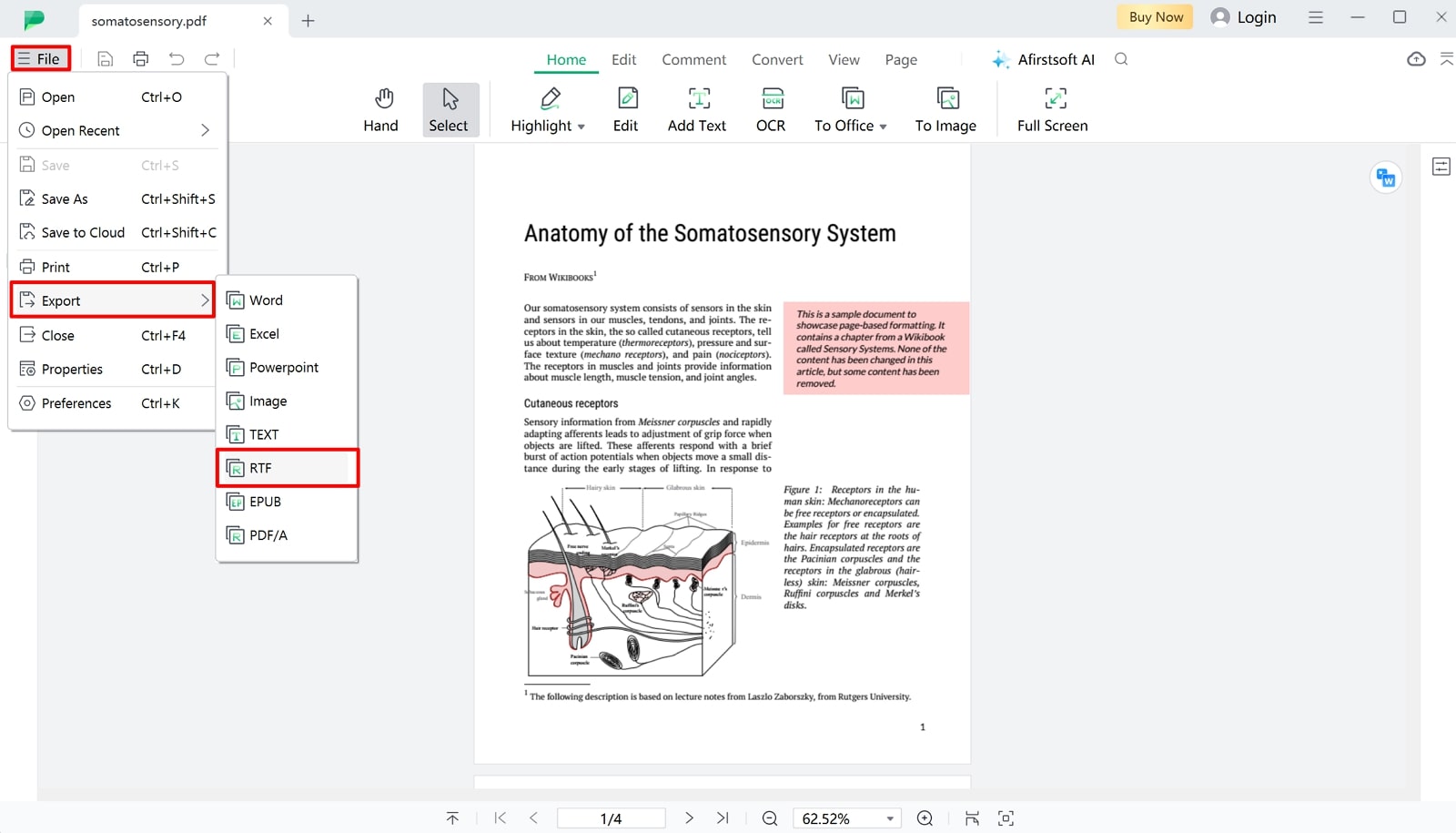
Step 3. Save the Generated RTF File to Your Device
Afterward, you'll see a "Convert" window on the screen to optimize the conversion parameters. Here, choose the output format and the folder where you want to save your device. You can also specify the page range for a more targeted conversion. Finally, hit the "Convert" button at the bottom of this window to convert PDF to RTF and save it to the designated folder on your device.
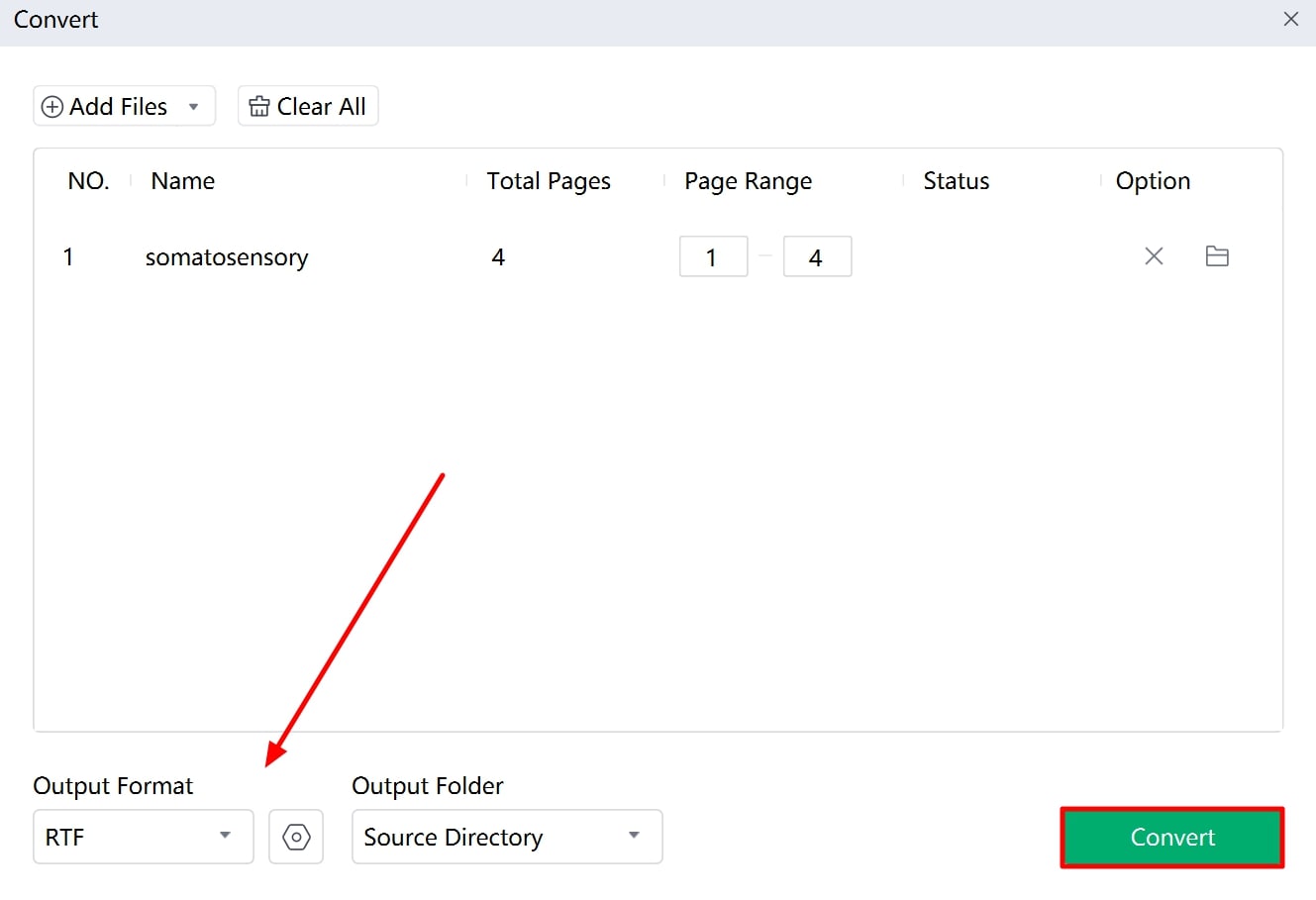
Key Features of Afirstsoft PDF to Consider
- This tool provides AI-powered OCR functionality to detect and extract text from scanned documents.
- Using the annotation tools, users can highlight or even add stickers to the text within documents.
- Thisbest PDF-to-RTF converter offers editing functionalities, allowing users to edit text or images within the PDF files before conversion to RTF.
- The intelligent AI assistant can generate automatic summaries or explanations for PDF documents.
Part 3. Best 5 Alternatives to Afirstsoft PDF for PDF to RTF Conversion
In today's fast-paced world, the seamless conversion of documents to flexible formats like RTF has become necessary for effective communication and productivity. Many tools are available in the digital market to cater to this conversion need. In the following discussion, we'll review the top PDF to RTF conversion tools in detail to help you select the best tool:
1. PDFgear
PDFgear is an advanced offline software that supports the conversion of PDFs into extensive file formats, including Rich Text, images, and Word. Moreover, you can even automate conversion tasks by prompting the instructions to the PDFgear Copilot.
Users can also benefit from its OCR feature, which extracts the text within scanned documents and converts it to RTF file format. Carry out the steps below to convert your PDF files to RTF format using this best PDF-to-RTF converter:
Step 1. After installing the latest version of PDFgear, launch it on your device and access its main interface. Click on the "Open File" icon on the left side to import the PDF into this tool.
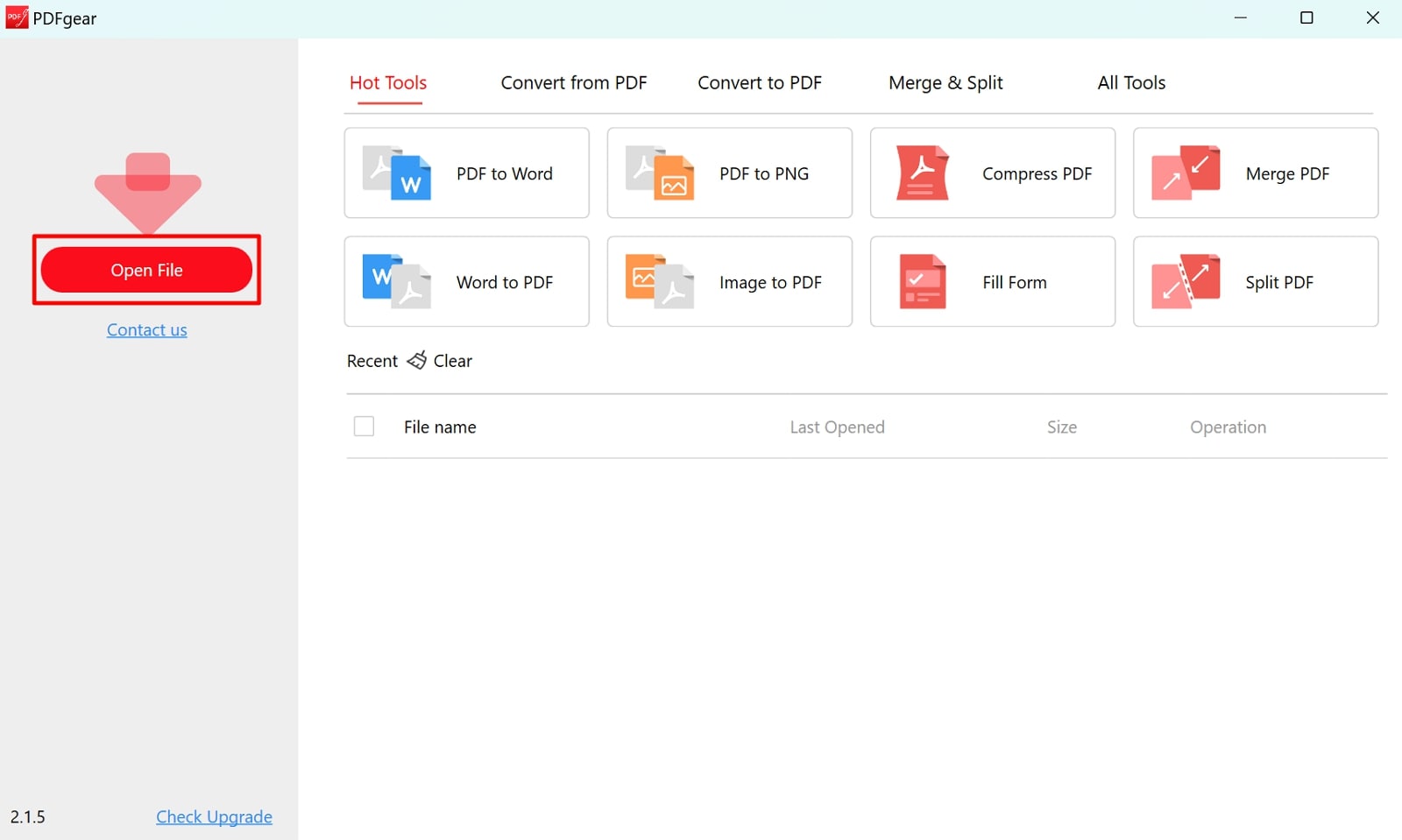
Step 2. Upon importing the PDF, press the "Tools" tab on the top toolbar to access the “Convert” option. When extending the drop-down menu of the available file formats, click the "PDF to RTF" option to open a conversion window.
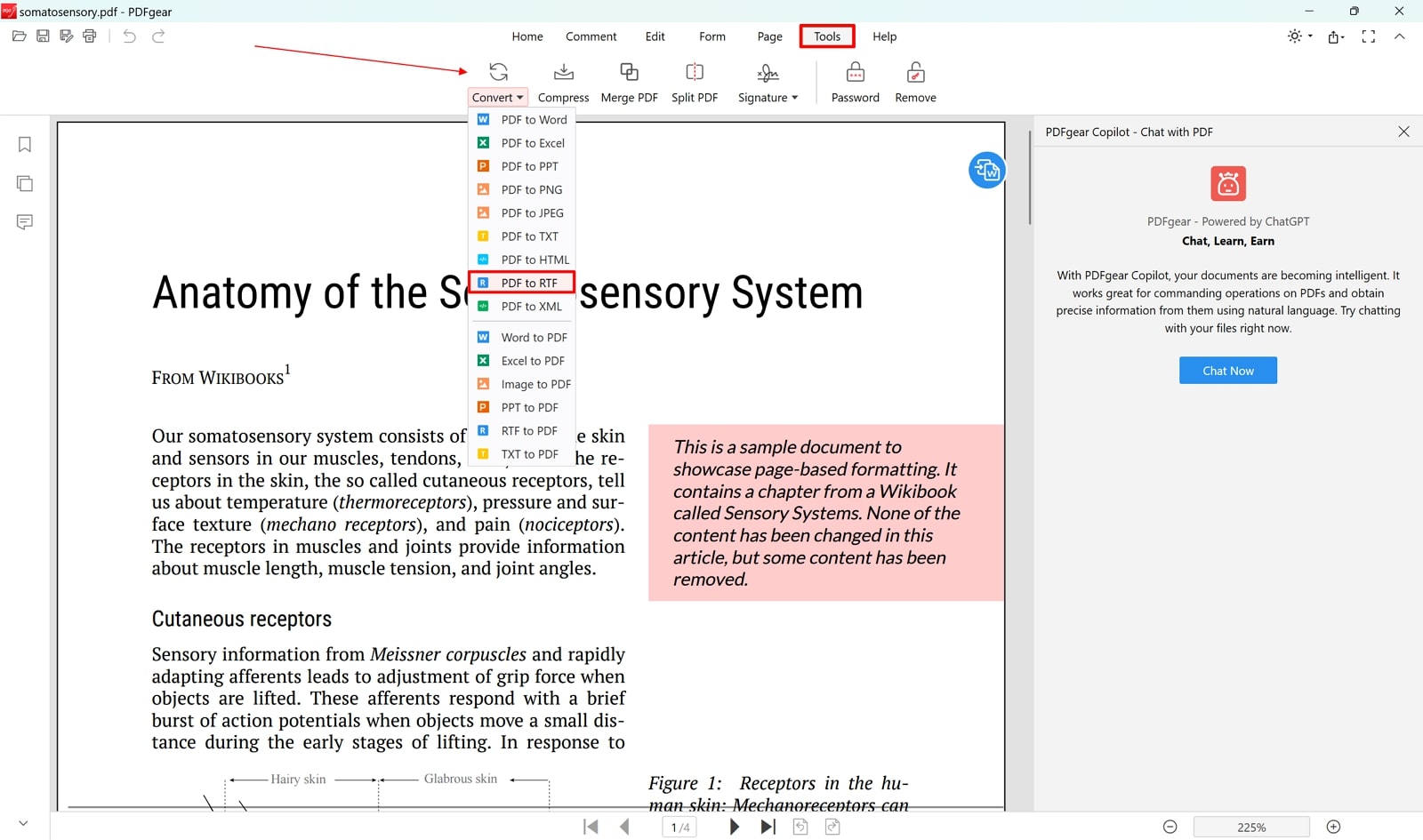
Step 3. Now, set the page range, output format, and output folder for a more targeted conversion. In the last step, hit the "Convert" button at the bottom of this window to finally generate an RTF file and save it to your device.
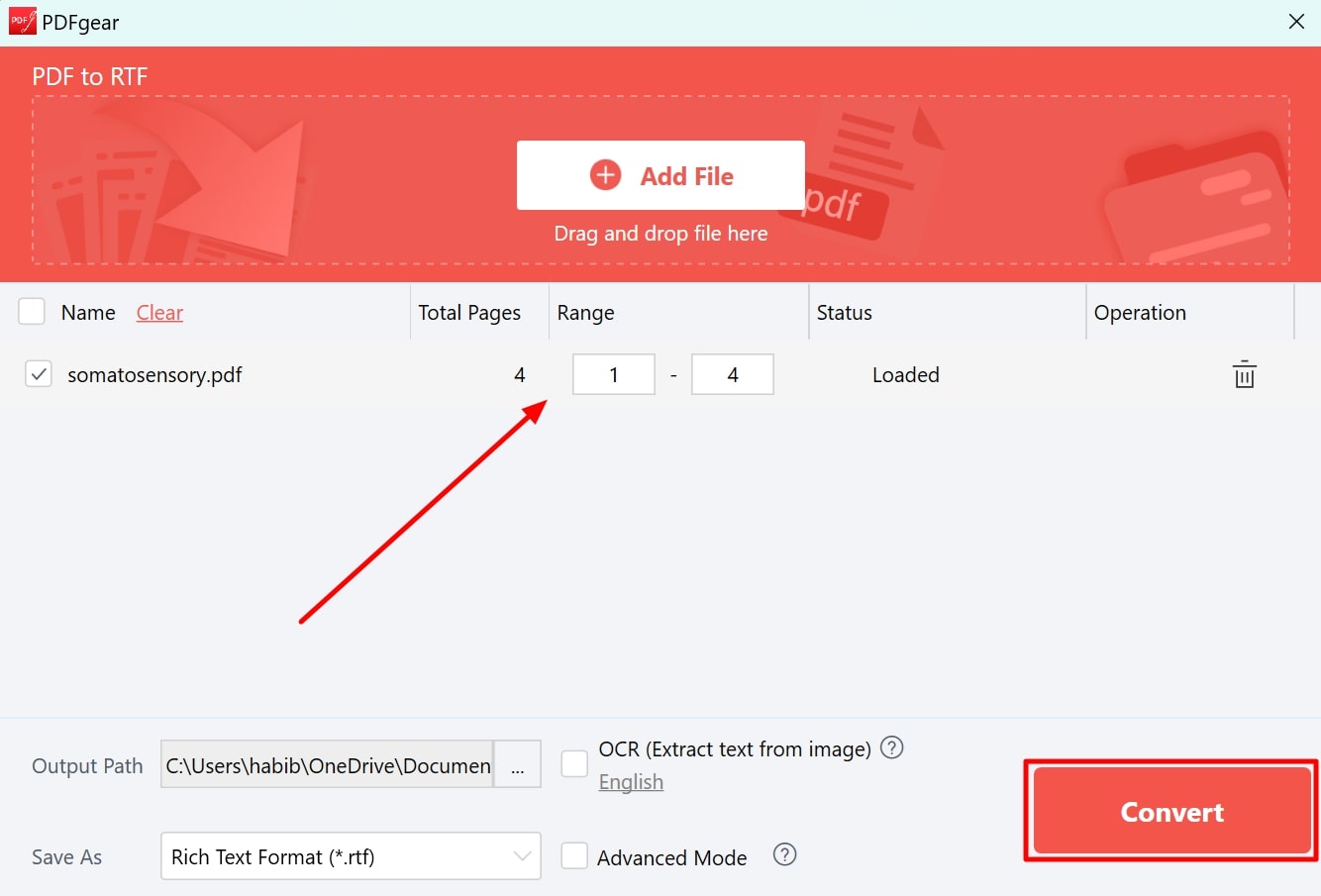
2. CloudConvert
This is one of the best online PDF to RTF conversion tools, with its easy-to-use interface and diverse conversion functions. Users can upload their PDFs directly from their devices to this tool or from multiple sources, including Dropbox, Google Drive, or URLs.
Before conversion, you can customize the page range to convert only the specific sections you need. You can even select the OCR function to convert an image-based PDF. Below is a step-by-step guide to achieving this conversion using the CloudConvert tool:
Step 1. Visit the main website of CloudConvert, then access the "PDF to RTF Converter" page. Afterward, click the " Select File" button from the conversion interface to upload your PDF to the tool.
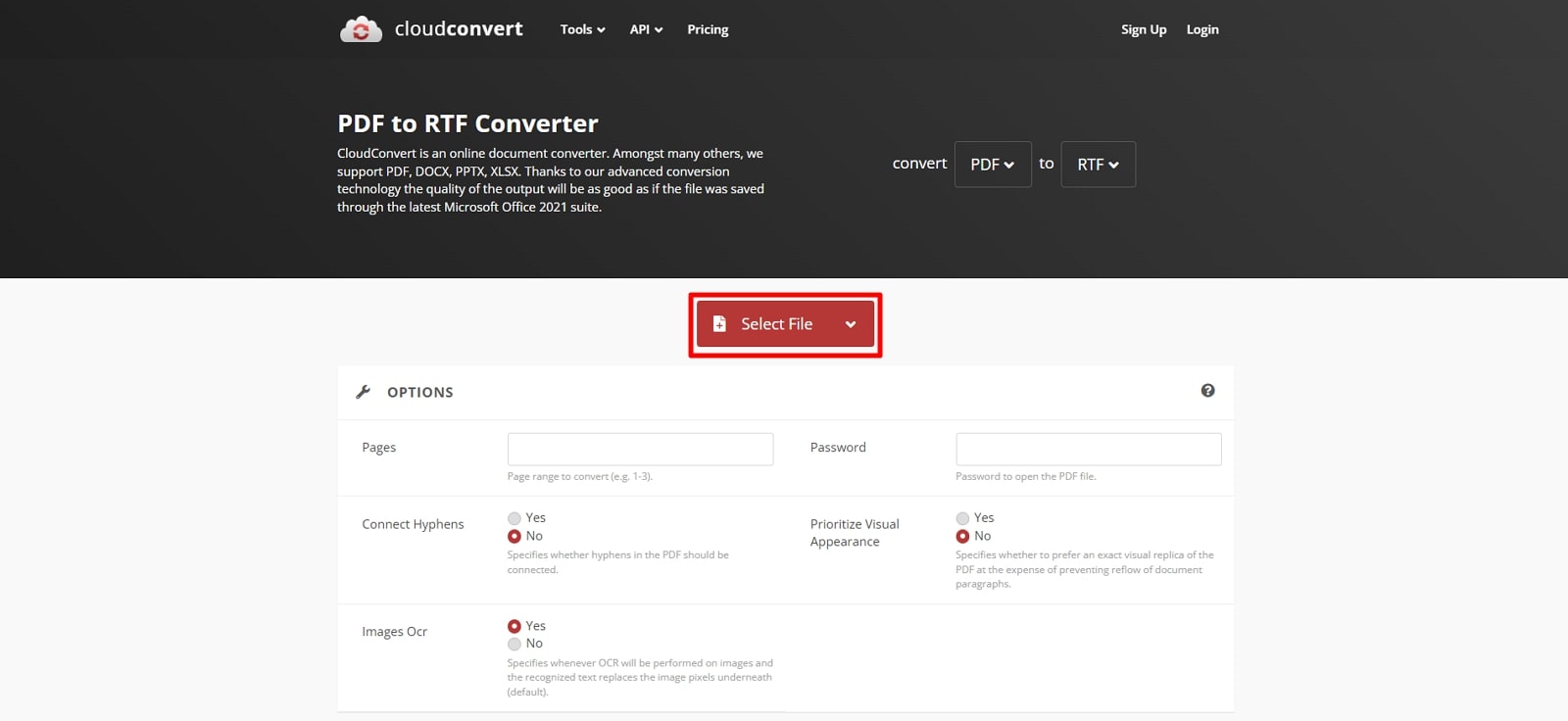
Step 2. Then, access the “Convert to” section and select the “RTF” format. Once you have defined the conversion settings, select the “Convert” button for starting the process. Once conversion is done, hit the “Download” button to save the file in RTF format.
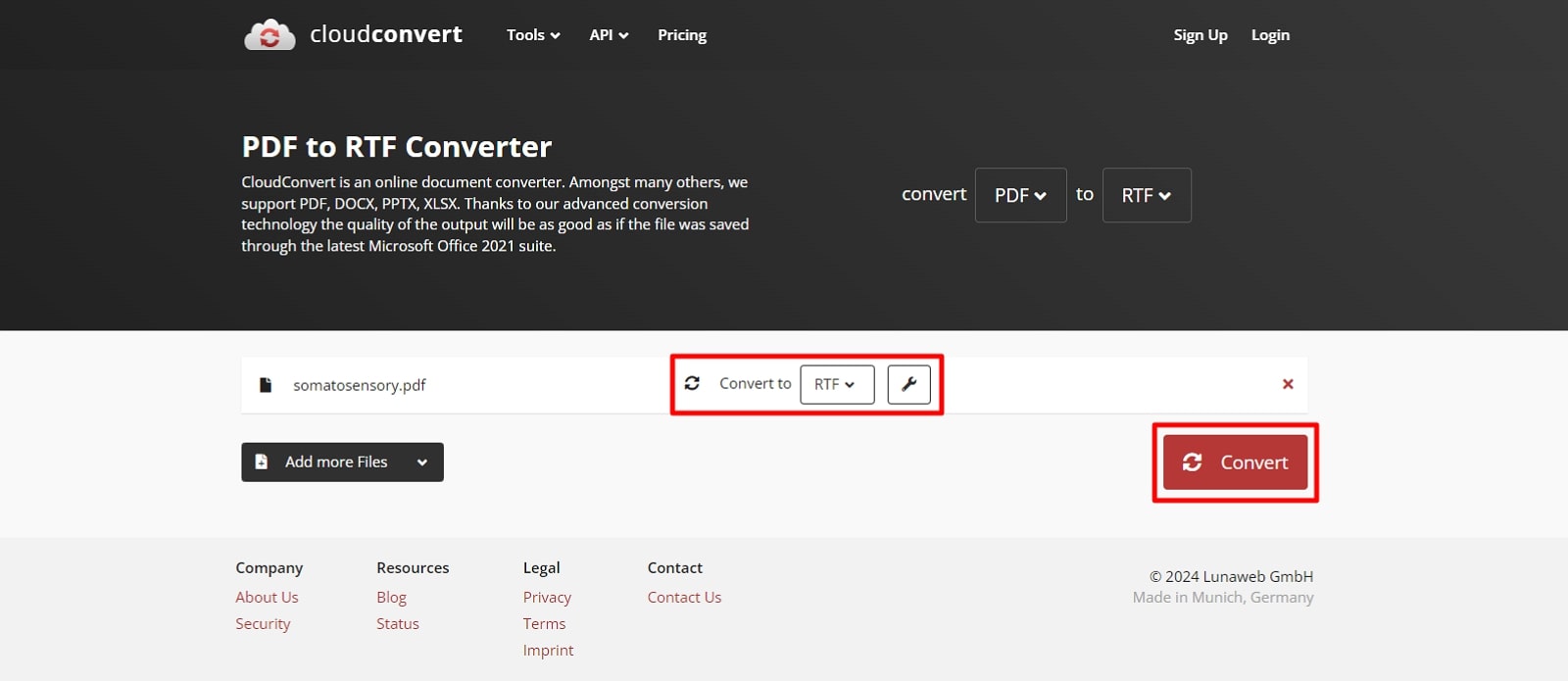
3. UPDF
Users can utilize UPDF’s one-click conversion feature to effortlessly convert their PDFs to multiple file formats without compromising on quality. While converting PDFs to RTF or any other format, you can specify the page range for a more targeted and optimized conversion.
You can also benefit from its batch conversion function to efficiently transform a pile of PDF documents simultaneously. Let's learn how to convert PDF to RTF using this advanced software:
Step 1. Begin the process by downloading the new version of UPDF to your system and then opening the tool to enter its homepage. Choose the “Open File” button to import the document to the tool’s reader.
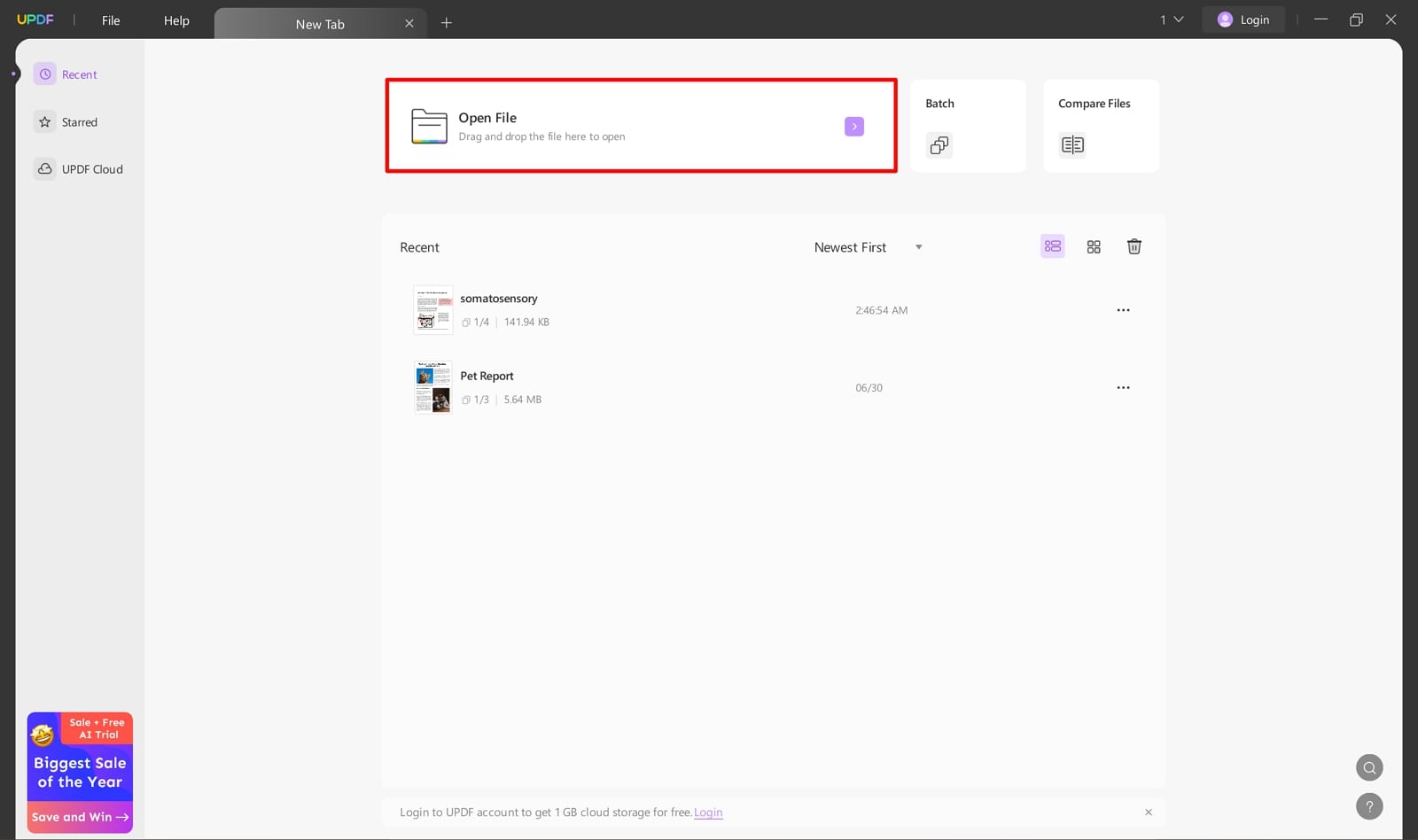
Step 2. In the next step, hit the "File" tab on the top-left of the screen to reveal several options. Now, click on "Export to" from the available options to extend a drop-down menu of file formats. Here, tap on the "Rich Text Format" to access a conversion window.
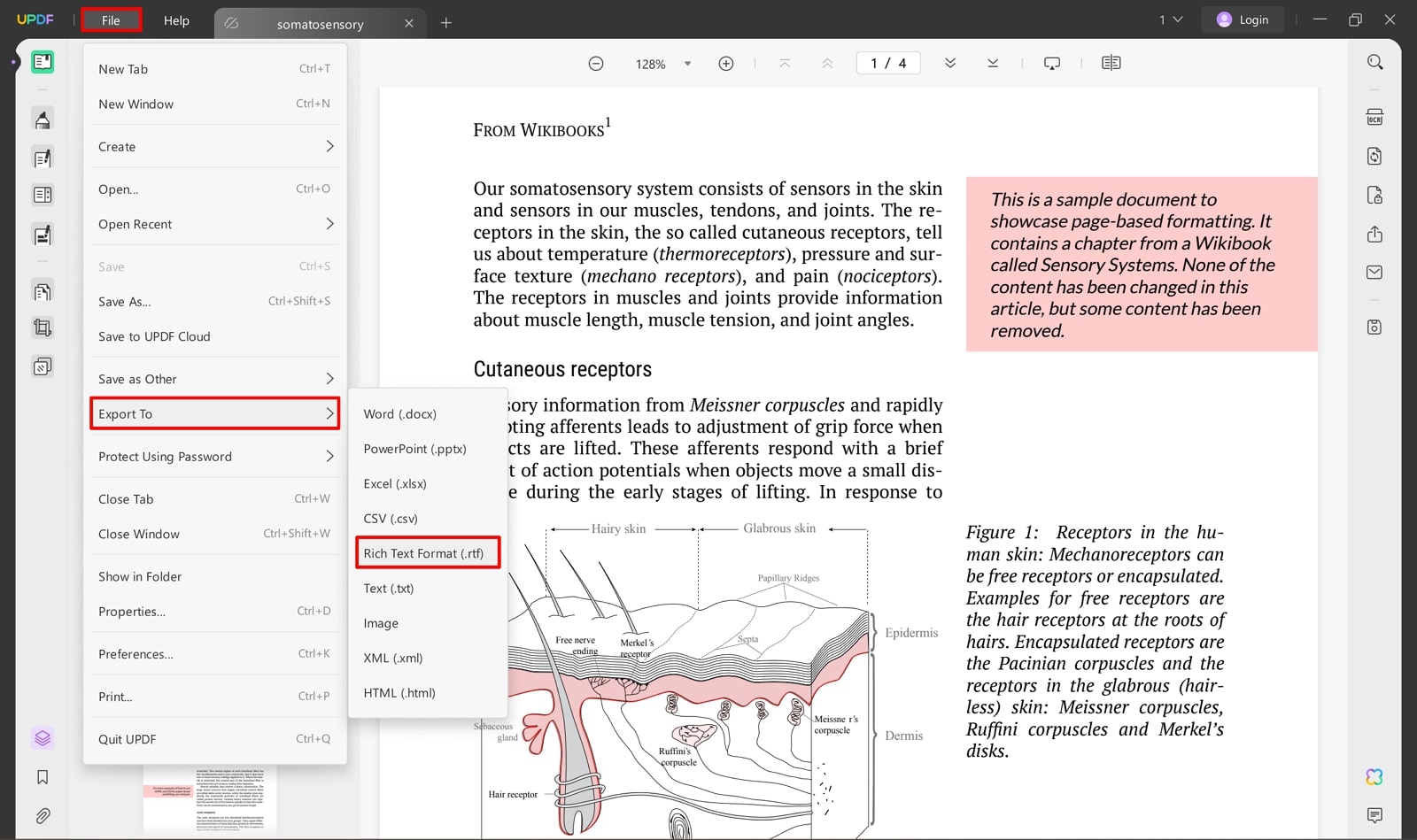
Step 3. From this window, set the page range for the conversion and customize layout settings. At last, hit the "Export" button at the bottom to save the converted file to your system.
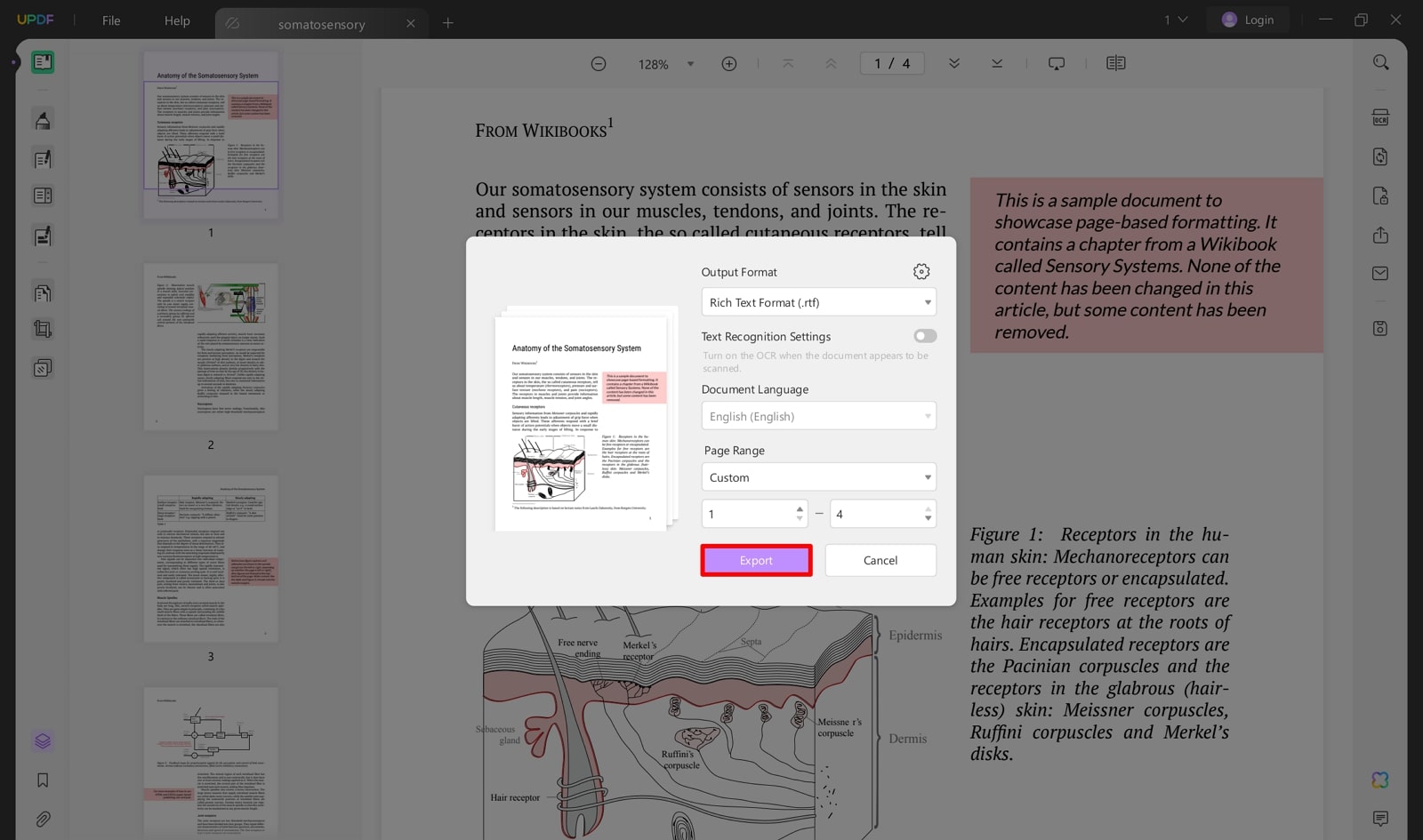
4. Zamzar
Zamzar is a user-friendly solution for those who want to perform basic PDF to RTF conversion without any complexity. You just need to drag and drop your PDFs to the tool, or you can also upload them through Google Drive to initiate the conversion process.
This versatile converter is compatible with over 1100+ formats, fulfilling almost every type of conversion. Let’s walk you through the steps to achieve online PDF to RTF conversion with the help of Zamzar:
Step 1. First, open the relevant conversion page by searching for “PDF to RTF Zamzar'' on any web browser. After accessing the main interface, click on the “Choose Files” tab to import the PDF you want to convert.
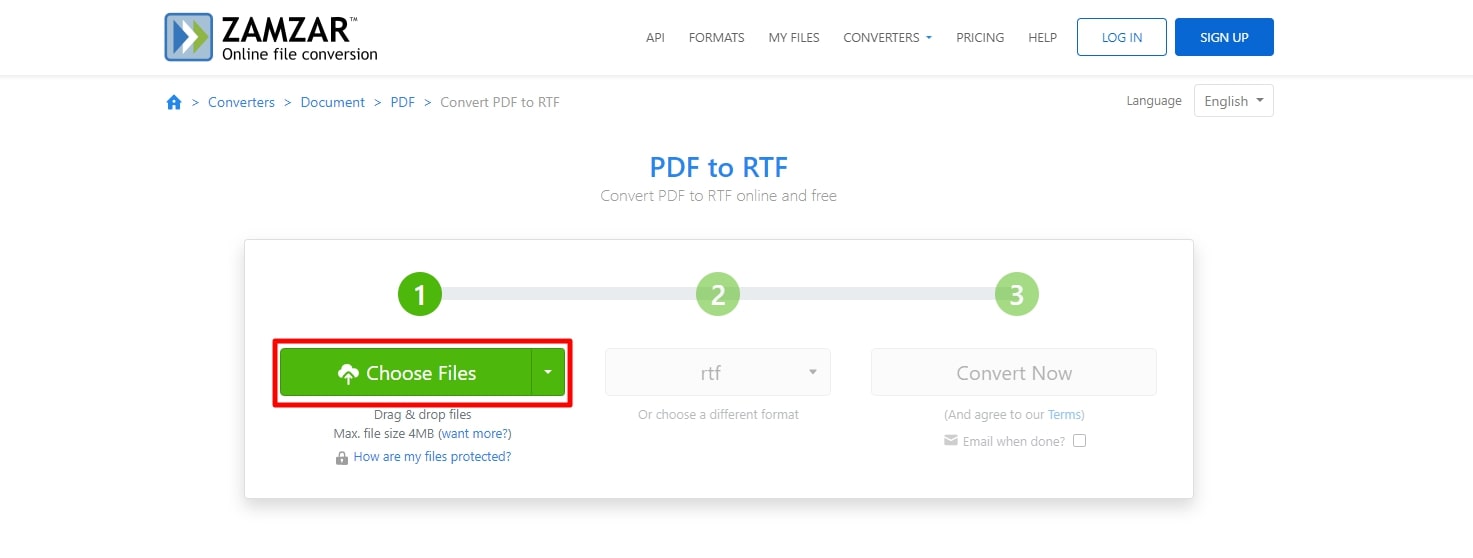
Step 2. Moving forward, enter the “Output Format” option and choose “RTF” from the list of available formats. Now, initiate the conversion process by clicking on the “Convert Now” button. Once the conversion is completed, save the generated RTF file to your device.
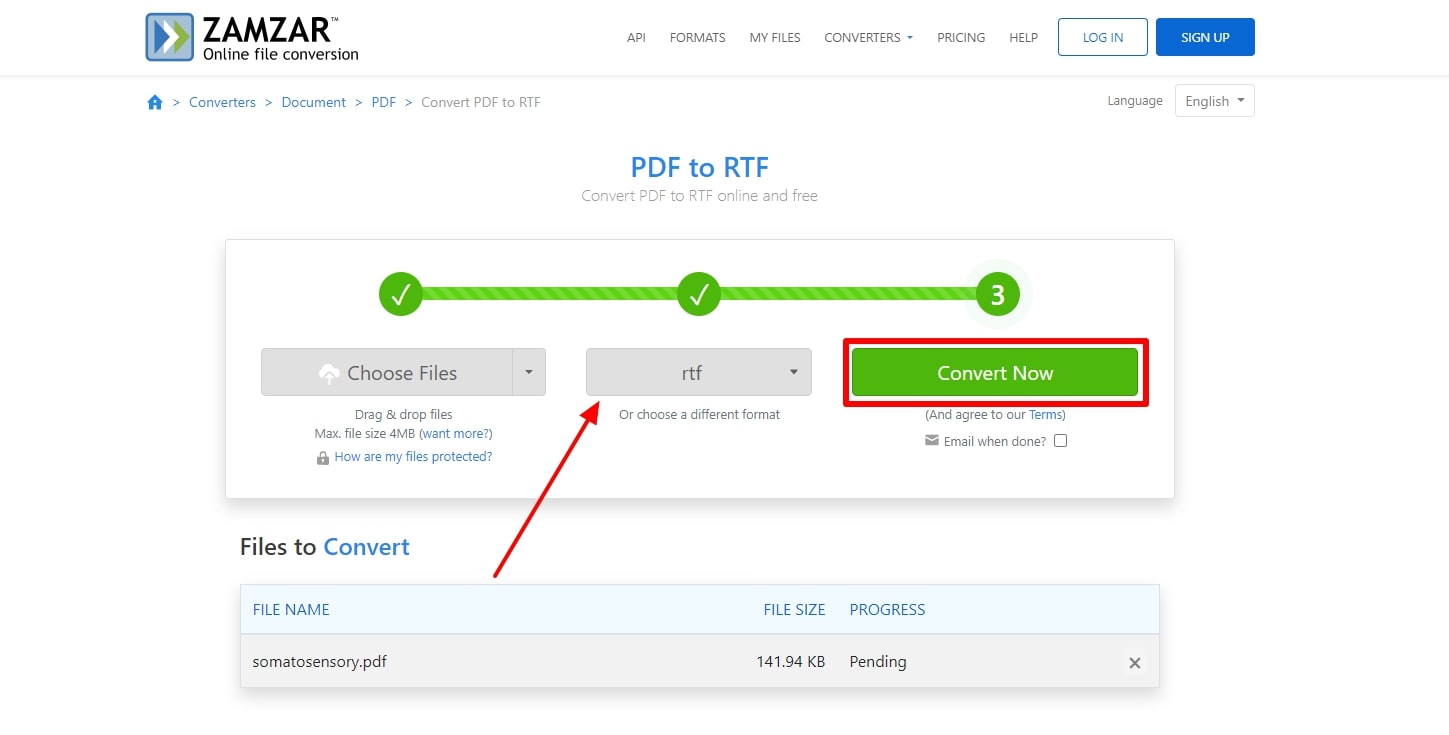
5. Online-Convert
This tool is best for converting scanned documents to RTF formats due to its built-in OCR feature. To get accurate text extraction with OCR, you are even allowed to select the language of the original PDF. Moreover, users can compress their documents before conversion to optimize the standard file size. Learn how to convert PDFs to RTF using this online converter in simple steps.
Step 1. To begin, access the “Online RTF Converter” page from the official website of Online-Convert. After that, click on the “Choose File” option and upload your desired PDF to the tool.
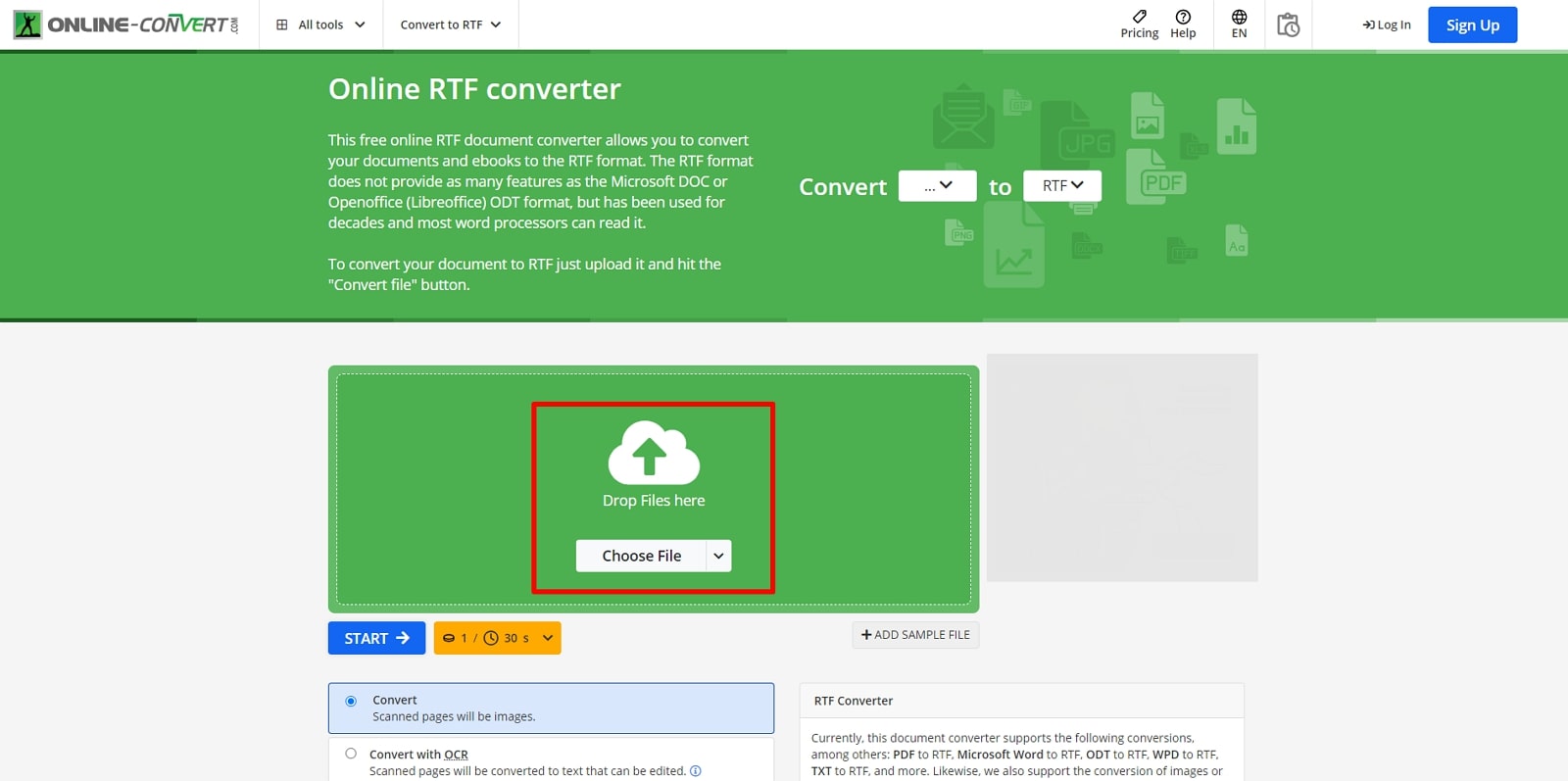
Step 2. Next, the conversion parameters such as OCR, Source Language, and OCR methods should be optimized for improved text recognition. After selecting your required settings, hit the "Start" button to begin the conversion of PDF to RTF. Once the conversion ends, you'll see a download icon to save the generated file to your computer.
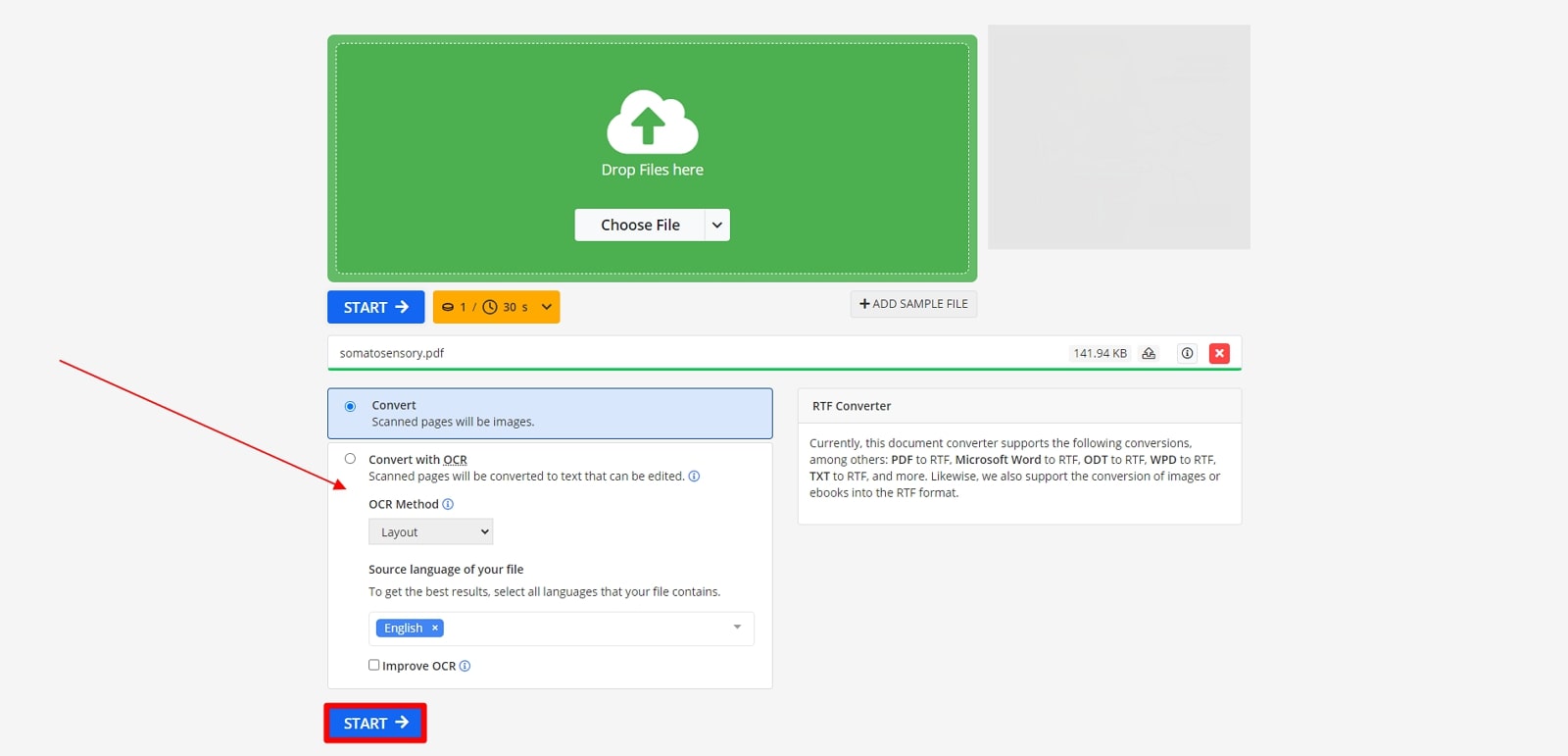
Part 4. Comparison of Afirstsoft PDF With Other 5 Tools
With detailed analysis and operational guides of the top PDF to RTF conversion tools, it is time for an in-depth comparison. The comparison table below will help you make an optimal choice according to your specific conversion requirements:
|
Metrics |
Afirstsoft PDF |
PDFgear |
CloudConvert |
UPDF |
Zamzar |
Online-Convert |
|
Pricing |
Free, Half-Year Plan: $39.99 Yearly Plan: $44.99 3-Year Plan: $55.99 |
Free |
Package: $340 per 500 credits Subscription: $193 per 500 credits |
UPDF PRO: $39.99 per year UPDF Pro Perpetual: $69.99 UPDF AI Assistant: $79.00 per year |
Basic: $18 per month Pro: $30 per month Business: $49 per month |
Subscription: $39.17 per month per 5100 credits Pay As You Go: $8 per 240 credits |
|
Compatibility |
Windows, macOS, iOS, Android, Online |
Mac, iOS, Windows |
Online |
Mac, Windows, iOS, Android, Online
|
Online |
Online, Chrome Extension, iOS, Android |
|
PDF to RTF Conversion |
Yes |
Yes |
Yes |
Yes |
Yes |
Yes |
|
Other Features |
AI PDF, Organize PDF, Annotate PDF |
PDFgear Copilot, Crop PDF, Read PDF |
Video Converter, Capture Websites, Merge PDF |
UPDF AI, Edit PDF, View PDF |
Compress files, Archive converters, Audio Converter |
Web Service Converter, Software Converter, Device Converter |
|
Pros |
Provides a free plan Availability of Annotation Tools
|
Provides Compress PDF feature Offers Rich editing features
|
Allows Batch conversion Offers Conversion customization options |
Supports OCR feature Cross-platform Compatibility |
Supports a range of file formats Ad-free interface |
Allows PDF to image conversion Supports 1200+ file formats |
|
Con |
- |
Limited free plan functionality |
File size limitations |
Allows only 2 PDF conversions a day in a free Plan |
The free version has file size restrictions and conversions per day. |
Provides only 16 credits to test features |
|
Ease to Use |
Easy |
Average |
Easy |
Average |
Easy |
Difficult |
|
Performance Rating |
4.9 |
4.7 |
4.5 |
4.4 |
4.6 |
4.5 |
After exploring the comparison table, it is evident that the Afirstsoft PDF to RTF conversion tool stands out among all its alternatives. With its high processing speed, intuitive interface, and advanced conversion capabilities, you can perform effortless conversions without any limitations.
Part 5. Frequently Asked Questions About How to Convert PDF to RTF
- What are some features that you must consider while choosing a tool?
Before choosing a tool, consider features like OCR that can accurately detect and extract text within image-based PDFs. Also, if you want a more targeted conversion, look for a tool that provides the option to specify the page range before conversion. Batch conversion is also an important feature to consider while choosing a converter.
- What are some popular PDF to RTF conversion tools?
There are converters available in the market to achieve optimal PDF to RTF conversion, like UPDF and PDFgear. However, these tools lack advanced features and do not allow control over the conversion process. Using the Afirstsoft PDF to RTF conversion tool, it helps in making free PDF conversions without putting any limitations.
- Do free online converters have any limitations?
While online converter tools offer convenience and ease of use, they still have several drawbacks. Free online converters often have file size restrictions that limit the conversion of large PDFs. Moreover, OCR functionality is often missing in online tools, which are essential for converting scanned PDFs.
Conclusion
To sum up, we explored the top-notch PDF to RTF conversion tools, highlighting their strengths and weaknesses. Based on the comparison, we can see that Afirstsoft PDF emerged as the top choice due to its comprehensive feature set, intuitive interface, and high-performance conversion capabilities. So, go and download this software now to fulfill your PDF conversion needs.
