Educational institutes can generate and make their content more engaging for their students by converting PDFs into video formats. By converting PDFs into videos, they can break down complicated concepts with visual aids, voice-over explanations, and much more. With the help of this conversion, teachers can make the study PDF materials more accessible and interactive for their learners.
Rather than using a simple document, you can combine text, video, and audio into one interface and produce engaging content. This article will dive into various online and offline tools you can utilize to learn how to convert PDF to video format to create engaging content.
(For those looking to transform their PDFs into vector graphics, explore this resource for effective methods and tools.)
Part 1. Figuring Out Why Convert PDFs to Video?
Now that we have a basic knowledge of the PDF-to-video conversion process let's discover the benefits you could gain. This section can help you understand how this transformation can help you enhance your content accessibility and engagement:
- Improved Viewer Engagement: The transformation from a PDF to a video can help you hold the audience’s attention for a longer period rather than static PDFs. Since a video format combines the elements of visual, audio, and text, it leaves you with richer and improved content.
- Enhanced Accessibility: Videos cater to various learning styles for students who require audio and visual content to understand complicated information. Because of a better visual experience, users can maintain their interest and retention of the content.
- Better Communication:Adding voice-overs, animations, and annotations can help users clarify concepts that might be difficult to digest. A simple PDF text might not be able to convey a proper message as compared to a video.
- Broader Reach: Users can easily share videos across multiple social media, websites, and video platforms. With the help of this conversion, businesses can reach a broader pool of potential customers beyond those who would typically download and read a PDF.
Part 2. Convert PDF to Video Using Software
Moving forward from the transformation discussion, let's discover the top two tools for converting PDF to video. This part will guide you through the process of how to convert PDF to video without depending on an internet connection:
1. PDF to Video Converter
PDF to Video Converter is offline software that you can download onto your desktop devices to create engaging visual content. Users can edit the default frame display time according to their requirements. At the same time, they can add a watermark or logo to the video created to mark their authority over the content. Use the following steps to proceed towards understanding how to convert PDF to video offline:
Step 1. After you download this offline software, click the "Import PDF to Convert to Video" tab at the far left corner of the screen to add your PDF.
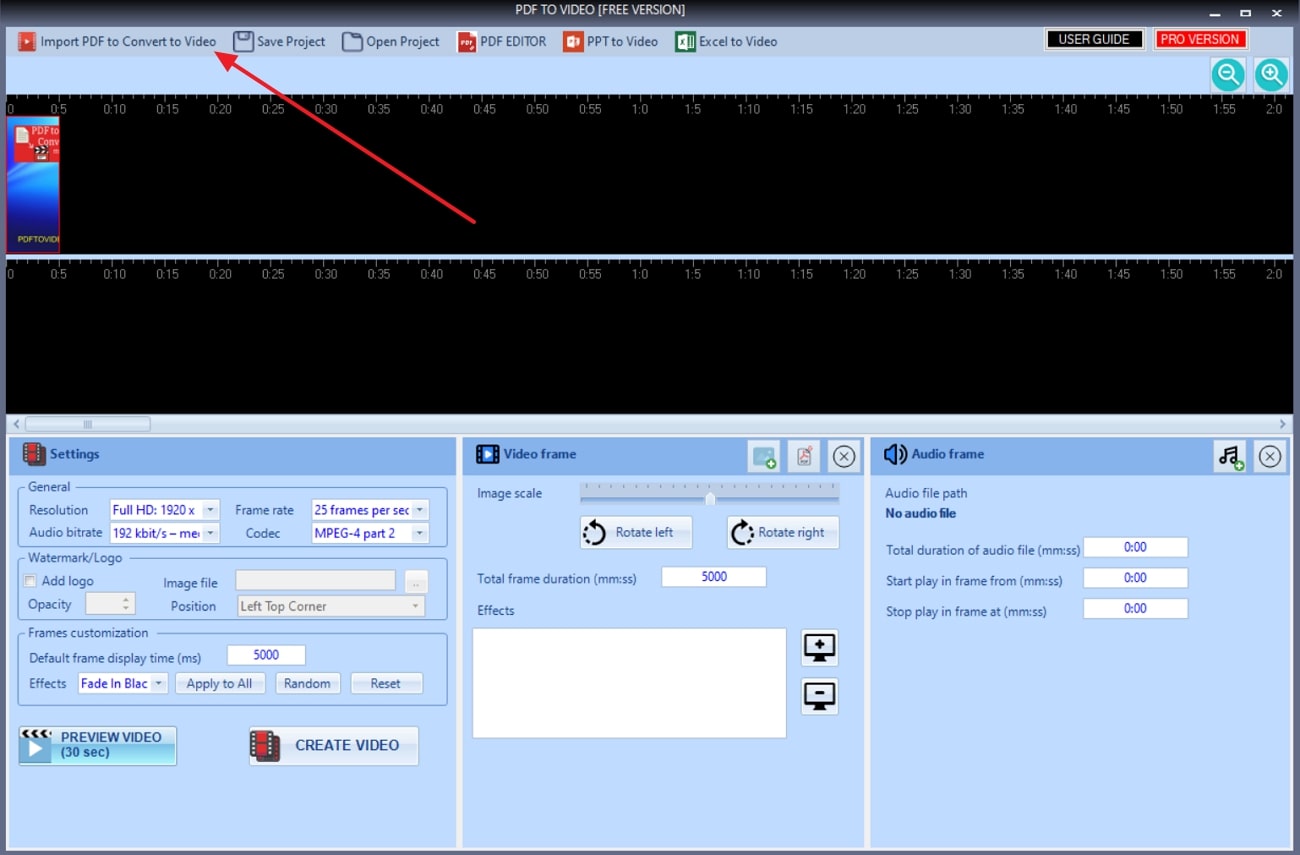
Step 2. Once the PDF is on the software, the converter will divide the PDF pages into separate sections. Make the required edits to the video regarding the video frames, audio, and general settings. Lastly, after you are done adjusting the settings, hit the “CREATE VIDEO” button to save the visual creation.
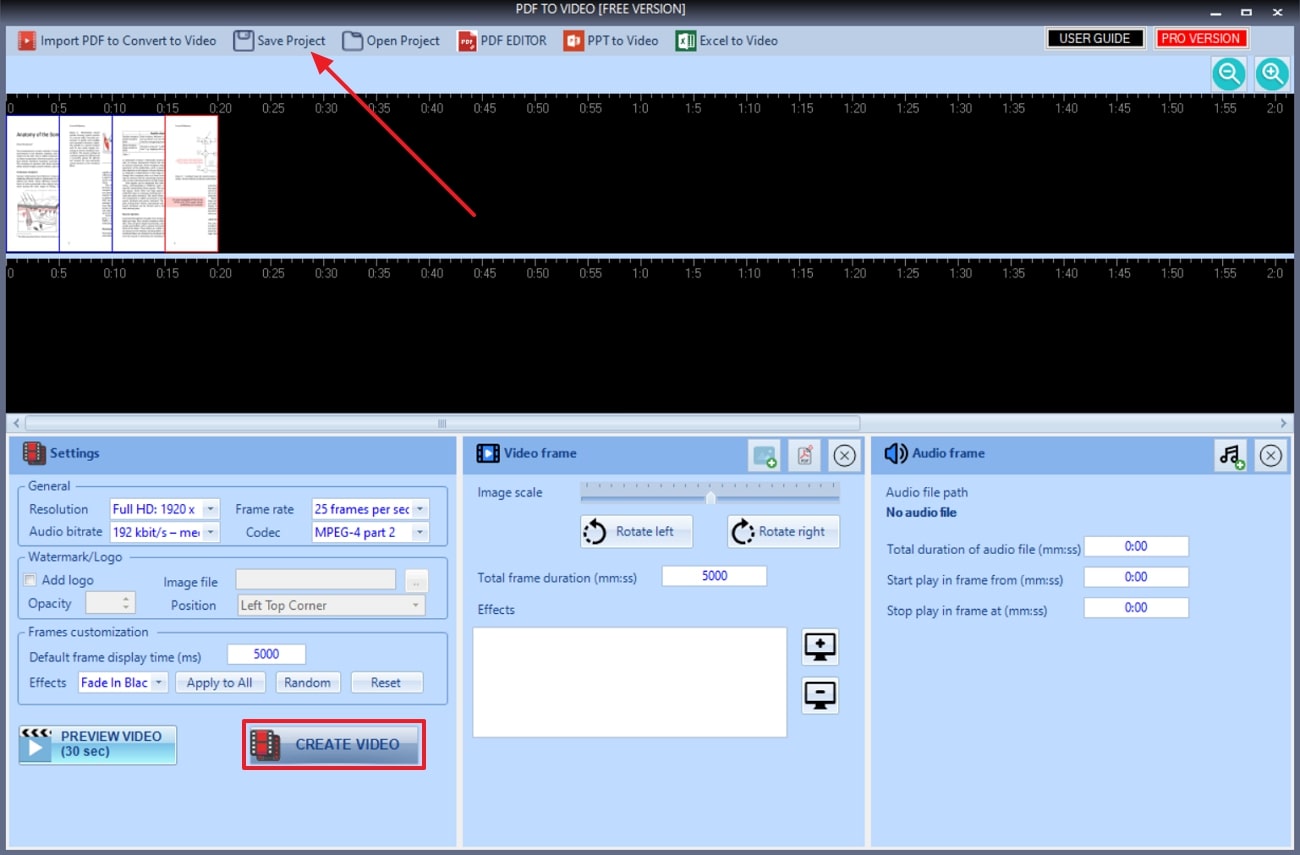
Pros
- Users get the ability to add audio to the video and adjust it according to the video time frame.
- You can get a 30-second preview of the video created before you download it to your device files.
Cons
- If you are registered for the free version of PDF to Video Converter, you will not be able to customize the watermark or logo.
2. PDF to Video Converter V1.7
Using this desktop converter allows users to enhance the visual experience of their audiences and increase engagement. PDF to Video Converter V1.7 ensures users can add various transition effects every time the screen changes between pages. Moreover, they can adjust the seconds they want each slide to play according to their needs. Go through the steps below to learn how to convert PDF to video with this advanced software:
Step 1. Upon downloading and accessing this offline tool, select the “Add Files” button on its interface to import the PDFs you want to convert.
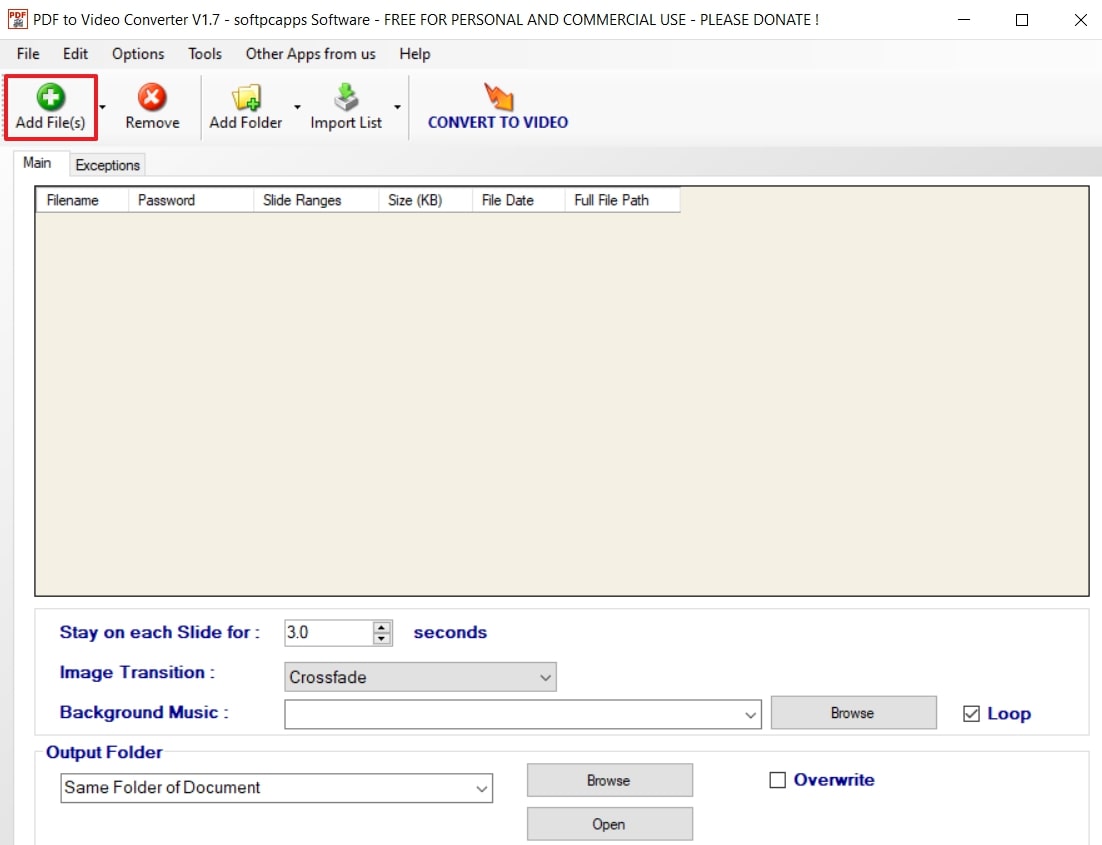
Step 2. Now that the PDF file is imported into the software optimize the settings by adjusting the time limit, image transition, and background music.
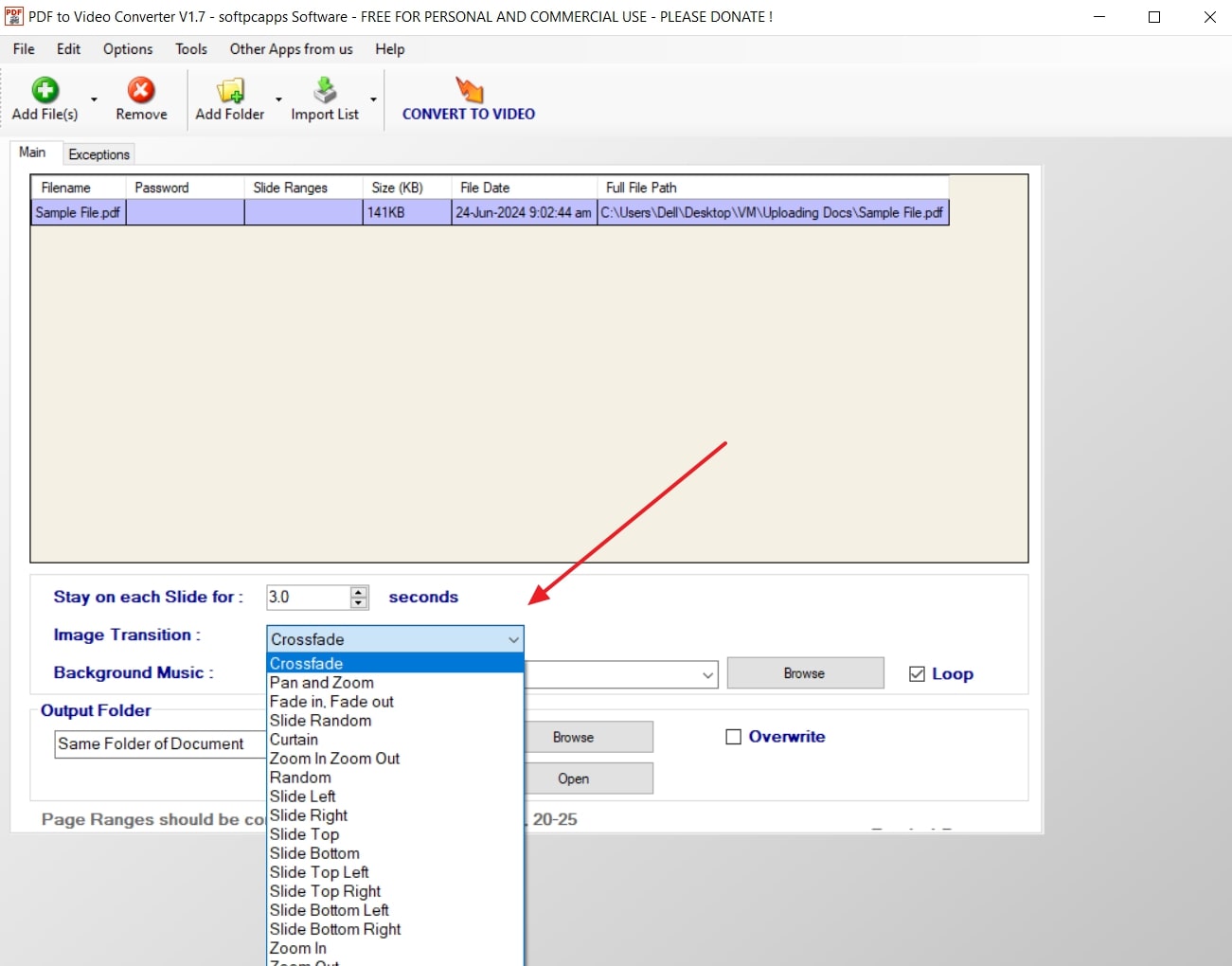
Step 3. Once you are satisfied with your adjustments, click on “CONVERT TO VIDEO” to save the enhanced and converted file to your local device.
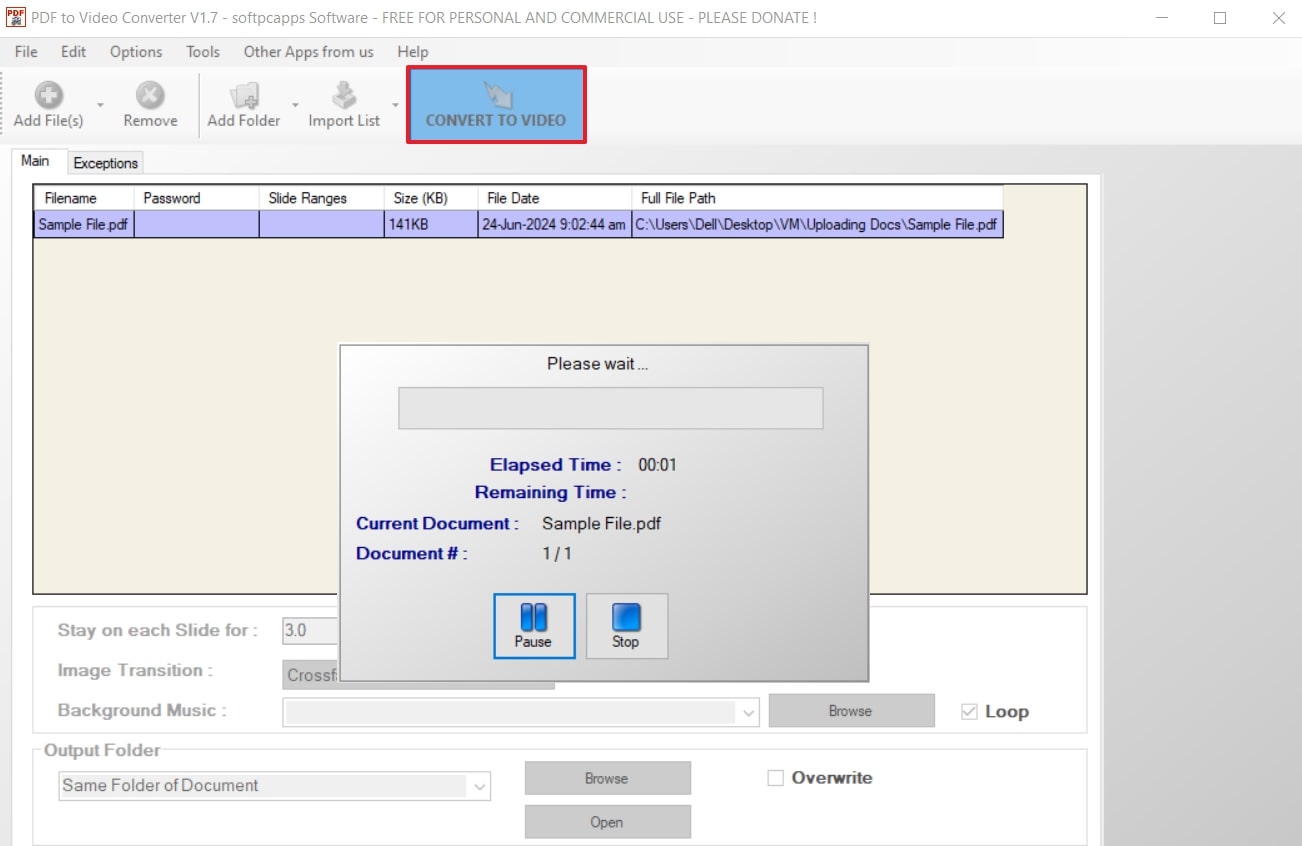
Pros
- Users can add background music to the video they are creating to enhance its engagement.
- Includes the feature of adding multiple PDFs at the same time to allow users to save time.
Cons
- The software has a slow conversion speed, which might negatively impact the workflow speed.
Part 3. Convert PDF to Video Using Online Tools
In addition to the offline tools discussed, here are the top two tools you can utilize when it comes to learning how to convert PDF to video. These tools will help you transform the static files from any device without downloading software:
1. Aspose
Aspose is an online PDF converter that allows users to transform static PDFs into engaging visual content. Users can change the time frame between each page by changing the interval between each screen in the video. Furthermore, you can change the file format of the type of video you want to save. Implement the instructions below to discover how to convert PDF to Video through Aspose:
Step 1. Initiate the conversion process through the “PDF to MP4” tool page of its website by uploading the PDF file to the server through any supported cloud storage system. Choose the file format you need, adjust the time period for each page, and hit the "CONVERT" button.
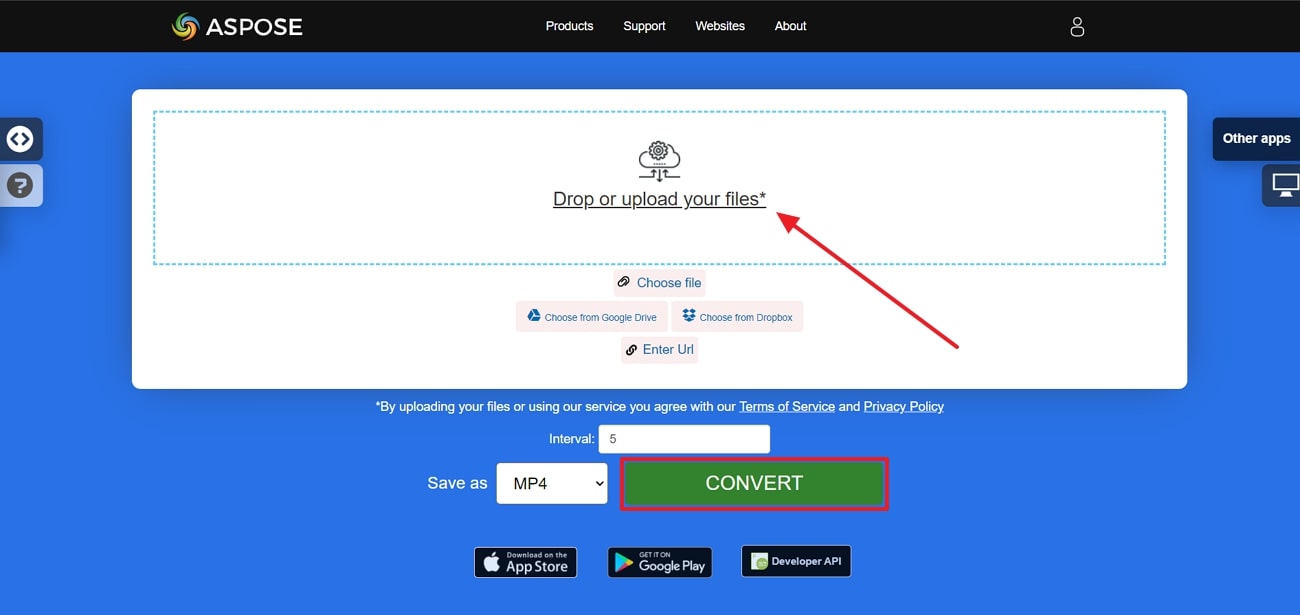
Step 2. Once the document is converted to a video format, click on the “Download” button to save the video to your device.
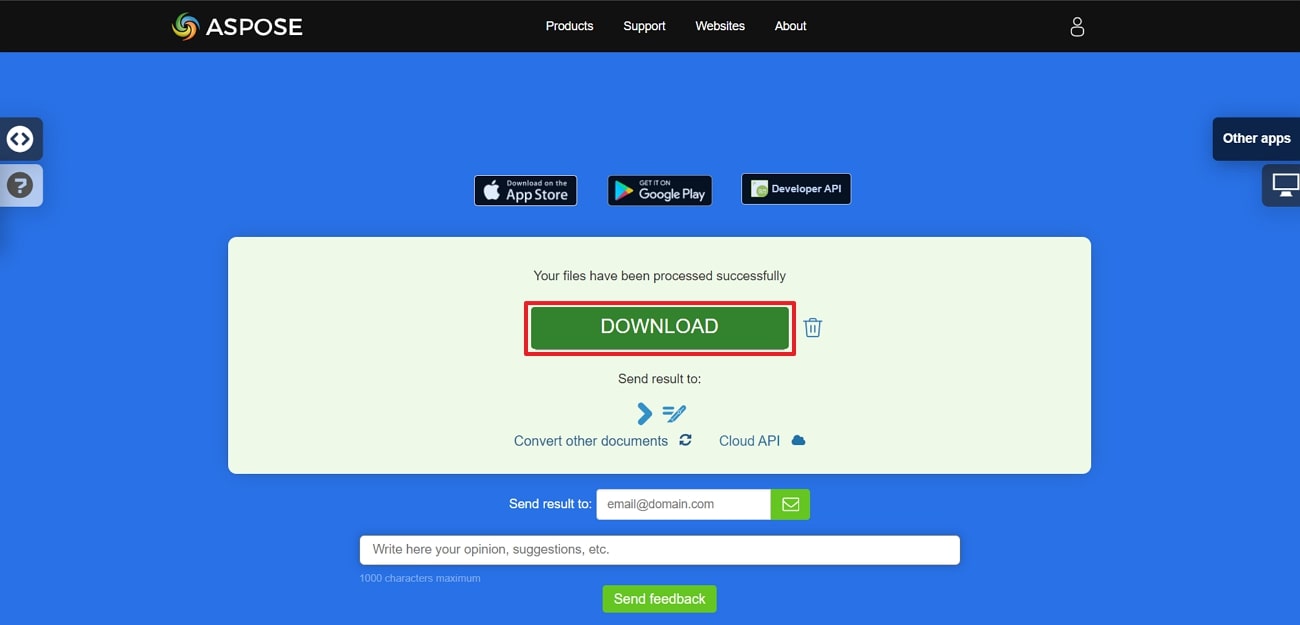
Pros
- Any uploaded documents to the server are deleted within the 24-hour time frame to ensure the security of your documents.
- Aspose supports various operating systems such as Windows, MacOS, and Linux.
Cons
- Despite its support for batch processing, users are still limited to a maximum of 10 files per operation.
2. PDFCandle
This online tool ensures that users have a quick and easy conversion tool online to create videos from static documents. Users can adjust how many seconds they want between each page that will be shown in the video. Refer to the steps below to get a guide towards the concept of how to convert PDF to Video through this advanced tool.
Instructions. Go to the PDFCandle main interface and pick the PDF-to-video converter tool. Moving forward, click on "Choose File" to upload the PDF document on the server, adjust the time frame and select the "Convert" button.
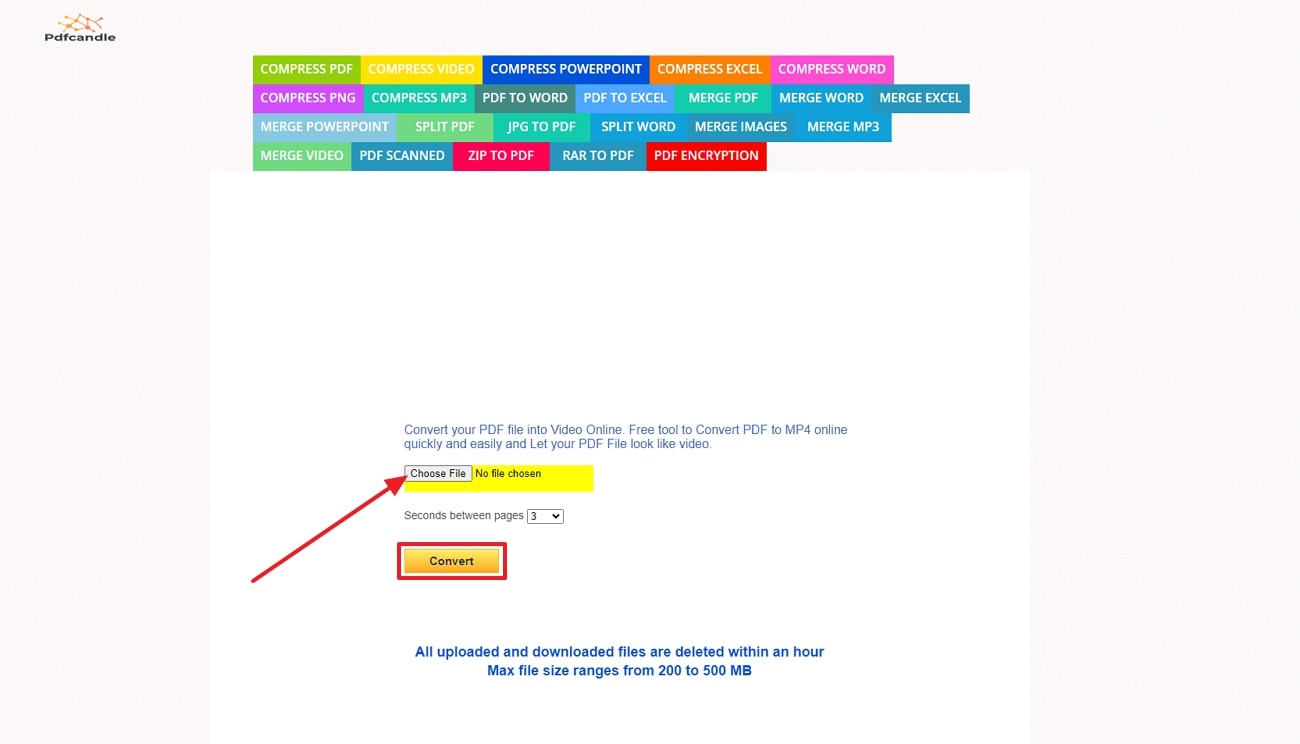
Pros
- PDFCandle has a faster processing speed than other online tools.
- Non-technical users can easily navigate through this online tool as it has an easy-to-use interface.
Cons
- PDFCandle does not give the users a preview of the video that it generates.
Part 4. Afirstsoft PDF: A Versatile PDF Converter
Upon discovering that tools required to practice how to convert PDF to Video, we can look into the best-fit tool for further conversions. Introducing Afirstsoft PDF, which is an online and offline PDF editor that ensures users can convert their PDFs into Word, Excel, JPG, and more. You can convert your PDF file into an image format and then use a tool to convert those images into a video.
- 100% secure
- 100% secure
- 100% secure
Moreover, it supports batch processing to let you import multiple files and work on them simultaneously to save time and effort. You get the ability to apply the integrated OCR technology on the scanned images to edit them accordingly.
Other Key Features of Afirstsoft PDF
- Annotate Documents: You can add stickers, comments, highlight, underline and more to annotate the PDFs to improve team collaboration.
- Edit PDFs: Users get the ability to edit the existing text and add new text to the original PDF document for document personalization.
- Enhance Reading Experience: With the help of this PDF editor, you get to improve your reading experience using any device as you get to adjust the page size and orientation.
- Add E-Signatures: Afirstsoft PDF ensures that users get to add their e-signatures to the official PDF files with ease.
Conclusion
In conclusion, this article has discussed various tools you can use when it comes to learning how to convert PDF to video. Each tool provides users with its benefits in various ways as discussed above. Despite Afirstsoft not providing the video transformation, we can use it to convert it to a different format which can be easier to create a video from. Download Afirstsoft PDF to enhance your PDFs before you convert them.

