Converting videos into a PDF document might seem a little odd though it can be very useful for people who would like to transcribe information from a video. In this transformation, images are captured or extracted from the motion picture and compiled into a PDF. Moreover, there are various online and desktop tools that can help you convert video to PDF.
In addition, videos often occupy significant storage space and may not be compatible with all devices or platforms. By extracting the essential visuals and placing them into a PDF, you create a lightweight and universally accessible file that preserves the vital content without the bulk. Hence, this step-by-step article will explain how to convert video to PDF using the right tools and techniques.
Part 1. Why Convert Videos to PDFs?
There are numerous scenarios where PDF conversion from video can be incredibly beneficial. For example, while documenting a process in a video, converting its keyframes into PDF will get you a clear and concise visual record. Other than this, here are some reasons why converting video to PDF can be incredibly helpful:
- Documentation: Using PDFs allows for creating detailed records by capturing snapshots from videos, which can be used for reporting or compliance purposes.
- Shareable:Since PDFs are more lightweight than video files, you can share them through email or messaging apps without hitting a file size barrier.
- Preservation:Learning how to convert video to PDFs helps in creating video records that will endure throughout the time for archival purposes.
- Customization:You can add notes and explanations to key images or screenshots from the video, making the PDF more interactive and helping to emphasize the most important details.
Part 2. Step-by-Step Guide: Converting Video to PDF Using Software
To effectively transform videos to PDFs, using the right tools that offer a range of features to streamline the conversion process is often the best choice. Thus, you should go for tools with user-friendly interfaces for better accessibility. To make a dependable choice, let's dive into some popular software that can be helpful in learning how to convert video to PDFs effortlessly:
1. Filestar
Filestar is a versatile tool that makes converting videos to PDFs simple and straightforward. It provides a batch processing feature that helps to convert multiple videos into PDFs. Moreover, this tool can turn videos into PDFs in many languages and save the converted PDFs in your desired location. In the following steps, we will walk through how to convert video to PDF using Filestar:
Step 1. To start, go to the Filestar official website and download the newest version of the software. After you finish installing, open the program and click the "+" button to pick the video you want to convert from your computer.
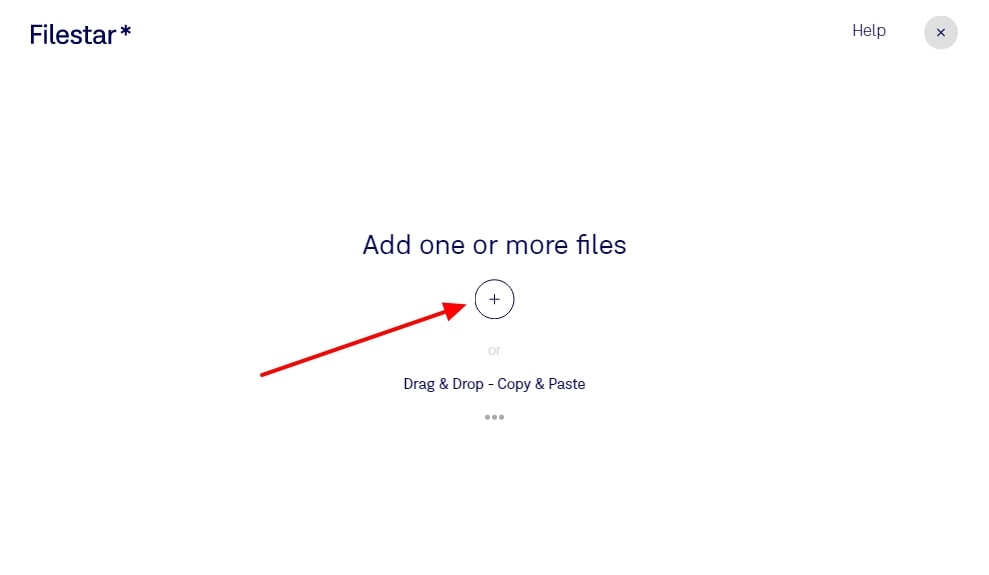
Step 2. After selecting the video, choose the "Convert to PDF" option, displayed in the conversion options below the search bar.
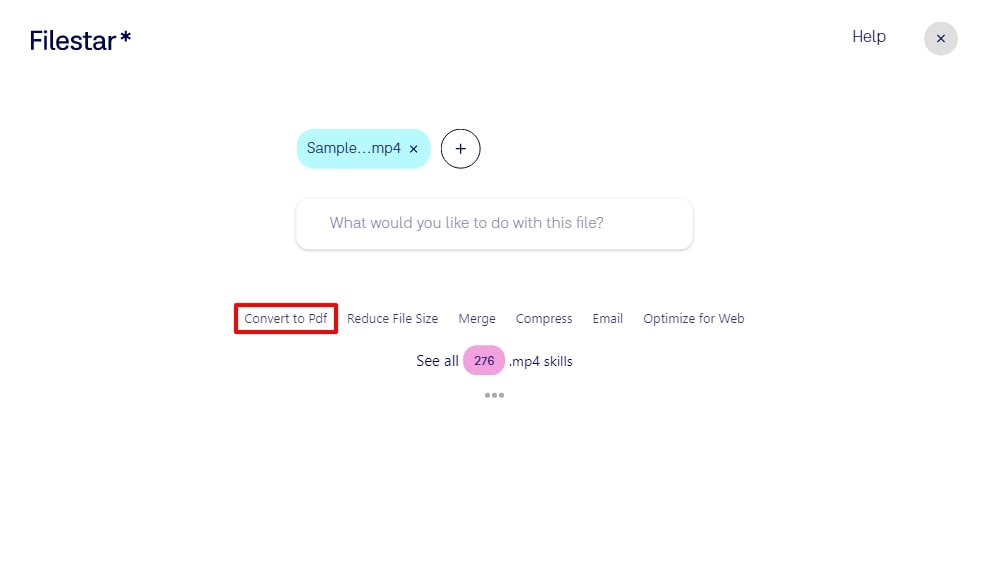
Step 3. Moving forward, Filestar will begin extracting data from the video and compiling them into a PDF. After the processing is complete, choose the desired location on your computer and click on the “Convert” button.
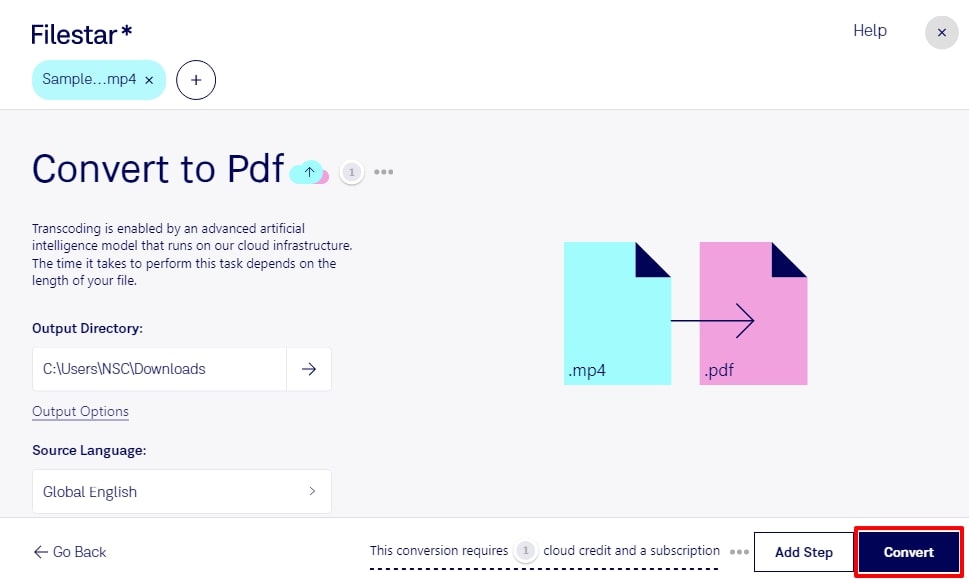
2. Video to PDF Converter
This versatile converter enables users to convert multiple video files into individual PDF documents at the same time. With the help of this tool, you get the ability to extract keyframes from a video to create presentations. Additionally, the converter provides scene detection sensitivity to determine the threshold for the detection of a new slide. Thus, follow the steps below to learn how to convert video to PDF using this converter:
Step 1. To initiate the process, launch the application after downloading it on your desktop. Then, click the "Add Video" button to select the video you want to convert into a PDF.
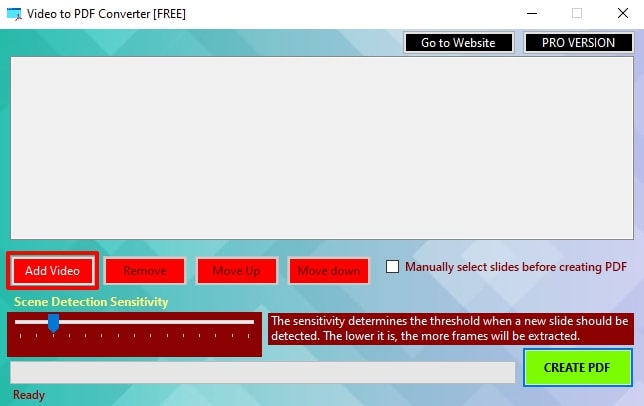
Step 2. After adding the video, you get the ability to change the scene detection sensitivity before tapping on the “Create PDF” button.
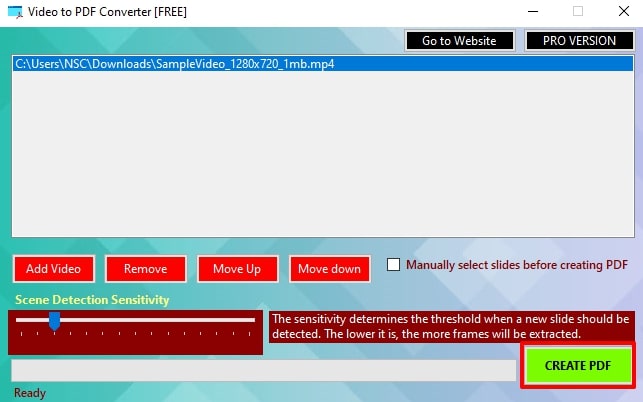
Part 3. Step-by-Step Guide: Converting Video to PDF Using Online Tools
Transforming a video file into a PDF format through online platforms is a seamless process that eliminates the necessity for software downloads. However, selecting a trustworthy online tool is essential to safeguard your data's confidentiality. With this in mind, let's delve into various methods on how to convert videos to PDFs using online tools.
1. OnlineConvertFree
OnlineConvertFree truly shines with its user-friendly nature and ease of access. It is versatile enough to handle video types, such as MP4 and MOV, for better compatibility. Plus, this tool takes your privacy seriously by automatically deleting files from its servers shortly after the conversion. In this guide, we’ll walk through the simple steps on how to convert video to PDF with this online tool:
Step 1. Firstly, search for the official website of OnlineConvertFree on your browser and select video to PDF conversion. Continue to select the “Choose File” button to upload your required video for conversion.
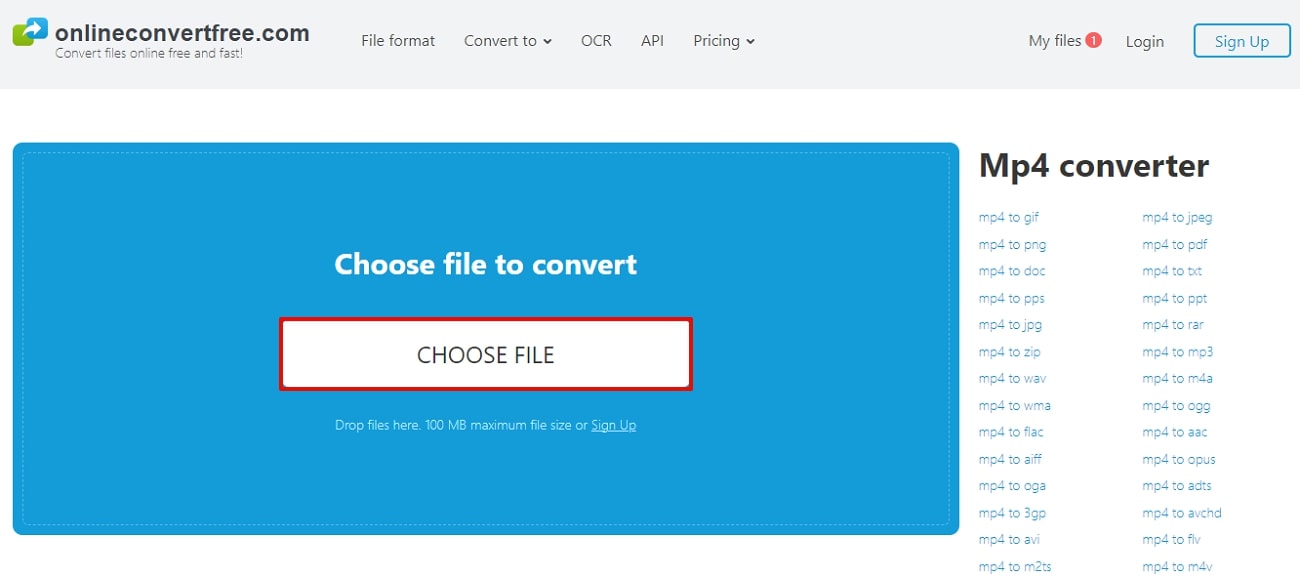
Step 2. Once you upload the video, you have to choose the output format as “PDF” and click on the “Convert” button to get the desired file.
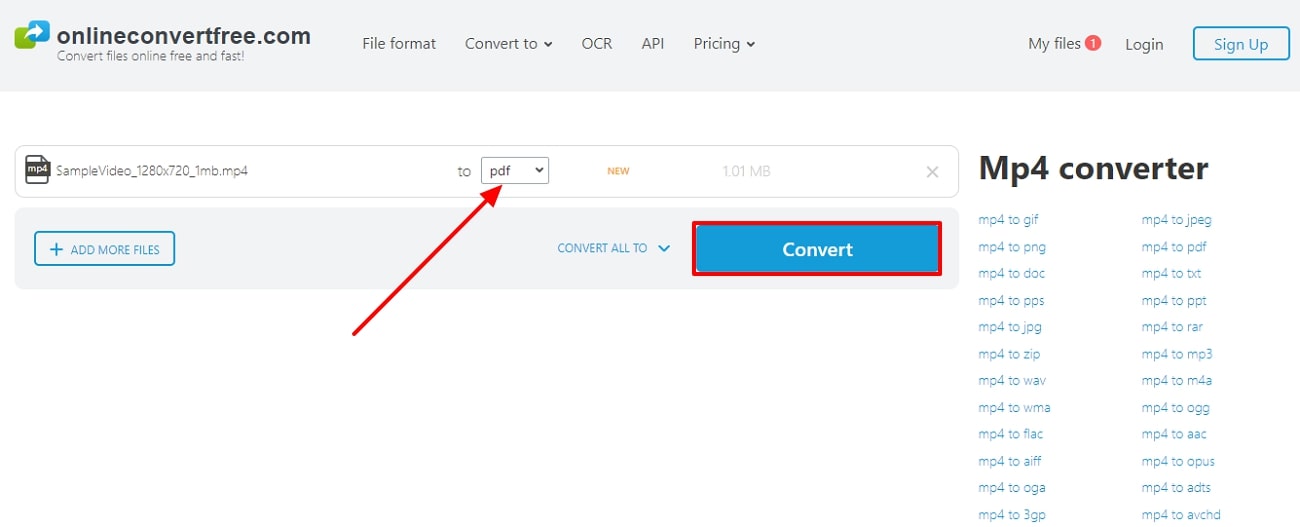
2. PDFcandle
It provides a convenient way to convert videos into PDFs without any cost. With PDFcandle, users can convert videos with a max file size range from 200 to 500 MB. Moreover, all files are safe and deleted within an hour to ensure the privacy of every person's data. Therefore, follow the guidelines below to understand the process of how to convert video to PDF using PDFcandle:
Step 1. Start by opening the browser and navigate to the PDFcandle video to the PDF converter page. Moving forward, click on the “Select File” button to upload the video from your computer.
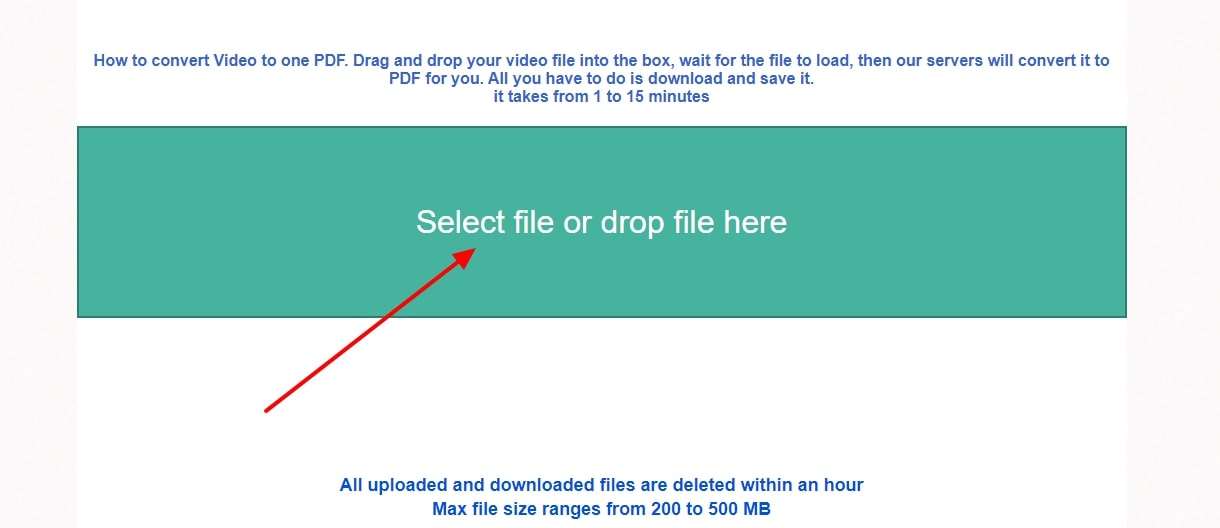
Step 2. After you upload the file, the video-to-PDF conversion process takes some time. Once it's done, hit the "Download" button to save the converted PDF on your computer.
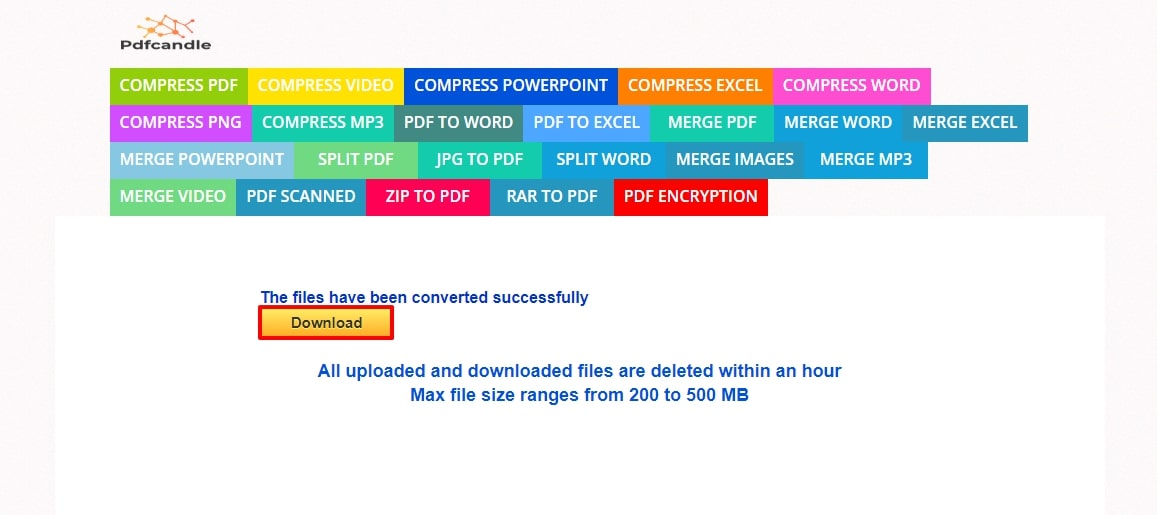
Part 4. Tips for Successful Video to PDF Conversion
Now that you have learned the conversion of videos into PDFs, it is also helpful to discover several tricks that will serve to make the process better. Remembering these expert techniques can assist you in avoiding common pitfalls. With the help of these suggestions, it is possible to produce self-explanatory PDFs that are clean and easy to understand:
- Compress Videos Before Conversion: Before starting the conversion process, the best practice is to compress and clip the videos for a quicker task.
- Use High-Resolution Videos: Always use high-quality video for conversion into PDF to ensure that the images extracted from your video are crystal clear.
- Adjust Frame Rate: You should also look to adjust the frame rate to reduce the file size without a significant impact on your PDF quality.
- Preview Before Saving: Before finalizing the conversion, you should preview the PDF to check for any errors such as missing frames.
Part 5. Enhance Your PDFs With Afirstsoft PDF [100% Reliable]
Now that you have explored various methods to learn how to convert video to PDF using different software, consider using Afirstsoft PDF to manage the PDFs. This versatile tool allows users to convert various types of documents, including Word and PowerPoint. Moreover, it also supports adding multimedia elements like images directly into your high-quality PDFs.
- 100% secure
- 100% secure
- 100% secure
Alongside that, it provides advanced annotating features that enable you to emphasize and highlight text while receiving the documents. This tool even has batch processing capability, which handles multiple PDF files simultaneously to save time and effort. Afirstsoft PDF features advanced security tools, such as password protection and encryption, to safeguard personal details from misuse.
Other Prominent Features About Afirstsoft PDF
- Merge PDFs: This PDF editor enables users to combine multiple PDF files into one document to organize PDFs in a more manageable way.
- Form Creation: It lets you create interactive PDF forms that can be filled out electronically with the help of text fields and checkboxes.
- AI Assistant: This tool also includes an AI assistant feature that is used for summarizing and proofreading of the PDF document.
- Image Editing: With the help of this feature, you can crop, replace, or add new images in the PDF to apply special effects for engaging content creation.
Conclusion
In conclusion, we have discussed various tools and methods to learn how to convert video to PDF, depending on your specific needs. Whether you use desktop or online tools, all converters offer unique features to make the process seamless. Apart from video-to-PDF conversion, Afirstsoft PDF is the best tool for managing documents while maintaining essential information and quality. So, download Afirstsoft PDF now to manage your document effectively.

