Academic professionals often need to save an online article for later reference as part of their research and study. Converting web pages to PDFs is an effective way to preserve the content in its original format, whether for citing sources or reviewing literature reviews. This ensures that important information is stored safely and can be accessed anytime without an internet connection.
Unlike bookmarking or copying text, this conversion captures the full layout and graphics within the webpage for offline access. We will now explore the top tools available for this purpose and provide insights into how each tool can benefit professionals.
Part 1. Coherent Reasons to Convert a Web Page to PDF
Conversion of web content to PDF is essential for preserving online information for offline reading and ensuring content remains accessible despite changes from the web. During client communications, professionals often save web pages as PDFs to capture and share important information in an easily distributed format. Before exploring the tools, it is important to understand why this process is valuable:
- Ease of Sharing: PDFs are a universally accepted format, ideal for sending files via email or sharing through collaboration tools. However, as web pages might not always render correctly across different devices, we musttransform them into PDFs.
- Content Preservation: Converting web content to PDFallows users to capture the content exactly as it appeared at a specific moment by preserving the text and visual elements.
- Consistent Presentation: Webpages can vary in appearance depending on the browser, screen size, or operating system, whereas PDFs are designed to look the same across all platforms. This consistent presentation is important for viewing the content with correct formatting, fonts, and layouts preserved.
- Archiving: When you save a web page as PDF, you create a snapshot of the content that remains unchanged over time. This is particularly useful for keeping records of critical information, such as research findings or historical data.
Part 2. Convert Webpages to PDF Using Desktop Software
When preserving web content as a PDF, desktop software offers an advanced set of tools that can streamline the process. Below, we've pinpointed some of the top desktop software for web-to-PDF conversion, each with unique features.
1. Foxit PDF Editor
Users can seamlessly convert online content into PDFs by inputting URLs using this advanced editor. Before converting, users can select the page size, choose from standard formats like A4 and Letter, or define custom dimensions. Furthermore, you have the option to specify the page orientation to either portrait or landscape, depending on the structure of the document. Simply perform the below steps to save a web page as a PDF using Foxit:
Step 1. Open Foxit PDF Editor's main interface on your desktop and click the "Convert" tab on the top toolbar to view various conversion options. From the available conversion formats, select the "From Web Page" feature to display a dialogue box to generate a PDF.
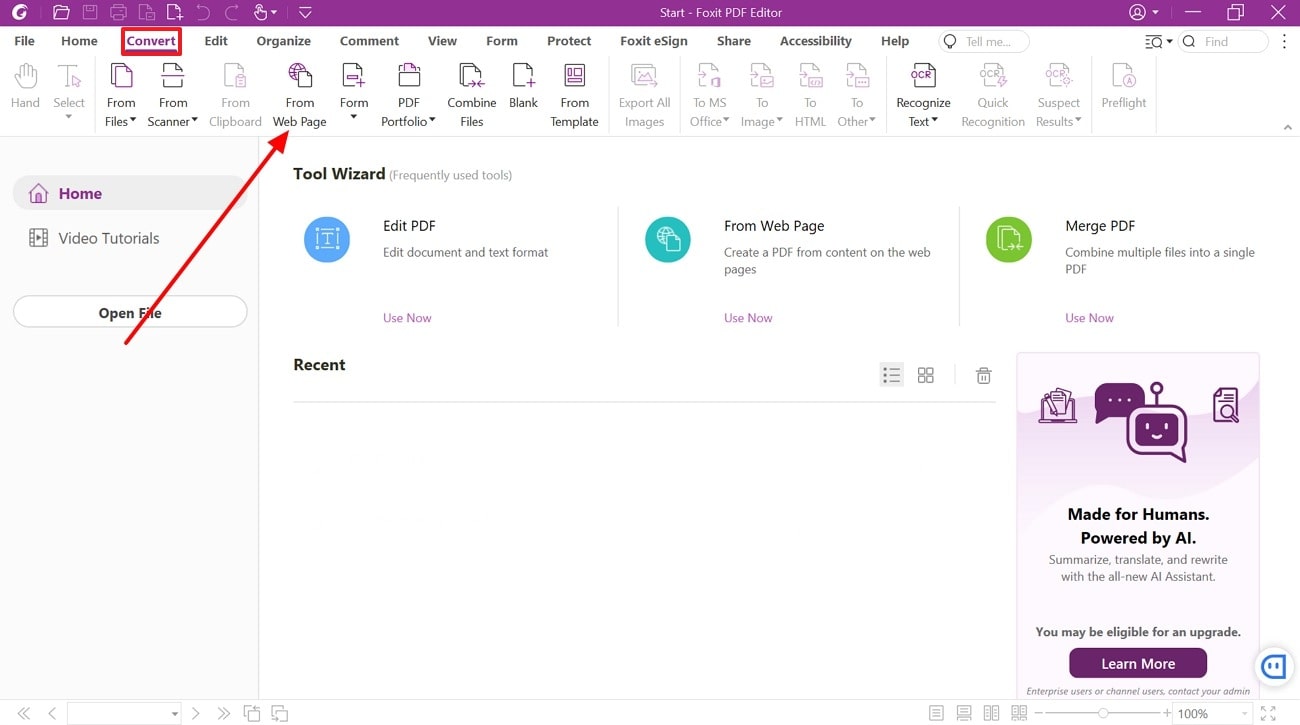
Step 2. Next, enter the webpage URL you want to convert into the designated field within the creation dialogue box. Configure the settings for page size, orientation, and other parameters according to your preferences. Once you've applied all the adjustments, click "Create" to begin conversion and transform the web content to PDF.
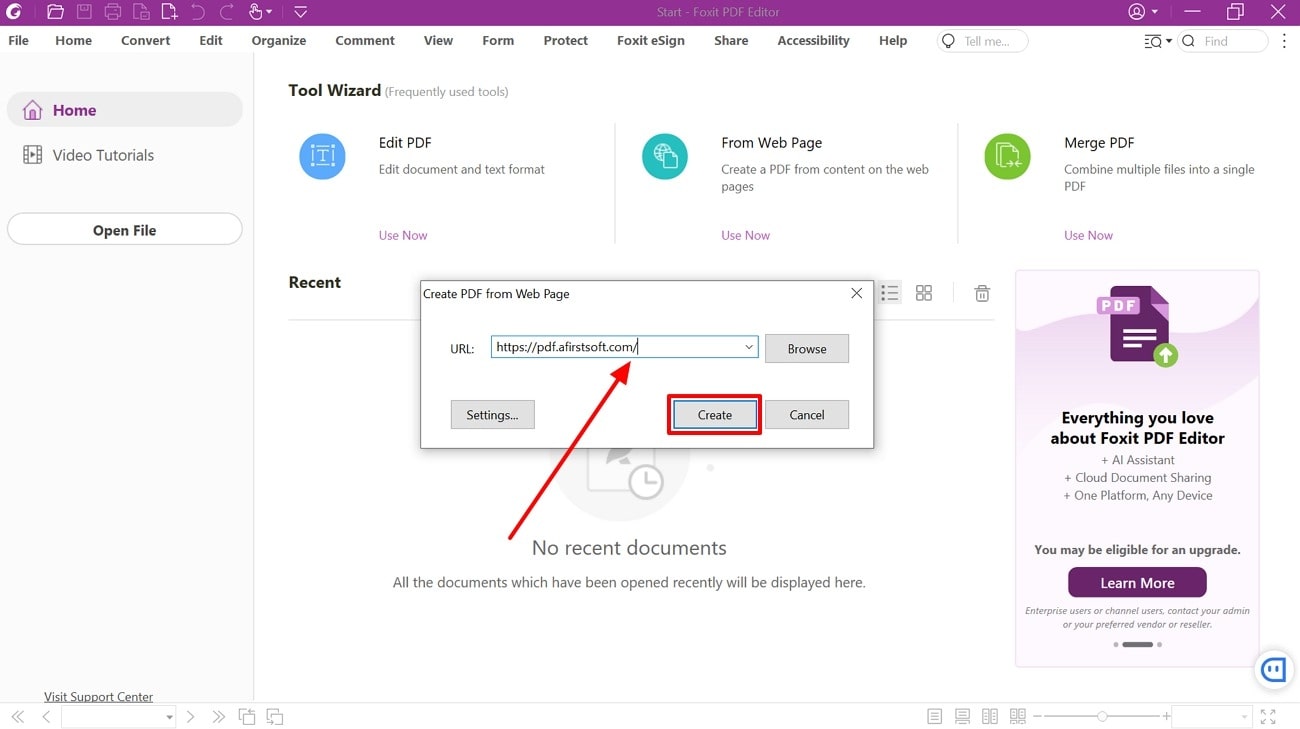
Pros
- You can chooseto turn off all the hyperlinks in the output documents before conversion.
- To see the entire web page's contents on one PDF page, adjust the scaling settings to fit the entire content onto a single page.
Cons
- The range of features and settings might overwhelmusers unfamiliar with advanced PDF tools, leading to a steeper learning curve.
2. Adobe Acrobat
Users can convert any webpage into a PDF document while maintaining clickable links, images, and the original formatting. Once the webpage is converted, you can add bookmarks to highlight important sections or specific pages. Additionally, users can insert tags to the document to structure the content for better readability. Take guidance from the following step-wise instructions to learn how to convert a web page to PDF:
Step 1. Ensure you've installed the latest version of Adobe Acrobat on your computer and launch it on its homepage. Access its features from the “All Tools” tab and hit the "Open" button within the "Create a PDF" category to choose the file type you want to transform.
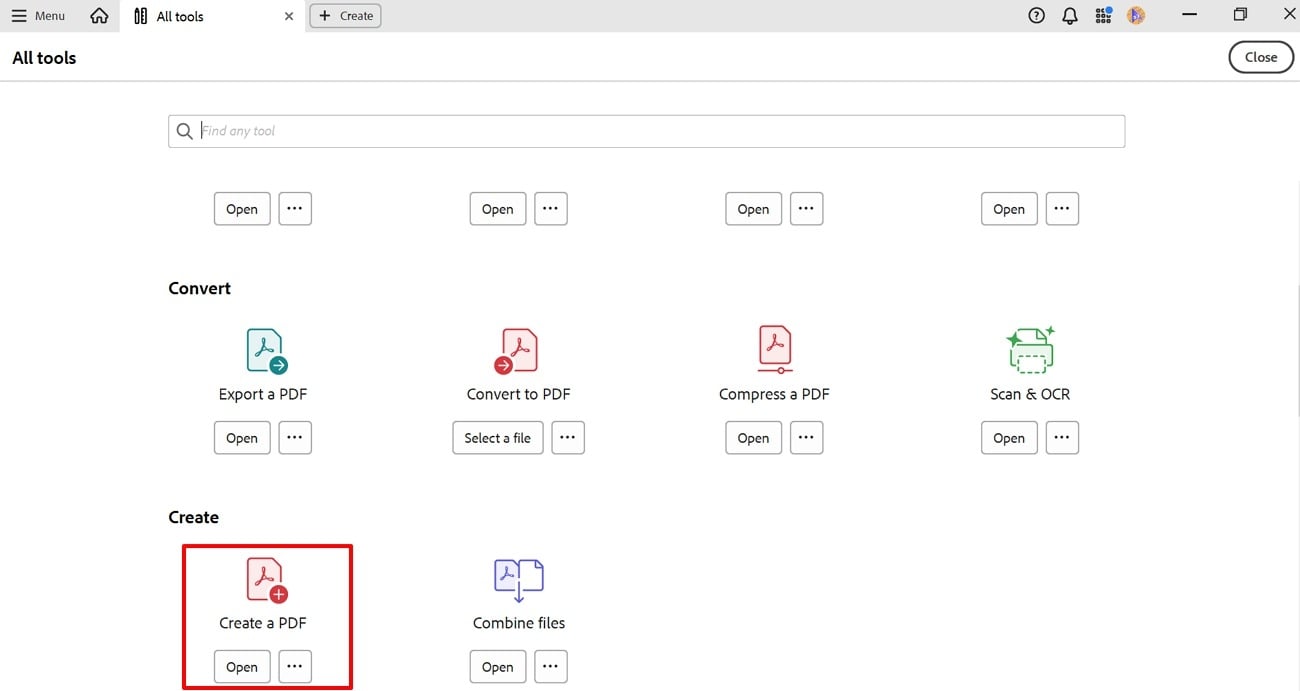
Step 2. In the window that opens up, select the "Web Page" option and input the page URL into the available field. Before processing, you can adjust various conversion parameters from the advanced settings. Finally, hit the "Create" button at the bottom to begin the conversion process and save a web page as a PDF.
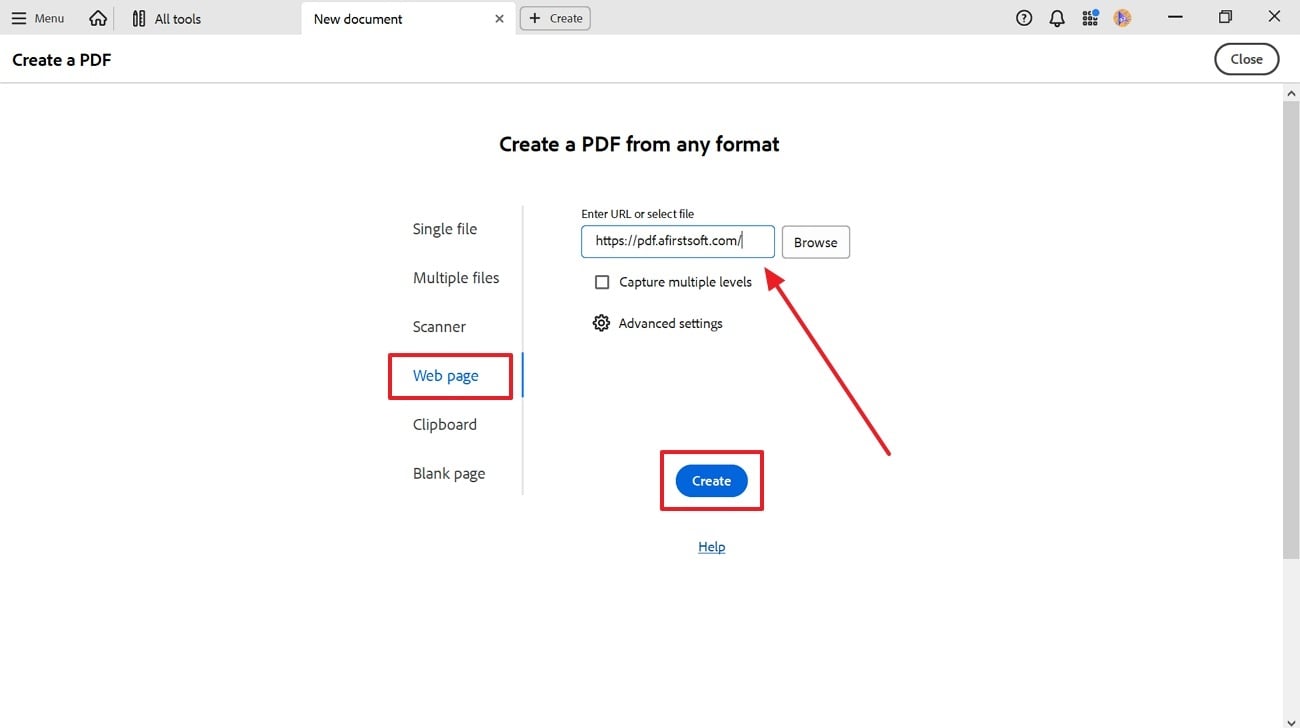
Pros
- This tool adjusts the margins of the output PDF to control the spacing between the content.
- You can scale the web content automatically or specify a custom scaling percentage to achieve the desired fit.
Cons
- Adobe Acrobat provides basic options for adjusting page size and margins but lacks the advanced customization in some specialized PDF tools.
Part 3. Convert Webpages to PDF Using Online Conversion Tools
In addition to desktop software, online tools offer a convenient way to convert web pages into PDF documents. These web-based solutions allow users to convert content without installing software. Below, we'll explore some popular online tools for PDF conversion that simplify the process of turning web content into PDFs:
1. iLovePDF
This online tool allows users to convert online content into PDF format with high accuracy and ease. iLovePDF provides an easy-to-use interface where you can input the URL of the webpage you want to convert to PDF. Additionally, this tool offers options to define the screen size, allowing you to customize the appearance of content across the PDF. Perform these steps to learn how to convert a webpage to PDF with iLovePDF:
Step 1. Start the process by opening the official website of iLovePDF on your browser and navigating to its “HTML to PDF” page. Once you’re on this page, click on the “Add HTML” button to proceed further.
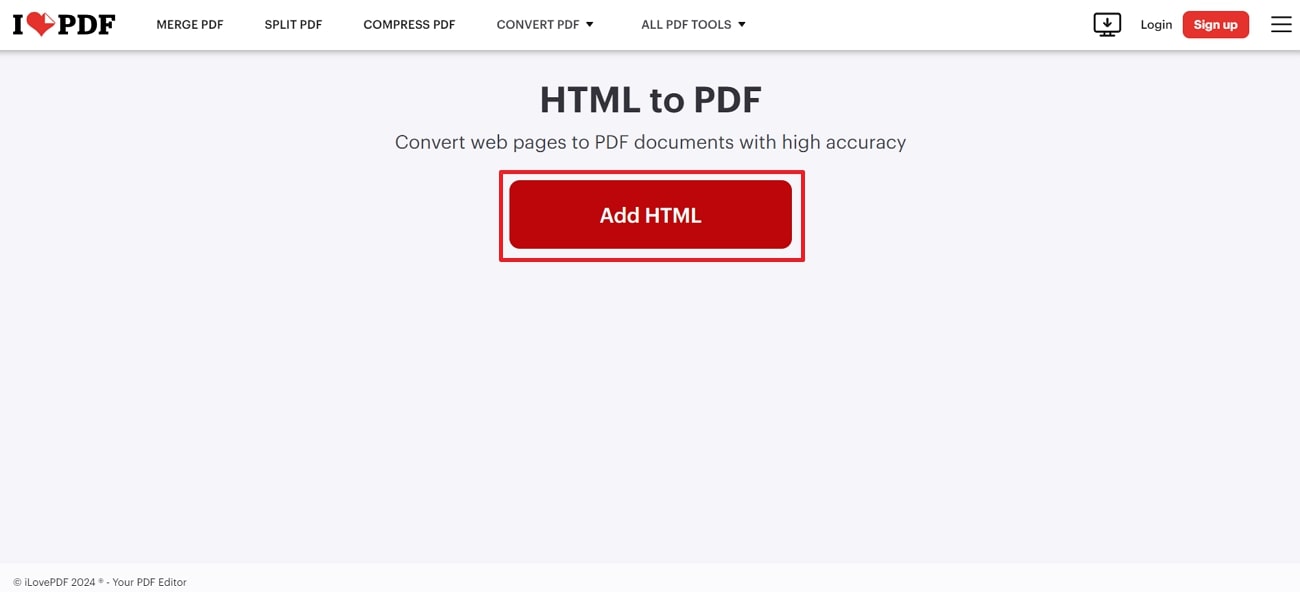
Step 2. Next, enter the website URL into the designated field within the "Add HTML to Convert From" dialogue box. After doing this, hit the "Add" button to view the document preview before it is generated.
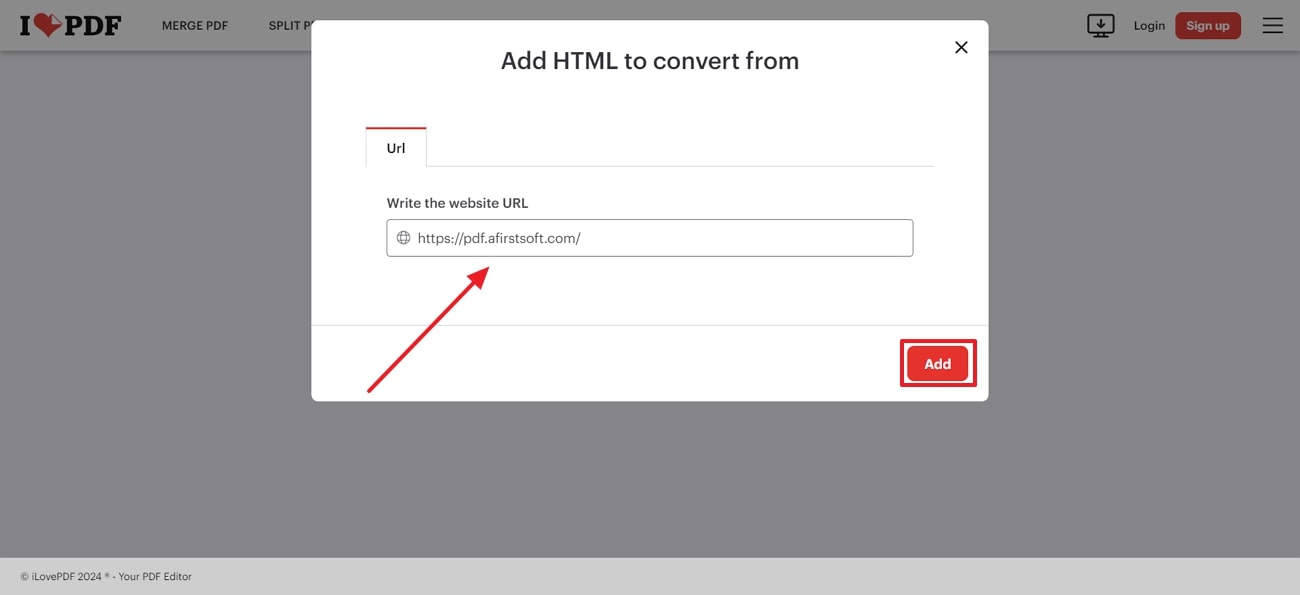
Step 3. In the final step, choose the desired page size and orientation and make any other adjustments as needed. Once configuring the settings, press the “Convert to PDF” button to produce the PDF document from the URL.
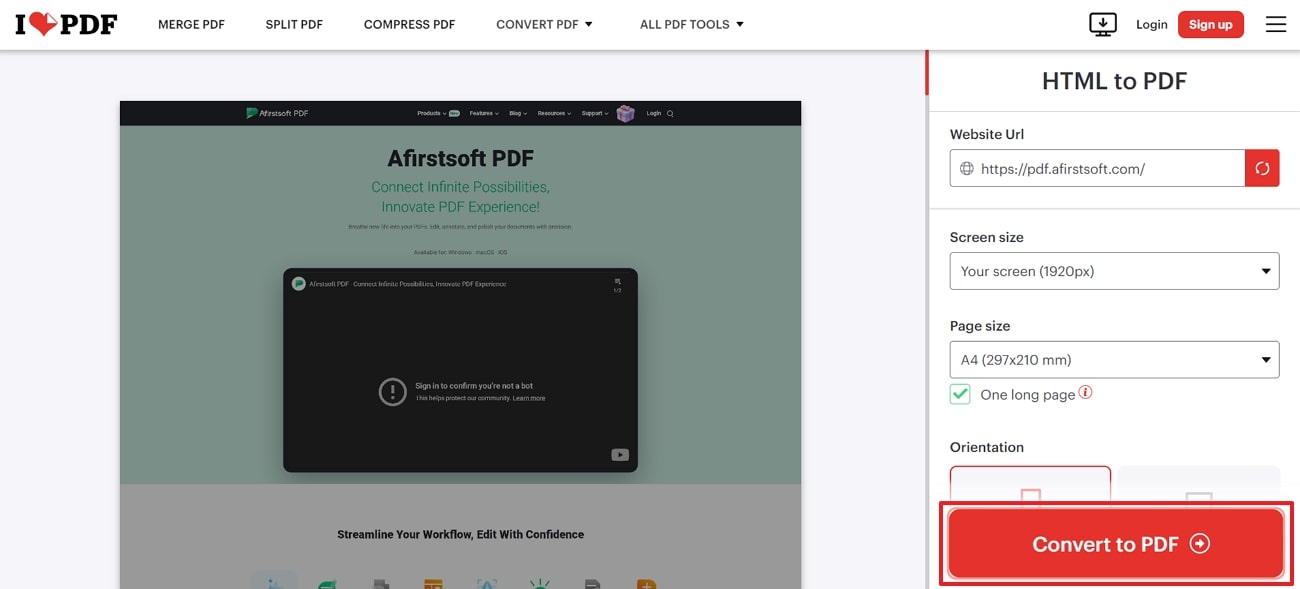
Pros
- You can select a page size for the generated PDF document, such as A4, Letter, and more.
- The tool previews the web page content to review how the final PDF will appear.
Cons
- Users need to subscribe to the Premium plan to get full access to iLovePDF tools.
2. Sejda
Sejda is a powerful online tool for converting websites to PDFs with a few clicks. By using this tool, you can generate PDF documents directly from URLs. If you have HTML code instead of a URL, you can simply paste the code into the designated fields to produce a PDF file. Users also have the option to upload their HTML files for conversion, which can look across the steps below:
Step 1. Access Sejda's official website and click on the "All Tools" tab at the top of the interface to see all the available tools. Next, select the "HTML to PDF" tool to proceed further with the conversion process.
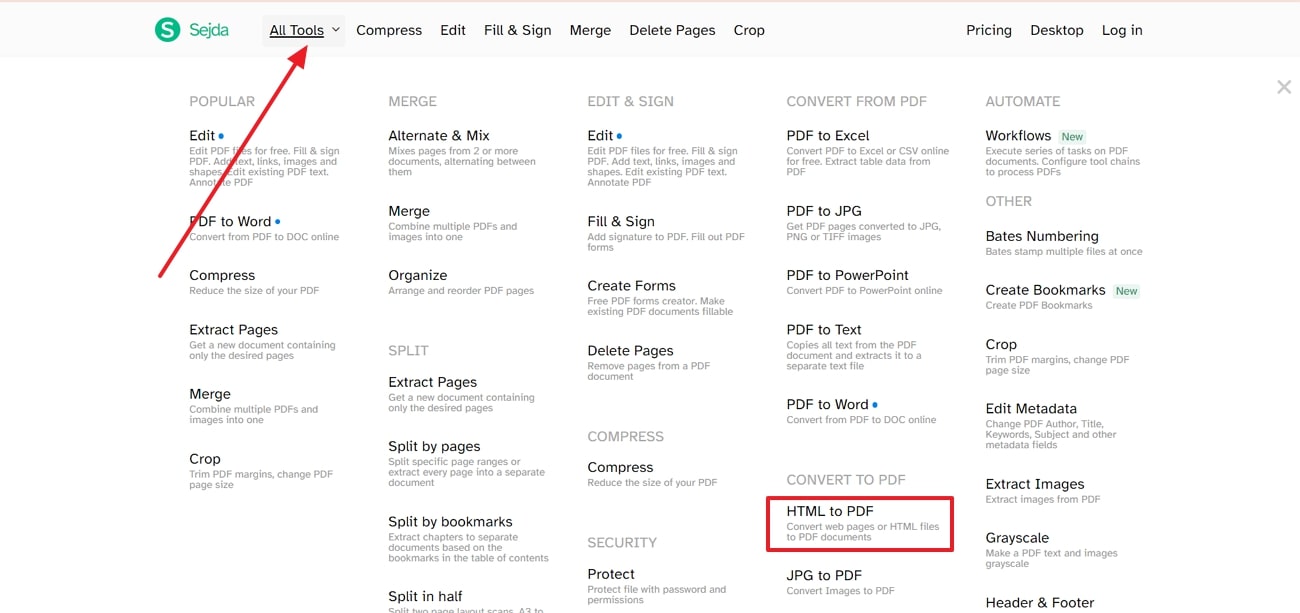
Step 2. Once you've entered the HTML to PDF page, click on the "Convert URL to PDF" option and add the webpage URL in the provided field. Before converting, choose your preferred page size, orientation, or margins to customize the output. After setting the parameters, press the "Convert HTML to PDF” to finally convert the webpage content into document format.
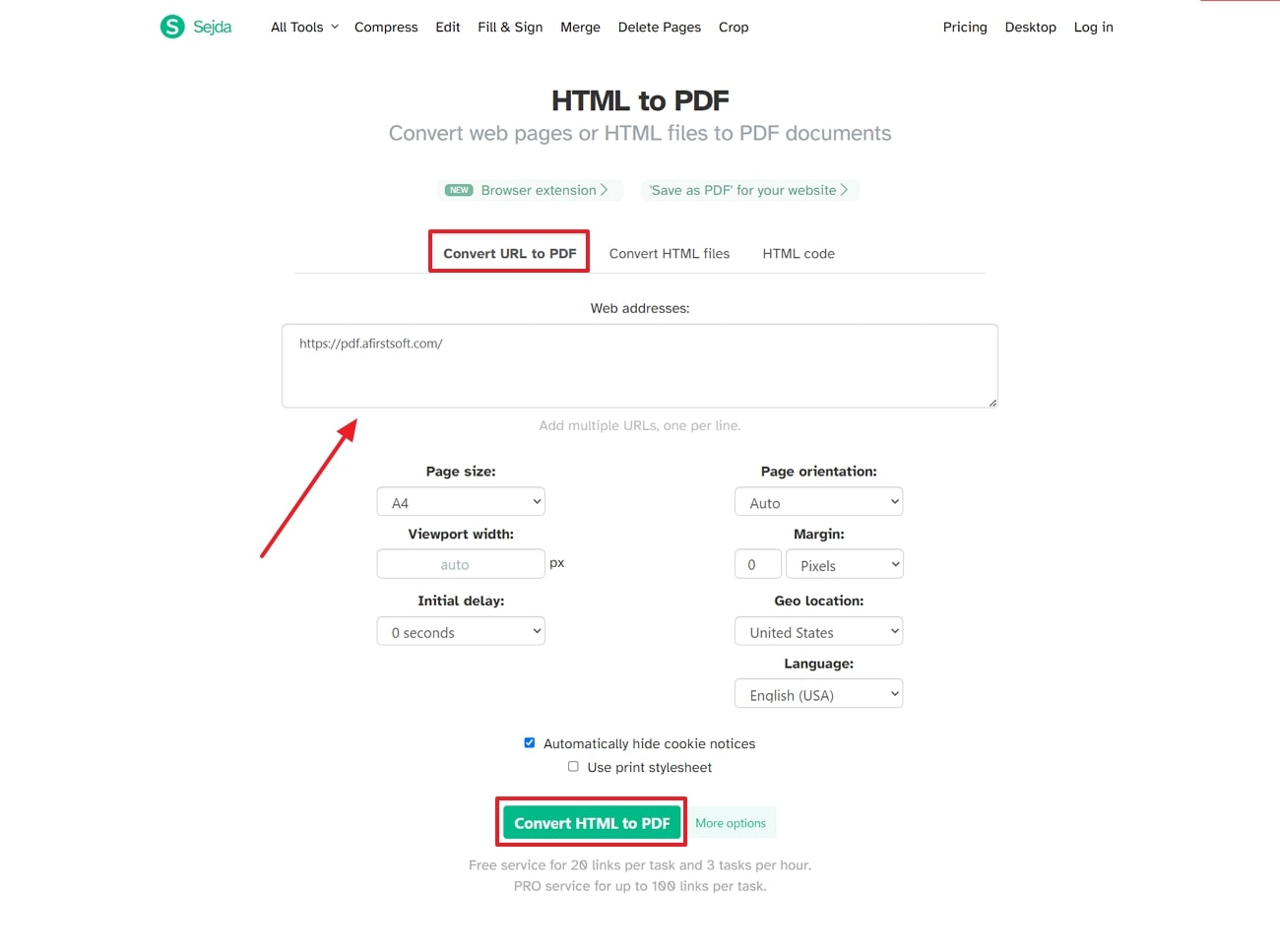
Pros
- You can specify the page size and other settings before initiating the conversion to tailor the output to your needs.
- Users can add multiple URLs for batch processing to convert several web pages into PDF documents simultaneously.
Cons
- The free service of this tool allows you to only add 20 links per task.
Part 4. Tips for Effective Web Page-to-PDF Conversion
When converting web pages, it’s essential to ensure that the final document meets your requirements and maintains the integrity of the original content.
- Customize Page Settings: Consider adjusting the settings before converting, such as margins, orientation, and page size to match the content. To avoid any formatting issues, you must ensure that these settings are configured before initiating the conversion process.
- Test Conversion: Users must test different conversion settings before finalizing the conversion to achieve optimal results. Testing ensures that the final PDF meets your expectations and accurately represents the original webpage.
- Choose the Right Tool:Selecting an optimal tool is essential for generating high-quality PDF documents from webpage URLs. Online tools and extensions are convenient for quick web-to-PDF conversion, while offline software offers advanced settings and customization options.
- Optimize Content for Conversion: Remove unnecessary web page elements, such as ads and pop-ups, that may clutter the PDF. By preparing the content before conversion, you can achieve a cleaner and more professional-looking document.
Part 5. Expanding Conversion Capabilities With Afirstsoft PDF
Afirstsoft PDF is a versatile tool designed to enhance your PDF management experience, offering advanced conversion and PDF creation features. This software is mainly known for its ability to seamlessly transform various file formats into high-quality PDF documents. Whether you're working with text documents, spreadsheets, or presentations, Afirstsoft PDF handles each conversion with precision while maintaining the formatting of your files.
Before conversion, the tool allows you to specify the page range for inclusion in the final PDF. The batch processing feature enhances workflow efficiency by allowing you to convert multiple PDF documents simultaneously. You even have the option to transform PDF documents to EPUB format for enhanced compatibility with e-readers.
Key Features of Afirstsoft PDF
- Annotation Function: After performing the web-to-PDF conversion, you can underline, highlight, or strikethrough the content to emphasize the important section. Users even have the option to add text boxes and comments to provide additional explanations.
- Cloud Collaboration Features: Users can easily collaborate with other team members by sharing their documents through cloud-based platforms. The content synchronization feature ensures that any modifications made to a file in the cloud are automatically saved with the cloud version when saving.
- Reading Capability: Afirstsoft PDF offers a page navigation feature, which locates specific PDF pages within your file. Readers can also utilize the zoom in or out functionality to adjust the view according to your reading preferences.
- Page Organization: You cansplit a PDF document into multiple parts by page ranges, bookmarks, or specific rules. Additionally, users can extract individual pages or a group of pages from one or more PDF documents to create a new file.
- AI Integration: The AI Q&A feature enables users to ask about a PDF document and receive relevant answers to improve understanding. For added convenience, you can convert the entire content or specific section into your native language to grasp the material in any language.
Conclusion
In conclusion, converting web pages to PDF is essential for maintaining a consistent presentation of web content and facilitating offline access to online information. The discussed solutions offer unique features and settings tailored to the web-to-PDF conversion but lack additional PDF-related functionalities such as advanced editing, annotations, or cloud collaboration options.
Afirstsoft PDF supports all these capabilities, providing a comprehensive solution for converting web pages and managing, editing, and collaborating on documents effectively. Therefore, download Afirstsoft PDF today to unlock powerful conversion and editing features that cater to all your document needs.
