Most of the time, images lose their quality when shared online or through messaging platforms. However, you can preserve their resolution quality and sharpness by converting them to PDF files before sharing.
Using this method, you can combine multiple images in a single PDF file to further ease the sharing process. For this purpose, many of the best JPG to PDF converters are available, which we will discuss in detail throughout this article.
Part 1. 3 Best JPG to PDF Converters for Windows
As discussed, JPG to PDF converters are a necessity for professionals to transform image files into more manageable PDF formats. In this discussion, we will review the top 3 JPG conversion tools available on Windows in detail to help you select the best one.
1. Afirstsoft for Windows [Free and Reliable Converter]
When searching for the best JPG to PDF converter for Windows, Afirstsoft is a worthy option due to its advanced PDF creation capabilities. With this software, you simply need to import multiple JPG images, and they will automatically convert the JPG to PDF in seconds. Besides that, this software lets users convert PDFs to various image formats like PNG.
Moreover, its OCR recognition technology allows users to convert scanned image based documents into readable text PDF documents. You also have the option of PDF compression by deleting the irrelevant data to reduce the file size. Other than that, this tool provides a utility to merge multiple files into a single PDF to keep your files organized and easy to manage.
Key Features
- Other than JPG to PDF conversion, you can also create PDF files with a blank page for creating customized documents.
- Thisbest JPG-to-PDF converter allows batch conversion of multiple JPG images to PDF format.
- Users also get the option to split a PDF document into separate files to enhance navigability.
Pros
- Using the page organization feature, users can insert or delete specific pages from the PDF.
- With its text annotation feature, you can underline or highlight the PDF content.
- The AI assistant feature in this software can provide analysis and explanation of the PDF documents.
User Insight
- “An excellent PDF editor with a powerful PDF creation feature to make document management a breeze. Highly user-friendly and packed with powerful tools!”
- “Awesome PDF editor with an easy PDF creation feature. Works smoothly and saves a lot of time!”
- 100% secure
- 100% secure
- 100% secure
2. PDF Candy
With the help of this versatile tool, you can create PDFs from multiple image file formats, including JPG, JPEG, PNG, and more. You can also specify the margins and page size of the added image for optimized JPG to PDF conversion. In addition, you get the option to change the orientation of the input images to create an organized PDF.
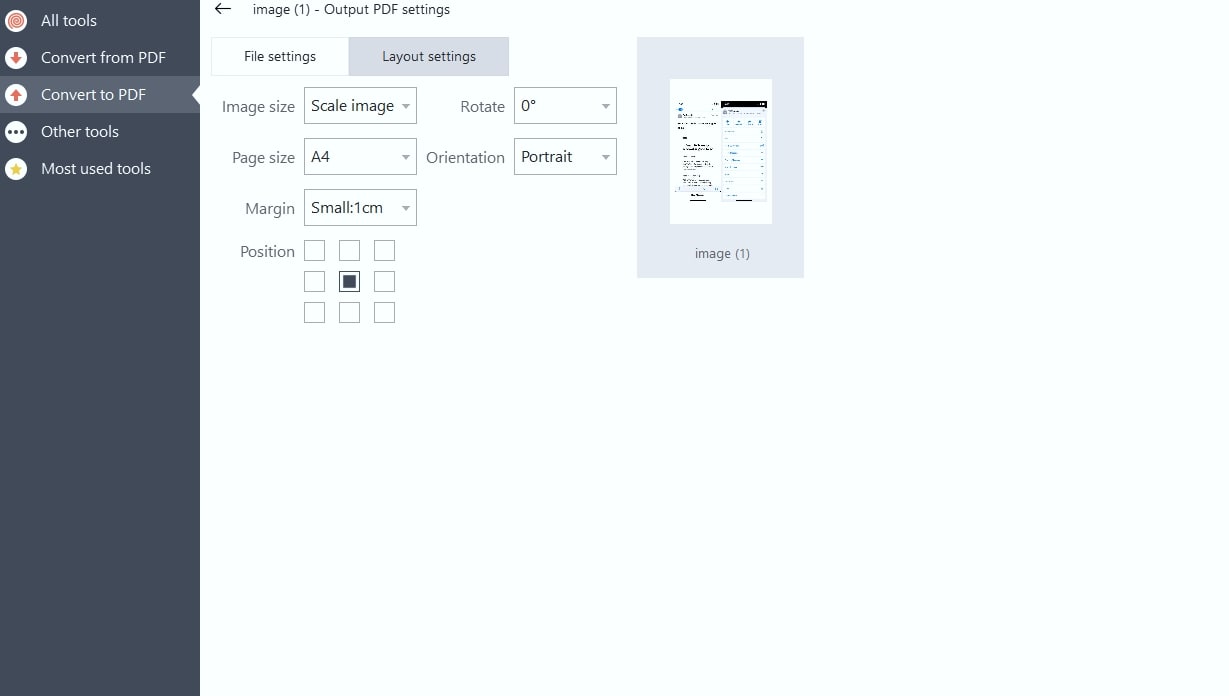
Key Features
- Using this tool, multiple JPG images can be combined into one PDF through the batch processing feature.
- This PDF creation tool can sort JPG files in alphabetical order to improve organization.
- Other than PDF creation, this tool has specialized features for splitting or merging documents.
Pros
- Users get the option to convert scanned images to editable documents with OCR.
- This best JPG to PDF converter is also available online.
Cons
- You can perform limited free tasks per day using this PDF creation tool.
User Insights
- “I have been using a Pro License for 2 years. The support is excellent and their EPUB to PDF converter works awesome for some messy EPUB which have a lot of Images and Text formatting.” (U. Hayat)
- “I tried the free version to get acquainted, but this so-called free version is so limited that I ended up getting the Pro (paid) version. Waited several days for the license key, still waiting.” (Rudy)
3. LightPDF
LightPDF is a powerful document management tool that also has a JPG to PDF converting functionality. While creating PDFs, you can either choose to generate a document with existing files or create a blank page. Once you create a PDF, you can apply the OCR feature to make the JPG content editable and recognizable.
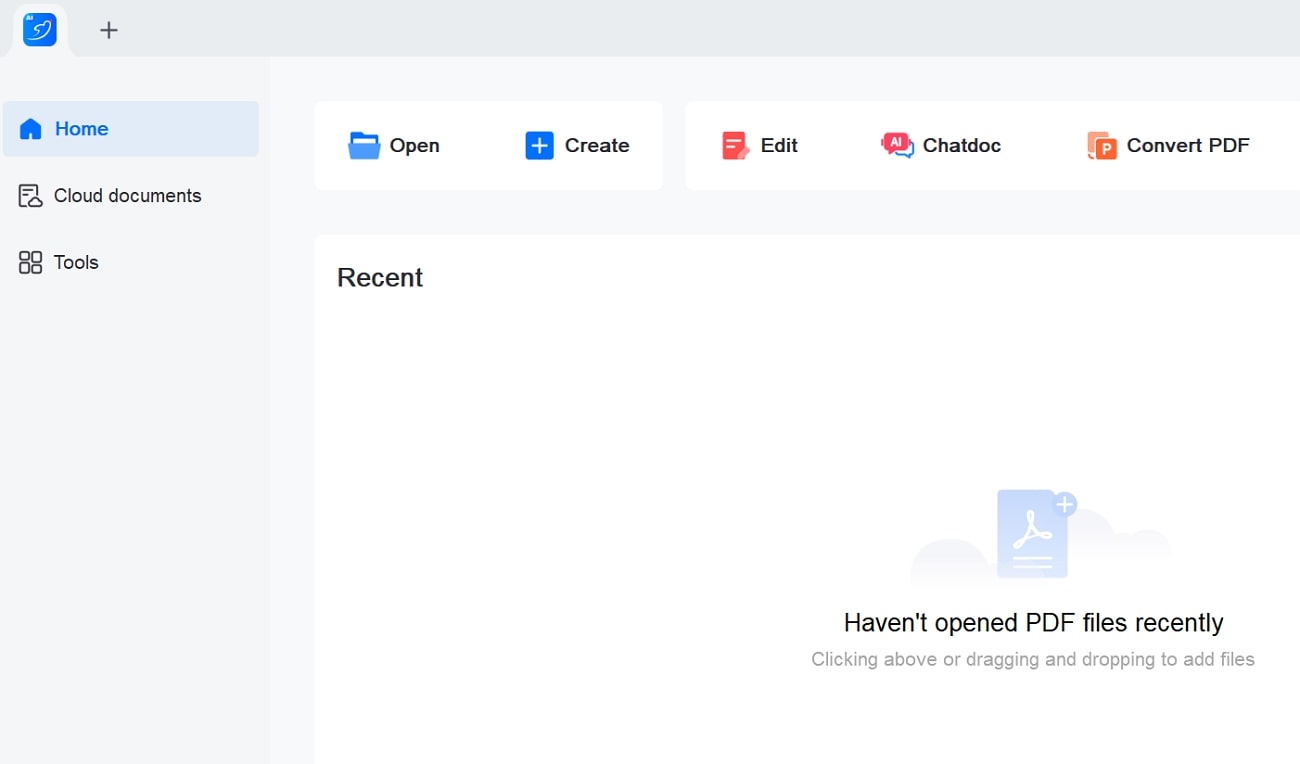
Key Features
- With this best JPG-to-PDF converter for Windows, you can adjust the image orientation and order through the page organization feature.
- LightPDF also allows users to create PDFs from multiple other file formats, including Word, Excel, and PPT.
- Its Chatdoc feature can summarize your PDF documents for better content understanding.
Pros
- Using its rotate feature, you can also rotate your images to correct their orientation.
- After converting JPG to PDF, you can also add watermarks to the document.
Cons
- Users need to upgrade to the paid version to access the batch processing feature.
User Insights
- “LightPDF is really the fastest, and has a very precise OCR. As I work translating scanned documents it's been very useful for me.” (Cristina Campos)
- “NOT FREE at all. Very expensive! Try PDFgear, much better and free also!” (Vasile Caraus)
Part 2. 3 Best JPG to PDF Converters for Mac
After exploring the top PDF creators on Windows, let's dive into the best JPG to PDF converters for Mac. You can choose any of the tools below to convert your images to PDF formats. So, let's discuss all the tools in detail to find the converter that works best for you.
1. Afirstsoft for Mac [Completely Free]
Like its Windows version, Afirstsoft offers various options for creating PDFs from different file formats on Mac. Using this best JPG to PDF converter, users can easily convert multiple image formats, including JPG and PNG, to PDF to retain the image quality.
Other than that, you have the option to convert any webpage into an organized PDF document. This tool also provides the option to create a PDF document from any copied content in the clipboard. In addition, you can create a PDF with blank pages using this best JPG-to-PDF converter for Mac.
Users also get the chance to combine multiple files into a single PDF document for better content accessibility. All in all, this PDF creator provides an all-around solution to your PDF creation and conversion needs.
Key Features
- Using its OCR feature, you can edit or modify the content present in the scanned images.
- With its page organization features, users can crop or rotate images within the PDF file.
- To enhance the readability of PDF, users can use the zoom view feature to analyze the minute details in the converted images.
Pros
- You can use the AI content rewriting feature in the editing stage to rewrite the PDF’s content.
- The batch conversion feature allows multiple PDFs to be converted to other formats.
- Afirstsoft PDF creator also allows you to add custom watermarks for personalization.
User Insights
- “I love the drag-and-drop feature for creating PDFs. It's straightforward and saves so much time.”
- “This PDF editor is fantastic for merging and splitting files, plus the PDF creation feature is super intuitive.”
2. PDF Expert
With this best JPG to PDF converter, users can carry out conversion from and to PDF formats on their Mac devices. You can seamlessly import images with a simple drag-and-drop option to make the JPG to PDF conversion process easier than ever. Using its batch conversion feature, users can convert multiple images into a PDF file for better sharing and storing capabilities.
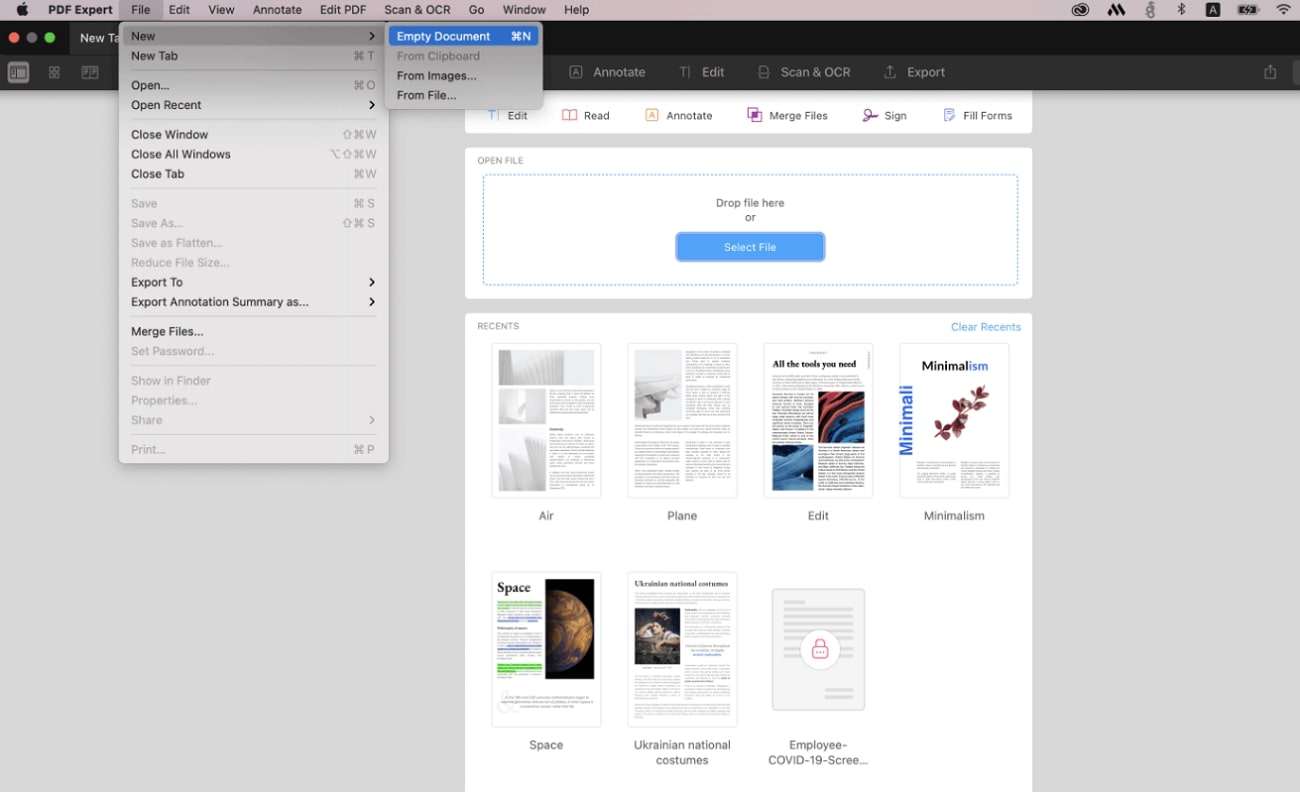
Key Features
- Once you’ve converted JPG to PDF, you can also annotate or add text to the PDF.
- With the help of this tool, users can also merge multiple files into one PDF document to improve document management.
- You can also add signatures to the PDF documents electronically to authenticate files.
Pros
- Users get the option to compress the PDF document to reduce file size for easy sharing.
- Using this tool, you can insert, delete, or rotate pages within the PDF document.
Cons
- The lifetime premium plan is only available for Mac users.
User Insights
- “Fast and Reliable replacement to Adobe PDF” (Ali K.)
- “Doesn't live up to the hype when compared to other alternatives” (Aziivi)
3. UPDF
UPDF is one of the best JPG to PDF converters for Mac that provides comprehensive features for converting images to professional PDFs or vice versa. With the help of this tool, you can convert multiple images into a single PDF for a better organization. Alternatively, users get the option to create a separate PDF file for each image. Moreover, this tool can directly create PDFs from scanned documents and convert them into searchable PDFs.
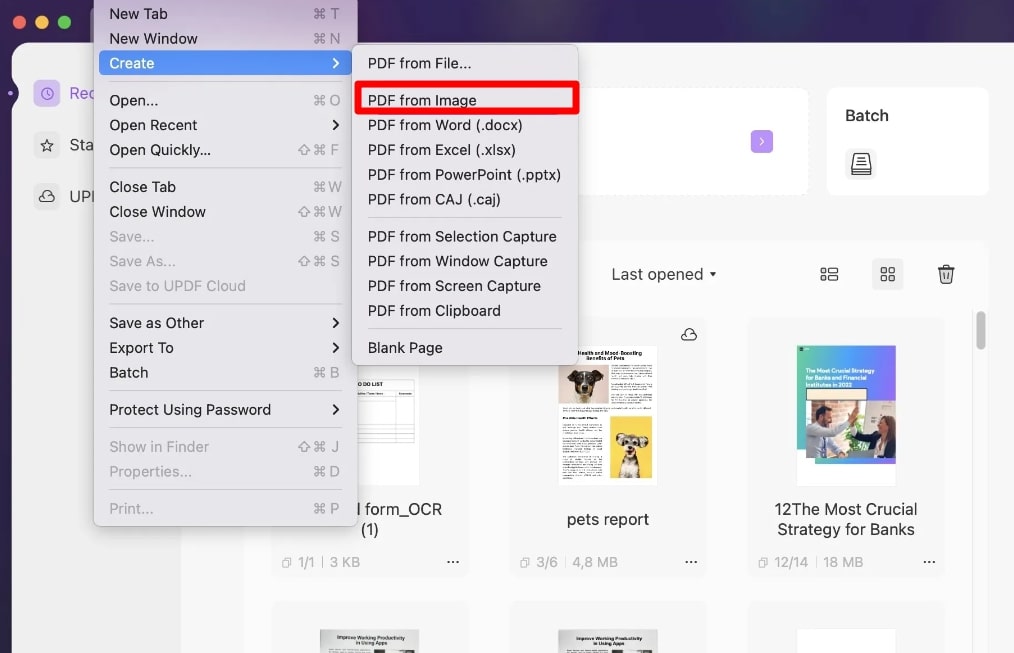
Key Features
- With its redaction feature, you can remove sensitive content from your PDF.
- You can replace pages in your document with other files to modify the existing document.
- Using this best JPG to PDF converter, users can encrypt their PDF with password protection.
Pros
- Users can optimize page size after creating a PDF with its crop feature.
- You can even export your PDF to multiple formats, including Word or CSV.
Cons
- While using the free version, the output file will have a watermark.
User Insights
- “It's just a perfect application and optimized for Macs. I know they also have a windows version, but I have only worked with Macs.” (Francisco)
- “I have been using UPDF for approximately 2-3 months, and I am compelled to share my disappointing experience. The software did not meet my expectations in terms of functionality and usability.” (Comert)
Part 3. 3 Best Online JPG to PDF Converters
In this digital world, convenience matters more than anything. Online tools emerge as the best alternatives to the traditional software downloads for JPG to PDF conversion due to their easy accessibility and convenient conversion process. Let’s explore some of the best JPG to PDF converters online to organize your images in a professional way.
1. JPG2PDF
Using this best JPG to PDF convertor, you just need to upload your JPG image and it will automatically convert the image to PDF format. While using this tool, you can upload multiple images to combine them to generate a single PDF document. In addition, this tool gives you flexibility to generate separate PDF documents individually for each image.
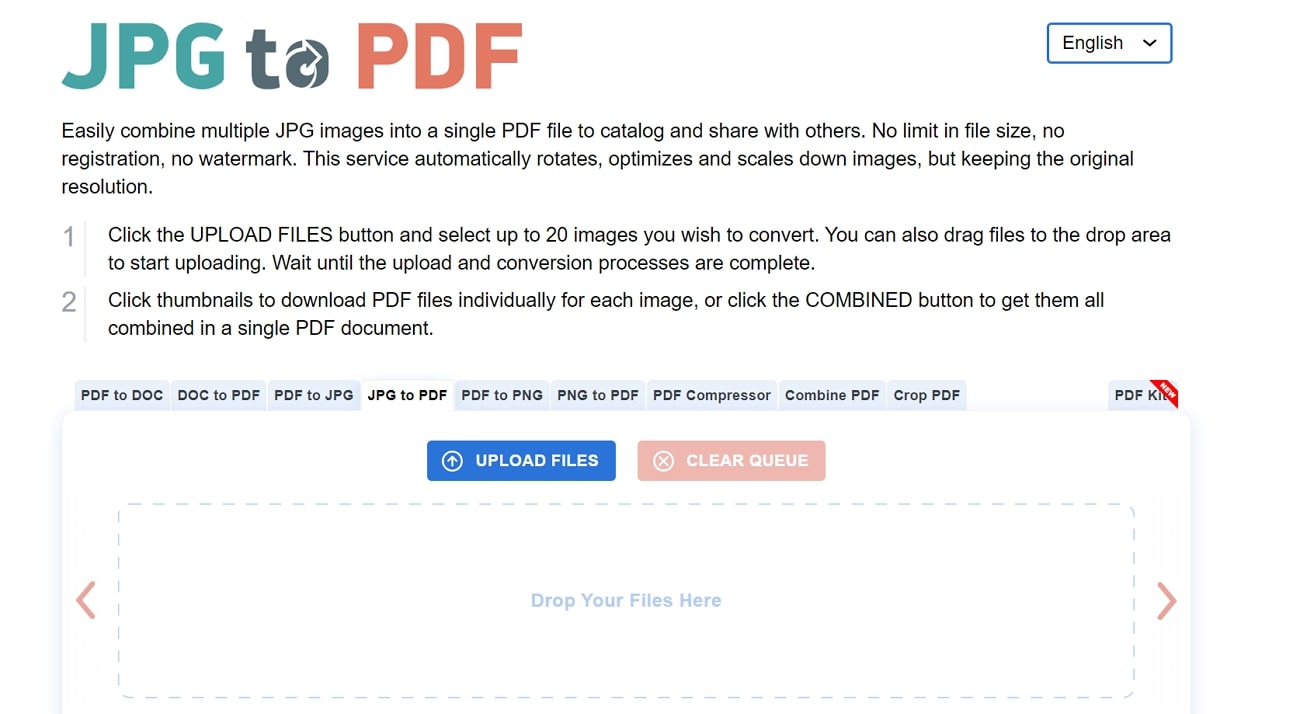
Key Features
- You can upload up to 20 images at once to generate a combined PDF document.
- With this tool, you can even convert Office formats to PDF with ease.
- Users can also crop their PDFs to remove unwanted margins or fit a specific layout.
Pros
- Using this tool, you can also merge different PDF files into a combined document.
- The PDF compressor feature lets users reduce the file size of the newly created PDF.
Cons
- OCR technology is not available in this online tool.
User Insights
- “Good site worth checking out, had no virus or download issues, and was simple to use” (Paul)
- “They allow 20 files at a time maximum. I needed to process 228 files. After doing that, I realized they had reordered my numbered files. So, I needed to do it all again and correct the ordering.” (JB)
2. PDF Converter
PDF Converter allows users to create PDFs online by converting all types of image formats in a few seconds. With the help of this best JPG-to-PDF converter, users can merge their images into a single combined document or create multiple PDFs for each image. While creating a PDF from photos, you can also adjust your document's orientation to portrait or landscape.
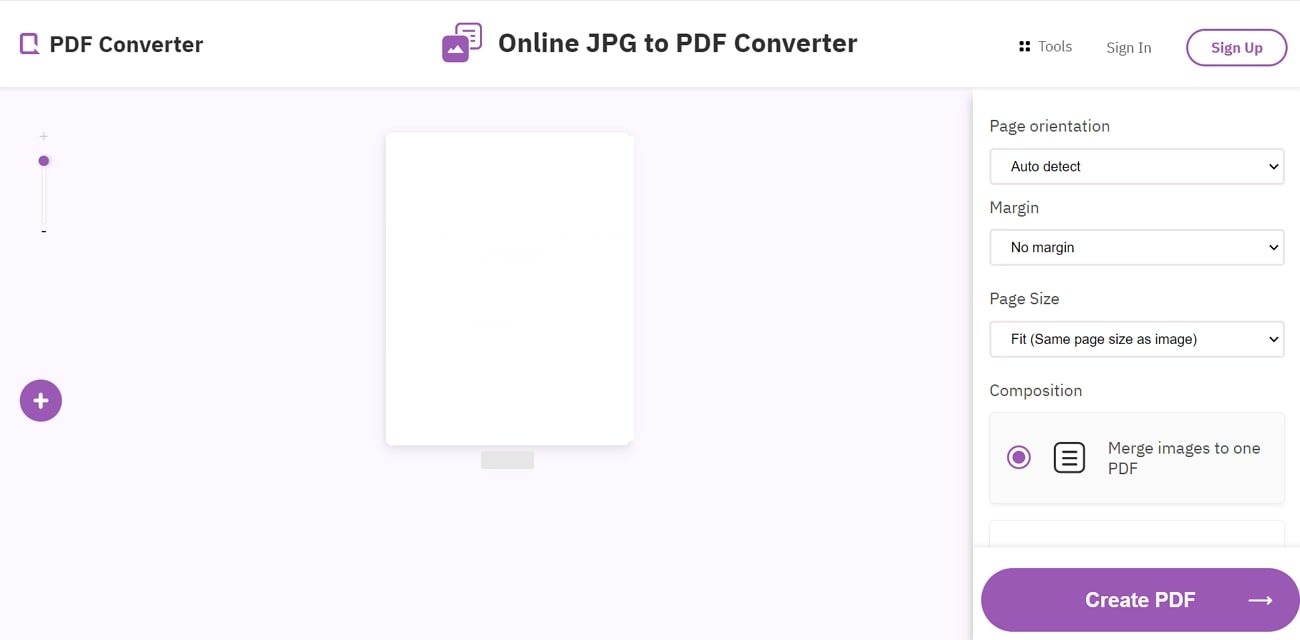
Key Features
- Users can import the images through various sources like Google Drive or simply load files from the URL.
- This online tool provides 13 different page sizes to fit all images to a specific layout.
- Apart from that, you can create PDFs from or to various file formats such as Excel, PowerPoint, Word using this online converter.
Pros
- You can also apply small or big margins to your images to create perfectly organized files.
- With its rotate feature, you can change the appearance of the PDF pages.
Cons
- Users need to upgrade to the PRO version to create separate PDF files from each image.
User Insights
- “I've been using this online PDF creator for a few months now, and it has been a game changer! The interface is user-friendly, allowing me to convert various file formats to PDF seamlessly.” (Mark)
- “I had high hopes for this online PDF creator, but it has been a huge disappointment.” (Alizey)
3. iLovePDF
With a simple and intuitive interface, this online toolbox lets you generate PDFs online by converting all kinds of documents, web pages, and other files. You also get the option to create PDFs from multiple image formats like PNG or JPG. With this best JPG to PDF convertor online, users can upload multiple images and merge them into a single PDF document.
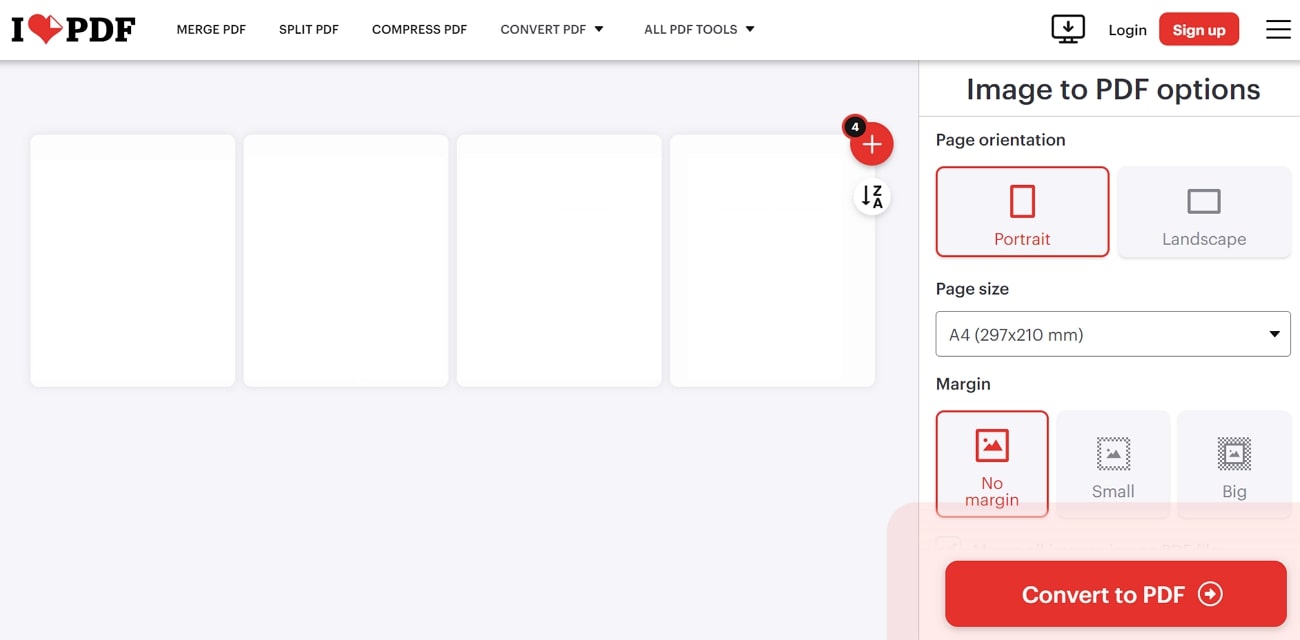
Key Features
- After converting JPG to PDF format, users can directly share it online via a generated link.
- You can also rotate your PDF to the right or left to ensure the correct viewing direction.
- Users can also optimize the page size of the output PDF document for better organization.
Pros
- iLovePDF also allows users to merge multiple PDF files into a single merged PDF document.
- While creating PDFs, you can arrange your image files into alphabetical order.
Cons
- This tool has limited options for standard page sizes for PDF creation.
User Insights
- “iLovePDF has been a lifesaver for me! Whether I needed to compress large PDF files or merge multiple documents into one, this site has consistently delivered excellent results.” (Adam)
- “ILovePDF is a partially completed suit. It will not help you with OCR to extract the text from the picture.” (Victoria)
Part 4. 3 Best JPG to PDF Converter Apps
JPG to PDF converter mobile applications are a convenient way to convert your JPG to PDFs directly through your smartphone. There are a variety of PDF converter applications on Android or iOS, allowing you to create PDFs from multiple image formats. We've shortlisted the top 3 best JPG to PDF converter apps offering an array of features.
1. Xodo | PDF Reader and Editor
Xodo is an extensive application that lets you create PDF documents even when you have no access to internet connection. With this app, you can convert any file into high quality PDFs ranging from Word to iWork. In addition, users can convert various image file formats to PDF, including JPG, PNG, and more. Conversely, you can transform existing PDFs into various image formats making them usable in different applications.
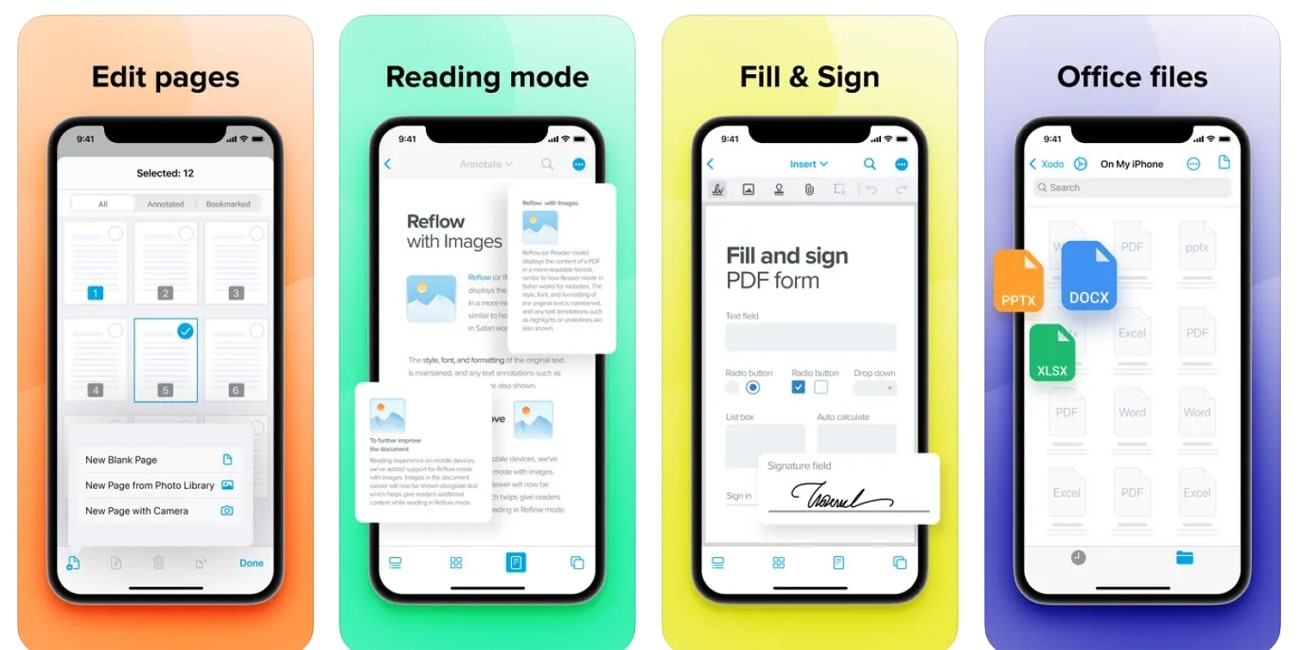
Key Features
- You can tag your favorite PDF pages for easy future reference using the bookmark feature.
- While using this best online JPG to PDF converter, users can view the document in different view modes for comfortable reading.
- Users can also merge different PDF documents into a single combined file.
Pros
- With the markup tools, you can highlight and add images or links to the text in PDF.
- Creators can choose specific pages in the PDF and remove them using its deletion feature.
Cons
- The free trial of this tool is only available in selected regions.
User Insights
- “It's the best one I've tried as a student. So many tools are accessible for free—annotating, attaching images, viewing multiple files at a time, and more.” (JulcXZ)
- “The only thing I would ask is for Xodo to please allow users to zoom with a percentage.” (Brittles)
2. Adobe Acrobat Reader: Edit PDF
Using this feature-rich application, you can easily generate PDF documents with simple clicks. With this app, you can convert PDFs into different file formats like Word, Image files, or PowerPoint. Other than that, this best online JPG-to-PDF converter lets you convert multiple image files, such as PNG and JPG, to searchable PDFs. After creating PDFs from images, you can apply the OCR effect to make the text editable.
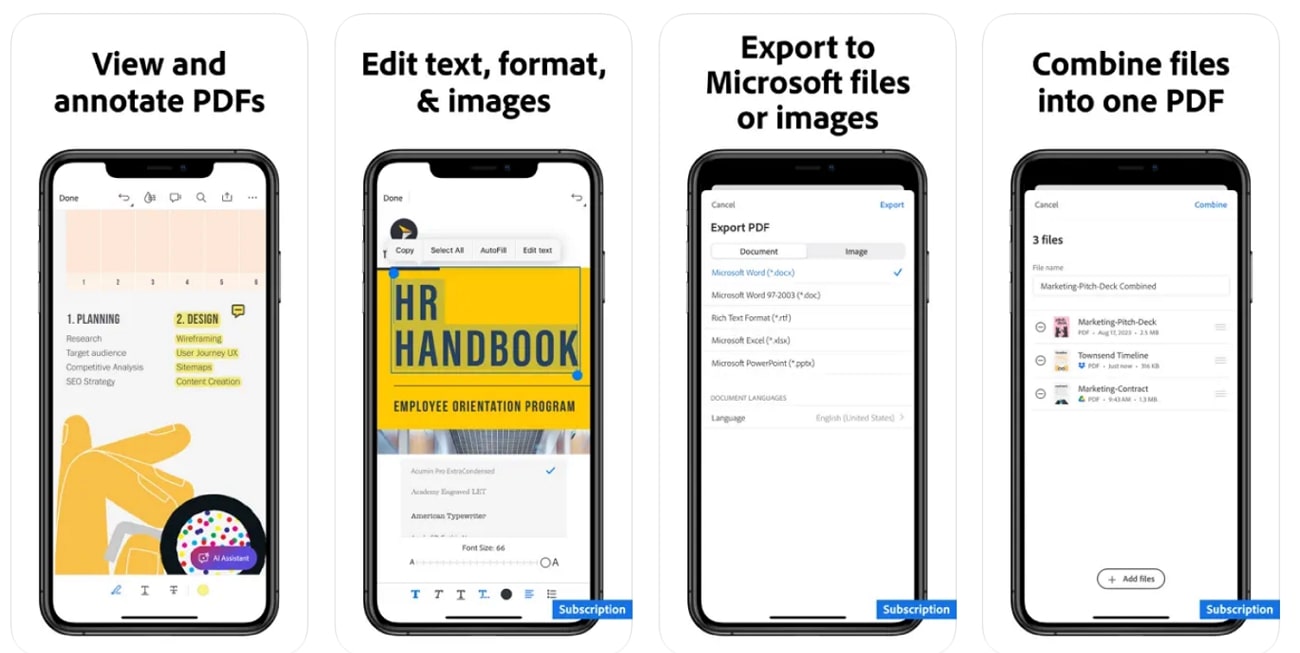
Key Features
- With the split feature, users can split their documents into separate files.
- Using the built-in text editing tools, you can edit the text or images in the PDF.
- You can use its AI assistant to understand the content in your document.
Pros
- It has an advanced feature that allows you to set a password to control access to the documents.
- Users can also trim or crop features to adjust the page size and content precisely.
Cons
- Users will only get a 7-day free trial to try out its advanced features.
Users Insights
- “They just added an AI feature that will analyze the content of a document then you can ask specific questions and it answers them so you can understand it.” (AK Spooner)
- “I typically don't write reviews, but I had such a hard time with this app that I felt like it was necessary.” (Annie)
3. PDF Maker: Converter, Scanner
If you are looking for an application that provides the convenient PDF creation features, download this application right away on your mobile phone. You can effortlessly create PDFs from images or vice versa giving you total control over your document management. Apart from that, this best JPG to PDF converter supports conversion of PDF files into other editable formats like Word or separate image files.
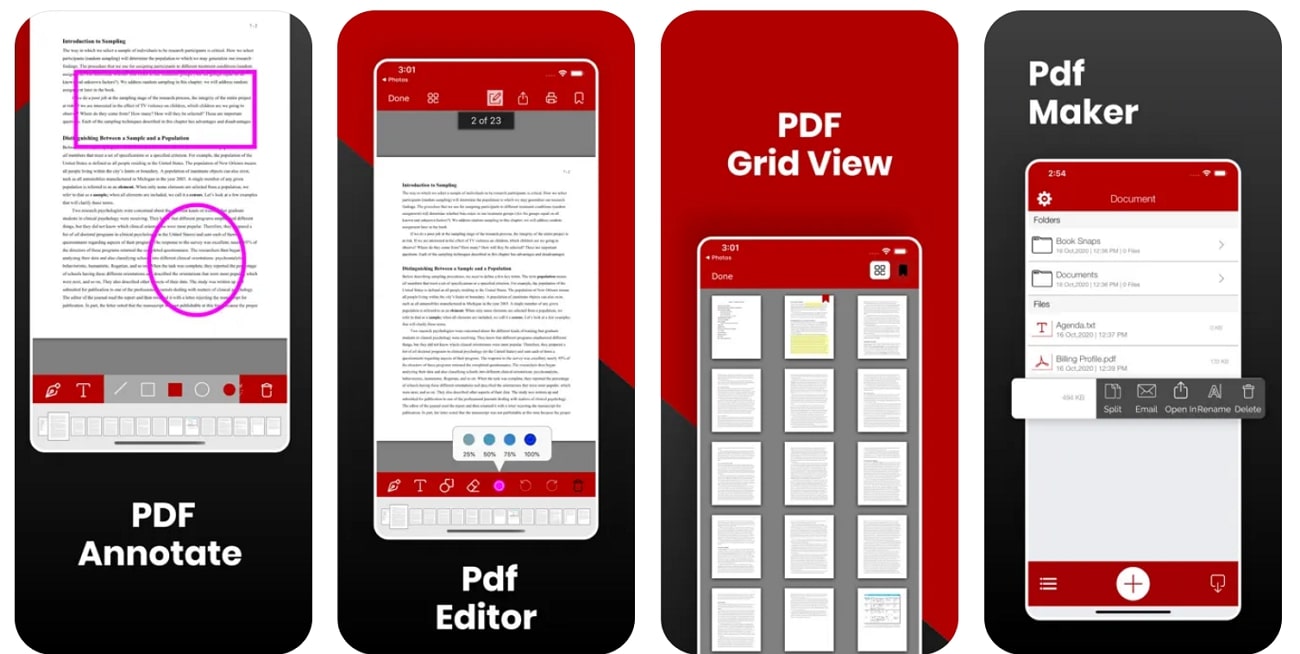
Key Features
- This tool provides the option to import image files from a variety of cloud drives, including Dropbox, Box, and Google Drive.
- Using this application, you can scan your documents directly using your phone’s camera to generate digital snaps.
- The PDF viewer in this app lets users view, navigate, zoom, or print the PDF files.
Pros
- Using this best JPG to PDF converter app, you can create PDFs even from web pages.
- This app allows you to download content from the internet, iTunes, or other apps.
Cons
- A paid subscription is required to utilize all of this app's features.
User Insights
- “This is best PDF app because this app has all features that might help you make documents in many ways” (DeanP)
- “This app doesn’t look complicated, but I can’t figure out how to create a PDF from images on my phone.” (LadyPhnx)
Part 5. Troubleshooting Common Issues Related to JPG to PDF Conversion
After analyzing the best tools to convert JPG to PDF on different platforms, let’s go through some of the common issues you can face during conversion. All these problems are easily manageable with the help of simple solutions that we will present in this section. So, go through these troubleshooting methods to cater to common issues related to JPG to PDF conversion:
- Quality Loss:It is possible that the PDF version of JPG appears to be of lower quality than the original image. To avoid this issue, you need to make sure that the software or tool you are using has options to maintain the original quality. For this purpose, we recommend you utilize Afirstsoft, which maintains image quality after JPG to PDF conversion.
- Large File Size: After creating PDFs from images, you can get larger-sized documents than expected, which are difficult to share or upload. So, you need to use a tool that allows you to adjust the compression settings for images within the PDF. Other than that, you can reduce the file size of the JPG images using an image optimization tool before conversion.
- Image Orientation Issues: Upon converting JPG to PDF, the images within the document may appear rotated or flipped. You can easily get rid of this problem by manually setting the orientation during the conversion process. Moreover, Afirstsoft has the organization features such as rotate or flip pages to help you solve this problem.
- Text Recognition Problem: If the JPG image contains text, it may not be selectable or searchable in the resulting PDF. However, you can utilize the OCR functionality in the best JPG to PDF convertersto recognize and embed text within the PDF.
- Image Order: When converting multiple JPGs to a single PDF, the images may not be in the correct order or layout. With the help of the page reorder feature of Afirstsoft, you can manually rearrange the images to resolve this issue.
Conclusion
After reading this detailed article, you are now familiar with the best JPG to PDF converters available on different platforms. You can use the PDF creation tools on Windows or Mac for advanced functionality. However, when you are on the go, various online tools and mobile apps can help you carry out the JPG to PDF conversion.
If you want to utilize an all-in-one PDF creator, Afirstsoft should be your preferred choice. With its advanced features, users can convert JPG to PDF without losing any quality. So, download this tool on your device to optimize the way you handle PDF creation.

