Most of the time, you might have seen your presentations lose formatting when accessed across different devices. To eliminate the need for PowerPoint software to view presentations, you can convert them to PDF format. Converting presentations to PDF ensures that the presentation's layout, formatting, and overall design remain intact.
You may face difficulty due to the saturated digital market when it comes to the best PowerPoint to PDF converters. Therefore, this guide will explore these tools in detail, explaining their functionality and features to help you choose the best one.
Part 1. 5 Essential Features for PowerPoint to PDF Converters
We know the importance of PowerPoint to PDF conversion to make your presentations accessible and preserve formatting. However, the variety of such tools makes selecting an ideal tool a hassle for users. Go through the features below that you must consider before choosing the optimal conversion tool:
- Accuracy in Preserving Slides and Formatting: Always select a tool that ensures that the layout or formatting of your slides remains intact in the converted PDF. Using the best tool toconvert PowerPoint to PDF will help you maintain the accuracy of your presentations. Moreover, the converters must prevent multimedia elements like images and graphics to preserve their quality after conversion.
- User-Friendly Interface: Tools must have a straightforward and easy-to-use interface to reduce users' learning curve. A converter with a well-designed UI helps users navigate and find what they need quickly without wasting any time.
- Speed and Efficiency: When selecting thebest PowerPoint to PDF converter, analyze how fast the tool processes files. Therefore, always look for converters to handle multiple conversions faster without error or delay.
- Additional Features: If you're a professional dealing with frequent conversions, you must choose a converter with a batch processing feature. Cloud integration is also an essential feature for making your presentations universally accessible. Moreover, selecting a tool with a password protection feature allows you to control unauthorized access to your documents.
- Cost Considerations: When selecting a tool to convert PowerPoint to PDF, you should choose a budget-friendly option. Many basic converters are available online that are completely free to use, but these tools might have limitations on advanced features. While the paid versions can be expensive, they typically offer a more comprehensive range of features.
Part 2. Top 3 PowerPoint to PDF Converters
As discussed earlier, high-quality PowerPoint to PDF conversion must ensure that your presentations maintain their integrity and visual consistency. In this discussion, we will review some of the top 3 PowerPoint to PDF converters to cater to different needs and ensure that the conversion process is efficient and effective.
1. Afirstsoft [100% Free PowerPoint to PDF Converter]
With its extensive conversion options, Afirstsoft is a top-notch software that seamlessly converts PowerPoint to PDF. It offers high-quality conversions of various Office file formats such as Word, PPT, Excel, and more to PDF. Using this powerful software, users create PDF files with blank pages to separate the different sections of the content. In addition, its OCR technology gives you the chance to convert scanned images into editable text in PDF format.
Other than that, its merge feature allows professionals to combine multiple PDF files into a single PDF document for a streamlined presentation. This tool for PowerPoint-to-PDF conversion lets users create PDFs from the content copied to the clipboard, offering a convenient way to capture and preserve text in a versatile format.
Key Features
- While using this tool, you can compress your PDF documents to reduce their size without losing quality.
- The batch processing feature in this software allows you to handle multiple PDF conversions simultaneously.
- Afirstsoft lets you extract individual pages from PDFs to create easily navigable documents.
- With the text annotation feature, you can label, highlight, or add notes to meaningful content in a document.
2. Nitro PDF
Using this advanced tool, users can perform high-quality conversions of PPTs to PDF formats, ensuring a professional presentation. From Word to HTML, you can conveniently generate PDF documents from numerous file formats. Nitro also allows the option to create reduced-size web-ready files, ensuring faster loading time. Besides that, this best PowerPoint-to-PDF converter will enable users to make print-ready files in large sizes for exceptional print quality.
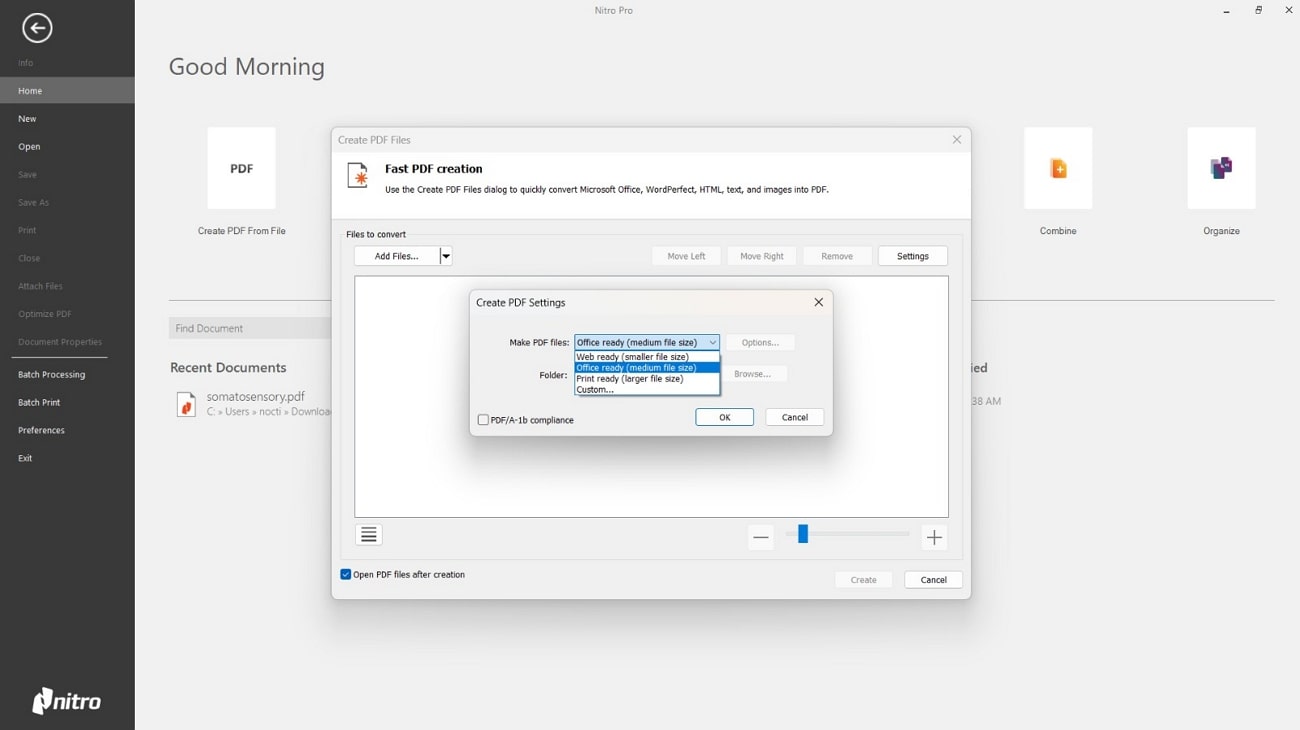
Key Features
- Users can print multiple files at once using the batch print feature to save time.
- The redaction feature allows you to remove sensitive information from files to ensure the safety of the data.
- This tool is integrated with different cloud storage options, allowing users to access their files from anywhere.
3. Adobe Acrobat
Using this document management tool, users can fulfill all their PDF creation and conversion requirements. You can drag and drop the PPT file into the tool, which automatically generates a PDF file in seconds. This tool allows users to create PDF files from multiple file formats or vice versa. Moreover, this best PowerPoint-to-PDF converter offers a convenient way to convert web pages to PDF format to preserve online content for offline access.
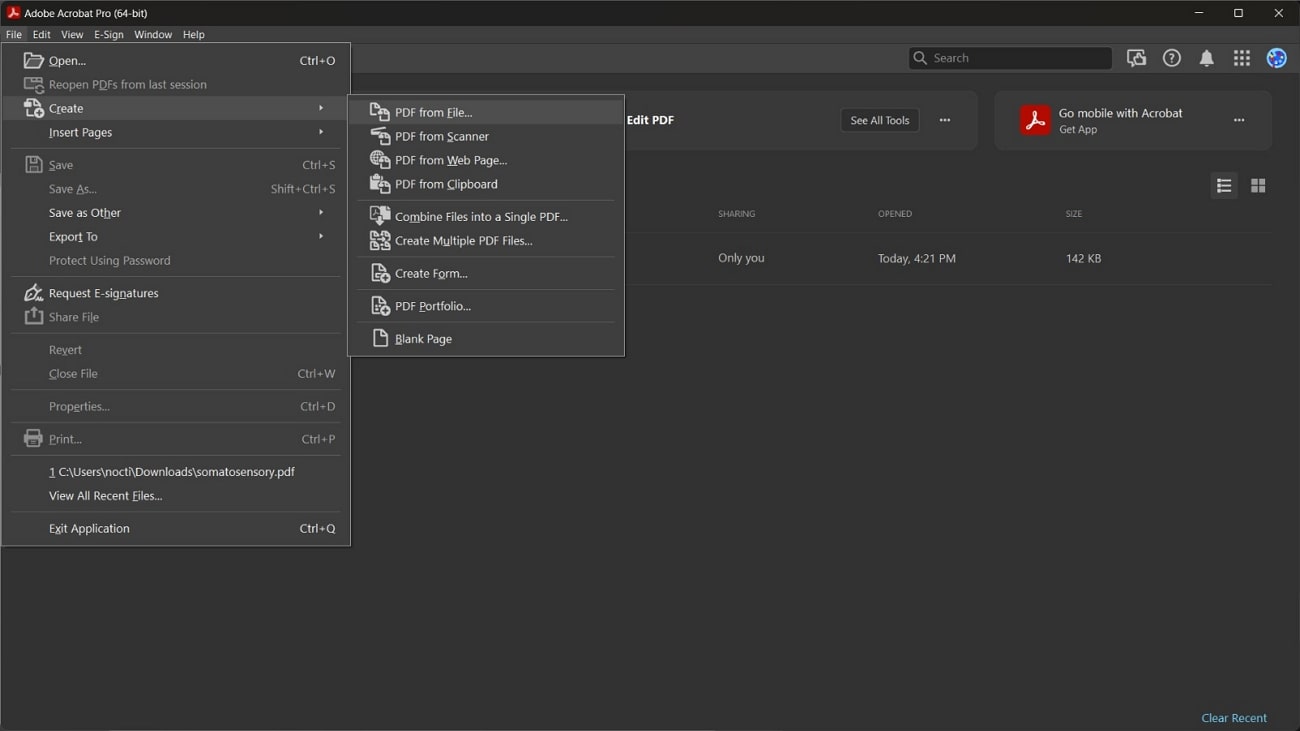
Key Features
- This tool allows you to combine multiple files into a single PDF document for streamlined navigation.
- Users can insert pages into a PDF to create well-organized documents with its page organization feature.
- The software also provides the utility of converting various image formats like JPG and PNG to PDFs.
Part 3. 3 Free and Online Conversion Options
Similar to offline tools, there is an abundance of online converters that conveniently convert PPTs to PDFs. Nevertheless, users can select these free tools for this file conversion without investing a single penny. Review some of the top online PowerPoint to PDF converters that deliver the best conversion output.
1. Zamzar
Using this reliable converter, you can convert documents to 150 file formats in the most convenient way. This online tool has a built-in feature that sends you an email when the conversion process is completed. Apart from that, the user-friendly interface of this best free PowerPoint-to-PDF converter lets users import files from different storage sources, including Dropbox and more. However, this tool has a free file size limit, allowing uploading up to 10MB files only.
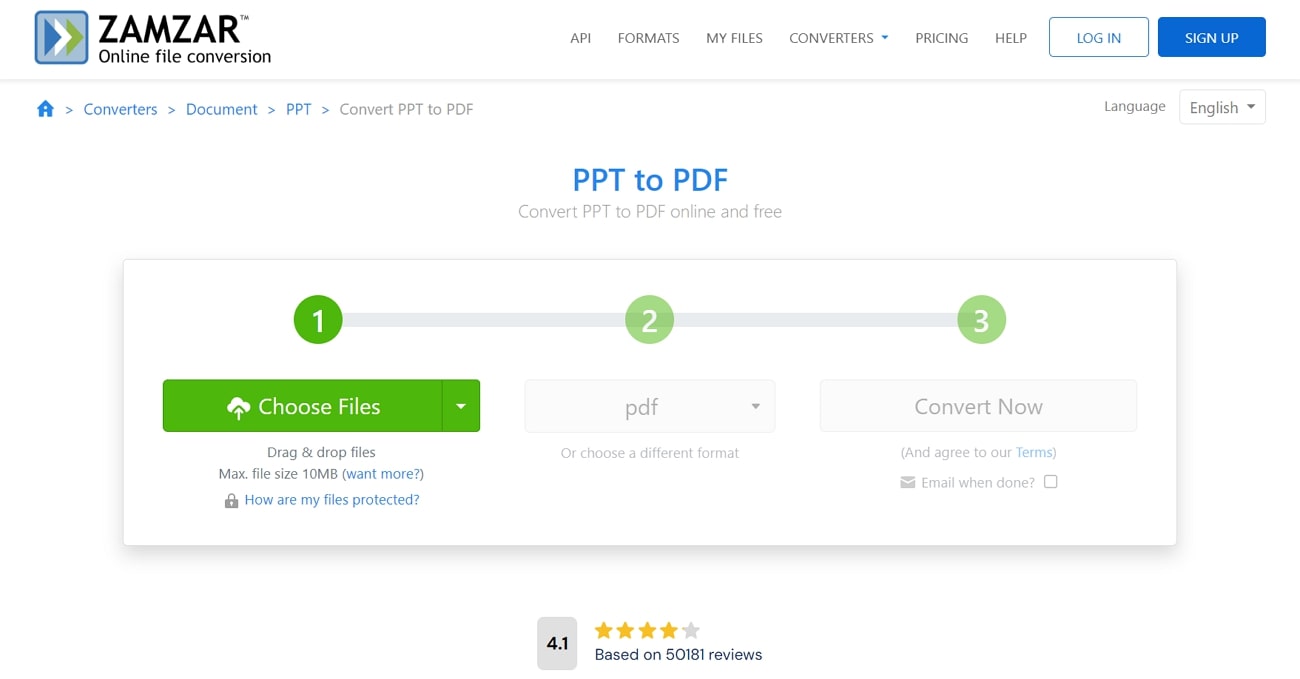
Key Features
- Users can also reduce the file size of their documents using its compress files feature.
- You can also use its API on your website to allow users to perform direct conversions.
- Using this PPT-to-PDF tool, you can convert images present in the presentation to text.
2. PDF24 Tools
Users can easily convert PPT files into PDFs and other formats using this online tool without installing the software. In addition, you can convert existing PDF documents back to different file formats, allowing easier content extraction. With this tool, you can view the final version of the PDF in the preview mode. After successful PowerPoint to PDF conversion, users can also share the generated PDF online via email.
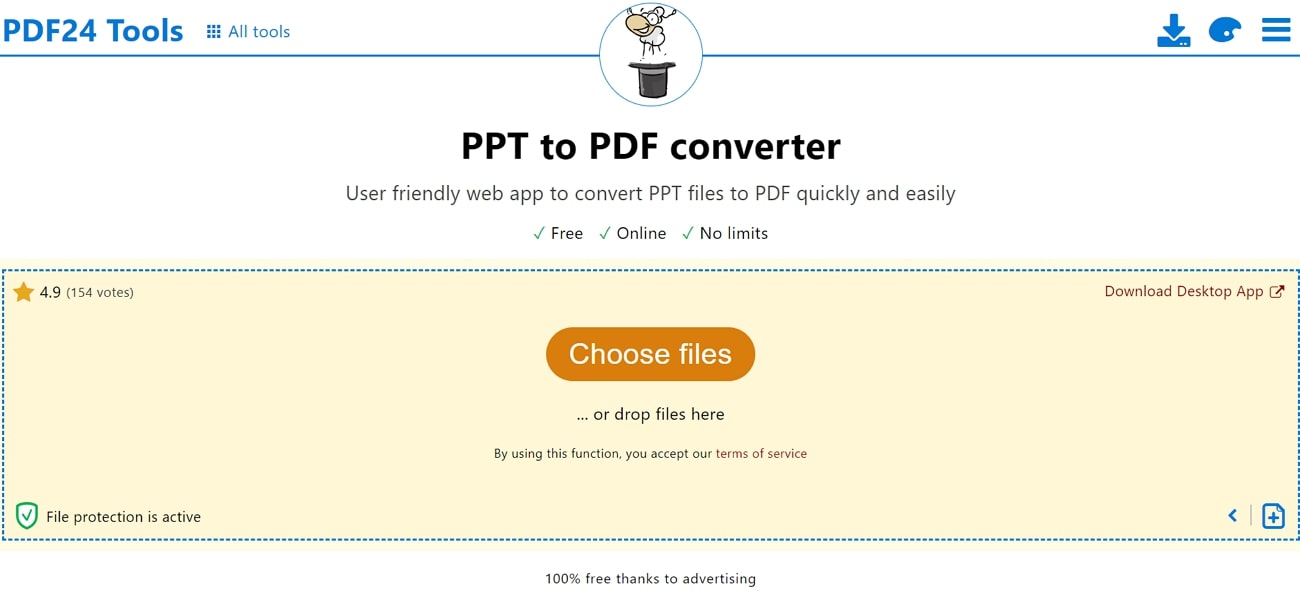
Key Features
- After conversion, users can combine the generated PDF with multiple files into a single document.
- You can view the individual pages within a PDF using the page mode feature.
- Users also get the chance to convert the PDF images into editable text format using the OCR feature.
3. PDF2GO
This tool is the best option if you're looking for a professional online tool to convert any file into a PDF or vice versa. Ranging from e-books to images, you can seamlessly convert all kinds of files to PDF format. This best online PowerPoint-to-PDF converter also allows users to use the OCR feature to convert scanned pages to editable text. On top of that, using this tool, you can import your files directly from the web pages by entering URLs.
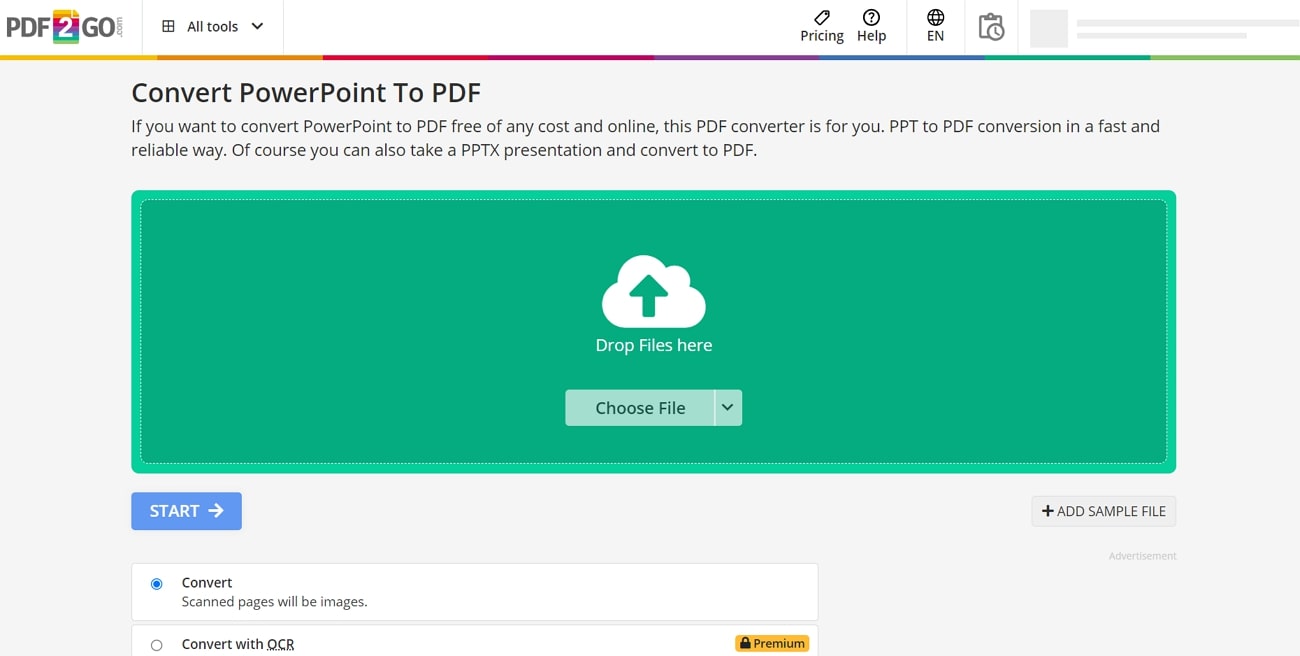
Key Features
- Users can also select the language of their file’s content to improve the accuracy of OCR software.
- Along with PDF creation, you can resize the pages within your documents to adjust margins.
- The built-in editor of this PPT-to-PDF converter lets you directly edit or add text to your PDF.
Part 4. Advanced PowerPoint to PDF Conversion Needs
While basic PPT to PDF converters are ideal for simple presentations, there are some scenarios when you need more precise control over the conversion process. Several converters cater to the advanced requirements, offering a range of features that ensure high-quality PDF output. Here are some key features that are useful in up-to-date PPT-to-PDF converters.
1. Batch PPT to PDF Conversion
Within the best PowerPoint to PDF converters, the batch conversion feature allows users to convert multiple files simultaneously from one format to another. If you deal with converting large numbers of files, you must look for this essential feature in a tool. Converting files in batches can help users save time and reduce the risk of human errors. Many converters allow you to convert large volumes of documents.
One of the best tools with a batch processing feature is Nitro PDF, which allows you to upload multiple files at once and initiate the conversion process with one click. Another such tool worth your attention is Afirstsoft, an advanced software that performs batch processing to convert multiple PDFs into different file formats. Moreover, converting PPTs to PDFs with this tool retains the original document's default formatting and layout.
Efficient Batch Conversion Tips
- Before initiating the batch conversion process, ensure that your files are named logically and are well organized to avoid the risk of conversion errors.
- You need to delete useless pages from the file to reduce the stress of conversion on PowerPoint-to-PDF conversion
- Always compress the file size before batch conversion for quicker completion times.
2. Handling Complex Presentations
PowerPoint presentations are often embedded with charts, graphs, animations, and transitions to enhance the visual appeal of the slides. Therefore, the conversion process must be smooth enough to preserve these elements' original quality and layout. The best PowerPoint to PDF converters can simplify the conversion by ensuring all the elements are formatted accurately in the generated PDF.
Best Tools for Complex Presentations
As a professional, you must consider tools that offer advanced features specifically developed to handle complex presentations more efficiently. Look for tools that preserve the layout and formatting to a high degree during PowerPoint to PDF conversion. Below are some top tools to convert your files from PPT to PDF, maintaining the structural integrity of the original document:
- Afirstsoft: This feature-rich converter allows users to convert complex presentations to PDF format without error. Converting files with this software ensures that all the multimedia elements, page layout, and hyperlinks within the document are conserved.
- Adobe Acrobat: With the help of this tool, you can handle complex PPTs to a good extent. This software maintains the documents' overall layout, formatting, and image quality.
Part 5. User Tips and Best Practices for Optimized PPT to PDF Conversion
Even the simplest PPT to PDF conversions can enhance the accessibility and overall look of your presentations. However, to get the best results from the conversion process, you must keep some user tips and best practices in mind. Let's discuss the essential user tips to ensure your PDF output looks polished.
- Preparing PowerPoint Files for Conversion: Before the PowerPoint to PDF conversion stage, simplify your presentations by removing unwanted animations, embedded objects, or multimedia from the PPT. Moreover, if the fonts used in your presentation are not available on your device, this can lead to font substitution. So, consider using standard fonts to avoid font substitution errors in the PDF.
- Ensuring High-Quality Output:If your PowerPoint presentations contain images and multimedia elements, ensure that your selected converter offers options to maintain the image quality during conversion. In addition, always perform a test conversion experiment with a small sample from your PPT to review the layout and formatting in PDF.
- Utilizing Advanced Settings for Optimal Results: The converter offers advanced settings for page size, margins, document properties, and password encryption. By using these advanced features, users can ensure high-quality PowerPoint to PDF conversionsand achieve optimal results.
- Image Compression: Many converters have built-in image compression features to control the compression level of images or media inside your presentation. PPTs with large-sized images can increase the file size of the document. Therefore, consider compressing your PPT media before conversion to optimize the size for sharing.
Troubleshooting Common Issues During PPT-to-PDF Conversions
Occasional glitches might arise even while using the best PowerPoint to PDF converters. Here are some common issues you may encounter and their possible solutions to help you achieve the perfect conversions:
- Formatting and Multimedia issues: When creating PDF documents, users may face errors in the PDF structure, such as misaligned text, missing elements, or image resizing. To address this issue, proofread the final PDF by analyzing its formatting to ensure everything is on point. In addition, images or embedded objects within the presentation may become missing or corrupt in the final PDF. Therefore, simplify your PPTs by removing unnecessary multimedia as they don't translate well to PDF.
- Maintaining Presentation Integrity:Users might struggle with the functionality of the original PowerPoint presentation. For example, while converting, the embedded hyperlinks might become dysfunctional in the PDF. To overcome this issue, select the best tool to convert PowerPoint to PDF, like Afirstsoft, that supports hyperlink functionality and maintains presentation integrity.
- Privacy Concerns with Online Tools: Online tools are known for their convenience and accessibility, but privacy concerns also arise when uploading presentations to such platforms. To minimize the loss of sensitive information contained in PPTs, consider removing confidential content from your presentation before uploading it or encrypting your PPTs with password protection. We recommend you use offline converters for secure and error-free conversions.
Conclusion
To sum up, PPT to PDF converters are potent tools for sharing presentations in a universally acceptable format. By selecting an ideal tool and following the user-mentioned tips above, users can ensure that the converted PDFs retain the quality and functionality of their original slides.
If you want to carry out accurate and effortless PowerPoint to PDF conversion, then Afirstsoft must be your first priority. This versatile all-in-one tool not only converts PPTs to PDF formats but also has advanced features like password protection, image compression, and much more.
