When it comes to sharing documents, most professionals prefer to use PDF format due to its ability to retain formatting. However, teams collaborate on Word documents while working on any project. In simple words, there is a need for the best Word-to-PDF converter to transform the project files into a shareable format to preserve data and formatting.
Therefore, this article will guide you through selecting the best PDF creation tool by discussing the top 7 best Word-to-PDF converters. We also discuss the issues you can face during the conversions and give reliable solutions.
Part 1. 5 Key Features to Look for in a Word-to-PDF Converter
As mentioned, professionals need the best Word-to-PDF converters to manage digital documents efficiently. Nevertheless, while choosing the optimal conversion tool, you may face difficulty with all the options available. To choose the best one for your needs, go through the points you should ensure while choosing a converter:
- Accuracy in Preserving Formatting: Before the conversion process, always look for a tool that ensures the document's layout, including margins, line spacing, and fonts. Using the best tool to convert Word to PDF will help you maintain visual consistency in your document. Moreover, the hyperlinks in the document must also remain functional in the generated PDF to access reference web pages.
- Additional Conversion Features:If you’re a creator who deals with multiple Word documents, you must look for a batch processing feature in a tool. Moreover, users should search for a PDF creator with cloud integration to access their documents from any device. When you choose the best Word-to-PDF converter with a password-protection feature, you can protect against unauthorized access to your files.
- User-Friendly Interface: For a more straightforward process, you should look for a Word-to-PDF converter with an intuitive interface for beginners. A well-designed interface employs icons, buttons, and instructions for users, allowing anyone to convert Word to PDF easily.
- Speed and Efficiency: When selecting a secure Word-to-PDF converter,speed and efficiency are the most important factors in saving time. We recommend professionals use a converter that can handle frequent conversions simultaneously without experiencing a delay or error during the conversion process.
- Cost considerations: The affordability of the tool is also one of the major considerations when looking for the best Word-to-PDF converter.Many free online options are available that do not even cost you a single penny, but these free tools often lack advanced features. On the other hand, paid converters can be hard on your pocket, but they typically offer a wide range of features like batch processing.
Part 2. Top 5 Word to PDF Converters
Converting Word documents to PDF not only increases file accessibility but also provides the utility of sharing documents securely. Numerous resources are available to facilitate the process of converting these files. Let us explore the 5 best Word-to-PDF converters that ensure accurate and seamless file conversions.
1. Afirstsoft [Free and Advanced PDF Creator]
Afirstsoft stands out as one of the best tools for accurately converting Word to PDF. It is a versatile tool designed to cater to all your PDF creation and conversion needs. This comprehensive AI tool allows users to create PDFs from multiple Office file formats such as Word, Excel, PPT, and more.
With this multi-functionality, this PDF creator ensures that users can conveniently generate high-quality PDFs from their existing documents. Moreover, the seamless conversion provided by Afirstsoft ensures that all the text and formatting of the file are accurately preserved.
Besides this basic PDF creation feature, this tool allows the generating of documents from clipboard content and web pages. Also, you get the chance to convert multiple image formats to PDF files using this tool.
Key Features
- With this AI-powered PDF creator, you can merge multiple files and convert them into a single PDF document.
- Afirstsoft lets you annotate your created PDF documents with highlights, comments, and drawings.
- For a fully organized document structure, users can insert, delete, and rearrange PDF pages.
- Scanned images and documents can be converted into editable text using thishigh-quality Word-to-PDF converter.
- 100% secure
- 100% secure
- 100% secure
2. iPubSoft
With this user-friendly and powerful document management solution, users can convert their Word files into PDF documents within a few clicks. Besides Word to PDF conversion, this tool allows users to create accurate documents from text, MOBI, and images. With its advanced document conversion features, you can preserve the formatting, tables, and images within the original document.
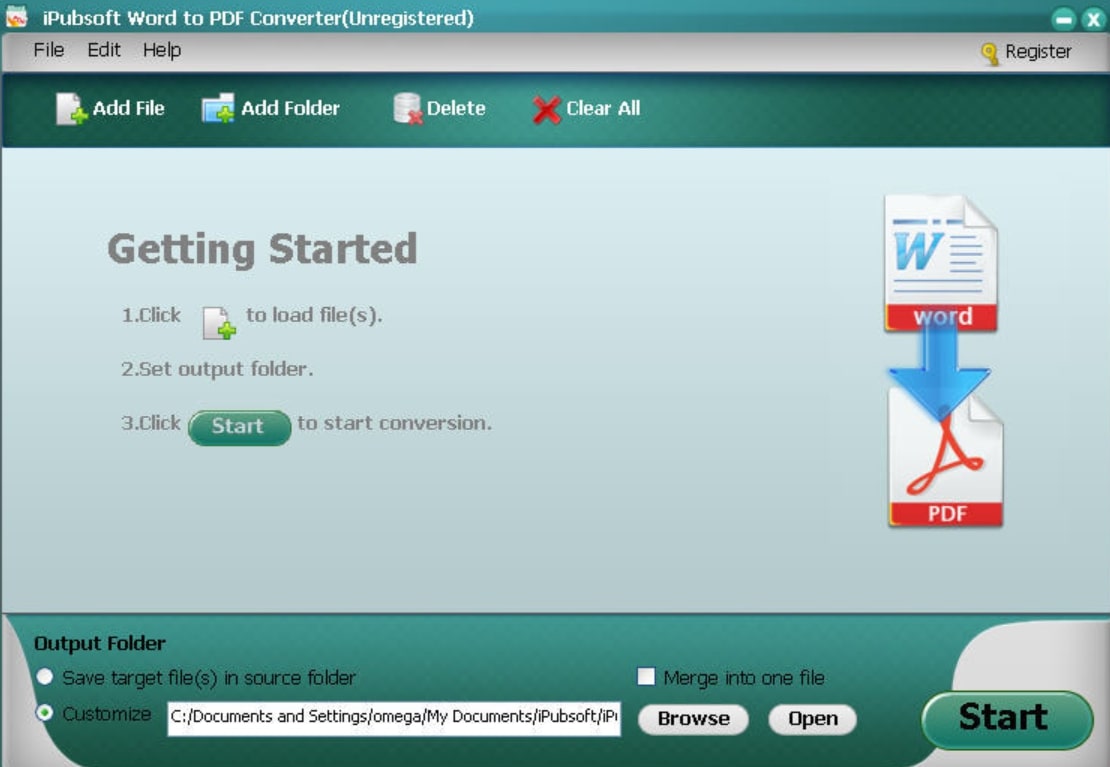
Key Features
- This tool lets you combine multiple files into a single PDF document for easier management.
- You can utilize this conversion tool to batch convert Word to PDF to save time and effort.
- Using its advanced editor, the created PDF file can be customized according to your preferences.
3. PDF Candy
PDF Candy provides the utility of creating PDF documents from multiple file formats, such as Word, JPG, and many more. With features like batch processing and OCR text recognition, this tool can enhance productivity and streamline the PDF creation process. While creating the PDF with this tool, you can rotate the pages to ensure correct orientation. Other than that, this PDF-to-Word conversion tool allows you to extract text or images from your newly created document.
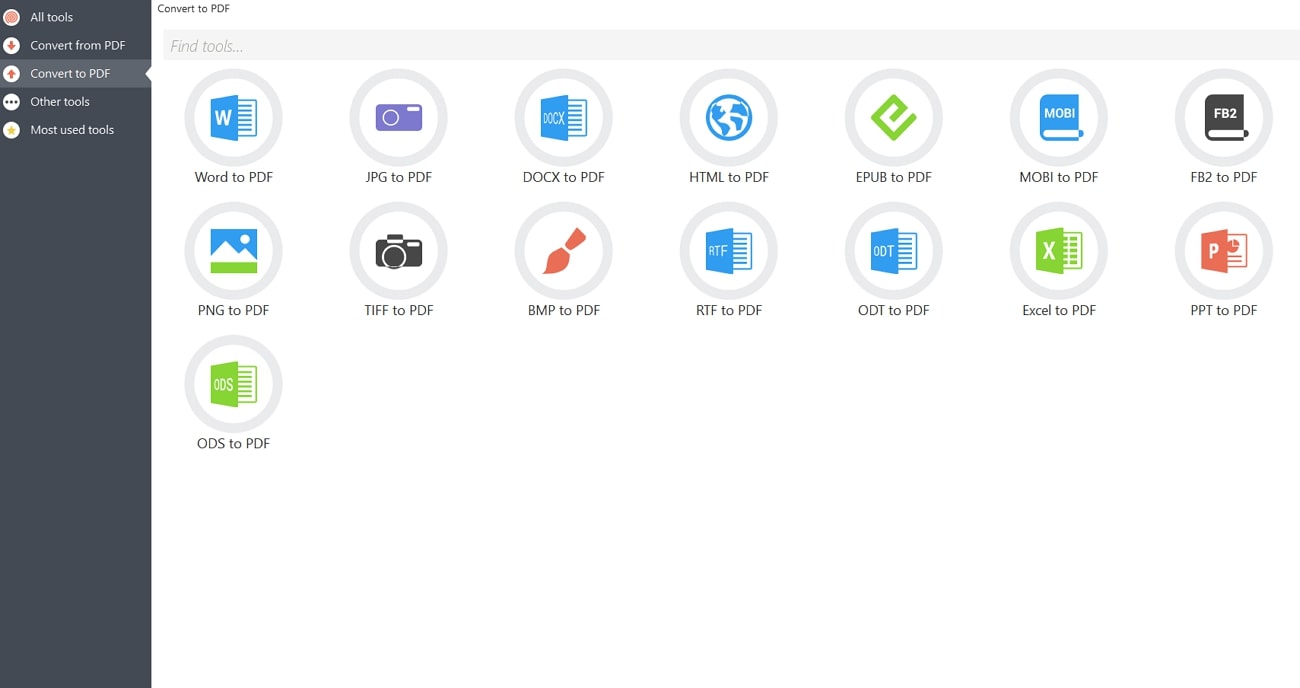
Key Features
- For safe and secure sharing, thisfree Word-to-PDF converter provides the lock PDF feature.
- With its PDF compression feature, users can reduce the size of large PDF files without compromising the quality.
- This tool also has the ability to crop the PDF pages or modify the metadata to correct the mistakes.
4. Adobe Acrobat
Users can use this oldest PDF tool to carry out a high-quality Word-to-PDF conversion to get the desired output. With this tool, you can conveniently create PDF documents from various file formats, web pages, and clipboard. Along with the Word to PDF conversion, Acrobat also provides the utility of converting images of different formats to PDFs. This tool also offers advanced customization options like page organization to manage created documents.
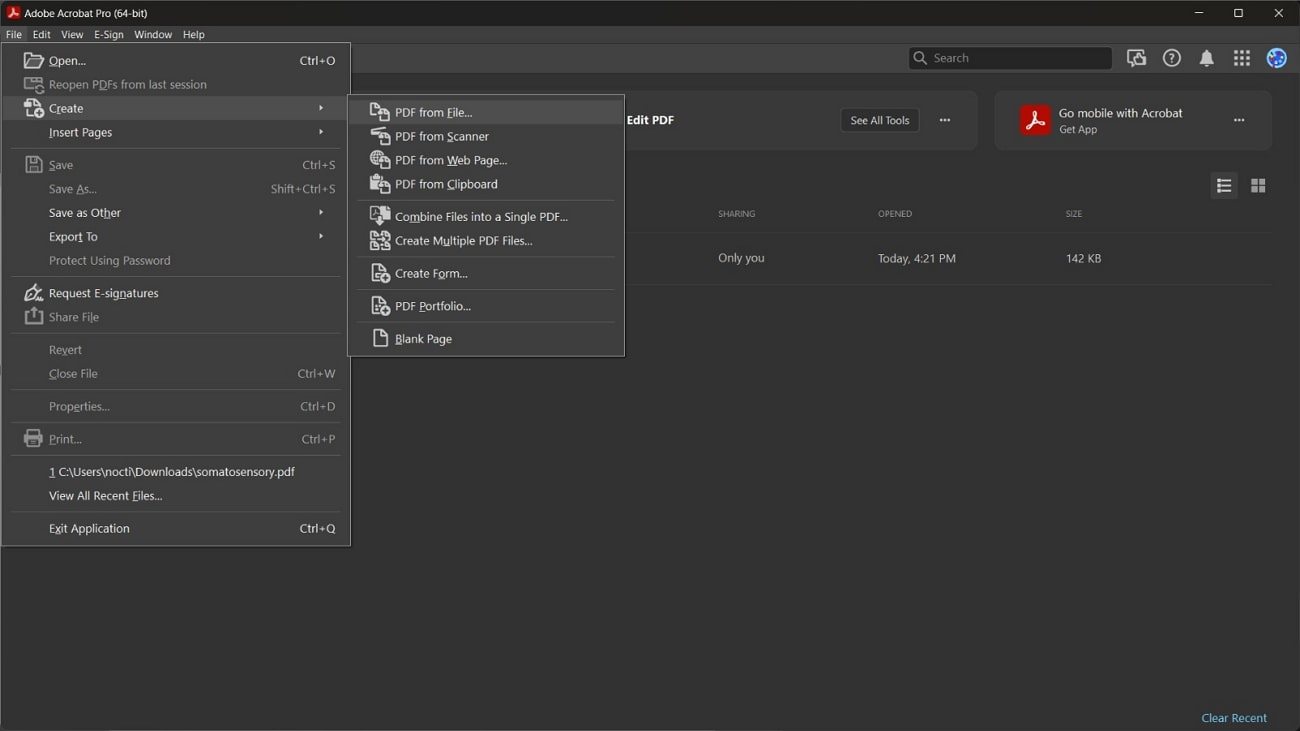
Key Features
- Along with PDF creation, you can add text and images to your PDF document efficiently.
- Users can accurately detect the difference between two PDF files by utilizing the Compare File feature.
- You get the chance to quickly insert or remove selected pages from your PDF documents to give them a more organized look.
5. PDF Expert
Using this best Word-to-PDF converter, you get the opportunity to create new PDF files from existing files in multiple formats. In addition, this tool helps you generate documents from content copied in a clipboard. With the help of this multi-functional conversion tool, users can add more pages to their newly created PDF from another file. You can even create a blank document to start from scratch for a customized PDF creation.
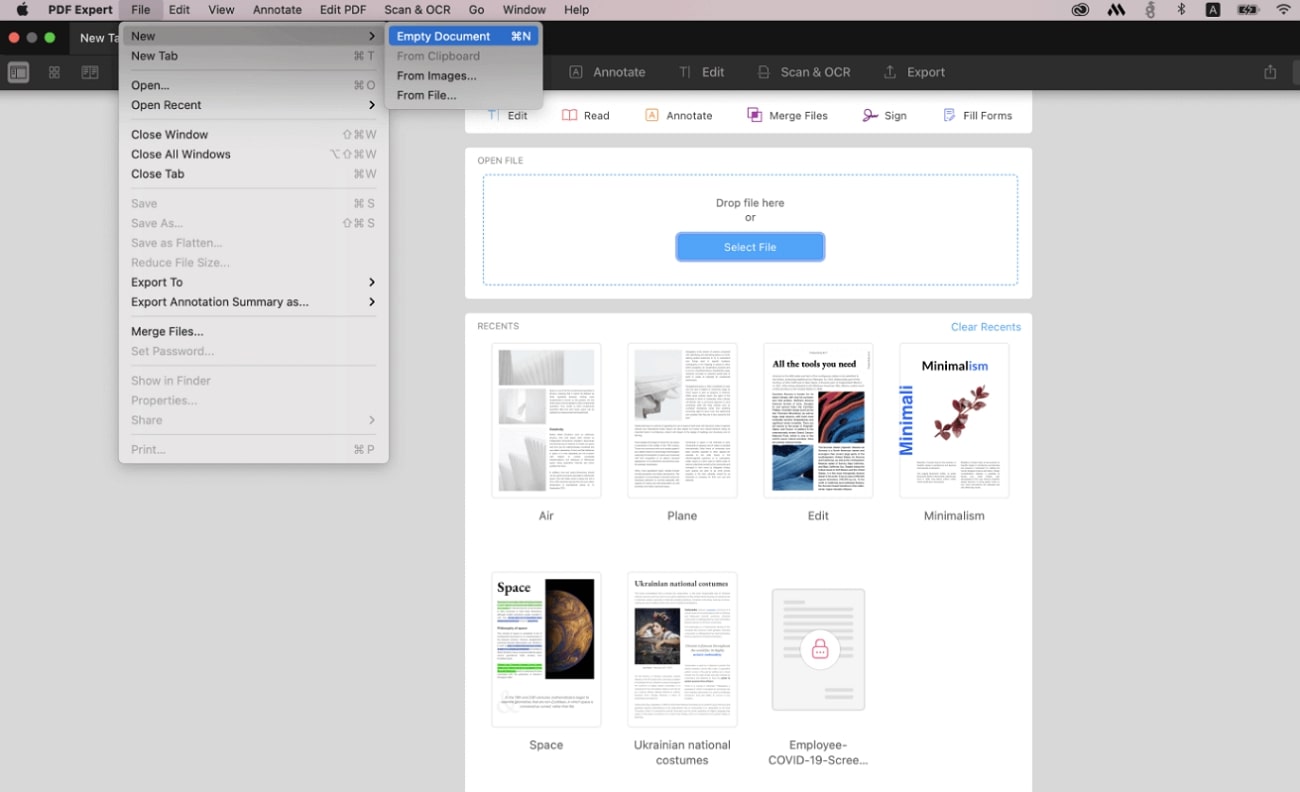
Key Features
- Users can instantly merge multiple PDFs to generate a single file for an optimized document navigation experience.
- Without losing the quality of your document, you can compress the file for easy sharing.
- Users can also review and annotate their PDF document with comments, highlights, and markers.
Part 3. 3 Best Free Online Word to PDF Converters
As discussed, many offline tools are available that provide the utility of Word to PDF conversion with ease. However, users can also make use of online options for file conversion needs due to their better accessibility. Let us explore the 3 best online Word-to-PDF converters that stand out among many other options available on the internet.
1. FreeConvert
This online converter lets you convert your Word documents into PDF files with various customization options. You can also choose to create documents for Screen or Printing utilizing this free Word-to-PDF converter. Along with Word, you can convert multiple file formats, including PPT, PPS, EML, and more, into high-quality PDF documents.
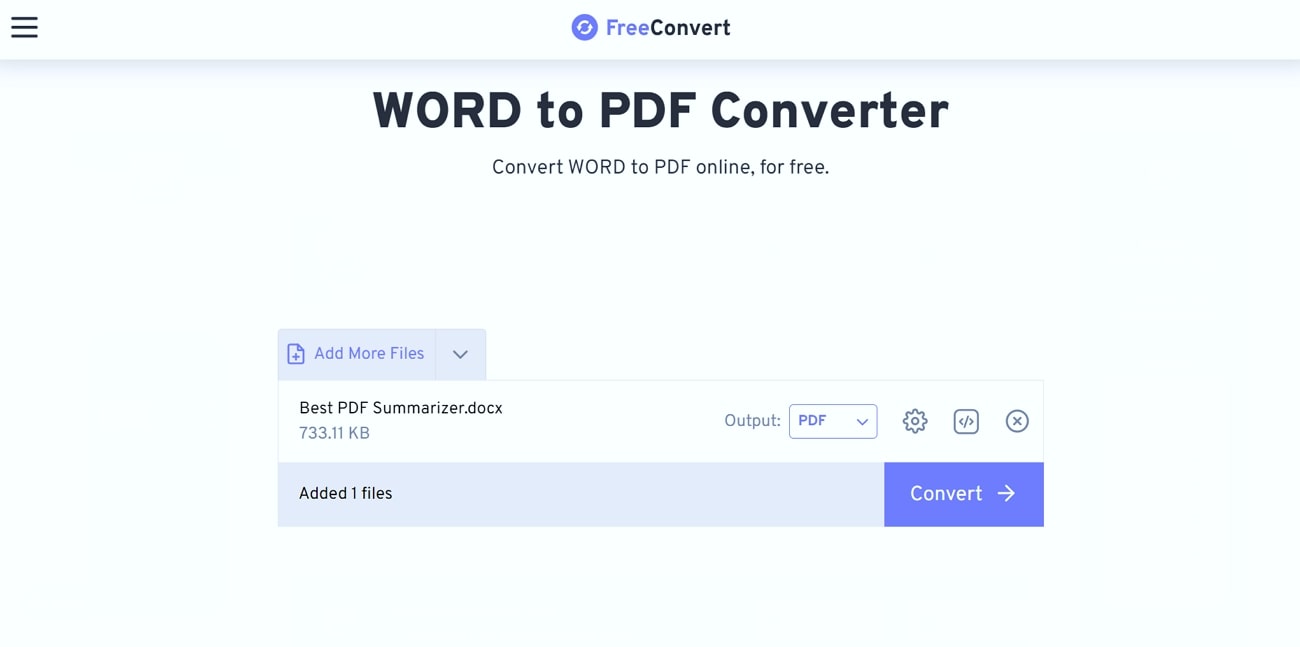
Key Features
- With this tool, you can convert an entire document or specify the page range from where you want to start and end the conversion.
- If the source file is password protected, users can enter the password before document creation to unlock the file.
- You can also specify if you want to add bookmarks to your created PDF files.
2. Sejda
Using this Word-to-PDF converter online, users can transform their Word documents into high-quality PDF files. Using this tool's free service, you can convert documents containing up to 200 pages or a total size of a maximum of 50MB into your desired format. Moreover, the original layout and formatting of the document are preserved while conversion using the Sejda online converter.

Key Features
- After the Word to PDF conversion, this online tool lets you edit your PDF files for free.
- You can also reduce the size of your PDFs or flatten them with this online tool without compromising on the quality.
- With this feature-rich online PDF toolkit, users can add a signature after creating a PDF from Word.
3. Online2PDF
Users can create PDFs from Word files as well as other file formats utilizing this online PDF converter tool. With this free Word-to-PDF converter, you also get the option to upload multiple files and combine them into a single PDF file. Depending upon your needs, you can convert an entire file or select specific pages from the file for PDF creation.

Key Features
- With this online PDF creator, you can rotate the PDF pages to set the desired orientation of your document.
- For easy sharing and editing, users can also transform their scanned documents into editable and searchable ones.
- You can also create PDFs with multiple pages per sheet by utilizing this online PDF tool.
Part 4. Specialized Word-to-PDF Conversion Scenarios
Upon learning about the best offline and online Word-to-PDF converters, let’s go through some specialized conversion scenarios that may need some attention. While carrying out such conversions, you need to choose optimized settings and tools to get the desired output. Analyze all these Word-to-PDF conversion scenarios in detail to avoid making any mistakes.
1. Batch Conversion of Multiple Word Documents
Batch conversion refers to the process of converting multiple files simultaneously rather than one by one. Using this conversion method, users can save significant time and effort when dealing with large volumes of documents. However, you may face some difficulties while carrying out this specialized conversion that may need careful handling. For this purpose, users will need the best Word-to-PDF converters with optimized batch processing settings.
One such tool is Afirstsoft PDF Converter, which can convert multiple Word documents into PDFs in one go. Its features like drag-and-drop help users add various files to its interface with each. Another best PDF creator you can consider is Nitro, a powerful tool for batch converting Word documents. This tool also ensures that the batch conversion maintains the formatting and quality of the original documents.
Tips for Efficient Batch Conversion
- You need to make sure that all the documents are well-organized and named appropriately before starting the batch conversion process.
- While carrying out the Word to PDF batch conversion, you need to optimize the layout settings of each file separately.
- After conversion, perform a quality check on a few documents to make sure that the formatting has been preserved across the batch.
2. Handling Complex Word Documents
Users can face challenges while converting complex Word documents to PDF files due to the various elements present within them. While converting Word to PDF, you need to ensure that tables are correctly formatted and aligned in the converted document.
A good converter will be able to preserve cell sizes, borders, and text alignment within a chart. You also need to check for any loss in resolution or placement issues with document images after conversion.
When converting files, hyperlinks should remain correctly linked to their respective destinations. In addition, an ideal conversion will also preserve custom styles and formatting to ensure the document's structural integrity.
Best Converters for Complex Word Documents
As mentioned, you need the best Word-to-PDF converters to retain the formatting of complex PDFs. So, we recommend you use these tools to convert documents in an ideal manner.
- Adobe Acrobat: With this tool, you can accurately convert complex Word documents. This PDF converter excels in maintaining the integrity of all elements, such as tables, images, and hyperlinks.
- Afirstsoft: Among advanced PDF creators, Afirstsoft stands out as another excellent choice for converting complex Word documents. It focuses on preserving the quality and layout of the original document, ensuring that all elements are intact.
Part 5. Troubleshooting and Optimization Issues Related to Conversion
When converting Word to PDF, several issues can arise that affect the quality and accuracy of the converted document. Here are some common problems and their solutions to help you optimize the output of the conversion process:
- Formatting Issues:While creating PDF documents, users can face changes in text alignment, font style, and spacing, which can ruin the overall outlook. To avoid this issue, tools like Adobe Acrobat or Afirstsoft are designed to handle complex formatting and provide the most reliable results. You can also ensure that the page margins and orientation in Word match the intended setup for the PDF.
- Missing Elements:Sometimes, you may see that images, tables, or other embedded objects do not appear in the PDF. Moreover, the basic PDF converters may not be able to convert hyperlinks or footnotes correctly. Users can avoid this issue while carrying out the Word to PDF conversion by making sure that the images or objects are supported by the conversion tool. In addition, we recommend you reduce the size and complexity of images and objects before conversion.
- File Size Inflation: After converting files, you can get the output PDF file, which is significantly larger than the original Word document. To avoid this problem, you can use PDF optimization tools within your conversion software to reduce file size without losing quality. Afirstsoft, for example, has a compression feature to minimize file size.
Optimizing Word Documents for Better Conversion Results
You can follow the document optimization tips below to ensure your Word file is ready for a perfect PDF creation process:
- Remove Complex Formatting:While converting Word to PDF, you should apply consistent styles for headings, paragraphs, and other text elements. We recommend you remove direct formatting applied to text by selecting the text and choosing the “Clear Formatting” option from the styles pane.
- Apply Consistent Table Settings:In addition, users should make sure that tables and columns are used correctly and consistently. They need to avoid complex tables and split cells, which can cause issues during conversion.
- Optimize Pictures:Before converting, you can use the "Compress Pictures" option under the "Format" tab within Word to reduce the size of images.
- Choose Secure Tools: We recommend you use well-known and reputable conversion tools such as Afirstsoft to avoid unauthorized access to your sensitive documents. To prevent others from accessing your data, this best Word-to-PDF converteris regularly updated and follows industry standards for security. Moreover, users need to avoid using online tools to convert sensitive or confidential documents.
- Protect Sensitive Data:Before conversion, you should redact any sensitive information that shouldn't be included in the final PDF. Other than that, users need to apply password encryption to their files for utmost security.
Frequently Asked Questions
Q1. Why should I convert Word documents to PDF?
PDF files are universally accessible across different operating systems without needing any word-processing software. Also, the document's original formatting is preserved in the PDF files. Hence, converting Word documents to PDF ensures the files are more secure, accessible, and professional-looking.
Q2. Can I convert multiple Word documents to PDF simultaneously?
Utilizing various online and offline tools, you can conveniently convert multiple Word files at once. There are different tools like Afirstsoft PDF Converter that let you efficiently convert numerous Word files into PDF documents in one go, ensuring consistent formatting and saving you time.
Q3. Which is the best tool to convert Word to PDF documents?
Many offline and online tools are available that provide you with an efficient and accurate Word-to-PDF conversion feature. However, Afirstsoft is undoubtedly one of the best tools for accurately converting your Word documents into PDF files without compromising the quality and formatting of the original document.
Conclusion
All in all, we can say that the best Word-to-PDF converter can optimize the way you manage documents while collaborating with teams. Users can utilize any of the discussed options to create PDF files to retain the document format while sharing.
If you want to carry out high-quality Word-to-PDF conversions, Afirstsoft PDF Converter should be your preferred choice. With its batch conversion option, you can transform the format of multiple files into PDFs at a time.

