PDF editors are indispensable tools in various academic and business settings where frequent modifications to the documents are required. Their importance lies in the ability to manipulate the PDF documents, which are widely used due to their consistent presentation across different devices. With the best PDF editor in hand, users can easily modify text to make corrections or upgrades to the content.
Common scenarios where editors are essential include preparing business proposals, where precise formatting and professional presentation are crucial. Moreover, students also utilize document management tools to annotate their PDF-based lectures, allowing them to integrate their notes directly into materials provided by instructors. In this article, we will discuss the top PDF editors, focusing on their strengths and weaknesses to help you make the best selection.
Part 1. What Are The Primary Needs of a PDF Editor?
As discussed earlier, the need for a reliable PDF editor cannot be overstated in both professional and personal contexts. Here are several reasons highlighting its importance and the benefits it brings to various aspects of document management:
- Text and Image Editing: PDF editors enable users to make precise corrections to typos, update information, or make any other adjustments in text without needing to rewrite the content. Moreover, you can also add, replace, or resize images within your document to help you maintain visual consistency.
- Annotation Capabilities: Users can also highlight or markup important sections of their PDFs using the annotation tools provided by PDF editors. Additionally, some tools even allow you to add notes or feedback within the content, which is particularly useful in collaborative settings.
- Conversion Features: Somebest PDF editors often come with convert features, allowing professionals to transform their documents to various file formats such as Word and EPUB for diverse use cases. Additionally, they offer a batch conversion facility to convert multiple PDFs in one go, saving time.
- Security: To prevent the risk of data loss or unauthorized access to the content, some editors even allow users to encrypt their data by setting a password. Redaction features in these tools enable you to select specific areas of the document to hide their desired content.
- Organizing Pages: There are some advanced PDF handlers that provide the utility to rearrange, add or delete PDF pages to enhance document management. These features allow you to easily reorder pages, combine multiple PDFs into a single one or split specific pages to create new documents.
Part 2. Recognizing The Top PDF Editors Available in 2025
Having explored the importance and key features of PDF editors, it's time to delve into a detailed discussion about the top PDF editors available today. We’ll look at the best options across different categories, including software, online, free and mobile applications. This will help you find the best tool for your needs, whether you’re working on a desktop, on the go or looking for budget friendly options.
Desktop PDF Editors
Desktop software provides feature-rich tools for managing and modifying PDF documents directly from your computer. These editors are ideal for users who prefer working on a desktop and require extensive control to tailor documents to their needs. In this following section, we'll explore the leading offline solutions that provide advanced editing functionalities:
1. Afirstsoft PDF
Afirstsoft PDF stands as the best tool to meet a variety of document management needs ranging from editing to conversion. This advanced software offers a comprehensive set of editing functionalities, allowing users to efficiently edit the text and images within PDFs to ensure all the content remains up to date. Users can also effortlessly underline and bold the text to emphasize the important sections of the document and enhance readability.
Using this top PDF editor, you can adjust the text positioning to left, center, or right alignment as required. Additionally, it offers crop features that allow users to trim and adjust the margins of their PDF pages to improve the overall layout of the document. In addition, Afirstsoft PDF allows for changing font styles and adjusting font sizes, ensuring that the document meets your specific readability requirements.
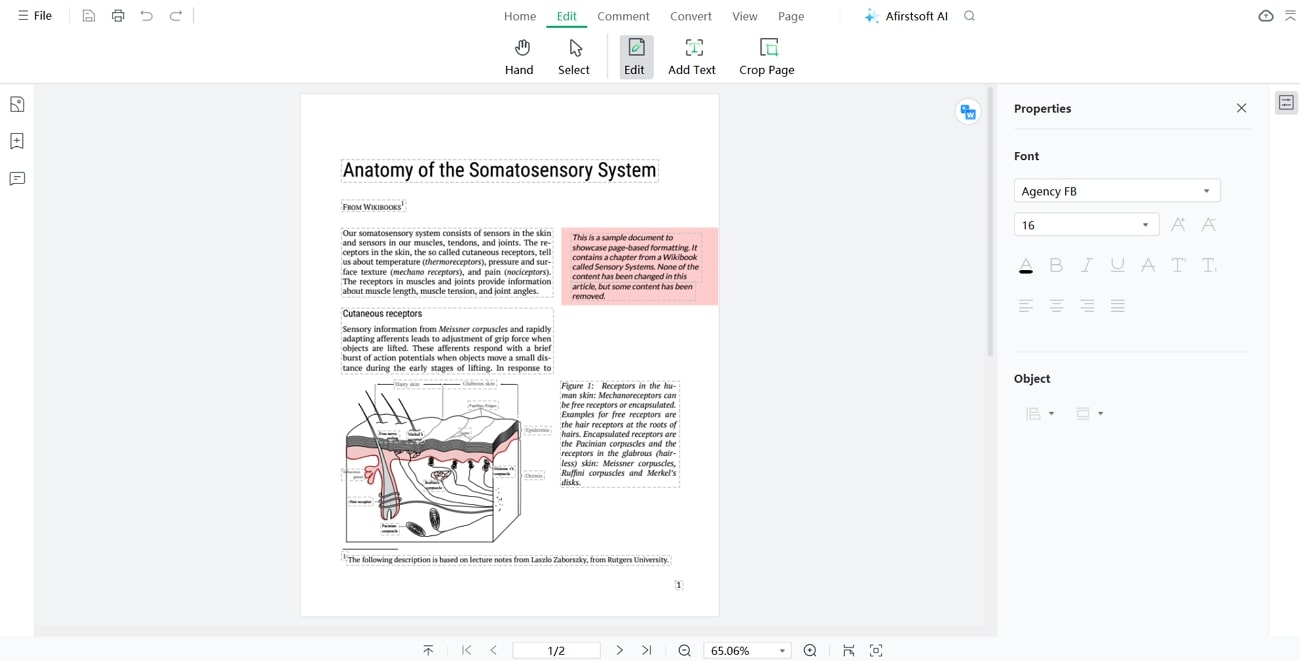
Key Features
- With the help of this tool, you can underline the text in various colors to highlight important information with visual impact.
- The annotations tool allows you to add comments or notes to your PDF documents, facilitating collaboration and review process.
- This best PDF editor has advanced OCR technology that enables you to extract text from scanned documents and edit them.
- The AI assistant provided by this software can perform spell checks or translations of the PDF content in multiple languages.
- With the help of the OCR feature, you can extract and edit the text within scanned PDFs.
Pros
- Using its split feature, you can divide a PDF document into smaller sections to easily organize large files.
- You can apply the strikethrough feature to cross out the text, indicating removed or outdated text.
- The cross-platform compatibility of this top PDF editor allows users to access it from any device or operating system.
Pricing Plans
- Monthly Plan:$7.99 per month
- Yearly Plan: $44.99 per month
- 3-Year Plan: $55.99 per month
2. Soda PDF Desktop
This top PDF editor offers a comprehensive suite of editing features to manage and modify PDF documents in a straightforward manner. With Soda PDF, users can easily edit the text, allowing for changes in content without compromising the document's integrity. The software also adjusts images, enabling you to crop or resize them to enhance the visual appeal of the files. You can also highlight important content within PDFs with annotation tools.
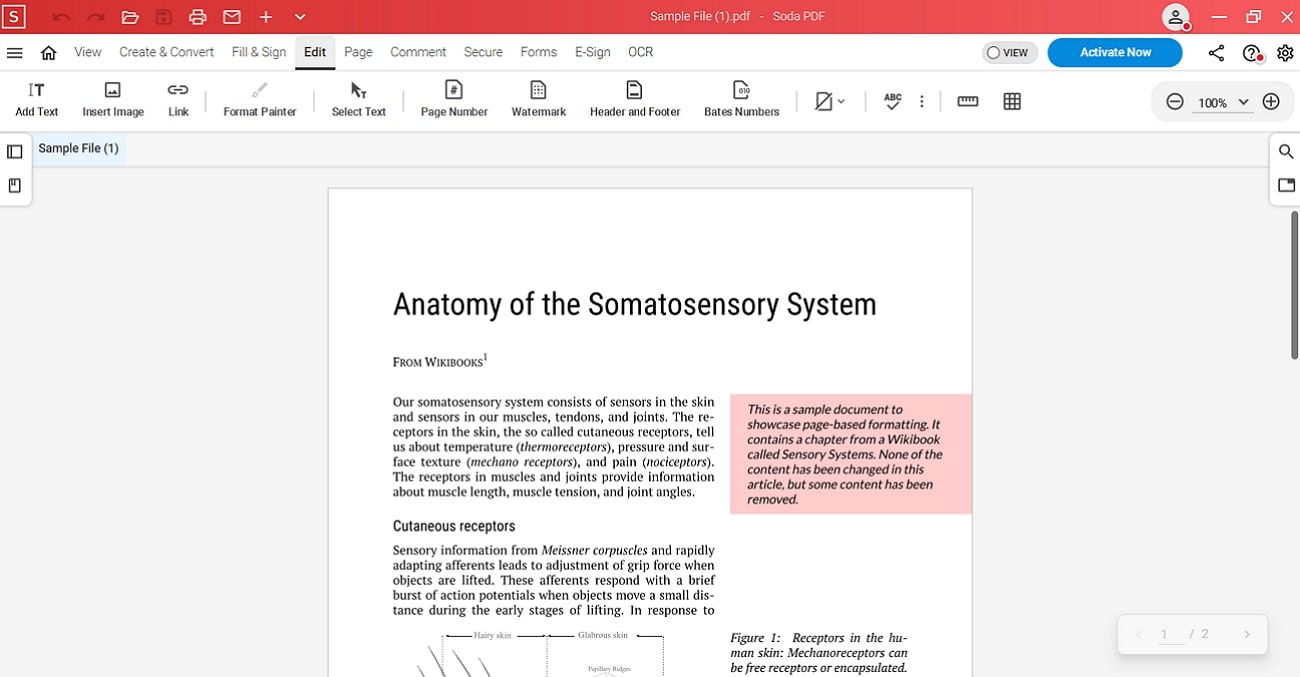
Key Features
- With the help of its page management feature, you can merge several PDFs into one document.
- This best PDF editor allows you to adjust the line spacing to improve the readability of your text.
- Using this software, you can add new hyperlinks to the content in case you’ve missed adding them in the original PDF.
Pros
- You can add page numbers in your PDF to improve navigation through its pages.
- Users get access to a spell check utility, helping to detect and correct any errors within the content.
Cons
- To use all the editing functionalities, users need to upgrade to the paid plans.
Pricing Plans
- Standard:$12 per month
- Pro:$15 per month
- Business:$20 per month
Online PDF Editors
Online tools are often preferred due to their ease of use and accessibility, allowing users to edit PDFs from any device without requiring any software installation. They offer the flexibility to work from different locations and devices, making them suitable for quick edits. Let's explore some of the top PDF editors online, highlighting their features to help you make an optimal choice:
1. PDF2GO
PDF2GO is an advanced online tool that provides a range of features designed to simplify the process of editing documents. To edit the text using this tool, users can upload their documents from their device or cloud storage platforms, allowing for seamless integration and easy access to their files. The editor also provides OCR technology to convert the scanned PDFs into editable format to facilitate text modifications.
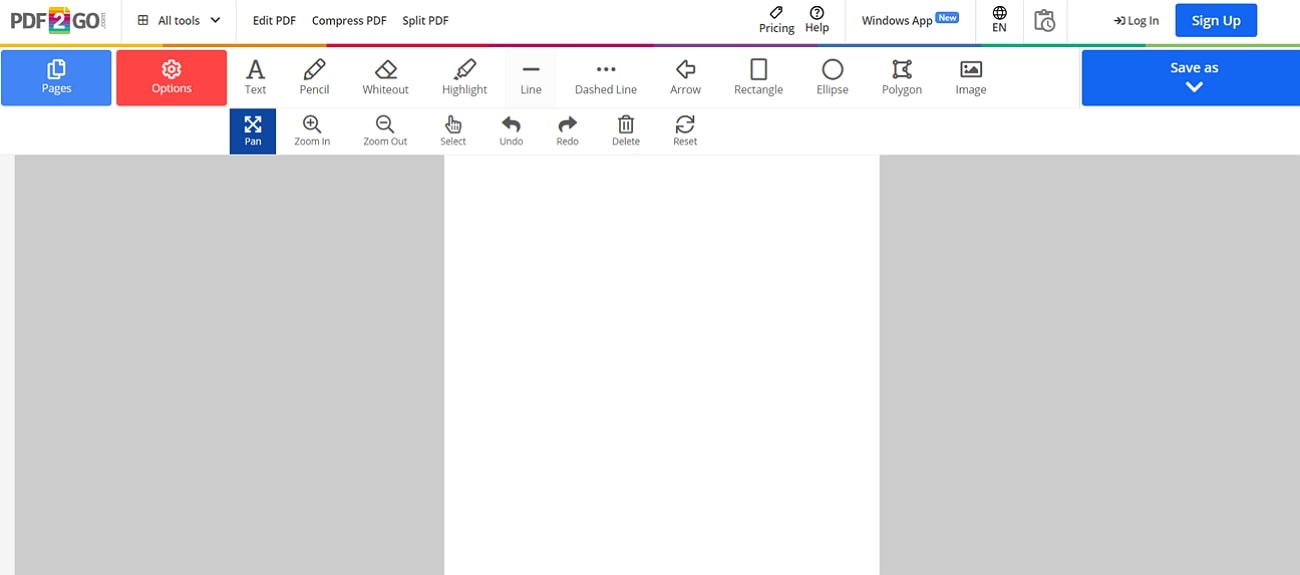
Key Features
- You can insert text boxes anywhere on the page to add new information.
- Using this tool, you get the chance to modify the content within existing text boxes.
- Users get the chance to select the font style, size or color of the text according to their choice.
Pros
- With the help of this best PDF editor, you can add pictures from your device or online sources.
- The rotate feature helps adjust the page orientation, making it easy to correct the alignment of your PDF pages.
Cons
- PDF2GO lacks advanced editing functionalities, which may limit its usefulness for users requiring comprehensive document modifications.
Pricing Plans
- Subscription:2800 Credits for $23.17/month
- Pay As You Go: 480 Credits for $14
2. Xodo
Using this top PDF editor, users can easily add, delete, or modify text directly within PDFs, offering flexibility for updating content. Moreover, users can emphasize the key information by highlighting the content using different colors. You can even draw shapes using the freehand highlight feature to annotate the text within the document. Users also get the chance to mark the content with various underline options, including straight and squiggly lines.
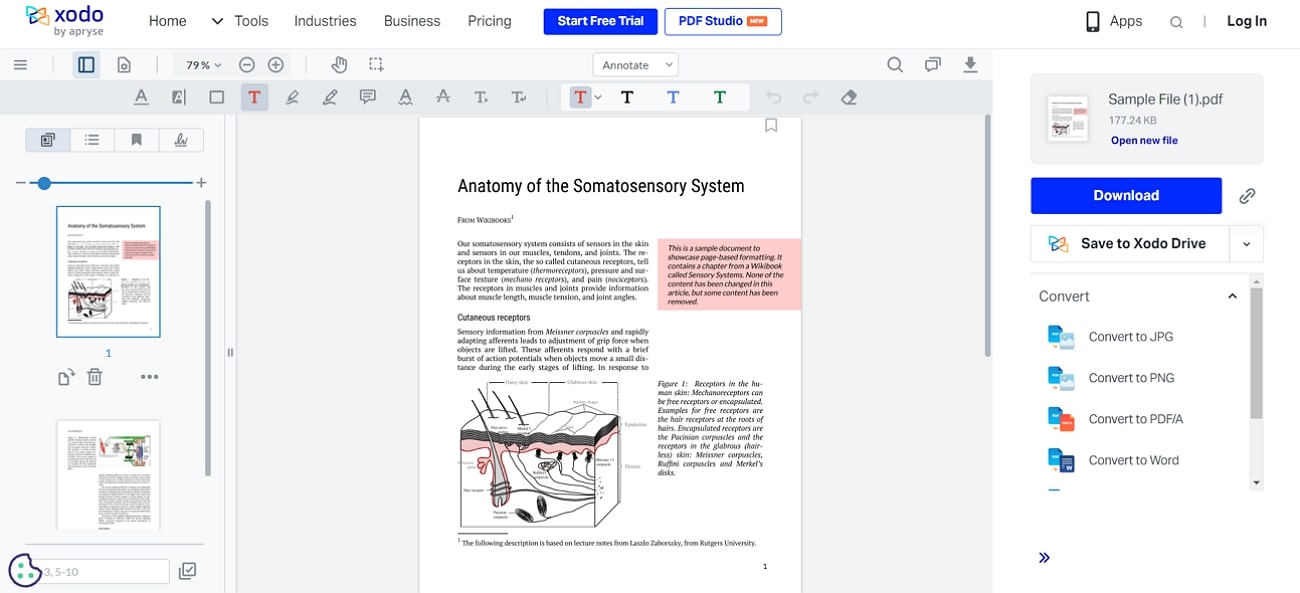
Key Features
- This best PDF editorallows you to add notes to provide additional information directly within the document.
- You can link pages by adding URLs to create hyperlinks for easy navigation.
- After editing the PDF file, you can download the file to your Google Drive.
Pros
- Other than editing, you can convert your PDFs to multiple file formats such as Word or JPG.
- Users can extract PDF pages to create separate files or access specific content.
Cons
- The OCR feature to extract and edit text within scanned documents is only available in the subscribed plan.
Pricing Plans
- Xodo Document Suite Full Access:$14.99 per month
Free PDF Editors
Many users seek out free PDF editors due to the cost-effectiveness and flexibility they offer for managing PDF files. Whether you need to edit text or annotate documents without investing any penny, you can utilize these tools available. Here are some free options, each with unique features and benefits to meet your document editing needs:
1. PDF24
PDF24 provides a range of editing features, allowing users to modify the text within the document seamlessly. You can even select your desired font style from the variety of options available in the text editing panel. Moreover, users can increase or decrease the font size of the text according to their reading preferences. Plus, this top PDF editor gives you the chance to adjust the vertical spacing between lines of text for enhanced clarity.
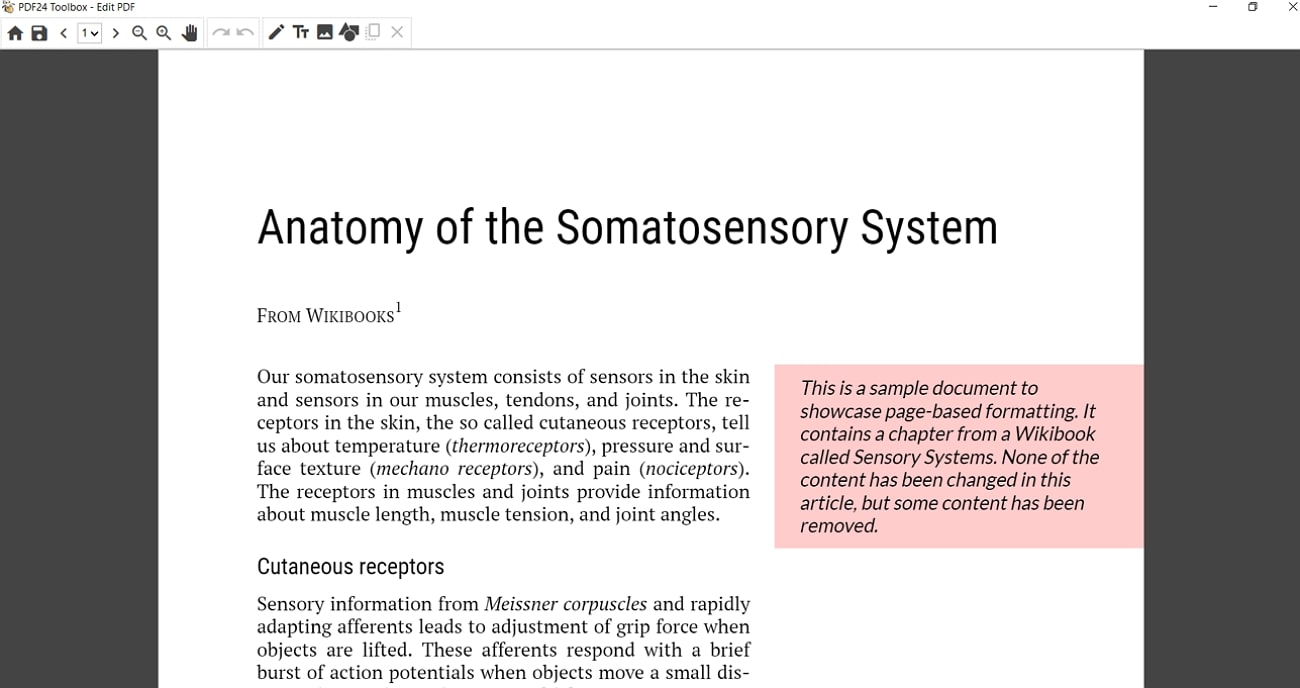
Key Features
- Using this best PDF editor, you can control the thickness of text outlines or borders.
- This editor allows you to choose a color for text, enabling you to highlight the content in your PDF document.
- Users can align the text to the left, center, or right to position the content according to their choice.
Pros
- The opacity feature manages the transparency of the text to enhance the visual appeal of the content.
- You can add images and resize them to fit the document with the help of this tool.
Cons
- PDF24 lacks advanced editing features, limiting detailed text and content manipulation.
Pricing Plans
- Free
2. PDFgear
With the help of this top PDF editor, you can highlight the content in different colors to emphasize key points and organize information effectively. Using PDFgear, you can add text to your documents, allowing you to include notes or annotations. Additionally, this tool also edits the text within the PDF to give you complete control over content. Apart from that, you can add watermarks, which can be useful for branding purposes.
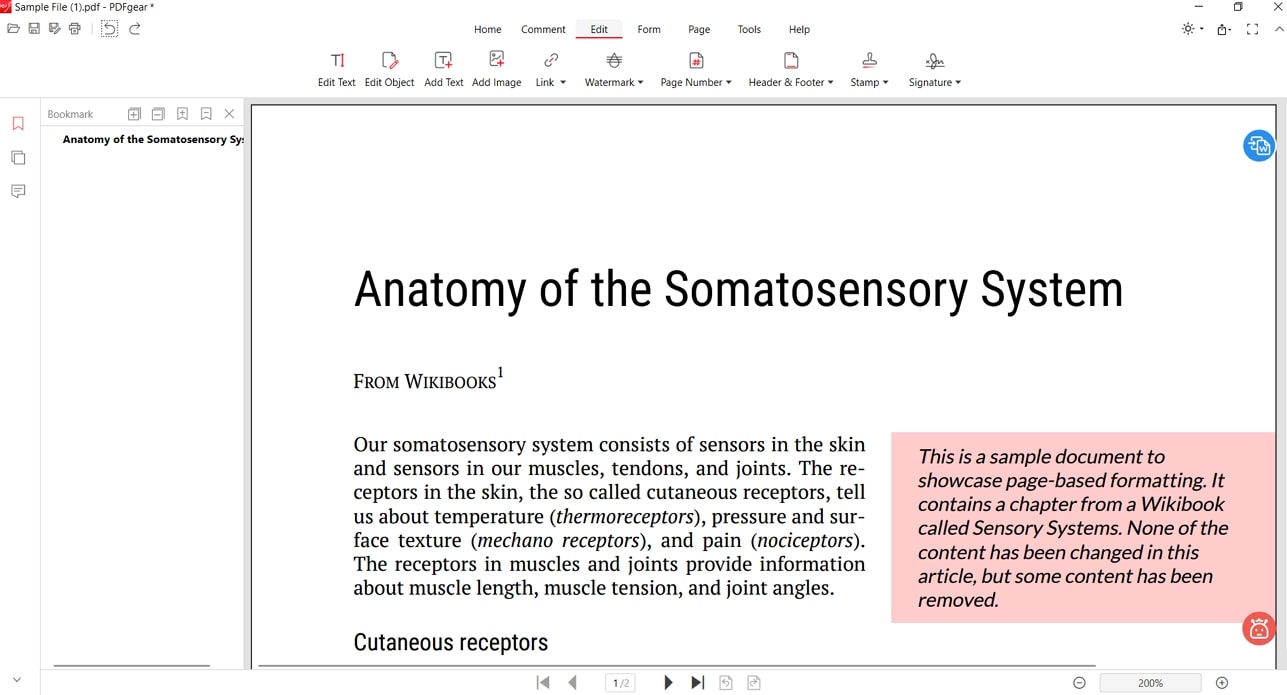
Key Features
- Using this tool, you can create or delete links to make your content more interactive and easier to navigate.
- The tool includes stamping features, which can be used to apply various types of stamps for approval purposes.
- This top PDF editor allows you to add headers or footers to ensure consistent information across your document.
Pros
- You can insert page numbers to organize your document and enhance its readability.
- Using this tool, you can add notes to your PDF to provide additional information.
Cons
- PDFgear is not yet available for Android, limiting its access to those using Android devices.
Pricing Plans
- Free
Mobile PDF Editors
The development of smartphones and tablets has transformed how we work and consume information. With the increasing demand for the best PDF editors, mobile applications have become essential tools. Users who prefer quick editing right from their devices can manipulate their documents by using the apps discussed below:
1. PDF Editor
This application features quick options to open PDF files across the application and make convenient edits to it. Users can also choose their favorite font style from a variety of options to personalize their document appearance. You even get the option to increase the font size, ensuring the text is clear and easy to read. Moreover, the app provides annotation features, which can be used to highlight or underline the content.
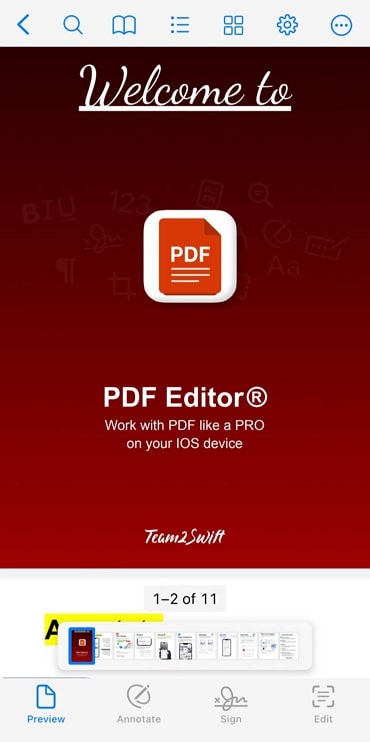
Key Features
- This best PDF editorallows you to add comments within documents with sticky notes and drawing tools.
- Amend the font color to customize the overall appearance of the PDF document.
- Users get the ability to modify text boxes by resizing, repositioning, or deleting them to suit their document layout.
Pros
- Using this app, you can directly insert images from your devices into the document.
- The draw feature enables you to create various shapes, lines, or freehand drawings within the PDF.
Cons
- The presence of ads can be a drawback, as it might disrupt user experience.
Pricing Plans
- In-app Purchases for Premium Features
2. WPS Office
WPS Office offers a variety of features that can help you with document formatting and customization, including text editing. Users can effortlessly adjust the font size of the text to enhance the content readability or visual appeal. While using this this best PDF editor, extract photos from a PDF and add them to other files. Users also get the chance to add comments or feedback, which is useful for collaborative work.
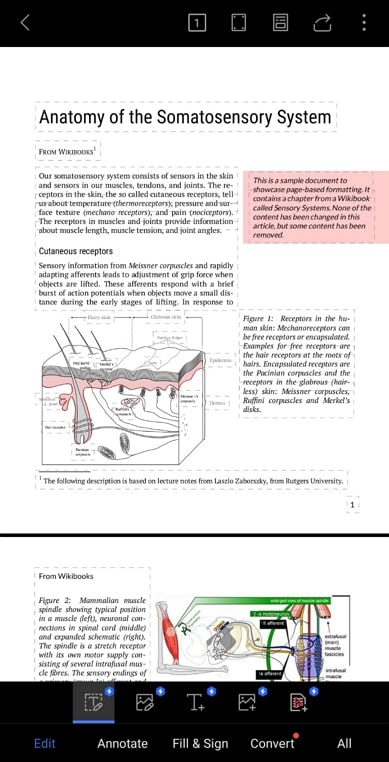
Key Features
- Using this best PDF editor, you can add signatures to the documents for verification purposes.
- To easily navigate to important sections, create bookmarks within documents.
- You can extract specific PDF pages and create a new document that only contains those pages.
Pros
- WPS is integrated with cloud storage platforms for seamless collaboration within PDFs.
- After editing, you can convert your PDFs to diverse file formats, including Word, PPT, and more.
Cons
- Users are bound to update to the WPS Pro version for using all available editing features.
Pricing Plans
- WPS VIP Monthly:$3.99
Part 3. A Step-by-Step Overview of Using Afirstsoft PDF Editor
As discussed earlier, Afirstsoft PDF is an advanced editor that includes various editing functionalities like text modification, annotation tools, and image manipulation. This top PDF editor offers OCR technology, which enables users to convert scanned documents into editable format and then modify the content as needed. After having a detailed overview of Afirstsoft PDF, it's time to look into the step-by-step guide to edit documents using its editing functionalities:
Step 1. Ensure Downloading The Latest Version of Afirstsoft PDF and Continue Importing
Firstly, check the software for new updates and install the recent version in case it is available. Once you’ve successfully installed, access your software and look for the “Open” button on the left for importing the PDF file.
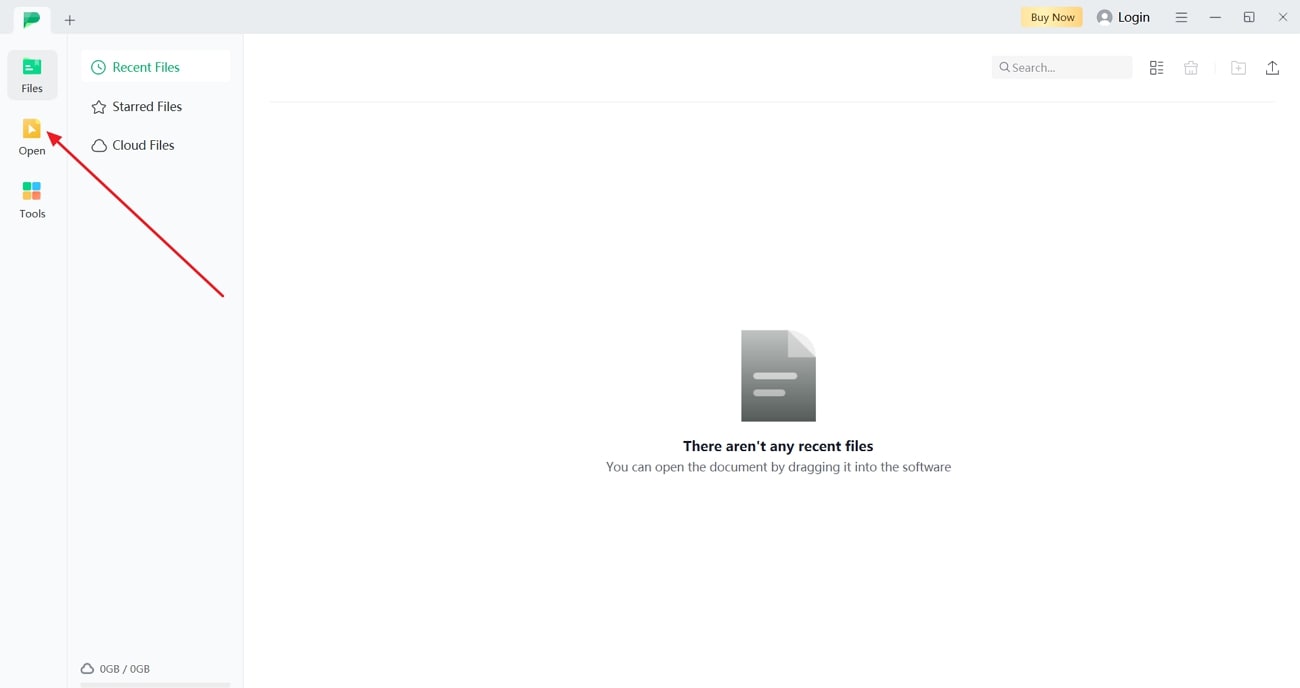
Step 2. Find the Edit Tool and Modify the PDF
Once you’ve imported the document, tap the "Edit" tool on the top menu bar and choose "Add Text" option to insert new information. Move to the right side editing panel, choose the text size and style under the "Font" category. You can also underline, bold or adjust the alignment of the content within the edit pane according to your choice.
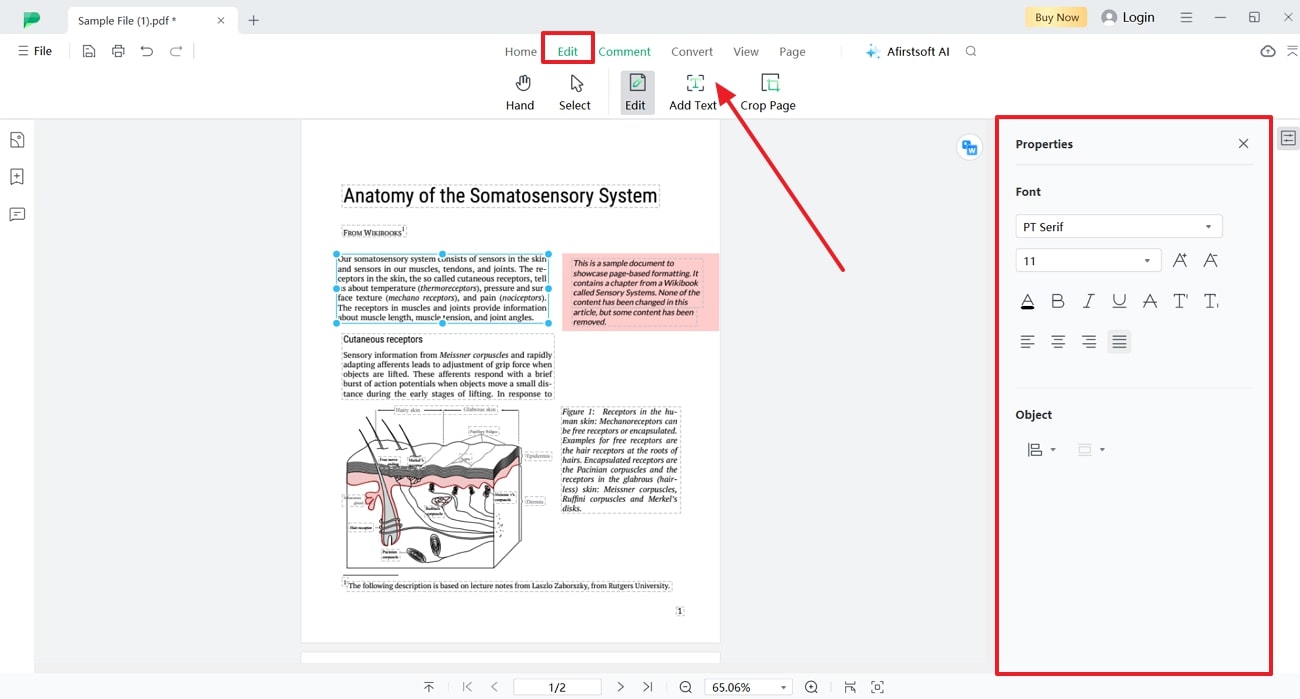
Part 4. In-Depth Comparative Analysis of PDF Editors
Before selecting any tool, it is essential to understand the key features and capabilities that distinguish these tools. By examining their functionalities, user experiences, and overall performance, we can better assess which best PDF editor suits our needs and preferences.
|
Metrics |
Basic Editing |
Advanced Editing |
OCR Support |
Annotation Tools |
Cloud Integration |
Performance Rating |
Ease of Use |
Compatibility |
|
Afirstsoft PDF |
✔ |
✔ |
✔ |
✔ |
✔ |
4.9 |
Easy |
Windows, Mac, iOS, Android, Web |
|
Soda PDF |
✔ |
✔ |
✔ |
✔ |
✔ |
4.5 |
Difficult |
Windows, Online |
|
PDF2Go |
✔ |
✘ |
✔ |
✔ |
✔ |
4.3 |
Average |
Windows, Online |
|
Xodo |
✔ |
✘ |
✘ |
✔ |
✔ |
4.4 |
Easy |
Windows, iOS, Android, Online |
|
PDF24 |
✔ |
✘ |
✔ |
✔ |
✘ |
4.3 |
Average |
Windows, Online |
|
PDFgear |
✔ |
✔ |
✔ |
✔ |
✘ |
4.4 |
Difficult |
Windows, Mac, iOS, Online |
|
PDF Editor |
✔ |
✘ |
✘ |
✔ |
✔ |
4.3 |
Difficult |
Mac, iOS |
|
WPS Office |
✔ |
✘ |
✘ |
✔ |
✔ |
4.4 |
Average |
Windows, Mac, iOS, Android, Linux |
After the detailed comparative analysis, it is clear that Afirstsoft PDF stands out as the best PDF editor among all the options. Its advanced editing features, competitive pricing and user friendly interface makes it the most suitable tool for users seeking a versatile PDF editing solution.
FAQs on Best PDF Editors
- Are online PDF editors safe to use?
Some online PDF editors are usually safe when you upload your PDF documents. However, it is important to ensure the server protects your data when you upload and download documents. Moreover, users must ensure the software has a clear privacy policy that tells how their documents are stored.
- Can I secure a PDF with a password after editing it?
Yes, the top PDF editors usually include security features that protects your PDF documents with passwords. You can prevent unauthorized users from editing the document further by setting a password. With the help of this feature, users can add extra security to their documents.
- Can I digitally sign a PDF using Afirstsoft PDF?
Yes, Afirstsoft PDF offers digital signature features that allow you to e-sign documents with ease. The feature is particularly useful for contracts, agreements, and other documents that require authentication. With digital signatures, you can simplify the signing process to enhance document security and maintain a clear audit trail for legal compliance.
Conclusion
As we conclude, it is clear that PDF editors are valuable tools for managing and modifying documents with precision. Throughout this article, we explored multiple options that facilitate this task, each offering unique features to suit different needs. Among all those options, Afirstsoft PDF emerged as the best PDF editor, which offers superior editing features and performance. To enhance your document management and editing experience, get your hands on this software now.
