In professional sectors, ensuring the authenticity and integrity of documents is important, especially for sensitive information. Digital signatures address this need by providing a secure way to sign documents and verifying the signer's identity. This method of signing documents is critical in legal fields, offering a legally binding method to safeguard document authenticity.
However, the security provided by digital signatures comes with editing restrictions to prevent unauthorized modifications. Despite this, there are situations where editing a signed PDF is necessary to make corrections. In this article, we will learn how to unlock PDF for editing after removing the signature.
Part 1. Understanding The Concept Behind Signed PDFs
Digital signatures have emerged as a vital tool in document management to provide a secure way to validate the origin of documents. It is a cryptographic technique that attaches a unique code to a document to verify the sender’s identity and ensure the document remains unchanged since signing. In contrast to electronic signatures, digital signatures provide a high level of security.
This advanced security makes digital signatures important in protecting PDFs, as they guarantee that the content remains unaltered during distribution and storage. Furthermore, incorporating signatures into digital documents assures the recipient that the file is authentic and valid.
Part 2. Utilizing Afirstsoft PDF to Modify Signed PDFs
Users seeking to improve the appearance of their digitally signed PDFs can turn to Afirstsoft PDF for a range of enhancement options. This advanced tool allows for significant customization of signed documents to add a professional touch. With this software, you can automatically remove the existing signatures and adjust the font size or color of the text to better align with your personal requirements.
In addition to text editing, users can modify the existing images within the document. You get the ability to rotate the picture to adjust its orientation according to your reading preferences. Additionally, the tool includes a link editing feature to update or manage hyperlinks within the file. Let's walk through the steps to modify a signed PDF using this multi-functional software while maintaining the file's integrity:
Step 1. Import the Signed PDF for Unlocking
Before starting, ensure you've installed the latest update on the Afirstsoft PDF. After launching the updated version of Afirstsoft PDF, use the "Open" button to import the signed document you wish to edit.
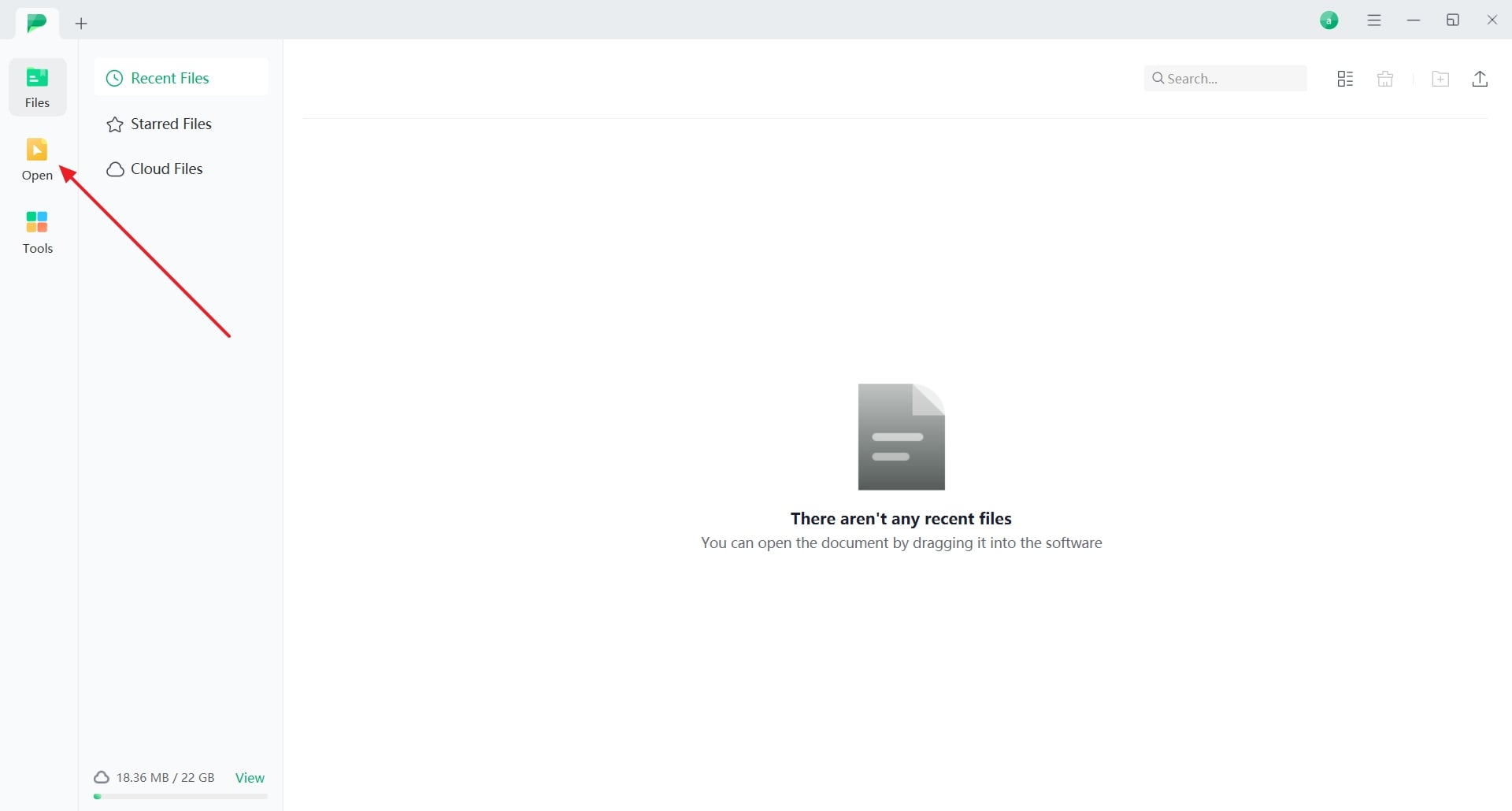
- 100% secure
- 100% secure
- 100% secure
Step 2. Remove the Digital Signature
Once the document is imported within the editing interface, right-click on the signature and choose the “Clear Signature” option from the drop-down menu to enable editing.
Step 3. Edit the PDF Content
After deleting the signature, navigate to the "Edit" tab to access all the software's editing functionalities. Next, select the text that you want to modify and head to the right-side editing panel to change the font size, style, or alignment according to your preference. If you want to edit the image, click on the image and adjust from the floating toolbar as required.
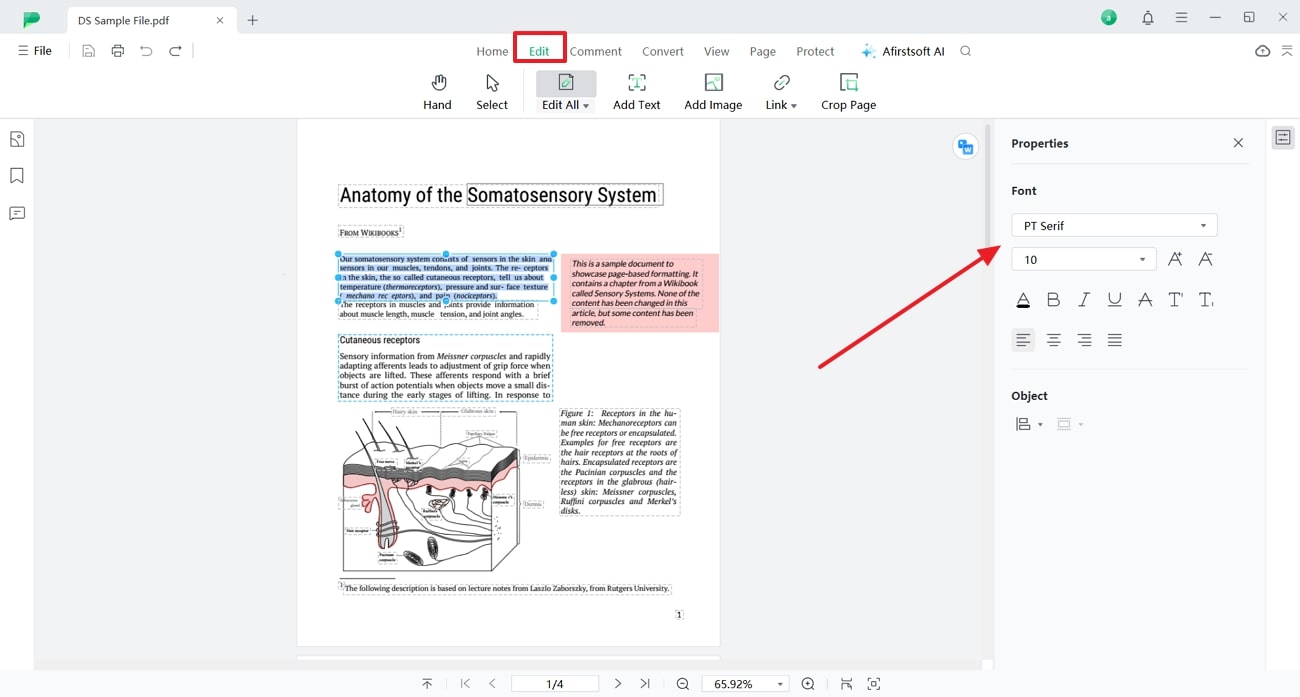
- 100% secure
- 100% secure
- 100% secure
Key Features of Afirstsoft PDF
- Batch Processing: Beyond editing signed PDFs, this tool allows you to transform multiple documents simultaneously to save as compared to individual conversion tasks.
- Multi-Platform Support: Afirstsoft PDF offers extensive compatibility across various operating systems, including Windows and Mac, making it a versatile choice for different users.
- Conversion Capability: Users can utilize this software to convert their documents into diverse file formats, such as Office and Image formats.
- OCR Support: You also get the ability to extract the text from scanned or handwritten documents, converting them into editable and searchable content.
Part 3. Other Desktop Software for Editing Signed PDFs
In addition to Afirstsoft PDF, there are many reliable alternatives for editing signed PDFs to enhance their appearance. The following desktop software offers various features to help you manage and modify your PDFs effectively.
1. Adobe Acrobat
This powerful software enables users to clear digital signatures from PDFs and facilitates document editing by offering multiple editing functionalities. After unlocking the PDF for editing, you can change the font’s style and size to match your requirements. Follow the given steps to learn how to edit signed PDFs using this advanced software:
Step 1. After importing the document within this tool, right click on the signature and select the “Clear Signature” option to remove it from the file. Once you’ve cleared the digital signature, head to the right-side of the interface to choose the “Edit PDF” option from the list of available tools.
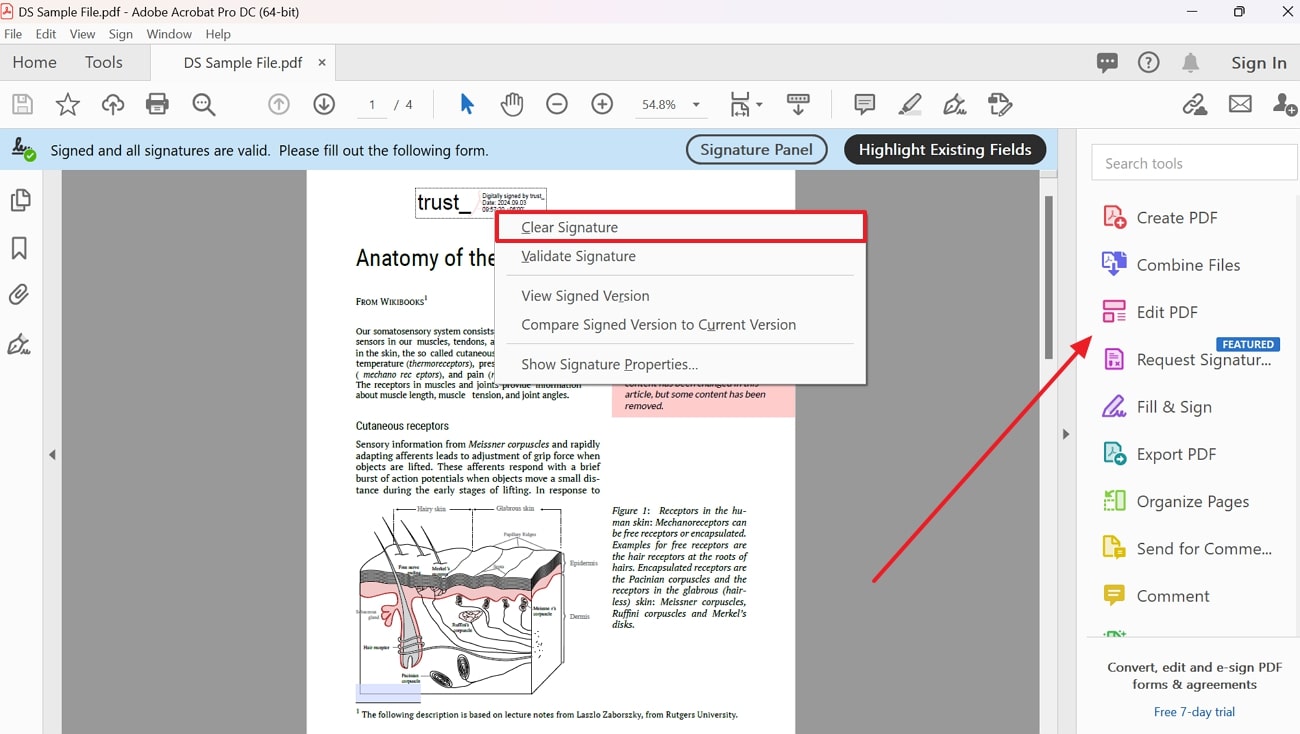
Step 2. Now, select the text you want to enhance and pick your desired editing option from the right-side editing panel, such as font size, color or style.
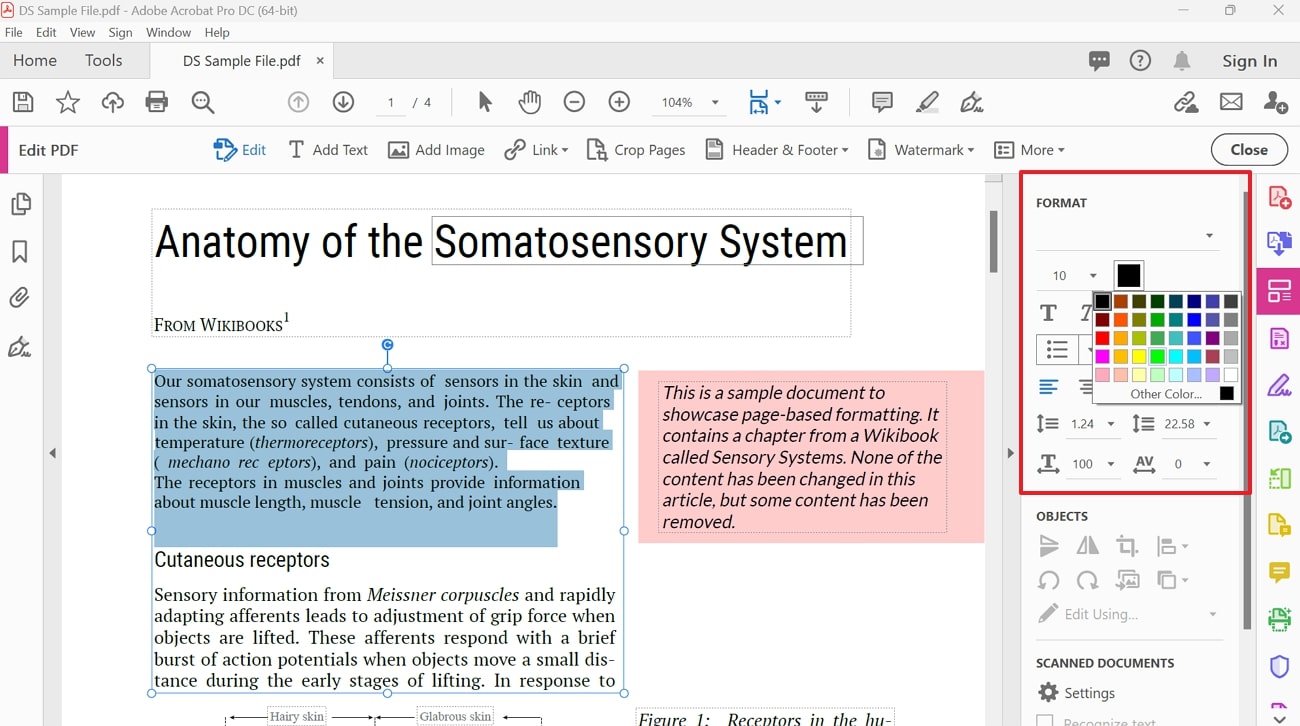
2. LightPDF
LightPDF is one of the top tools for removing signatures from PDFs and allows for extensive document editing. Once the document is free from signatures, you can modify the style of the text by selecting your desired options from the available choices. Refer to the provided guide to perform editing on signed PDF documents using this tool:
Step 1. To start the editing process, import the signed PDF to the tool’s editing interface. Right-click on the signature on top and choose the “Clear Signature” option from the small drop-down list.
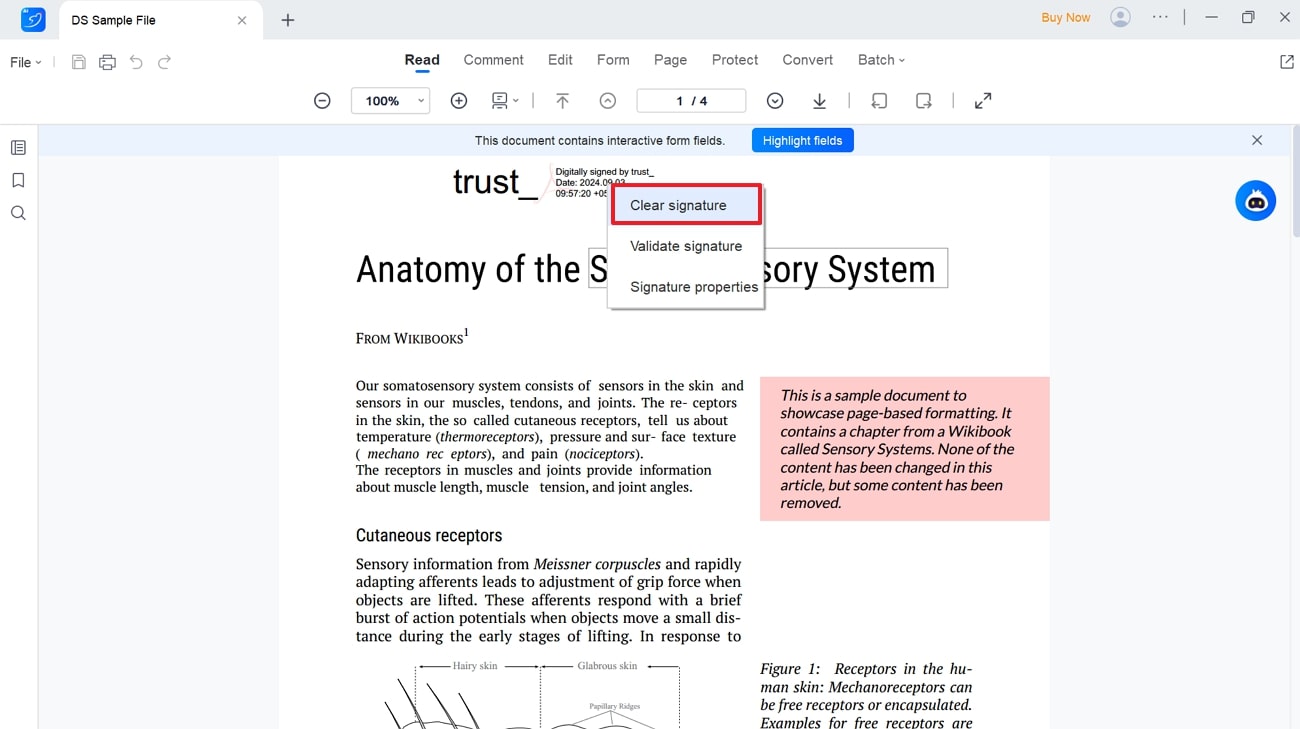
Step 2. After the signature is removed, head to the “Edit” tab on the top toolbar and select the content you want to modify. Once you’ve selected the text, you’ll see a pop-up menu with various editing options appeared next to the content. Make your desired adjustments, such as changing the font size or line spacing.
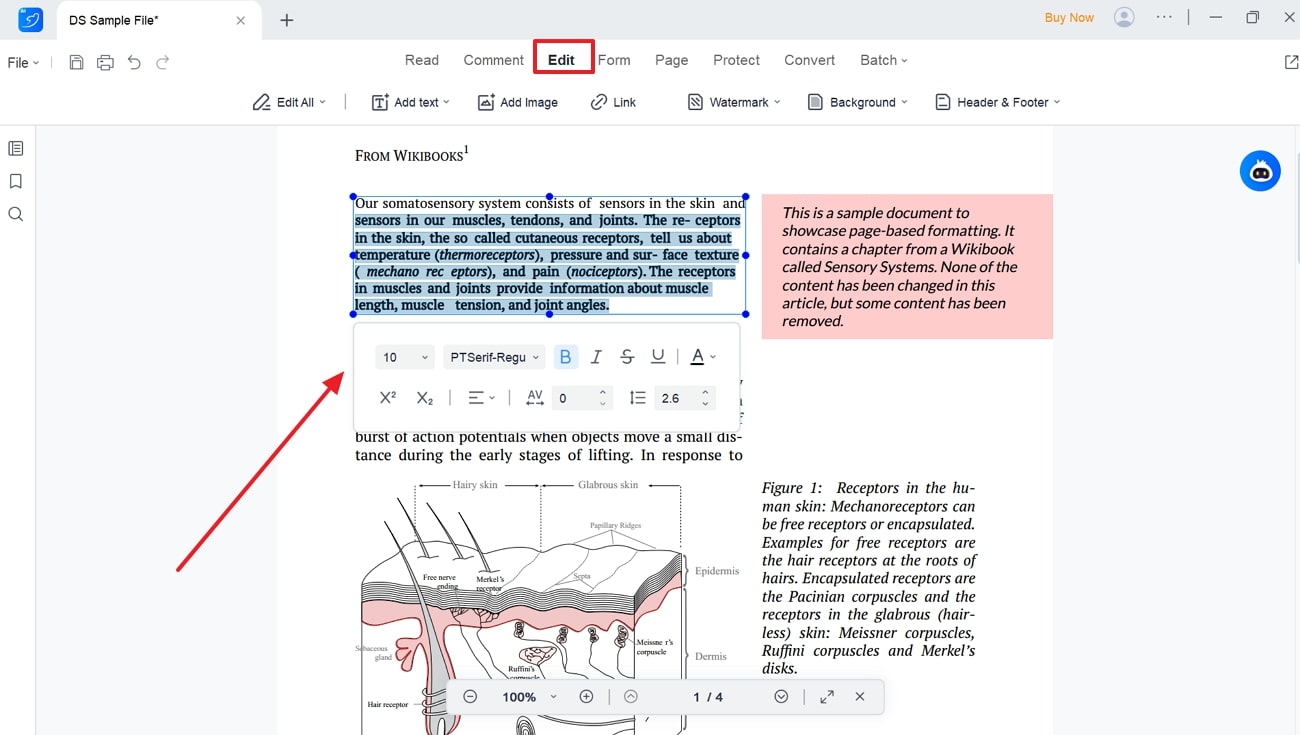
Part 4. Online Tools for Editing Signed PDFs
Many users prefer to use web based solutions for editing signed PDFs due to their convenience and accessibility. In the following section, we’ve pinpointed some of the best online PDF editing tools, which offers a range of features for removing and modifying signed documents.
1. Xodo
Using this online tool, users can remove the digital signature from their documents and add text within a PDF. This tool also provides multiple font style options to let you select your desired style for customized look. To make the critical sections stand out, users get the chance to underline or highlight the text. Take guidance from the given instructions to edit signed PDFs using Xodo:
Step 1. Start the editing process by importing the signed document to the Xodo PDF editor and clicking on the signature. After activating the signature text box, press the “Delete” icon to remove it from the file.
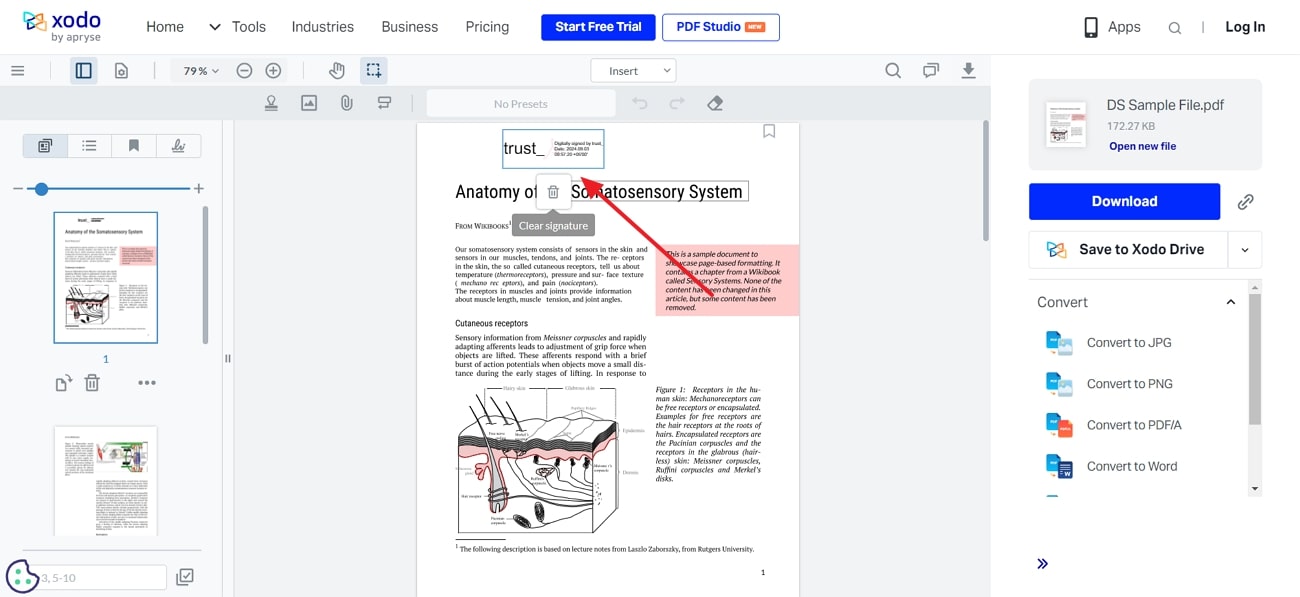
Step 2. Once the document is unlocked for editing, tap on the "Free Text" tool from the top ribbon and drag it to the area where you want to add text. Enter your desired content, and then choose the "Style" option from the small pop-up menu to customize the text's appearance.
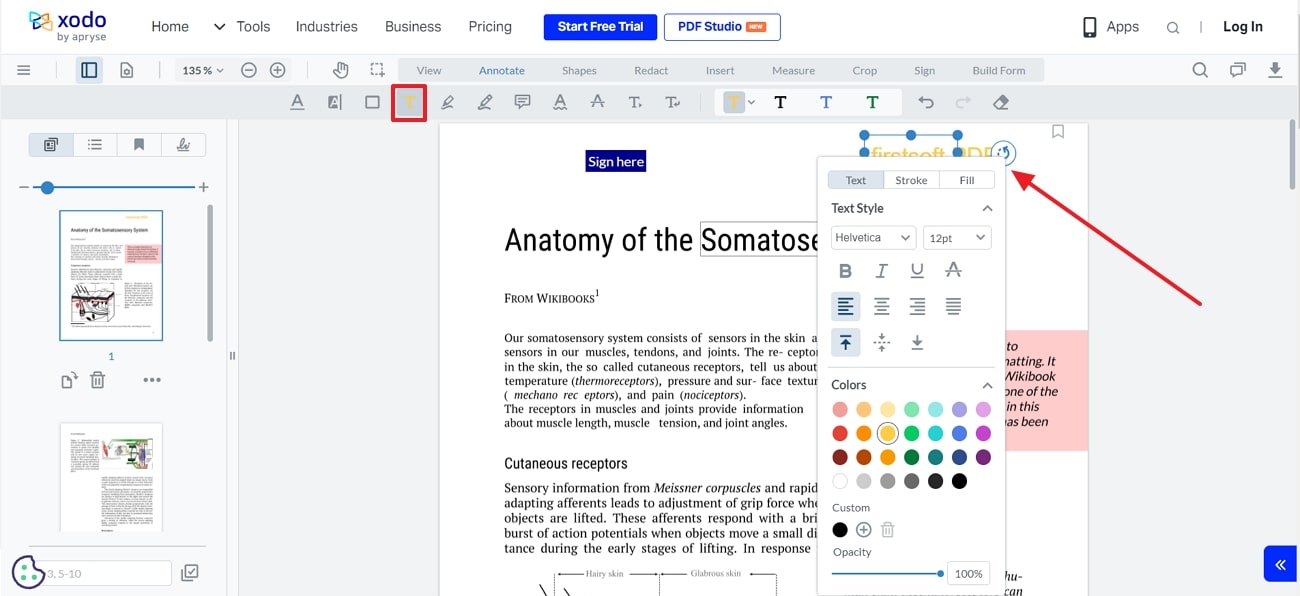
2. Sejda
Though Sejda does not allow for the removal of digital signatures, it offers automatic editing capabilities to let users modify the content within signed PDFs. This editor enables users to conveniently adjust the font size of the content to suit the reader’s preference and change existing links within the document. For your convenience, the steps to modify signed PDFs with this tool are provided in the next section:
Step 1. Navigate to the official website of Sejda PDF editor on your web browser and tap on the “Upload PDF file” button to upload the signed PDF for making modifications.
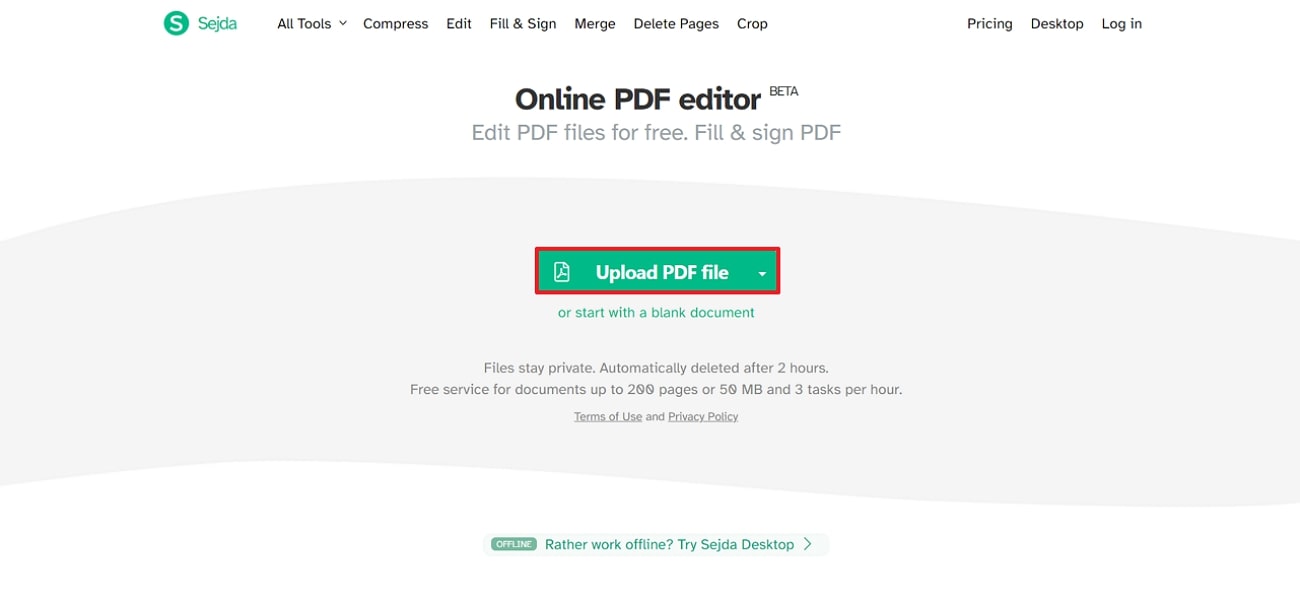
Step 2. As the document is opened within the editing interface, choose the “Text” tool from the upper toolbar. After doing so, click on the text you want to edit and make required adjustments by choosing your desired customization option from the floating toolbar.
Image name: editing-signed-pdfs-10.webp
Image name: editing-signed-pdfs-10.jpg
Image alt: make changes in pdf sejda
Conclusion
To close the discussion, editing signed PDFs is necessary to correct errors or enhance the document presentation. While all the discussed tools in this guide offer reliable methods for removing and modifying the signed documents, they lack advanced editing functionality. Among all the options, Afirstsoft PDF stands out due to its advanced suite of editing features and other document management capabilities.

