Adding a checkbox in the document is the optimal choice to enhance interactivity and streamline the data collection process. Whether you are creating a survey, contact, or form, adding a checkbox will allow you to clear communication and easily select the parameters. The process of adding a checkbox might be daunting, but with the right tool and guidance, it is as simple as pie.
Thus, in this article, we’ll walk you through some straightforward steps on how to add a checkbox in PDF in one tap. From creating surveys to generating forms, get to know which mobile apps, online platforms, or software options are to make this process seamless.
Part 1. Why Do You Need Checkboxes in PDFs?
Before you know how to insert a checkbox in a PDF, know the purpose of adding a checkbox in the file to enhance the form's functionality. When you know the reasons to add a checkbox in the file, choosing the tool for creating checkboxes will be a child's play. Glide through the details and learn the numerous reasons for adding checkboxes to the PDFs:
- Enhanced User Interaction: Checkboxes are designed to add interactive elements to the file and engage users with the document. Therefore, adding clear and simple section boxes in the form will lead to enhanced communication and, ultimately, better results.
- Streamlined Data Collection: Form creation can be daunting, but as you add checkboxes, the data collection is automatically streamlined. While generating forms, instead of adding long lists of options manually, seek out some accessible tools to compile and analyze the responses easily.
- Increased Efficiency in Document Handling: When you are done with data collection, checkboxes will improve the efficiency of handling and reviewing files with reduced time and effort. Hence, instead of adding large options manually, seek out reliable filling tools and insert checkboxes in PDFto streamline the workflow.
- Clear Communication of Options: Whether you are generating a survey, form, or agreement, checkboxes ensure that all options are clear and concise. Thus, if you want to reduce the participants' confusion, it's better to add selection boxes instead of baffling options.
Part 2. Explicit Offline Tools for Adding Checkboxes to PDFs
For some reason, if you are concerned about data privacy, offline tools can be your reliable partner. Without requiring an internet connection, these tools offer you the ease of generating forms without raising ethical concerns. Thus, if you want to know how to add a checkbox in the PDF using offline tools, here are some foremost options for you:
1. PDF Studio
Using PDF Studio, one can add a checkbox in the PDF to improve the overall efficiency of handling and processing the document. Besides that, by accessing the image button, you can let others insert images in the form to get personalized responses. The best part about this tool is that all the features are accessible, meaning anyone can easily insert a checkbox in the PDF with the steps given below:
Step 1. Start by importing the file on PDF Studio and navigating to the "Form" feature from the given list of tools. After tapping on the form button, you will get various tools to generate a form there. Click on the “Check box” icon at the top and insert it in the desired place.
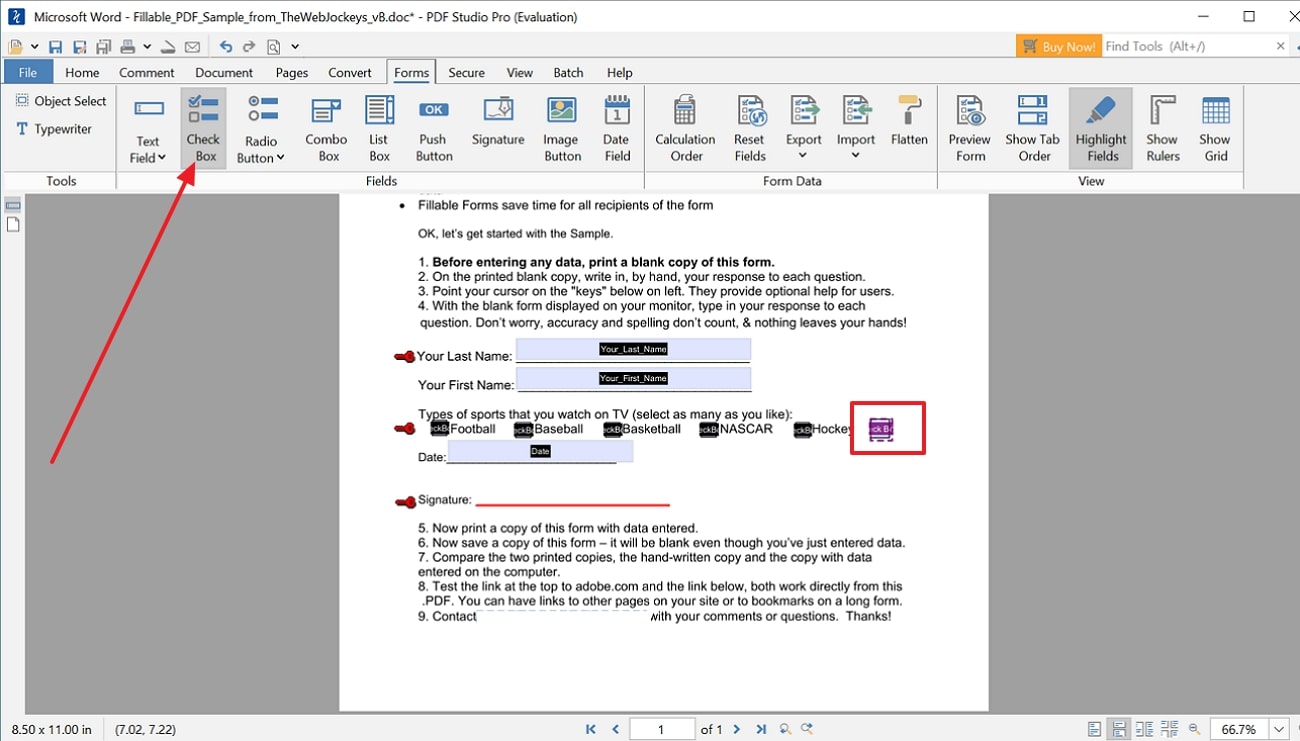
Step 2. Continue by tapping the checkbox and tap the pencil-like icon to access the properties of the checkbox you just added. By fetching the properties dialog box, name the checkbox and personalize the parameters like fonts, border color, and visibility to make the added field structured.
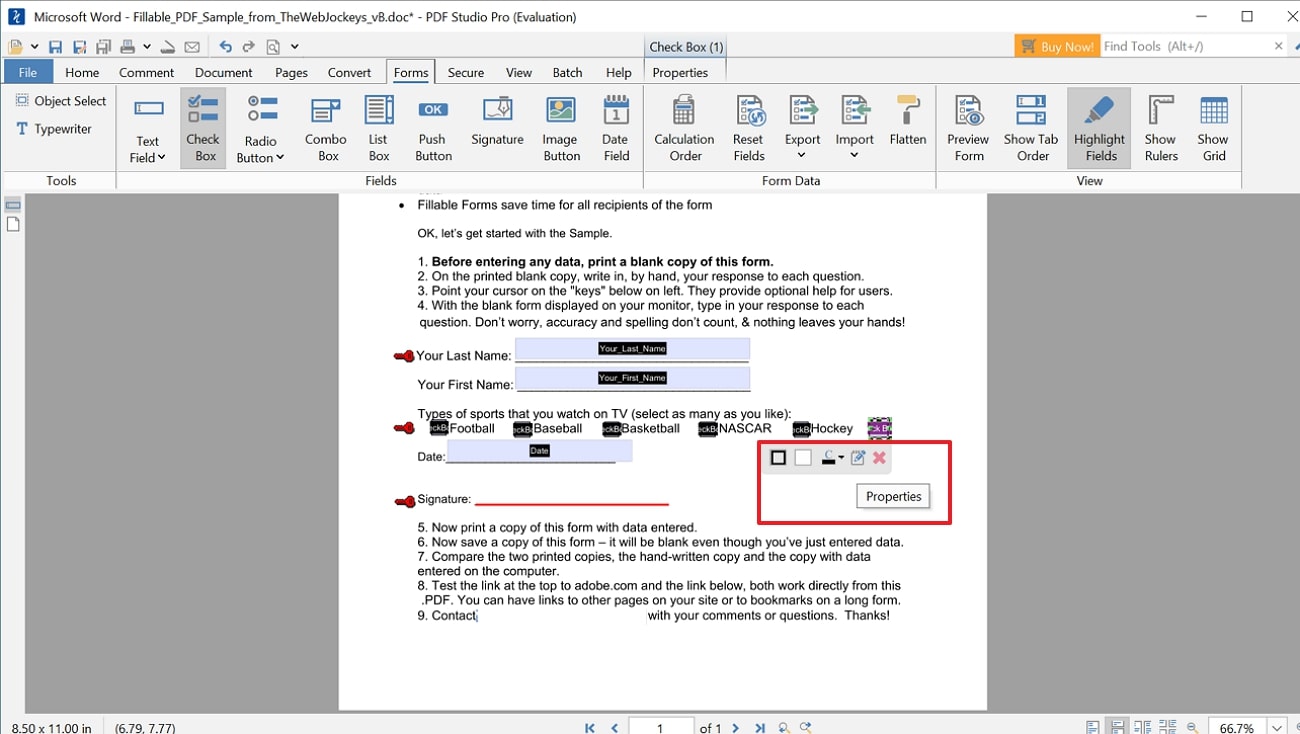
Other Features
- With PDF Studio, you can convert your files to multiple formats, such as PowerPoint, Excel, and Word, to ensure compatibility across multiple platforms.
- To overcome privacy concerns, secure your file by using its password protection and encryption feature to prevent data breaches.
- With batch processing, users can drag and drop more than one file to handle large amounts of data simultaneously.
Pros
- Because it is cross-platform compatible, this tool can be easily accessed on various operating systems, such as Windows, macOS, and Linux.
- PDF Studio supports regular updates while adding new features to ensure the tool remains current and reliable.
Con
- For users who are unfamiliar with PDF software, using its advanced features might require a learning curve.
Pricing Plans
- PDF Studio Pro:$90 Per Unit
2. Adobe Acrobat
Adobe Acrobat supports an accessible checkbox insertion tool where you can tailor the properties to your needs. Alongside the checkbox, its other form fields lets you customize the forms to get detailed responses. With its signature-adding feature, you can add personalized e-signs to your forms to make the file professional-looking. As adding a checkbox is the main concern, go through the below details to learn how to add a checkbox in PDF:
Step 1. To begin with, launch Adobe Acrobat on your system and open the PDF file to insert a checkbox for easier data collection. From the right corner, choose “Prepare Form” from the toolbar at the left and tap the “Tick” icon to add a selection box to the form.
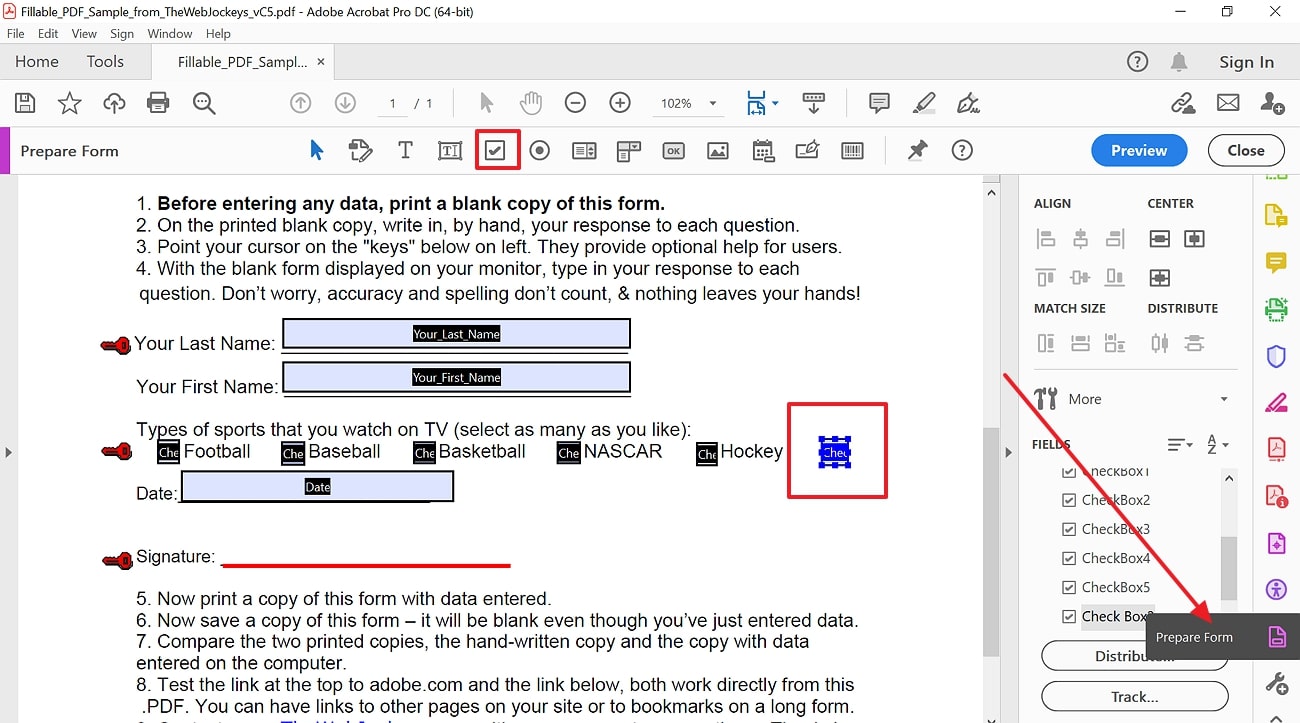
Step 2. Once you insert the checkbox in the desired place, double-tap and access the properties dialog box to name and customize the appearance of the box, press "Close" button. This will allow you to personalize the checkbox according to your form framework.
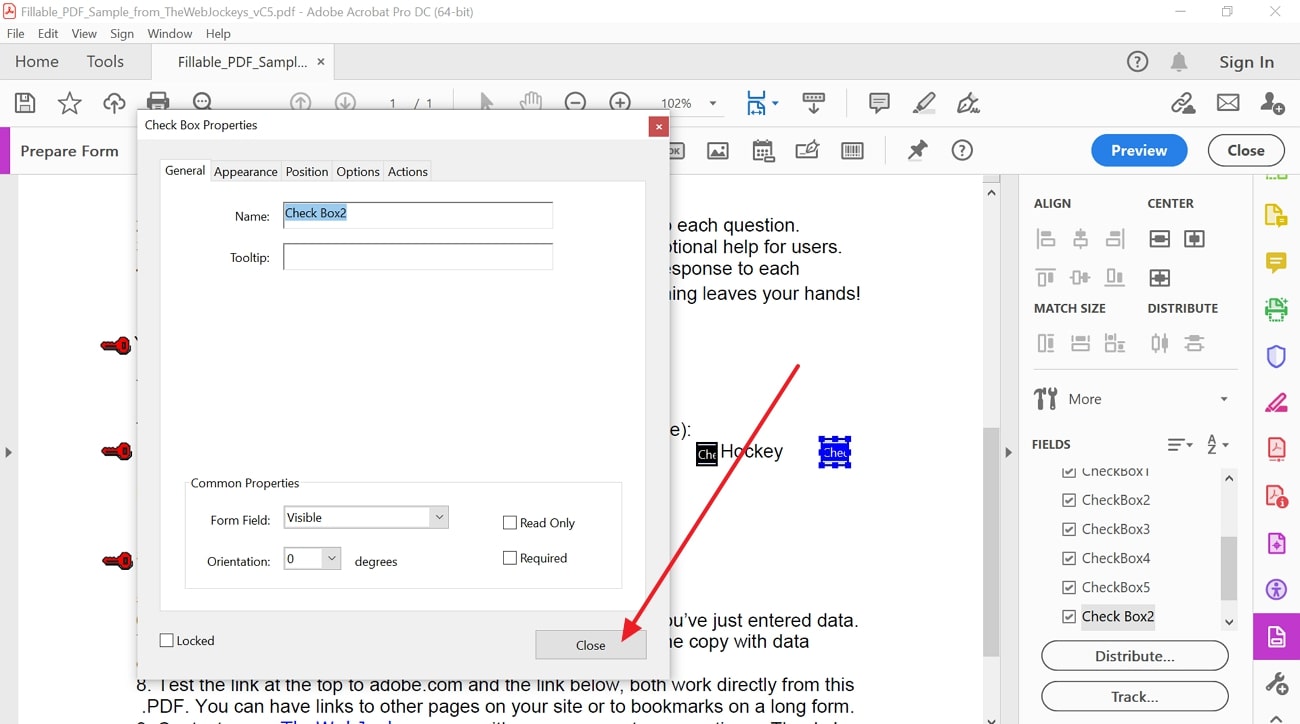
Other Features
- By accessing form generation features, users can insert images into the form to provide clearer content with improved engagement.
- If you seek others’ approval on the form, using the stamp allows others to revise, approve, or review it to verify its legitimacy.
- To overcome privacy concerns, the redact feature allows users to secure sensitive data from misuse.
Pros
- Its Adobe Document Cloud facilitates flexibility in working as users can now store and share PDFs from anywhere.
- Offering collaboration tools like comments and highlight text, you can track the review and track the changes for improved productivity.
Con
- Users report that Adobe Acrobat can be resource-intensive, leading to slower performance in outdated and older devices.
Pricing Plans
- Acrobat Pro:$29.99 per month
- Acrobat Standard:$12.99 per month
Part 3. Definitive Online Tools for Adding Checkboxes to PDFs
Instead of using offline tools, switching to online form creators will remove the hassle of downloading software. However, there are diverse options of form creators out there that can affect the selection process. If you are concerned about how to add a checkbox to PDF online, review the given details of our recommended tools for better understanding:
1. Sejda
For improved data collection, Sejda comes with handy checkbox features to add a selection box. One feature that makes this form creator stand out from others is the Radio buttons, which allow you to create multiple-choice questions for improved accuracy. Moreover, users can change the color of the borderline checkboxes after they learn how to add checkboxes in PDF with the instructions given:
Step 1. To insert a checkbox in the forms, launch the tool on your device and access its form creation tool page before clicking "Upload PDF file" to start the procedure.
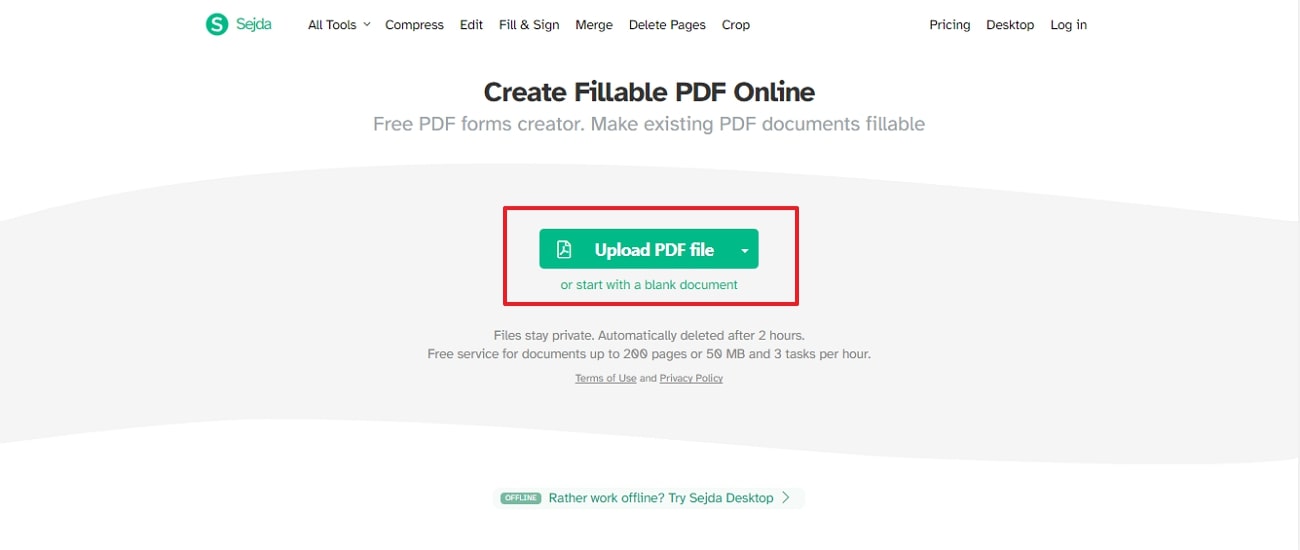
Step 2. Upon opening the PDF, hit the "Check Box" option and create a selection box in the designated area. Afterward, click on the generated box and tap the "Field Properties" icon to enter its name and field value. For some reason, if you want to remove the selection box, simply click the “delete” icon and the box will be deleted from the form for further updates.
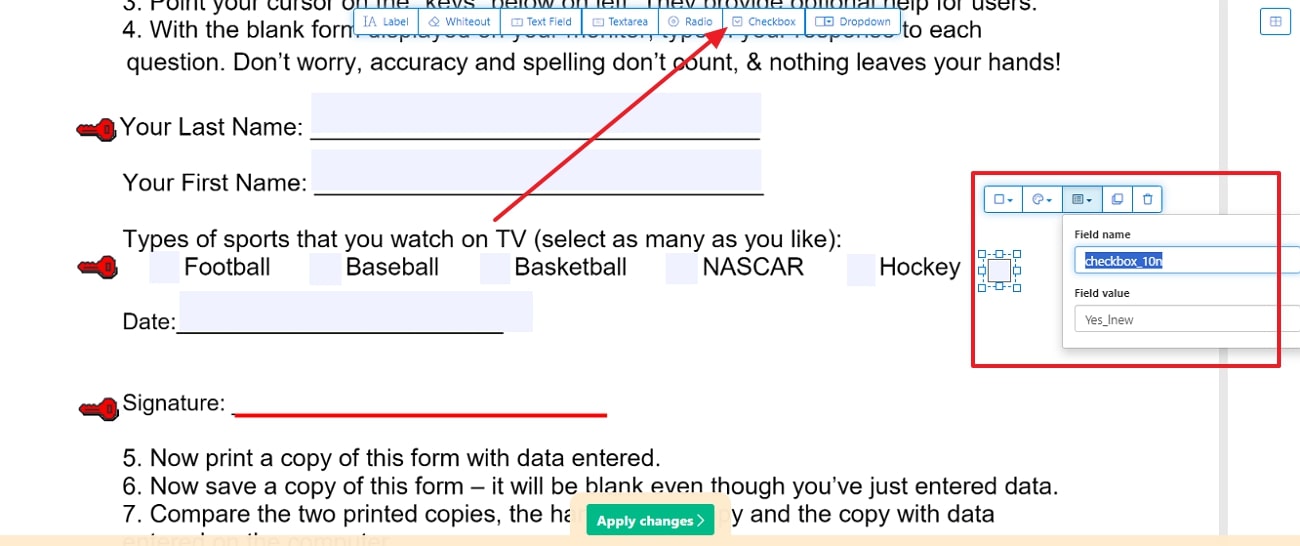
Other Features
- Sejda makes inserting drop-down boxes easy and provides an efficient way of organizing options.
- Using its annotated feature, you will be able to add comments and highlights to the content to emphasize or insert key points for seamless collaboration.
- Alongside editing, one can also add links in the text to access additional resources and additional information.
Pros
- Without requiring a learning curve, Sejda allows users to navigate tools and perform tasks with its intuitive interface.
- Having batch processing capability, this tool reduces the manual effort of handling large and complex files.
Con
- As an online platform, Sejda can raise privacy concerns for users who share sensitive and confidential information.
Pricing Plans
- Web Monthly:$7
- Desktop & Web Annual: $63
2. Xodo
Whether you are working on an agreement form or survey, utilize Xodo checkbox creation tools from a list of features to improve user interactivity. Not just that, using its other form-generating features, one can update the content of the form by adding other relevant fields. If you want to know how to add a checkbox in PDF while preserving the integrity of your forms, review the given stepwise guide:
Step 1. Initiate the process by accessing Xodo and tapping the " Upload" button at the left side of the screen. Choose the PDF form file and continue on the main interface to start adding the checkbox for seamless data collection.
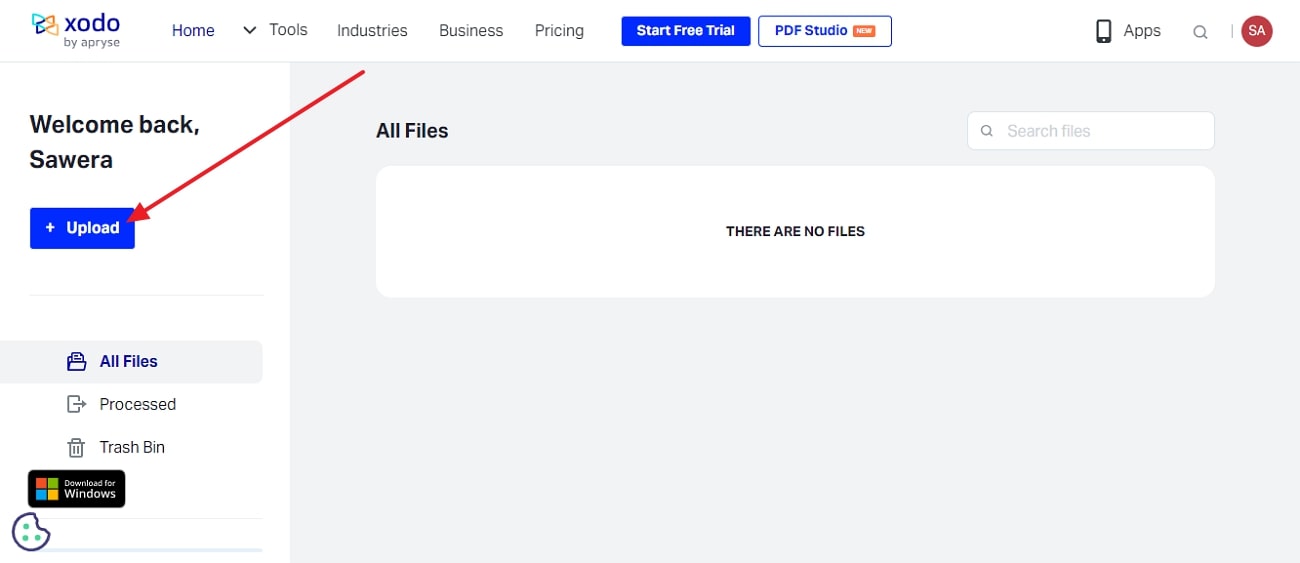
Step 2. On the next screen, enter the "Build Form" tab and continue by selecting the "Tick" icon from the toolbar. Hover over to the desired section and insert the selection box. After adding the box, you will be directed to a list of properties where you need to enter the name and tailor the width to match the form layout.
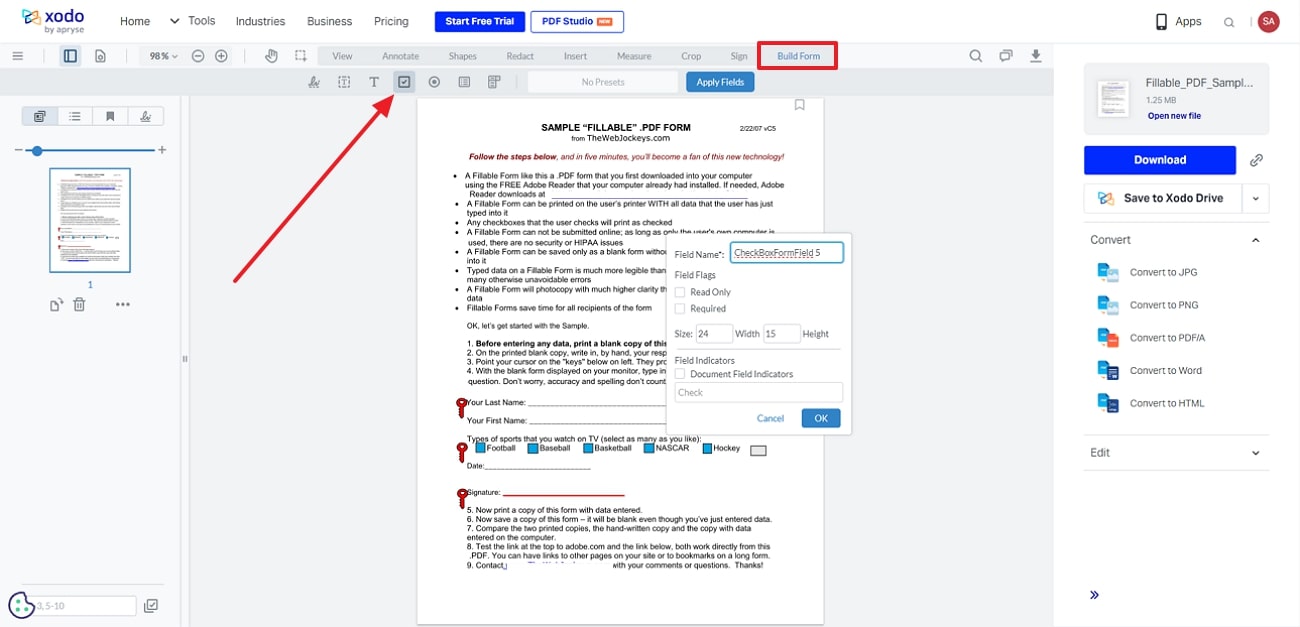
Other Features
- From freehand highlights to rectangles, users can add shapes in PDF files to improve the clarity and overall appearance of the file.
- To permanently remove the data from the PDF, use the redact feature to delete unwanted text to update the information.
- If you want to emphasize the key details, you can use its underlying feature to add emphasis for better understanding.
Pros
- To allow users to access and edit PDFs from any device, this tool is available on Windows, macOS, Android, and iOS.
- This platform supports real-time collaboration that enables users to share and work on multiple files for team projects.
Con
- Though Xodo ensures cross-platform compatibility, it lacks a macOS version, which can be a major drawback.
Pricing Plans
- Xodo Document Suite Full Access:$14.99 per month
Part 4. Progressive Mobile Apps for Adding Checkboxes to PDFs
Mobile apps can be another reliable and approachable option to insert checkboxes in PDF from anywhere, anytime. If you want to install form editor on your mobile phones, it's better to opt for one that offers other features besides its form generation capability. Hence, to find the right one, go through the details of some renowned apps given in this section:
1. pdfFiller
As a user-friendly app, pdfFiller is a complete solution that provides form editing and generation features for precise data collection. To edit form, it supports a signature-adding feature through which you can authentically bind any agreement. Besides that, users can also highlight the key details to create emphasis. However, to create forms, locate the constructor's toolbar and learn how to add a checkbox in a PDF:
Step 1. Download and install PDF Filler on your mobile and click the “Add New Document” tab from the main interface. There, you will be directed to the “Upload Document” option to choose the PDF file and continue to the next page to start adding a checkbox.
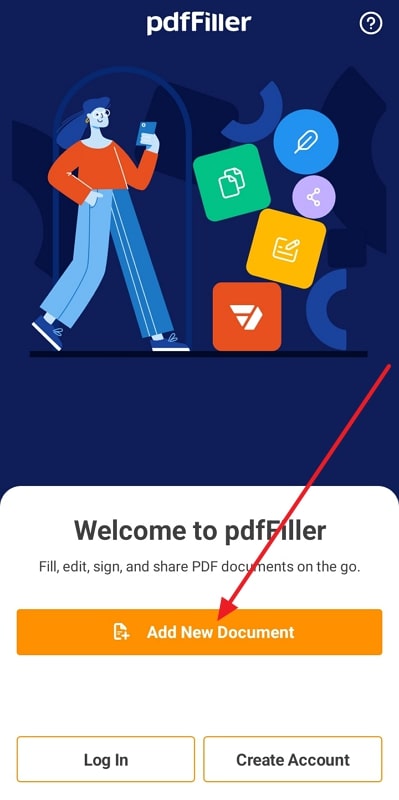
Step 2. Upon opening the file, click on the “Constructor” tab below the screen and navigate to the “Checkbox” tool. After generating the checkbox in the desired place, click on the “Setting” icon from the screen and fetch the generated checkbox parameters. There, enter the name of the checkbox to indicate the options it represents.
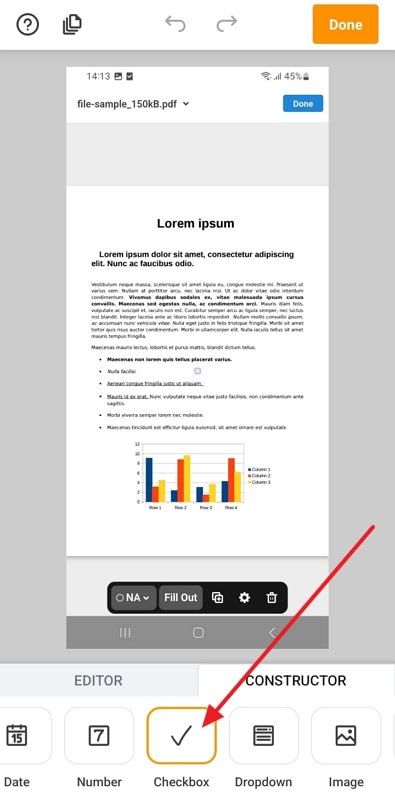
Other Features
- By accessing its form editing feature, you can add a calendar in the form to share appointments and meeting updates.
- If you want to remove the information, users can use its eraser to permanently remove the information from the form.
- In case of updates, its draw feature lets others draw lines while using its free hand brushes.
Pros
- This app supports cloud integration with multiple cloud storage devices such as Google Drive, Dropbox, and OneDrive for seamless updates.
- Even if the users are not tech savvy, they can easily access the form-generating and editing tools because of its intuitive interface.
Con
- When working with complex or larger files, users have reported issues with performance.
Pricing Plans
- Basic: $8 per month
- Plus:$12 per month
- Premium: $15 per month
2. DocHub
With its field text tool, users can insert additional information within the form for updates. If the information is important, make use of a highlighting tool and emphasize the content as per your preference. Alongside all the editing tools, you will also be able to insert a checkbox in PDF by adhering to the granted steps:
Step 1. Import the file on DocHub and tap the “+” icon to fetch form-generating tools. There, you have to click on “Checkbox” option to start inserting the selection box on the form to present options in a structured manner.
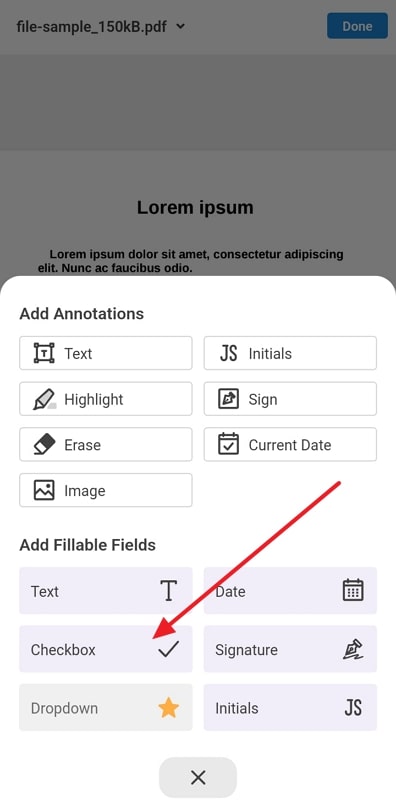
Step 2. After you insert the checkbox on the form, locate its parameter below the screen and hit the “Setting” icon. When you get to the settings, you have to mention the name and required field for the checkbox as you like.
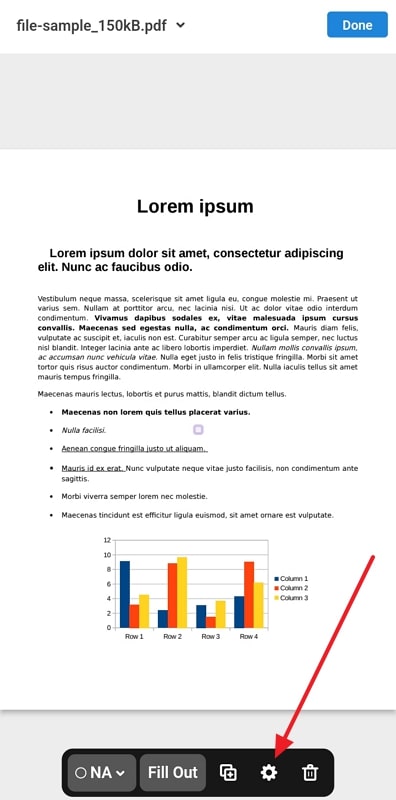
Other Features
- Designed for generating forms, one can insert images in the forms to improve the details of the content.
- Unlike other mobile apps, this platform lets you alter the fill color of the added check box.
- Other than a calendar layout, there is a current date insertion tool to update the date accordingly.
Pros
- This app stands out among other form-generating apps because of the e-signature facility that lets users sign files electronically.
- DocHub app syncs well with its desktop counterpart so that you can continue working on the previous tasks without losing progress.
Con
- Many features such as cloud storage and collaboration require an internet connection which can affect the progress of users having connectivity issues.
Pricing Plans
- DocHub Pro:$10 per month
Part 5. Best AI-Powered Tool To Add Checkboxes and Fill Fillable PDFs
Considering all the ethical and editing concerns, Afirstsoft PDF is launching its user-friendly and approachable list of form-filling features. With features like checkboxes and text fields, you can easily create surveys or agreement forms to seamlessly collect data. For now, users can use this tool for various PDF editing and creation tasks to make their information structured and manageable.
In terms of editing, you can insert images or text boxes in the file to modify the information. Moreover, to collaborate with the team members, you can improve the emphasis by highlighting, commenting, and underlying important lines. Once Afirstsoft PDF launches its form generation features users will easily insert a checkbox in a PDF while using the mentioned features to streamline the workflow for optimal outputs.
Other Features To Know About Afirstsoft PDF
- Batch Processing:To remove the manual effort of handling complex files, one can make use of its batch processing capability for accurate and faster task completion.
- Convert PDF:If you want to boost the accessibility of your files, you can easily convert them into Word, PPT, or RTF.
- AI Features: From proofreading to summarizing large files, the Afirstsoft PDF AI assistant is there to take off your burden by offering digestible-sized details.
Benefits of Using Afirstsoft PDF
- Document Security: After Afirstsoft PDF offers the ability toinsert a checkbox in a PDF, users can utilize its password protection and encryption tools to safeguard their contracts.
- Cross-Platform Availability: Levering cross-platform compatibility on Windows and macOS, this tool ensures that users manage and access their PDF across any platform without issues.
- User-Friendly Interface: To streamline the editing and file managing process, its intuitive interface is there to reach the tool without requiring technical knowledge.
Conclusion
Summing up, checkboxes are designed to streamline the form creation process for fast and accurate data collection. For that, choosing the right tools matters a lot as not all tools support innovative checkout features. To make it easier for you, we have listed some of the finest options in this guide. Get to know how to add a checkbox in PDF with a stepwise guide while using different tools.
Among the list of platforms, choose the one that meets your preferences. Lastly, if you are seeking reliable and advanced tools for all editing and form-generation tasks, stick there as Afirstsoft PDF is launching its form-generating tool to make data collection a child’s play for users.
