The inclusion of a date on a PDF document is crucial for maintaining accuracy and record-keeping in various professional situations. This practice is particularly significant in legal contracts, where the date of signing often specifies the time when obligations begin and helps avoid disputes over deadlines. In the financial sector, invoices must include the date to track payment due dates and maintain accurate records.
Additionally, academic documentation often includes a date to indicate when a degree or certification was awarded, which is important for verifying qualifications. This guide delves into the top tools available to help you learn how to add a date to PDF documents efficiently.
Part 1. Using a PDF Software to Add Date
Now that we've highlighted the importance of adding a date to your document, let's dive into some popular software for this task. In this section, we'll explore a software that offers the option of inserting dates into documents, ensuring your files are both professional and meet the necessary standards.
With Foxit PDF Editor, you can easily integrate dates into your PDF documents to enhance their functionality and professionalism. After adding the date, users can customize it with various fonts, sizes, and colors to fit their document's style. Follow the given step guide to learn how to add a date to a PDF using this software:
Step 1. Launch Foxit PDF Editor on your computer and navigate to its homepage. After reaching its main interface, click on the “File” menu at the top-left corner to choose the “Open” option from the drop-down menu to import a PDF.
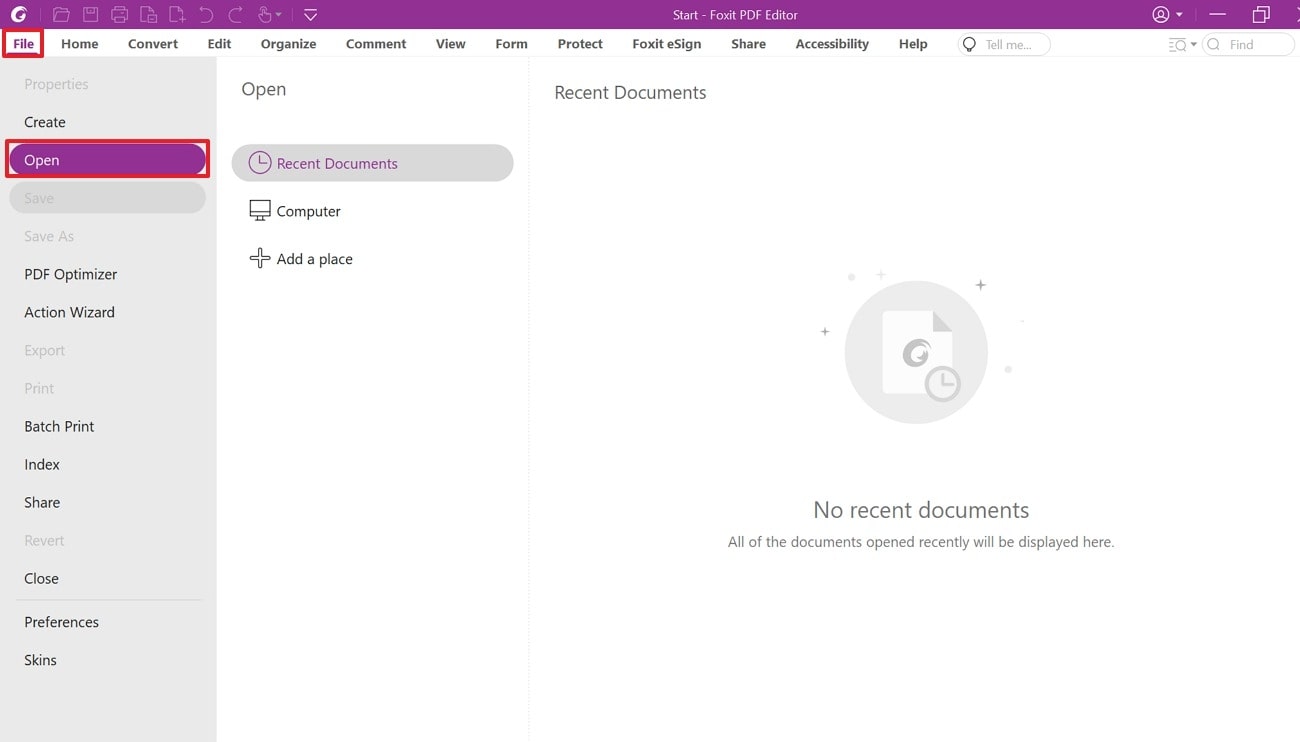
Step 2. Once the document is displayed, locate and hit the "Organize" tab on the top toolbar to access various tools. From the available tools, select the "Header & Footer" option and choose "Add" from the drop-down menu to proceed with adding dates to your document. You'll now be directed to the "Add Headers and Footers" dialogue box with multiple customization options.

Step 3. Within this box, expand the "Macros" list to reveal a menu list, and select the "Date" option. Next, click on the "Page number and data format" to customize how the date and page number appear in your header and footer. Once you're satisfied with the settings, press the "OK" button to add the date to your file.
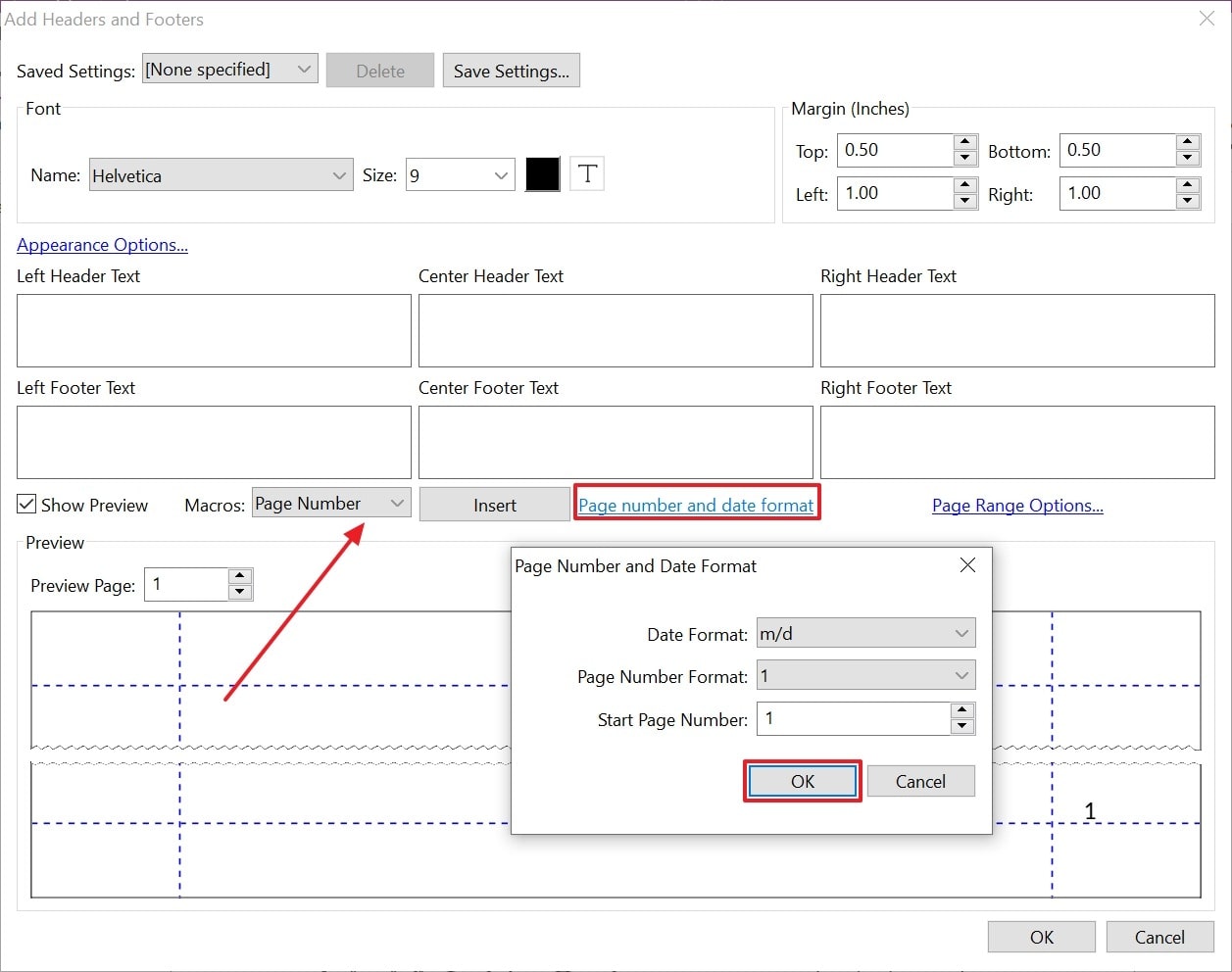
Part 2. Online Tools for Adding Dates to PDF
In addition to desktop software, online tools for adding dates to PDFs offer a convenient way to manage your documents directly through your web browser. These tools offer essential features for inserting documents into various parts of your PDF, such as headers, footers, or specific locations within the document.
These online tools even include the ability to specify the date format to ensure that the date appears exactly as needed. In the following section, we will delve into the specific steps to learn how to add dates to a PDF using pdfFiller:
Step 1. First, open the main website of pdfFiller and access the "Add Date" tool from its features. Once you're on the "Add Date to PDF Document" page, click on the 'Select from Device" button and upload the document to the tool to incorporate the date.
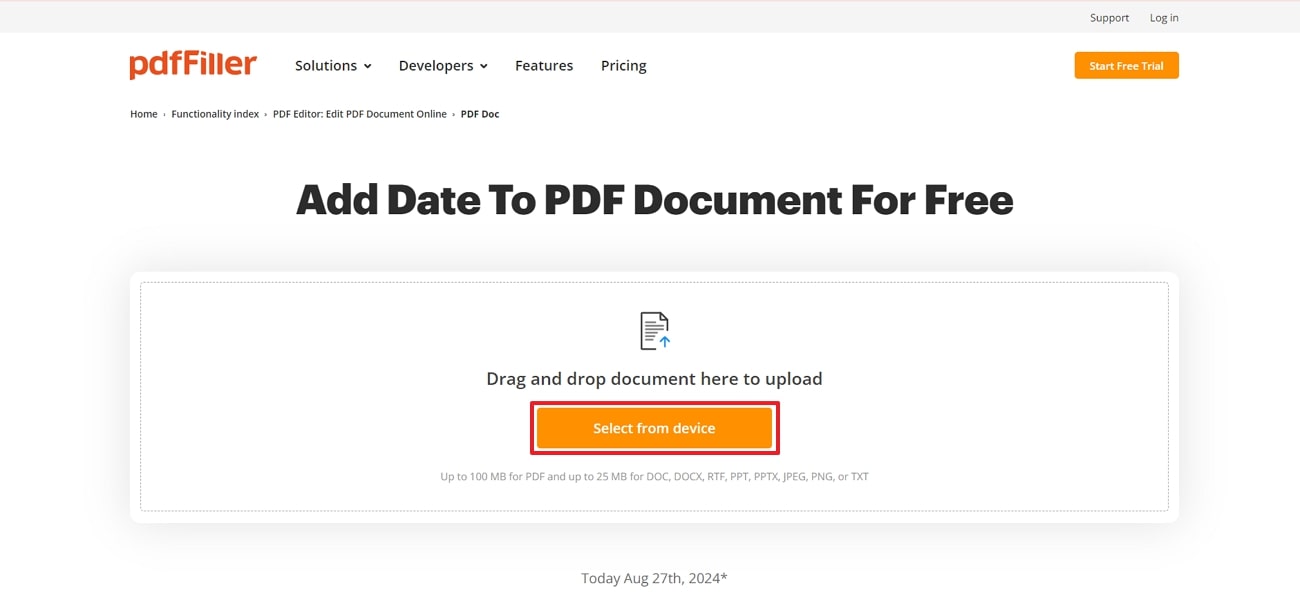
Step 2. Next, tap the “Date” icon from the upper toolbar, and it will automatically provide the current date for you to insert. You can then place the date anywhere within the document by clicking on the desired area. If you want to make any changes to the date’s appearance, such as adjusting the font size or style, you can do so using the available formatting options.
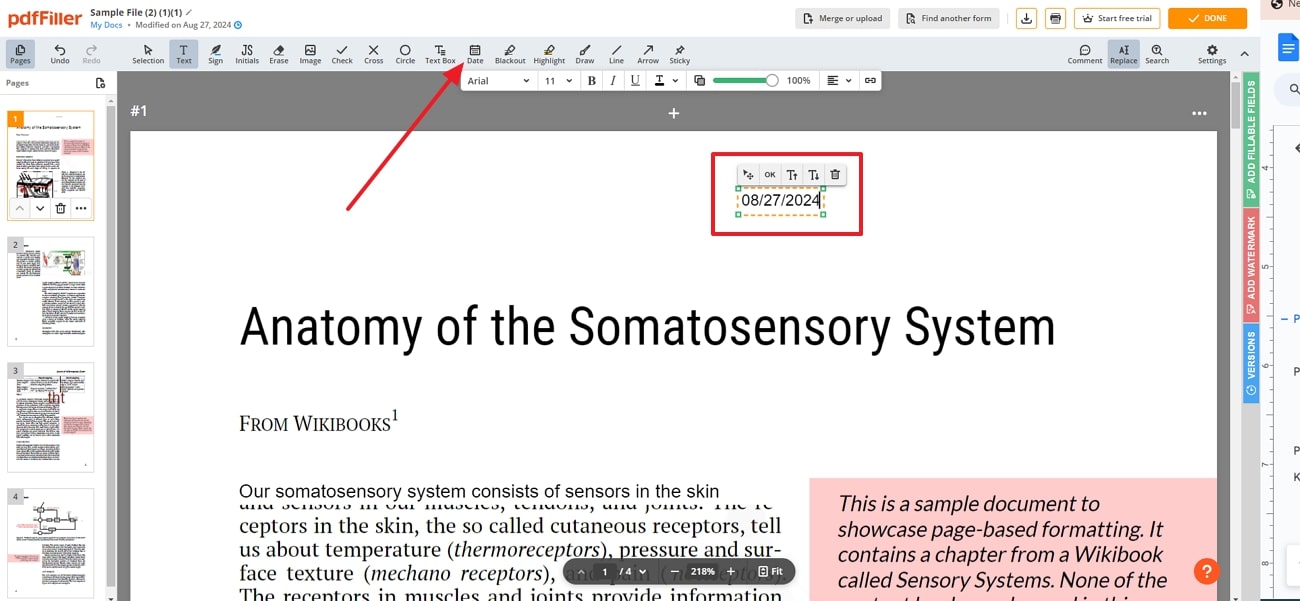
Limitations of Using Online Tools
- Many online tools offer basic date insertion features but lack advanced customization options.
- Uploading sensitive content to online platforms can lead to security and privacy risks.
Part 3. Alternative Methods to Add Date to PDF
After exploring both online and offline options for inserting dates into your documents, let’s now learn how to add dates to PDFs using two effective methods. Each approach provides unique advantages, depending on specific requirements and the tools at your disposal.
Adopting Word Processors
One of the methods involves converting your PDF to Word document using an advanced PDF editor like Afirstsoft PDF. After conversion, you can easily utilize the built-in functionality of Word programs to insert and format the date. Once you’ve made the necessary adjustments, convert the document back to PDF format using Afirstsoft PDF to preserve the added date:
Step 1. As you open Afirstsoft PDF on your computer, proceed onto the “Tools” menu and look for the “PDF to Word” conversion feature. This opens a small conversion panel where you need to adjust the parameters before hitting “Convert.”
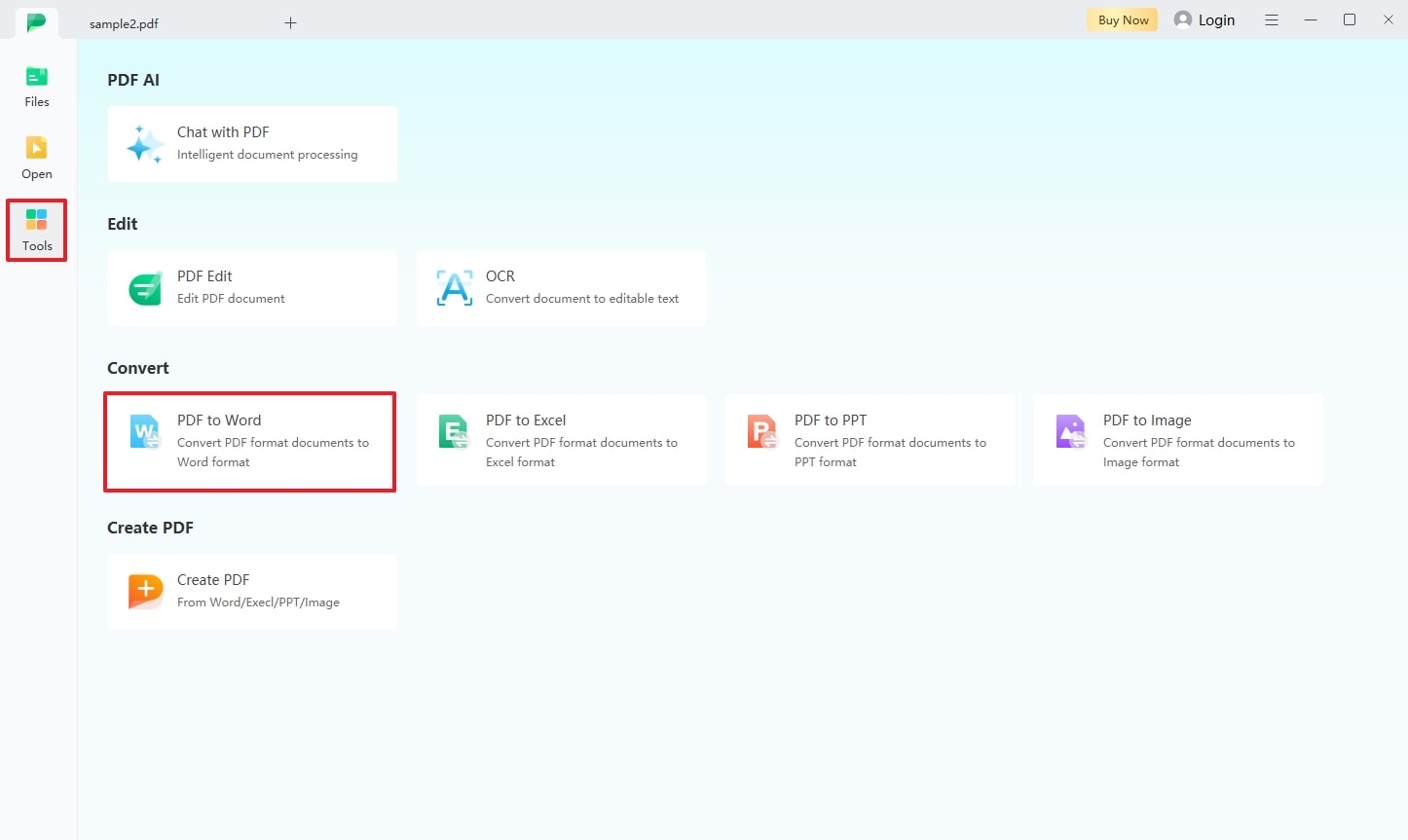
- 100% secure
- 100% secure
- 100% secure
Step 2. Moving forward, launch Microsoft Word and import the document for the addition of date. Upon importing the file, click on the area where you want to insert the date and tap on the “Date & Time” tab from the top bar. A “Date and Time” dialogue box appears, where you need to choose your desired format before pressing the “OK” button.
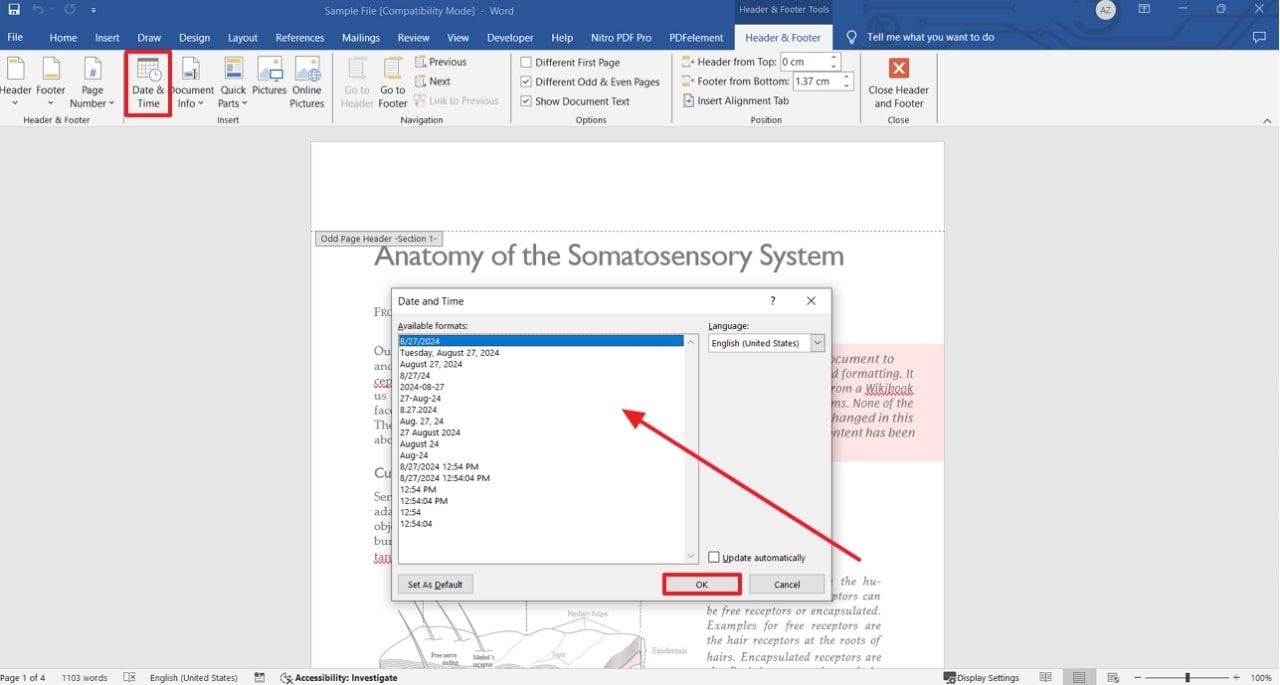
- 100% secure
- 100% secure
- 100% secure
Step 3. While learning how to add dates to PDF, open Afirstsoft PDF again and access the “Create PDF” feature within the “Tools” tab. Next, choose the Word document with the inserted date from your device and import it to the tool for conversion to PDF format.
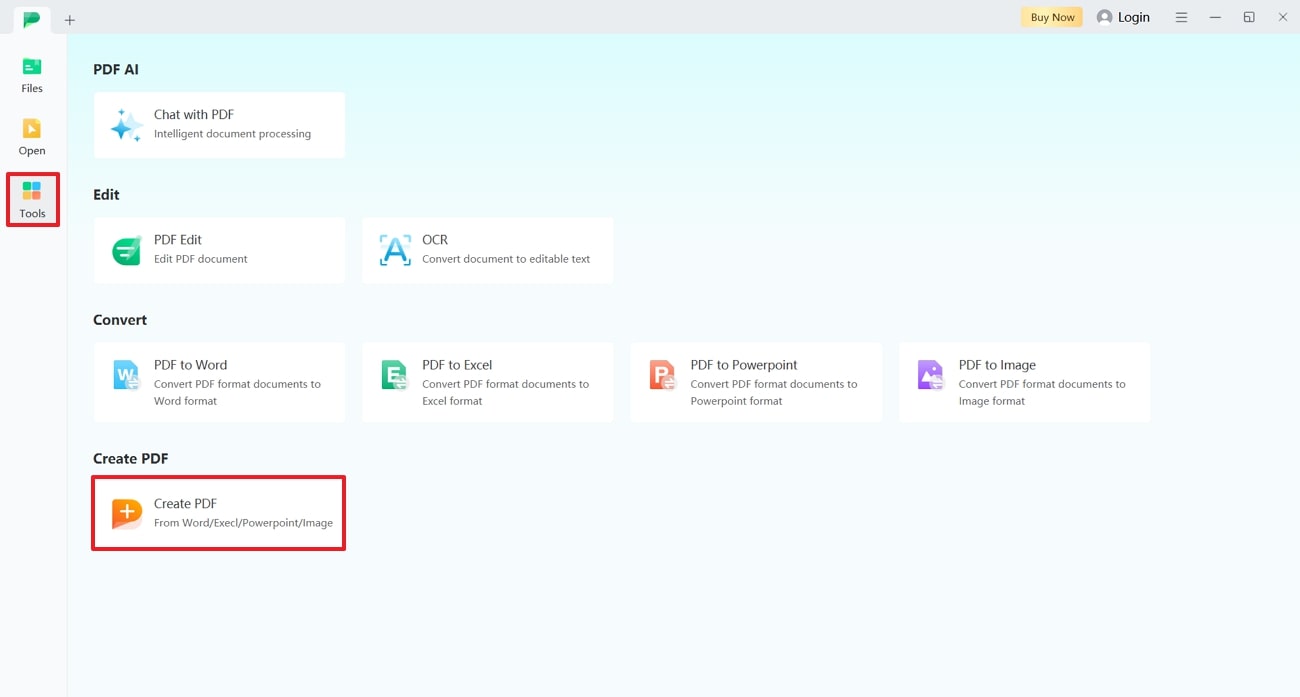
- 100% secure
- 100% secure
- 100% secure
Consuming Image Editors
Another approach is to use image editors to add a date as an overlay. You can start by converting your PDF document to image format using Afirstsoft PDF. Once in image format, open the file in any advanced image editor, such as Pi7, and insert the date as an image layer. After placing and customizing the date, transform the updated document back to PDF with the help of Afirstsoft PDF.
Step 1. To begin, open Afirstsoft PDF on your computer and navigate to the "Tools" menu from the left side. After accessing the available tools, select the "PDF to Image" feature to begin the process of PDF to image conversion.
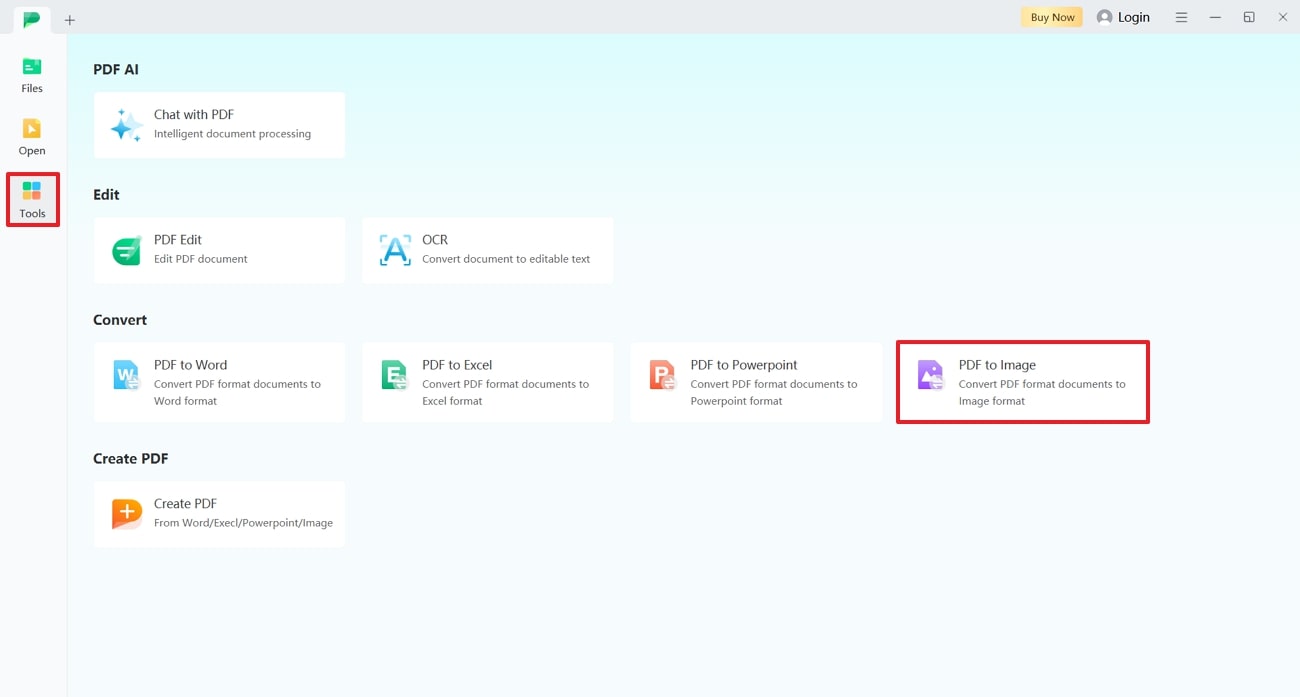
Step 2. In the next step, open the Pi7 image editor on your web browser and upload the converted image to the tool to add the date. Hit the “Background” tab and enable the “Write Name & Date on Image” option to insert the date. Once the date is inserted, tap the “Download” button to save the generated images to your device.
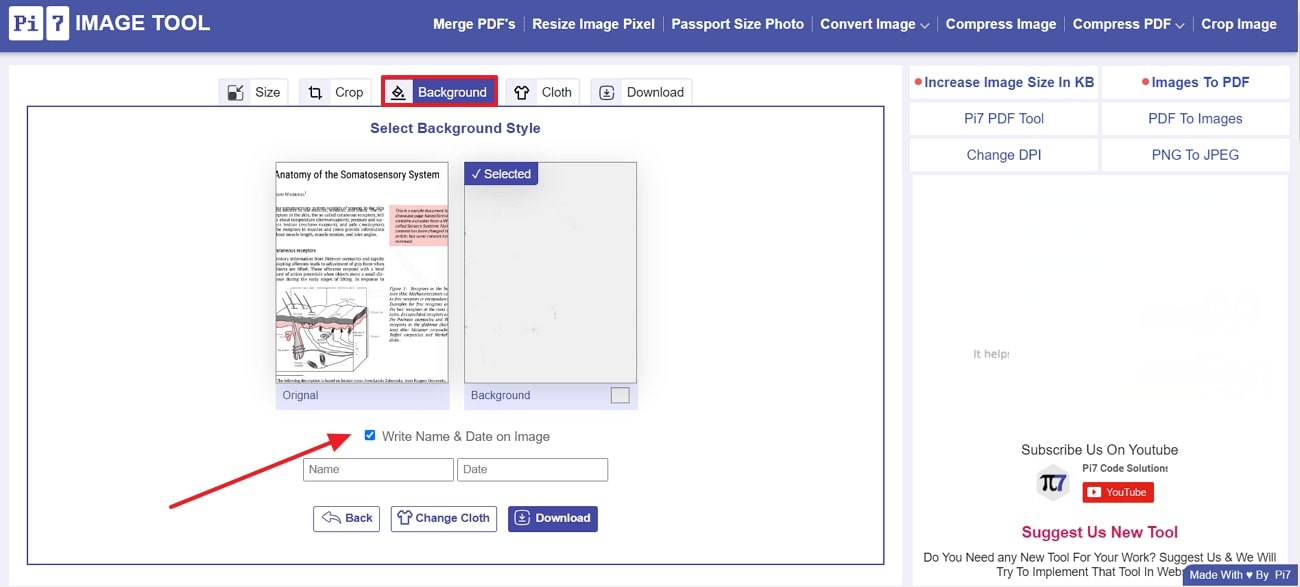
Step 3. After learning how to add dates to PDF, click on the “Tools” option on the main interface of Afirstsoft PDF and select "Create from PDF." As you choose this feature, your image will be converted into a PDF document.
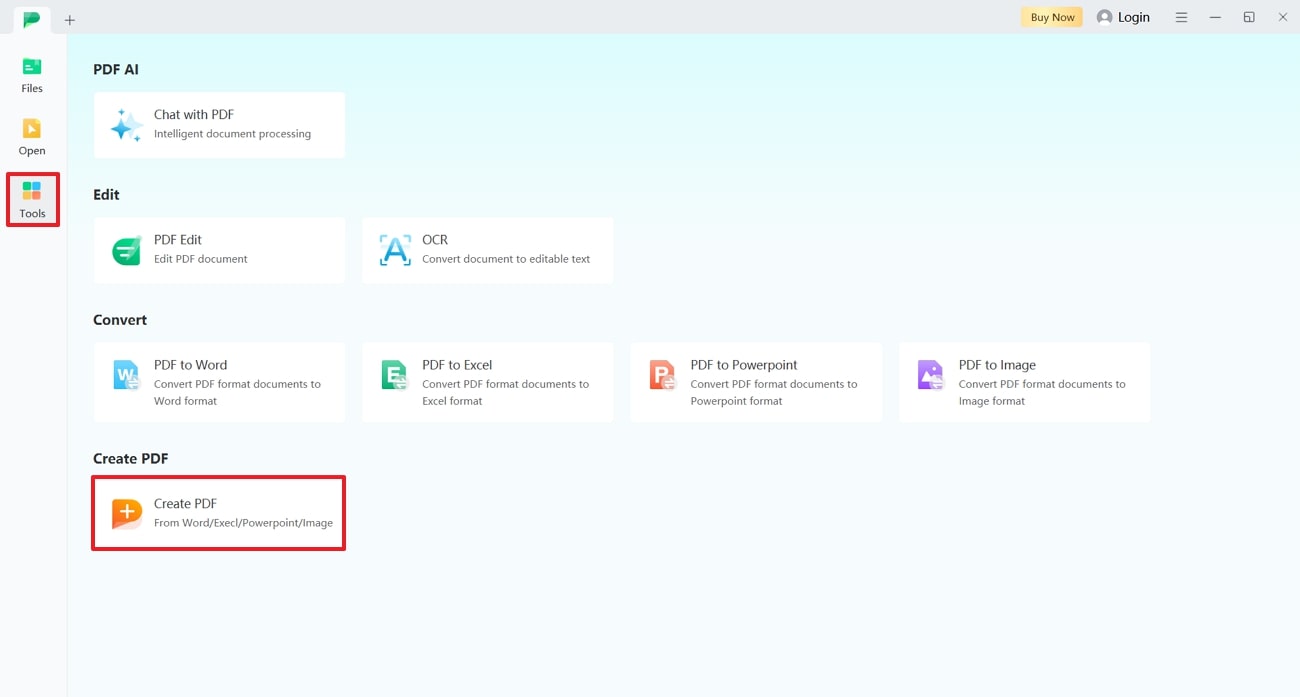
Part 4. Exploring Afirstsoft PDFs Related Features
While Afirstsoft PDF does not support adding dates directly, it provides advanced features that enhance document management. This tool provides text editing capabilities, allowing users to modify text directly within the PDF files. You can adjust fonts, sizes, and formatting to ensure that your file meets your specific needs.
- 100% secure
- 100% secure
- 100% secure
You can convert PDFs to and from formats such as Word and JPG, facilitating easy editing and data extraction. Apart from that, you have the ability to transform documents into unique file formats, including EPUB, and RTF, providing greater flexibility in how you use and distribute the content.
Key Features of Afirstsoft PDF
- Annotation Capability: After understanding how to add dates to a PDF,users can underline or highlight the content with different colors to emphasize the important sections within a PDF. To make annotations attractive, you can add stickers or logos to the content.
- Cloud Collaboration Features: The tool is integrated with cloud storage, which allows you to access and work with the document from any location with an internet connection.
- Reading Modes:Using the different modes provided by this software, readers can adjust the readability of the content according to their preferences. The grid line feature allows you to accurately place text and other elements so that they align on the page.
- Page Management: The split feature enables you to divide a document into multiple sections by specifying the number of pages or page ranges. Apart from that, users can rotate PDF pages to correct their orientation.
- AI Integration: Afirstsoft PDF offers AI summarization feature to provide concise summaries of the content in multiple languages. Moreover, the AI Q&A feature allows you to ask content related questions and receive relevant answers.
- 100% secure
- 100% secure
- 100% secure
Conclusion
All in one, learning how to add dates to PDF is necessary for maintaining accurate records and ensuring that documents are updated. In this guide, the methods discussed offer a reliable way to add dates to documents, but they lack advanced features for comprehensive document management. Afirstsoft PDF stands out as the best option due to its powerful editing, annotation, and conversion capabilities, making it a versatile solution for customizing your PDFs.

