Blacking out text is the common practice to ensure that sensitive data remains secure and private. Whether you are handling legal files or contracts, knowing how to black out text in PDF is essential. Therefore, we’ll guide you through some straightforward steps to blackout text in the PDFs using numerous online tools, desktop software, and mobile apps.
Using these methods, you will be able to handle sensitive data easily as these methods allow you to secure data in various ways. From redaction tools to highlighting text with maximum opacity, go through the details and learn secure and comprehensive ways to protect your data.
Part 1. Essential Reasons To Know About Redacting Text in PDFs
As mentioned, redacting or blackout text is the essential step to prevent information breaches, which is why it's crucial to know how to black out text in PDFs. However, understanding the importance and need to redact text will help you better secure your data from unauthorized access, for which we’ve mentioned a few reasons:
- Protecting Personal Privacy: If users blackout or redact text from PDF files like contracts, their personal information, such as address or social security number, will be protected.
- Maintaining Confidentiality: In legal documents like corporate files, certain information like diplomatic communication or intelligence reports are classified. Any information breach will lead to significant harm which is why redacting is the finest way to ensure access to authorized parties.
- Preventing Misuse of Information: Other than legal files, if you do not blackout sensitive data from the regular files, there are chances of misuse of information. It can potentially affect your esteem if not protected adequately.
- Controlling Information Disclosure: Sometimes, users have to share files with stakeholders or team members for collaboration. However, before sharing, if you redact your sensitive details, it will allow them to have access to only a particular data to prevent information disclosure.
- Avoiding Legal and Ethical Risks: Sharing unredacted text can lead to legal and ethical risks, affecting the reputation and privacy of the users. Thus, once you know how to redact text from the files, you will be able to securely share data without worrying about legal issues.
Part 2. The Right Direction to Black Out Text Using Afirstsoft PDF
Now that you are familiar with countless reasons for blacking out text using Afirstsoft PDF to blackout PDFs is one of the foremost methods you can consider. Afirstsoft PDF comes with straightforward and comprehensive ways that allow you to blackout text with enhanced opacity. This means that by using this tool, you can control the transparency level of the redacted text to ensure privacy.
Whether you are seeking accessible ways to blackout information on simple or scanned files, this tool handles all types of files seamlessly for optimal results. To know how to black out text in PDFs with this desktop solution, here is the stepwise guide presented as follows:
- 100% secure
- 100% secure
- 100% secure
Step 1. Install Afirstsoft PDF and Import PDF File
To begin with, download and install Afirstsoft PDF on your device and click the “Open” button from the homepage to access the redact feature for data security.
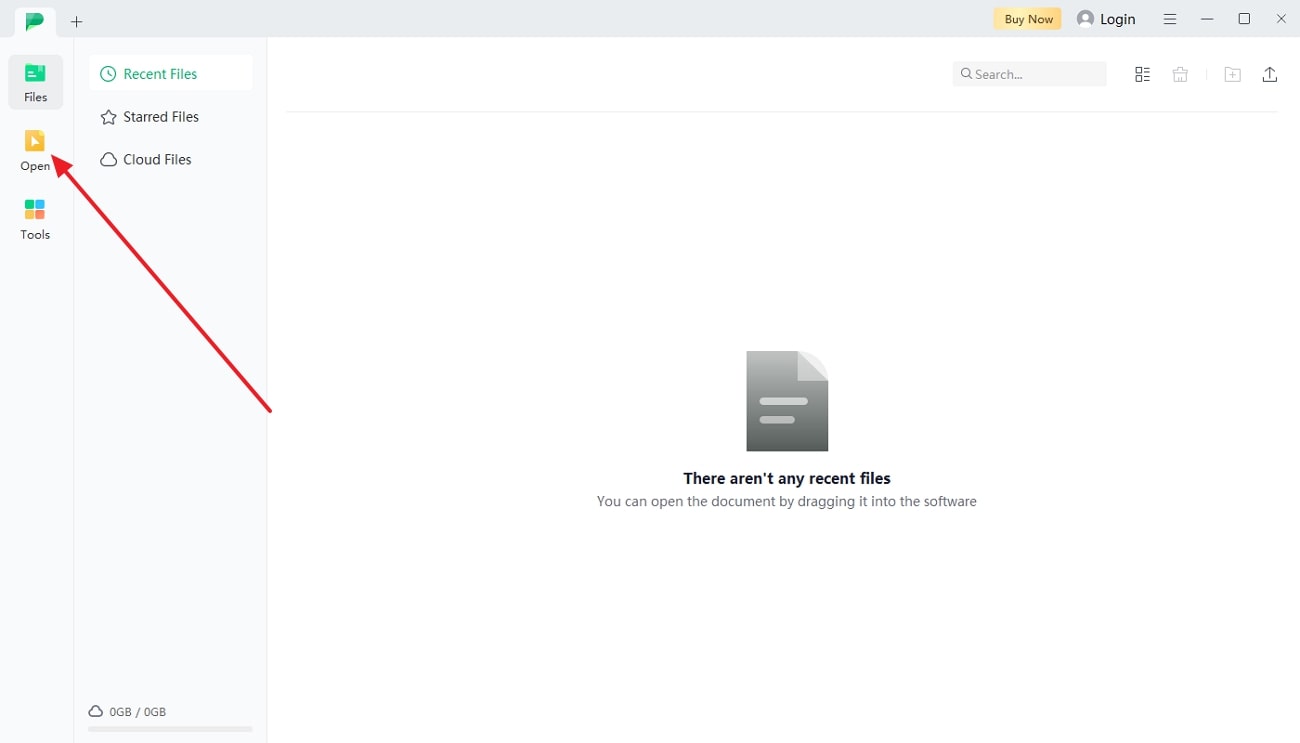
Step 2. Navigate to Highlight Tool For Text Blackout
Upon importing the files, hover over to the “Highlight” tool from the top toolbar and select the color you want to choose to blackout text. After that, pick the text you want to hide and drag it to apply the effect to protect the data.
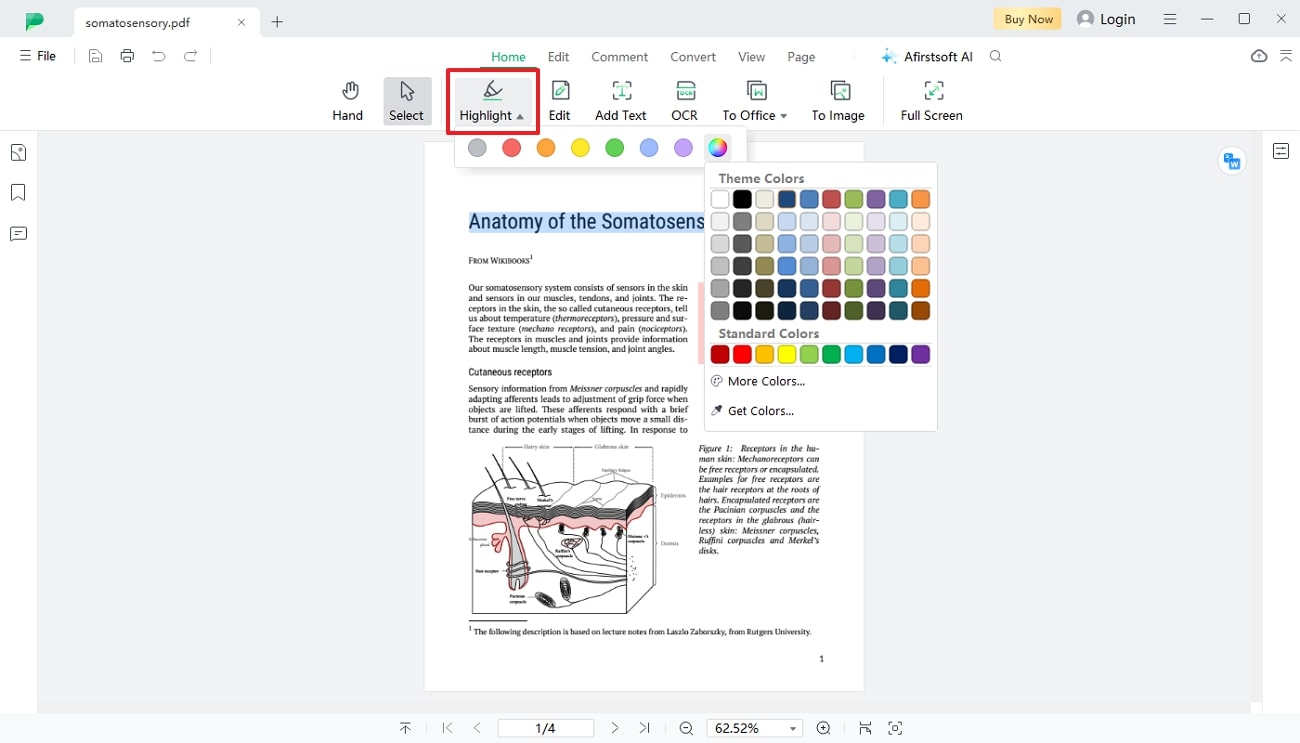
Step 3. Set the Opacity and Save the File
Once the text is blacked out, right-click and locate the “Properties” option from the pop-up menu. There, set the opacity of the blacked-out text to set the transparency level. When you are done with setting the appearance, click on “Apply” and save or share the file without worrying about data breaching.
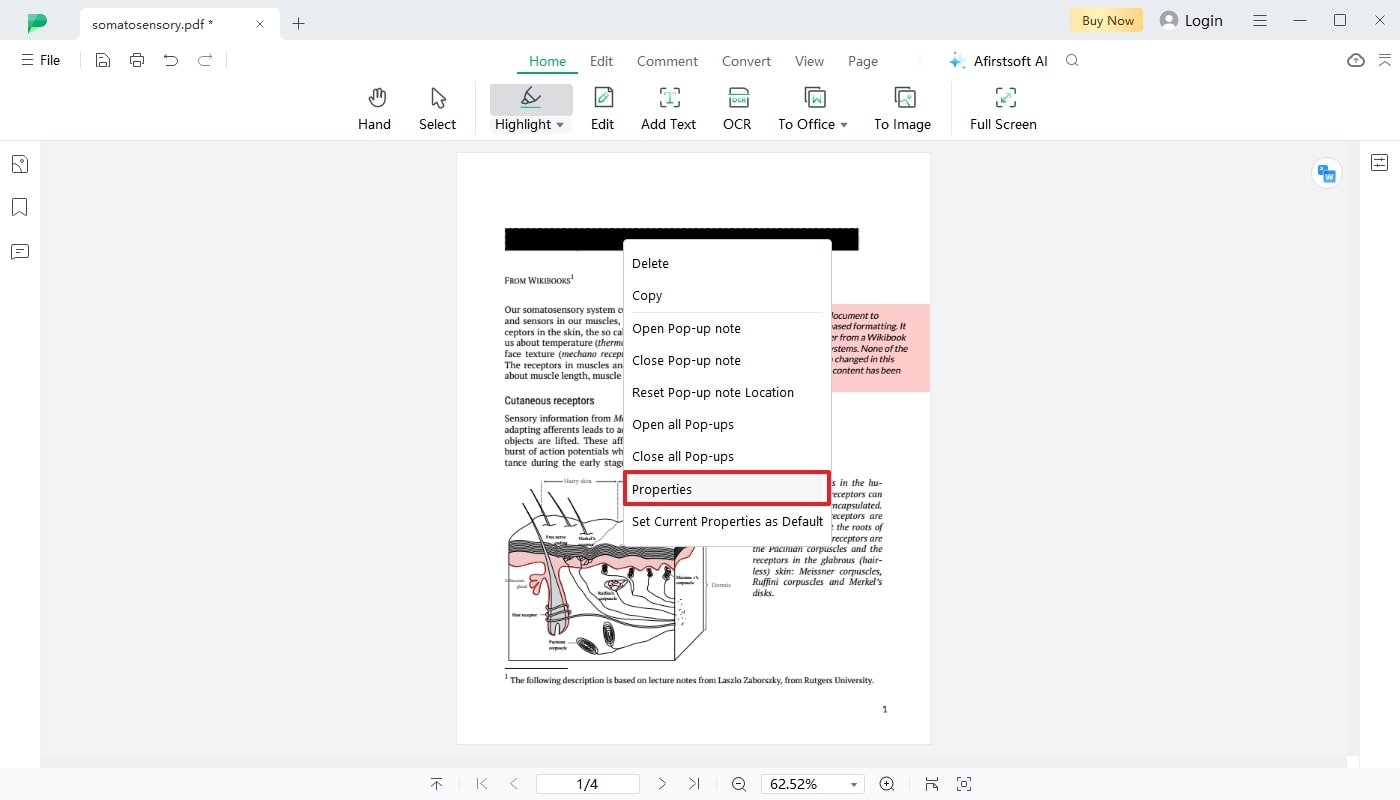
Part 3. Other Inspiring Methods to Black Out Text in PDFs
Other than Afirstsoft PDF, numerous tools offer redacting features for accurate and precise redaction of information. From online tools to mobile apps and desktop software, the following is a list of redacting tools you can consider learning how to black out text in PDFs.
1. Using Adobe Acrobat
From redacting multiple pages to a single page, using Adobe Acrobat, individuals can black out the desired lines or words. Besides, you can choose “Overlay Text” to add new content over the redacted text. With a simple redact setting, anyone can adjust the outline and fill the color with tailored opacity to secure the data. Take guidance from the steps below to start blacking out the text with this tool:
Step 1. To learn how to black out text in PDFs, start by accessing the "Redact Tool" from the homepage by tapping the "Tools" tab. After that, hit the “Open” button to get directed to a new window where you have to import the desired PDF file to redact the text.
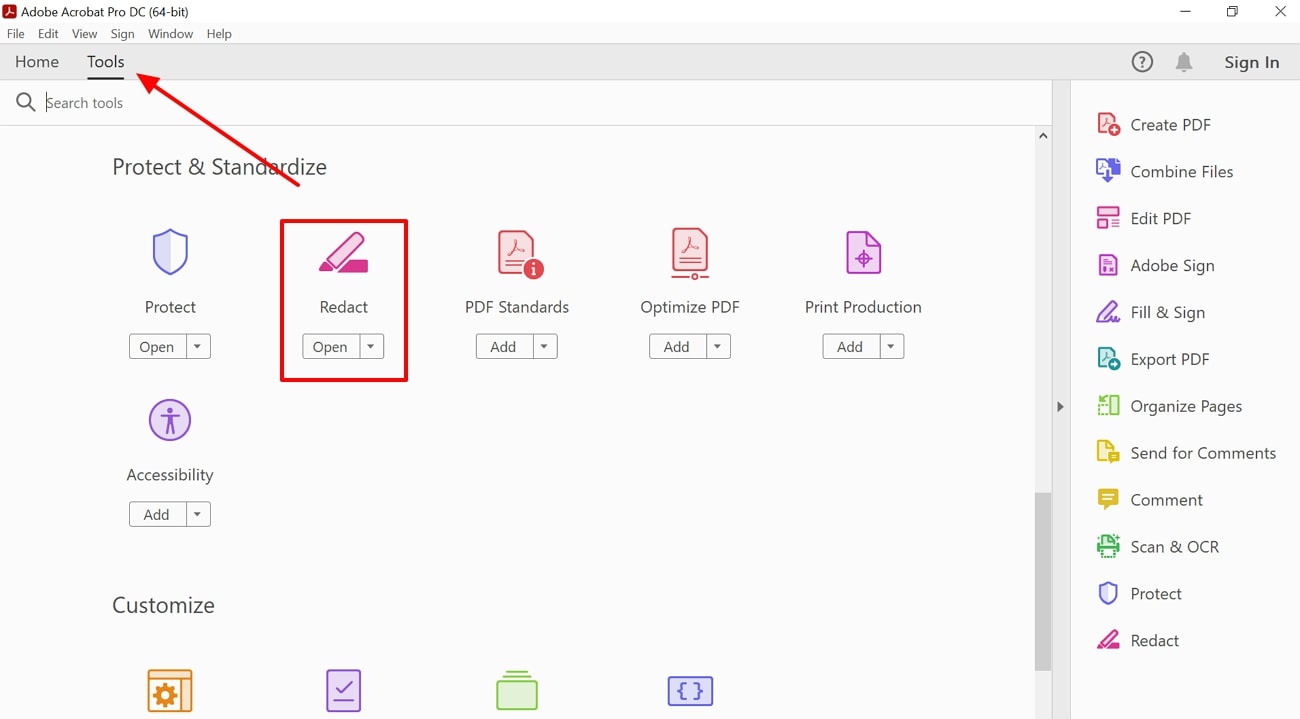
Step 2. On the file, select the "Redact Text and Image" option, define the properties, and simply select the text you want to redact. After that, press the "Apply" button, and your text will be redacted from the file to safeguard information.
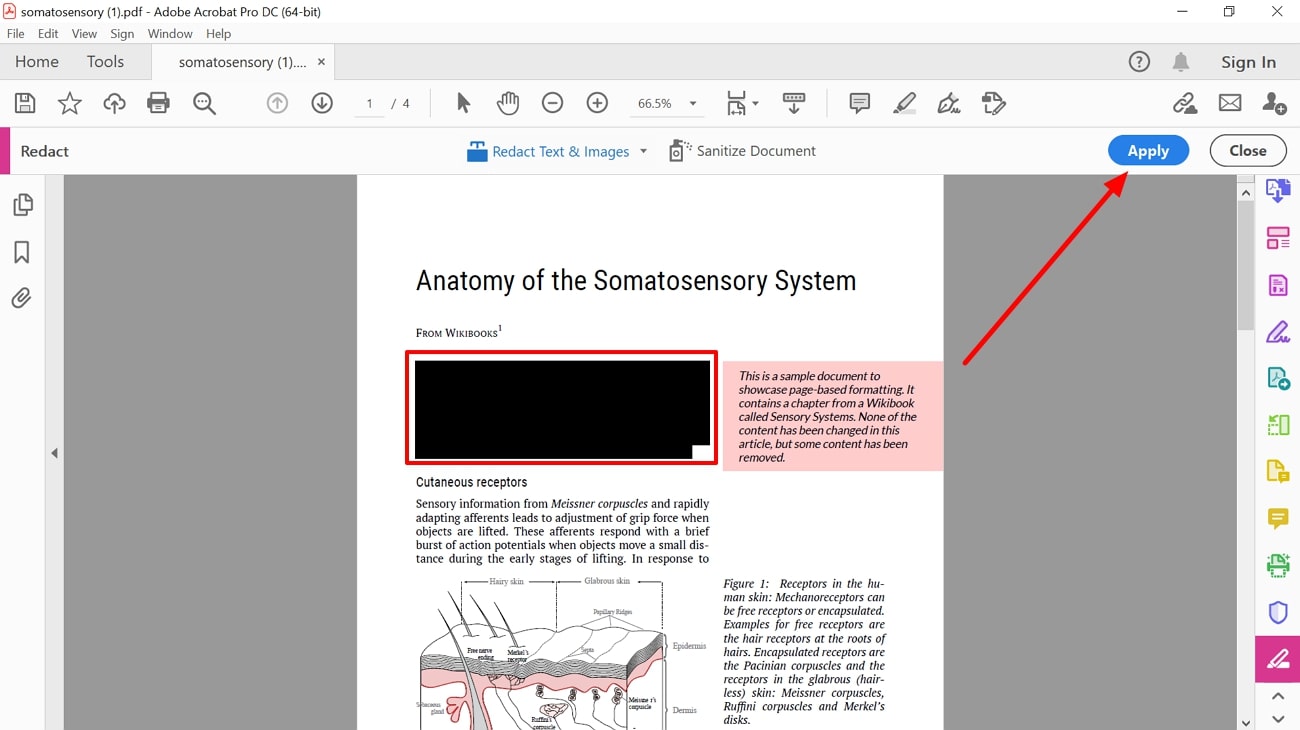
2. Online PDF Editors
Online tools are considered comprehensive and accessible options to manage and structure PDFs to streamline the workflow. Several tools offer redact features to secure the data; however, choosing the one makes all the difference. This means that you need to consider a tool that supports simple and complex files with comprehensive redacting. Head to the below-mentioned tools and learn how to black out text in PDFs effortlessly:
1. pdfFiller
pdfFiller offers you two tools to black out the text: simple and rectangular. Using a simple blackout tool, you can merely select the text and blackout it to hide, but in rectangular, you can drag down the cursor to select multiple lines. To know how to black out text in PDFs with pdfFiller, follow the guidelines mentioned below:
Step 1. Access the pdfFiller on your device and tap on the "Select from Device" button to import the file to start redacting the procedure on your PDF.
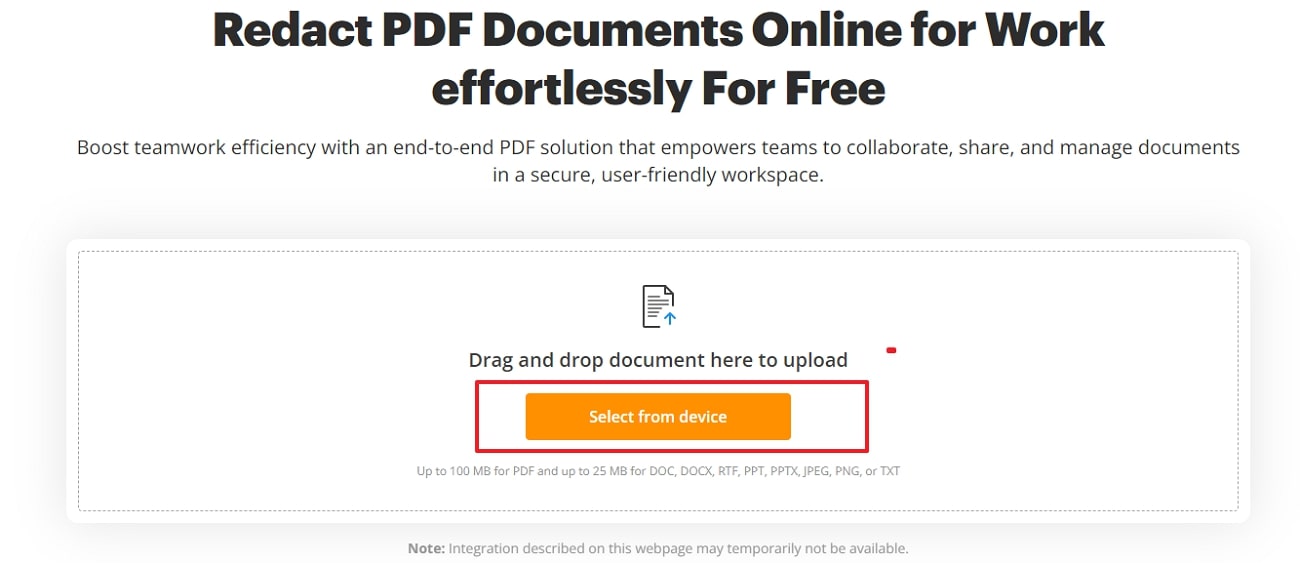
Step 2. As the file is opened, click the “Blackout” tool from the toolbar and select whether you want to consider a simple or rectangular blackout tool to hide the data. With a simple tool, you will be able to apply a redact effect per line but, with rectangular, you can choose multiple lines to secure data. If you are satisfied with the outcomes, press “OK” or “Delete” if you want to change the redacted text.
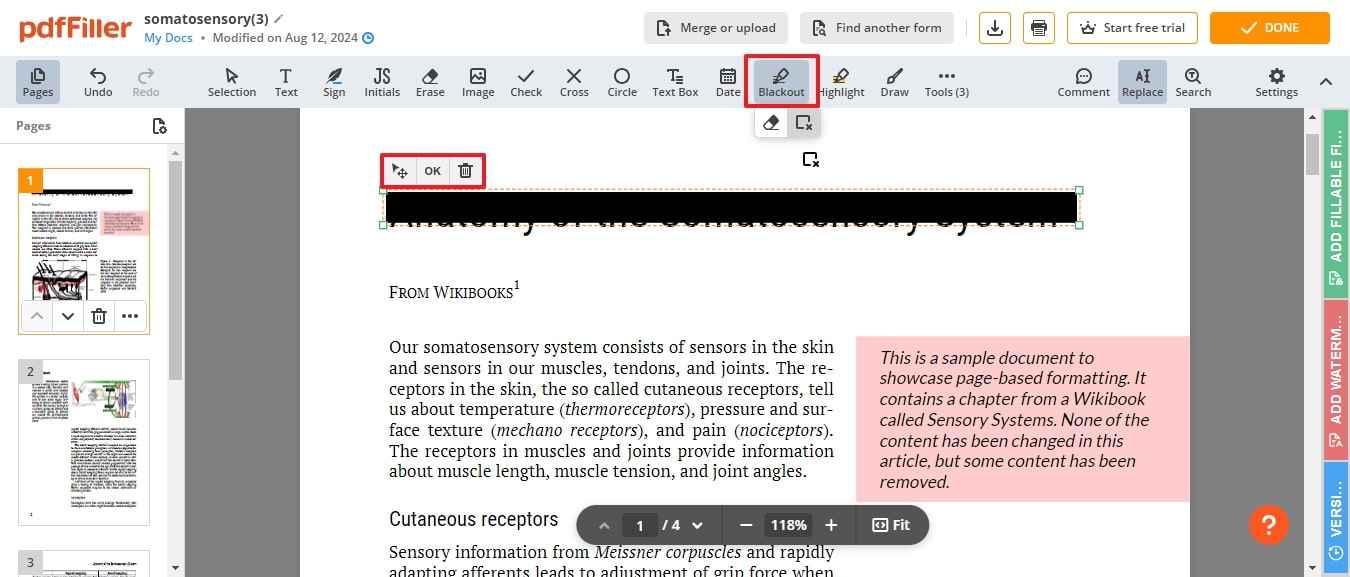
2. AvePDF
With AvePDF, you can choose from numerous colors while redacting the text to hide sensitive information. To redact the file using this specialized tool, users get the chance to upload PDFs from the device, Google Drive, and other cloud services. If you want to apply the redact effect on your content, here is how to black out text in PDFs with this tool:
Step 1. Launch the tool or your device and hit the “Choose File” button or other adjacent options to open the file and start redacting the text on PDFs.
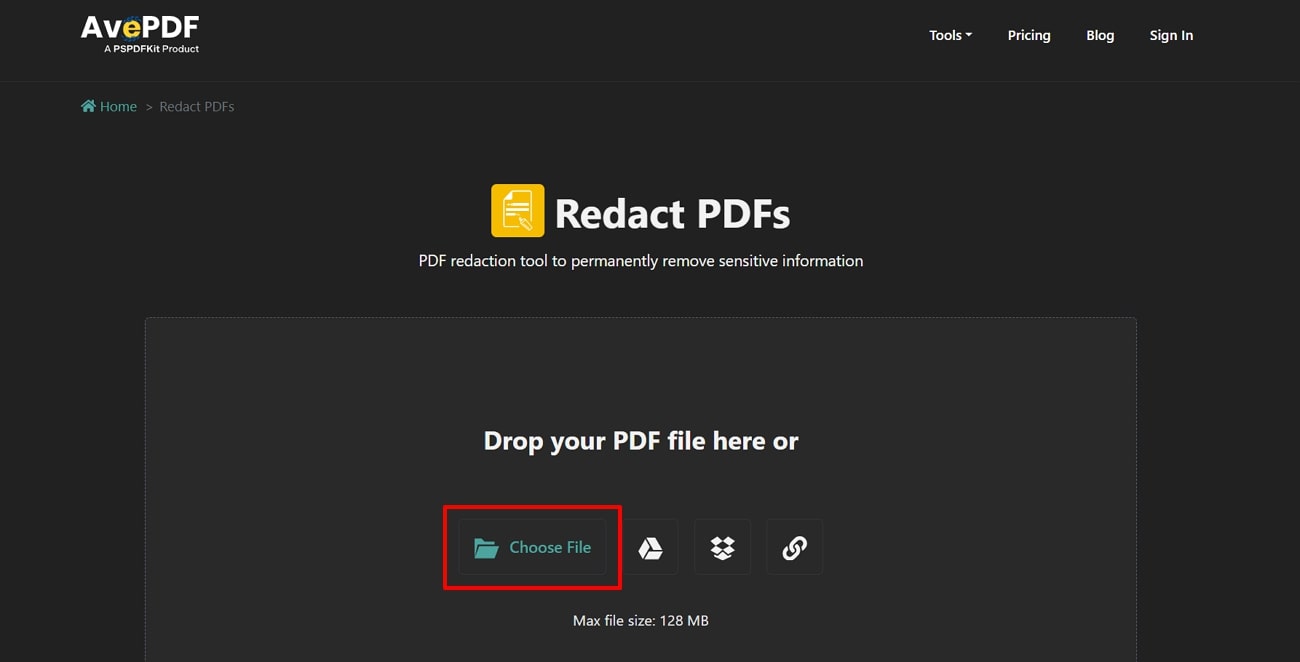
Step 2. Once the file is accessed, hit the “Fill Color” option and choose the desired color to blackout the text. Moving forward, click on the “Add redaction marks” option at the left panel and pick the text you want to hide.
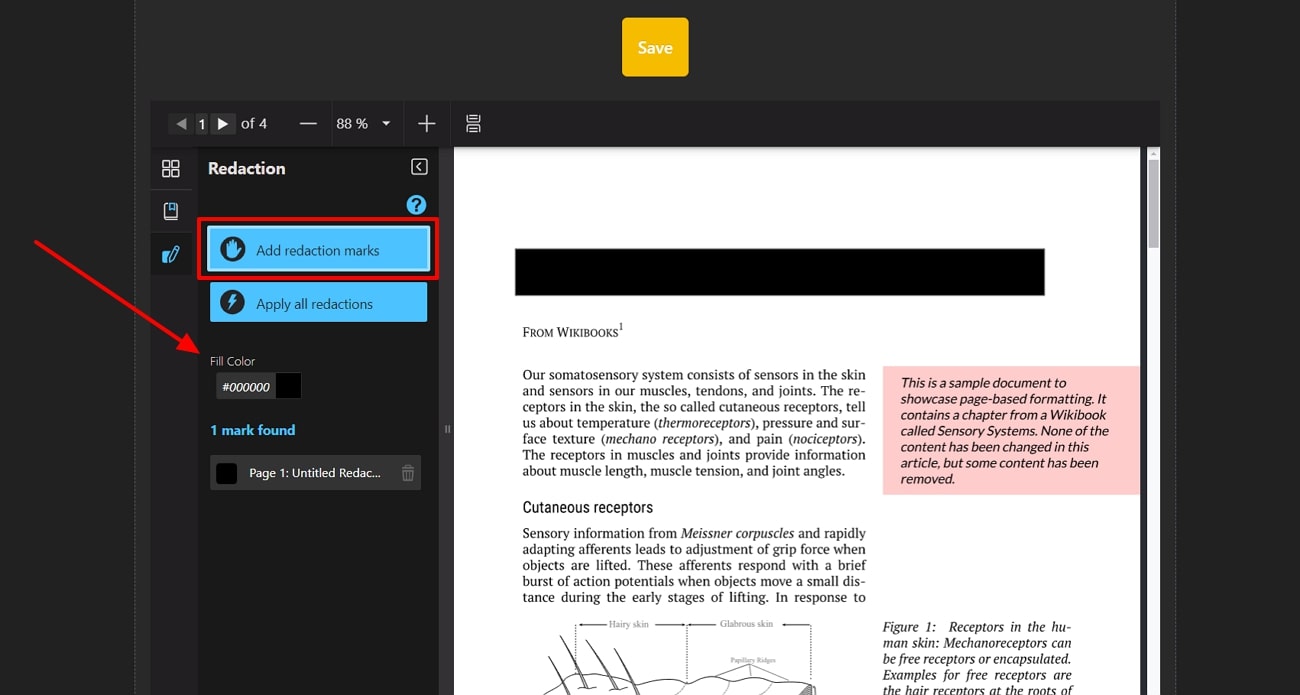
3. Mobile Apps for PDF Editing
While there are numerous mobile apps offering ease of editing apps from anywhere, you can also try them to black out the content from PDFs. Here are some renowned apps where you can try to learn how to black out text in PDFs:
1. SwifDoo PDF
SwifDoo PDF is one of the best mobile apps that you can consider for redacting text in PDF files. With this tool, you can create desired shapes to blackout the test using numerous colors. Besides that, it lets users add text, change font size, and delete existing texts from PDF in addition to redacting the information. To know how to black out text in PDFs with SwifDoo PDF, follow the guidelines below:
Step 1. Open the desired on your mobile phone by locating the “Files” icon from the bottom toolbar on the homepage and clicking the “On this Device” button.
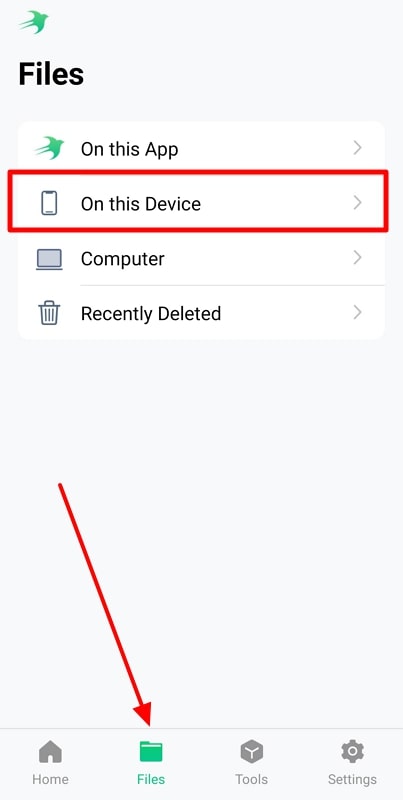
Step 2. As the file is imported, access the "Annotation" feature and hit the "Shapes" icon from the bottom of the screen. Then, draw the shape over the text and right-click to access the "Style" button to tailor the parameters.
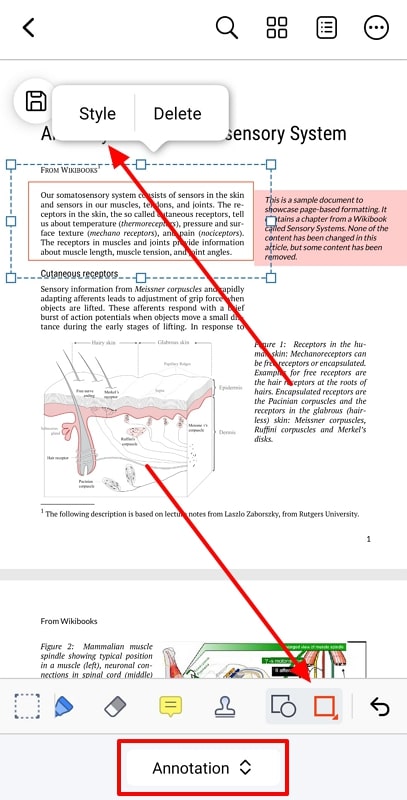
Step 3. After you tap on style, a list of colors will appear, and you will have to choose black for "Color" and "Fill" to properly hide the text. Once done, your chosen text will be completely hidden so that you can easily share it across numerous platforms.
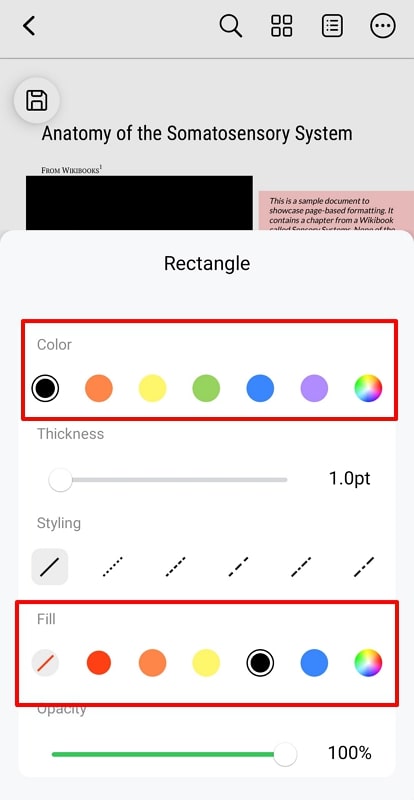
2. Foxit PDF
Foxit is another reliable app that comes with accessible redacting features to manage sensitive data in a few taps. With this tool, you can use basic and scanned files to hide sensitive information by using numerous colors to blackout context. To understand how to black out text in PDFs with the Foxit PDF app, below is a stepwise guide for you:
Step 1. To begin with, hit the “Plus” shaped icon from the bottom bar after launching this app and import the file to hide the text for easy sharing.
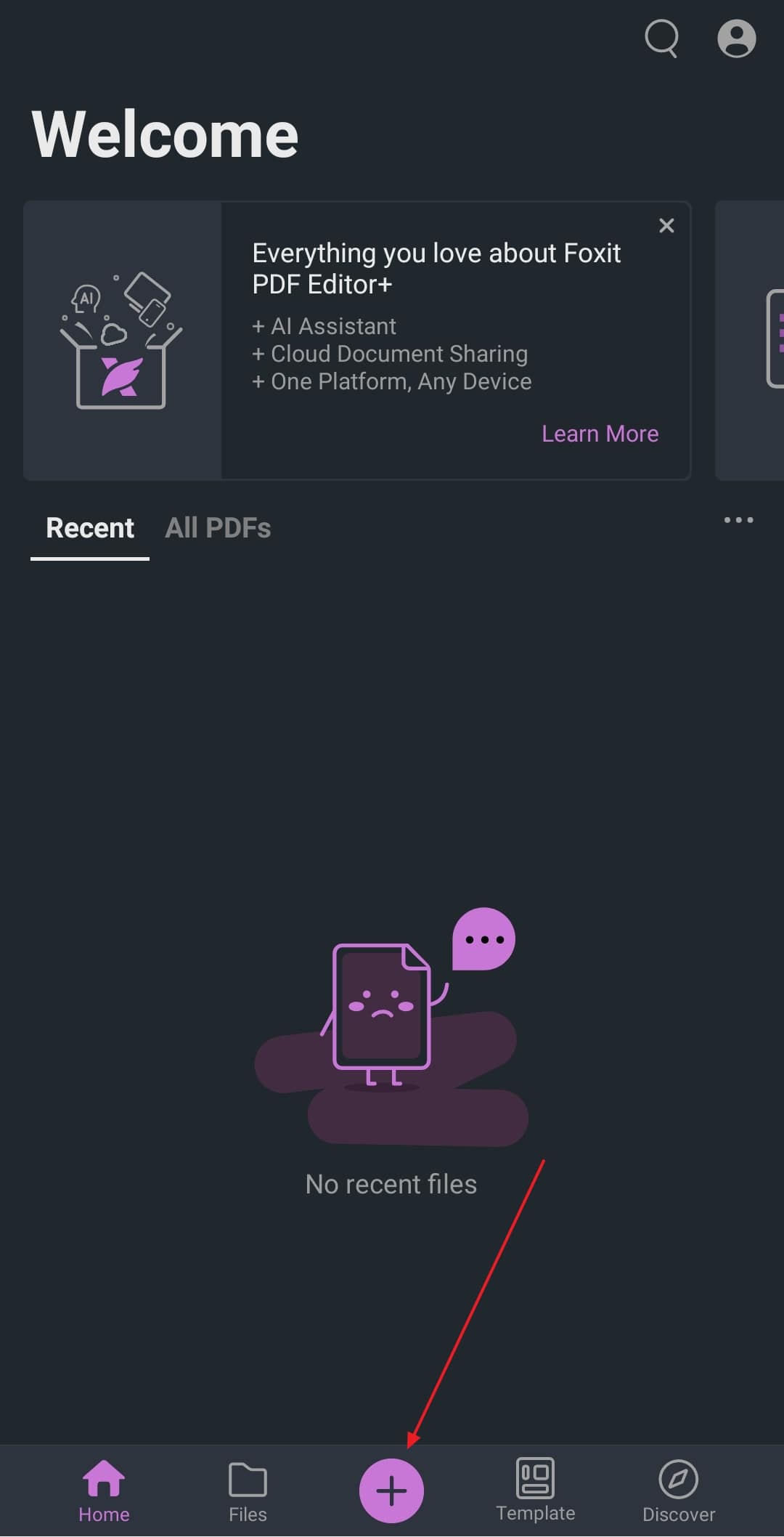
Step 2. As the file is imported, select the text you want to redact and right-click to access the list of options in the pop-up menu. There, you have to choose the "Redaction" tool from the list to apply the effect on the desired text.
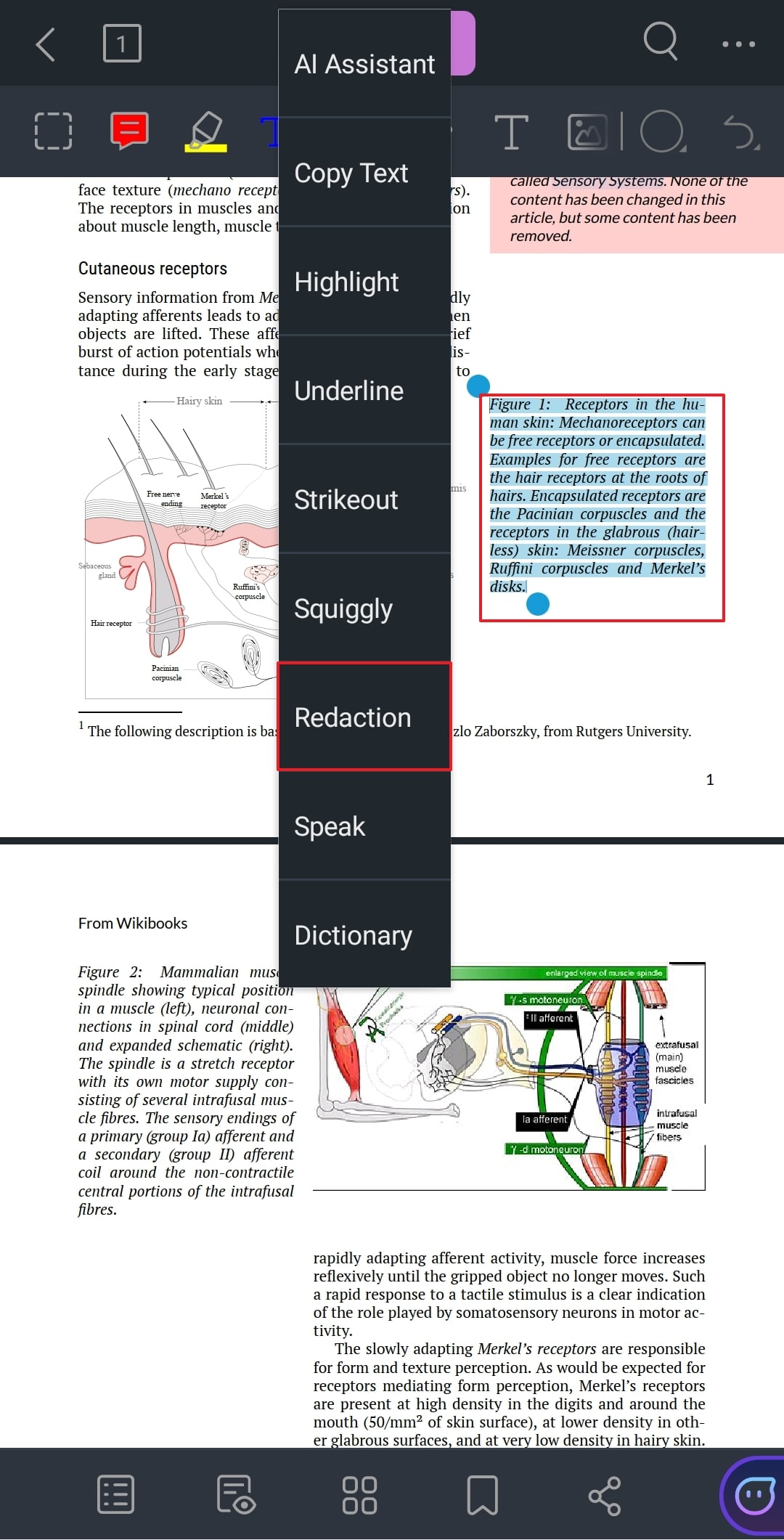
Step 3. After the text is hidden, right-click again and press the “Apply” option from the list to save the changes and make the redaction permanent.
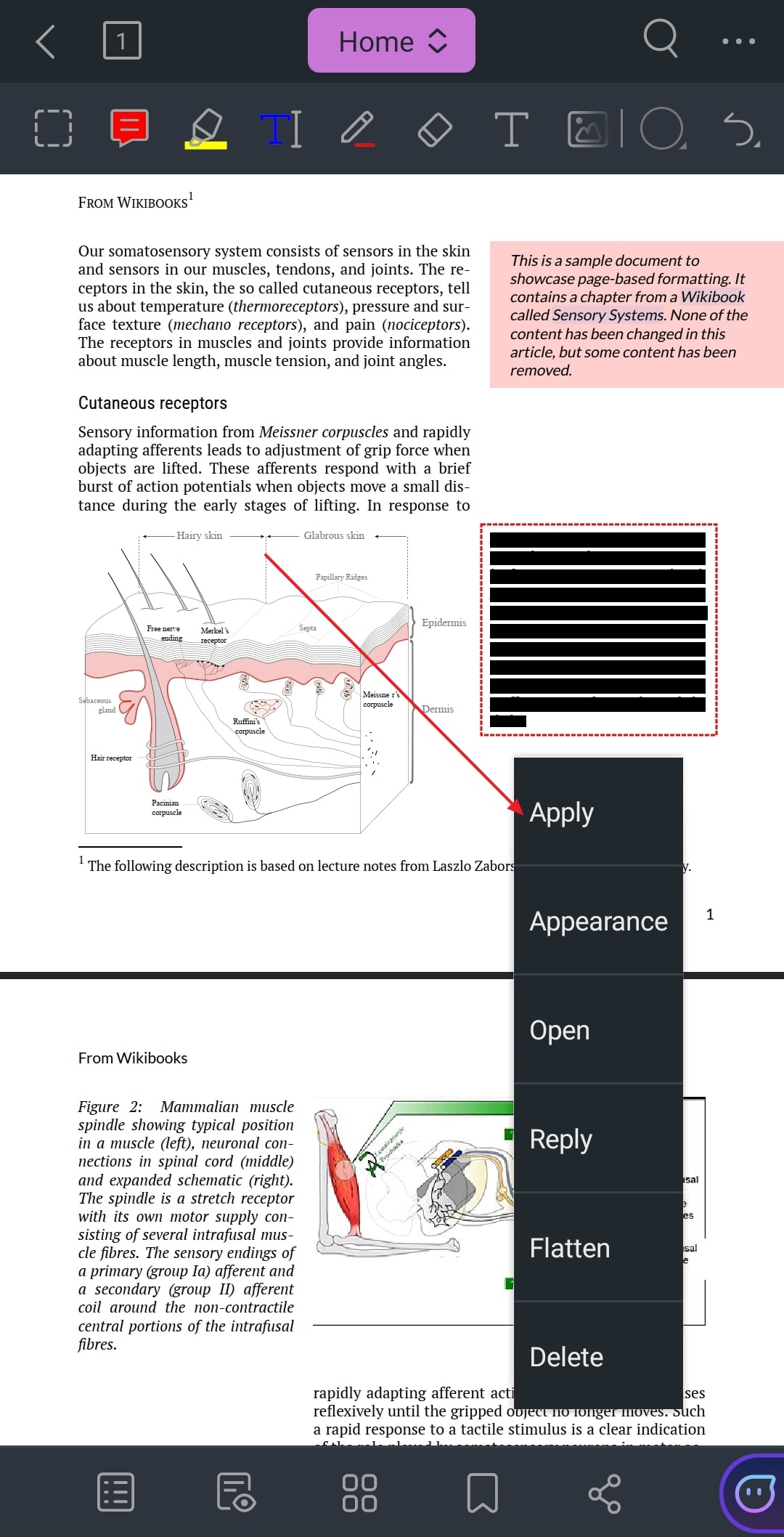
Part 4. Comparative Analysis of PDF Redaction Tools
Though you have an idea of how to black out text in PDFs by using multiple tools, online platforms, and desktop software, considering the ideal one can baffle your choice. Therefore, the following is a comprehensive comparison of the above-mentioned PDF editors for better understanding:
|
Features |
Afirstsoft PDF |
Adobe Acrobat |
pdfFiller |
AvePDF |
SwifDoo |
Foxit PDF |
|
Quality of Redaction |
Excellent |
Excellent |
Good |
Adequate |
Good |
Good |
|
Security Features |
Advanced encryption |
Advance encryption |
Basic encryption |
Basic encryption |
Advance encryption |
Advance encryption |
|
Ease of Use |
Easiest |
Complex |
Complex |
Easy |
Easy |
Complex |
|
Other Features |
Comprehensive PDF tools, AI Feature |
Basic editing tools |
E-signature, forms |
Conversion tools |
PDF optimization |
optimization Advanced editing, collaboration tools |
|
Platform Support |
Windows, Mac, Web, Android, Mac |
Windows, Mac, iOS, Android |
Web-based |
Web-based |
Windows, Mac, iOS, Android |
Windows, Mac, iOS, Android |
|
Pricing |
Monthly Plan: US $7.99 Yearly Plan: US $44.99 |
Acrobat Pro: $19.99 per month Acrobat Standard: $12.99 per Month |
Basic: $ 8 per month Plus: $12 per month Premium: $15 per month |
AvePDF Premium: $55 per year |
Quarterly Plan: $14 per month 2-Year Plan: $2.5 per month Perpetual License (1 PC): $79.99 per perpetual |
PDF Editor: $129.99 per year PDF Editor+: $159.99 per year |
Once you go through this article, it will become clear that Afirstsoft PDF is the best tool to redact file. With its affordable pricing and easy-to-navigate interface anyone can learn how to black out text in PDF.
Part 5. FAQs on Redacting Text in PDFs
- What does redact text in a PDF mean?
Redacting text in PDFs means removing or hiding the specific text (sensitive) or image to safeguard the information from misuse and legal concerns. With this process, users can ensure that the data cannot be viewed by anyone or recovered (unless edited by the creator) for easy handling of the files.
- Can a redacted text in a PDF be recovered?
Once the text is redacted, using reliable tools like Afirstsoft PDF or Adobe Acrobat, the information is permanently removed and cannot be restored. Hence, make sure that you are using the tool that offers you accessible and reliable options so that you can easily manage private information.
- Is redaction the same as highlighting text?
Redaction is not the same as highlighting text to hide the information from the content. In case of highlight, annotations covers the text visually, but the hidden text is accessible after removing the markup feature. As far as redaction is concerned, it permanently removes the information from the file.
Conclusion
Summing up, PDFs are standard in terms of managing and sharing data to streamline the workflow but sometimes, there is a need to hide the sensitive information. Therefore, black outing data with a redaction tool is the best option to prevent legal or ethical issues in the long run. Hence, understanding how to black out text in PDFs with advanced tools like Afirstsoft PDF is necessary.

