With the increasing reliance on the internet, a vast amount of data, such as media and documents, is posted on websites in the Portable Document Format (PDF). It is preferred because of its consistent layout across devices, ease of use, and secure formatting of crucial documents. This popularity leads to the need to download PDFs online for archival, easy distribution, and accessibility offline.
However, before downloading, everyone must consider the intellectual property rights of authors and acknowledge the creators through quoting references in studies. If you ensure the right use of the downloaded PDFs, you can read this guide and resolve a mystery for individuals seeking “How to download PDFs from website.”
Part 1. A Simple Guideline to Using Browser Built-in Features
Whether you are a researcher, student, or business professional, you must have encountered the need to save PDFs from a browser to read them later when offline. For future reference, the most straightforward built-in methods are given ahead, which you can follow to download PDF with a few taps:
Method 1. Right-click PDFs
Most websites and research forums provide PDF displays and previews to let you read content online. If you just require chunks of information from the online PDF, you can read it without downloading. However, if you intend to send the online data with your teammates or make a comprehensive report, you should download it by following the instructions below:
Instructions. Go to the PDF file you intend to download and right-click anywhere on the PDF to access a list of options. With the accessed menu, choose the “Save As” option, define a file destination, and hit “Save” to download the PDF.
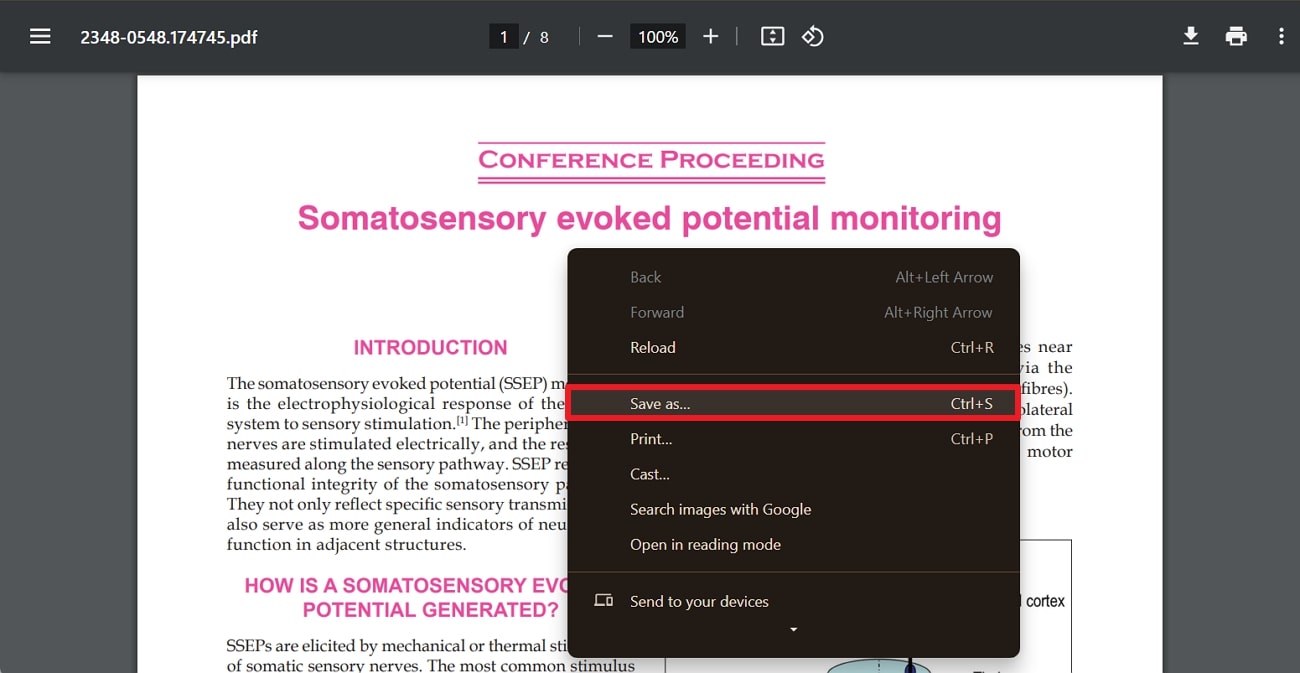
Method 2. Built-in Save Options
In addition to the above method, almost all browsers, such as Google Chrome and Mozilla Firefox, offer a built-in option to download PDFs online. It would help you save the document to your system when you are afraid the PDF online will soon be taken down or you might lose the source. Anyhow, you can consult the footprints below to save the PDF at your preferred location on your computer:
Instructions. Access the PDF of your choice from online websites or browsers and navigate to the right side. Tap the "Download" icon next to the "Printer" icon, select a folder, and press "Save" to successfully download it.
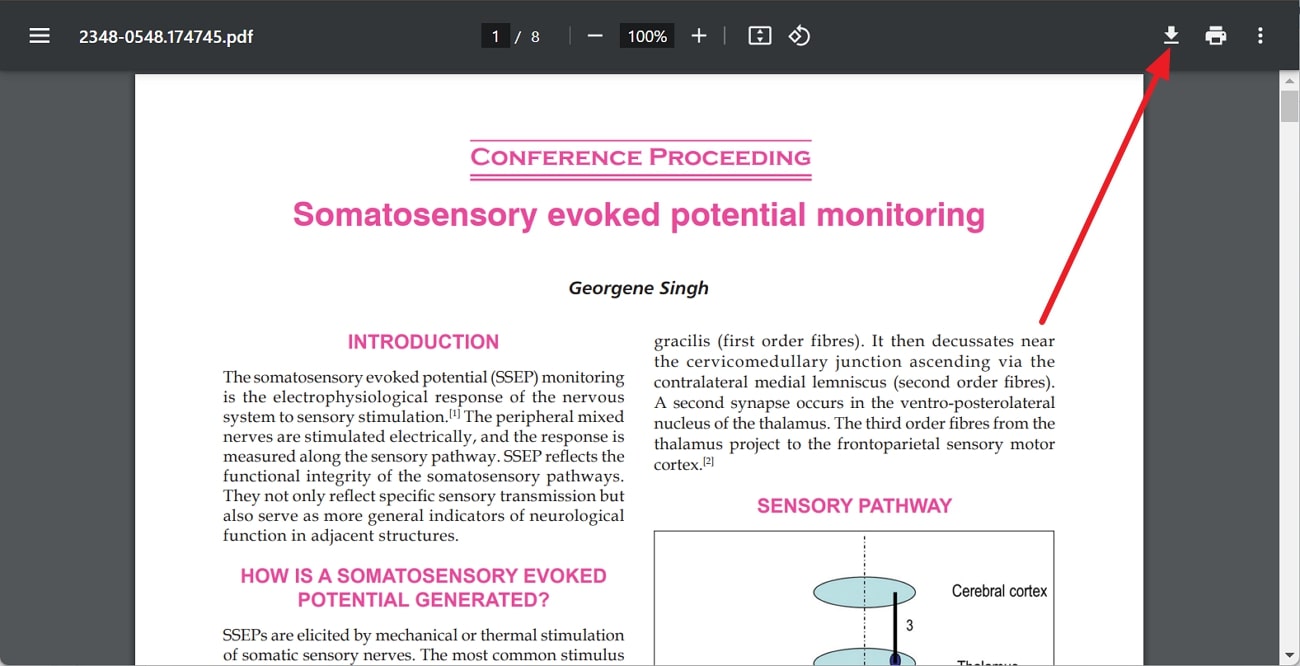
Part 2. Saving PDFs Using Download Extensions and Tools
After familiarizing yourself with built-in options, you must explore alternatives that could save you in emergencies when file restrictions prevent built-in options from downloading files. Therefore, consider the following online tools and browser extensions to learn how to download PDFs from websites by all means:
Browser Extensions
If you don’t want to navigate to a third-party tool to download PDFs, you can proceed through web extensions that are designed to save users time and effort. They bring automation to repetitive tasks such as downloading updated PDFs and fetching documents from designated websites. To integrate extensions in your web browser and operate it to access PDFs for offline use, you can rely on the following options:
1. Download All PDFs
By swiftly downloading this extension, you can save PDFs from browsers with a few taps. It allows users to adjust their settings, where they will be asked every time if they want to download the PDFs to their system. Additionally, this extension lets them save all the PDFs open in separate tabs simultaneously. Thus, review the following step-by-step guide, which reveals the basic operations of PDF downloading through this extension:
Step 1. Navigate to the official site of the extension and hit “Add to Chrome” for proceeding towards the next step. Then, Google will ask for your permissions in a pop-up, which you must grant by tapping the “Add Extension” button.
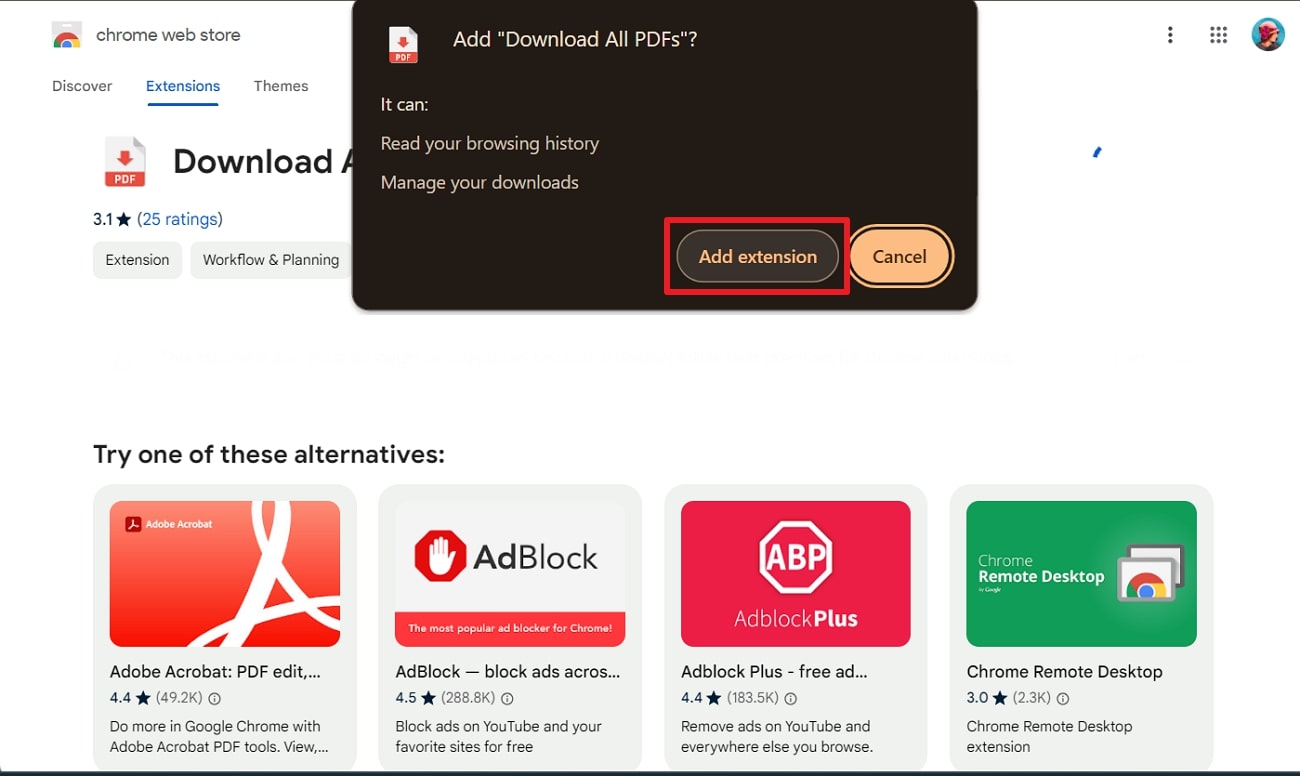
Step 2. With the extension installed, open your PDF and access the “Extension” icon on the top-right corner. Afterward, tap the “Download All PDFs” extension from the list to watch your PDF get downloaded to your system.
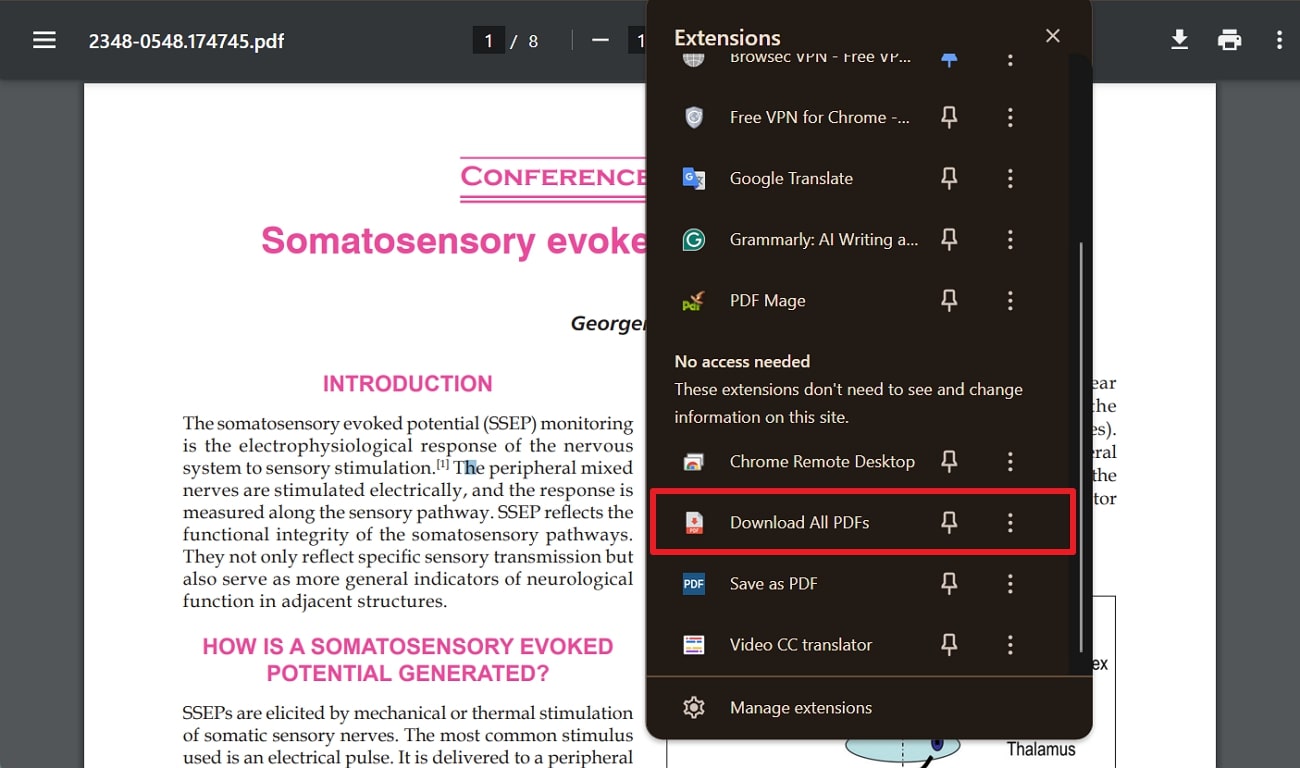
2. PDF Mage
As a second option, one can try PDF Mage, which can download PDFs online that you preview without applying any watermarks. It works on all your display pages and saves high-quality PDFs, even in chunks and where login is required. Moreover, its developer declares that this extension doesn’t compromise your data security, so you can use it by following the given steps:
Step 1. Head to the webpage of this extension and press the “Add to Chrome” button to validate the command through the “Add Extension” button that appears next.
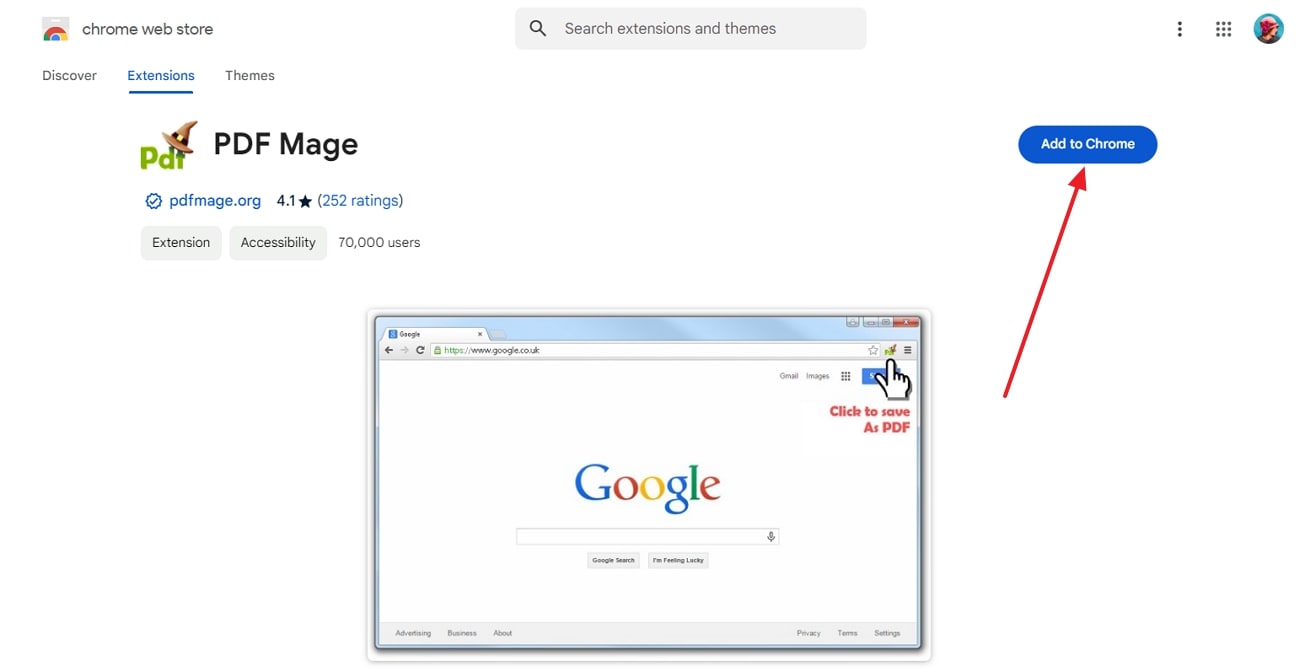
Step 2. Since the extension is installed on your browser, open your PDF online and tap the “Extension” icon at the top-right corner. From the extensions list, you must hit “PDF Mage” to see a PDF getting downloaded and opening in a separate tab.
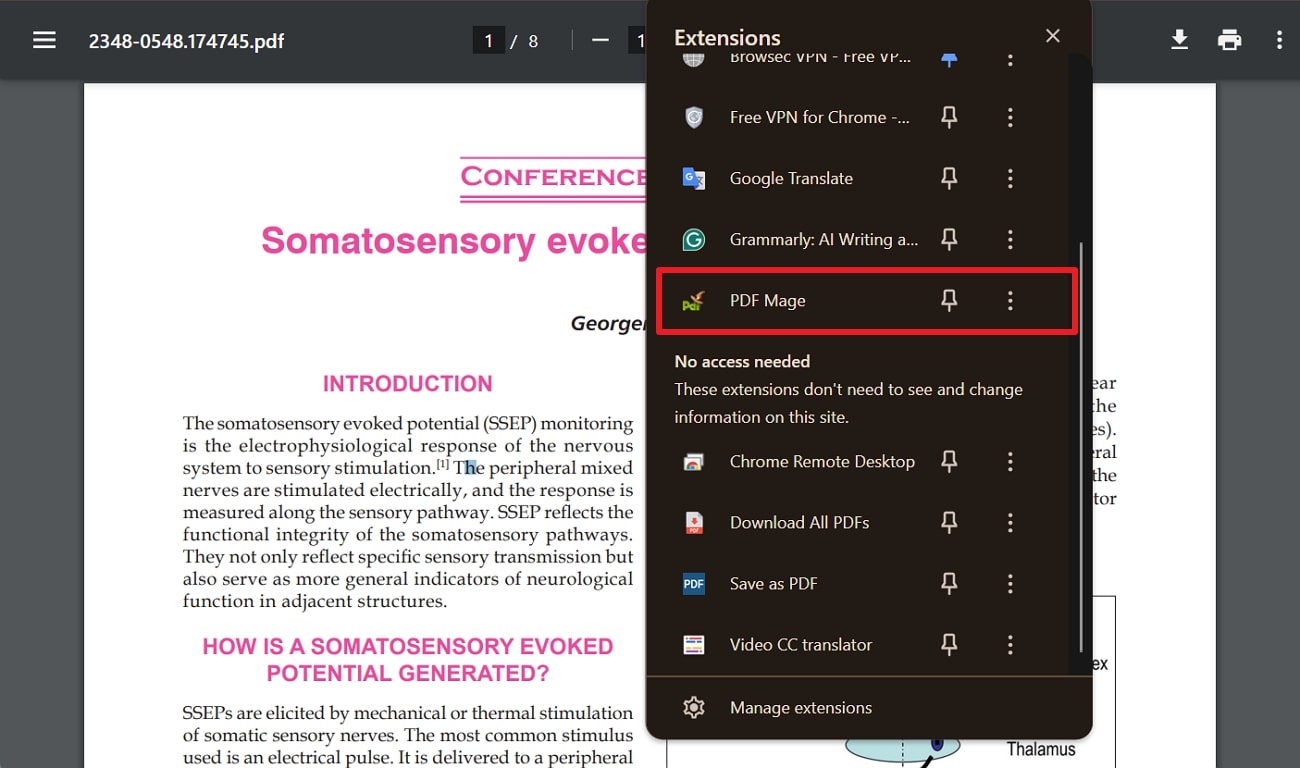
Online Tools
Now that you know about extensions to save PDFs from browsers, let us guide you about online tools that facilitate PDF downloading services. They are vital in case your extensions don't work, or your preferred browser isn't supporting PDF downloading extensions. Regardless of the reason, review the following two dedicated methods of saving PDFs in your systems through online tools such as allinpdf and PDFmyURL.
1. allinpdf - Webpage to PDF
While looking for an online PDF downloader, you can stop your search on allinpdf, which facilitates high-quality conversions. All it requires is the URL of the PDF that you accessed from an online source to work on all browsers, including Chrome, Safari, Opera, and Firefox. Besides, it considers the privacy of conversions and deletes the file after 30 minutes of the process, so move forward and learn how it operates:
Step 1. Preview your PDF file from an online browser, copy the URL link at the top, and navigate to the online tool’s webpage. There, add the earlier copied URL in the respective bar and click the “Start” button to initiate the process.
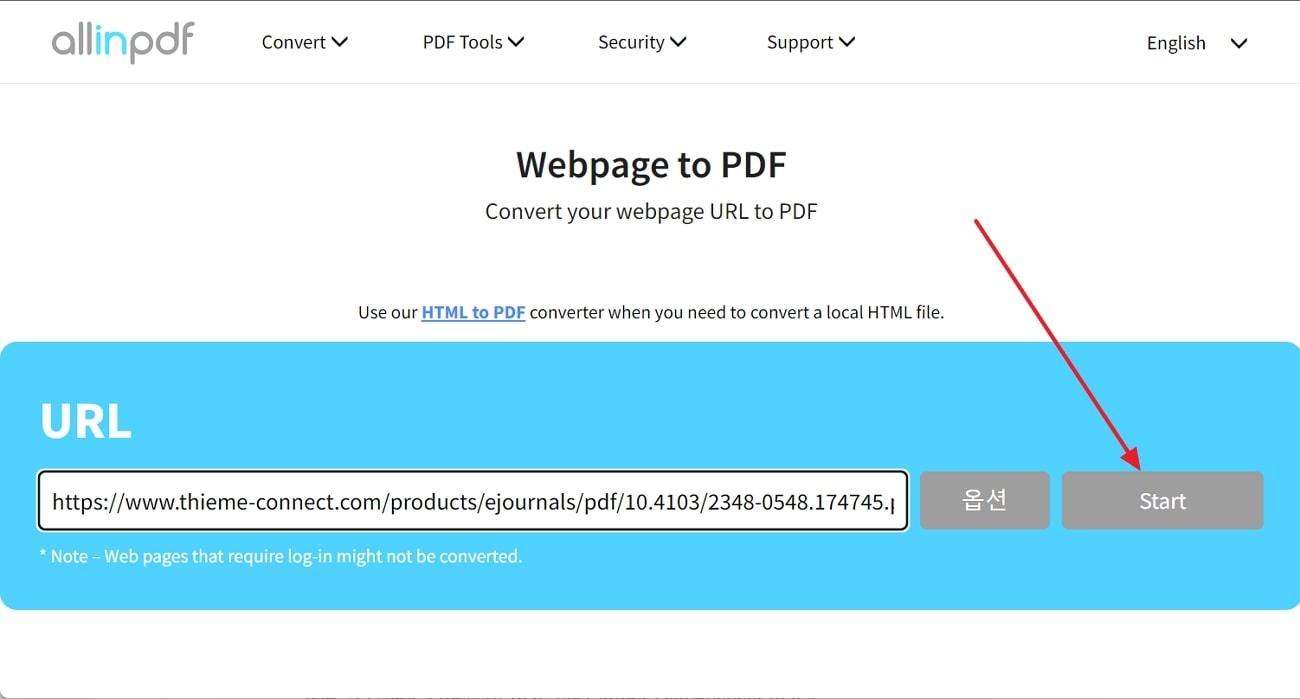
Step 2. From the next screen, choose the targeted file format, which is PDF, and press the “OK” button to enter another screen.
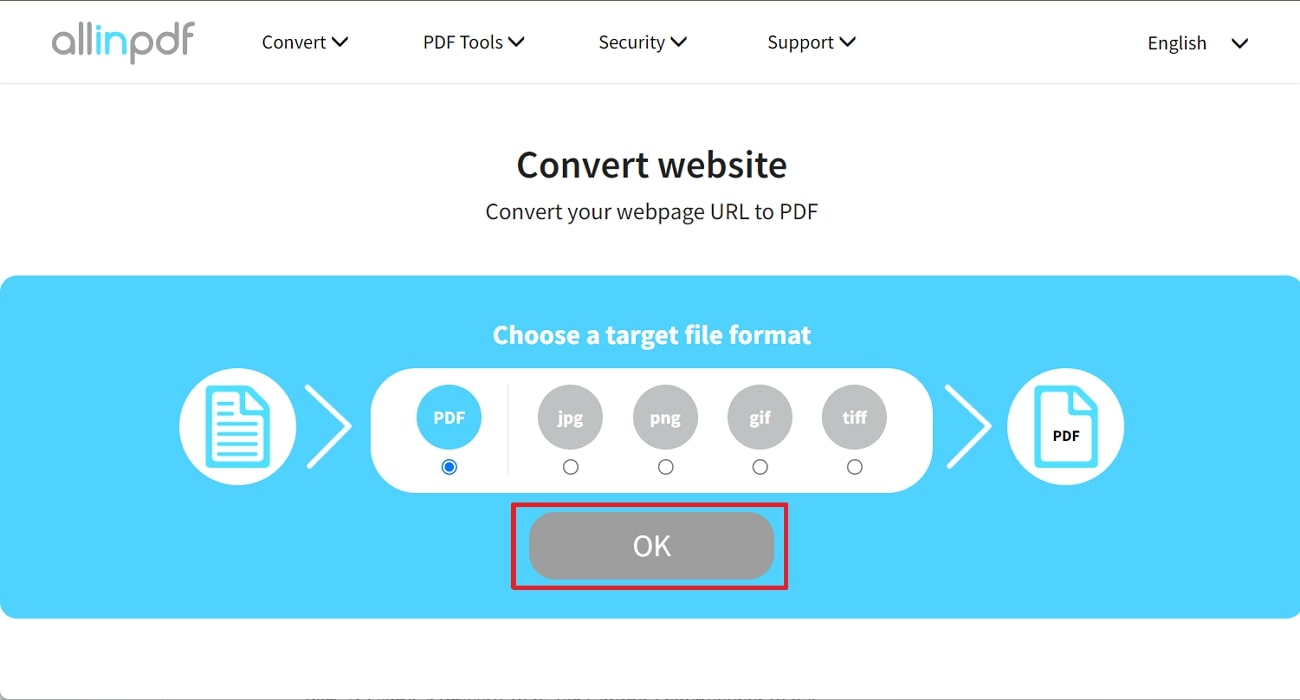
Step 3. Finally, hit the “Download File Now” tab and transfer the PDF to your system, or use the “Preview” button to display it.
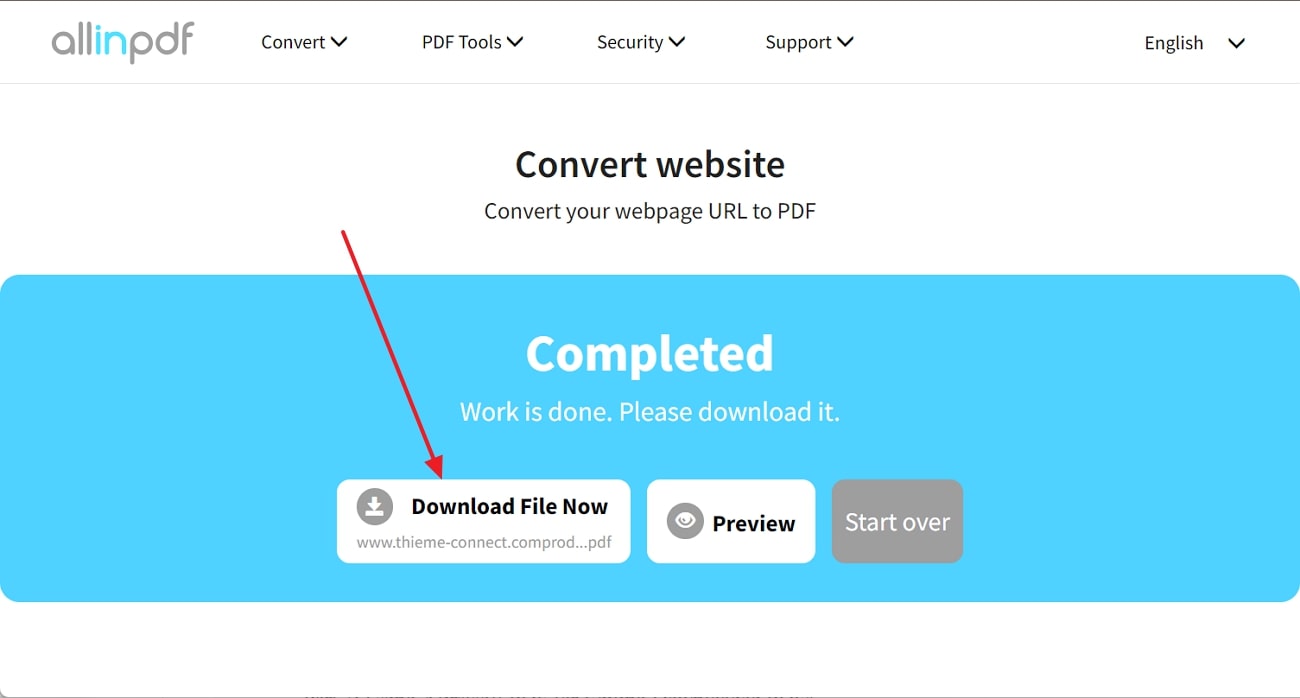
2. PDFmyURL - Webpage to PDF
An alternative to the above online tool is PDFmyURL, which allows you to download PDFs by adding their URL links. What’s exciting is that it can handle multiple URLs to create PDFs for downloading through the batch conversion feature. Besides that, it can make single PDFs of entire websites and let you download PDFs online for offline processing, as demonstrated in the following instructions:
Instructions. Open the PDF file you wish to download and copy its URL, which is given at the top. Afterward, switch to the PDFmyURL website and paste the URL in the textbox to hit the "Save as PDF" button adjacent to the bar. This way, a pop-up will appear, and the PDF will be downloaded directly into your system's download folder.
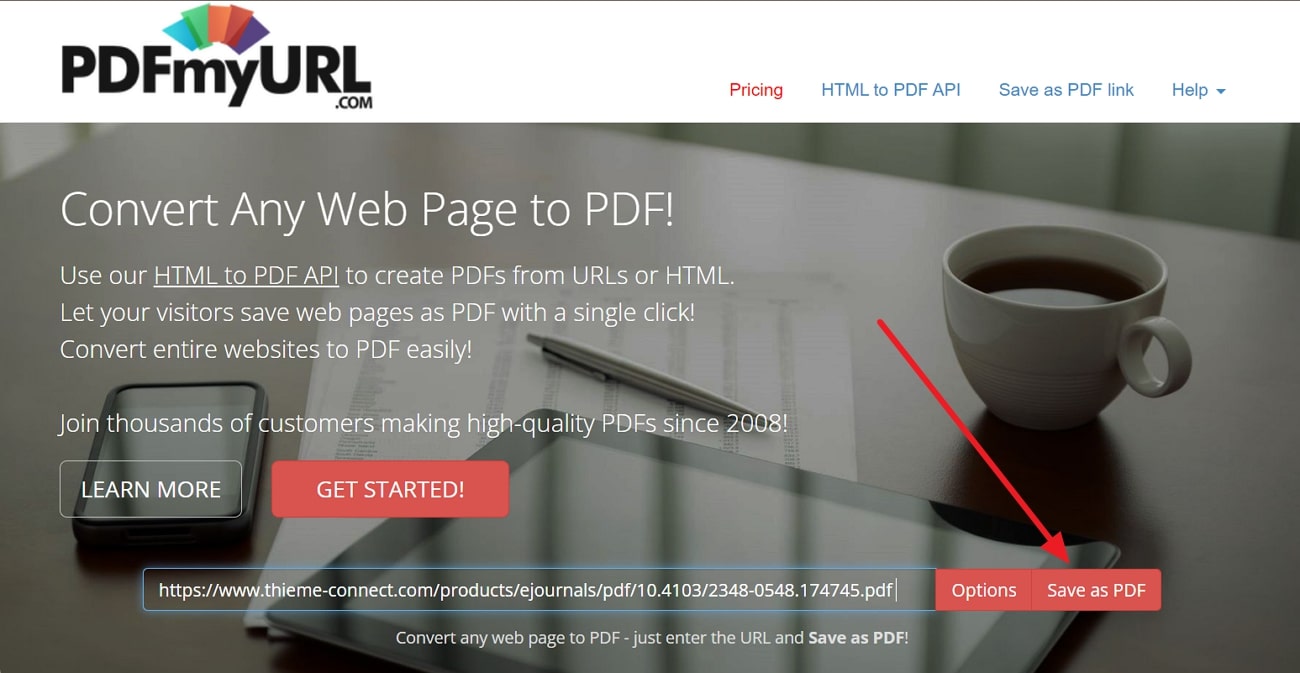
Part 3. Guide to Using Afirstsoft PDF for Editing Downloaded PDFs
Upon downloading a PDF from any of the above-explained approaches, you must be intimidated by how to edit the format, as it is an unshakable format. If so, let us notify that Afirstsoft PDF is available to help you edit the PDF effortlessly and with all essential features. Surprisingly, it can add, modify, and delete text from your downloaded PDFs, so you can make it clutter-free and legal for public use.
To do so, users can enter edit mode, copy chunks of text from the PDF, and paste them into their original document with references. Besides, they can add links to their PDFs using Afirstsoft PDF and insert headers, customized images, and watermarks to make them official and original to prevent copyright concerns.
Other Highlighted Features of Afirstsoft PDF
- Besides modifying PDFs to make them original, users can annotate them through highlight, underline, and strikethrough options of PDF annotation features.
- If you want to convert saved PDFs from browsersinto another format, such as Word or Excel, Afirstsoft PDF can help you with its conversion features.
- When downloaded PDFs contain unnecessary pages, you can try this software's PDF organization feature to extract, delete, rotate, or split pages.
- Instead of manually sharing the saved PDF with your other device, use Afirstsoft PDF’s cloud collaboration and synchronization.
- If you have trouble learning a concept in PDF, navigate to the AI summary and AI chat feature of Afirstsoft PDF, which can simplify readings for quick memorization.
Benefits of Using Afirstsoft for PDF Editing
- This software has a simple interface that is easy to navigate and operate for everyone without facing any learning curve or needing to watch tutorials.
- After using Afirstsoft PDF to edit documents, you will get watermark-free results without impacting original quality or watching annoying ads.
- Rather than working on PDFs separately, automate tasks through Afirstsoft PDF’s batch processing option, which changes file format simultaneously.
How to Edit a PDF Using Afirstsoft PDF After Downloading it from Websites?
From the above discussion, Afirstsoft PDF has many fruitful features to elevate your productivity related to PDF handling since you download PDF online. If you want to experience PDF editing yourself, head towards the given tutorial on using the Afirstsoft PDF editing feature after:
Step 1. Import Your Downloaded PDF in Afirstsoft PDF’s New Version
Launch Afirstsoft PDF’s main interface as you have installed its latest versions. Navigate to the top-left side and press the “Open” icon to import the PDF from your systems using File Explorer or Finder.
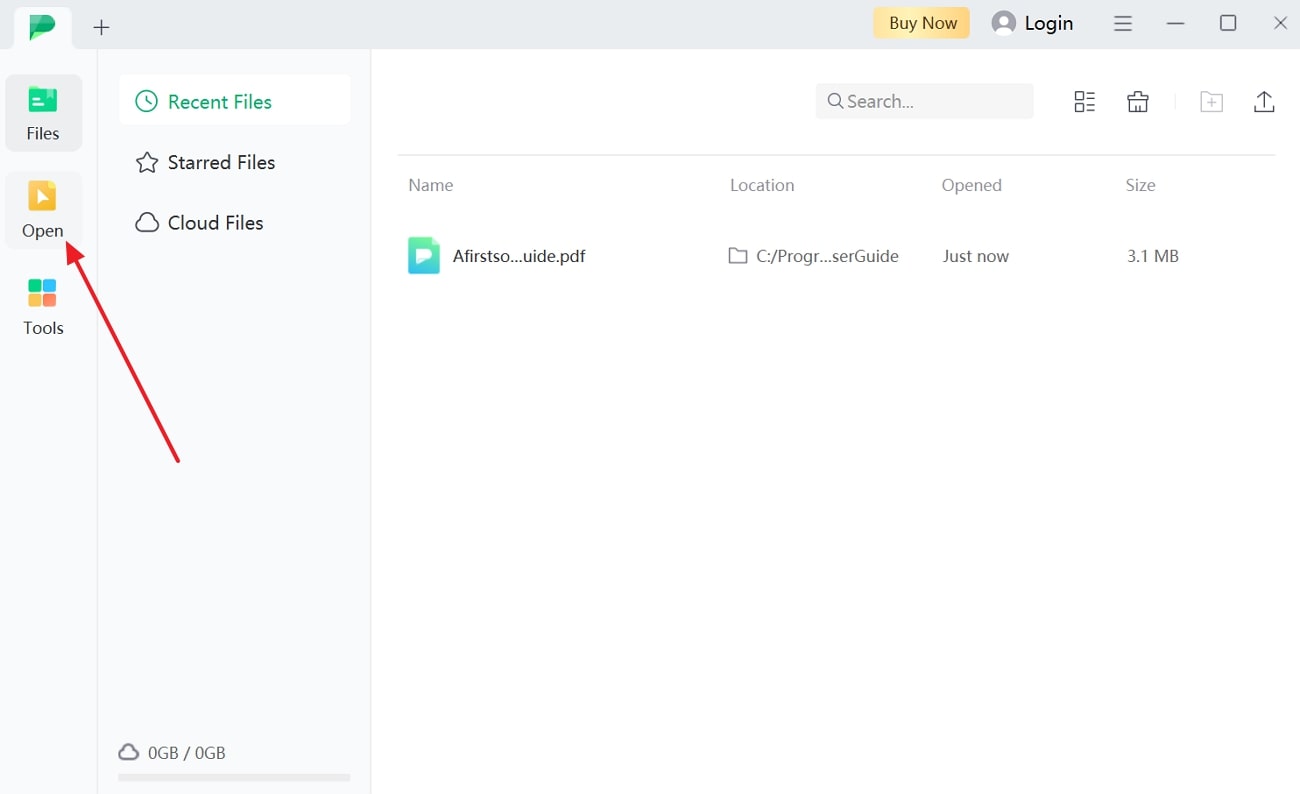
Step 2. Edit Imported PDF Using Edit Features and Customization Settings
As the file is imported, tap the “Edit” icon next to the “Home” icon at the top toolbar and access other options. Next, click the “Edit” icon and get a panel on the right side to adjust “Font Style,” “Font Size,” and “Text Alignment” using their respective settings. Furthermore, you can also select the image and change its properties with the settings provided in the right-sided panel.
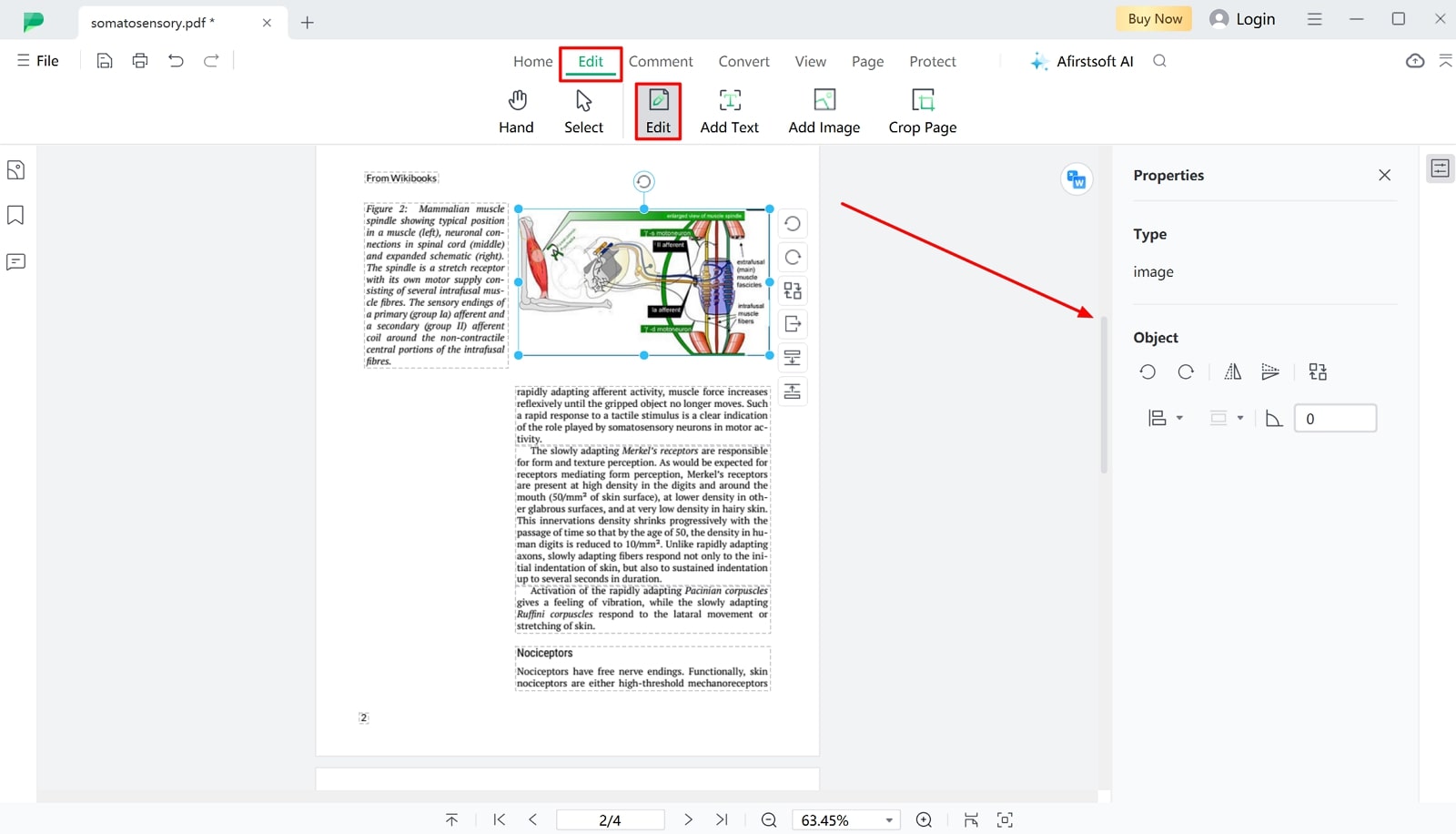
Step 3. Annotate and Highlight Selected Text in your Preferred Color
Since your PDF has been edited with the required adjustments, switch to the “Home” page using its icon and hit the “Highlight” icon. Pick a highlight color from the displayed bar, select the text area that you want to highlight, and annotate.
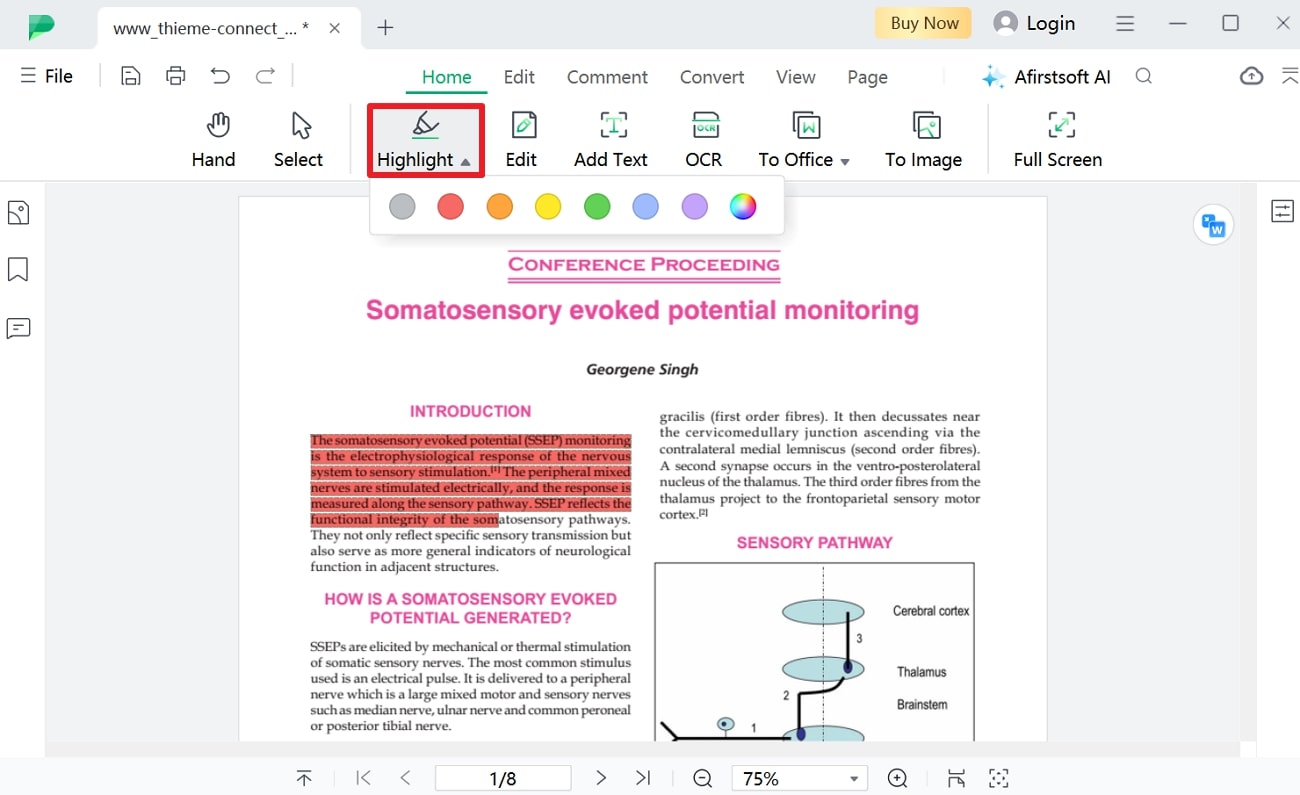
FAQs on Downloading PDFs From Website
- Why am I unable to download PDFs online and facing errors?
If you encounter trouble while downloading PDFs online or encounter any errors, it may be due to your browser settings. Additionally, your website itself may have issues, or your ad blocker extension might be hurdling the process.
- What should I do to open the downloaded PDF and annotate it for immersive reading?
To open a PDF file after downloading, you need a PDF reader or editor like Afirstsoft PDF that allows users to edit text, images, and text boxes in PDFs. Besides that, it lets them annotate the PDF through countless options and colors of their choice.
- How can Chrome Settings related to PDF downloading be changed?
Regardless of the reason, you can modify Chrome's built-in PDF download settings by accessing the "Settings" window on your browser. There, tap the "Download" option from the left panel and find options like "Location" and "Ask Where to Save Each File Before Downloading,"
Conclusion
In short, this article highlights how to download PDF from website through various ways, including built-in approaches, online tools, and web extensions. Upon having this discussion, it is evident that you can download PDFs by any means, but efficiently edit them through the Afirstsoft PDF. It is an ultimate PDF handler that can modify, annotate, convert, and organize PDFs without disturbing quality, making it a worth-trying software.
