The readability of PDFs can be impacted because of the small font size, as it blurs the text. This problem can be solved by enlarging the text size within the file. Among many benefits, you can complement the design by making the font match the layout. In addition, print quality can be enhanced by using the right-sized font. Even if you are bound to meet some formatting guidelines, adjusting the font size is crucial.
Many tools offer PDF font size adjustment, each with distinctive utilities. From desktop solutions to online platforms, there are diverse options available to manage your PDFs. This article covers all you need to know about how to edit font size in a PDF.
Part 1. Understanding Why You Should Edit Font Size in PDFs
As PDF files are a universal method of sharing formal documents, it is crucial to make them perfectly accessible. There are multiple other reasons that may lead us to change the font size within a document. Read the following guide to understand why we must adjust the font size as we want:
- Improving Readability: Smaller fonts can be hard to read and understand, making the PDF purposeless for many people. Therefore, we must enlarge the size of the text if we aim to make the text legible to everyone, including the visually impaired.
- Customizing Document Appearance: When we want to meet certain formatting guidelines, editing the font size can be a useful idea. This way, we can manage the size of headings, sub-headings, and the main body of the document.
- Adjusting Layout For Presentations: After learning how to edit font size in a PDF, you can easily set up the layout for presentations. This will ensure that your text blends well with the design and that your message is displayed in a communicable way.
- Enhancing Print Quality: The font size could be the difference between a good and bad-quality printout. A text size too small could make the print look blurry, whereas a font size that is too large may not fit on the paper.
- Adding Content: In times when you need to add more content to a pre-existing PDF file, the font size gets disturbed throughout the content. Changing the font of the document is necessary to keep a uniform layout of the text, making it crucial to resize the font.
Part 2. Afirstsoft PDF as The Primary Solution to Edit PDF’s Font Size
Now that we have discussed the significance of editing font size in a PDF file let's take a look at Afirstsoft PDF as a PDF editor. Using this tool, you can edit everything in a PDF file, from text to URLs. This platform can also edit images within a file and add watermarks, adjusting its transparency.
Other than editing facilities, this tool offers cloud collaboration features that upload the document in the cloud. In the end, Afirstsoft PDF synchronizes and saves your data in the cloud, enhancing file accessibility across all devices.
- 100% secure
- 100% secure
- 100% secure
A Complete Guide on How to Edit PDF Font Size Using Afirstsoft PDF
Earlier, we discussed the top-notch functionalities of Afirstsoft PDF; it is now time to learn how to access these features. Follow the steps below to see how you can edit PDF font size using this platform:
Step 1. Launch the PDF Editing Solution and Access Tool
To begin editing, install the latest version of Afirstsoft PDF on your device and open its main page. Here, consult the left side panel to go to the "Tools" option and continue to the next page by selecting “PDF Edit” from the “Edit” panel.
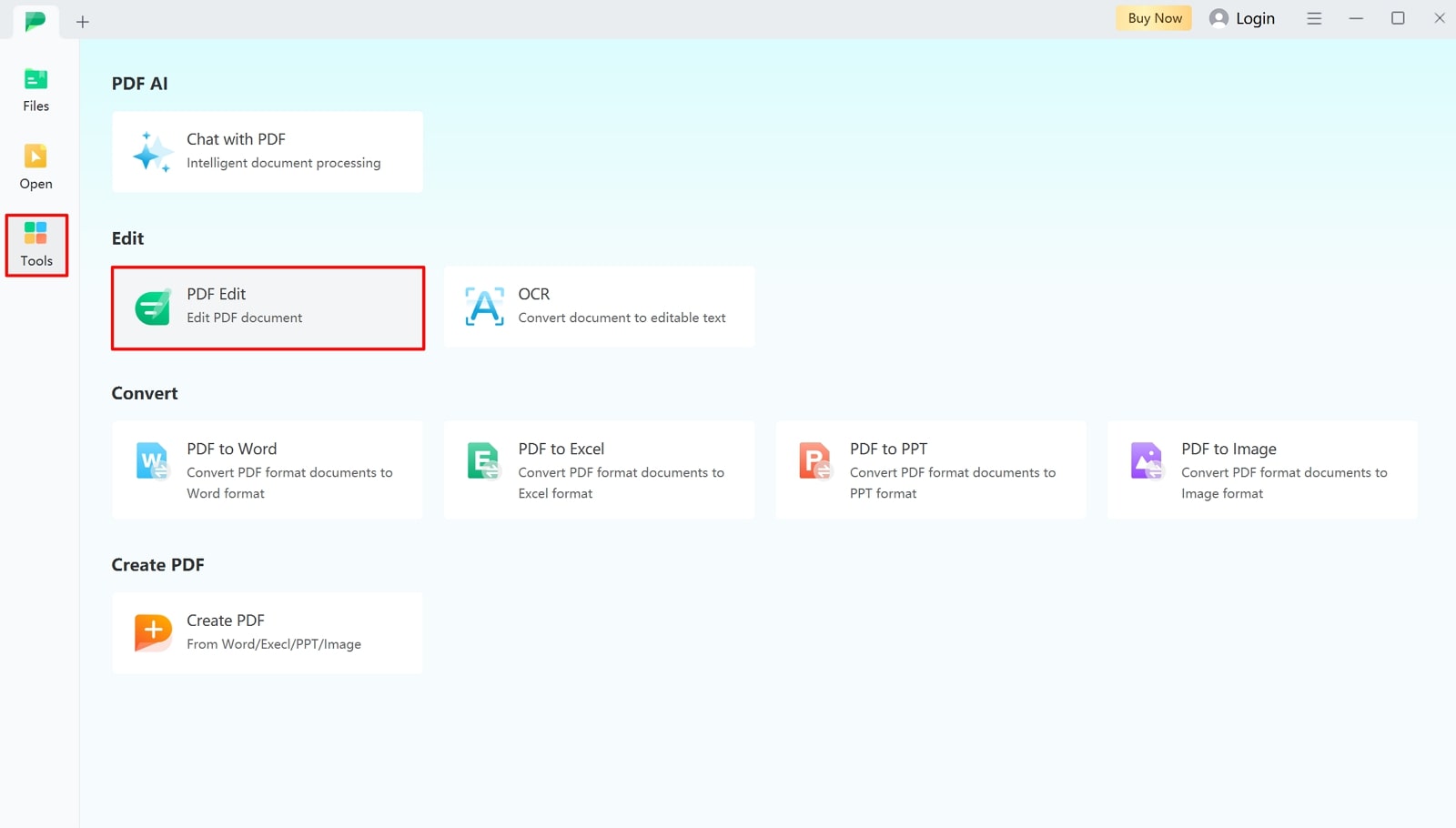
Step 2. Edit the Text Font and Export Successfully
As you successfully import your PDF, access the right-side panel to edit the font style, size, and weight. In addition, you can adjust and change various font properties, including text alignment. Furthermore, advance to the top toolbar to add text and crop pages from the respective buttons. At the end, open the "File" menu from the top left corner of your screen and click "Export" to save the file in any required format.
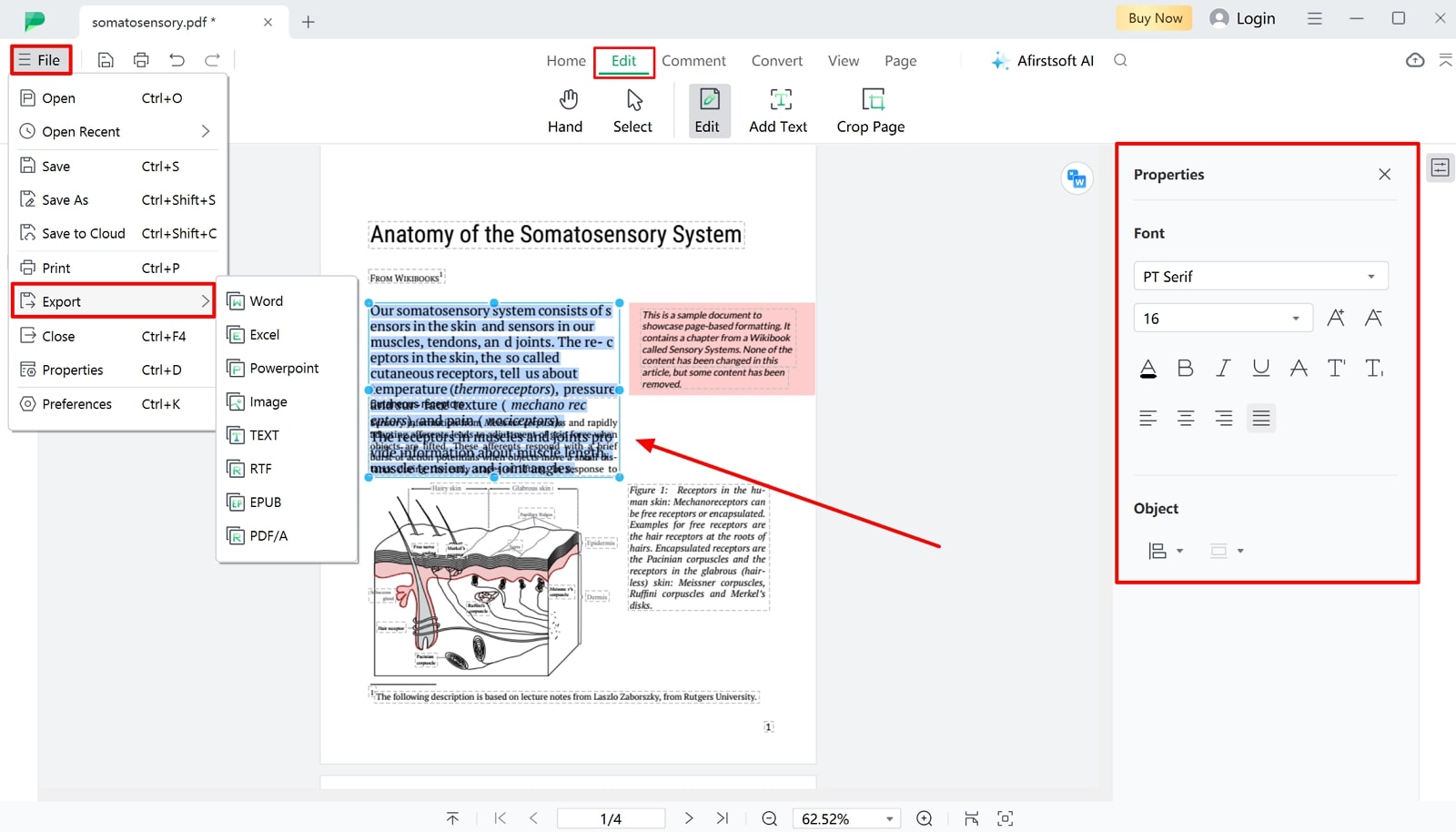
- 100% secure
- 100% secure
- 100% secure
Other Features of Afirstsoft PDF
- This PDF organizing tool can be used to summarize a PDF document without data loss and either keep it in the text form or convert it into a TXT file. Using the document summarization feature, you can extract the key points from a file and save reading time.
- In times when you are stuck on a complex part of the document, you can have it explained by the AI assistant. In addition, users will be able to obtain a smart analysis of their documents, explained by the AI Assistant.
- Supporting the Microsoft Office, Afirstsoft allows conversion into MS Word, Excel, and PowerPoint files. In addition, PDF files can be converted into image formats JPG, PNG, and more. This platform also supports batch file conversion, performing multiple conversions at once.
- Through the PDF organize utility, you can merge multiple PDF files into a single document. Other than that, this platform creates a package after merging files, similar to Zip files. Users can also create a form out of a PDF file with tables and scanned images using their scanner.
Part 3. Other Alternative PDF Font Size Editing Solutions
Other than Afirstsoft PDF, there are multiple tools that researchers and students can use to edit the font size within a PDF file. In this section, we shall discuss the top-rated PDF editing tools and how to edit font size in a PDF using them:
Using PDF Editing Software
As we know, offline tools are safe to use and offer the vastest functions to their users. In addition, you can edit a PDF file anywhere, anytime, with offline software by our side. Let's take a look at the top-rated software offering PDF font editing:
1. PDFescape
As you edit your PDF, you can also adjust the word spacing to enhance the readability of your document. Using this tool, you can increase the size of the font up to 72 and shift the weight to bold in order to ensure that the formatting is perfect. PDFescape also allows users to compress the size of the PDF files to make them fit into any platform.
Guide to Changing Font Size With PDFescape
Step 1. Upon successfully installing PDFescape, launch its main interface and explore how to edit font size in a PDF. From the main interface, select "Open PDF" to upload the file that needs editing. When the document opens in front of you, go to the top menu bar, select "Edit," and choose Font" to manage font properties.
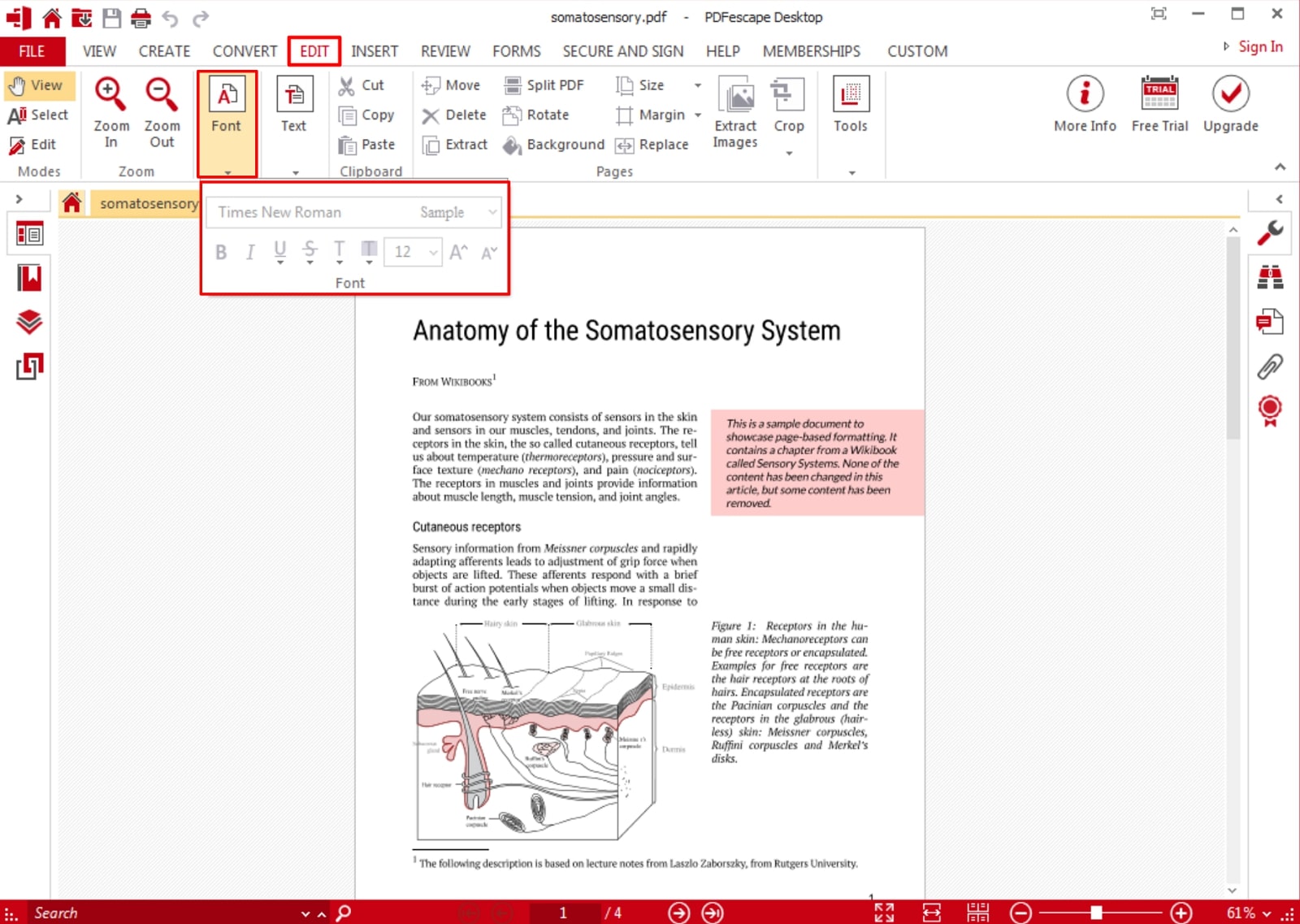
Step 2. Navigate to the toolbar and open the “Insert” section to add images, clips, links, and watermarks to the document. Once you are done editing, click the “File” button from the top left and look for the “Save” option to secure the edited PDF on your device.
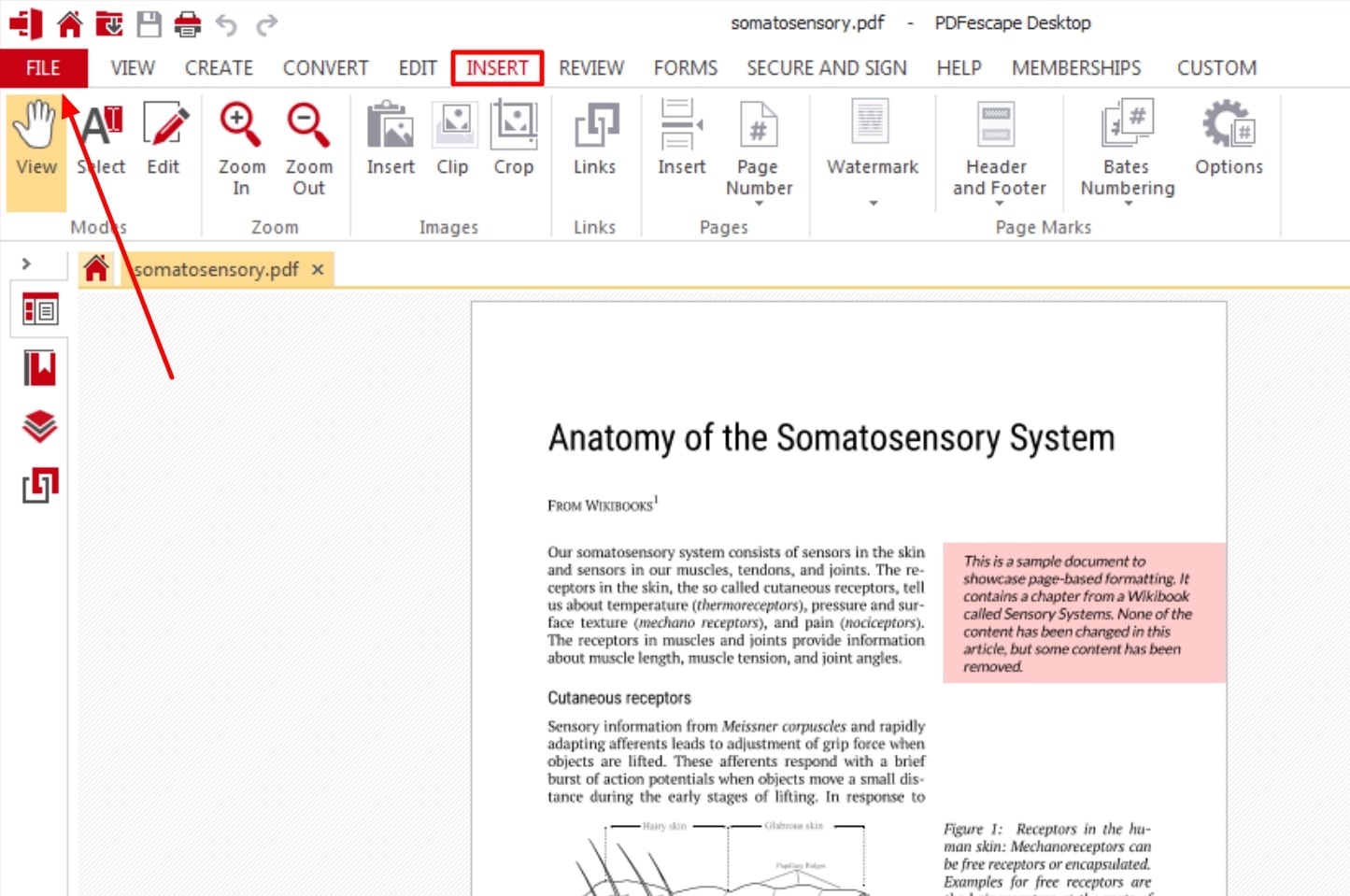
Pros
- Add a header and a footer to the document and make it easy to navigate using this platform.
- Users can fill out forms and add their signatures in the end using PDFescape.
Cons
- This tool does not allow saving and sharing the edited documents without signing in to the account.
2. SwifDoo PDF
Edit your PDF file and change the font size of the text using SwifDoo PDF. In addition to resizing the font through increase and decrease font size buttons, you can type the figure of your choice. If you mistakenly added text to the file, you could eradicate it by using the White-out feature. Additionally, it helps white out the entire area or the desired lines in the color of your choice.
Steps to Edit Font Size Using SwifDoo PDF
Step 1. After installing SwifDoo PDF on your device, open the homepage and consult the left side panel to click “Open.” After browsing your required PDF, ensure that the “Edit All” option is selected from the top toolbar. Following this, you can add or delete text and images to make the file look like you want it. To change the font properties, select the text you want to customize and make the changes as per your choice.
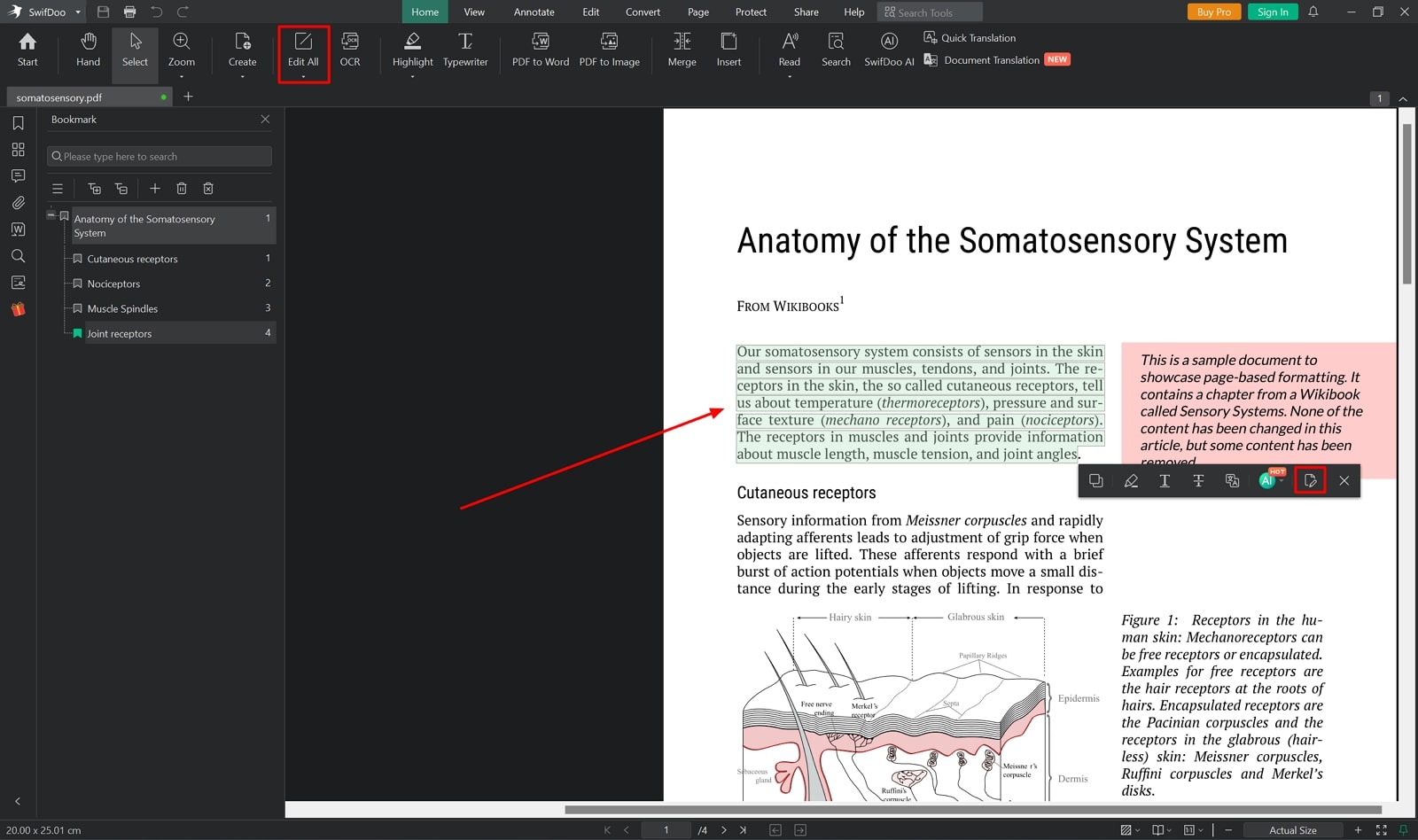
Step 2. From the “Edit” toolbar, you can click the "Background" option and change the background of your document. You can either choose the built-in solid colors as the backdrop or import an image from the device. Save the file on your desktop by clicking the "Save" icon from the top left corner of the top bar.
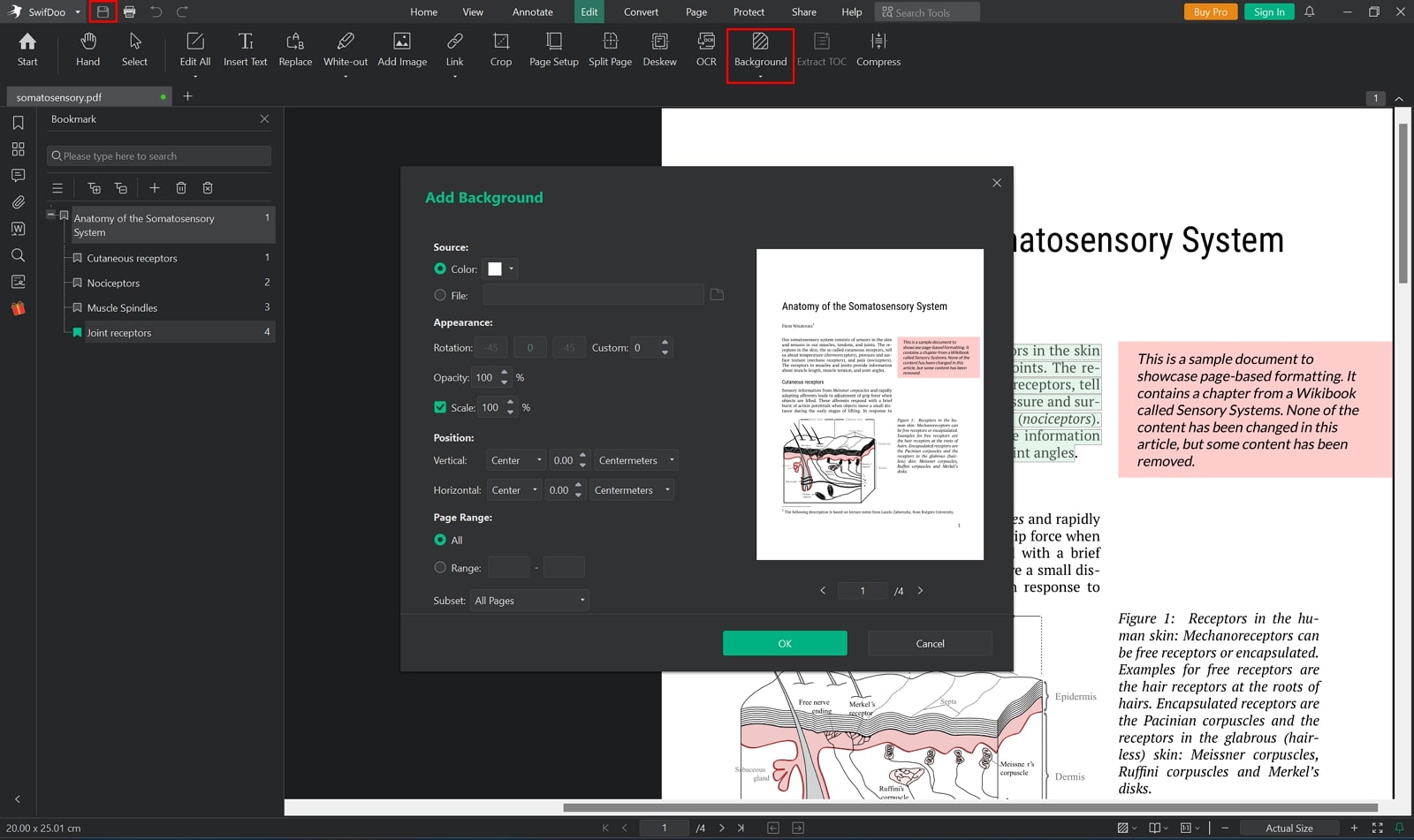
Pros
- Instead of editing the entire text within the document, you can search and replace the words using the left side panel.
- In addition to adding a link to the file, SwifDoo PDF also allows users to edit the pre-existing URLs.
Cons
- The trial period offered by this tool lasts no longer than 6 days, which adds to its limitations.
Online PDF Editors
For people who do not have access to a desktop, online PDF editors are the best choice. They are quick with the processing and allow a decent file size upload. For an online platform, the following editors offer a diverse utility in featuring how to edit font size in a PDF:
1. iLovePDF
Adding diversity to the text in a PDF file, iLovePDF allows users to select the font style they desire. You can choose from the library of 10 styles, each having a unique letterform. Users can adjust the font weights by making it bold or italic, in addition to changing the style. Furthermore, you can make labeling to the document by adding shapes or making drawings.
Simplified Instructions to Edit Font Size in iLovePDF
Instructions. Start by opening the iLovePDF website and upload file by clicking the "Select PDF File" from the PDF Editor page. As soon as your file appears in the next page, select the "Edit" button from the top toolbar. Manage the text font style, color, and weight to make effective font changes in the PDF. Following this, save the PDF using the “Edit PDF” button on the right-bottom side of the screen.
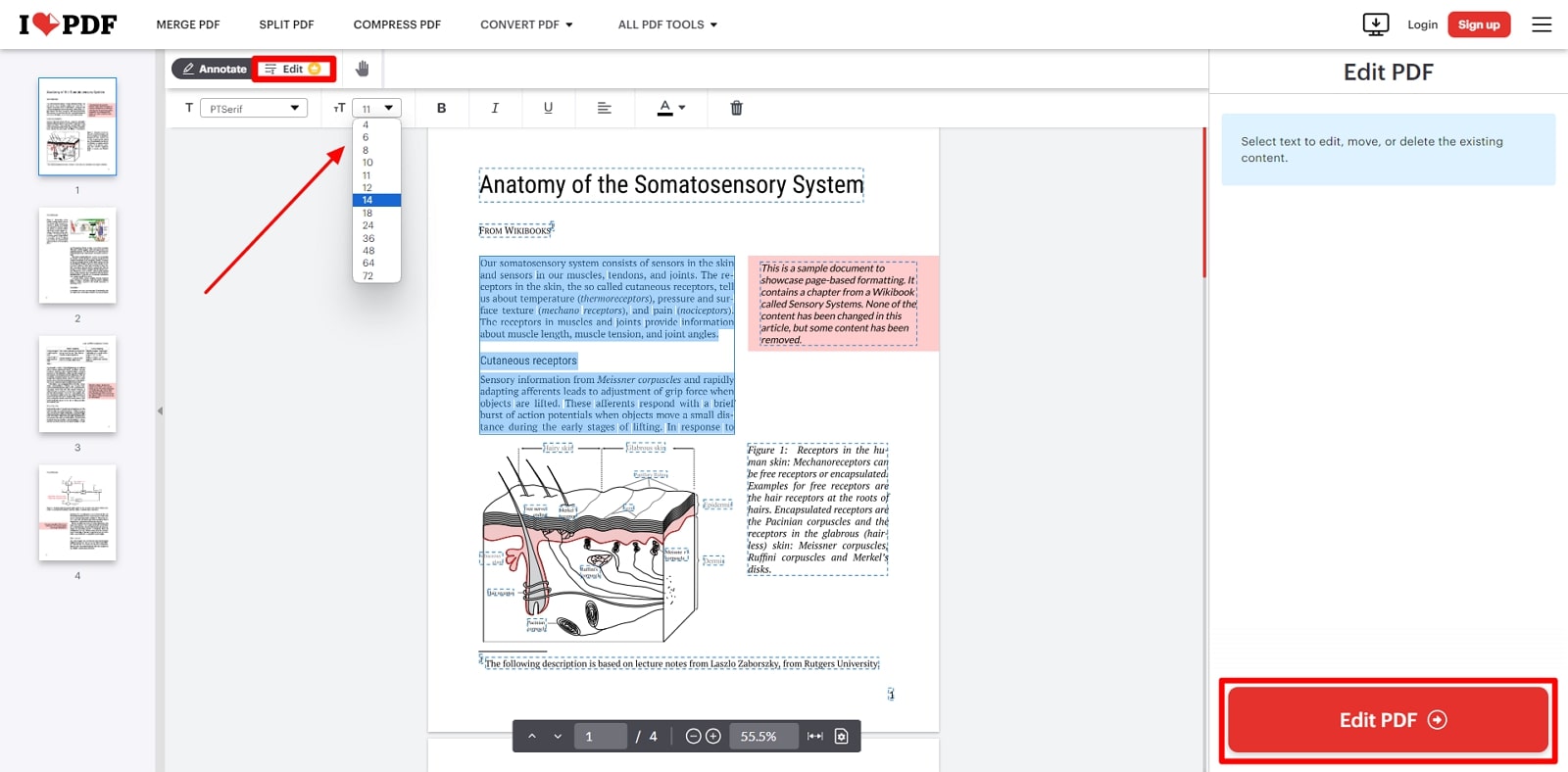
Pros
- In addition to importing a PDF file from your device, you can also upload it from Google Drive or Dropbox.
- This tool allows users to add emojis to their documents to make the reading experience more interactive.
Cons
- iLovePDF does not offer any highlight options to mark the key points.
2. Smallpdf
If you want to assign a color to the key points in your PDF file, Smallpdf will ease the process for you. While editing the file, you can choose a custom color and apply it to your selected text. You will be able to change the position of your text apart from changing the color. It is now time to learn how to edit font size in a PDF using Smallpdf.
Steps to Manage Font Size Using Smallpdf
Step 1. From the "PDF Editor" page, click "Choose Files" to import a PDF file from your device. As the file appears on the next page, refer to the top toolbar and open the "Annotate" drop-down menu to select "Add text box."
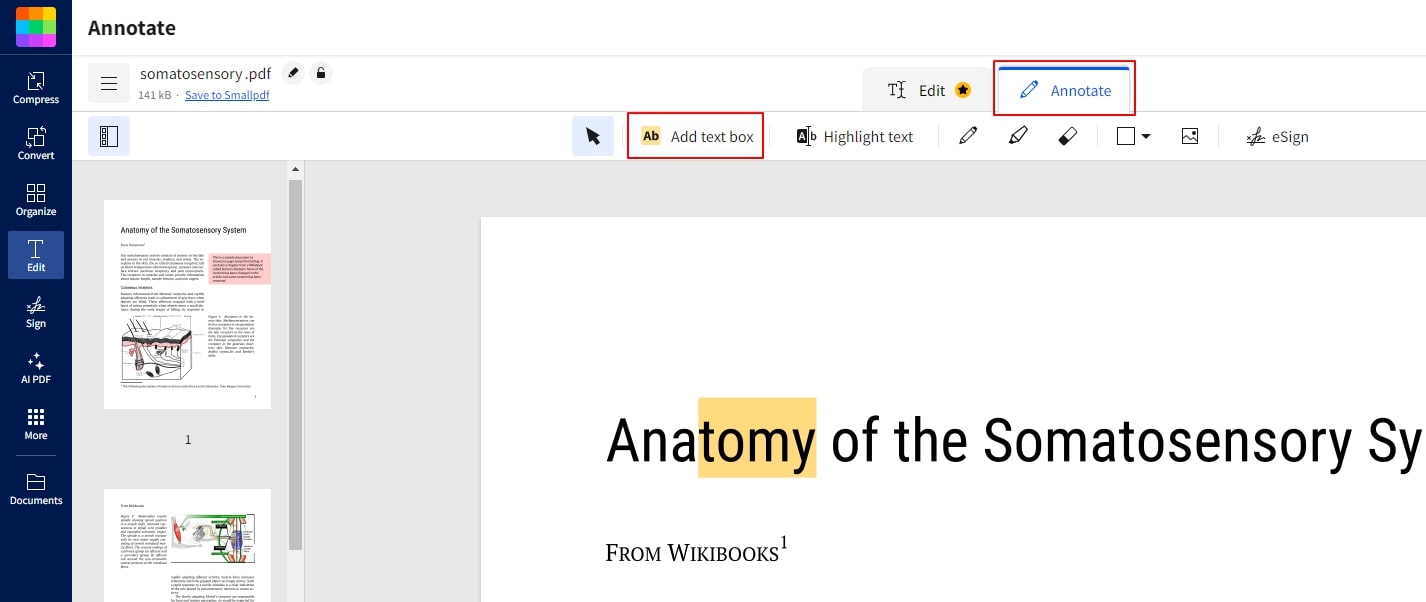
Step 2. Now, you can press the "Text" icon and add text in a text box, from the same toolbar. Define the font size, outlook, and orientation settings from the toolbar that protrudes on the top of the document. When you are done editing the PDF, use the “Export” button to save the edited PDF file.
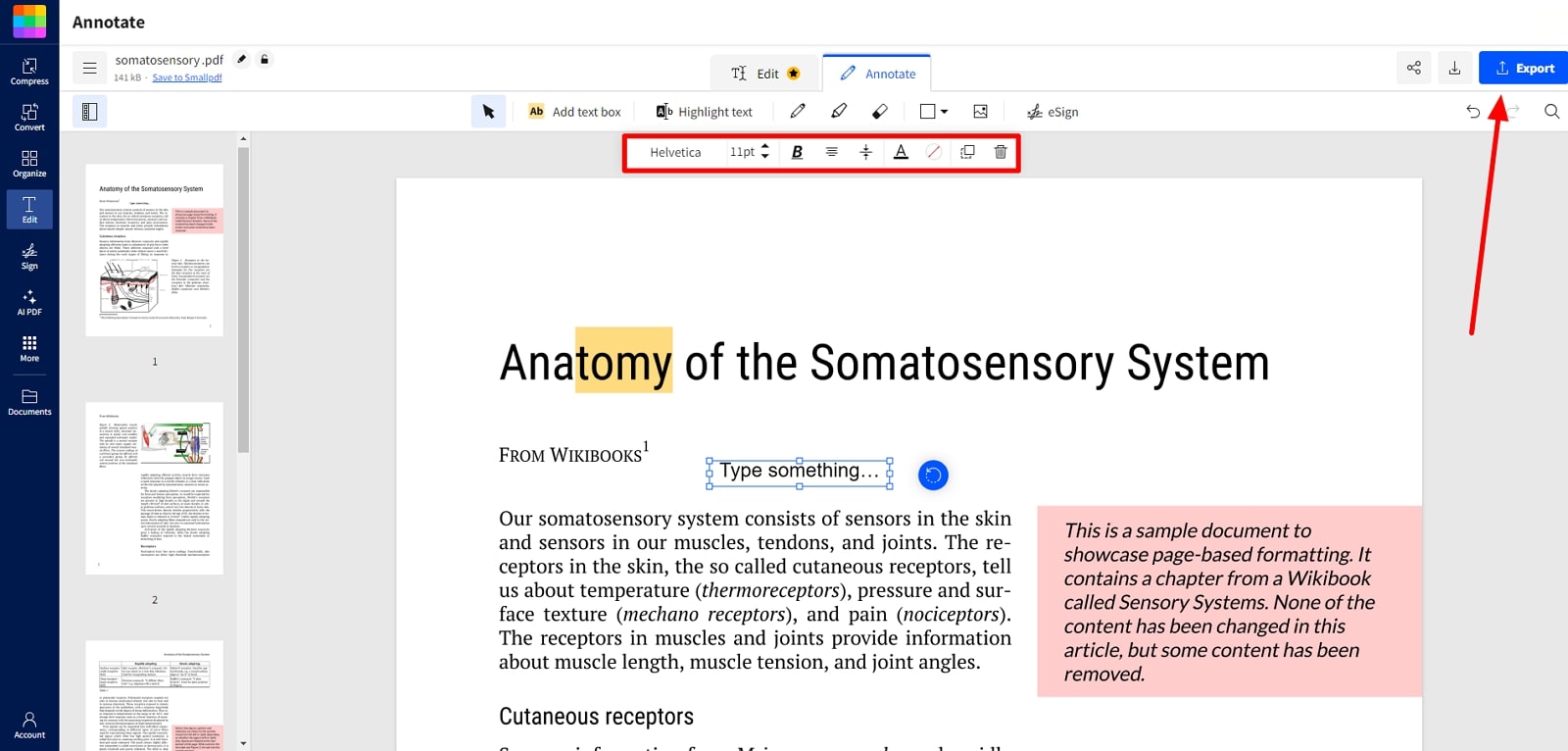
Pros
- You can save the edited PDF on your device or in the Smallpdf cloud, Dropbox, or Google Drive.
- Other than PDF file support, Smallpdf supports file import in Doc, XLS, PPT, PNG, and JPG.
Cons
- After converting a file to a PDF, it gets a little pixelated, impacting the reading experience.
Mobile Apps for PDF Editing
Mobile phones are the handiest devices ever discovered because they are portable. Hence, mobile applications are the most accessible sources for editing a PDF. After learning how to edit font size in a PDF, let's explore the mobile apps below:
1. WPS Office: PDF, Docs, Sheets (iOS/Android)
You can work on a PDF file and increase or decrease font size following a single click. Offering all popular font styles, WPS Office gives you the look you desire for the document. Using its speech-to-text feature, users will be able to edit a file through their audio. The diverse formatting functionalities allow you to copy the formatting or paste one from some other file.
Steps to Edit PDF Font Size Using WPS Office
Step 1. As you open WPS Office, explore the files and select the one you want to edit. As soon as the document opens on your phone, tap the “Edit” button on the top left to edit the file. Double tap the text that you want to edit, and your keypad will open, enabling you to delete or add text. Tap the "Text" icon from the toolbar to adjust the font color, highlight, bullets, and more.
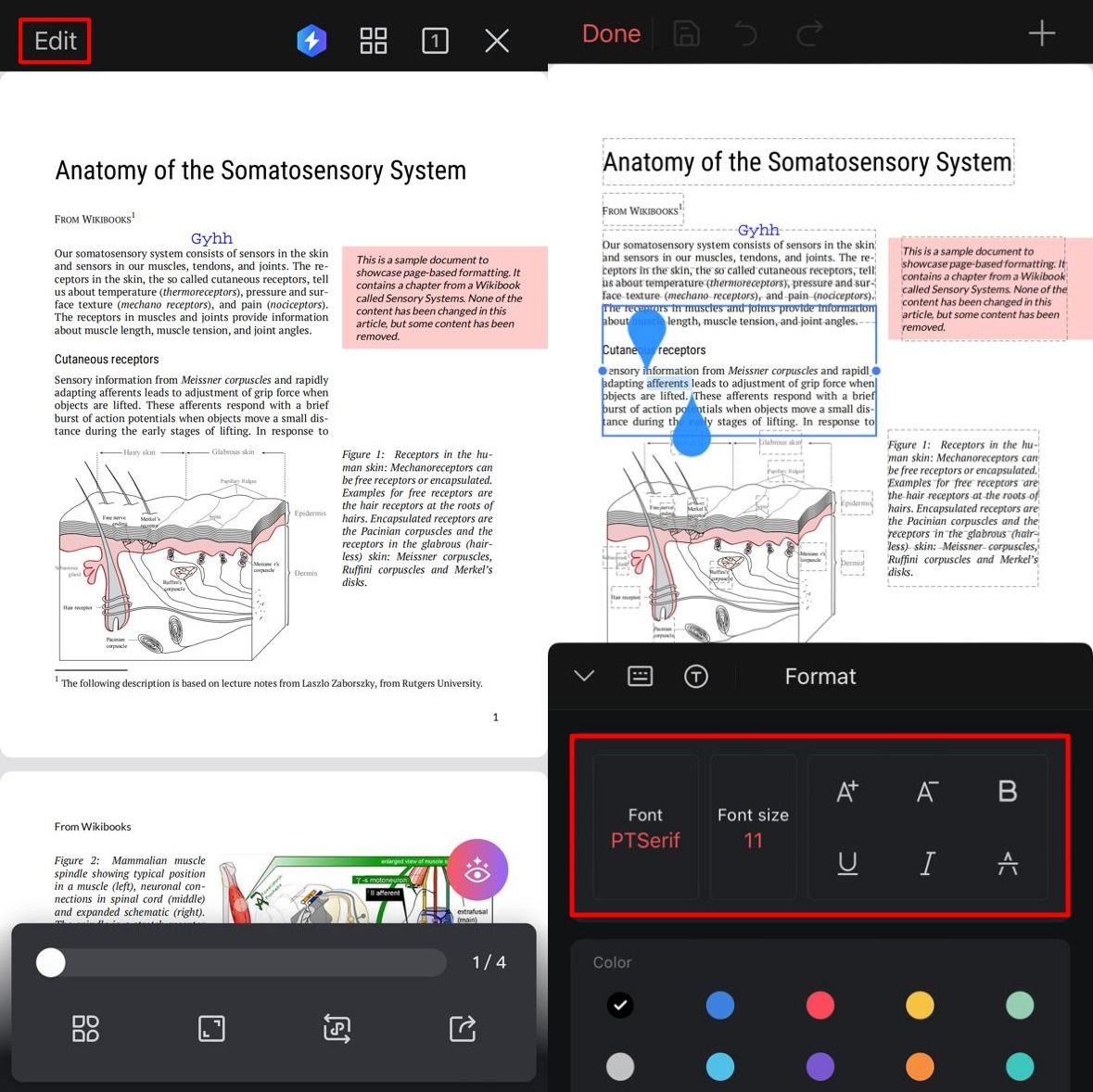
Step 2. When you are done editing the file, tap the "Done" option from the top left of the screen. Then, save or share the document by using the "Share" button from the bottom toolbar.
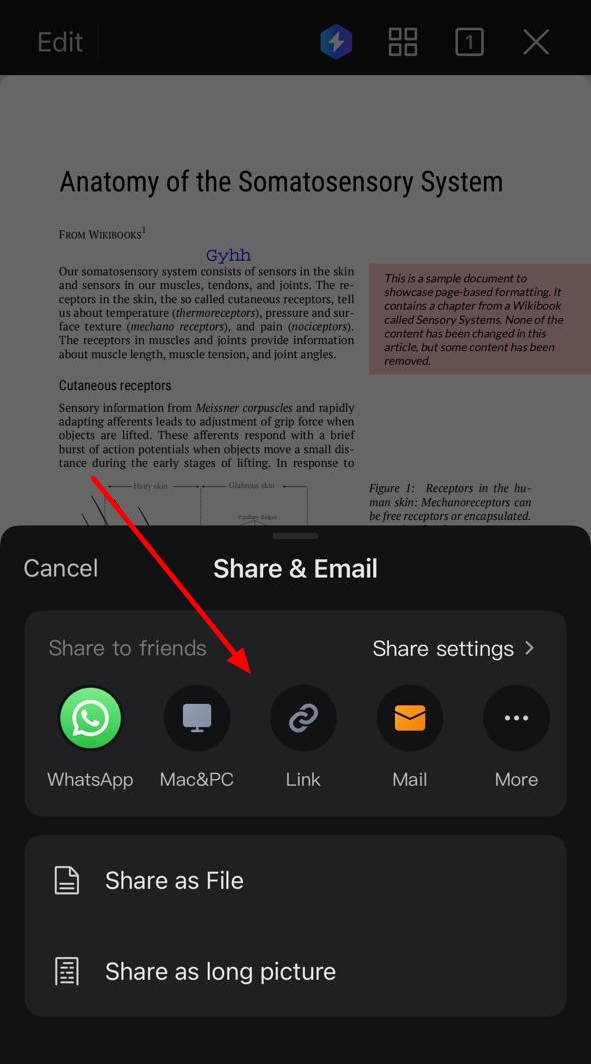
Pros
- To ease the process of signing, this tool allows users to fill out forms and contracts and add signatures.
- Protecting your sensitive data, WPS Office provides password protection for your documents.
Cons
- While editing the PDF, you can add no more than nine images from your phone.
2. Foxit PDF Editor (iOS/Android)
Including the variants of each font style, you get a total of 12 different fonts using Foxit. You can further customize the text by changing its color and choosing the opacity of your requirements. Users can benefit from its diverse functionality by adding images to their PDF files. Now, let’s learn how to edit font size in a PDF using the Foxit mobile application.
Guide on Changing Font Sizes Through Foxit
Step 1. Firstly, install Foxit on your phone, open the main interface, choose a document from the “File” tab, and open it. When the file opens on your phone, explore the text you want to edit.
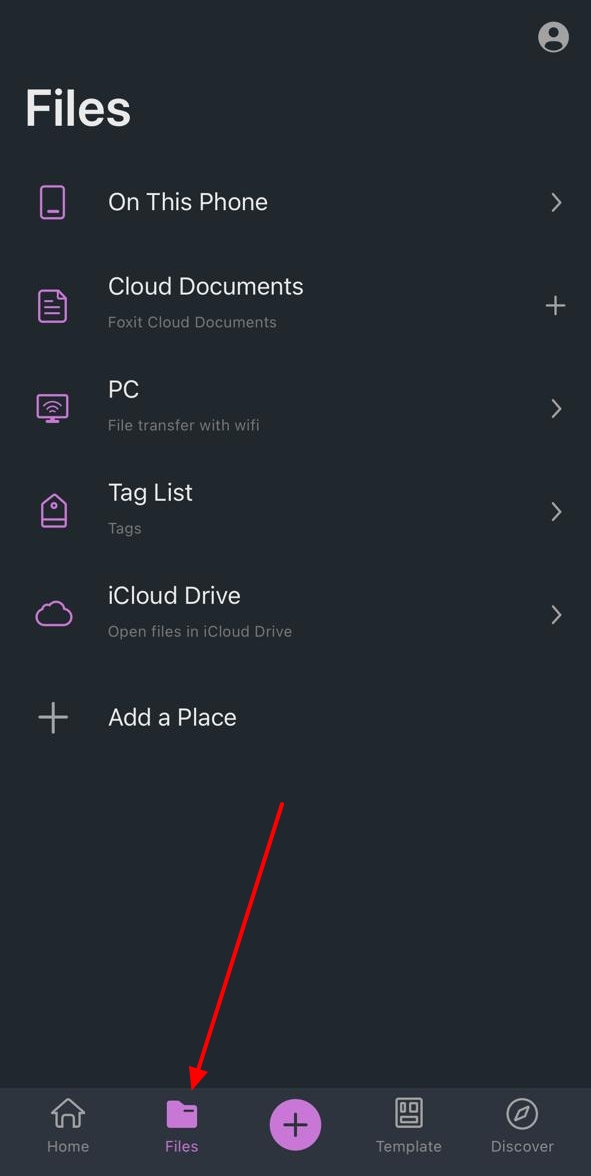
Step 2. You can add or delete text by pressing the "Text" icon from the top toolbar. To make more changes to your PDF, tap the color icon to open a menu where you can change the font size and style. Preview the changes, go to the bottom menu bar, and tap the "Share" button to save the file on your device.
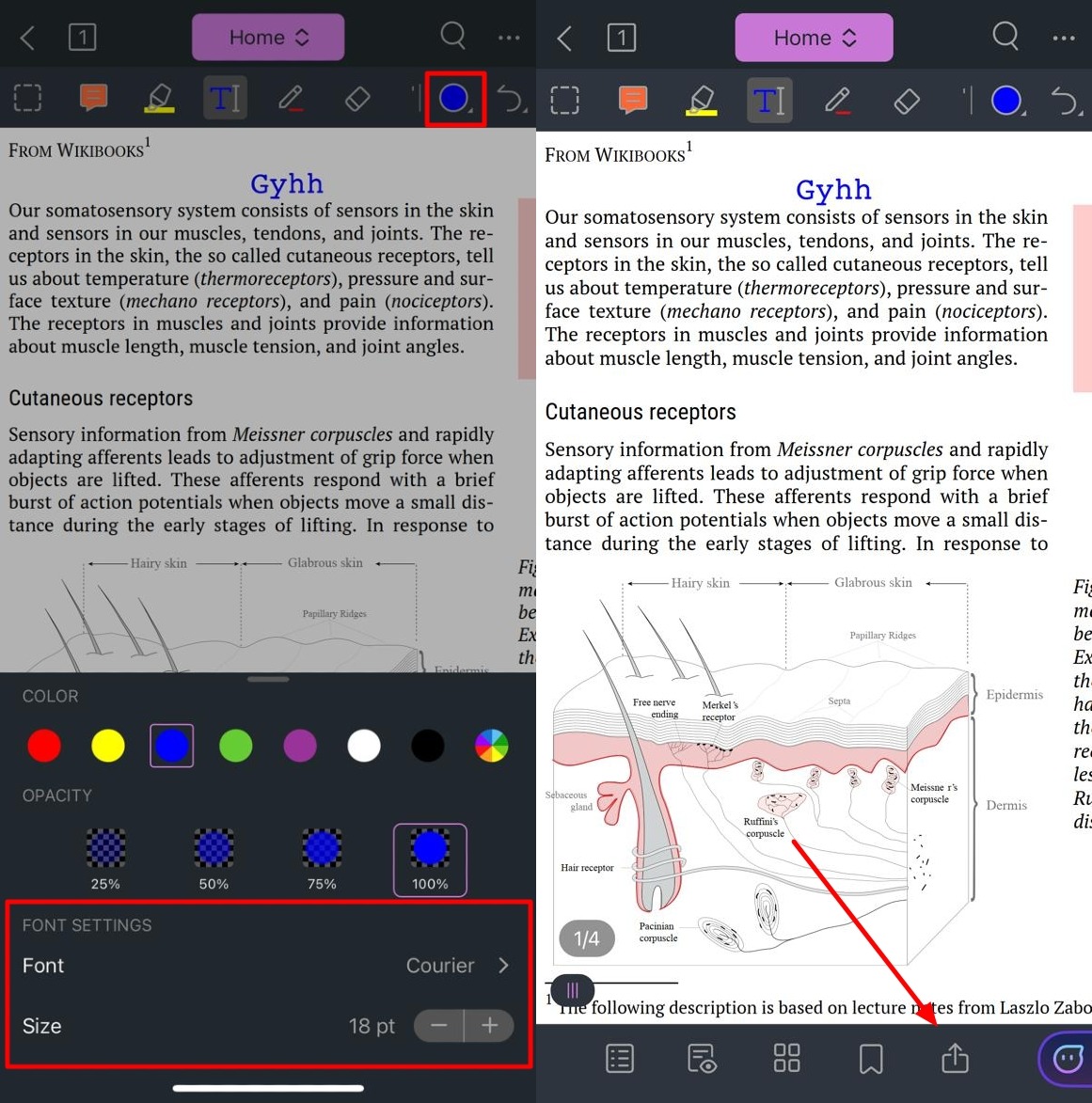
Pros
- While using Foxit, users can add notes, attachments, stamps, and signatures to the document.
- You can organize the toolbar by deciding which features you want to include in the panel.
Cons
- The PDF editing feature is not available in the free version and requires a paid subscription.
Part 4. Comparative Analysis of Top PDF Font Editing Tools
In the above discussion, we have discussed why font editing is significant and how to edit font size in a PDF using various tools. Let's now compare all the above-discussed PDF font editors so that you will be able to weigh the features and benefits of each tool.
|
Metrics |
Afirstsoft PDF |
PDFescape |
SwifDoo PDF |
iLovePDF |
Smallpdf |
WPS Office |
Foxit PDF Editor |
|
Text Addition |
✓ |
Not in the free version |
✓ |
✓ |
✓ |
✓ |
Not in the free version |
|
Text Alignment |
✓ |
Not in the free version |
✓ |
✓ |
✓ |
✓ |
✓ |
|
Fast Processing |
✓ |
X |
✓ |
✓ |
X |
✓ |
X |
|
Multi-platform Support |
iOS, Android, macOS, Windows |
Online, Windows |
iOS, Android, Windows, Online |
iOS, Android, macOS, Windows, Online |
iOS, Android, Windows, Online |
iOS, Android, macOS, Windows, |
iOS, Android, macOS, Linux, Windows, Online |
|
Safe to Use |
✓ |
✓ |
✓ |
X |
X |
✓ |
✓ |
|
Pricing |
Monthly Plan: $7.99 Yearly Plan: $44.99 3-Year Plan: $55.99 |
Premium: $2.99/month Ultimate: $5.99/month |
Quarterly Plan: $14/month 2-Year Plan: $2.5/month Perpetual License (1 PC): $79.99/month |
Yearly Billing: $48/year Monthly Billing: $7/month |
Pro: $12/month Team: $10/month |
WPS Pro: $23.99 for six months
$35.99 for one year |
$5.56/year |
From the above table, it's clear that Afirstsoft PDF has the most diverse functionalities. All features are offered for free in a safe environment where your data is not leaked or misused. This tool processes font editing really fast, maintaining the formatting and quality of the document. Therefore, we can say that Afirstsoft is the best option for users looking at how to edit font size in a PDF.
Benefits of Using Afirstsoft PDF
- This platform has an easy-to-use interface that allows beginners to execute batch processing easily.
- Being a user-friendly tool, it offers quick processing to its users, processing every task with perfect speed.
- Afirstsoft PDF is a PDF editor that has cross-platform compatibility, offering easy access across all devices.
Part 5. FAQs about Editing Font Size in PDFs
- Is it possible to preserve the original layout of the PDF while editing it?
Preservation of the original file layout can be made possible by using a reliable tool that does not deteriorate the formatting. Afirstsoft PDF is a unique PDF editor that maintains the layout and offers editing options that can be used to fix the layout issues.
- Which tool can be used to add text to PDF for free?
Many PDF editors allow users to add text to the document, but Afirstsoft PDF is the best quality option. Without costing you a penny, this tool adds new text to the pre-existing files.
- Can I change the font to a PDF for free?
With Afirstsoft by your side, you can make PDFs perfectly editable like you are editing a Doc. The editing includes changing font style, size, color, and alignment. In addition, you can adjust the text alignment to make the layout look balanced.
Conclusion
In this article, you learned the significance of font editing in a PDF and how to edit font size in a PDF. After exploring the top-rated PDF editing offline tools, online websites, and mobile applications, it can be safely said that Afirstsoft PDF is the most diverse, safe option.

