In a documentation process, headers and footers are essential as they provide a consistent and professional look. You can include various data in the footers to ensure that every page has that vital information embedded in it.
Therefore, learning how to edit footers in Word can help maintain an organized look while making it easier to navigate. In this article, we'll go through various methods and tools to learn how to edit footers in Word.
Part 1. Why Edit Footers in Word Documents?
As discussed, editing footers offers a variety of advantages, such as enhanced document functionality, consistency, and professionalism. However, you need to know why you edit footers in your Word document. The following points will explain why you need to learn how to edit footers in Word:
- Document Versioning: If you update the footer on your document, it helps others keep track of the changes made in the file.
- Adding Page Numbers: When you are going through a bunch of pages in a document, having a number in the footer helps you navigate data faster.
- Company Logos: Companies put their brand logo in the footer to represent their identity and add a professional appearance to the file.
- Confidential Notices: Users who know how to edit footers in Wordcan add confidential notices to legal documents to display the document's sensitivity.
Part 2. Using Software to Edit Footers
Using the right software to edit footers is something you should consider carefully. In this section, we have provided you with the most basic yet helpful footer editing tools that'll guide you on how to edit a footer in Word documents:
1. Word
Word has a great reputation for providing the best editing features to users, where they can manipulate the data and the appearance in any way they want. Moreover, you can embed the built-in footer templates present in the Word software or integrate a new one. Users get to add images, numbers, and text to specific pages or custom-selected pages. Now, follow the given steps to understand how to edit footers in Word:
Step 1. Open Microsoft Word, and from its main interface, click the “Open” folder icon to import the file. Choose the “Insert” tab from the top toolbar and go to the “Header & Footer” section. Here, drop down the menu of “Footer” and select different templates, such as “Facet (Even Page).”
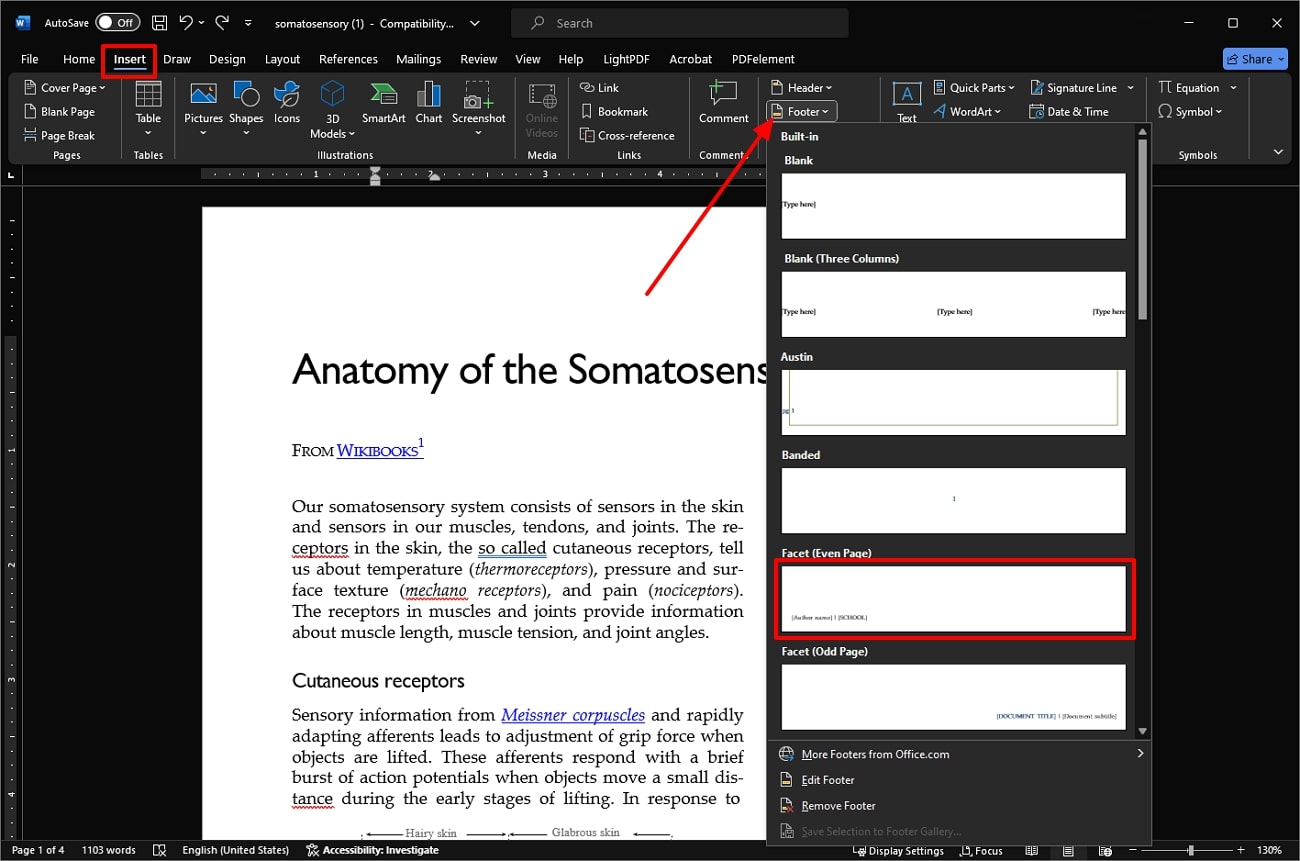
Step 2. When the new “Header & Footer” tab opens at the top toolbar, you can access various customization options. You get the ability to change the text in the footer, select a different number of pages to add the footer, and many more.
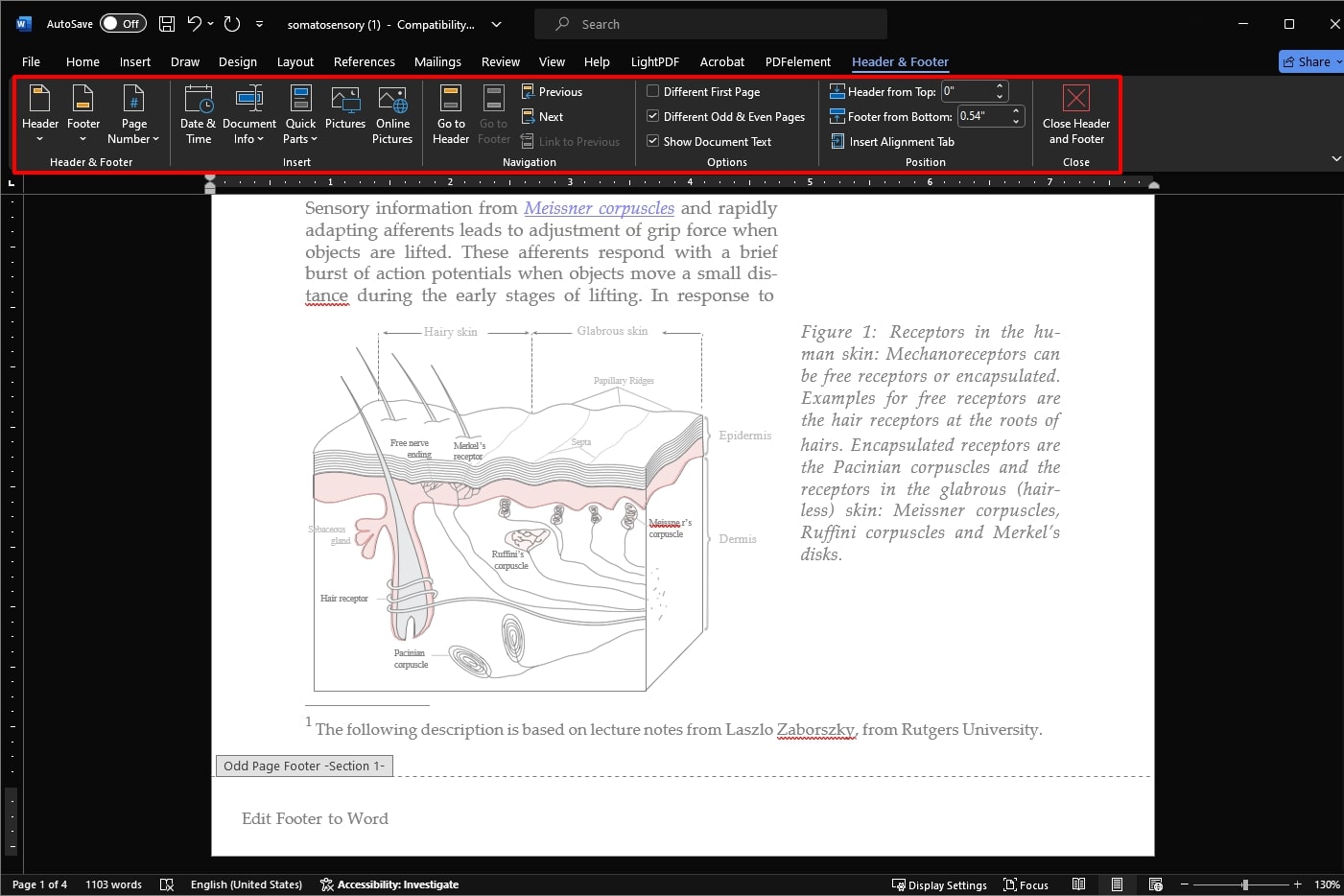
2. Pages
For Mac users, there is excellent built-in software that seamlessly adds footers and provides a collection of editing options. Pages is a word-processing software where you can customize the footer of your document as you please. Moreover, this tool offers various font, text, and character styles, along with layout and other options. Moving forward, go through the following steps to understand how to edit footers in Word:
Step 1. Launch Pages on your Mac device and upload the desired DOCX file from the folders. When the file opens on the editing interface, drag your cursor over to the end of the page to display the footer area. Click on it to access all the footer customization options on the right-side panel.
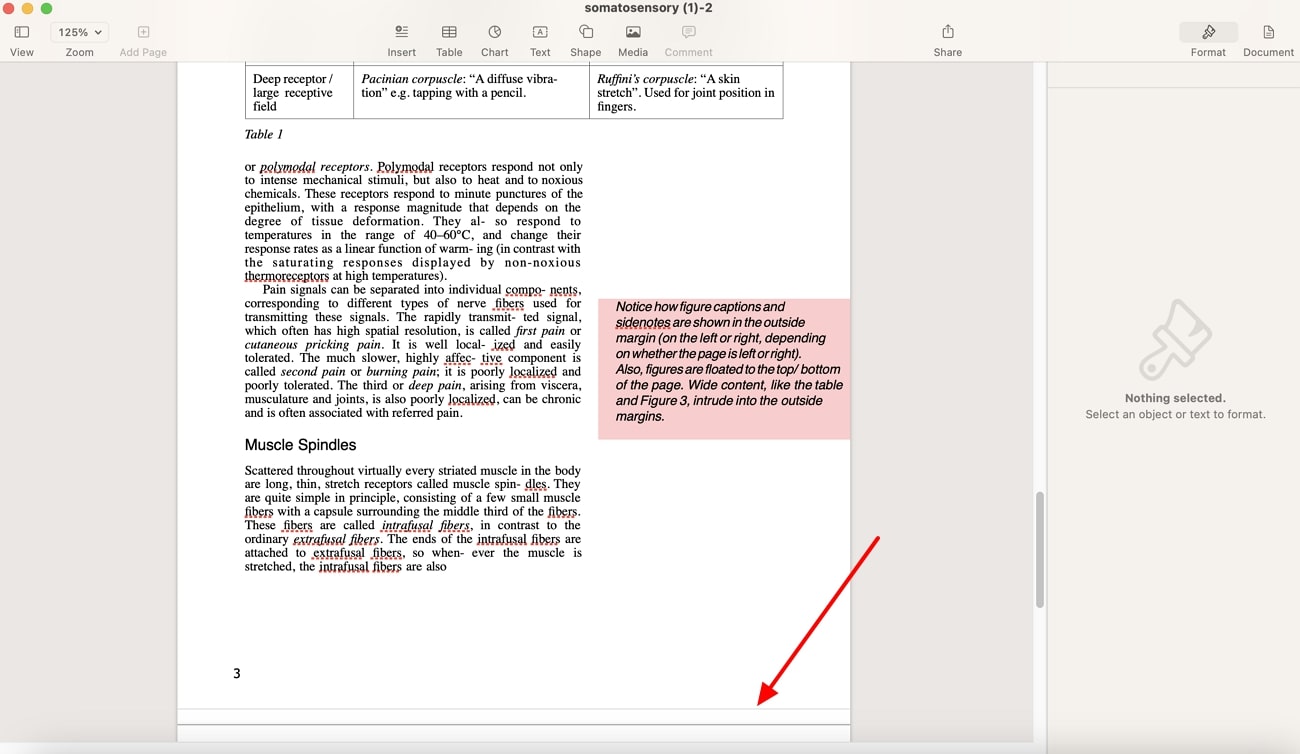
Step 2. From the right-side panel, write any text in the “Body Text” area and stylize it with different fonts, colors, sizes, and more. You can change the layout of the added footer according to your document needs.
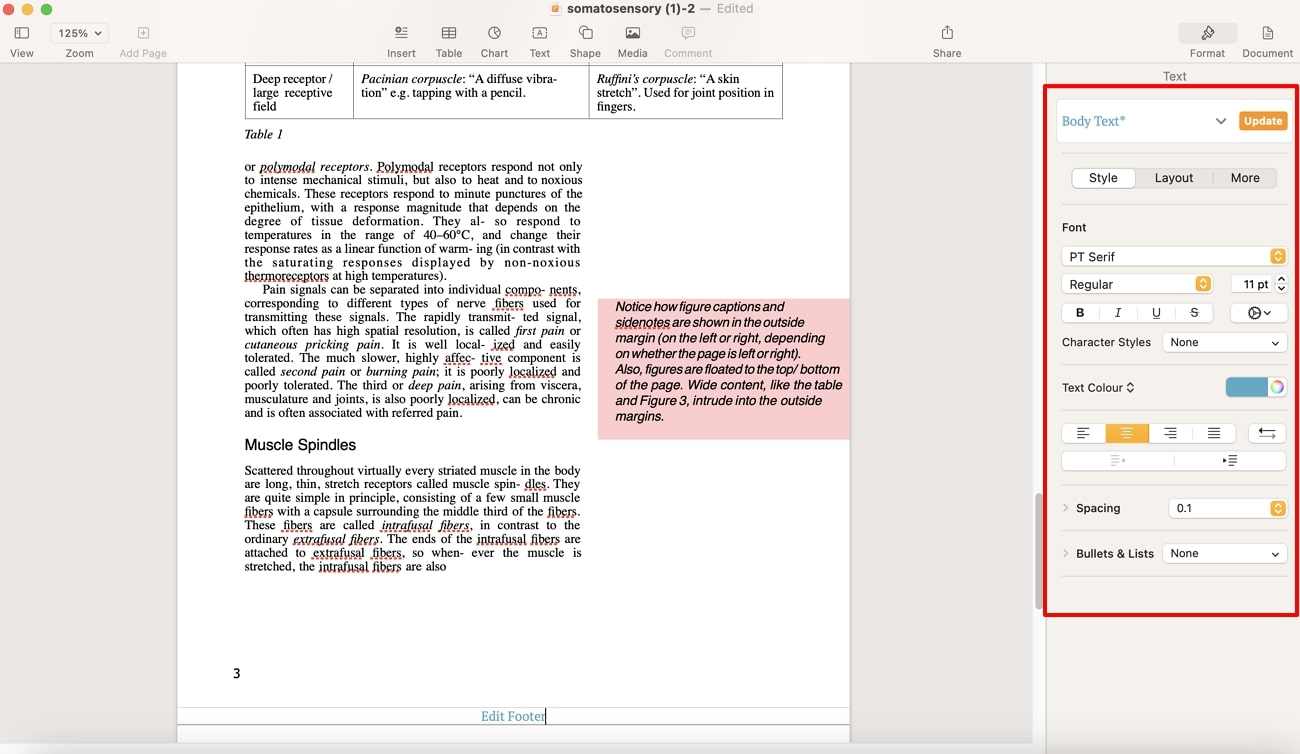
Part 3. Using Online Tools to Edit Footers
Online tools offer an efficient way to learn how to edit a footer in Word, but there is a significant issue. Most online tools do not support the DOCX format; thus, you must try a different approach. One way you can try is converting the Word file into PDF using the Afirstsoft PDF conversion feature.
It can quickly provide a high-quality converted file with no formatting issues. Moving forward, let's look at the two best online tools that can expertly edit the footer in your document:
1. i2PDF
If you are looking for a diverse range of footer editing options, i2PDF is the ideal footer tool. It can easily let you insert text in different fonts and colors while also choosing a selective position to add the footer to the document. Moreover, it changes the added page number in various styles, digits, and selected pages. To understand how to edit the footer in Word, go through the following steps:
Step 1. Go to i2PDF main website, scroll down to search, and click the "Header Footer PDF" option from various features. On the new page, press the "Choose Files" button and upload the PDF file from the dialogue box.
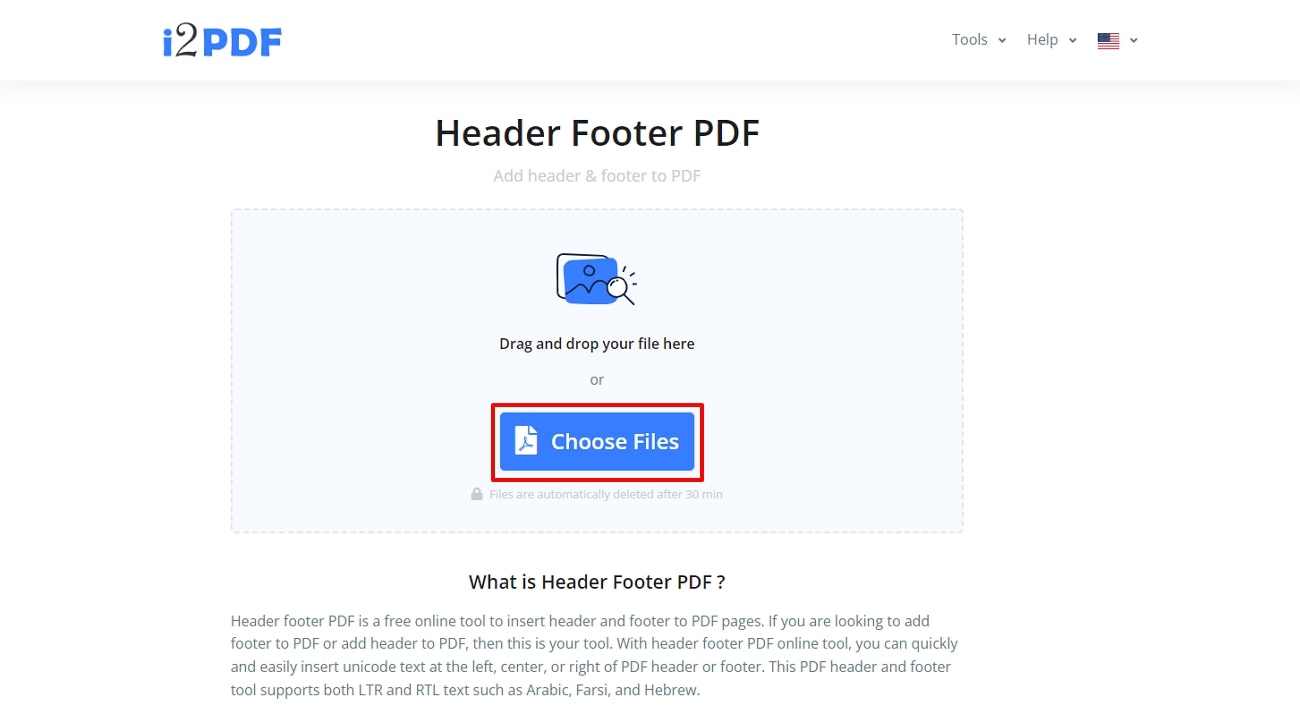
Step 2. Add text in the "Prefix" box and select the number of pages you want to add a footer. After that, click the "Options" button to access various options, like font, size, margin, and more. Once you are satisfied with the changes, hit the "Apply Header Footer" button to save the changes on your device.
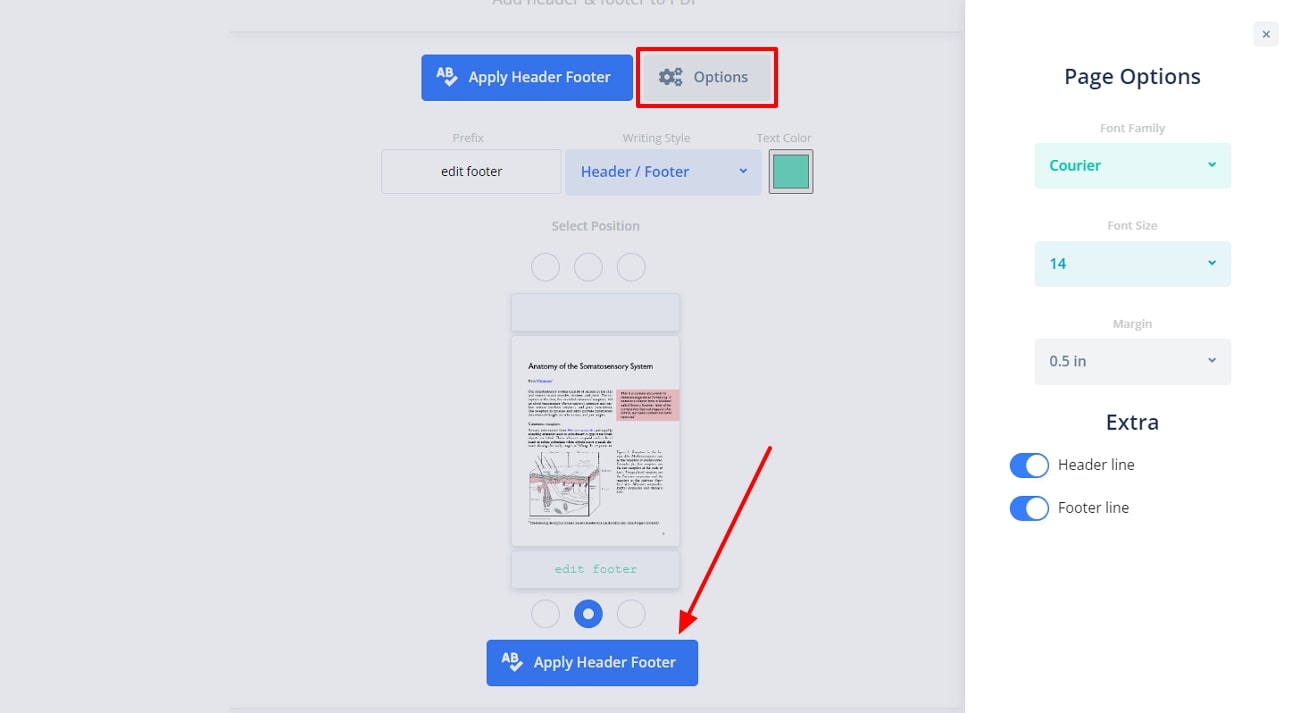
2. PDFCandy
PDFCandy is an excellent online editor tool that has an intuitive footer editing feature with various modification options. Moreover, this tool does not require you to worry about privacy breaches as it protects your documents from such threads. You can add footer text to your document in different positions and colors. Moving forward, follow these given steps and learn how to edit the footer using PDFCandy:
Step 1. After accessing the “Header and Footer” feature from the main website interface, you’ll reach a new page. From here, click the “+Add File(s)” button and select the desired PDF file from the opened dialogue box.
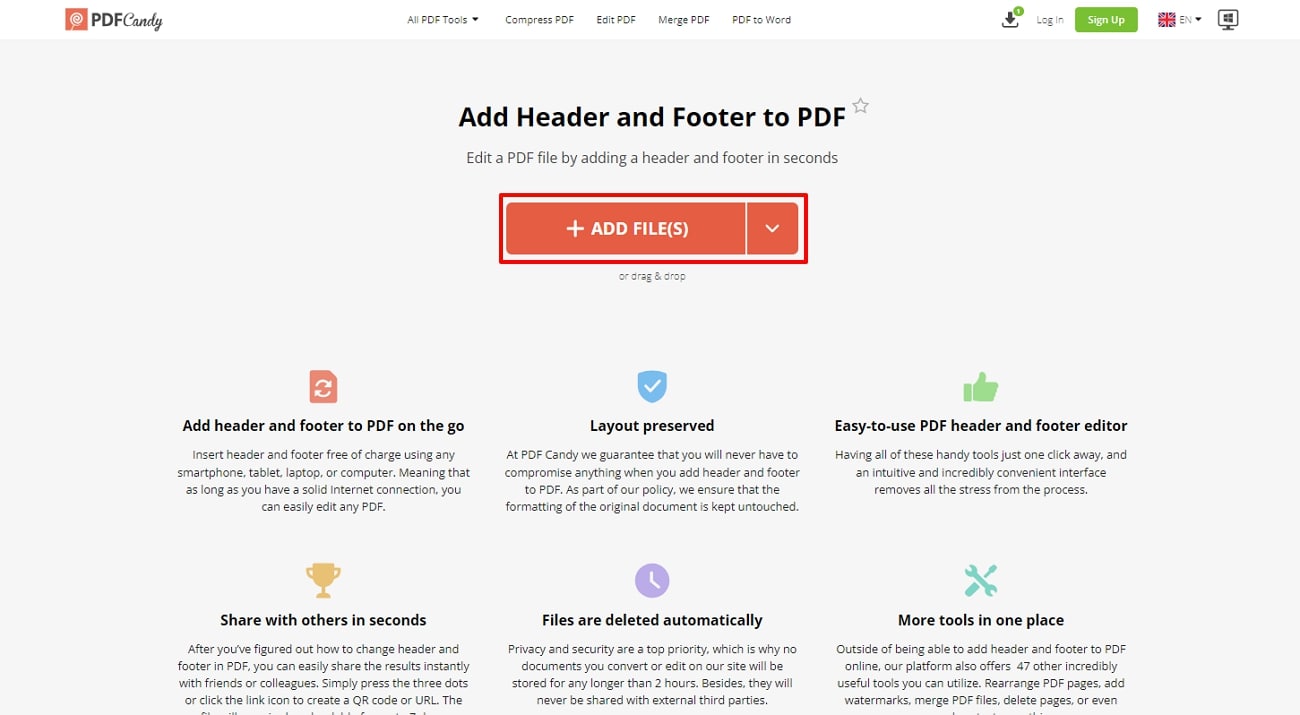
Step 2. When the file opens, choose different options to add to your footer from the right-side panel. While doing so, add footer text, change the position, and color according to your will. After finalizing the desired changes, press the “Apply Changes” button at the bottom right corner and download the final document.
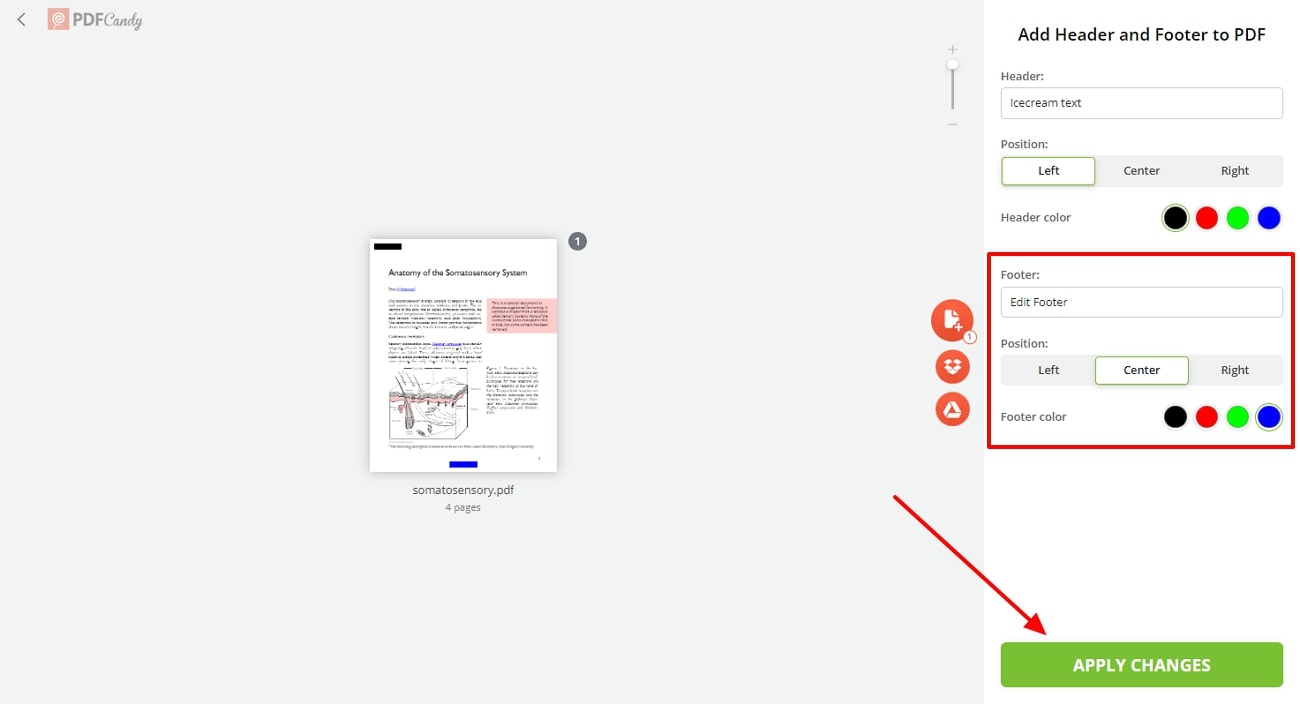
Part 4. Alternative Method to Add Footer to Word File
If you are not satisfied with online tools, there are other alternative methods to edit the footer of your document. Various PDF editors, like Afirstsoft PDF, offer a robust PDF creation feature that seamlessly converts a Word document into PDF format. Moreover, it perfectly preserves the quality, formatting, and layout of the document with ease.
Although the header & footer features are still not added, Afirstsoft PDF will surely help you in learning how to edit footer in Word in the near future. We do get a quick preview of what to expect from these features when they are launched.
You will be able to customize the footer by modifying different elements, like page numbers, text, images, and more. Once you are done editing the footer, it is much easier to convert the PDF back to Word format.
Part 5. Advanced Afirstsoft PDF Features for Document Management
Afirstsoft PDF is capable of offering an exception pack of editing tools with wide possibilities for formatting and customizing your document. As you navigate through its intuitive interface, you’ll find Word-like customization options. Users can access multiple adjustment options, rich formatting, and styles to create a professional and readable document.
Moreover, create a visually stunning document by adding different interactive annotating elements with the annotate feature. It includes highlight, underlines, and strikethrough options to emphasize the text in different colors. You can also access 100+ stickers in various categories to make your document stand out.
- 100% secure
- 100% secure
- 100% secure
Key Features on Afirstsoft PDF
- Organize PDF: With Afirstsoft’s organizer feature, you can remove unnecessary PDF pages and margins to create a polished document.
- AI Assistant: Take advantage of AI responsiveness and extract precise information using the AI chat feature.
- Advanced OCR: Afirstsoft PDF OCR uses AI text recognition to expertly analyze scanned files and transform them into editable text.
- Security Measures: If you want to protect your legal and sensitive information, apply various security measure by setting an open password.
- 100% secure
- 100% secure
- 100% secure
Conclusion
This article explored various offline and online tools that can guide you on how to edit the footer in Word by providing easy steps to follow. We've figured out that editing footers in PDF delivers a consistent and professional touch to your documents.
Out of all discussed tools, Afirstsoft PDF would be the most recommended choice for editing the footer. Although the feature hasn’t yet been added to the software, the developers do give us a quick preview of what to expect.

