Non-technical individuals usually seek flexible and easy-to-use tools with specific features tailored to their needs. Despite being a powerful and famous tool, Adobe Acrobat can be complicated and expensive for individuals looking for basic PDF editors. Therefore, you can consider alternative PDF editing tools that offer similar functionalities without high subscription fees.
Some of the Adobe alternatives focus on ease of use to allow non-technical users to perform edits with minimal effort. Others might offer advanced features like OCR, cloud storage, or specialized conversion capabilities. Throughout this article, discover how to edit a PDF without Adobe Acrobat using various tools and techniques.
Part 1. Afirstsoft PDF: The Foremost Choice in Editing PDFs
The top alternative to Adobe as a PDF editor is Afirstsoft PDF, an advanced yet comprehensive tool that allows users to effortlessly edit their PDFs. With the help of this editing software, users can proofread and edit the existing text in the document. You get the ability to add new text boxes to the original content and adjust the image size and DPI as well.
Moreover, while editing text, users have access to the text properties to adjust the settings and also add or edit new links in the document. If you are working with a team, using Afirstsoft PDF will allow you to annotate the PDF by adding comments, highlighting it, and much more.
- 100% secure
- 100% secure
- 100% secure
Explaining the Steps To Edit a PDF Using Afirstsoft PDF
In addition to learning the basics of Afirstsoft PDF editing, follow the guide below to learn how to edit a PDF without Adobe using this proficient PDF tool:
Step 1. Open the PDF Document in the Editing Interface
To initiate your editing procedure with Afirstsoft PDF, click on the “Tools” icon from the left side and pick out the “PDF Edit” tool. Upon selecting the editing tool, you must import your PDF document to the software editing panel.
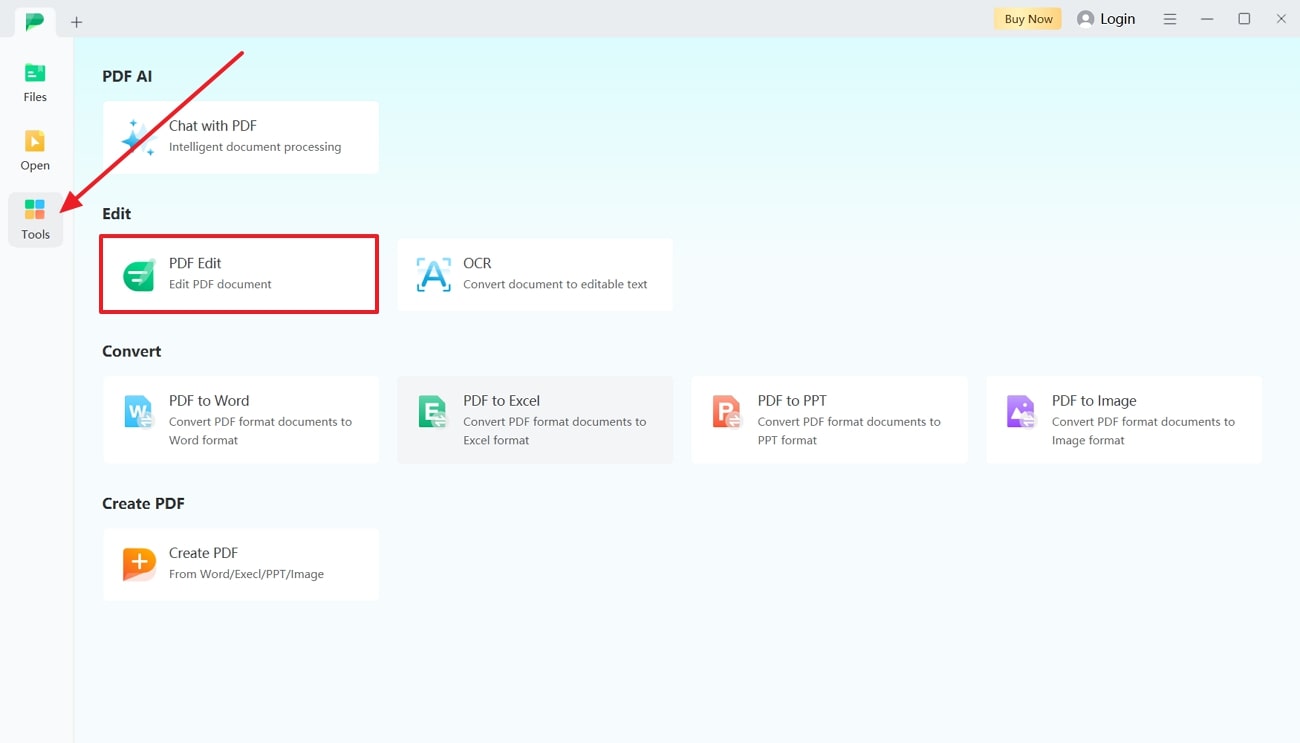
Step 2. Make Edits to the PDF Across Afirstsoft PDF
Now that your file is uploaded, begin editing the original PDF to enhance the content and its visual appearance. Once you add text to the PDF, adjust the font size, style, alignment, and more to ensure the document has a polished look.
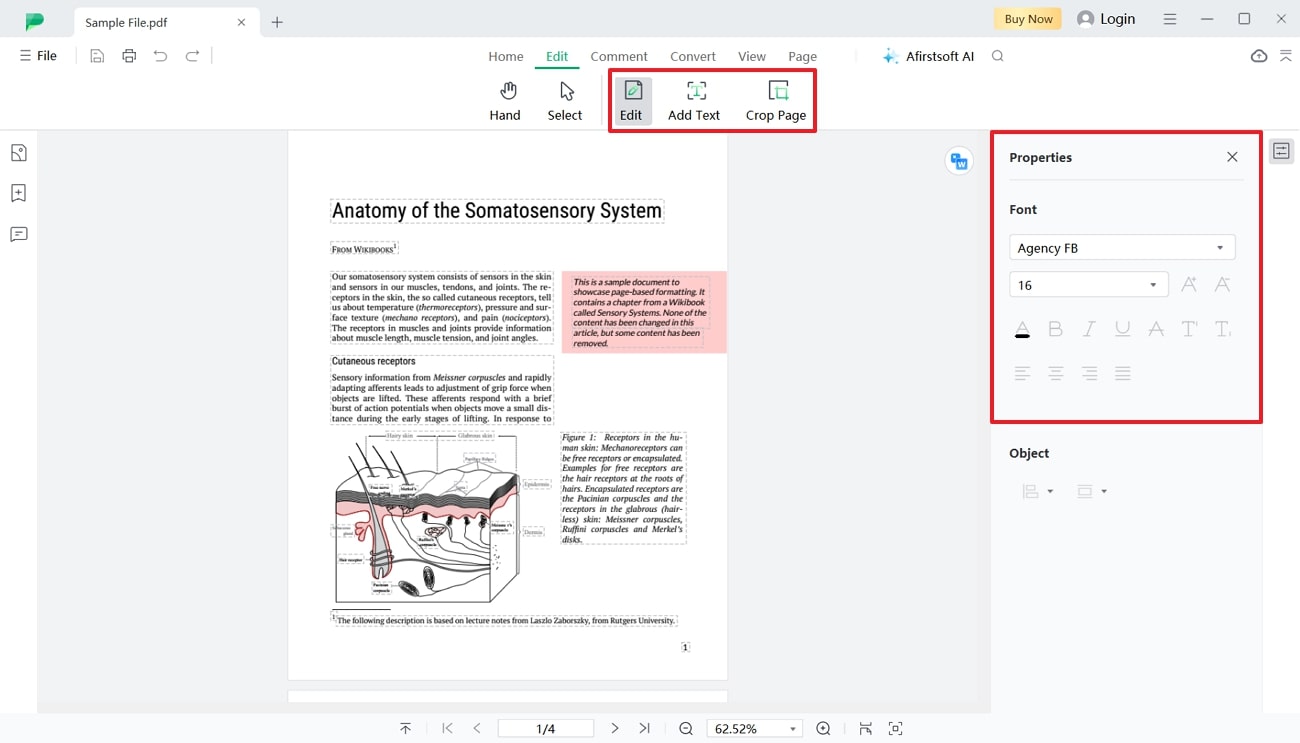
Step 3. Save or Export PDF File on Your Device
If you are satisfied with the content, click on the “File” tab from the top left corner to get a list of options. Pick the “Save As” option from the list to save the edited PDF to your device. Alternatively, select “Export” to save the file in a different format that Afirstsoft PDF supports.
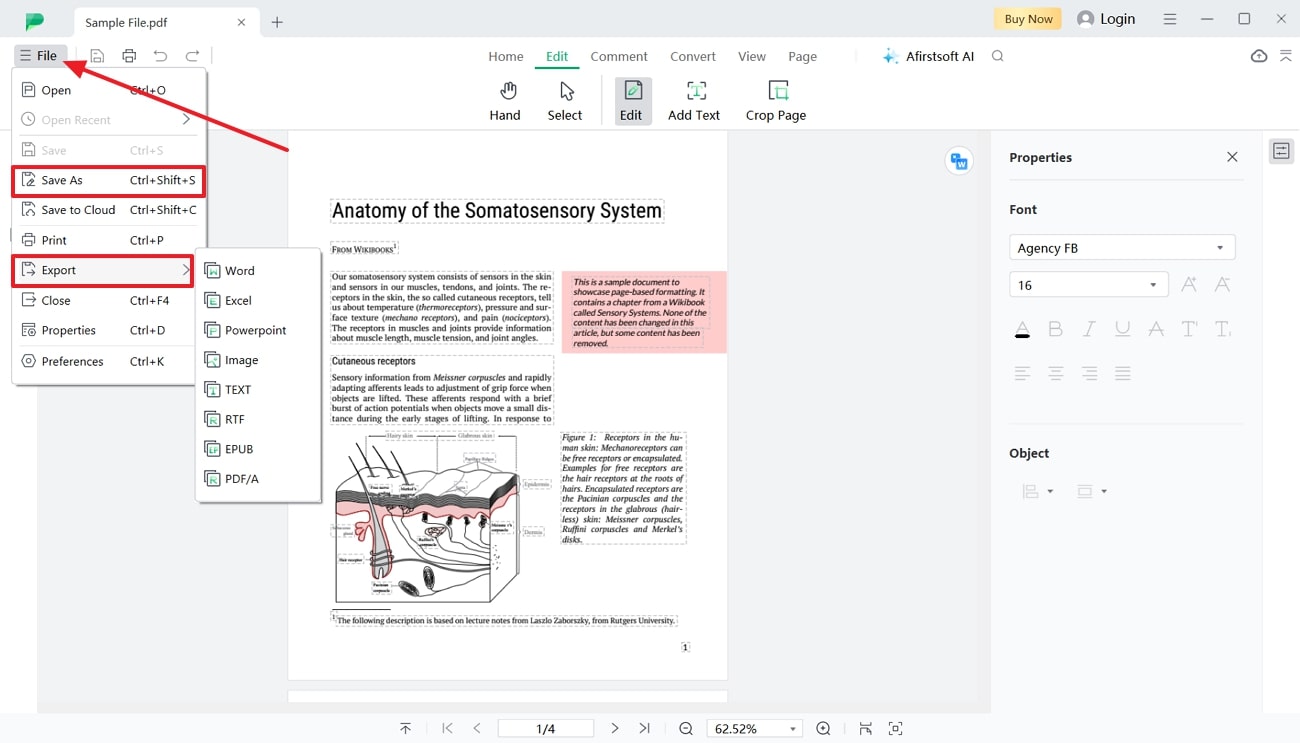
Other Key Features of Afirstsoft PDF
- With the help of this advanced tool, users get the ability to organize and rearrange their PDF pages to give a polished look to the document.
- It features the option to convert PDFs to and from formats supported by Afirstsoft PDF, including text, Word, Excel, PPT, images, and more.
- You have access to improve your reading experience with this PDF editor by adjusting the page size according to your screen.
- Using Afirstsoft PDF, you can annotate your PDF file with comments, highlights, and stickers, which improves collaboration between teams.
- After learning how to edit a PDF without Adobe, you can utilize its integrated AI assistant in this tool to interact, summarize, and translate PDF documents.
Benefits of Using Afirstsoft PDF
- Afirstsoft PDF allows users to work on multiple documents at the same time with the help of its batch processing feature, helping them save time.
- This advanced PDF editor allows users to easily upload their edited documents to the cloud storage system to avoid any loss of data.
- Non-technical users looking for a simple PDF editor can enjoy Afirstsoft PDF with its user-friendly interface.
Part 2. Using Online PDF Editors For Enhancing PDFs
Moving forward from discussing Afirstsoft PDF, let us look into the top two online tools you can opt for PDF editing. Here, we’ll explore their key features, pros, and cons to guide you on how to edit a PDF without Adobe:
1. DocFly
DocFly allows users to edit the existing text in a PDF by adding a text box. Users can change the properties of the text by changing its font size, style, and color. They can also align the text so the PDF is organized while maintaining the format. To learn how to edit a PDF without Adobe, perform the DocFly steps below:
Step 1. Open the online tool, navigate to the main screen, and import your PDF by clicking the “Click to upload your file” button.

Step 2. Once your file is uploaded to the editing window, edit the text by choosing the “Text” tool to add a box and adjust the font settings. While editing the added text, change the font size, style, and alignment to get the desired look.
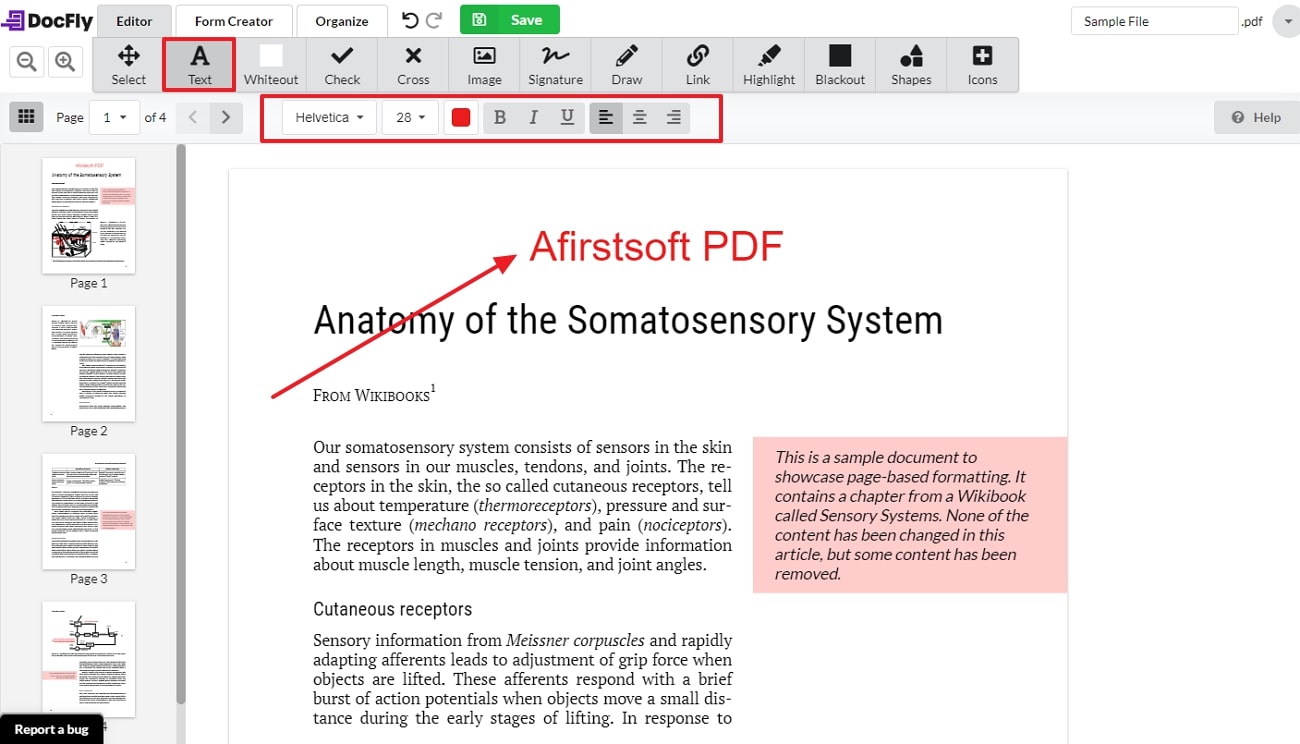
Pros
- Users can annotate the PDF file by highlighting the content to bring emphasis to the context.
- You can edit or add hyperlinks to the PDF document to enhance the document further.
Cons
- DocFly does not allow users to edit the existing text on the PDF document.
2. Sejda
As an all-in-one PDF editor, this tool allows users to edit their PDF files by adding links to the existing PDF. With Sejda, you can add new text to enhance the document and edit images and shapes in the PDF to improve their visual appearance. Follow this simple guide to figure out how to edit a PDF without Adobe using Sejda as an alternative:
Step 1. Initiate the editing process by choosing the online PDF editor tool through the official website. Consequently, use the "Upload PDF file" button to add the PDF that needs editing across Sejda.
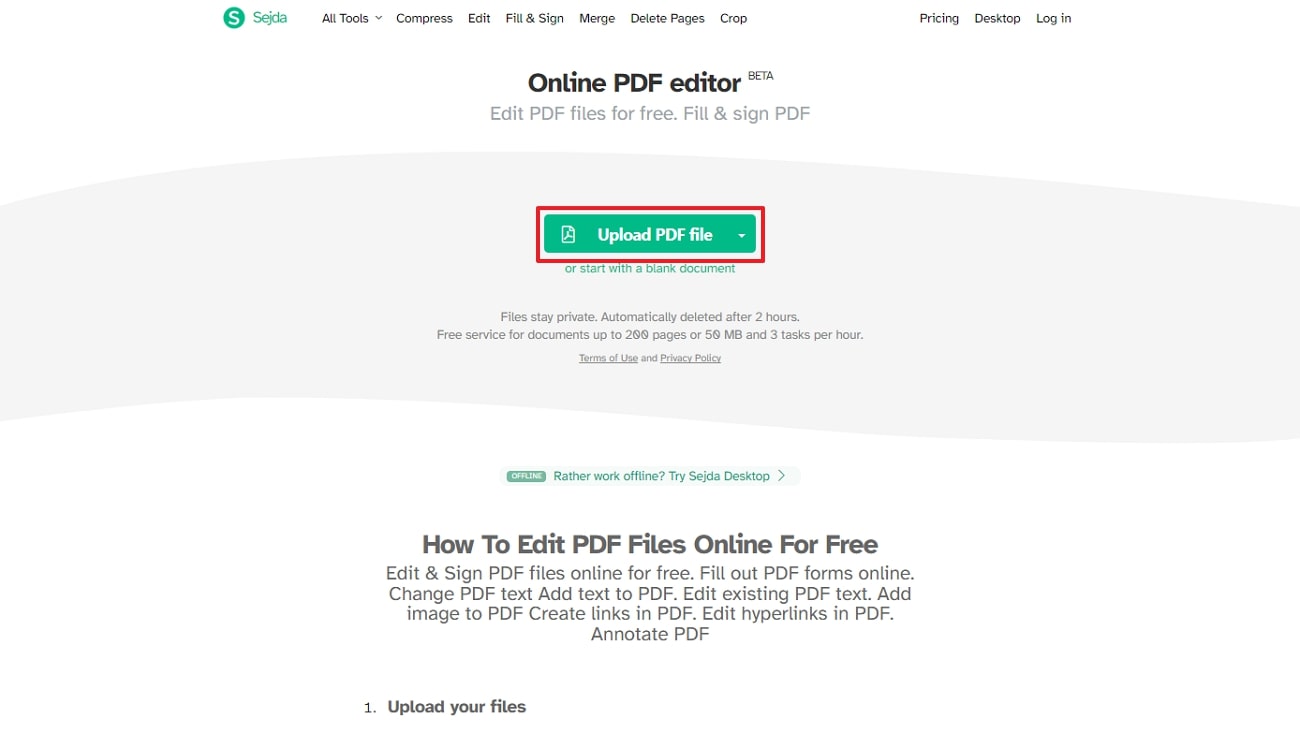
Step 2. After your PDF file is uploaded, you are redirected to an editing panel from where you have to hit the “Text” button from the top tool bar to edit the existing text. Alter the font style, size, and color according to what you require.
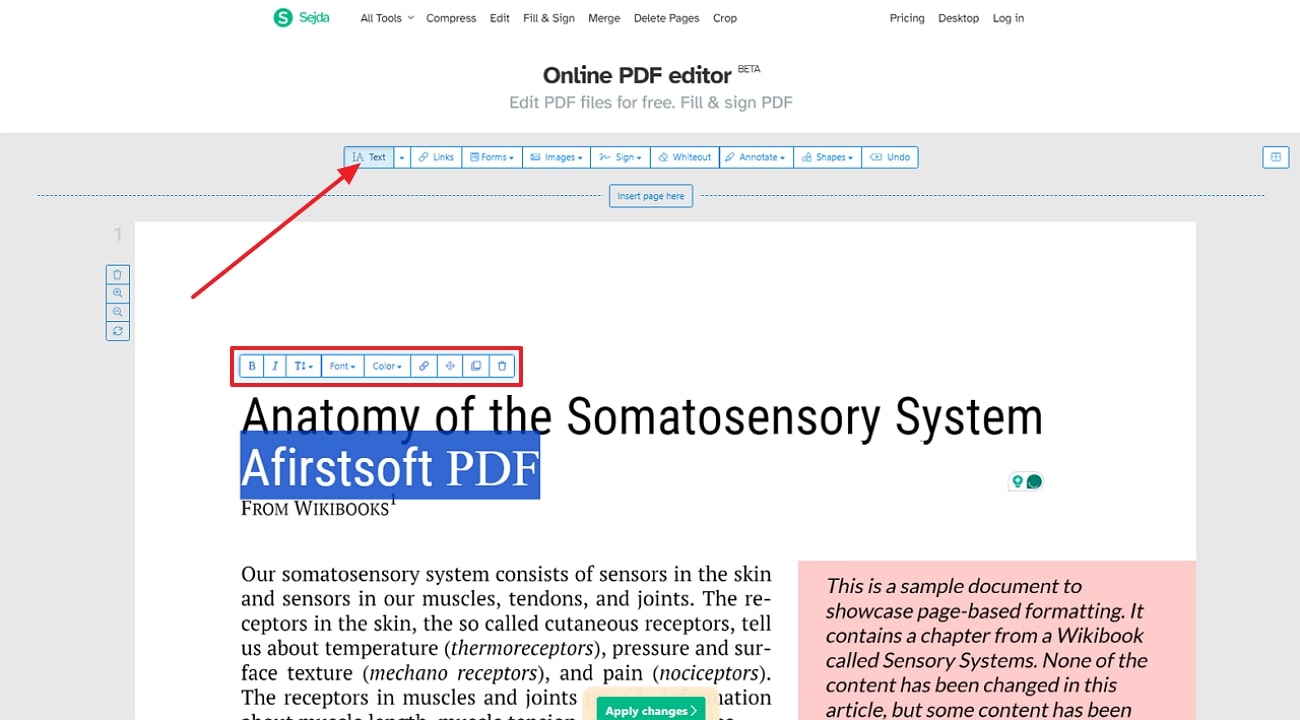
Pros
- You can add e-signatures to your PDF files while editing your interactive PDF forms.
- Use the whiteout feature to erase any information from the document that you want to delete.
Cons
- Unpaid users of Sejda are limited to performing only 3 tasks per day.
Part 3. Using Free PDF Editors For Easy PDF Editing
In addition to the tools discussed above, we can now look into the free tools available as alternatives to learning how to edit a PDF without Adobe. Let’s explore these cost-effective options and see how they compare to their paid counterparts:
1. PDF24
PDF24 is a completely free PDF editor that ensures users get access to the extensive PDF editing features. Users can align the text document to the center, left, or right, according to their liking. Moreover, you can adjust the line height of the added text in the document. Take a look at the steps of PDF24 below to understand how to edit a PDF without Adobe:
Step 1. Get access to PDF24 and upload your PDF file on to the online free server by clicking on the “Choose file” button.
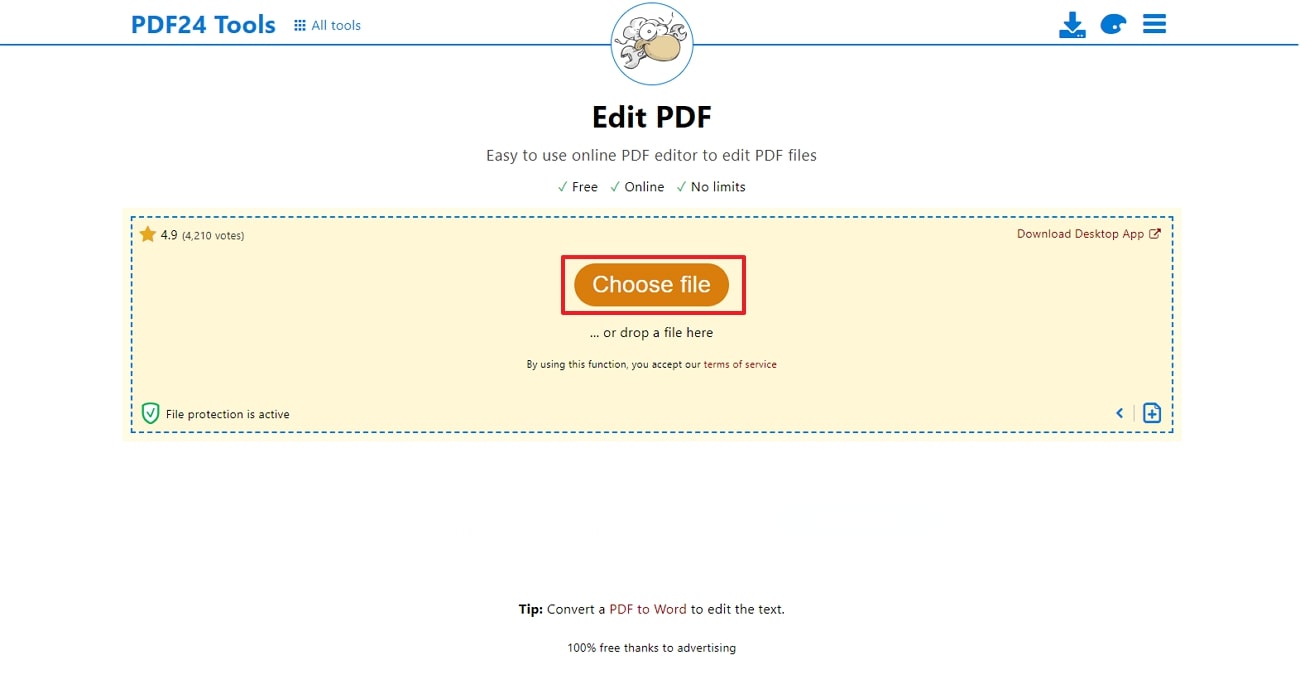
Step 2. Upon uploading your PDF file onto the server, hit the "Text" icon to draw a text box on the PDF file. Then, edit the text section you added by adjusting its properties to make sure the existing and new content match each other.
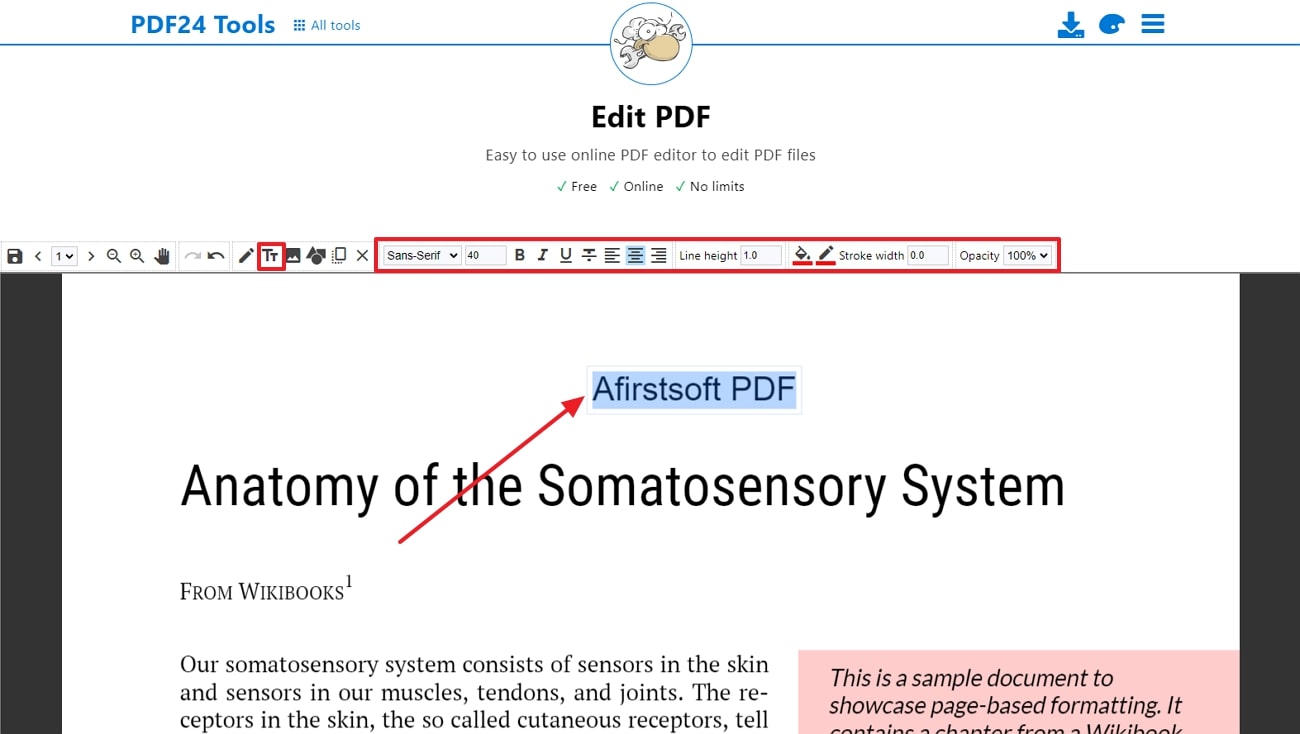
Pros
- Users can adjust the opacity of the text added according to their requirements.
- Using PDF24, you can add images to the original file to improve the visual appearance of the document further.
Cons
- It does not allow you to change the color of the text that you have added to the original PDF document.
2. PDF2GO
This online PDF editor makes sure that users can add text boxes directly to a PDF file. It lets you adjust the font, font style, and size of the added text in the original PDF. With this tool, you can add lines or dashed lines to the content according to their editing requirements. Dive into the steps outlined below to better understand how to edit a PDF without Adobe using PDF2GO:
Step 1. Access the tool online and click on “All tools” on the top navigation to get a list of options. From these, pick out “Edit PDF” to start the editing procedure.
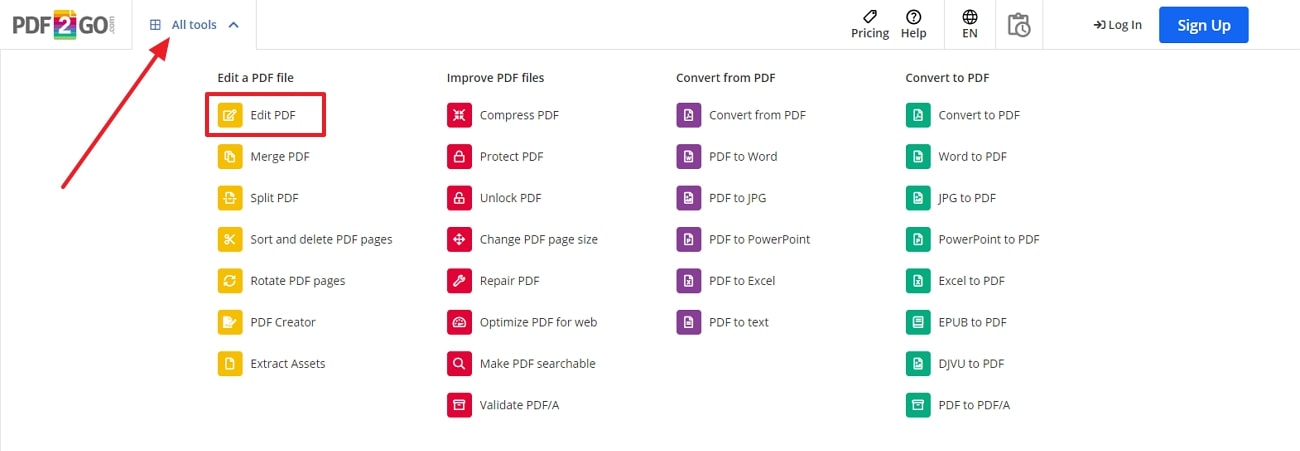
Step 2. Then, upload the PDF file you want to edit by hitting the “Choose File” button. PDF2GO allows you to upload from your device or any cloud storage option for your ease.
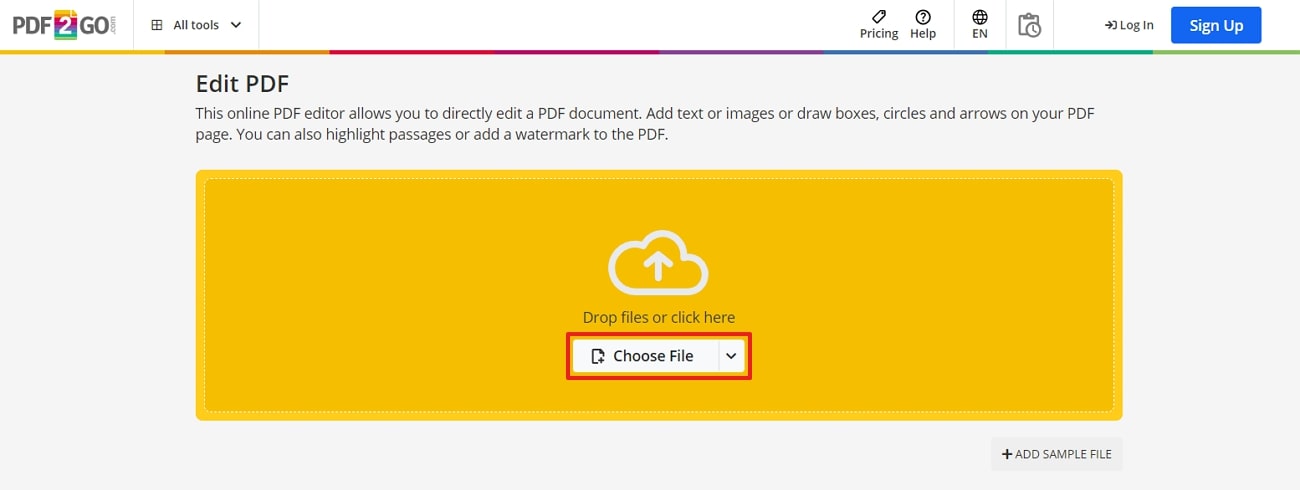
Step 3. After uploading the PDF, you will be redirected to an editing panel, and here, hit the “Text” box to add new text to the PDF. Upon adding the text, adjust the text properties, such as font style and color, to further enhance the look.
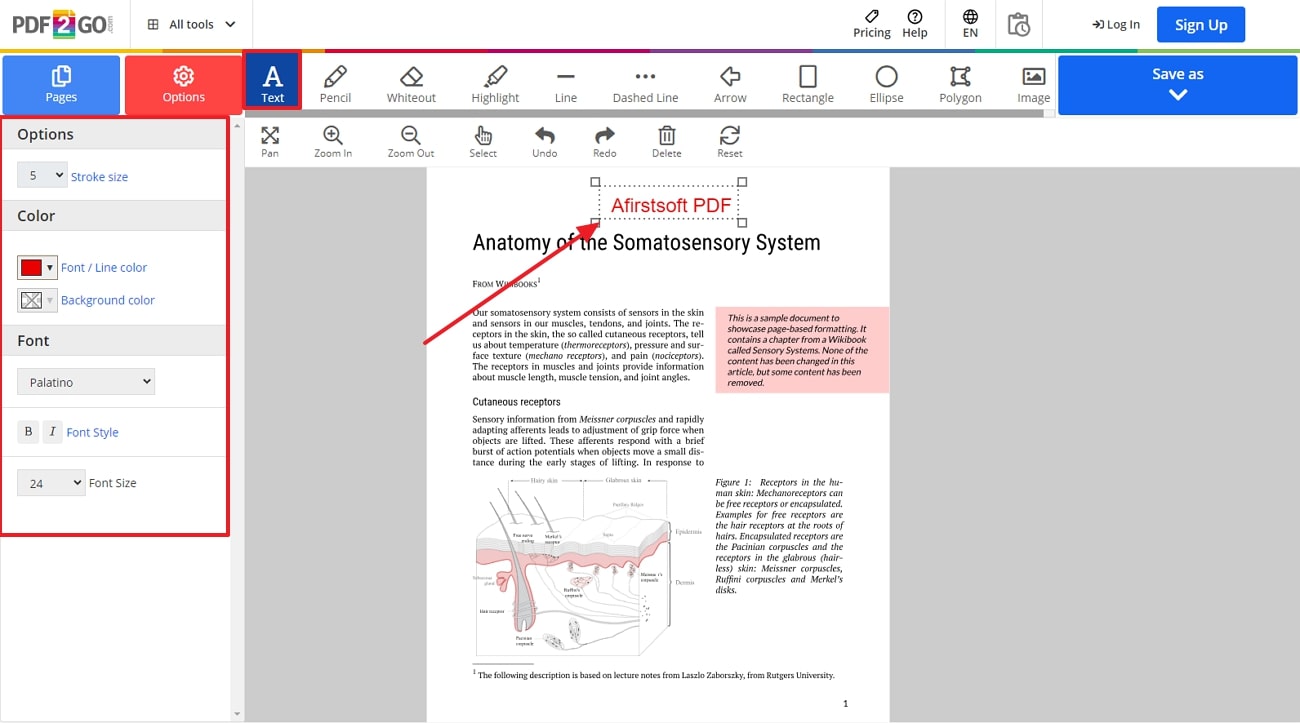
Pros
- Users can highlight text for the PDF content they think requires emphasis during collaboration with team members.
- PDF2GO has an integrated OCR feature that allows you to convert scanned PDFs into editable PDFs.
Cons
- You cannot set the text alignment so that it matches the original PDF content, leaving the file look disorganized.
Part 4. Using Mobile Apps for Quick PDF Editing
After discussing the top free tools, here are the tools for mobile applications that allow you to edit PDFs on the Go. These apps offer convenience and flexibility that enable you to learn how to edit a PDF without Adobe:
1. OfficeSuite
OfficeSuite is a mobile application that allows users to efficiently edit their PDFs on mobile by adding text sections to the existing PDF. Through it, one can edit the font of the texts added to the original document using over 70 fonts. Moreover, you can enhance the reading experience of your PDFs with the options available. Look at the steps below to gain knowledge on how OfficeSuite helps us edit PDFs:
Step 1. Download the application to your mobile device through the App Store or Play Store, depending on your mobile device. At the main interface, tap the “Browse” button to import the PDF file that you want to edit.
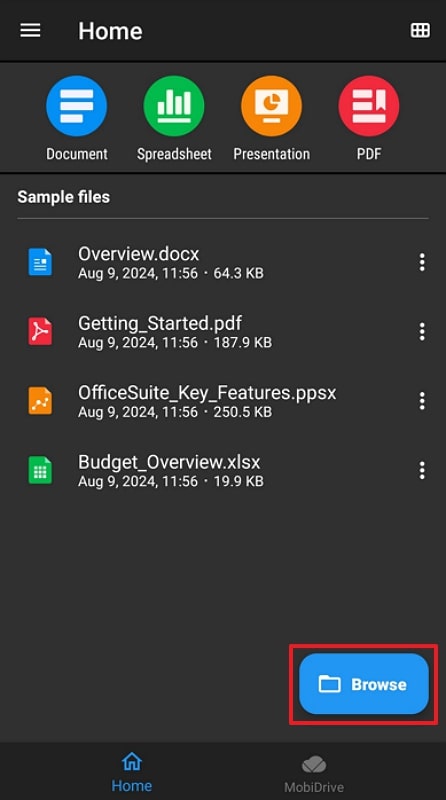
Step 2. Now that you are on the review panel start the edits you want to make on the PDF by tapping on "Text" to add a text box.
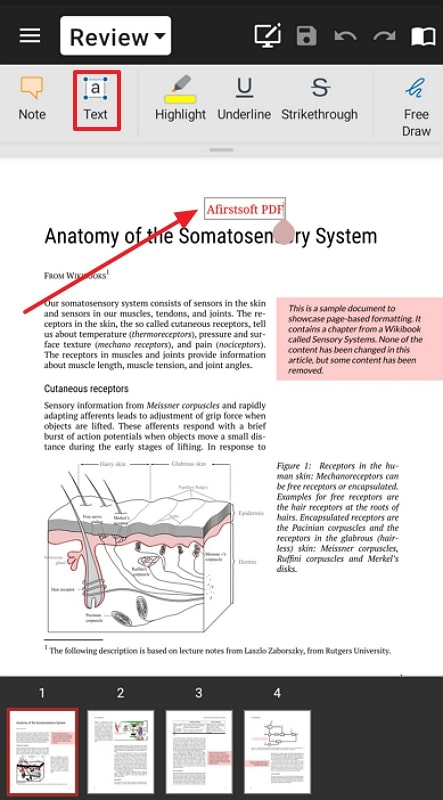
Step 3. Upon adding the text, tap on the text box you just created, choose the “Properties” option, and alter the settings according to your editing requirements.
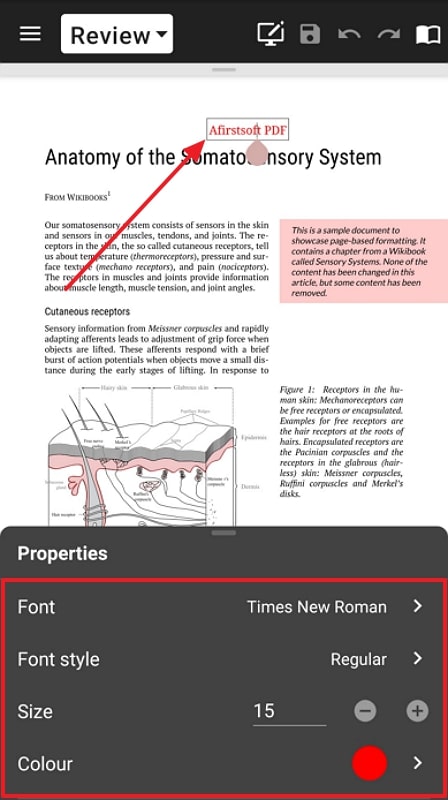
Pros
- Users can try its integrated MobiDrive cloud storage system that supports 50GB of data.
- You can add annotations to your PDF file through this tool by adding comments, stickers, and much more.
Cons
- The extensive editing features, like editing the existing content, are only available for the paid users of OfficeSuite.
2. iLovePDF
iLovePDF is a mobile application PDF editor that enables users to make edits to their PDF effortlessly on the go. You can add new text to the original PDF to keep the data up to date. They can change the text to bold or italic to bring more emphasis to it. Dive into the guide below to understand how to edit a PDF without Adobe:
Step 1. Install the mobile application onto your device and log in with your credentials. Proceed to the "Tools" section from the bottom of the screen and choose "Edit PDF" to continue importing the PDF.
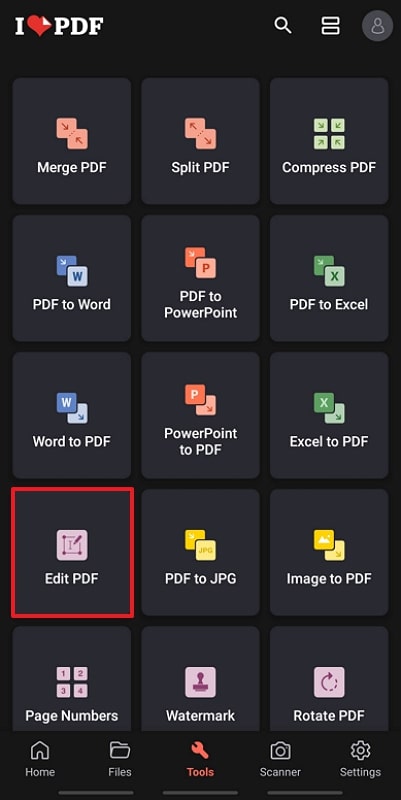
Step 2. With the PDF imported, double-tap the text that needs editing and write down new information in your PDF. Then, edit the text you have added by changing the color or font style according to your requirements.
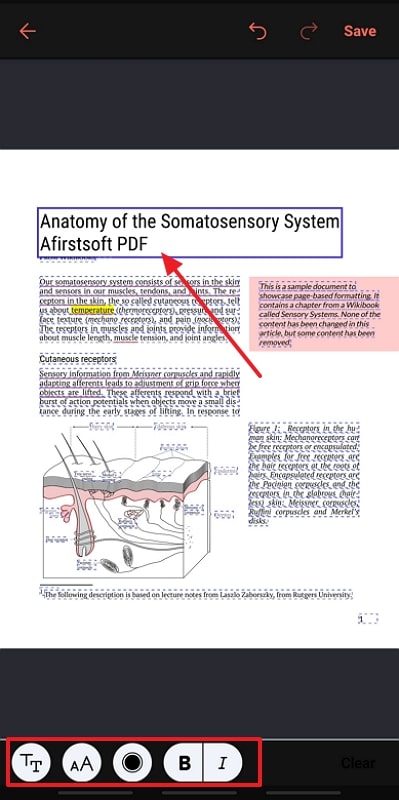
Pros
- The integrated OCR feature allows users to convert any scanned image or text into an editable document.
- Users can extract images from PDF files to enhance the quality and size of the file.
Cons
- iLovePDF does not include the feature of aligning the text that you have added to the PDF, which leaves you with a messy PDF look.
Part 5. Progressing a Comparative Analysis of PDF Editing Tools
We can compare all the PDF editors discussed above to each other with different metrics to understand which tool is the best fit for editing. Going through this section will help you understand how to edit a PDF without Adobe Acrobat with various alternatives. By the end of this comparison, you'll be equipped to choose the perfect PDF editor for your specific needs:
|
Metrics |
Pricing |
Other Features |
Device Compatibility |
Secure |
Easy to Use |
Text Alignment Feature |
Performance Rating |
|
Afirstsoft PDF |
Half-Year Plan: $39.99 Yearly Plan: $44.99 3-Year Plan: $55.99 |
OCR capabilities, Read PDFs, Convert PDFs, & Create PDF Forms |
Web, Android, iOS, Windows, Mac |
✔ |
✔ |
✔ |
4.9 |
|
DocFly |
DocFly Pro: $7.99 per month |
Split PDF files & Add passwords to protect PDF |
Web |
✘ |
✔ |
✔ |
4.6
|
|
Sejda |
Web Week Pass: $5 per week Web Monthly: $7.50 per month Desktop + Web Annual: $63 per year |
Merge multiple PDF files & Extract images from PDFs |
Web, Windows, Mac, Linux |
✘ |
✔ |
✘ |
4.5 |
|
PDF24 |
Free |
Create PDF with camera & Web optimize PDF |
Web, Windows, Mac, Linux |
✘ |
✔ |
✔ |
4.6 |
|
PDF2GO |
Free Plan Available Occasional Use: $14 per Use Regular Use: $29 per month Frequent Use: $89 per month |
Repair PDF document & Compress PDF file size |
Web, Windows, Mac, Linux |
✘ |
✔ |
✘ |
4.3 |
|
OfficeSuite |
OfficeSuite Premium Weekly: $7.99 OfficeSuite Premium Monthly: $4.99 OfficeSuite Premium Yearly: $29.99 |
Scan images into PDF & Create PDF forms, and Sign |
Android, iOS |
✔ |
✔ |
✘ |
4.4 |
|
iLovePDF |
iLovePDF Premium: $5.49 per month iLovePDF Premium: $44.99 per year |
Compress PDF files & Add watermarks to Secure content |
Android, iOS |
✔ |
✘ |
✘ |
4.2 |
To sum up this table, we’ve concluded how each tool works during the editing feature. If you want an overall PDF editor with comprehensive tools and features, you can opt for the Afirstsoft PDF editor. With its user-friendly interface and powerful editing capabilities, Afirstsoft PDF empowers you to effortlessly modify your documents. Download this tool today to experience the difference between a truly efficient PDF editing solution.
Conclusion
In conclusion, this article has discussed multiple tools on different platforms that you can opt for as alternatives to Adobe. If you are looking for a comprehensive PDF editor, your choice must be Afirstsoft PDF as the most reliable tool. With this guide, you will be able to understand how to edit a PDF without Adobe using Afirstsoft PDF to enhance the visuals and update the content.

