As you embed videos into PDFs, you can enhance the overall impact and engagement of documents by combining the strengths of visual and textual content. Videos can help illustrate complicated concepts and act as live demonstrations, which can be challenging to convey through text. For instance, instructional guides or product demonstrations can allow the readers to see processes in action. This can improve the comprehension and retention of the PDFs, making them more effective.
Furthermore, to create a more engaging reading experience, users can embed videos into the PDFs. It transforms a traditional and static document into a multimedia presentation, which grabs the reader’s attention and keeps them engaged with the content. With the help of this practice, businesses can use it for marketing materials or corporate communications. Discover the top tools to utilize when it comes to understanding how to embed video in PDF files.
Part 1. How to Embed Video in PDF Using Software
Moving past the basics of understanding why embedding videos in PDFs can enhance documents, let us dive into an offline tool you can use. Adobe Acrobat is a comprehensive AI tool that allows users to edit their PDFs and enhance their documents while inserting videos. Users can also adjust the activation setting to highlight when they want the video to be played.
Moreover, they can adjust the size of the video added so it matches the rest of the PDF. Dive into the steps below to better understand how to embed video in PDF using Adobe Acrobat:
Step 1. Initiate the embedding procedure by importing the PDF document onto the software by choosing the “Rich Media” button within the “Tools” tab.
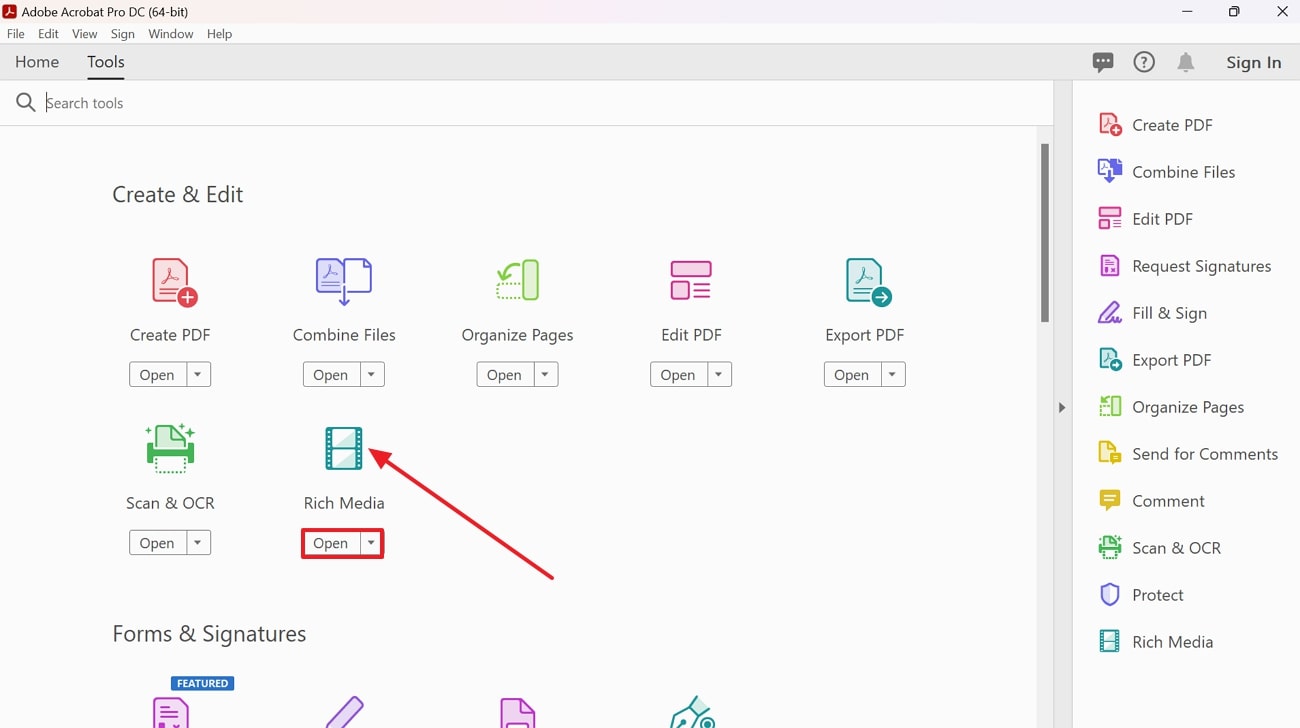
Step 2. At the Rich Media interface, select the "Add Video" feature from the top toolbar. Upon doing so, drag your cursor within the area where you want to insert the video to open up a small dialog box. Within this dialog box, click the “Browse” button to import the video and hit the "OK" button.
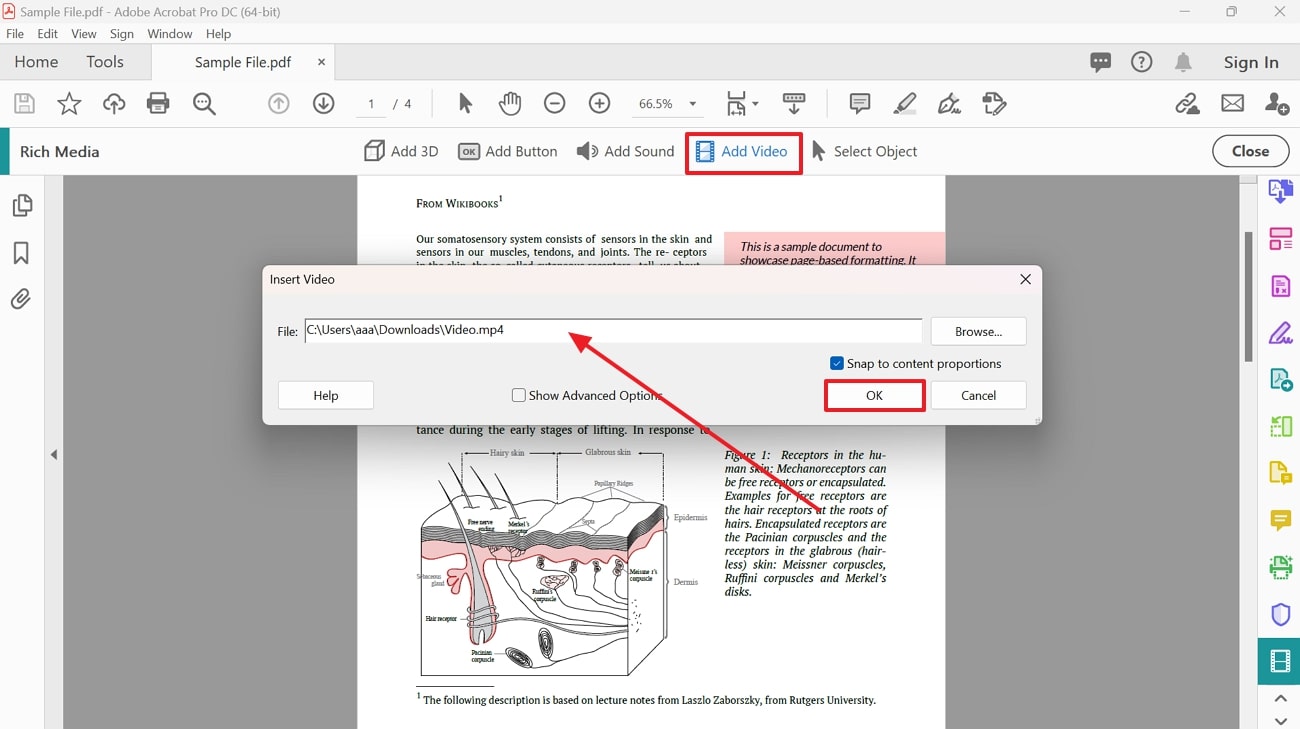
Pros
- You can adjust the border width of the video added to the PDF to give it a polished appearance.
- Users can further edit the existing text from the PDF document to enhance the content quality and match the video embedded.
Cons
- Without the premium version of Adobe Acrobat, you can utilize the editing feature for seven days only.
Part 2. How to Embed Video in PDF Using Online Tools
After exploring desktop software for inserting videos in documents, let’s dive into how to embed videos in PDFs using an online tool. These tools offer convenience and flexibility to let users work from any device with internet access.
Visme is a graphic design tool that allows you to embed videos in your PDF documents to enhance their visual appeal. You can choose from stock videos available within the Visme library, which features different themes, including technology, lifestyle, and nature. Additionally, users have the option to upload their videos directly from their devices or through cloud storage platforms. To learn how to embed videos in PDF using this platform, follow the given guide:
Step 1. After signing up to the Visme tool, you’ll be directed to the main workspace of the tool. Once you enter the workspace, click on the “Create” button on the top-left corner of the interface and choose the “Import PDF” option to load the document for video insertion.
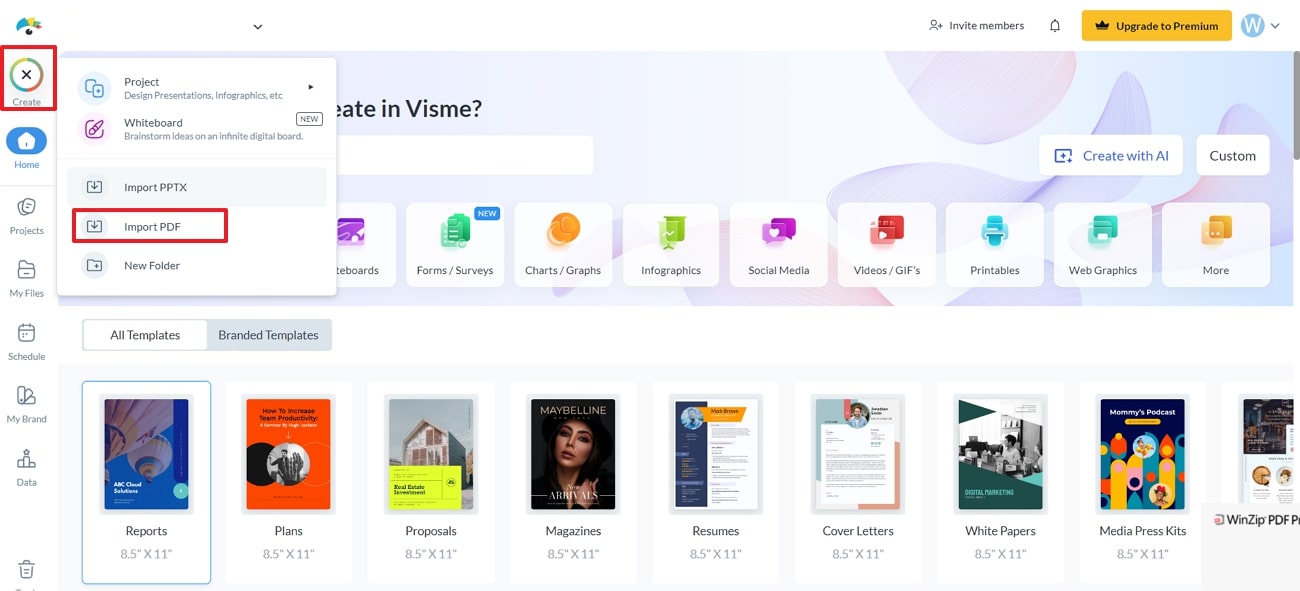
Step 2. Next, head to the “Media” tab on the left menu bar to access various video embedding options. From the available choices, tap on the “Upload” icon to import the video you want to insert from your device or via any cloud storage platform.
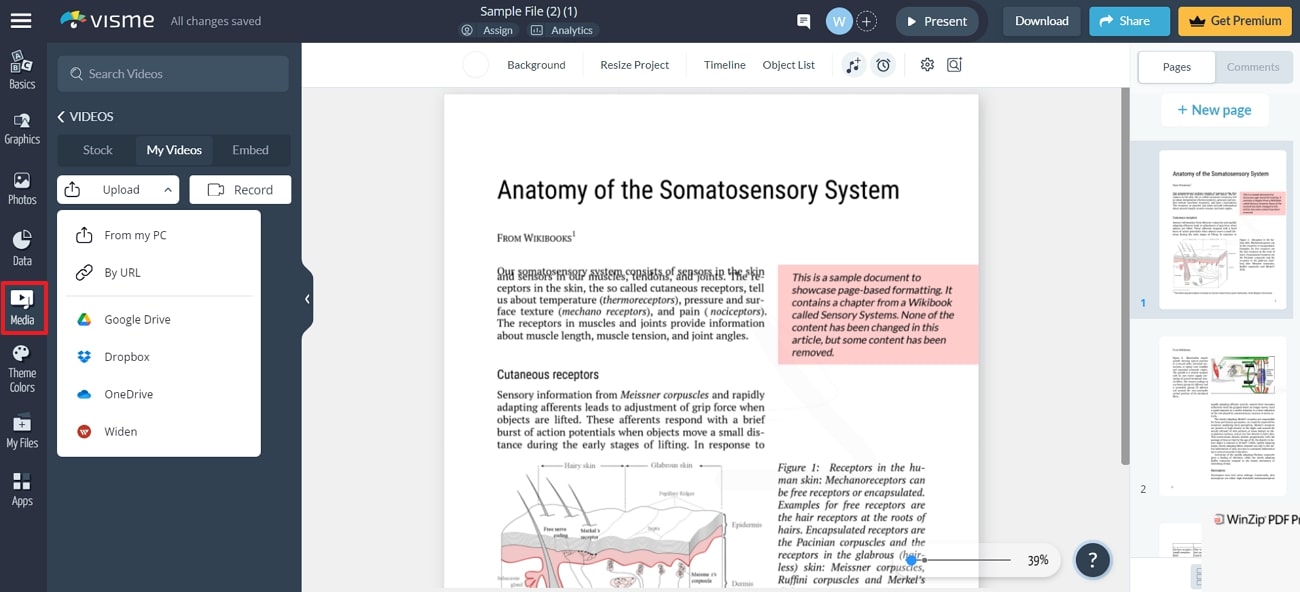
Pros
- This tool offers the convenience of recording videos directly within the platform for instant embedding.
- You can also insert videos by pasting the URL without needing to upload the video file.
Cons
- Users need to upgrade to the premium plan to upload videos and other multimedia elements.
Part 3. Using Afirstsoft PDF to Enhance Your PDF Content
After you embed videos into your PDF, you might need a PDF editor that allows you to make further amendments to the document. Most online and offline tools do not allow users to utilize and enhance their PDF content further. With Afirstsoft PDF, users can edit the existing text in the document to match the content with the embedded video. Moreover, you can add new text boxes to improve the quality further.
With the help of this PDF editor, you can effortlessly annotate PDF documents to improve the collaboration between the team. After you learn how to embed video in PDF, you can utilize the Afirstsoft PDF’s conversion feature to convert your PDFs into PPTs for better presentations.
Other Key Features of Afirstsoft PDF
- AI Chatbot Assistant: Using this PDF editor, you can easily perform advanced AI operations of interacting with PDFs.
- OCR Capabilities:Afirstsoft PDF includes an integrated OCR feature to convert scanned PDFs into editable text.
- Document Protection:You can utilize the encrypt feature to add a password to your PDF documents to protect them from unauthorized access.
- Enhance Readability:Users can use this feature to improve their reading experience by adjusting the pages according to their device.
- Page Organization: This PDF tool ensures users get the ability to add, delete, and arrange the pages of their PDFs to give them a more polished and professional look.
Part 4. Alternative Approach: Linking to Videos with Afirstsoft PDF
Instead of embedding videos, you can add a link to the video within your PDF to keep the file size manageable. This method allows for easy access to multimedia content without increasing the document’s size. For this task, Afirstsoft PDF is a valuable tool that enables users to insert clickable links to videos hosted online, such as on YouTube, directly within your PDFs:
Step 1. To add links to your PDFs, open the latest version of Afirstsoft PDF on your device and click the “Open” button on the left menu bar. Following this, a file explorer window will appear from where you need to choose the document from a local storage device and import it into the tool.
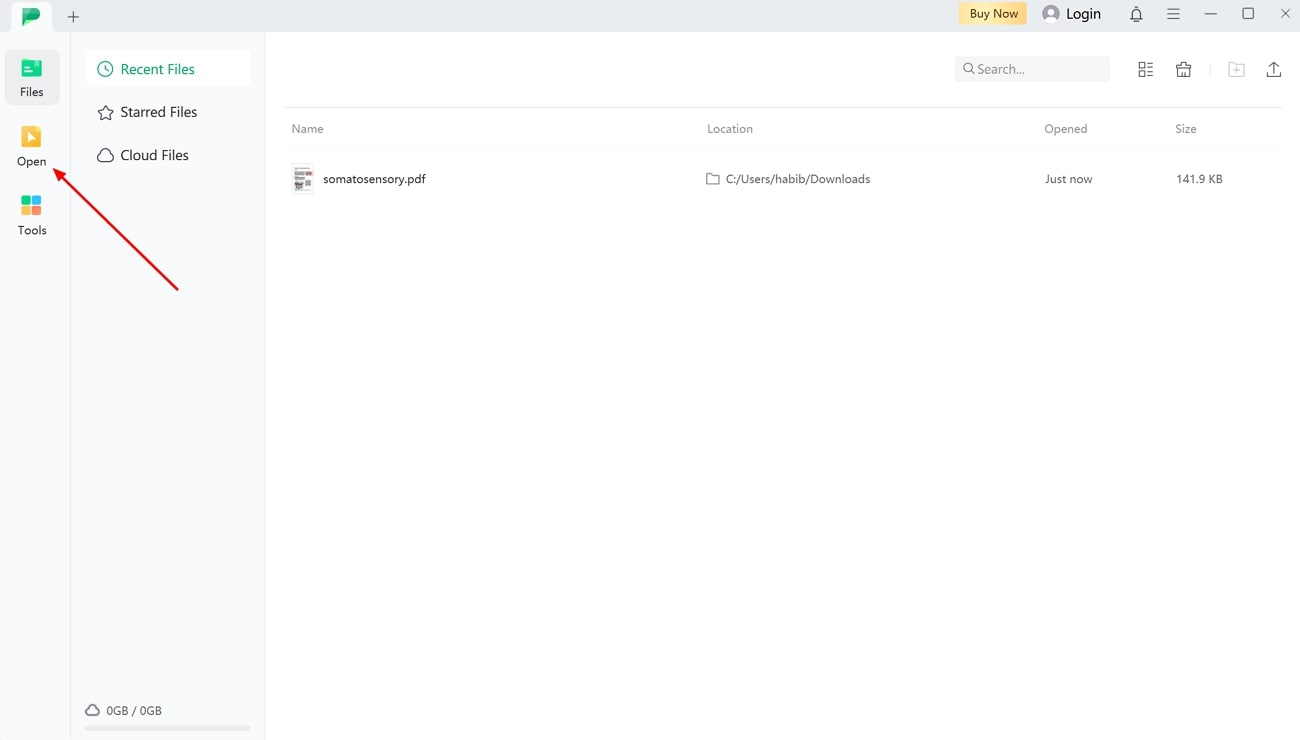
- 100% secure
- 100% secure
- 100% secure
Step 2. Once your PDF is in the tool, navigate to the “Edit” tab on the top toolbar and select the “Link” option from the available tools. From the drop-down menu that opens, choose the “Add / Edit Link” option and select the area where you wish to add the link.
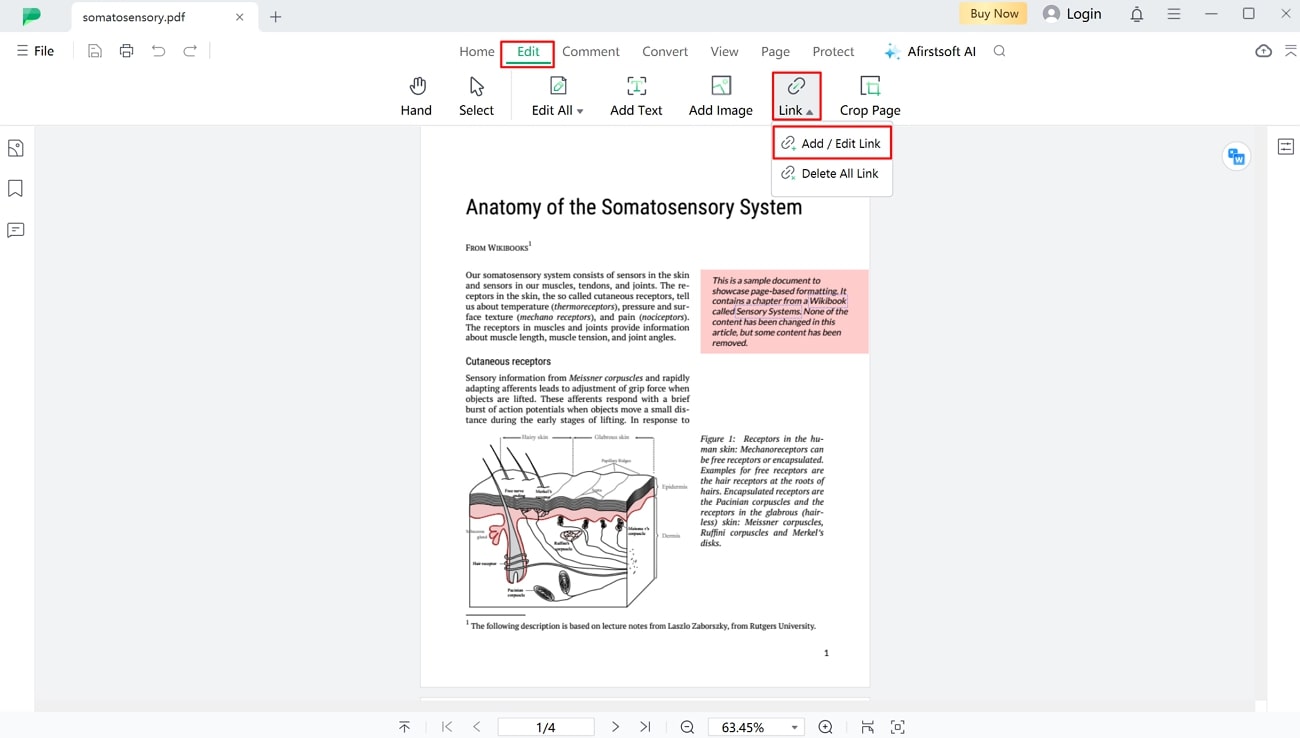
- 100% secure
- 100% secure
- 100% secure
Step 3. While learning how to embed videos in PDF, define the “Appearance” of the link box by selecting the respective border, thickness, and color options. Consequently, choose “Open a web page” from the available “Option” and paste the URL of your video before clicking “Apply.”
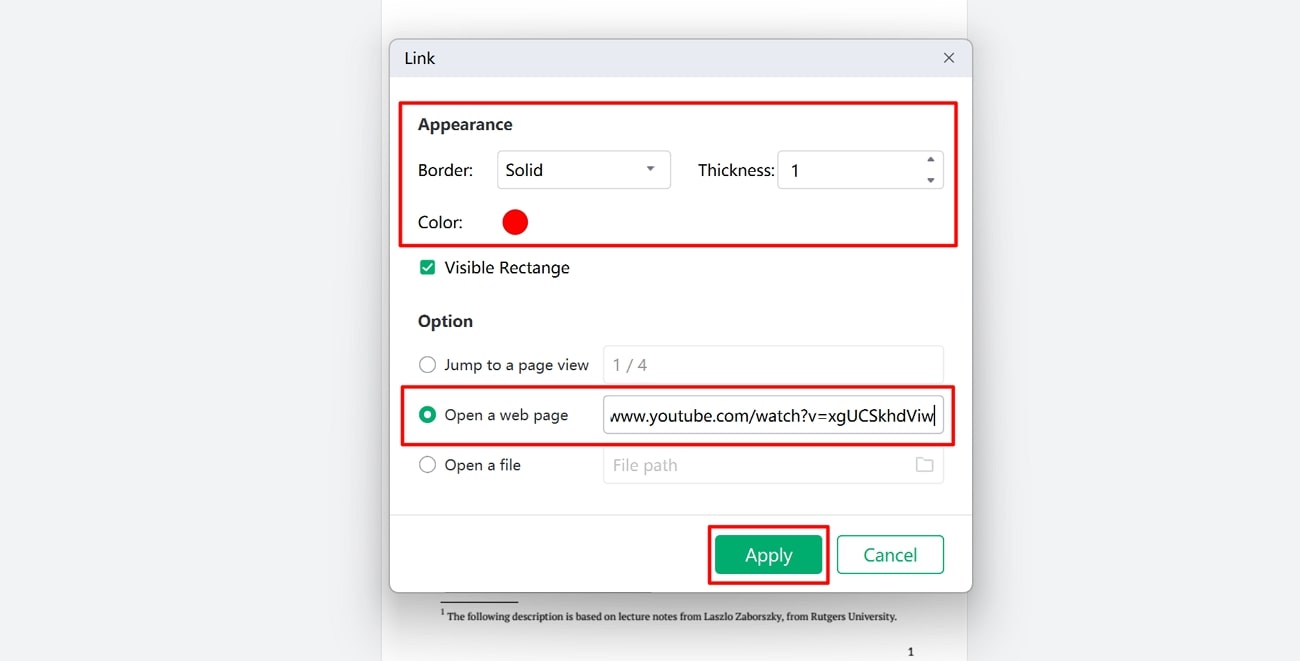
- 100% secure
- 100% secure
- 100% secure
Pros of the Videos Link Insertion Method
- When you add links instead of embedding videos, the document will load faster and be less likely to experience performance issues.
- Links generally work across different devices and PDF readers without requiring plugins. On the other hand, embedded videos might require dedicated software to play correctly.
- Adding a link keeps the PDF compact since the video is hosted externally, while inserted videos make the PDF bigger in size and difficult to download.
Cons of the Videos Link Insertion Method
- Users need an internet connection to view the videos through links, which may not be ideal in offline scenarios.
- Hyperlinks in the document can get damaged or distorted during conversions or other tasks, leading to incorrect redirects.
Conclusion
To conclude, learning how to embed videos in a PDF is essential to add additional information to the document and enhance document management. We explored various online and offline tools available for this task, highlighting their features to help you pick an optimal tool for your needs.
Among all the tools, Afirstsoft PDF stands as the best choice due to its ability to insert links efficiently, allowing for a streamlined approach to integrating multimedia. To make the best use of this tool, download this software today and start enhancing your documents with multimedia content.

