Unlike other documents, PDFs are considered less editable and more secure, which makes text removal challenging. Therefore, knowing how to erase text in PDF is a necessary skill in both professional and personal settings if you are seeking straightforward options to update your content. With the usage of the right methods, this process can be executed without damaging file quality.
Thus, to ensure an accurate and secure update in the files, we'll explore some of the best online and mobile app editors for removing text in any type of PDF. These apps are easily available and offer various features besides editing and removing text to make content structured and up-to-date.
Part 1. How to Erase Text in a PDF Using Afirstsoft PDF?
As discussed, most PDFs are less editable and affect text removal, while there are numerous tools that offer straightforward methods, and Afirstsoft PDF is one of them. This tool is designed with innovative editing features that can remove text from simple, complex, and scanned PDFs hale-free. Besides that, using its editing feature you can erase text in two different ways either by cutting or deleting to update the information.
- 100% secure
- 100% secure
- 100% secure
Furthermore, you can add text to the file simply by pasting it in the text box to add more information. From changing font style and font size to bold and underlining, this tool is an all-in-one solution for your editing needs. When it comes to removing a text in a scanned file or image, look through the steps explaining how to erase a text in PDF:
Step 1. Launch the Afirstsoft PDF and Access Tool
To begin with, launch the Afirstsoft PDF and navigate to “Tools” from the left corner of the screen and tap on the “PDF Edit” tool to start eradicating writing in the file. Upon choosing the tool, select the file you want to edit and it will be automatically uploaded on your device.
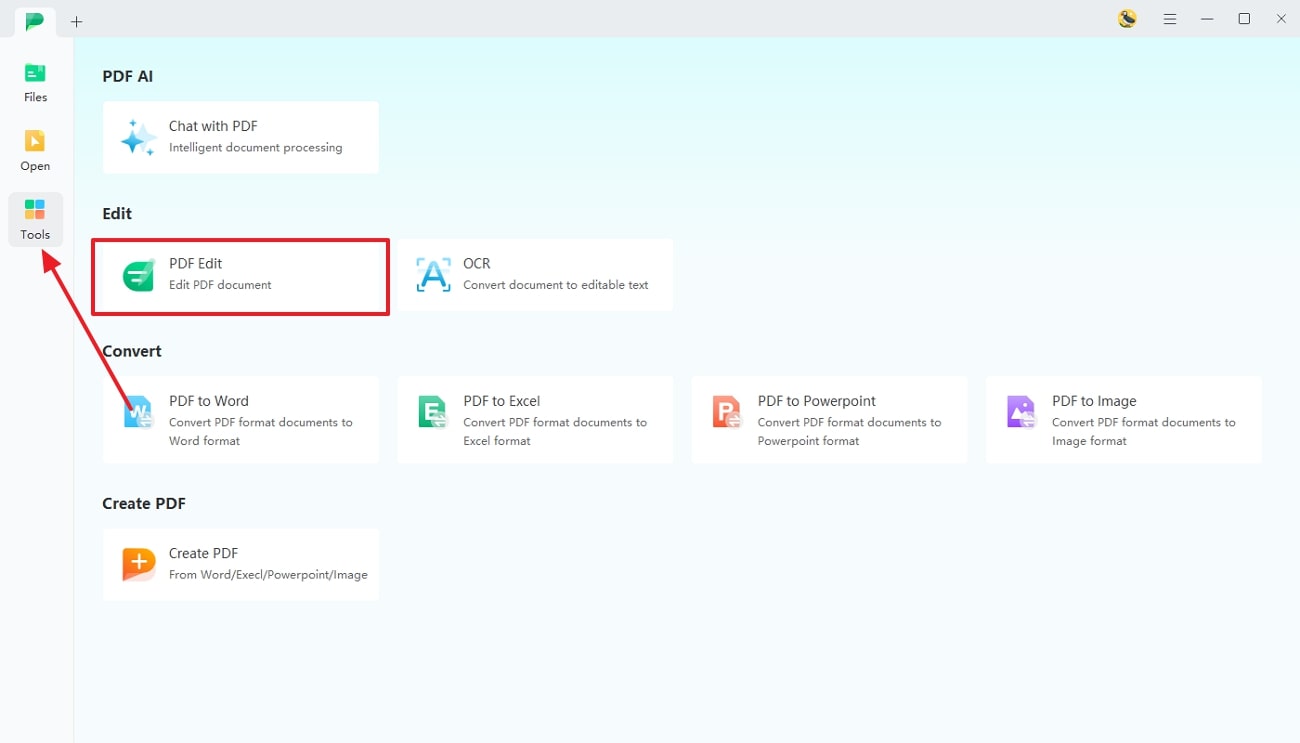
Step 2. Start the Text Removing Process to Update PDF
Continue on to the next window, select the text you want to erase, and right-click on it. There, you will get two options, including “Cut” or “Delete," to update the content. You can settle from any of these options, and your text will be erased with just one tap.
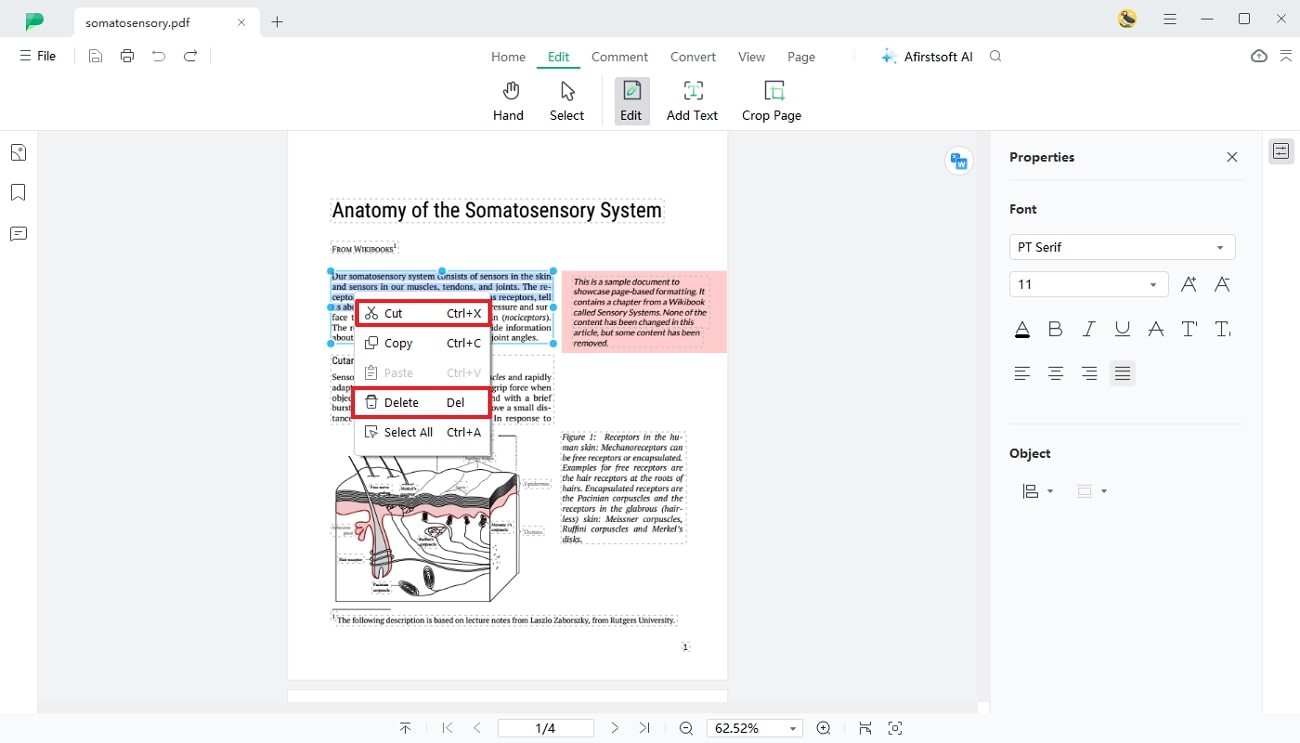
- 100% secure
- 100% secure
- 100% secure
Other Features of Afirstsoft PDF To Consider
- Cloud Collaboration:Using this feature, you can modify and review the file to ensure that the changes are synchronized with the cloud file when sharing.
- Create PDF Files: To create a new file, you can either consider web pages, scanned images, or other Microsoft Office files to make PDF to streamline the workflow.
- Compare Files: If you want to differentiate between two or more files, its comparison tool allows you to display differences between numerous files to proofread and correct errors.
- AI Proofreading PDF:Using AI assistant tool, you can ensure the accurateness and standardization by letting AI proofread the text for you.
- AI Translate Document:As its AI-powered tool supports multiple languages, you can translate whole files or specific data in numerous languages to boost productivity.
Part 2. How to Erase Text in a PDF Using Adobe Acrobat?
As an alternate to Afirstsoft PDF, Adobe Acrobat is another comprehensive tool that offers seamless ways to erase text from the files. Having OCR technology, this tool also offers you ease of editing scanned PDFs to make your documents structured in a snap of a finger. Using the editing feature, you can delete or add text, add watermark, header and footer or link to emphasize the content.
Whether you want to update content for personal or professional use, get to know how to erase a text in PDF using Adobe Acrobat. Usually, there are two methods to erase the text from PDFs, including the cut and delete option. For better understanding, follow the step-by-step guide and erase the text in any file to update your content for further usage:
Step 1. With the tool opened, log in your account and select “Open Files” across the homepage for importing the PDF that needs text erasure.
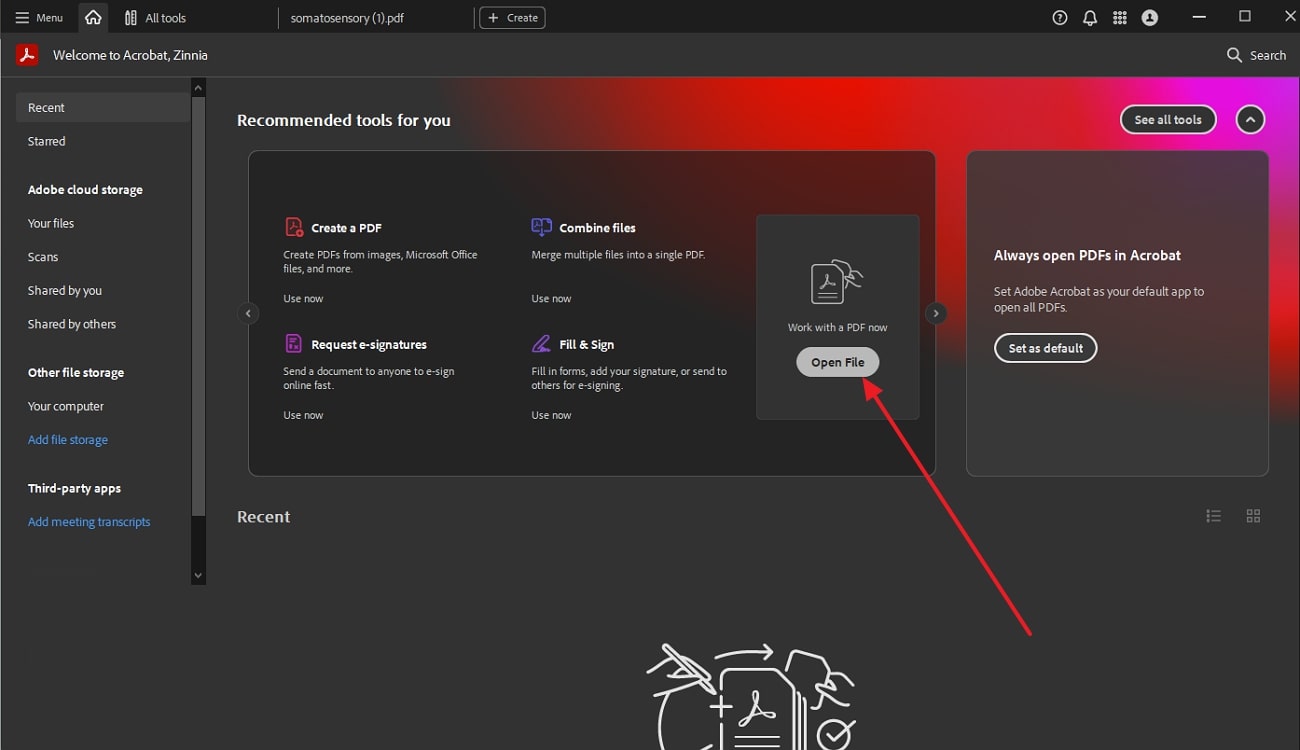
Step 2. Moving on, tap the “Edit PDF” tool from the list of features given in the left corner of the screen to initiate the text erasing process.
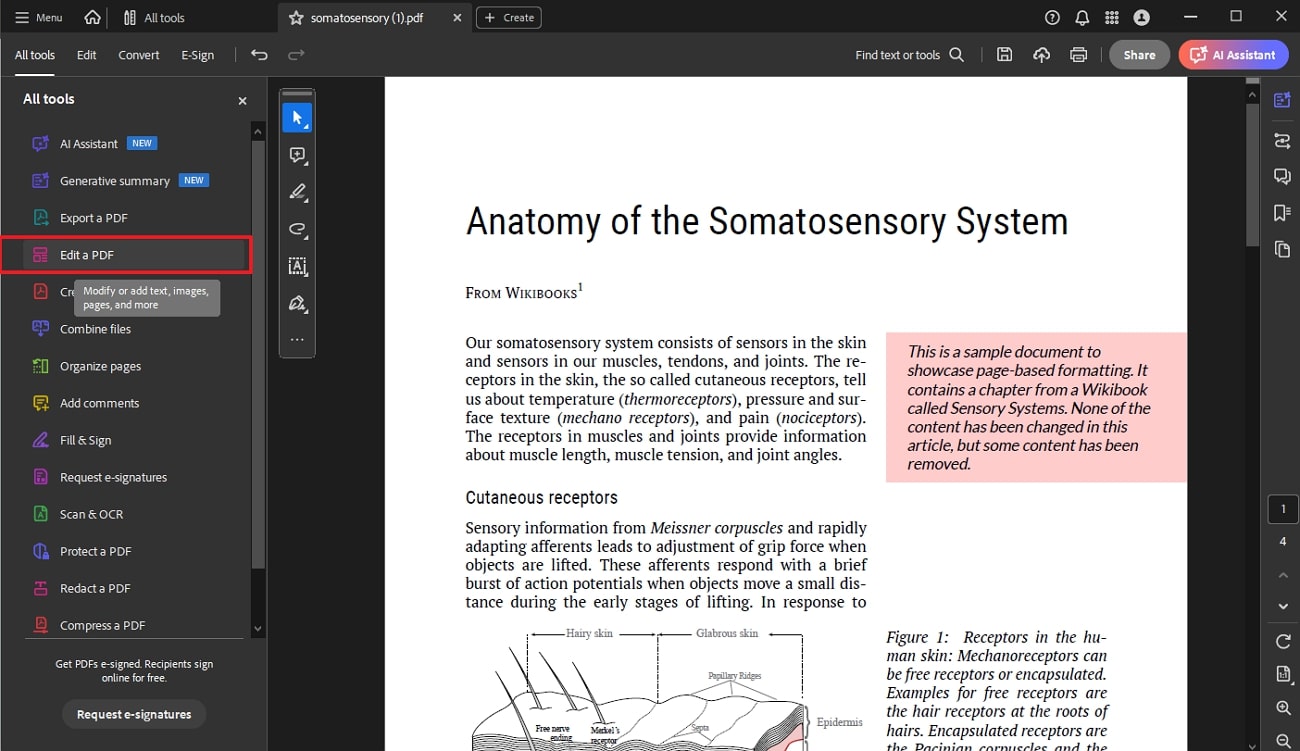
Step 3. To remove the text, pick the lines and right click where you have to select either “Cut” or “Delete” option to remove the text in order to update content.
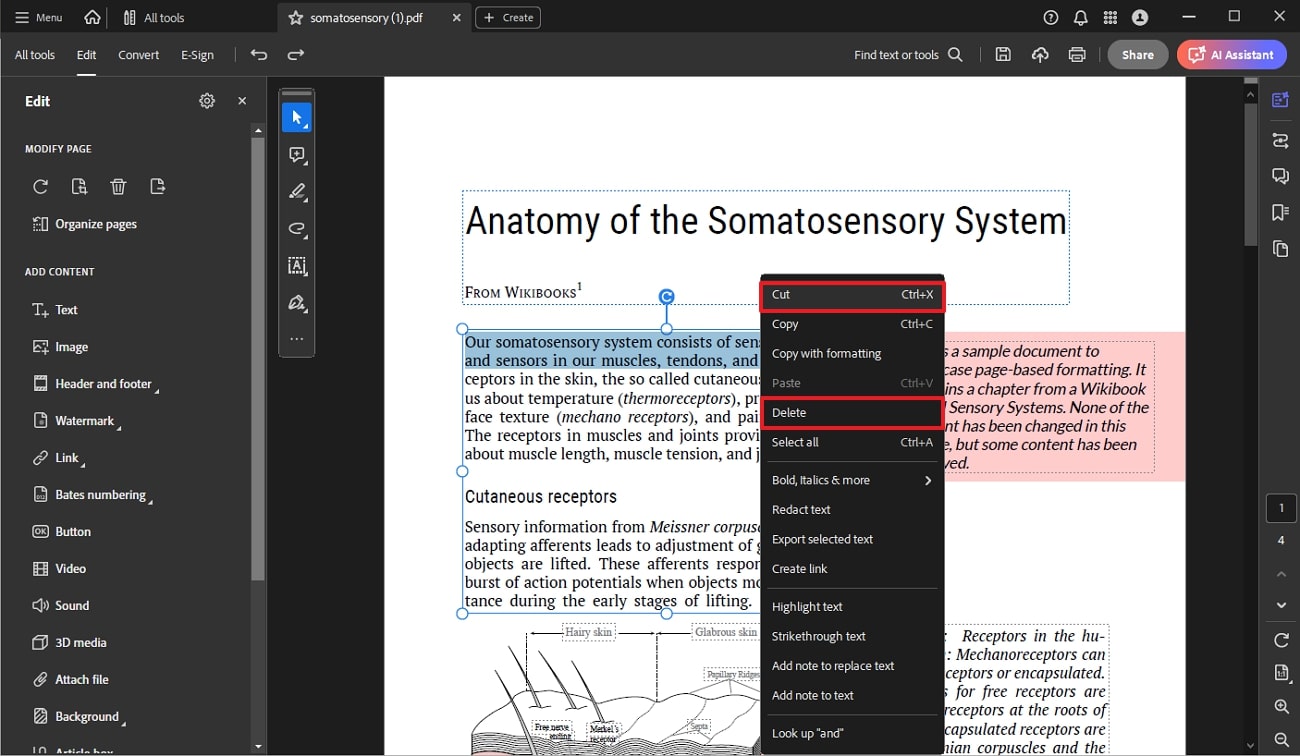
Part 3. How to Erase Text in a PDF Using Online PDF Editors?
When it comes to updating files without handling the hassle of downloading tools, switching to an online PDF editor is one of the finest choices. Online tools hold the ability to offer you an accessible tool to edit and view PDFs, making it an ideal option for basic and professional out there.
Therefore, if you know how to erase a text in PDF using online tools, choosing the right one is essential. Go through the details and decide which one meets your preferences and needs to streamline the workflow:
1. PDF2GO
As the name shows, PDF2GO is a go-to solution that is designed with numerous editing, viewing and annotating features to update content. It comes with highlight tools through which you can add emphasis to the information.
Plus, its pencil and whiteout features are freehand which means that you can hover over the text to erase or hide the text to maintain confidentiality. Using its whiteout tool, learn how to erase a text in PDF in a few taps to correct errors and remove sensitive data:
Step 1. Sign into PDF2GO PDF editor and tap on the “Choose File” option to start the text erasing process. Alternatively, click on the drop-down button besides this option and choose other ways to upload your PDF.
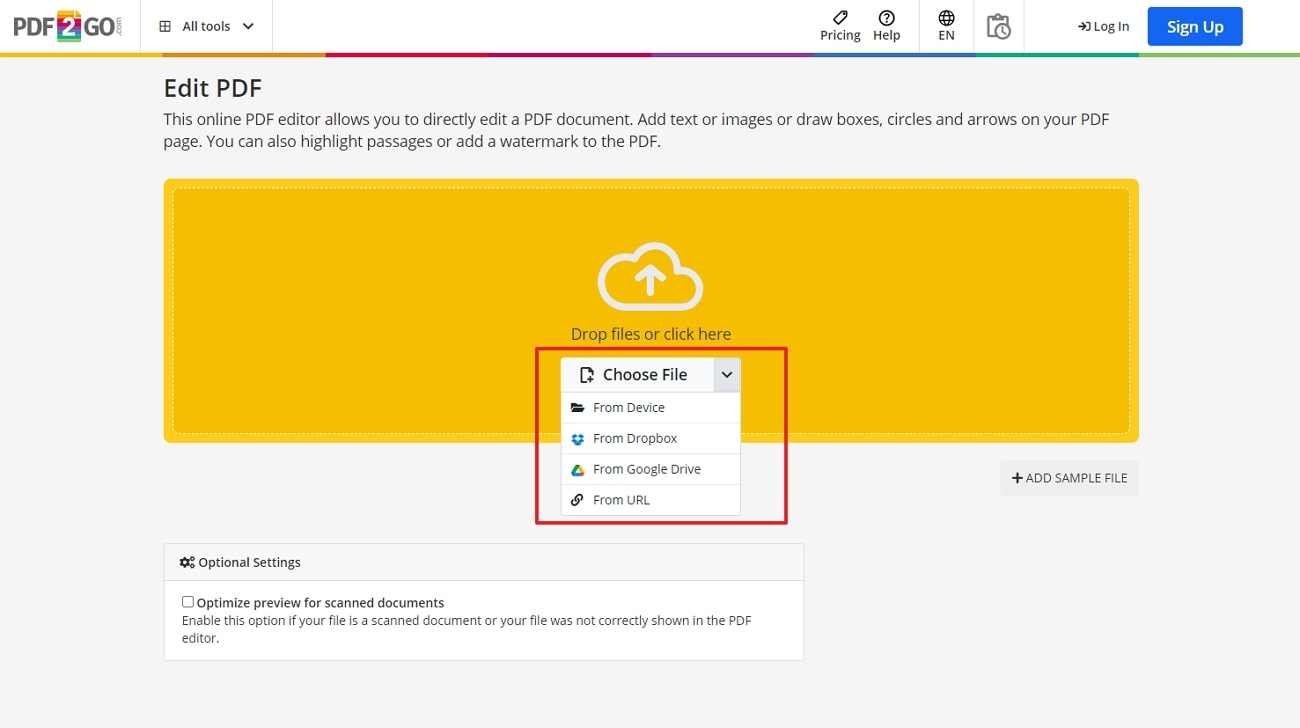
Step 2. After the file is there, locate the “Whiteout” tool from the list of options given in the toolbar and hover over the text you want to remove. Simply drag the box over text, displaying the white cast, this tool will easily erase text from your file to correct errors.
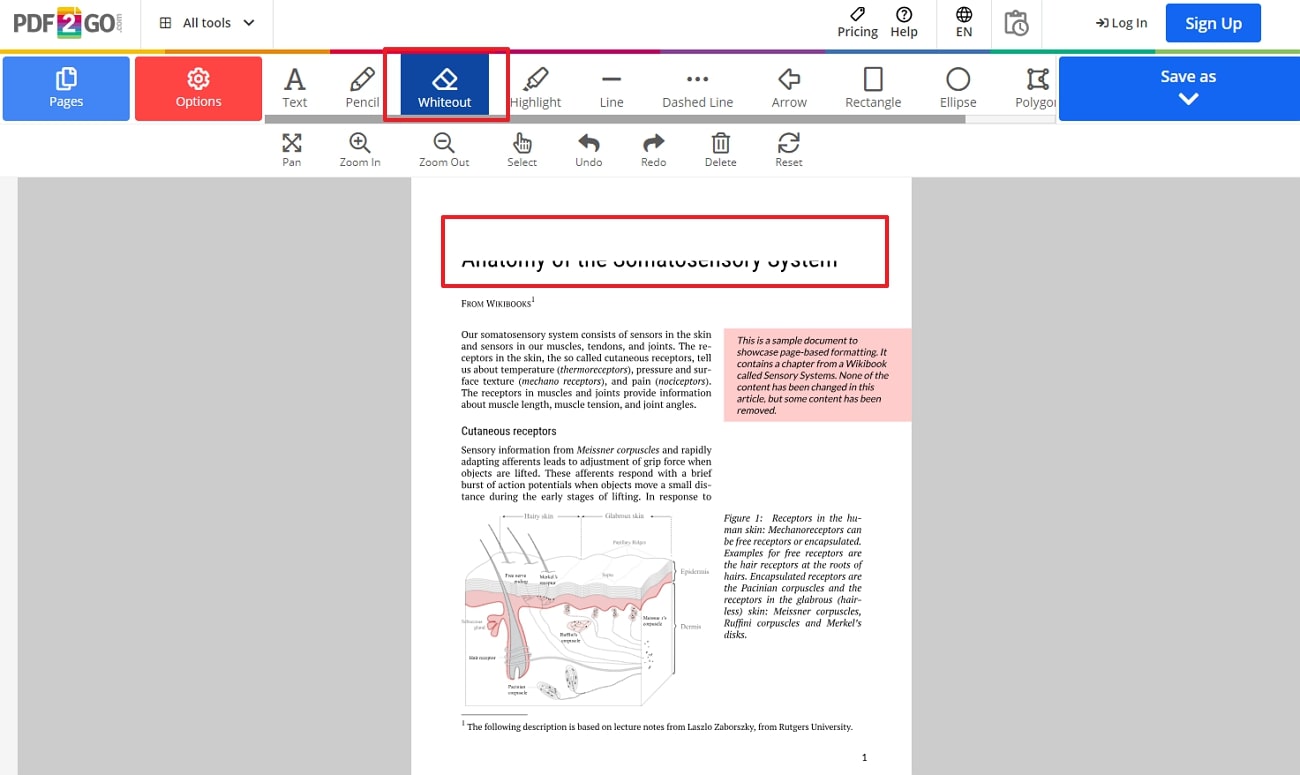
Step 3. Once satisfied with the outcomes, tap the “Save As” button from the right corner. Choose the desired file name in the “Output” box and save the file on your device by checking the advanced security option.
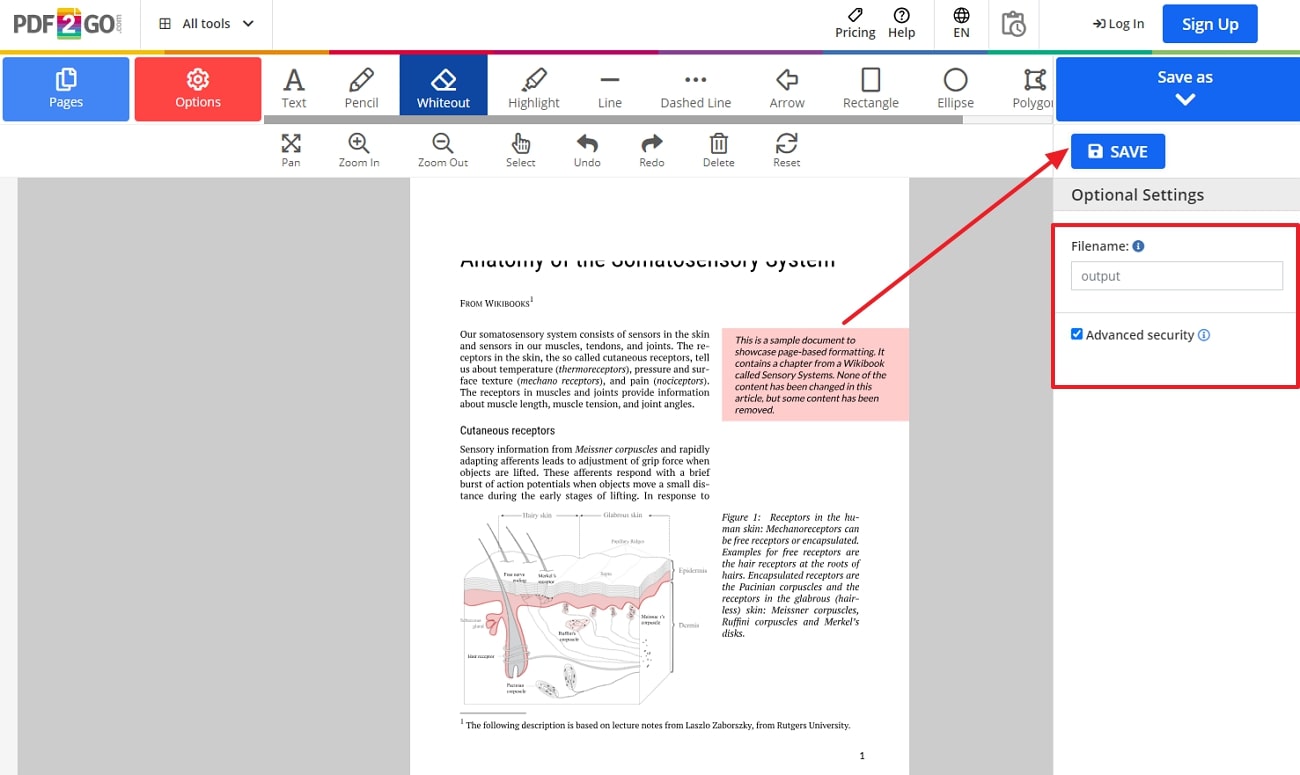
2. pdfFiller
pdfFiller is another versatile PDF editor that has text-adding and form-filling capabilities, making it ideal for business purposes. The best part about this tool is that it has sticky features that allow you to add sticky notes to your file to make notes.
Although there is an erase tool to hide or remove text, you can also mark text to hide sensitive information using its blackout tool. With the help of the steps given below, get to know how to erase a text in PDF using this tool:
Step 1. Access the tool on your device and click on the “Select from device” option to upload the file from which you want to erase text.
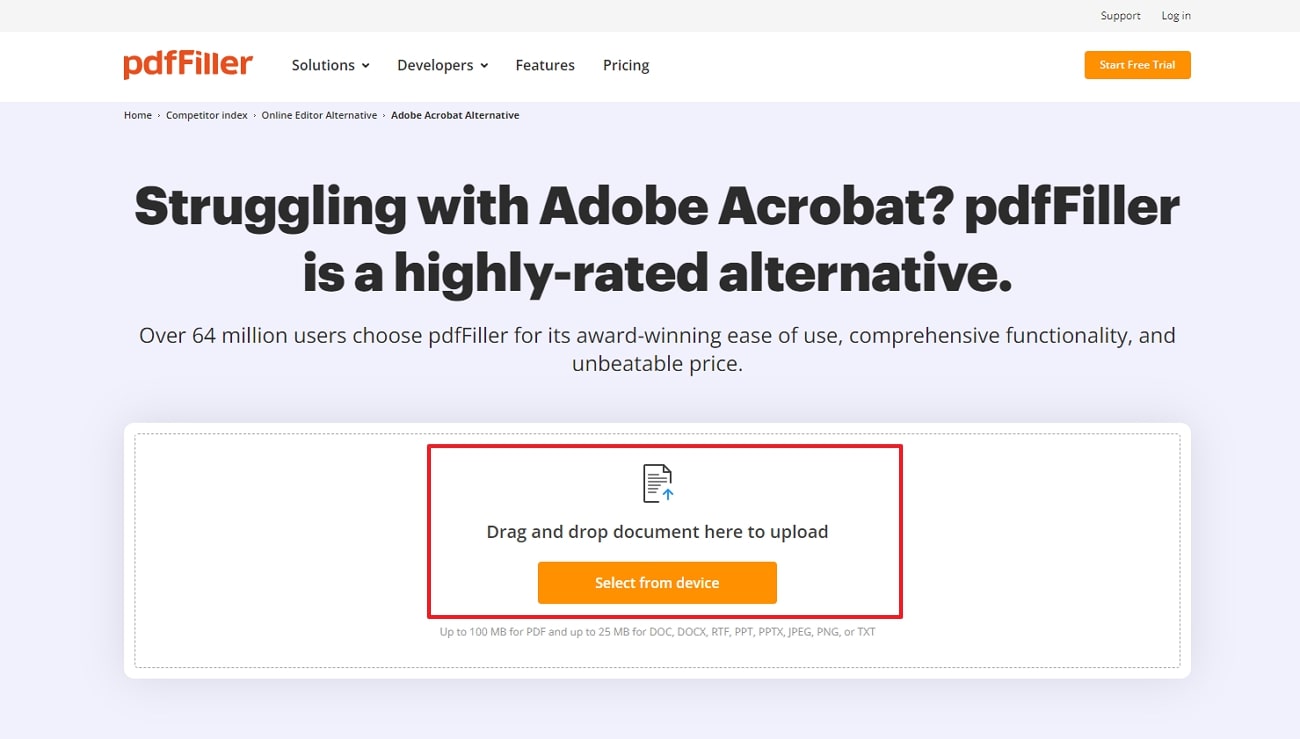
Step 2. After a while your file will be uploaded in a new window there, locate the “Erase” icon and select the text you want to remove. Choose the “OK” button from the pop-up menu to erase the information from your file. For some reason, if you want to undo the changes, click the erased text and tap the “Delete” icon to redo the changes.
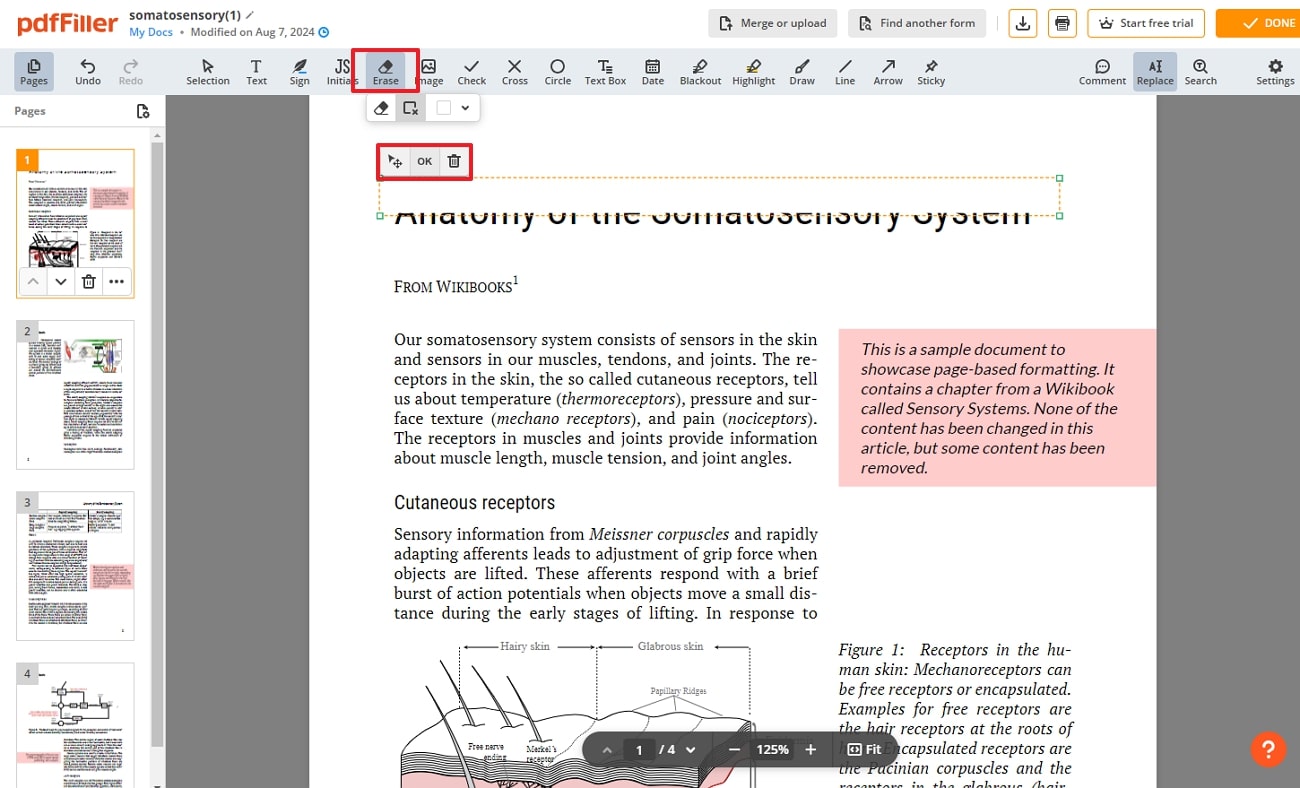
Part 4. How to Erase Text in a PDF Using Mobile Apps for PDF Editing?
Other than online tools, mobile apps are another seamless way to update content anywhere. However, choosing an app that allows you to erase text is daunting as there are numerous PDF idiots that offer paid editing tools. Therefore, to help you find the right tool, head to some of the mobile apps mentioned below to erase text effortlessly.
1. WPS
WPS is an innovative yet user-oriented mobile app that allows you to create, edit, and scan PDFs seamlessly without requiring extra hassle. Using its edit features, you can change the font size, style, and even bold them for updates.
If you are concerned about how to erase text in a PDF, know that with this tool, you remove text in two ways, like cutting or deleting after choosing the text. Here is how you can easily edit PDFs with WPS either to remove text or hide confidential information:
Step 1. Download and install WPS on your mobile phone and navigate to the “Open Files” button from the homepage to start the text erasing process. There, choose the file you want to edit and upload on the tool to change your text in real-time.
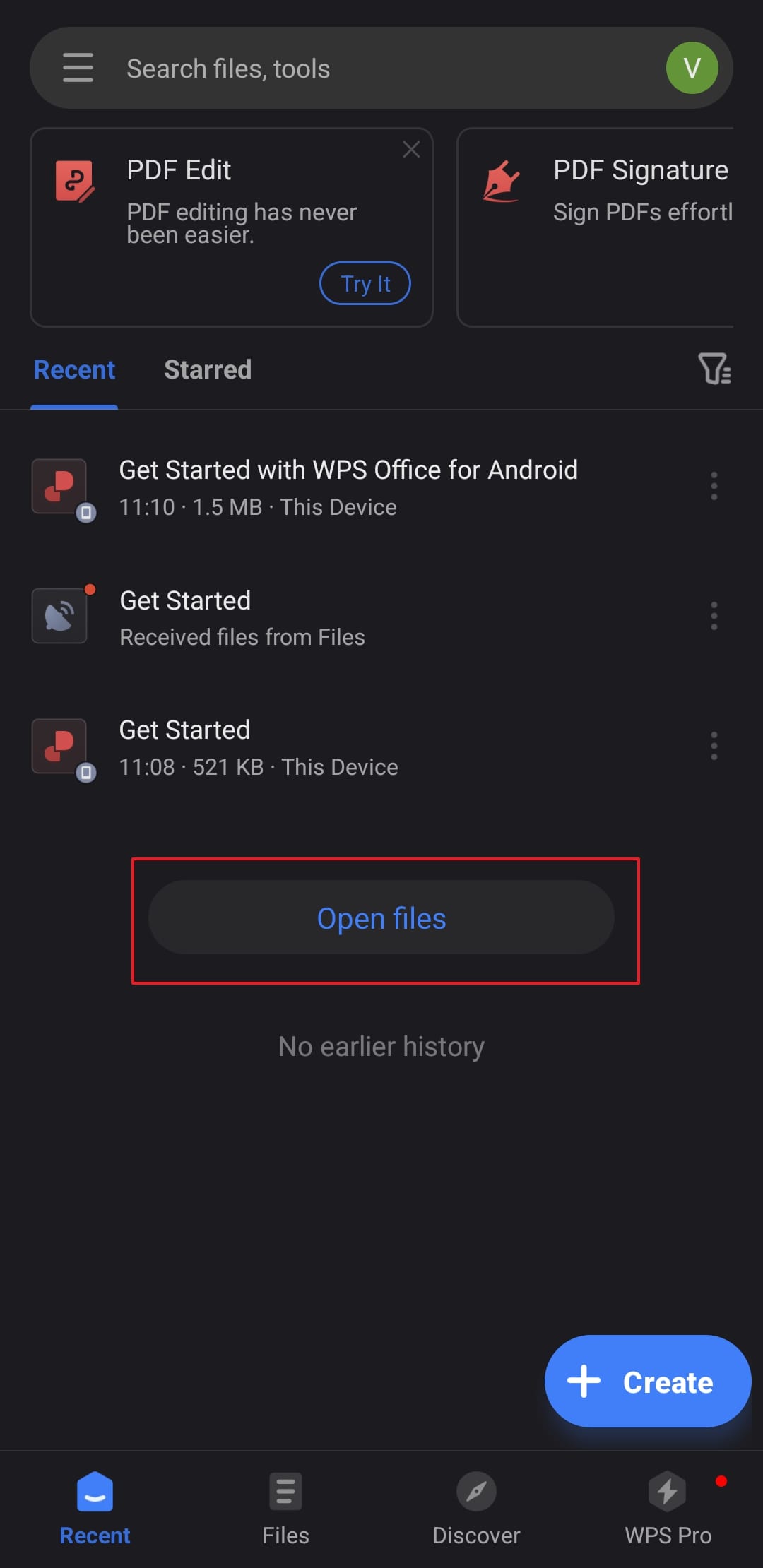
Step 2. After the file is uploaded, click on the “Edit” icon below the left corner of the screen and choose the text you want to remove. Once you pick the content, either choose “Cut” or “Delete” button to simply remove the unwanted text.
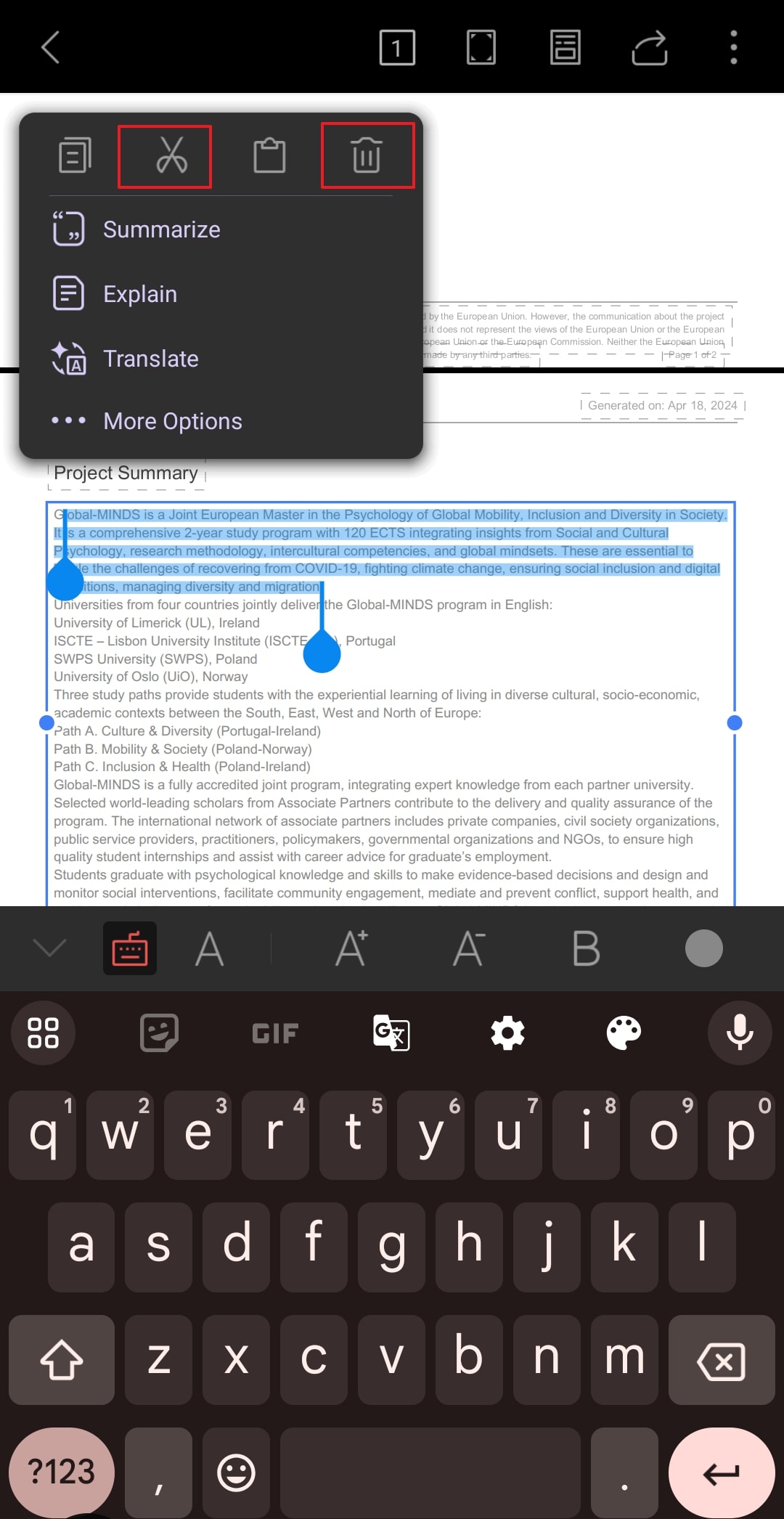
2. DocHub
If you are seeking a tool that offers you the ease of editing complex files, DocHub has got you covered with its innovative features. In terms of editing or erasing the text, there is an erase tool that leaves a white cast to remove or hide the text to prevent data breaches. Go through the steps below to learn how to erase a text in PDF using DocHub to maintain the quality of your files without expertise:
Step 1. Start by installing DocHub on your device and press the green colored plus icon to access a new bottom-up menu. Now, simply import the file on your device by tapping on “Upload from Device.”
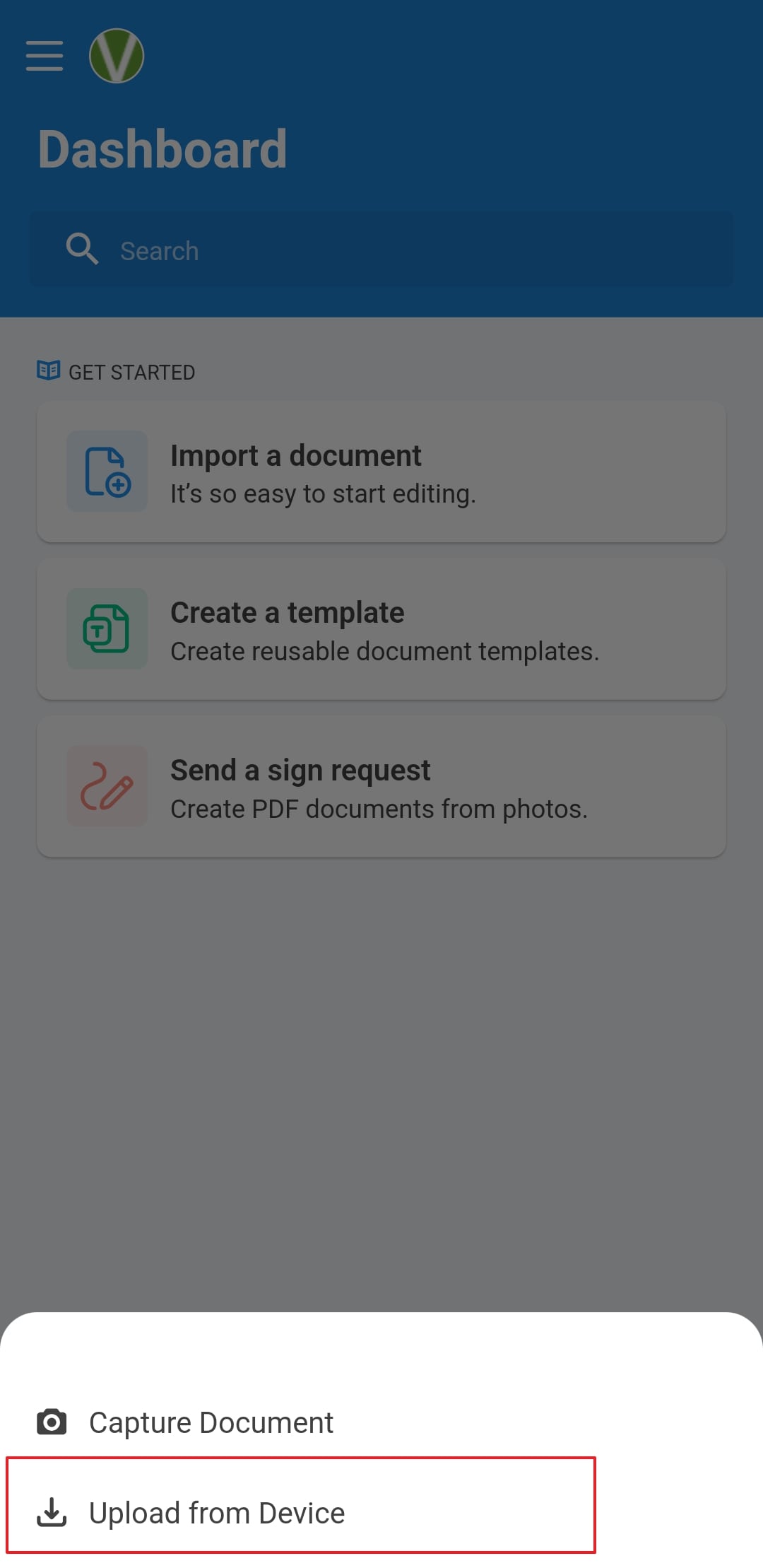
Step 2. After uploading, hit the black “Plus” button and choose “Erase” from the list of tools given in the toolbar.
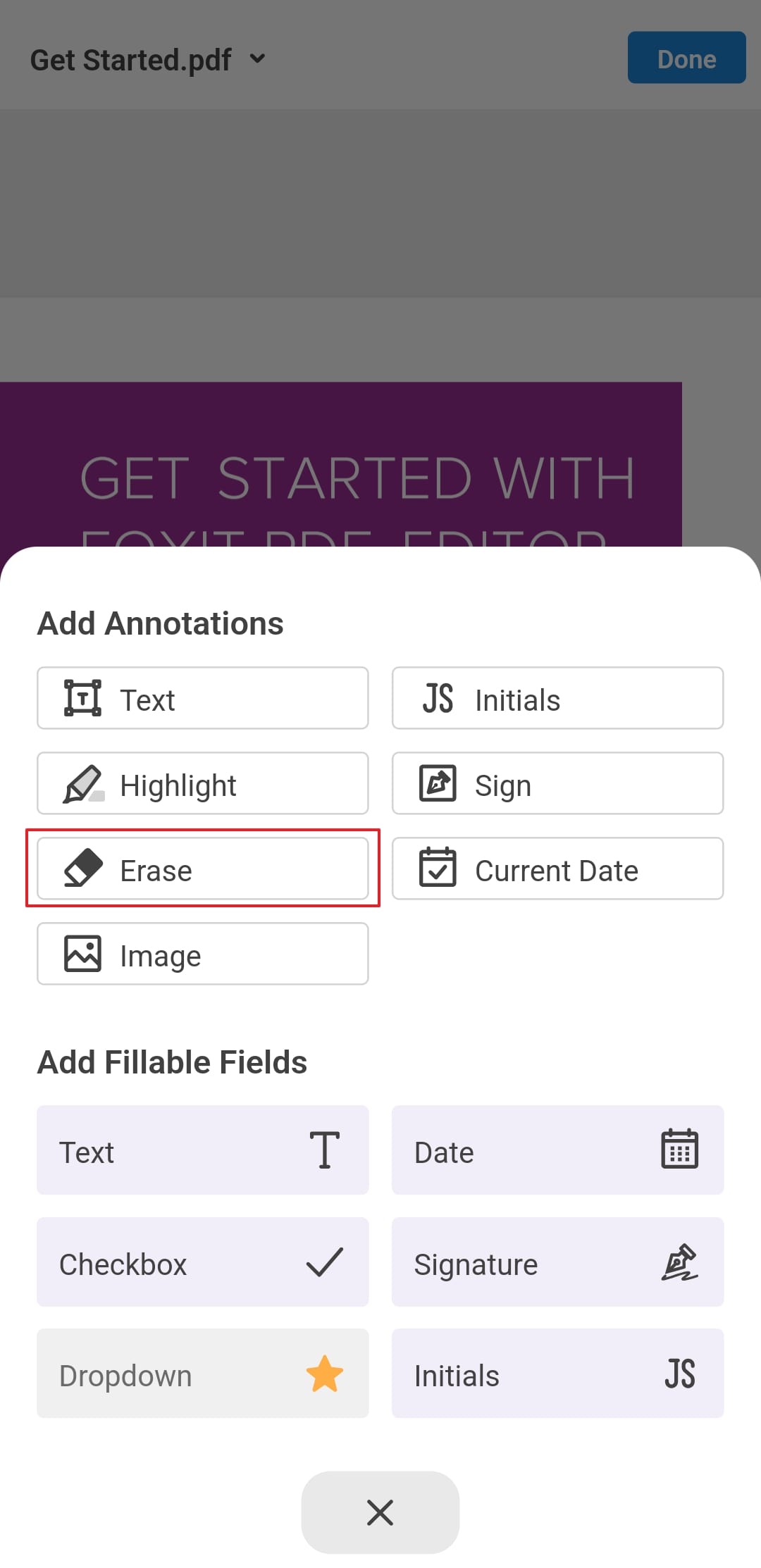
Step 3. Next, simply drag the erase box on the text you want to remove to update the file. If you want to remove the eraser, simply click the “Delete” button from the bottom of the screen and redo the edit.
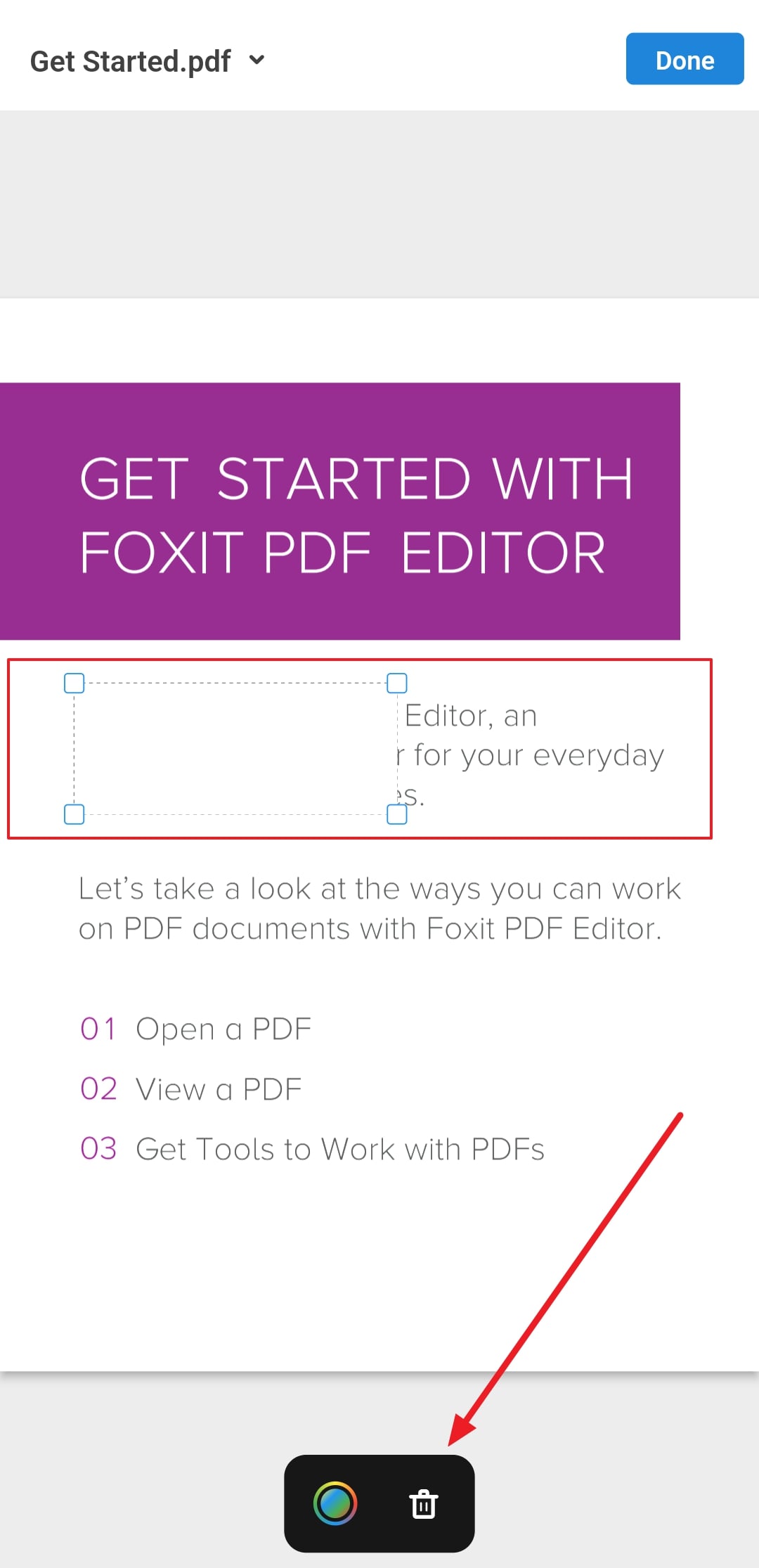
Part 5. Comparative Analysis of PDF Tools For Erasing Text
Now that you know how to erase a text in PDF using numerous tools, here is the breakdown of these software and platforms to easily decide which one suits your needs. Catering to the needs of both basic and professional editors, these tools are accessible and offer straightforward ways to update content or hide sensitive data.
|
Metrics |
Afirstsoft PDF |
Adobe Acrobat |
PDF2GO |
pdfFiller |
WPS Office |
DocHub |
|
User Interface |
User-Friendly |
Complex |
Simple |
Complex |
Modern |
Basic |
|
AI Features |
AI-Powered OCR, AI Assistant, Summarizer |
Auto Form Field Recognition |
None |
Auto Form Filling |
AI Text Recognition |
None |
|
Support |
Email & Online Resources |
24/7 Support (Phone & Chat) |
Email & Online Resources |
Email & Online Resources |
Email & Online Resources |
Email & Online Resources |
|
Quality After Editing |
Retained and Preserved |
Preserved |
Slightly Affected |
Retained |
Retained |
Retained |
|
Annotation Tools |
Range of annotation features |
Underline, Strikethrough |
Limited |
Comments, Sticky Notes |
Limited |
Highlight, Underline |
|
Watermark While Exporting |
No |
No |
Yes (free version) |
No |
Yes (free version) |
No |
|
Pricing |
Monthly Plan: $7.99 Yearly Plan: $44.99 3-Year Plan: $55.99
|
Acrobat Pro: $19.99 per month Acrobat Standard: $12.99 per month
|
Subscription: 2800 Credits for up to $23.17/month Pay as you go: 480 Credits for up to $14 |
Basic: $8 per month Plus: $12 per month Premium: $15 per month |
In-App Purchases: $0.05-$239.5 |
Pro: $10 per month |
Part 6. FAQs Involving Erasing Text in PDF
- Why is erasing text in a PDF necessary?
If you are considering erasing text from the PDF, it can be beneficial in removing sensitive information, correcting errors, and updating content before sharing. Not just that, this will also ensure that the PDF information is removed accurately to maintain confidentiality and prevent information breaches.
- Are there any limitations when erasing text in a PDF?
Though erasing text is an accessible way to update text and you have learned how to erase a text in PDF, bear in mind that removing text can have limitations. If you use complex scanned files, they support text embedded in images, it becomes hectic to ease the text without innovative tools with OCR technology.
- Does erasing text in a PDF permanently remove it from the document?
If you have accurately used the eraser to remove text, the text will be permanently removed with the redacting or editing features. However, there are some tools that have whiteout features that only hide the information. If you want to permanently remove the text, ensure you are using a tool that removes text permanently just like Afirstsoft PDF.
Conclusion
Summing up, PDFs are the finest option to share files in structured and manageable format but, it's essential to consider your file support editing. As in most cases, there is a need to update content or hide the sensitive information. To get the job done, erasing text is an accessible option and choosing the right tool makes all the difference.
To know how to erase a text in PDF while using accessible and innovative tools like Afirstsoft PDF, go through the details mentioned above. Seek some reputable online and mobile apps to update your content without requiring hassle.

