Nowadays, the need to type on PDFs has become increasingly common in academic and professional environments due to editing requirements. For instance, as a legal professional, instead of drawing up new contracts every time, you can simply use editable PDFs to modify contracts and agreements. This modern document-handling practice helps users to reuse documents and enhance productivity and accuracy throughout.
Therefore, knowing how to type on a PDF smooths out the workflow productivity by allowing users to interact with their PDF content. The demand for tools that enable typing on PDFs has led to the development of numerous software solutions and applications. In this article, we will be discussing the tools that range from simple, web-based editors to comprehensive PDF management software, each offering various features to meet different needs.
Part 1. Why You Might Need to Type on a PDF
Moving forward, it is crucial for you to understand why you need to learn how to type on a PDF document using various tools. In this section, we will be looking into the benefits you can gain from getting the ability to type onto a PDF:
- Correcting Spelling Errors: Being able to type into your PDF documents eases the proofreading process for users. You can edit and correct any spelling or grammar errors in the PDF text by using tools that let them type into PDF documents.
- Updating Information: Users get the ability to update any previous documents with up-to-date information by editing the existing text in the PDF content. Therefore, this practice ensures that content is accurate with minimal effort made by the users.
- Annotate Documents During Collaboration: After learninghow to type on a PDF, you can add notes and highlight text on PDFs when collaborating with a team to review and analyze documents. With the help of this practice, users can identify key points and make necessary comments directly on the document.
- Filling out Forms:Using tools that allow you to directly type into PDF documents can help you fill out official forms like tax forms and job applications. It helps you provide the recipients with data that is neatly organized and easily readable.
- E-Signatures on Official Documents: Typing in signatures on PDF contracts and agreements ensures a quick and secure way to finalize important documents. This eliminates the need to print and sign by hand, allowing you to save time.
Part 2. How to Type on a PDF Using Afirstsoft PDF?
Now that we are aware of why one needs to know how to type on a PDF document, let’s look into the topmost used tool for this practice. Afirstsoft PDF is an all-in-one PDF editor that enables users to take full control of their PDFs through advanced editing features. With the help of this tool, users can add text to the existing content by simply selecting the section of content.
Moreover, they can also add a text box to the file to add a new section of content and further enhance the quality. Apart from this, you can also add shapes or images to your files to improve the visual appearance of the document. If your PDF has any links added to the text, Afirstsoft PDF gives you the access to edit or add links to further enhance the readability.
Steps to Type on a PDF Using Afirstsoft
In addition to the introduction on Afirstsoft PDF’s editing features, it is time to dive into the steps you can take to efficiently carry out this process:
Step 1. Download and Access the Edit PDF Tool
To begin writing on your PDF file, download the software through its official website and launch it on your desktop. Select the “Tools” option from the left corner and pick out the “Edit PDF” tool to upload your PDF file.
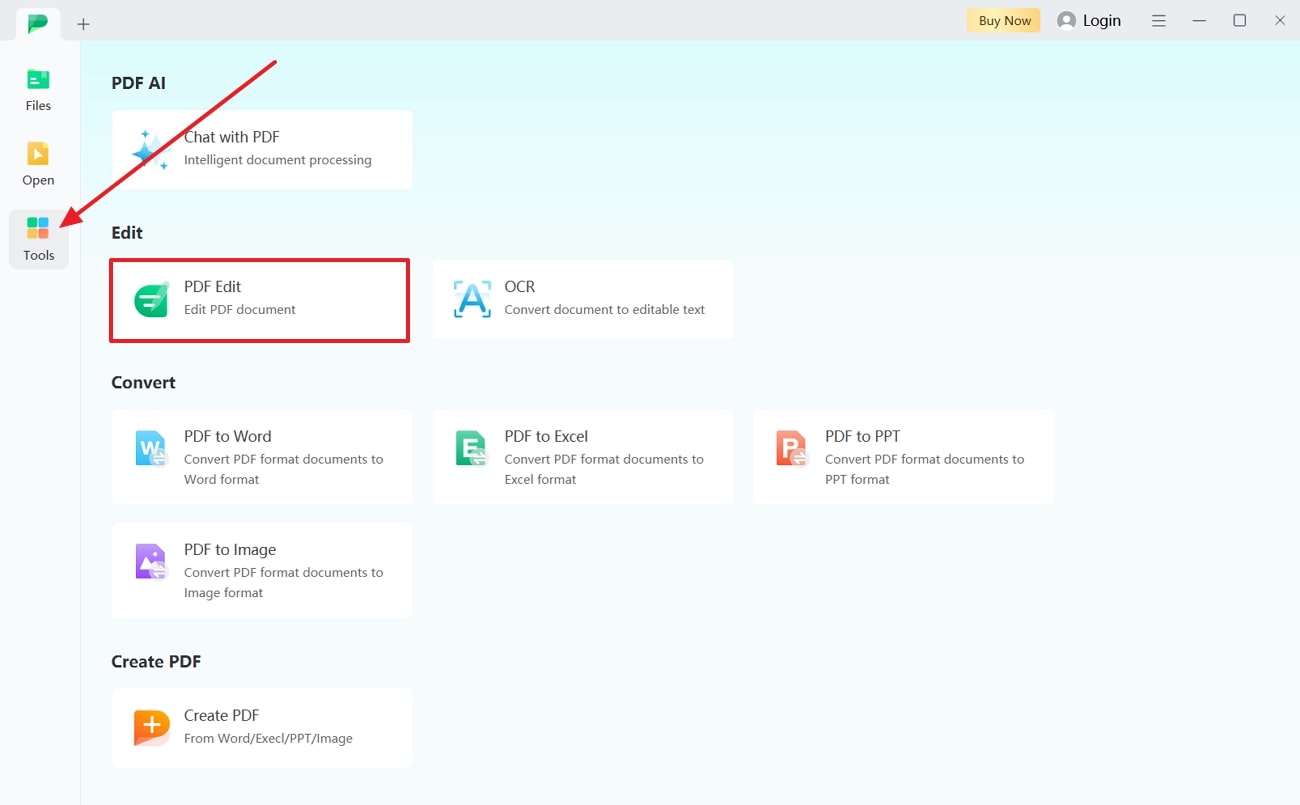
Step 2. Start Editing the Text for Customization
Once your file is uploaded to Afirstsoft PDF, you will be moved to a new editing panel. Here, you get access to advanced features to enhance the content quality by removing, adding, or editing the existing text where you type the new text.
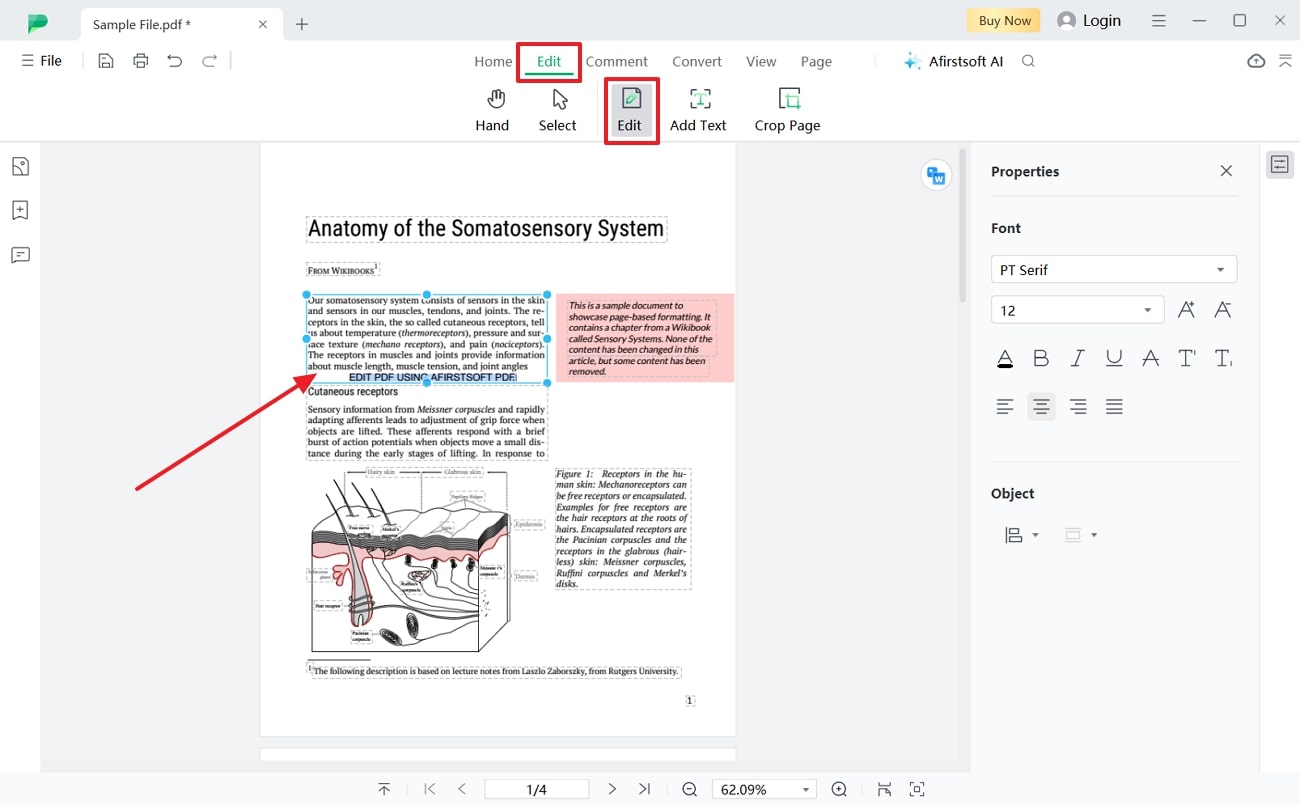
Step 3. Save Edited PDF to Your Device
After making the changes to your PDF content by editing the font properties, save the PDF file to your desktop files. Hit the “File” button and choose “Save As” to export the PDF with improved content.
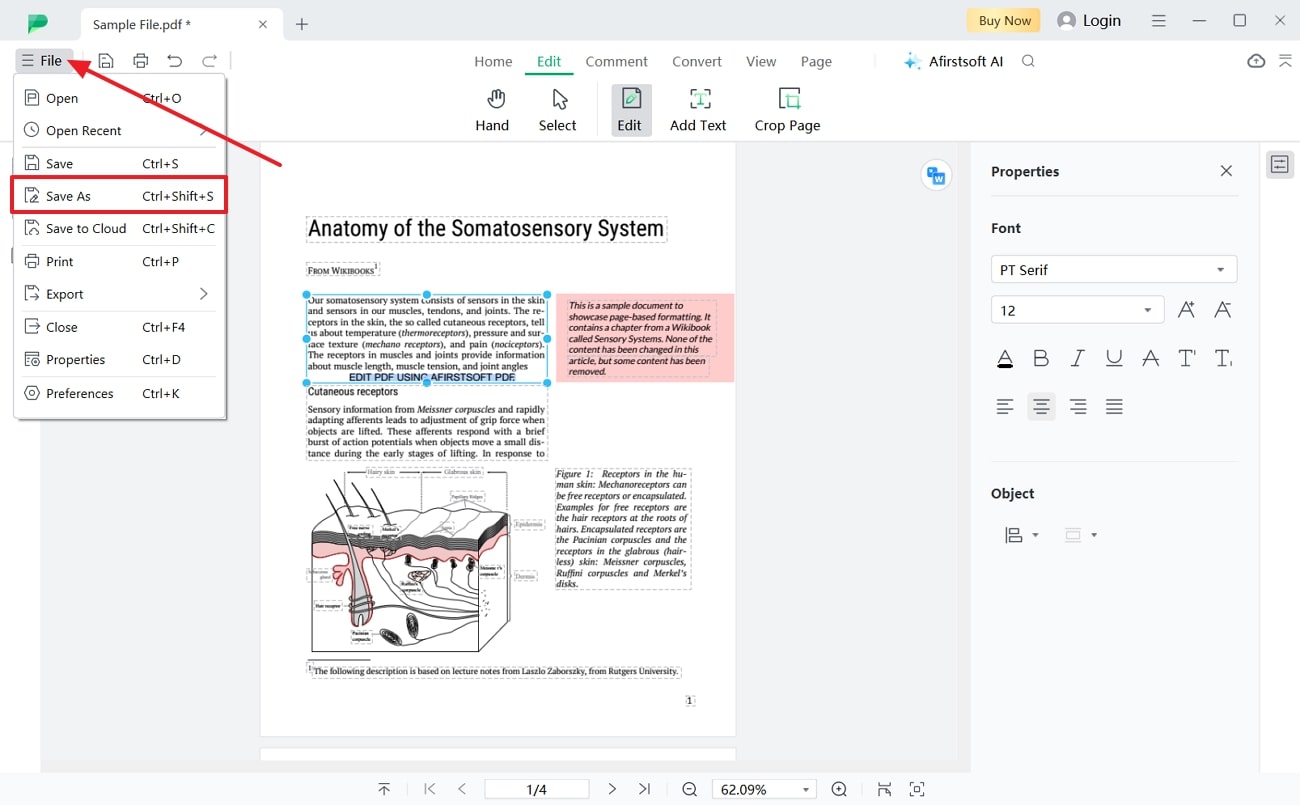
Afirstsoft PDF Features and Benefits
- AI chatbots provide users with instant assistance and guidance for navigating, editing, and managing PDF documents efficiently.
- With the help of Afirstsoft PDF, users can compress PDF files to reduce the file size for easier sharing and storage without compromising quality.
- The OCR feature extracts and enhances text and images from scanned PDFs to make them searchable and editable.
- Afirstsoft PDF supports batch processing, which enables users to perform conversion, compression, and editing on multiple PDF files at the same time.
- Users can easily organize PDF pages by rearranging, deleting, or adding new pages to their documents to ensure they maintain a coherent structure.
Part 3. Alternative Methods to Type on PDFs
Other than Afirstsoft PDF, there are alternative methods that you can opt for as well to learn how to type on a PDF. Exploring these alternatives can provide additional features and functionalities that might better suit your needs and preferences:
Desktop Software
To optimize the PDF editing task, let's look into the desktop tools that are used by users to write PDF documents, making them editable in a few steps. These tools often come with strong features for editing PDFs to ensure a seamless user experience:
1. AcePDF Editor
This easy-to-use PDF editor enables users to carry out the editing procedure and add text to the original content by adding text boxes. They can also edit the text already written in the file by typing extra content to enhance the quality.
Apart from that, you can change the text style, size, and color to achieve a unique, organized appearance in the PDF. Below are the steps you can follow to learn how to type on a PDF using AcePDF Editor:
Step 1. Install the tool onto your device through its official website and get access to the homepage. Choose “Edit” from the top and upload a PDF file where you have to type in text.
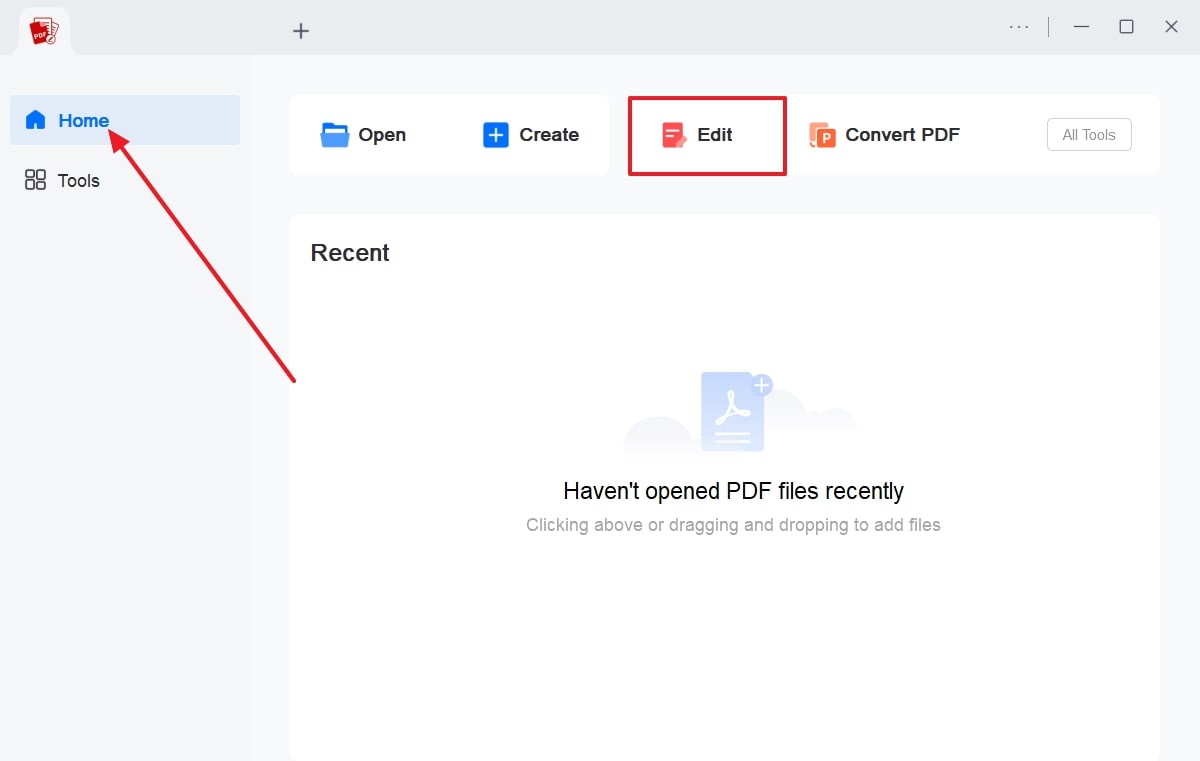
Step 2. In the editing panel, click the “Edit Text” button to modify text present in the existing content section. For adding a text section, use the “Add text” option to insert a new text box across your PDF.
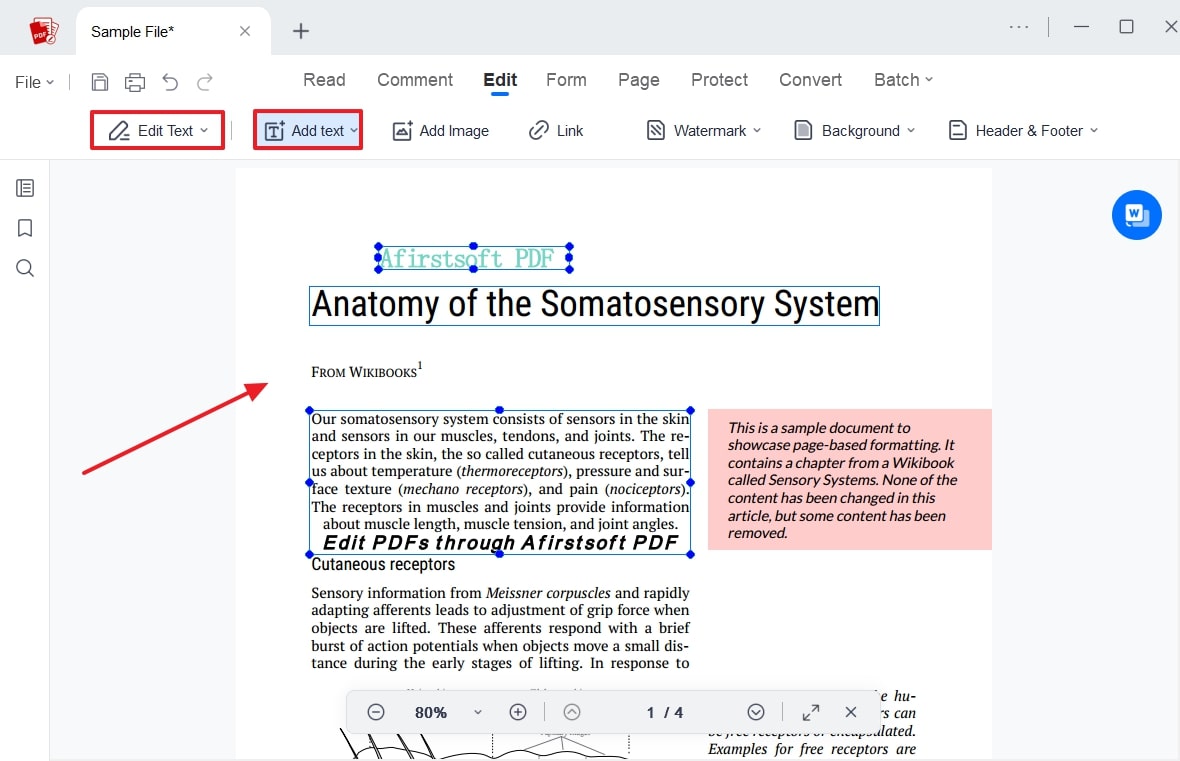
Pros
- AcePDF is safe to use, as the documents you upload are not on the server but uploaded through your device onto the downloaded software.
- Users get the benefit of adding multiple files simultaneously to batch process the documents and save their time and effort.
Cons
- To edit your PDF documents through AcePDF, you need to download the software as there is no online version for the editing feature.
Pricing Plans
- 1-Month:$14.95
- 1-Year:$29.95
- Lifetime License: $49.95
Features
- Users can convert PDF documents to Word, Excel, PPT, TXT, and many more supported file formats through AcePDF.
- You get the ability to organize your PDF pages while adding text to PDF so that you can generate a professional final document.
- AcePDF allows users to redact personal information from the PDF files to ensure their privacy is protected.
2. PDF Studio
PDF Studio makes sure that users get the ability to edit and add text to their PDFs in a few clicks. Its “Edit PDF Content” feature allows users to edit the existing text while proofreading to avoid mistakes. Furthermore, you can edit the images in the document to improve the visual appearance. The guide below can help you understand how to type on a PDF with PDF Studio:
Step 1. Download PDF Studio to your desktop and open it up to upload the PDF file you want to work on by clicking the “Open File” button.
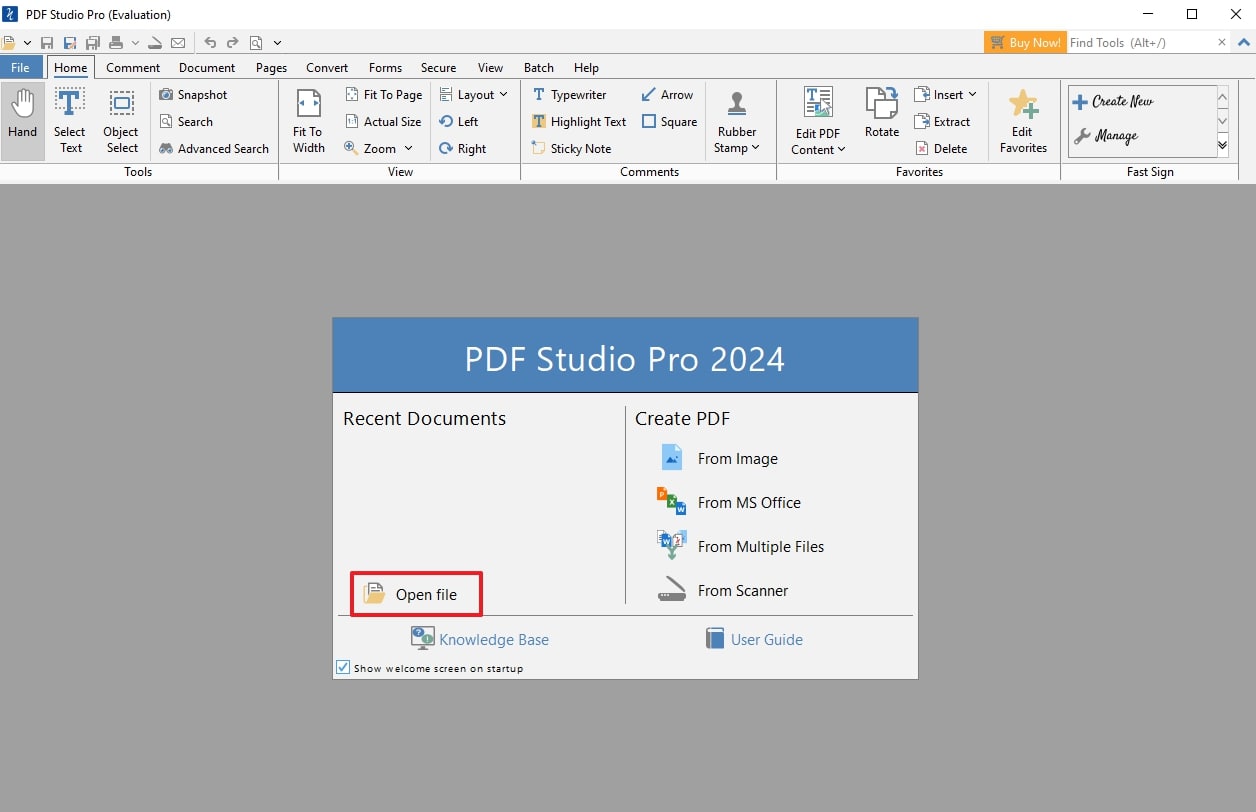
Step 2. Once your PDF is uploaded to the software, select the “Edit PDF Content” feature from the top operational bar. Checkmark the “Text” and “Images” options so that you can edit these elements and type on into your PDF document.
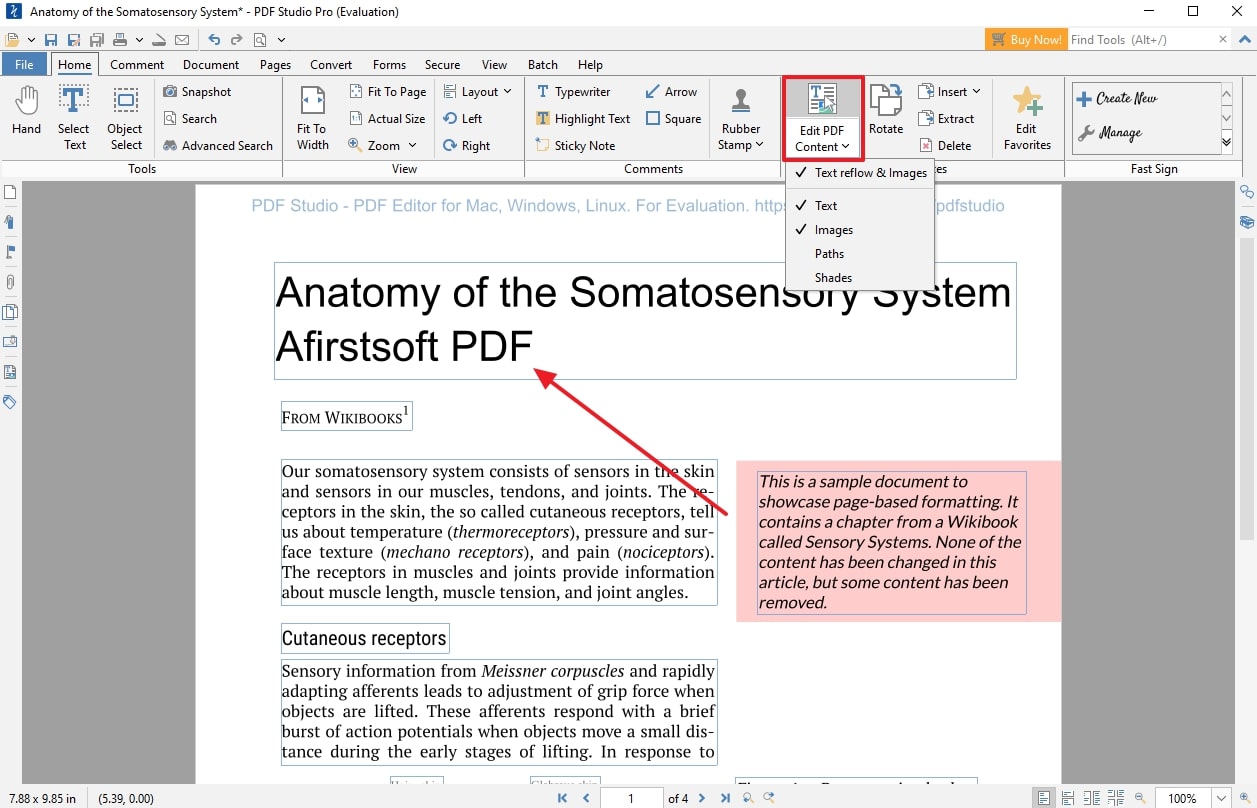
Pros
- Users can compress the PDFs to reduce the file size and save space.
- Utilizes batch functions to help users manage multiple documents simultaneously.
Cons
- The free trial users of PDF Studio will not be able to edit text content on PDFs or alter the existing content properties.
Pricing Plans
- PDF Studio Pro: $90 per unit
Features
- You get the ability to annotate your PDF documents by highlighting, underlining, and cross-out texts to enhance the collaboration process.
- While adding text to your PDFs, you can add hyperlinks to the document, which will further enhance the content.
- Using PDF Studio, users can fill out and save interactive and non-interactive PDF forms.
Online Tools
Moving forward, let’s go through the top two online tools you can opt for instead of using the offline desktop tools. These online tools provide convenient access and functionality without software installation to learn how to type on a PDF:
1. Soda PDF
This online and easy-to-use tool lets you edit your PDF files by enabling the add text feature so that you can enhance your content. Users can add text using the text box feature to create a new content section on your PDF. Additionally, you can add images to the original PDF document so that you can improve the visual appearance. Below are the steps to further understand how to type on a PDF using Soda PDF:
Step 1. Launch the tool across the browser, access the "PDF Editor" feature, and look for "Choose file" to add the PDF that needs editing.
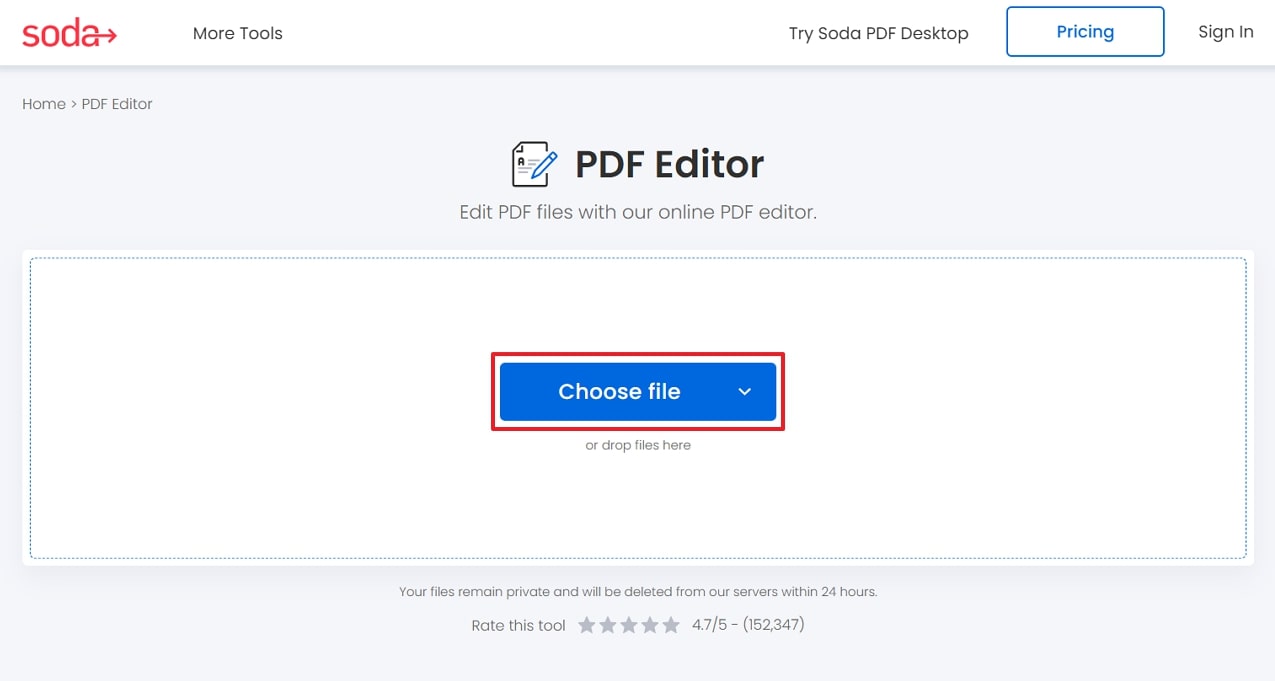
Step 2. Next, an editing window opens once you upload your document onto the server. Look for the “Select” option from the top for defining the section where you have to type in the text. However, if you want to add a new text area, you can draw up a text box using Soda PDF. Lastly, hit the “Download File” button to save the edited PDF document to your device.
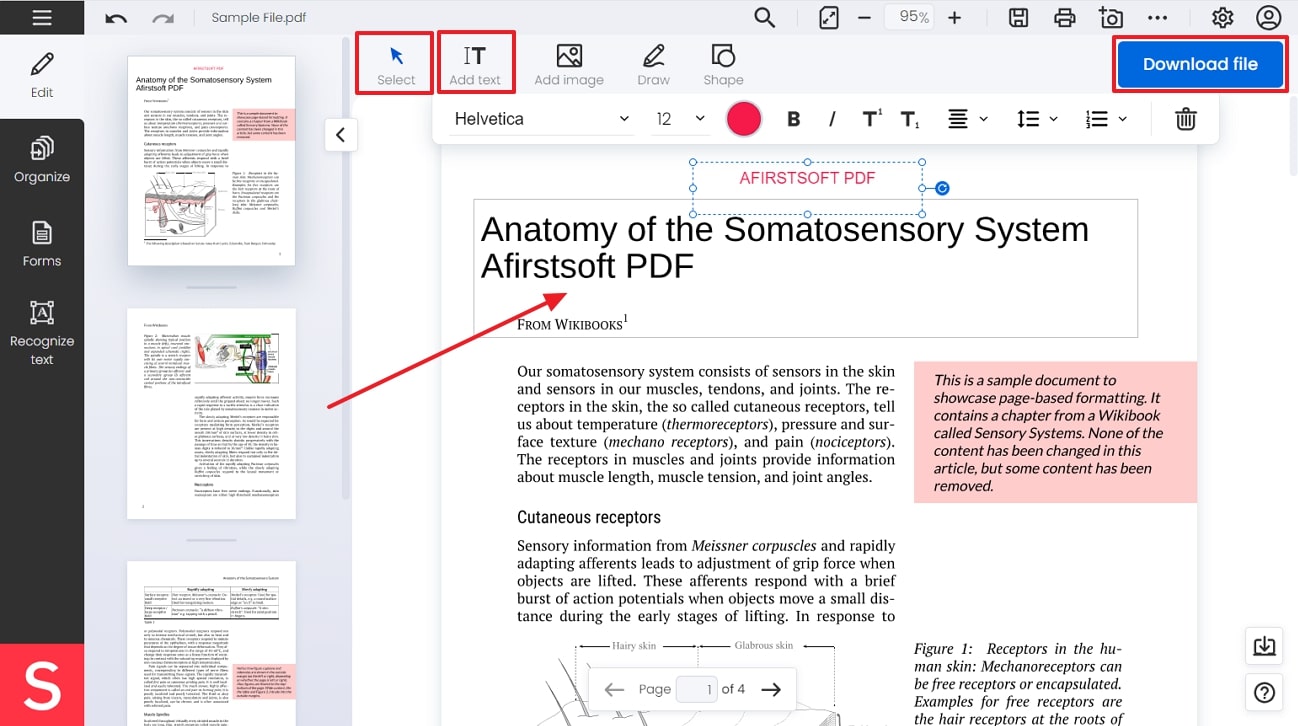
Pros
- Soda PDF’s integrated OCR feature allows users to edit images and text on scanned PDFs.
- Users have the ability to merge various file formats into one PDF document to increase productivity while editing.
Cons
- Users with the free version of this tool are not able to carry out batch processing.
Pricing Plans
- Soda PDF Standard:$12.00 per month
- Soda PDF PRO:$15.00 per month
- Soda PDF Business: $2.00 per month
Features
- While editing your PDF file, you have the benefit of adding shapes to the content to further enhance the visual and readability of the file.
- If you are working on official documents that require your signature, you can use Soda PDF to add your e-signatures.
- This tool helps you compress PDFs to reduce file size and save space for a smooth editing experience.
2. iLovePDF
With the help of this tool, users have the ability to edit their PDF documents using the edit text feature by typing new information. The users can annotate the file by adding a text box and writing content. Moreover, users get the advantage of altering the color, font size, style, and much more. Have a look at the detailed guide on how to type on a PDF using iLovePDF:
Step 1. Access the online tool and go to the main homepage of iLovePDF to import your PDF to the server using the “Select PDF file” button.
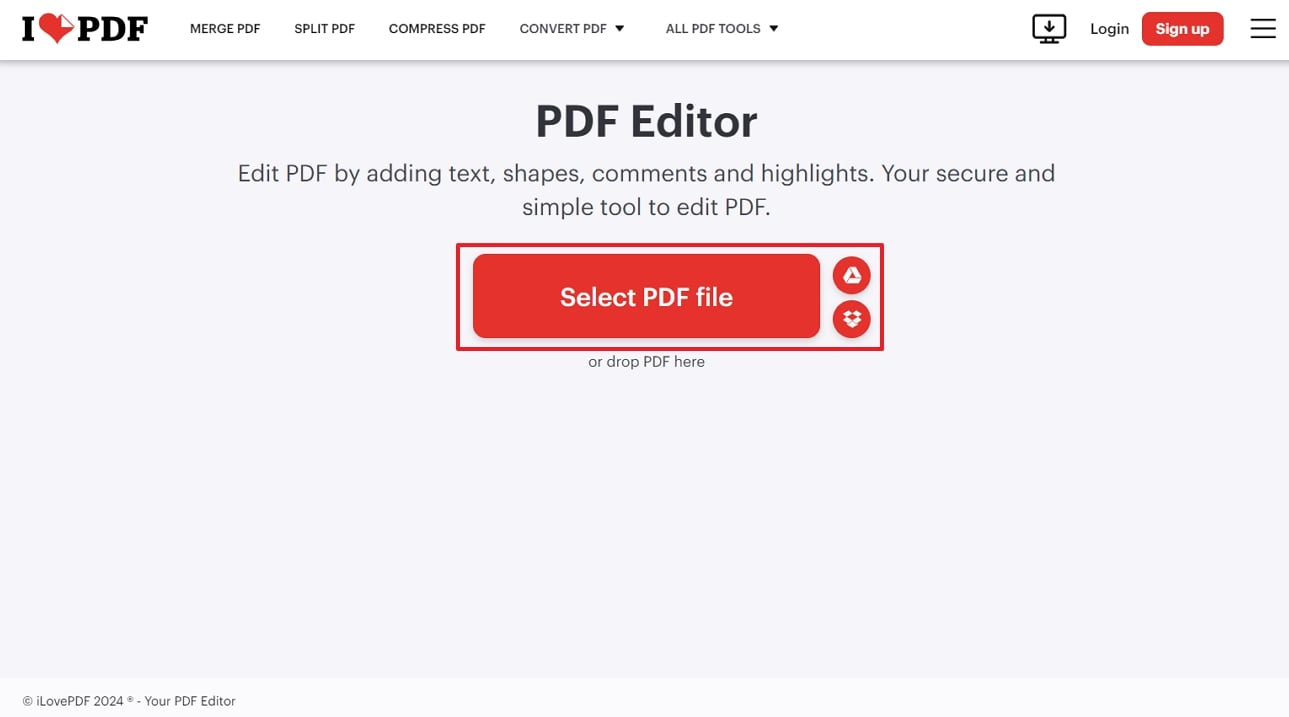
Step 2. Once your file is uploaded, click on the “Edit” tab to open the editing panel. Now, you will be able to add text to the original document and alter its existing content.
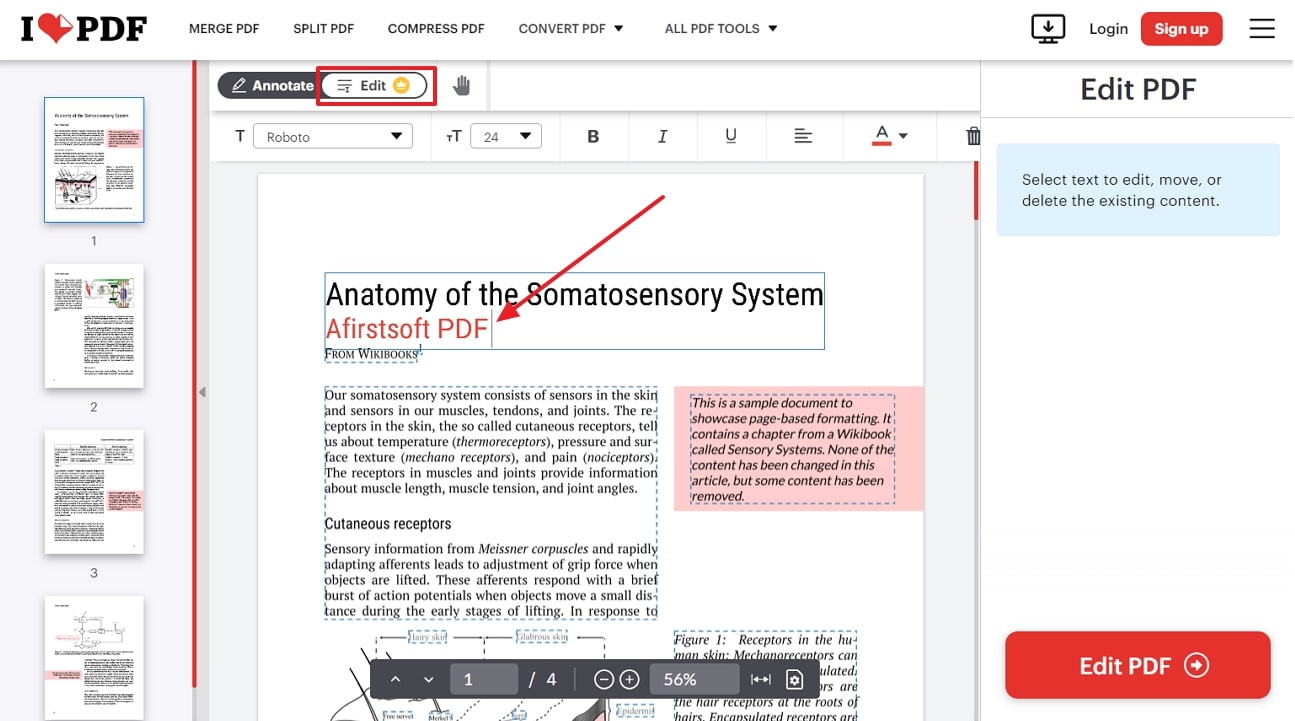
Step 3. Once you’ve made the edits within the PDF document, access the “Annotate” tab for adding the text box into your content.
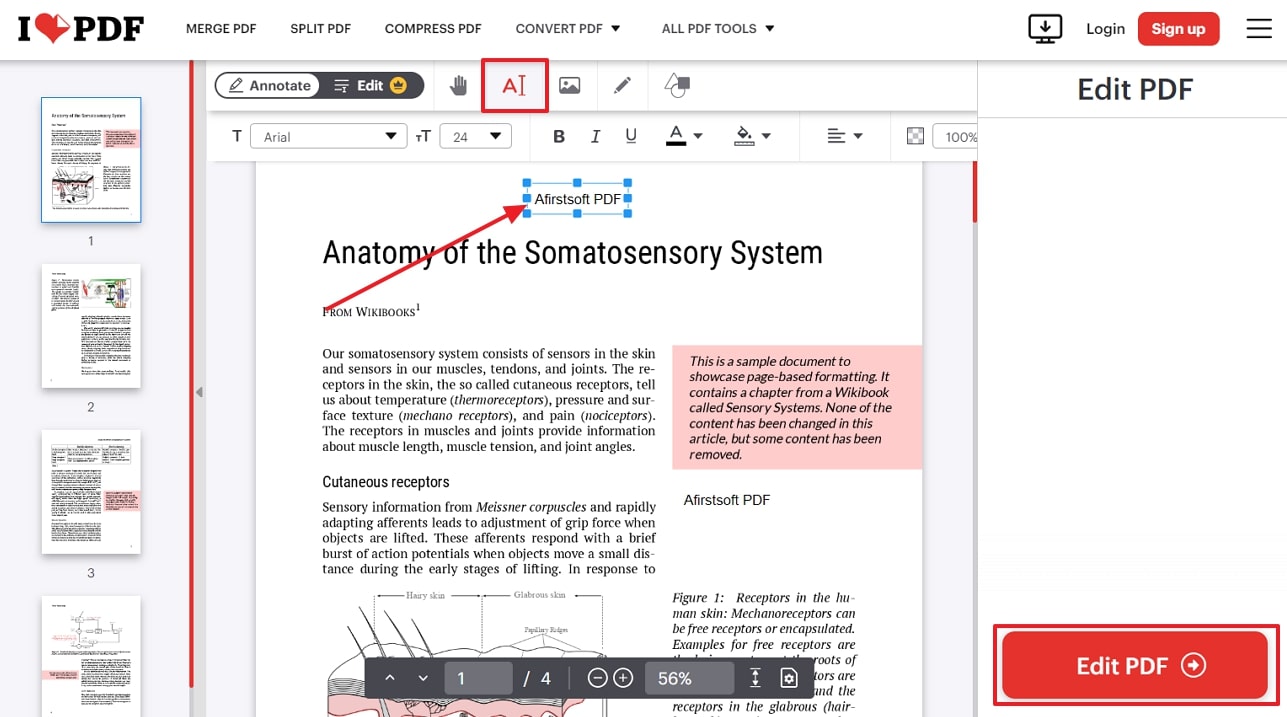
Pros
- Users can split the PDF document to focus on the more important areas of the PDF.
- You also get the ability to remove pages from your PDF file so that you can speed up skimming through the document.
Cons
- Users using the free version cannot edit the existing content in the PDF files, as iLovePDF only allows the addition of text boxes to the file.
Pricing Plans
- Premium:$7 per month
Features
- You can utilize this tool to convert your PDF files to different supported formats and vice versa.
- ILovePDF provides the option of unlocking PDFs that are password-protected.
- Users get the ability to repair any corrupted PDF files to ensure safety and security while maintaining the format.
Mobile Apps
We have learned about different software and online tools that can guide you on how to type on a PDF with a variety of tools. However, if you are constantly moving from one area to another, you need a more reliable method to type and modify text on your PDF files. That is why this section has accumulated a list of reliable mobile apps to type on the move:
1. pdfFiller
pdfFiller is your go-to PDF editor, which offers several editing and customization options to make your file look professional. Moreover, add a text box anywhere on your PDF file and use its rich formatting options. Using the available tools, you can increase your text size, color, and font style. Let’s delve into the following steps to understand how to type on a PDF with its advanced feature:
Step 1. Open the Google Play Store to download the pdfFiller mobile app on your device, and click the "+" button in the bottom toolbar to open a bottom-up menu. From here, choose the "Upload Document" option and upload the desired PDF file on this app.
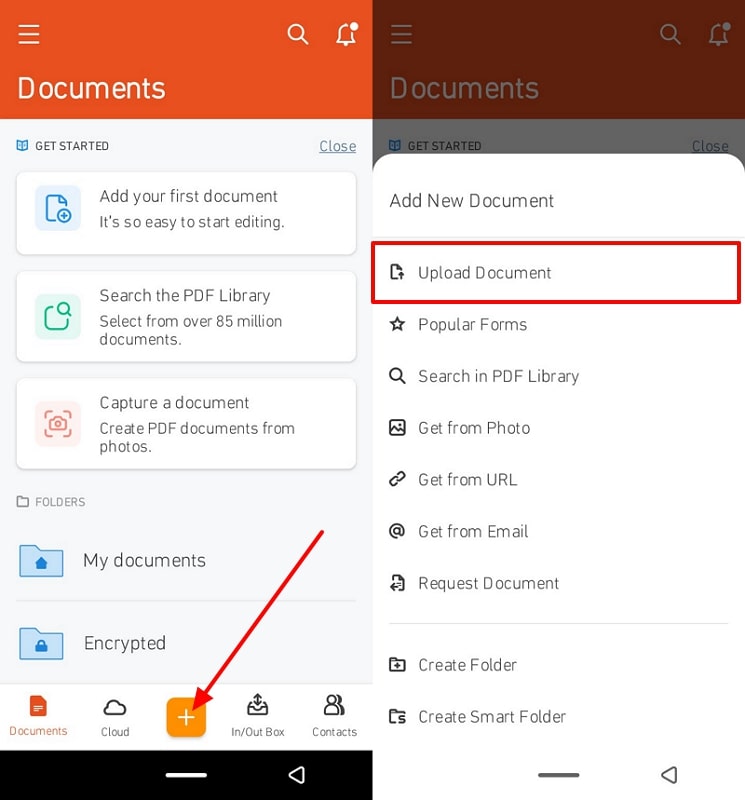
Step 2. On the new editing window, click the “Text” option under the “Editor” tab in the bottom toolbar. Add the text box anywhere on the PDF and choose different editing options from the settings toolbar at the bottom. When you’re satisfied with the changes and customization, click the “OK” button to save the added text.
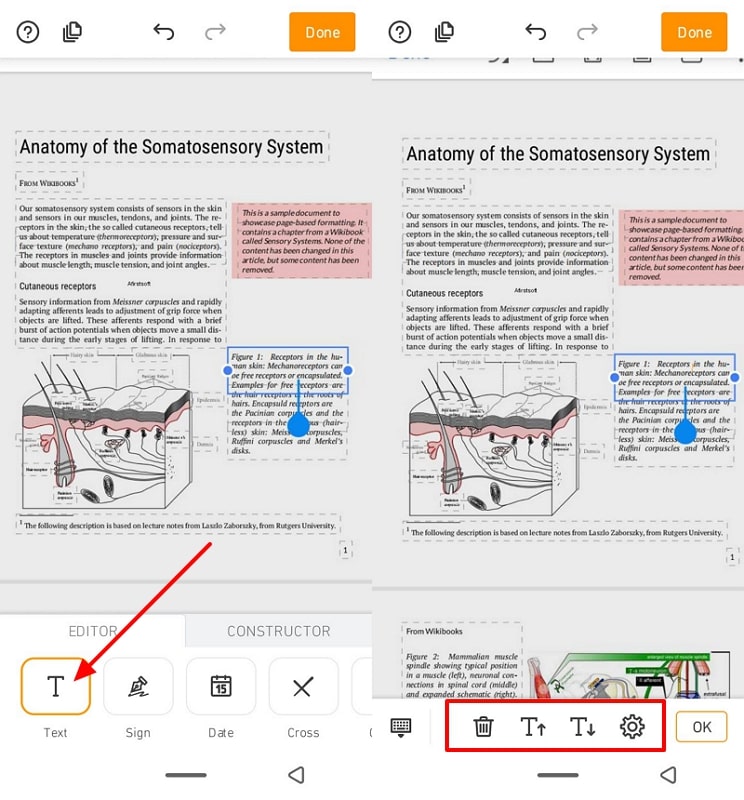
Pros
- This app also lets you bold, italicize, and underline text to emphasize important points in the PDF.
- You can easily access pdfFiller offline without worrying about the internet.
Cons
- The pricing of this PDF mobile app is higher if you want to access all the advanced tools.
Pricing Plans
- Basic Plan: $20 per month
- Plus Plan: $30 per month
- Premium Plan:$40 per month
Features
- The text box feature contains other text editing options, such as background and border colors, along with different placement options for text.
- You can easily add various number images from your photos and place them anywhere on the PDF document.
- pdfFiller annotate feature lets you add stickers, highlight text, draw arrows, lines, and many more to enhance its visual aspect.
2. WPS Office
Another excellent typing and editing app is WPS Office, which deals with all sorts of files and edits to perfection. You can modify the existing text within the PDF in different colors and sizes or change the whole text. It also allows you to change the orientation and size of the existing and uploaded images. Now, follow these given steps to understand how to type on a PDF with WPS Office app:
Step 1. Once you’ve installed the WPS Office application on your mobile, access the “PDF Edit” option from the homepage and upload your PDF file.
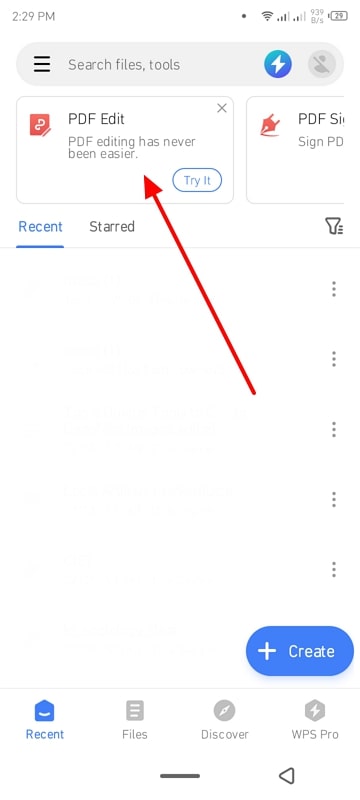
Step 2. When the editing interface appears, go to the bottom toolbar, and choose the “Edit” option to display its features. Select the “Text Box” icon and add it across your PDF, where you can type your desired text and modify it with different options. Moreover, you can customize the existing text within the PDF in different fonts and text sizes.
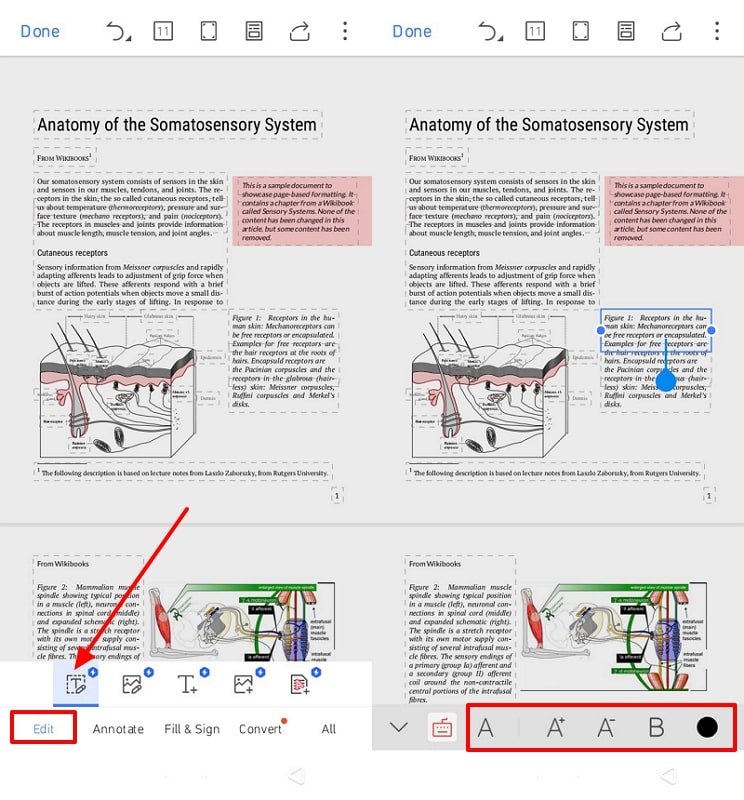
Pros
- You can freely sync your files on different cloud platforms, such as Google Drive and OneDrive.
- WPS Office supports 46 languages, including English, Hindi, Indonesian, and more so that a diverse range of users can utilize this app.
Cons
- There are unnecessary ads in the free version of the WPS Office mobile app, which disturbs smooth workflow.
Pricing Plans
- WPS Pro 3 Months Plan: $7.99 per month
- WPS Pro 1 Year: $4.08 per month
- WPS Pro 6 Months: $5.49 per month
Features
- The annotate feature has a variety of options to enhance the overall appearance of your PDF file, such as shapes, stamps, pen, and more options.
- This app has an AI insight feature which summarizes the PDF in a few seconds and lets you inquire anything about the PDF with the AI chat.
- You can create fillable forms within your PDF and add checkboxes, signature area, and add cross, dots, and dash over text.
Part 4. When to Use Different PDF Typing Tools
In this section, we will discuss the benefits of learning how to type on a PDF using various tools in different scenarios. Diving into this section will help you identify the scenarios where each platform tool can be utilized:
Offline Tools
- Fill out Legal Documents:Offline PDF editors enable you to fill out interactive forms and sign them if needed. With the help of such tools, lawyers can ensure that all the information is accurately entered and securely saved.
- Edit Business Reports: Business owners can use offline PDF editors to add text, update charts, and annotate reports. Apart from that, it enables them to manage and maintain a professional outlook on all their PDF reports.
- Create Interactive Forms:In this scenario, users can utilize offline methods as it is easy for recipients to provide necessary information. With fields, checkboxes and much more users can develop such fillable forms.
- Annotate Research Papers: Students and researchers can opt for offline tools as they are much more efficient for a thorough review and collaboration. They can use offline PDF editors to highlight text and insert notes directly onto research papers.
Online Tools
- Improve Collaboration on Projects:Online tools is effective for individuals who are working remotely and want to achieve higher teamwork. It allows multiple users to edit and add texts to a single PDF document simultaneously.
- Quick Edits on the Go: Online PDF Editors are perfect for typing on a PDF document for quick changes. You do not need access to any sort of desktop software, which improves flexibility.
- Fill Out Forms Remotely: With the help of online tools, users can speed up the process of filling out forms remotely. You can fill out and submit PDF forms online without printing them.
- Easy to Share Documents:These tools enable easy sharing of edited PDFs through email or cloud storage. Using such tools, you can identify how to type on a PDF through seamless distribution and access to various features.
Mobile Apps
- Editing while Traveling: Mobile PDF tools allow you to type a PDF directly from your smartphone. Such tools make it easier to manage documents even on the move, which improves productivity.
- Annotate Lectures in Class: Students can use mobile applications to annotate their lecture notes to improve the study material. They can add pointers and comments, highlight main points, and more.
- E-Sign Documents:Such mobile apps make it easier to add your E-signatures on your mobile device. With the help of such tools, users can eliminate the need to print and scan documents.
- Review and Approve Documents: Managers and team leaders can review, comment, and approve documents using mobile apps. Such situations ensure that users achieve an efficient workflow and decision-making processes.
These use cases can all be achieved by users who utilize the Afirstsoft PDF tool, as it is available on all platforms. With the help of this tool, you will be able to learn how to type on a PDF in just a few steps and achieve your editing requirements.
Part 5. FAQs on How to Type on PDFs
- How can I ensure my typed text fits well within the PDF layout?
Most PDF editors offer customization options for font size, style, and text placement to ensure that your typed text fits well within the PDF layout. You can adjust these settings to align your text with the existing document structure and formatting. Previewing the document before finalizing your edits can help verify that the text is well-positioned and visually consistent with the rest of the document.
- Is it possible to type on a scanned PDF document?
Yes, it is possible to type on a scanned PDF document using the integrated OCR technology. Software such as Afirstsoft PDF can help users convert text from scanned images into editable text. With the help of OCR features, you can make changes and add content to the previously static scanned document.
- Can I type on a password-protected PDF?
Users need to enter in the correct password to the documents that are protected by passwords to edit them. You can make changes by writing into the PDF document once it is unlocked. If you don’t have the password, you must obtain it from the document owner or creator to gain access. Depending on the security settings, you must remember that some password protections may restrict editing even after unlocking.
Conclusion
In conclusion, this article discusses how to use various tools to enhance the quality of your content. By using these tools, users can efficiently edit, annotate, and share PDFs to improve their workflow and ensuring they remain organized and productive in their respective fields. The most used tool for learning how to type on a PDF is Afirstsoft PDF, which allows users to edit and interact with their PDFs.
