Imagine that you are preparing a vital report presentation on recent market trends to show to different stakeholders. The PDF you are going to present will be filled with critical insights that support your findings. To ensure the members fully grasp your idea, you should consider learning how to underline text in a PDF. Underlining specific text in academic and collaborative settings emphasizes its importance, making it look professional.
Moreover, underlining a text is also crucial for annotating purposes, as it ensures that the critical content stands out and facilitates better engagement and retention. In this article, we'll go through top desktop, online, and mobile apps that can assist you in learning how to underline text in a PDF without effort.
Part 1. Understanding The Reasons Behind Underlining Text in PDFs
Learning how to underline content within a PDF has several valuable purposes, as it comes in handy when interacting with PDF documents. In this regard, the following are some benefits of underlining text in a PDF.
- Highlight Important Points: If you want to display the importance of a particular text, it is essential to highlight that content. This ensures you can instantly spot these parts and use them as references in your document.
- Better Emphasis:Learning how to underline text in a PDF is also significant in emphasizing your findings, which makes it easier for readers to understand essential concepts. Moreover, it aids in clarifying and emphasizing the text, thus enhancing the overall PDF content.
- Annotation Purposes:Annotation can help you underline text in a PDF to emphasize passages significantly. Therefore, this makes it easier to review the material and use it for academic or professional purposes.
- Improve PDF Interactions:Users can easily categorize their content separately by highlighting headings and essential points in different colors. Furthermore, it clearly distinguishes different parts of the PDF and improves the overall visual appeal of the document.
- Streamline Workflow: After understanding how to underline text in a PDF, you can easily navigate through the PDF document. You can seamlessly skim the file and extract the highlighted information for better shareability options.
Part 2. Guide to Underline Text in a PDF Using Afirstsoft PDF
Afirstsoft PDF allows you to easily underline the text, making it suitable for emphasizing key points in your documents. This powerful tool not only enables you to underline text but also offers the flexibility to choose your desired color, making your annotations precise and visually appealing.
Moreover, the underline feature integrates with other annotation tools offered by Afirstsoft PDF. You can combine underlining with highlighting, commenting, and drawing to create a comprehensive set of annotation tools to enhance the overall readability of your content. Additionally, you can utilize the strikethrough tool to highlight the text that needs to be removed or revised, making document updates clear.
Detailed Instructions on How to Underline Text Using Afirstsoft PDF
As you're familiar with the capabilities of Afirstsoft PDF, let's dive into a step-by-step guide on how to underline text in a PDF document. Follow the simple step-by-step guide to enhance your document effectively using this advanced software:
Step 1. Access the Homepage of Afirstsoft PDF and Upload Document
To emphasize the text in your PDF, launch the latest version of Afirstsoft PDF on your system and access its homepage. Press the "Open" button on the left side toolbar to import the document in which you want to underline the text.
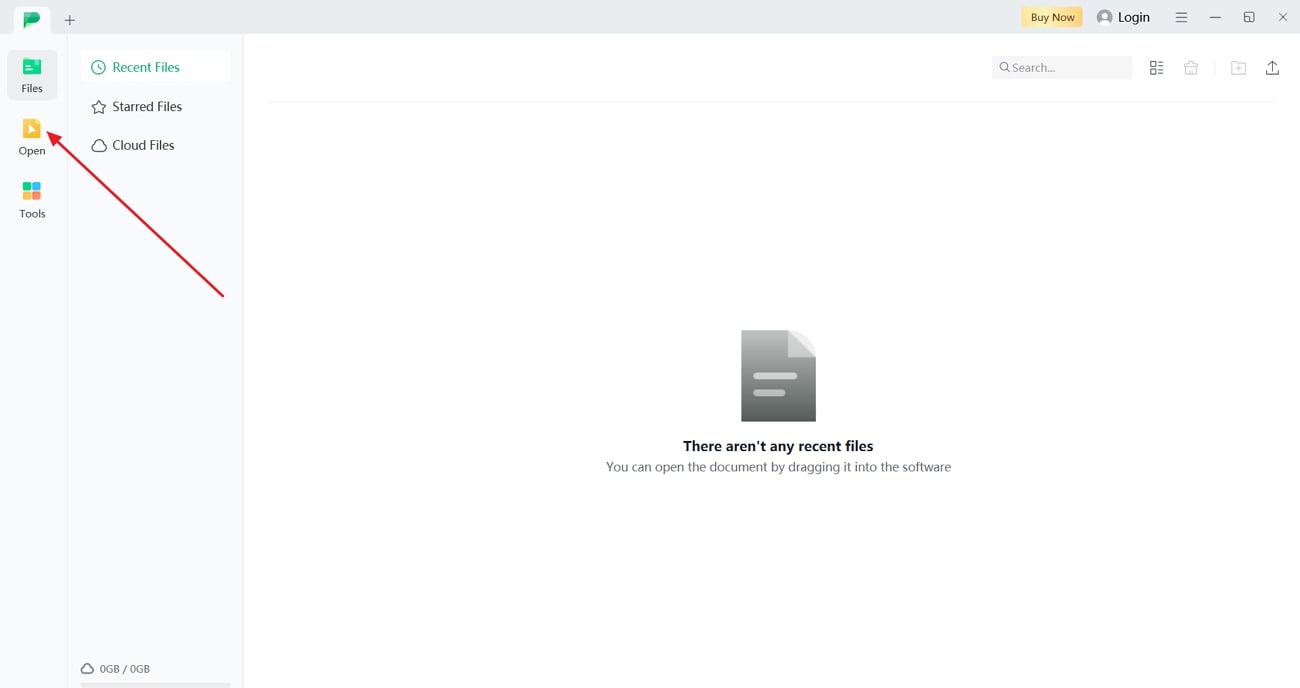
Step 2. Apply the Underline Feature to Emphasize Text
Once the PDF is opened on the software's editing interface, navigate to the top menu bar and tap the "Comment" feature. Click and drag your cursor over the content you want to emphasize using this tool. Tap on the "Underline" tool after selecting the text and choose your preferred color from the available color scheme. Once you're done underlining the text, save the PDF to apply the changes.
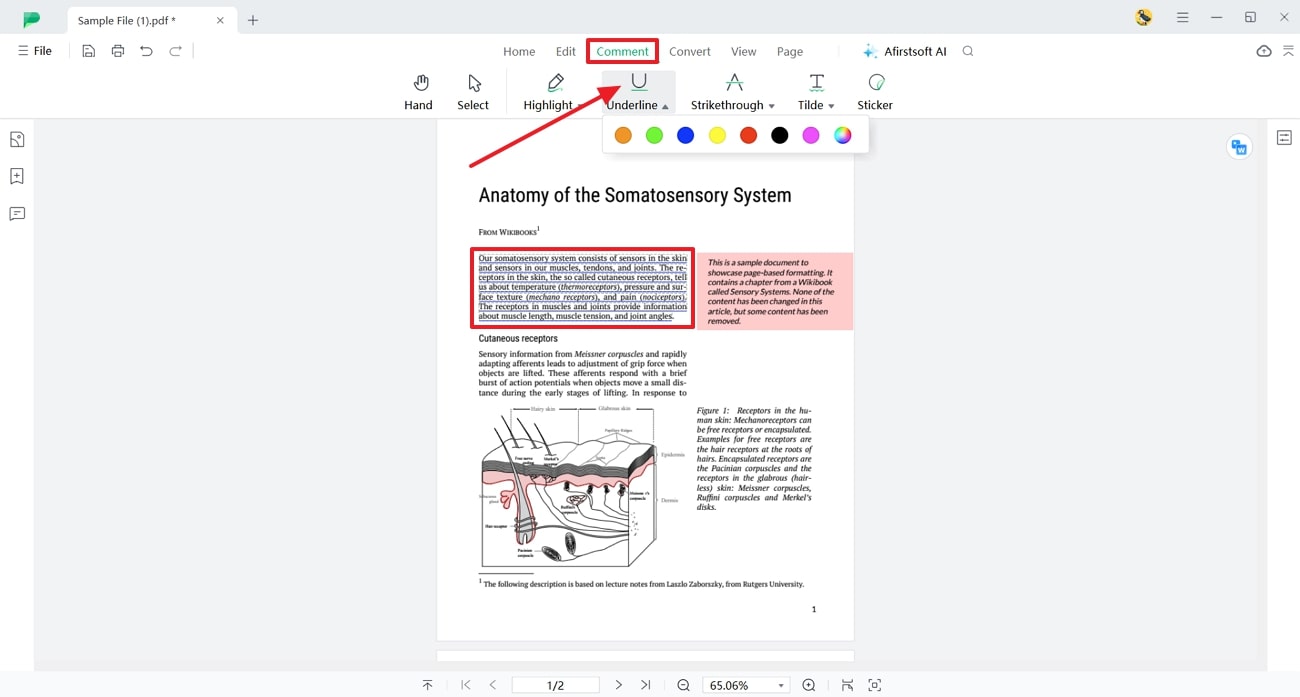
Key Features of Afirstsoft PDF
- AI Features: The tool provides an AI assistant that you can use to generate concise summaries or translations of the PDF content for enhanced understanding. Moreover, using the AI proofread feature, you can perform a quality check on the document to detect spelling or punctuation errors.
- Organize PDF: Afirstsoft PDF offers the utility of rearranging or adding pages to the PDF to improve the structure and flow of the document. In addition, you can even combine multiple PDF pages into a single file and store the related content at one location.
- Convert Files: After learning how to underline text in a PDF, you get the option to convert documents to multiple file formats, including Word, Excel, and more. You can also convert multiple PDFs in batch mode to save time by processing several files in one go.
- Advanced OCR: Using AI-powered OCR technology, users can extract text from scanned or image-based PDFs into editable and searchable formats. The extracted text can be converted to a digital format like Word or Excel to repurpose the content.
- PDF Reader: This software provides a PDF reader feature, allowing users to go through the documents within the tool. You can use multiple preview modes to enhance your ability to view and interact with documents based on your reading preferences.
Benefits of Using Afirstsoft PDF
- The tool offers a free trial period to allow users to test its functionalities without paying any amount.
- Afirstsoft PDF is a cross-platform software that makes it an ideal option for users working with different devices and operating systems.
- Its cloud integration feature allows multiple users to work on documents simultaneously, enhancing collaboration.
- The user-friendly interface of Afirstsoft PDF makes it accessible to users, even those with no prior experience.
Part 3. Alternative Methods to Underline Text in PDFs
There are several alternative methods that can provide you with ways to underline text in a PDF with their unique set of editing and annotating features. Moreover, with these features, you can highlight effectively to draw attention to important text. So, let's explore the following best alternatives to enhance the document's readability and appearance.
Desktop Software
As we know, desktop software offers advanced annotating and editing features that can emphasize your PDF document. We have listed the top software that you can access on your computer and use its tools to create visually pleasing PDF documents. You can also find various customization options in the software and learn how to underline text in a PDF effectively:
1. Adobe Acrobat
The first excellent markup software is Adobe Acrobat, which has a wide range of annotating and editing features you can explore. You can highlight different paragraphs, lines, and content in tables, graphs, and more. Furthermore, users get to underline and draw over text using freehand drawing with the advanced editing feature. This tool lets you significantly increase the readability and shareability of your PDF document by highlighting them in different colors.
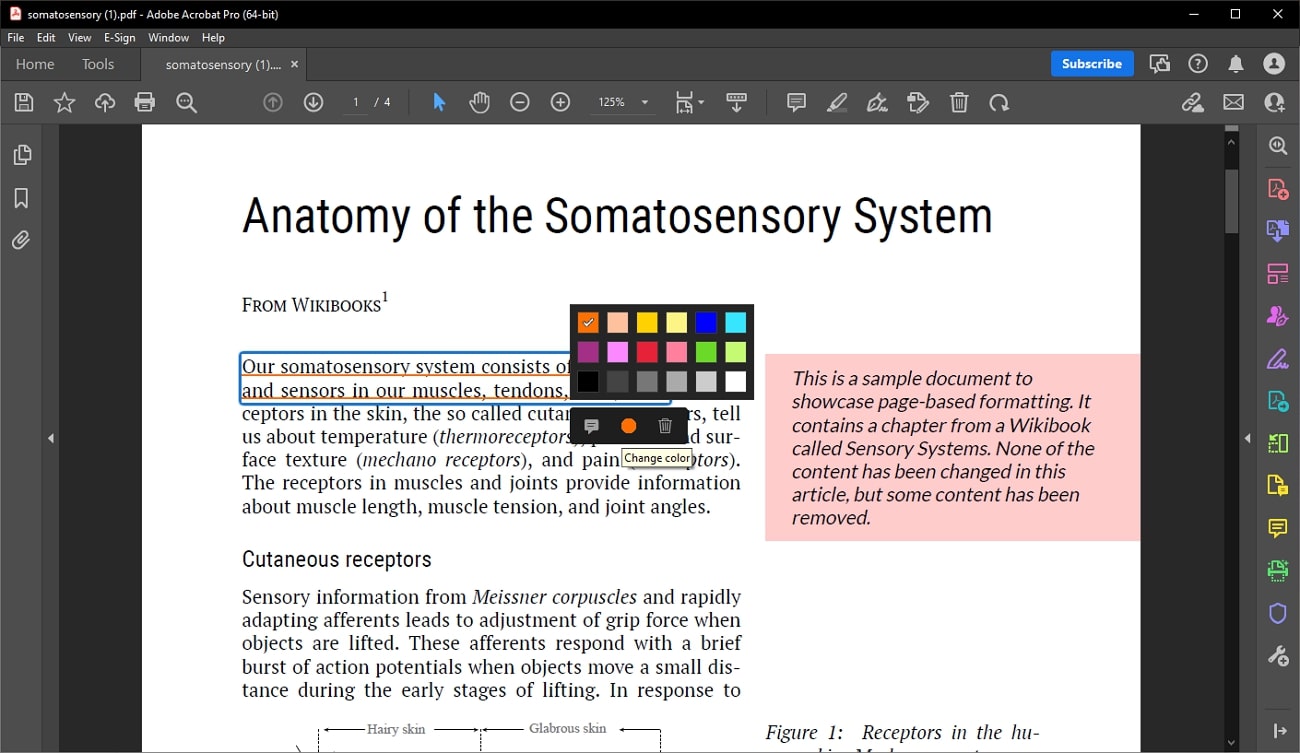
Pros
- With this tool, you can leave comments and bookmarks on specific parts of the PDF for better navigation.
- Easily access Adobe on multiple devices, such as Windows, Mac, and mobile, for a seamless annotating experience.
Con
- Most advanced editing and personalizing features are only available in the pro subscription plan.
Pricing Plans
- Acrobat Standard: $12.99 per month
- Acrobat Pro: $19.99 per month
Features
- The editing feature helps you customize text and images, fix typos, and organize pages according to your needs.
- With the advanced OCR feature, you can effortlessly turn a scanned image or document into an editable text, which you can modify later.
- Keep your PDF document safe by adding passwords so that no one can edit, print, or modify it in any way for secure shareability.
2. AcePDF
As an all-in-one PDF solution, AcePDF offers the ultimate modifying and annotating features with excellent results. Furthermore, these features can make your PDF interactive, enabling you to actively engage with the content. This software can seamlessly guide on how to underline text in a PDF, as you can highlight important points in several colors. It will ensure excellent readability, and you can easily reference points by navigating through them.
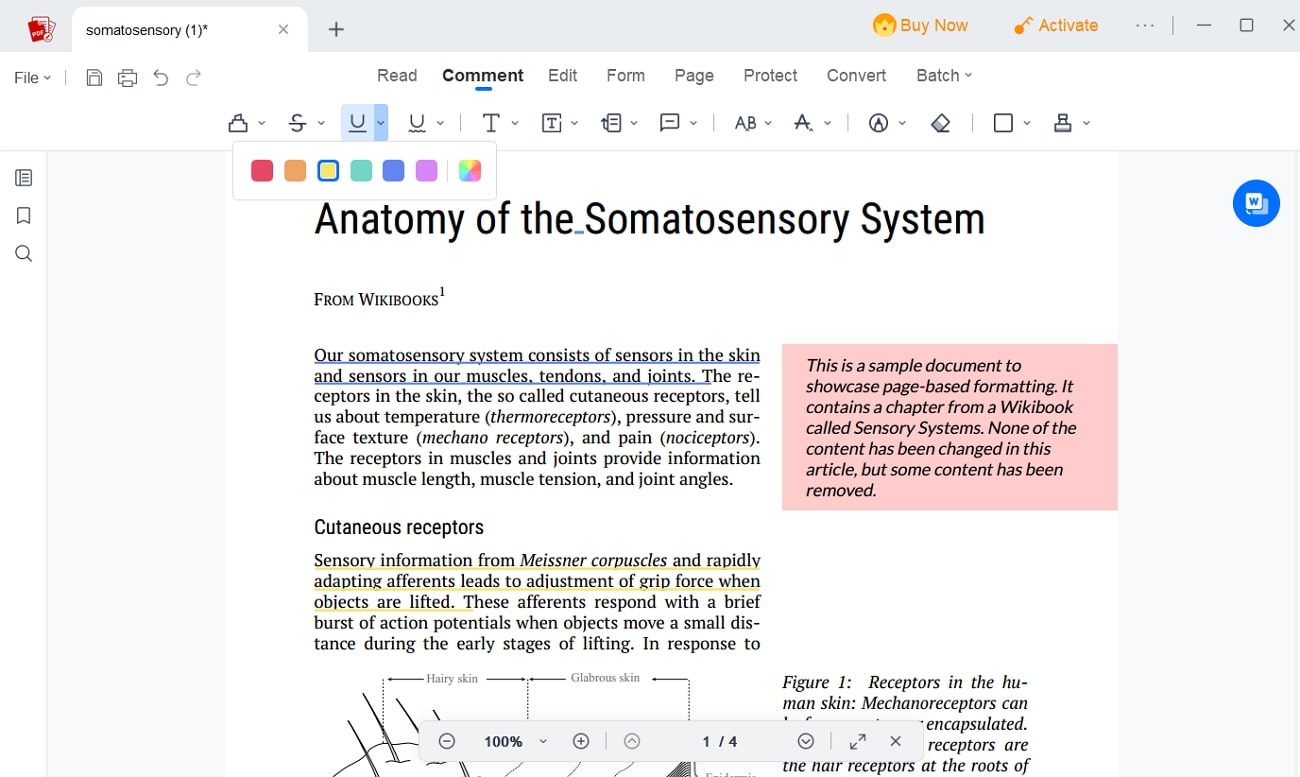
Pros
- With the markup features, you can draw shapes and add illustrations to your PDF document for visual impact.
- It offers more than ten preset stamp templates for you to choose from to ensure the integrity and authenticity of the PDF.
Con
- The interface of this tool is non-intuitive and confusing for first-time users, disrupting the workflow.
Pricing Plans
- Personal -1 Year: $29.95
- Personal - Lifetime: $49.95
- Personal - 1 Month: $14.95
Features
- The annotate feature offers personalized notes and commenting options to enhance the collaborative experience.
- With the edit feature, you can insert and remove links, watermarks, and other elements, like header and footer, for accessible reference material.
- You can also add bookmarks to specific parts of the document to quickly navigate between sections of the PDF.
Online Tools
Several online tools have been developed to manage and edit documents, offering convenience in tasks like underlining text in PDFs. Users who want to quickly highlight text without installing specialized software can utilize online tools for this purpose. Let's discuss some of the prominent online options to better understand how to underline text in a PDF:
1. Smallpdf
Using this tool for text underlining, users can upload their PDFs directly through their devices or cloud storage platforms, including Dropbox and Google Drive. The intuitive interface makes it easy to underline the text, making it accessible even for those with limited technical expertise. Smallpdf also allows choosing from different color options when underlining text. This enables users to highlight important sections in various colors to enhance the document's emphasis.
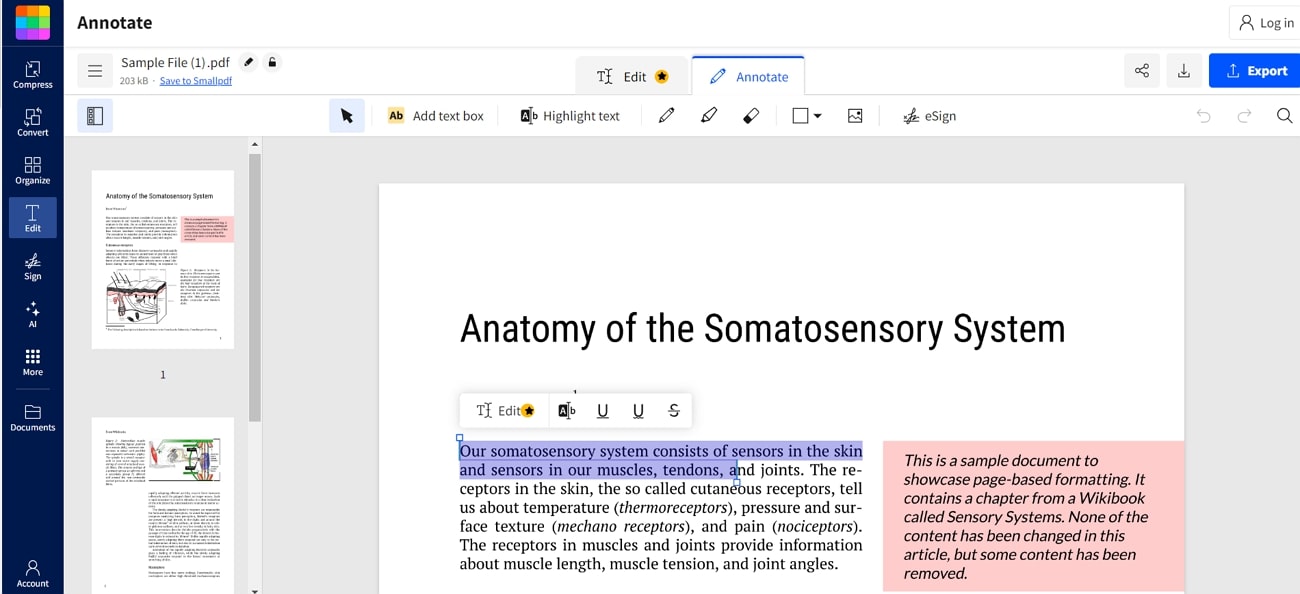
Pros
- You can even use the arrow key to create an underline effect with this tool.
- Apart from teaching how to underline text in a PDF, this tool allows you to highlight the paragraphs or entire content in different colors.
Con
- Users can access text editing tools, including the underline feature, in the free trial for just 7 days.
Pricing Plans
- Pro:$9 per month
- Team: $7 per month
Features
- You can use the color picker to apply a custom color to underline the text.
- Using this tool, users can adjust the thickness of the underline, allowing for greater control over how text is presented.
- Users get the option to highlight the text using the curved underline to add a distinctive visual element.
2. PDFescape
PDFescape offers several text editing features for working with PDFs, ranging from content addition to underlining. Using its annotation feature, users can highlight the text in different colors to indicate the critical sections of the PDF. You can even apply a strikethrough effect to the text, marking the text for revision. Additionally, users get the chance to encrypt their highlighted PDF with password protection to prevent unauthorized access.
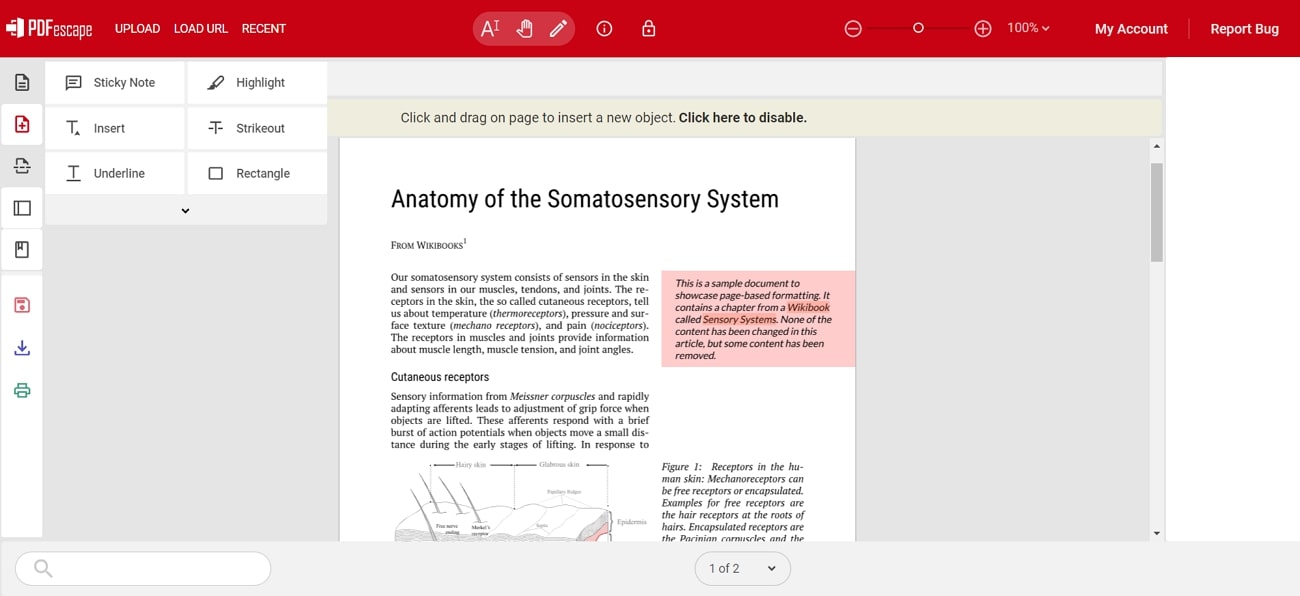
Pros
- Other than guidingon how to underline text in a PDF, this tool provides a whiteout feature, covering the text with a white overlay.
- The freehand feature in this PDF editor allows users to draw or write freely on the PDF using a mouse.
Con
- The PDFs uploaded on this platform must be less than 10MB and shorter than 100 pages.
Pricing Plans
- Premium:$2.99 per month
- Ultimate: $5.99 per month
Features
- Users can underline an entire section by applying the underline tool and selecting the content.
- You can easily collaborate on documents with others by adding sticky notes containing comments or explanations.
- Using this online PDF editor, users can change the font style, size, or alignment of the text according to their preferences.
Mobile Apps
Moving on from the online tools discussed above, we will now look into the top two mobile applications. In this section, you will learn how to underline text in a PDF document on your mobile devices on the go:
1. Xodo PDF
Xodo PDF offers annotation features to improve the readability of your content. With the help of this application, users can underline their PDFs by highlighting the text they want to focus on. Apart from underlining your text, highlight the main sections or sentences of the document to ease the skimming-through process. Upon learning how to underline text in a PDF, use this PDF tool to perform other annotation tasks.
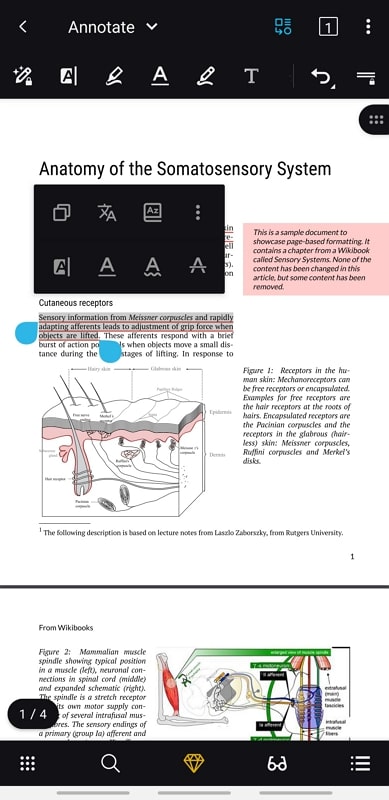
Pros
- Users can flatten the PDFs after annotating or editing the documents so that any changes made are merged into the document and saved.
- You get the ability to either spit or extract pages from a single PDF file to focus on extracting the pages you want to work on.
Con
- The paid users will only be the ones to work on multiple files simultaneously, as batch processing is not available for free users of Xodo PDF.
Pricing Plans
- Premium Version:$9.99 per month
Features
- The integrated OCR features allow users to convert scanned PDFs into editable text formats so users can edit images or text with ease.
- If you are working on fillable forms that require your signature, use Xodo PDF to add your e-signatures.
- Users get the ability to watermark their content with the help of this PDF editor to improve the security of their content.
2. Flexcil Notes & PDF Reader
Users can use this note-taking mobile application to enhance their reading and skimming experience by allowing users to underline their PDFs. Flexcil allows users to annotate their PDFs using either a straight underline or a curved underline to differentiate the content. Moreover, users can select the text they want to work on and bookmark it for future reference.
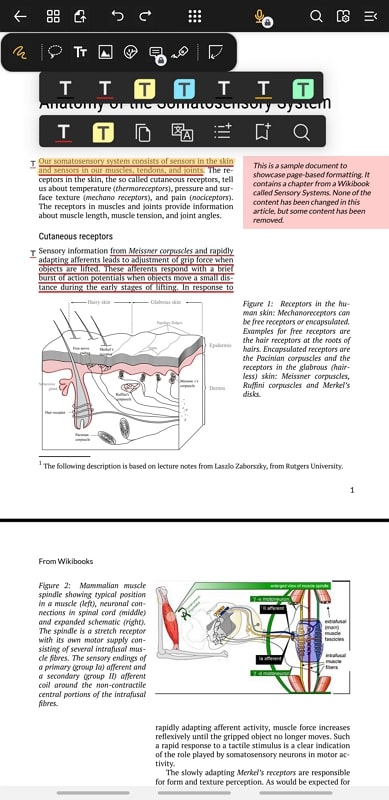
Pros
- Users can highlight their text in different colors to differentiate between the different sections.
- The added feature allows users to translate the text into a different language so that they can better understand the text in the PDF document.
Con
- Free users of this tool will not be able to download the PDFs without Flexcil’s watermark.
Pricing Plans
- Premium Version: $7.99 one-time purchase
Features
- While annotating documents, users can add sticky notes to make it easier to collaborate with the team members.
- Various page view features such as zoom pages, vertical scroll, and view four pages improve the reading experience.
- Flexcil PDF Reader lets users sync their data to the cloud storage to use the application on multiple devices.
Part 4. When to Use Different PDF Underlining Tools?
Now that we have a clear understanding of how to underline text in a PDF let's take a look at the use cases for each platform. Exploring through this section will help you be aware of when to use different PDF underlining tools:
Desktop Software
- Advanced Editing Features: Business professionals who need major editing on PDF documents can use desktop software. Such users require extensive editing features under one platform to speed up their underlying and skimming process.
- High-Volume Editing:Large-scale projects that involve working on multiple PDFs need access to desktop software to streamline their workflow. The comprehensive toolsets help users handle high-volume editing efficiently.
- Enhanced Security: Utilizing desktop software offers better security for users as you do not have to upload your PDFs onto the server. Users with confidential PDFs can use such tools to underline and make edits with ease.
- Offline Access: Users working without internet access can utilize these software as they do not require internet. They can underline and edit their PDF documents anytime and anywhere.
Online Tools
- Quick Edits: You can use online tools when you need to underline text in a PDF quickly without installing software. These tools can help you learn how to underline text in a PDFfrom any device with an internet connection, making your workflow efficient.
- Enhances Collaboration: Online platforms are effective for collaborative projects where multiple users need access to one PDF document. Team members can share links and work on the same platform and same document simultaneously.
- Saves Storage Space: In case you are using a device that has limited storage space, the best tools for you to utilize are online tools. Such tools do not require any downloads, therefore not taking up any extra storage space.
- Cross-Platform Accessibility: Online tools are perfect for users who want to switch from one operating system to another. Users can easily switch devices, and such tools ensure consistent functionality across various platforms.
Mobile Applications
- Touch and Stylus Input:Mobile devices equipped with touchscreens and styluses provide a natural and intuitive way to underline text. This simulates the experience of marking up a physical document, giving users an enhanced reading experience.
- Instant Access and Sharing: Apps allow you to quickly underline text in PDFs and share edited documents via email, messaging apps, or cloud storage services. You can carry out this directly from your phone to streamline your workflow.
- Convenient for Minor Editing:Unlike desktop software, mobile apps can be used for minor edits and quick markups as convenient tools. Such tools are best for quickly underlining situations that users might experience.
- Edit on the Move:Professionals who need to underline text during a meeting or while traveling can use mobile applications. Such tools are easy to use and effective, which speeds up your editing procedure.
To summarize the above use cases, the best-fit tool to opt for is Afirstsoft PDF, as it is available on all three platforms. This makes it the most convenient and effective PDF editor among the rest of the tools. As an overall editor, it allows users to edit, convert, annotate, and much more, all under one platform. Utilizing Afirstsoft PDF can help you understand how to underline text in a PDF in a convenient manner.
FAQs about Underlining Text in PDFs
- Can I change the color or style of the underline in a PDF?
Yes, advanced PDF editors allow users to customize the underline style and color that you made on specific texts. After selecting the underline tool, you can adjust these settings in the properties or formatting options. This enables users to differentiate various content that they might have underlined from each other.
- Does file size increase when underlining text in a PDF?
This annotation feature has a small impact on the file size, as it does not affect the critical elements of the document. However, extensive formatting or using high-quality images can increase the overall file size and take over space.
- Can I underline text in a scanned PDF document?
Yes, it is possible to underline text in a scanned PDF if the tool you are using has an integrated OCR feature. This is why it is beneficial for users to utilize the Afirstsoft PDF tool, which converts scanned PDFs into editable text. Once the text is editable, you can underline it within the tool itself, making it a convenient choice to understand how to underline text in a PDF.
Conclusion
In this article, we have concluded that there are multiple reasons and purposes why you should consider learning how to underline text in a PDF. That is why we explored a series of offline, online, and mobile apps that provide excellent annotating features. Moreover, we analyze each tool in detail and discuss its pros, cons, and key features so that you can easily find a suitable tool for yourself.
Out of all the tools discussed, Afirstsoft PDF is the perfect software with a robust collection of editing and annotating features. It lets you underline text in various colors, which clearly emphasizes the text from the rest of the document. With this tool, users can enhance the readability and visual appearance of PDF documents to have a seamless collaboration.
